Dolphin Automation Tool is well-known among publishers since it has simplified Facebook operations big time. But despite all its advantages, it has one drawback — you have to assemble your server farm to use it.
Recently, the Dolphin Team announced a new automation tool called Dolphin Cloud that allows you to access all its features via the browser window. It inclines no hosting expenditures and processes requests five times faster while transferring data to a cloud server takes less than a minute.
Those of you who already use Dolphin’s Automation Tool can upgrade to the new version while retaining the license. Our review is intended for those who are unfamiliar with the tool.
Get 21% off Dolphin Cloud with the CPARIP promo code.
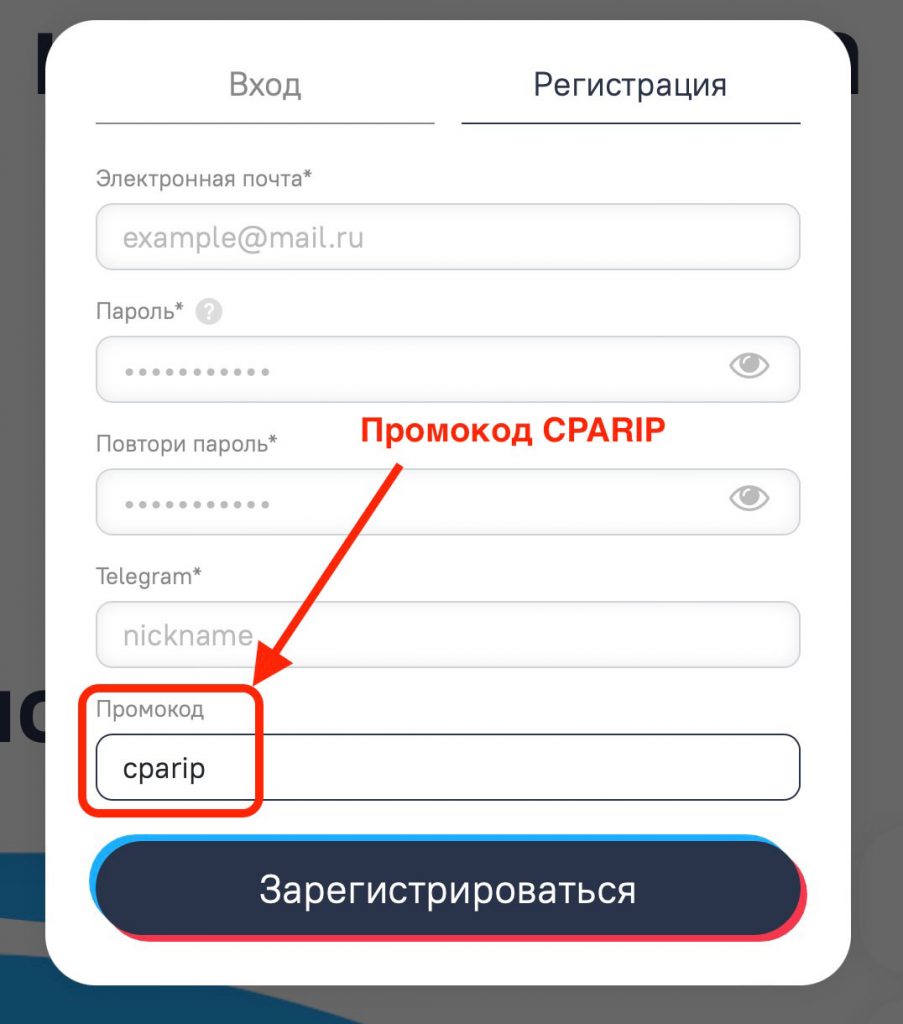
What’s Dolphin Cloud?
Dolphin Cloud Solution allows you to speed up Facebook operations by automating some processes. It also allows you to duplicate ad campaigns in a couple of clicks, uniquelize creatives, apply the same promotion scheme to several accounts or save it for future reference.
So Dolphin Cloud is all about saving time and effort. But please keep in mind that automating does not imply that all actions will be 100% automated and won’t require your participation. You still have to perform some operations like creating accounts, warming them up, and adding them to the Dolphin Cloud.
If you work with only a couple of accounts, then you won’t see much difference, but if you manage dozens or hundreds of accounts, then all of Dolphin’s advantages will become distinctive. Dolphin Cloud allows you to save ten times more work hours than performing some operations manually.
Besides automation, Dolphin Cloud has several other features that will allow you to:
- View statistics on all accounts in one tab;
- Adjust the budget, stop or start ad campaigns;
- Clean up or restore deleted comments;
- Link accounts;
- Create and download auto-rules.
And many more features so we could go on for some time. For a publisher who processes certain traffic volumes and works with Facebook, the automation feature is a real salvation.
Dolphin Cloud is currently in beta so new users can try it for free while current users can upgrade their licenses and transfer all the data to the cloud.
Dolphin Cloud Automation Tool Review
There are the following six sections on the Dolphin Cloud homepage: “Ads Manager”, “Launch Ads”, “Auto-Rules”, “Comments”, “Proxy”, and “Settings”. There’re also browser and log-out buttons, a help center, language selection, and a night mode on/off button.
Ads Manager
In this section, you can do the following:
- Add users for shared operations;
- Add accounts for automated processing;
- View statistics;
- Manage BM;
- Manage cabinets, campaigns, adsets, and ads.
For example, to add a new user, you must open the “Users” tab and click “Add User”.
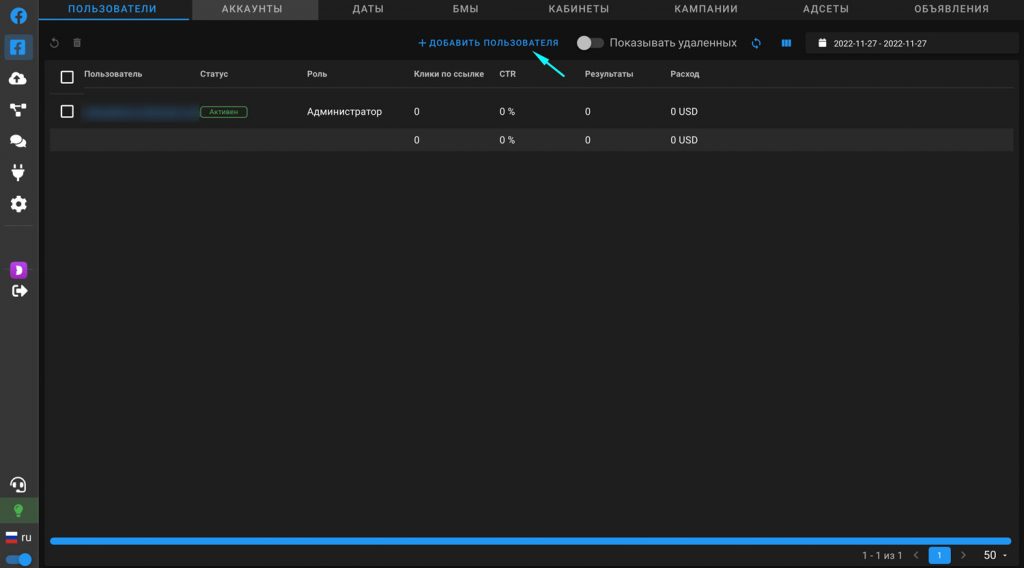
In the pop-up window, specify the user’s email, role, name, Telegram, and password.
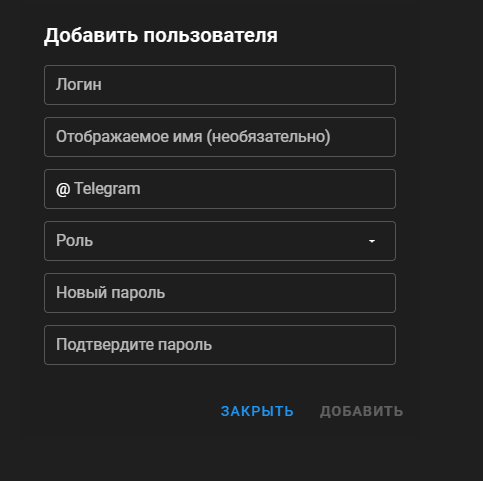
In the “Accounts” tab, you can add a new account, track pages, statistics, and accounts’ statuses and business managers.
You can switch proxies, create pages or business managers, share the page’s administrator role, and turn off notifications, all in one-click / one-tab mode. For instance, you can select accounts and create pages in all accounts at a time:
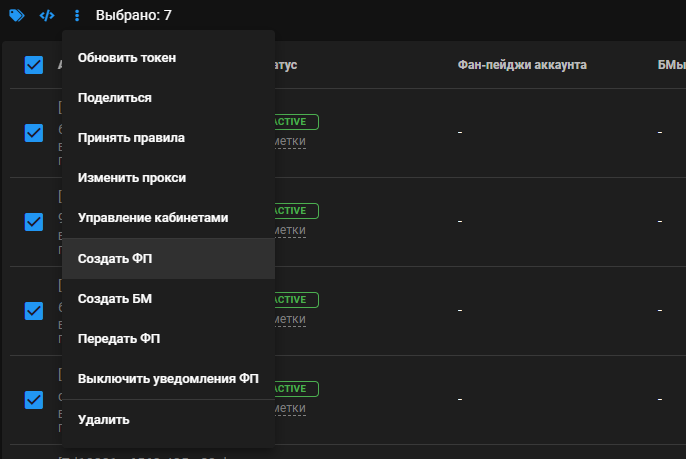
In the pop-up window, specify the page’s name and category, choose an avatar from the ones available or upload yours. You can also enable/disable notifications and create an NPE Page.
You can generate different page names for each account or specify one name for all pages.
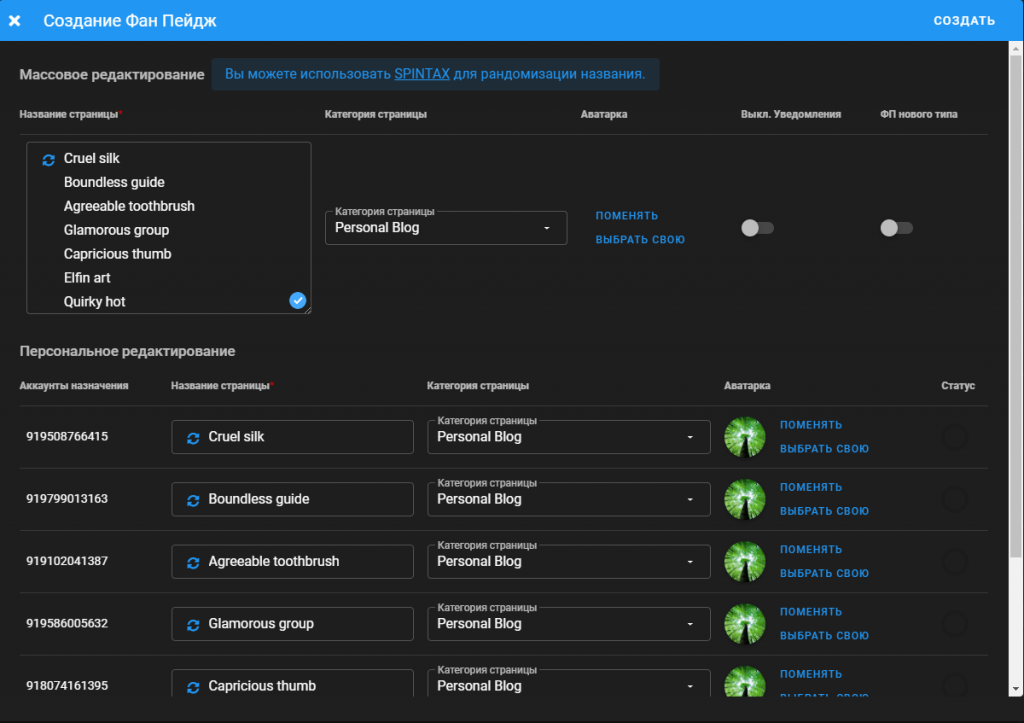
After that, click “Create” in the top right.
The “BM” tab is intended for business manager monitoring. In this tab, you can create ad accounts, confirm your email, and switch the main Page.
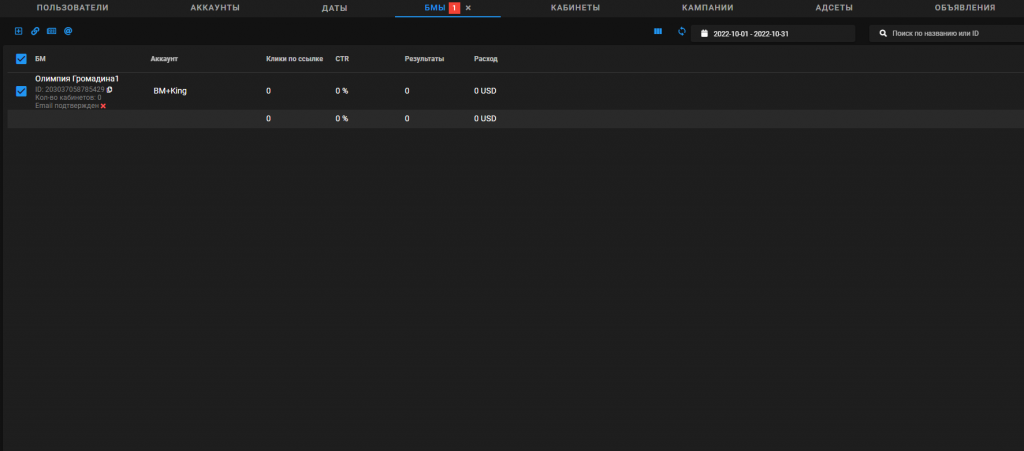
In the “Cabinets” tab, you can bind bank cards, change the billing country, create pixels, link ad cabinets to king accounts, enable or disable notifications, manage Risk Payments, and apply auto-rules. Also, you can create ads for all accounts in one click here.
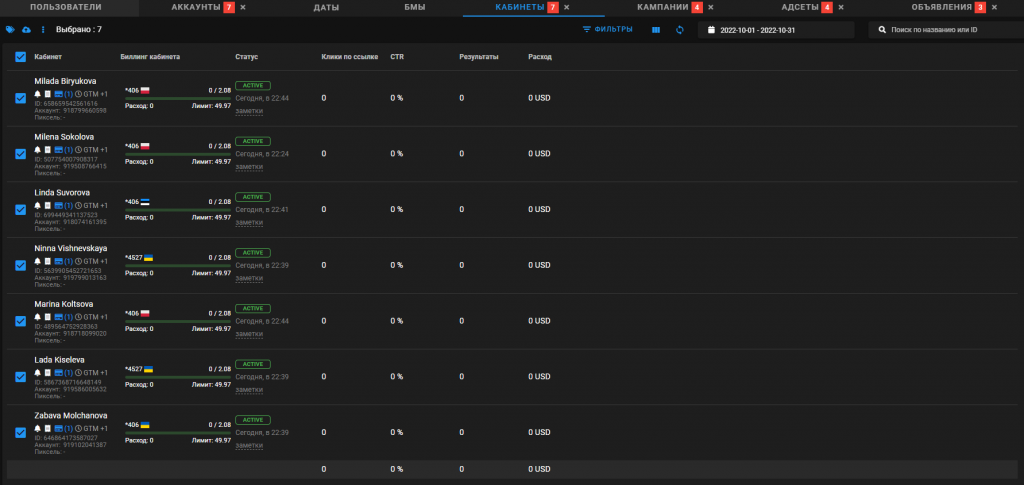
For example, to link an account to a business manager, you must take the following steps:
- Select all accounts you want to link;
- Click the three dots on top;
- Select “Share Account to BM”.
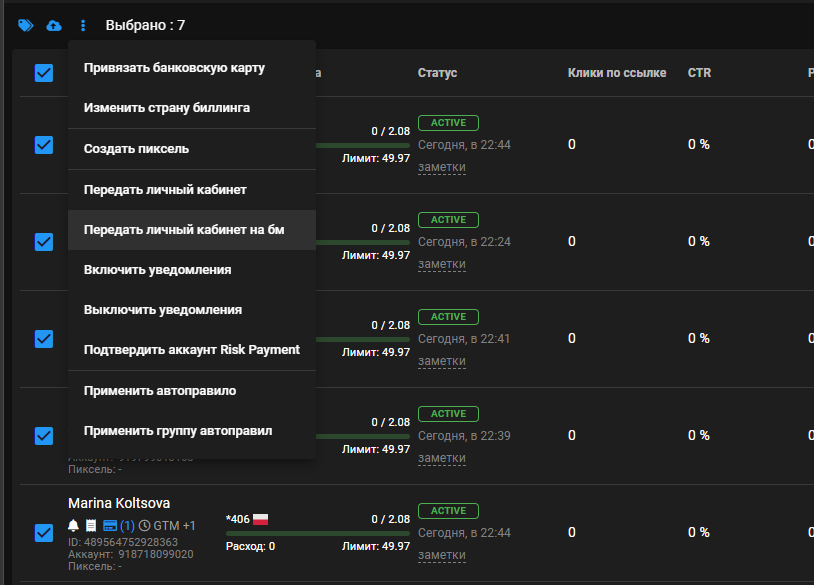
Choose an account and a business manager to share and click “Share”:
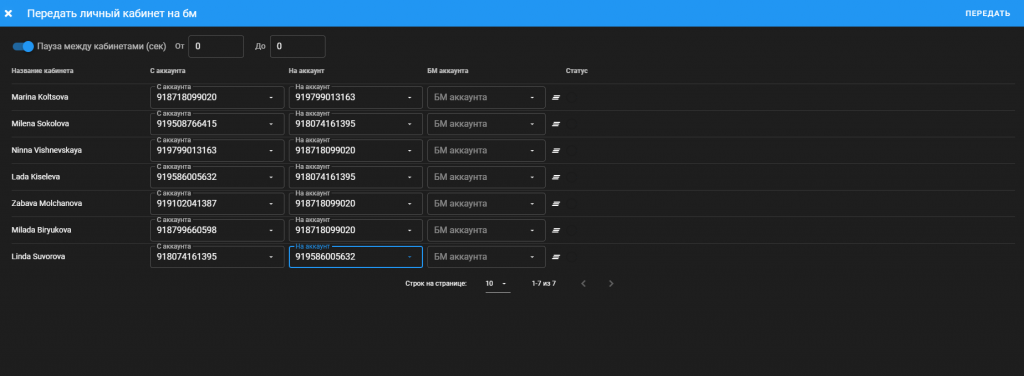
You can also add payment methods in cabinets. To do this, take the following steps:
- Select cabinets to add the payment method;
- Click the three vertical lines on top;
- Select “Add Bank Card”;
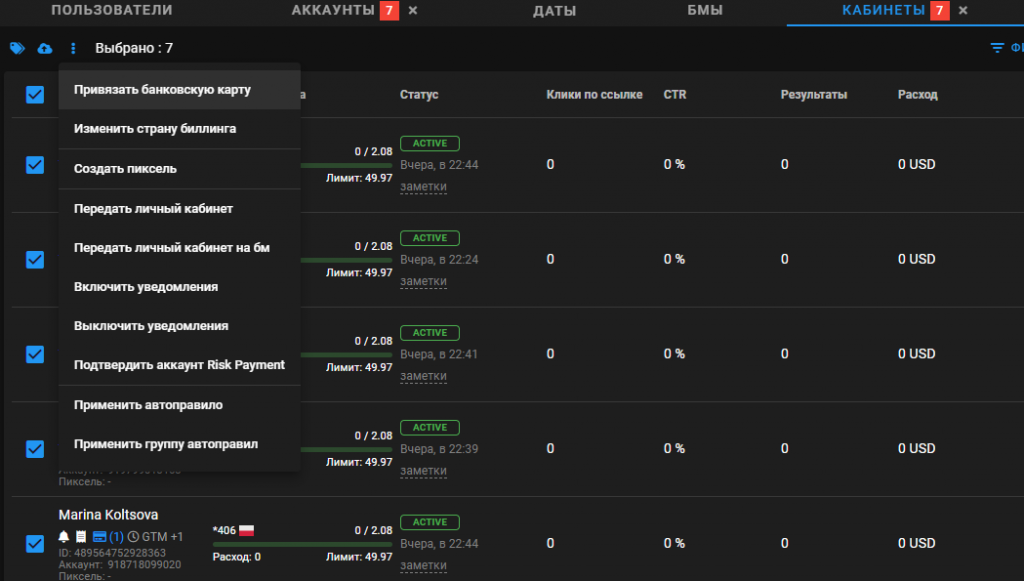
Specify bank card details in the following format: 1111222233335555;01/21;777;CARDHOLDER NAME;ZIP CODE;VAT ID. The bank card number, expiration date, and CVV code are mandatory; other details are optional.
You can select the country, currency, and time zone of the cabinet, and enable simultaneous operations or pauses for cabinets.
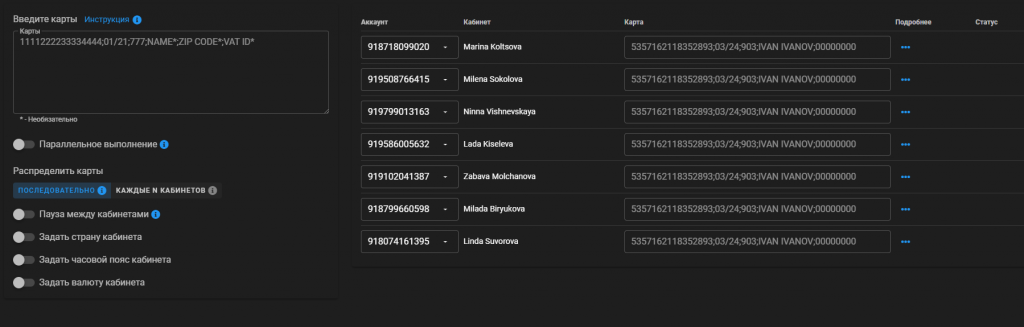
In the “Campaigns” tab, you can view all active ad campaigns. You can launch them, pause them, adjust the budget and the bid, or duplicate or delete them from Facebook within the Dolphin interface.
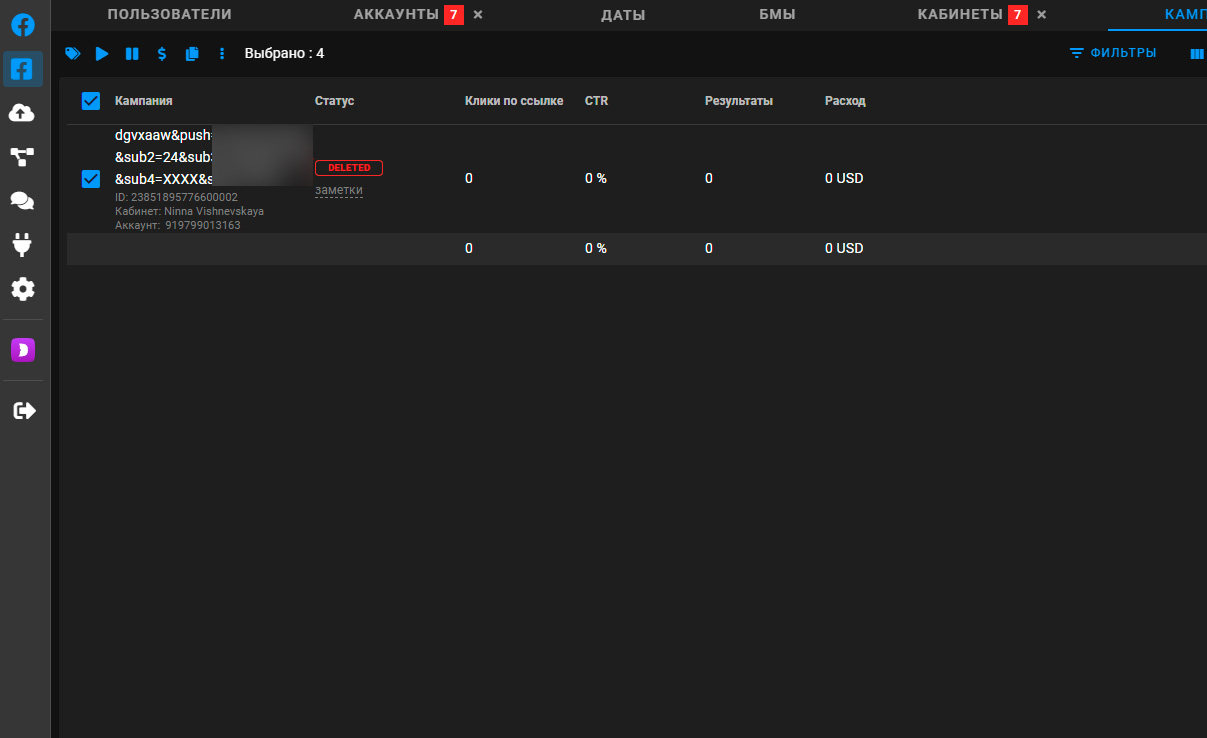
You can also perform similar operations in the “Adsets” tab.
Launch Ads
There are three tabs in this section:
- In the “Promotion Schemes” tab, you can view all the schemes you created, their GEO, placement, etc.
- In the “Start Promotion” tab, you can create or select a scheme and run it in selected accounts.
- In the “Promotion Queue” tab, you can view currently active schemes, their current statuses, and the accounts you specified for them.
The “Start Promotion” tab is the most interesting one. Here, you can create a promotion scheme and upload it to all existing accounts in just three steps. When performing operations manually, you’d have to take the following steps:
- Log in to your account;
- Go to ad cabinet;
- Create a campaign;
- Add a bank card;
- Adjust targeting settings;
- Uniquelize the creative;
- Upload the creative;
- Log out of the account.
When using automated tools, you just have to create a promotion scheme, select the required cabinet for promotion, upload creatives, and launch ads.
To create a new promotion scheme, take the following steps:
- Go to the “Start Promotion” tab;
- Click “Create Promotion Scheme”;
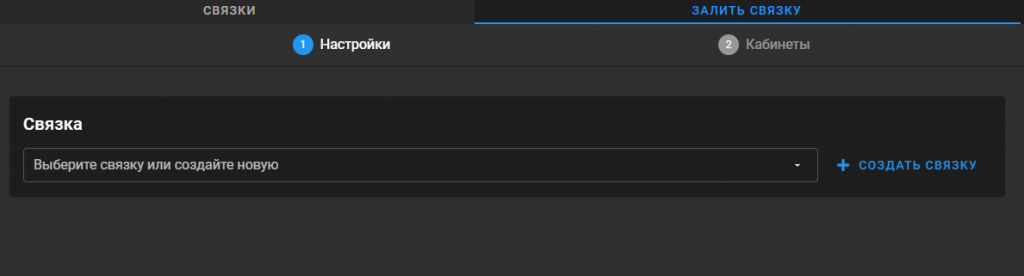
- Specify a campaign objective;
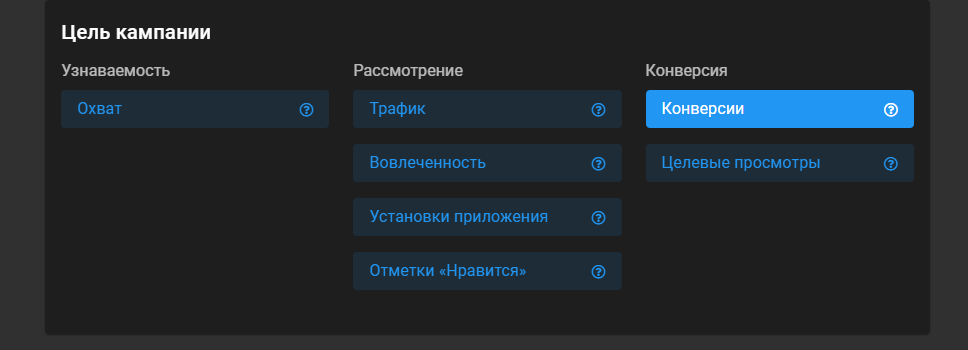
- Specify the name of the scheme in Dolphin and the name of the campaign on Facebook. By the way, they have macros that will allow you to generate standard names for your campaigns. For example, you can create ad cabinets named after the creative file or the business manager used for promotion for all your accounts;
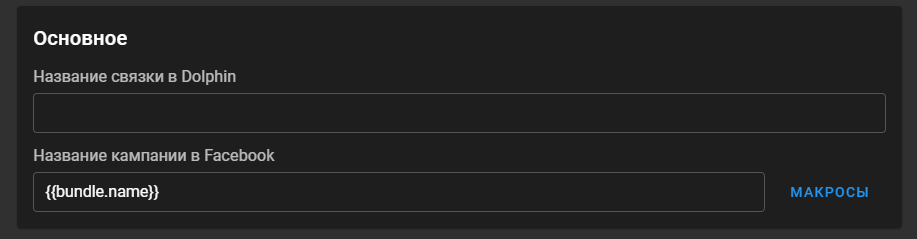
- Specify the budget, budget type, and bidding strategy, and click “Continue”;
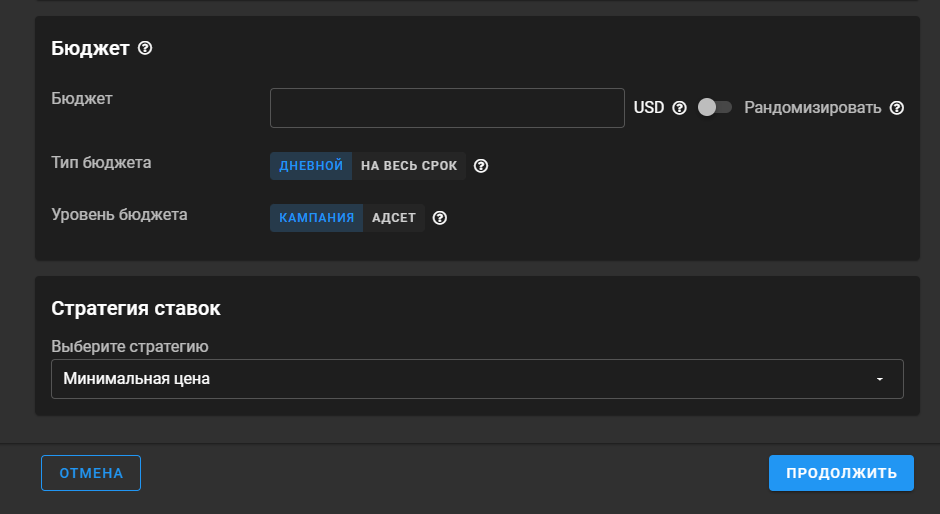
- Adjust targeting settings, as you would do it on Facebook;
- Write the ad text and specify a call to action;
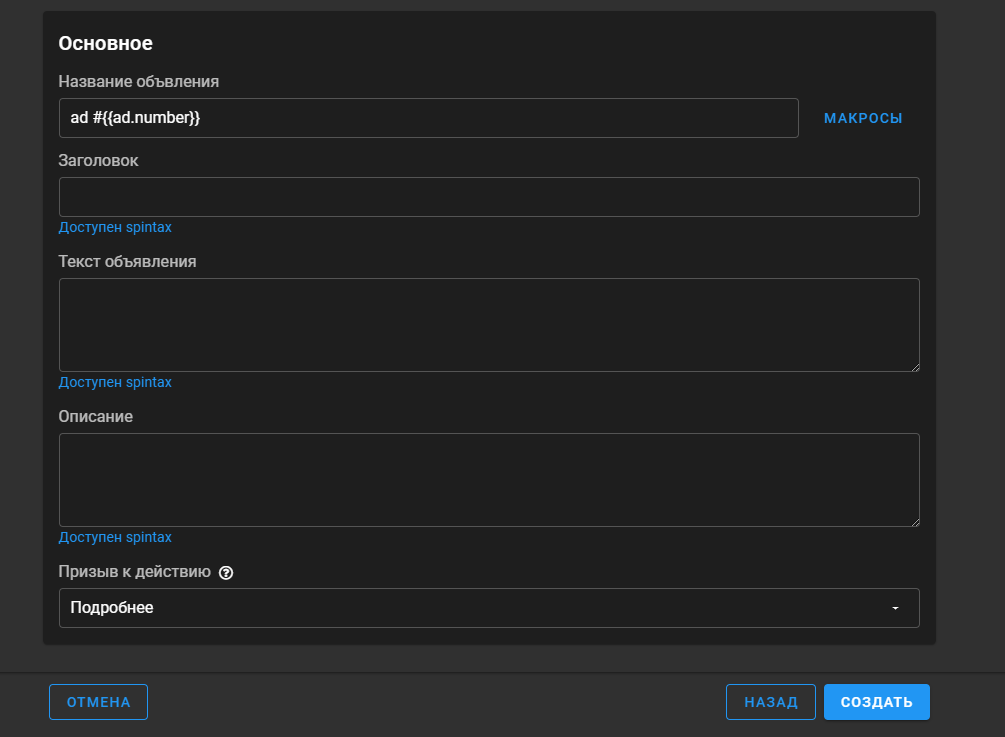
Then, you must refresh the page and select a promotion scheme from the drop-down menu. First, you must select the date when your scheme is to be launched:
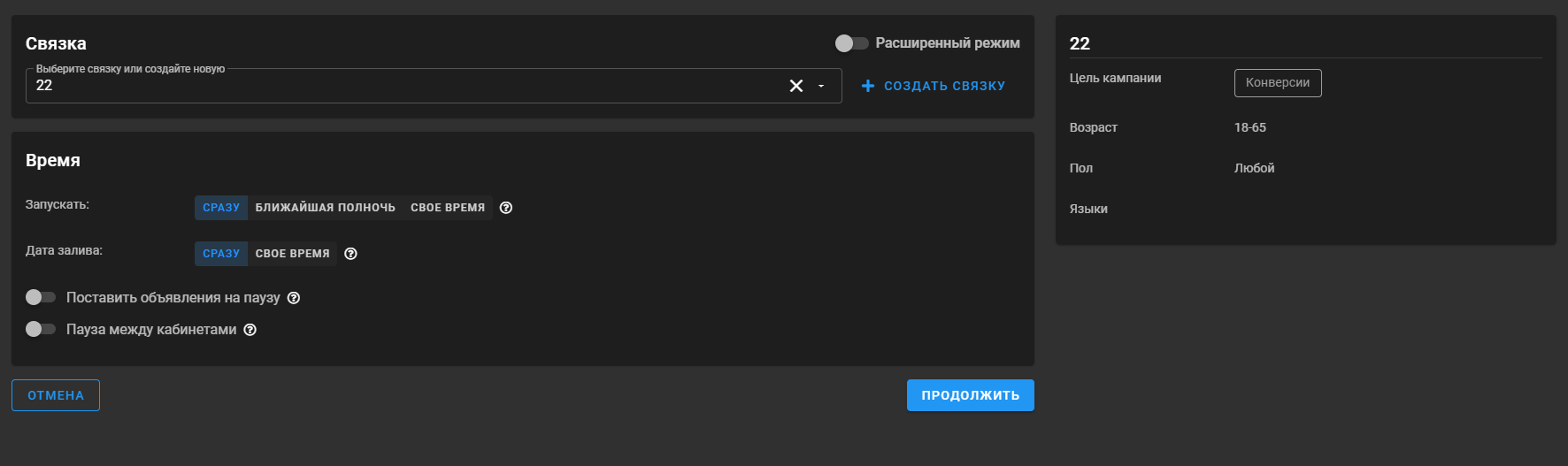
Next, select the cabinets and pages you want to use for promotion and click “Continue”:
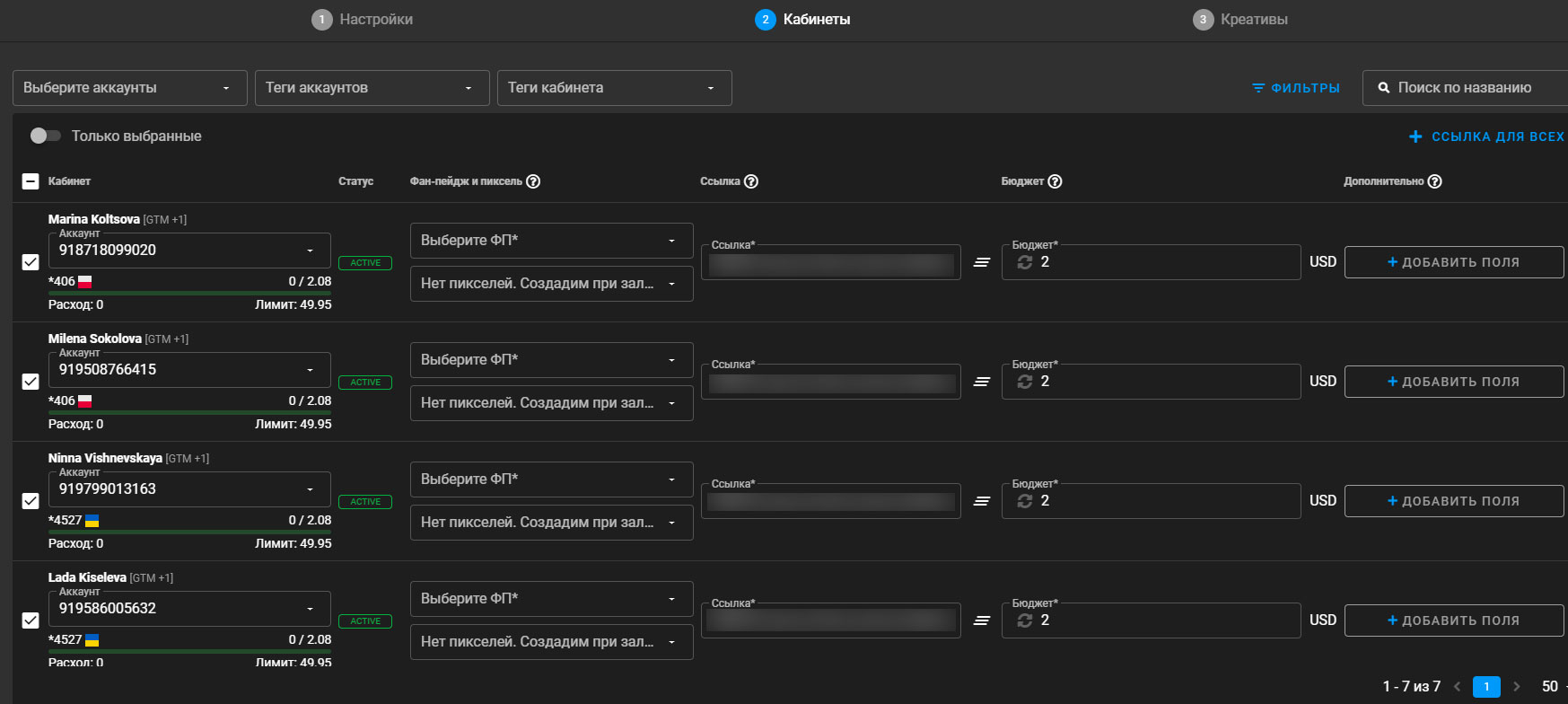
Let’s move on to the next step: you must upload creatives for your ad cabinets. At this step, you can specify the number of ads in each adset:
- “All” → “All”, if you require all the creatives you uploaded in each adset. It works in case you specified, for example, that you want to create three adsets while uploading only two creatives. This way you’ll have three adsets with two ads in each;
- “1” → “1”, if you require one adset with one creative. If you specified that you want to create three adsets but uploaded only two creatives, then the creatives will be allocated like 1-2-1.
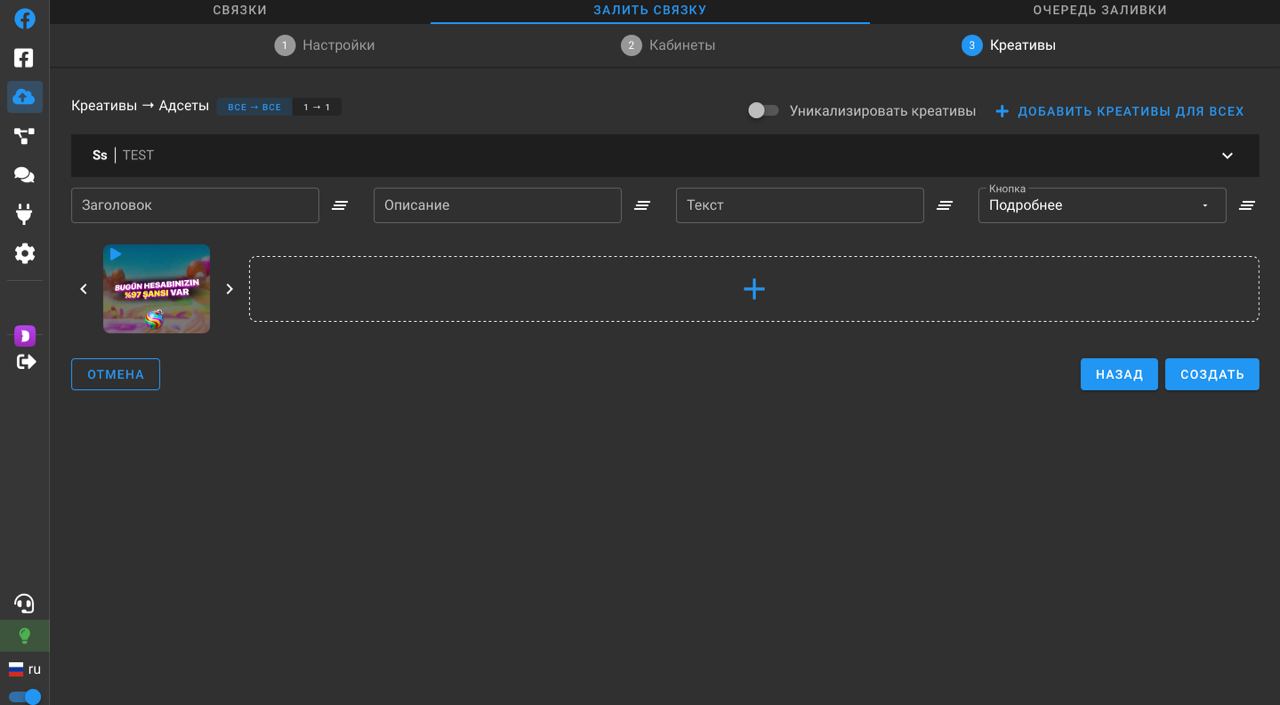
You can also uniquelize creatives in this section. If you’ve done everything right, then you will be redirected to the “Promotion Queue” tab:
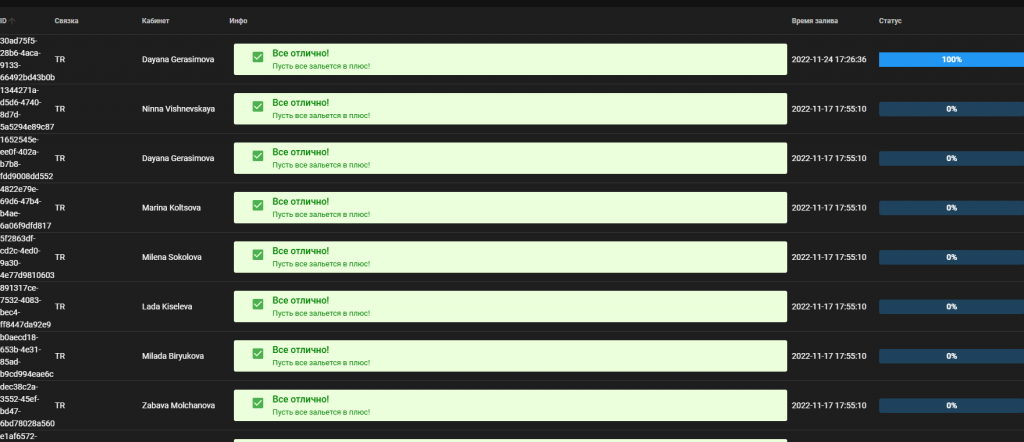
Auto-Rules
In this section, you can adjust the automation rules for certain actions. To add an auto-rule, click “Create Rule” in the upper right:
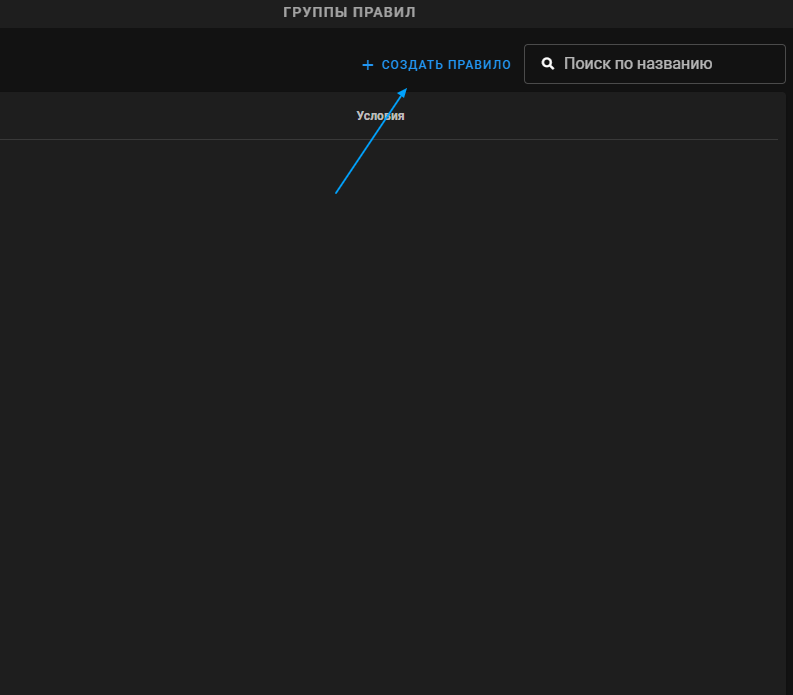
You will be able to adjust rules in the pop-up window. For example, according to this rule, a bid for an active ad will increase by 30% every hour:
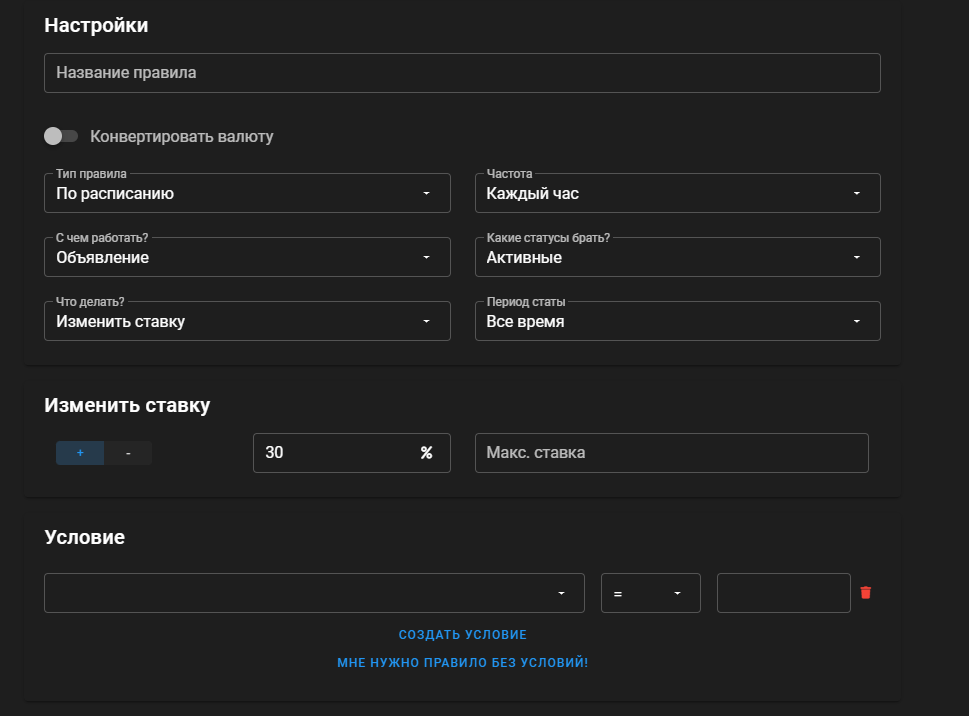
Below, you can specify terms that will affect this rule:
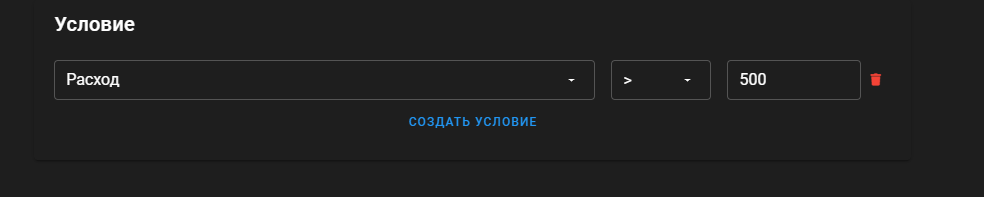
For instance, we have specified that the rule will be triggered given the expense is more than $500.
Comments
In this section, you can view the comments left on your Pages and under Instagram and Facebook posts.
In the “Settings” section, you can customize the period for automatic comment clean-up, hiding, or saving. You can also specify trigger words to be deleted or saved by the system.
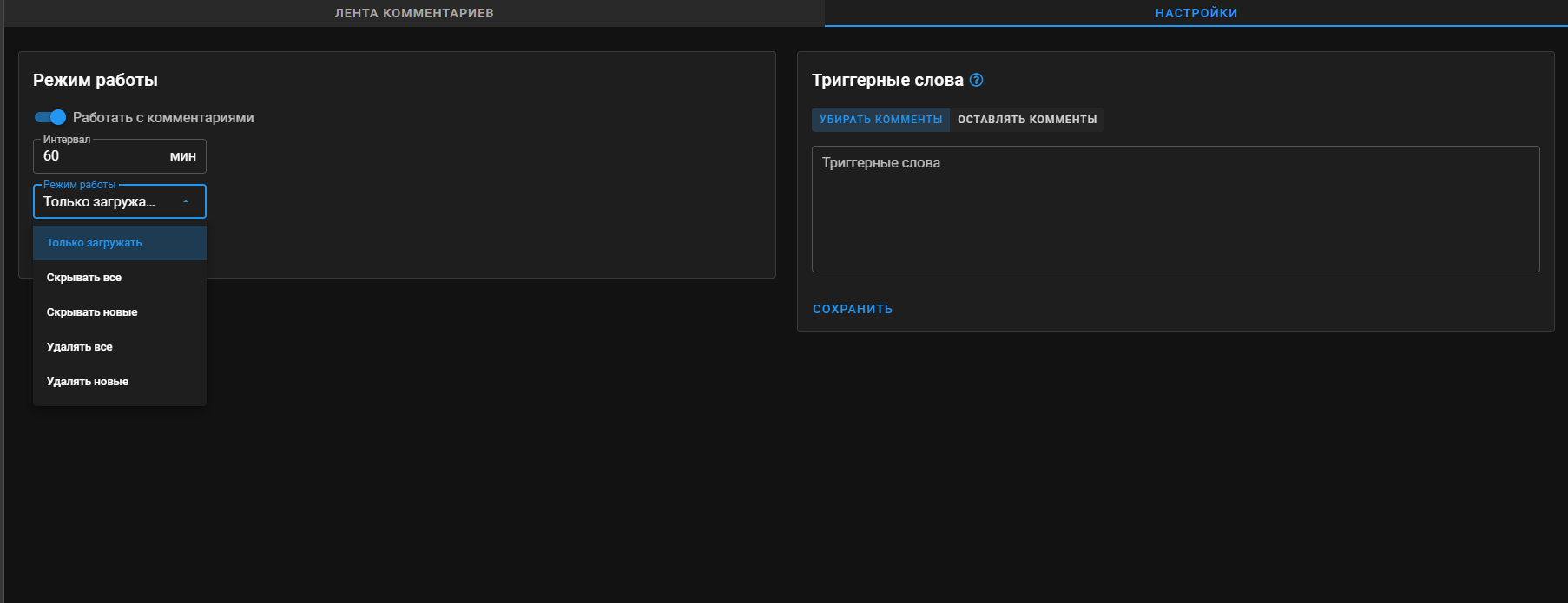
Summary
Dolphin Cloud has become user-friendly. Now you don’t need to spend money on hosting while saving your time because the product processes requests five times faster than standard automation tools. Participating in beta testing will also allow you to use all of Dolphin Cloud’s features for free.
P.S. Check sockets here: https://cloud-sockets.dolphin.ru.com
If everything is in order, then it will display the “OK” message. While the product is in beta testing, there might be issues if your IP is located far from Dolphin servers.













































