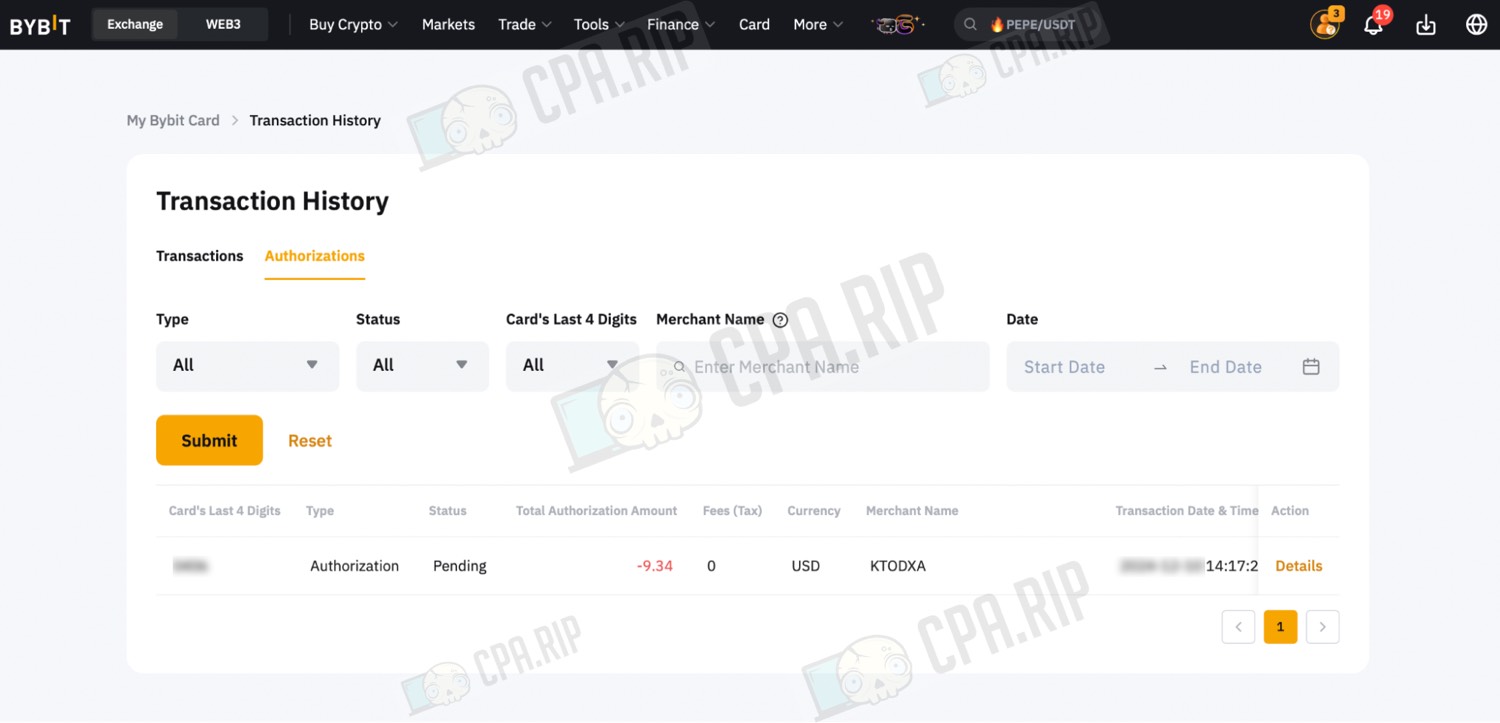A step-by-step guide on how to create a virtual ByBit bank card to pay for purchases and services online.
Registration on Bybit exchange
Go to the exchange website https://www.bybit.com/.
Click the “Sign Up” button to start registration if you do not already have an account.
Important: If you already have an account, make sure that level LV.1 (passport verification) has been successfully passed and level LV.2 (address verification) has not been passed! Otherwise, register a new account. Please note that it is not possible to reuse the same documents.
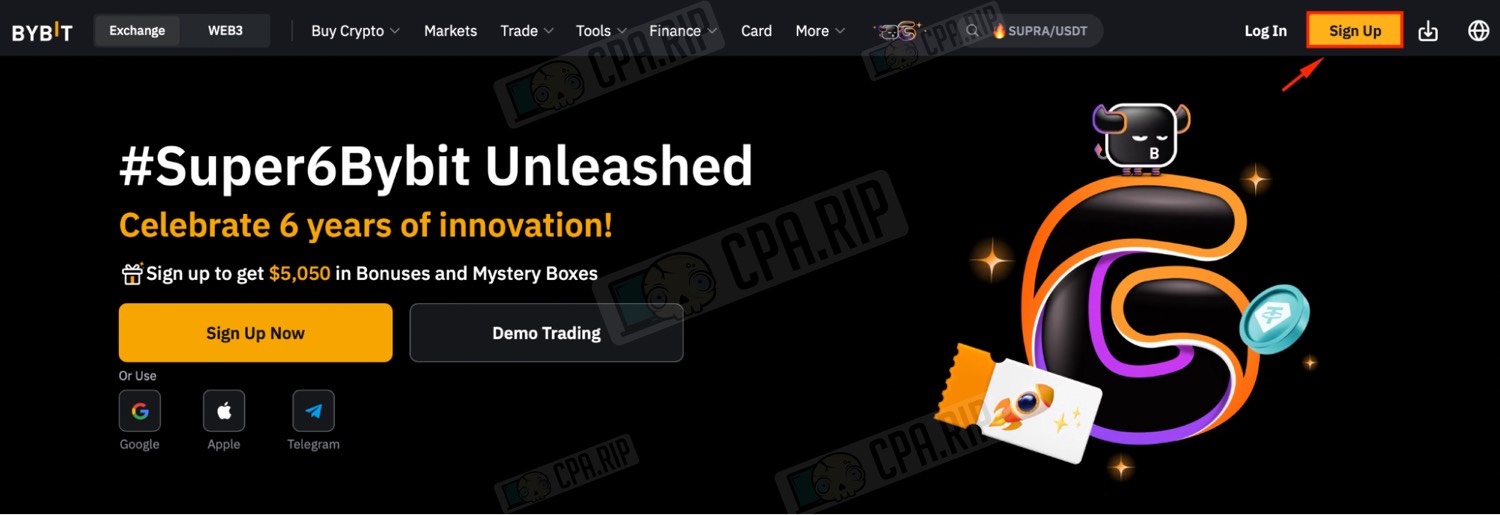
Click the “Get Verified Now” button to start verification. Prepare:
- A photo of your ID (passport is needed).
- Webcam to verify selfies.
Next, simply follow the on-screen instructions to upload your documents and get verified.
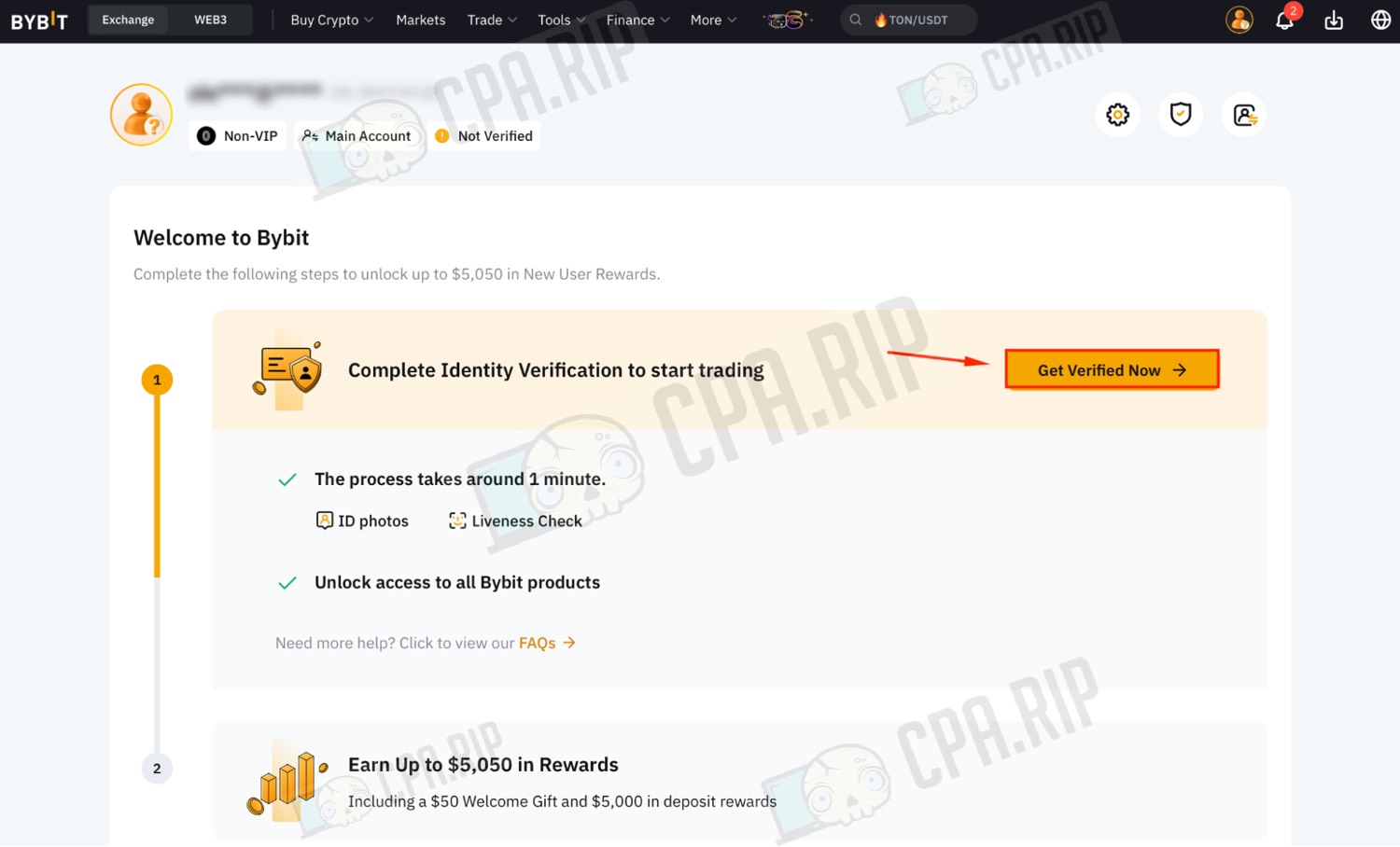
Select the country of your document, if the country is selected incorrectly, click on the “Location” icon and select the correct option from the drop-down list.
Check the checkbox “I have confirmed on my selection as true and correct”.
Then click the “Confirm” button.
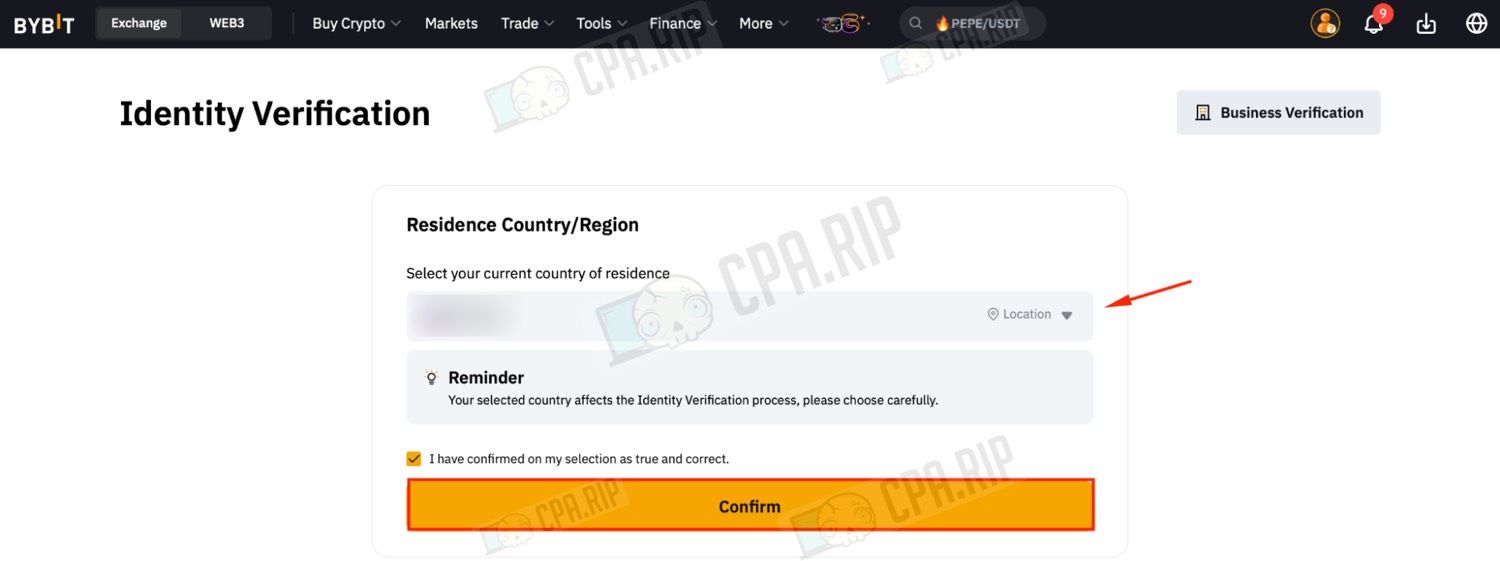
In the “Proof of Identity” section, find the “Verify” button and click on it to start the identity verification process.
Important: You will need a passport! Driver’s license and other documents are not suitable for getting the card.
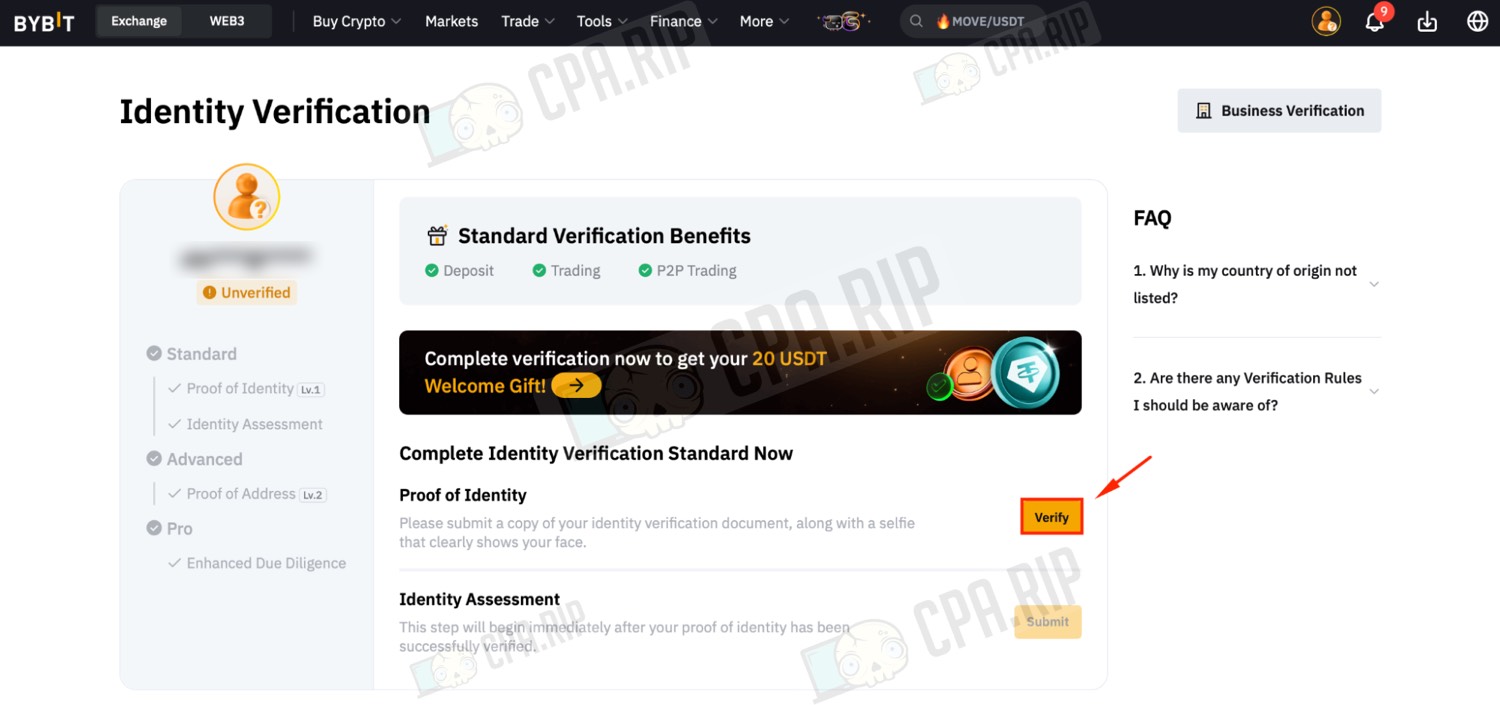
Make sure that the correct country or region of issue is specified as “Country/Region of Issue”.
If it is incorrect, click on the “Location” icon and select the correct option.
In the “Document Type” section, select “Passport”.
Click “Continue” to proceed to the next verification step, or select “Verify with App” to verify via mobile app.
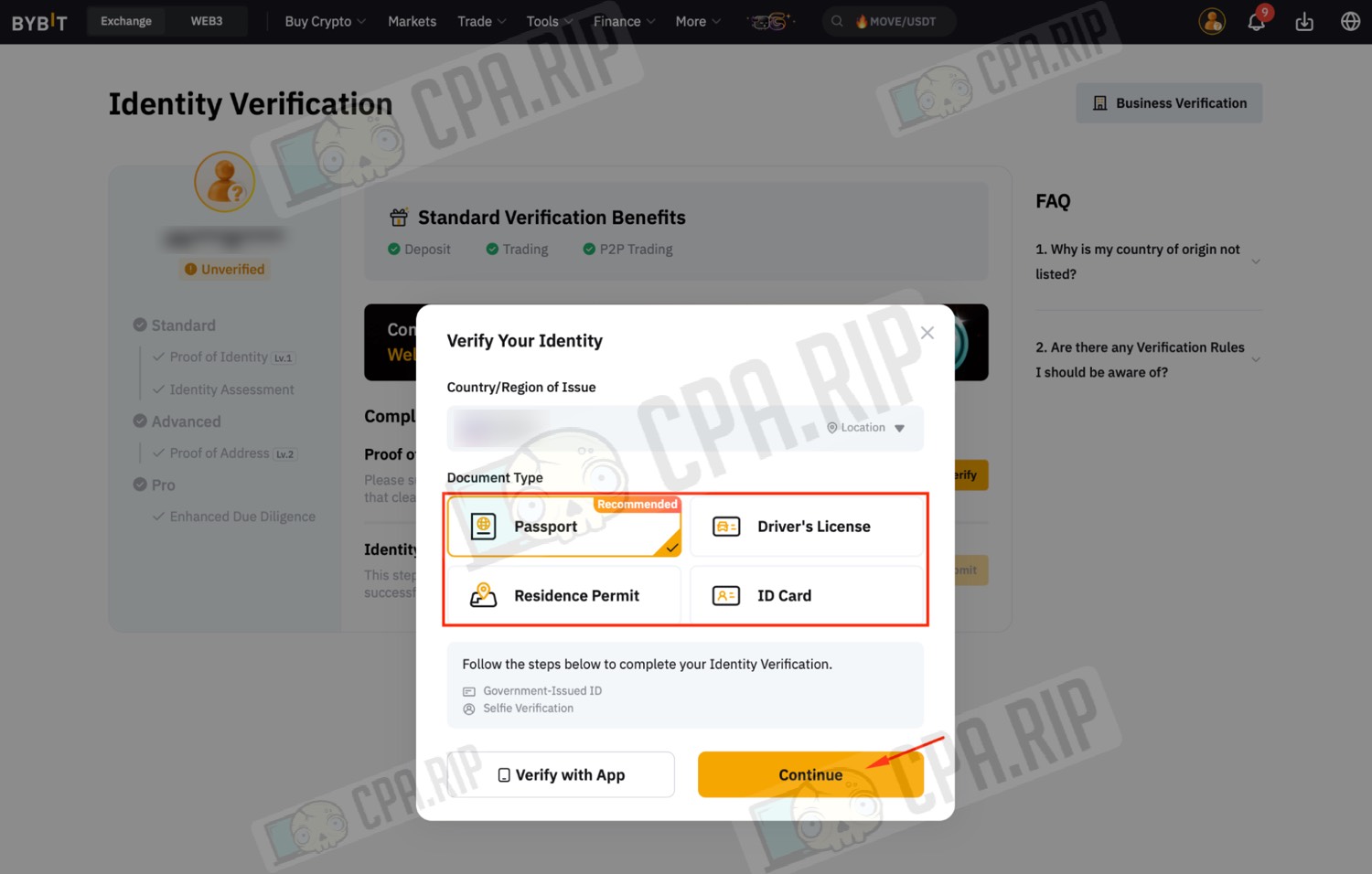
Once you have completed the verification steps:
- “Applicant data”.
- “Identity document”.
- “Selfie”.
Go back to the previous page by pressing the “Back” button, which is located in the upper right corner of the screen.
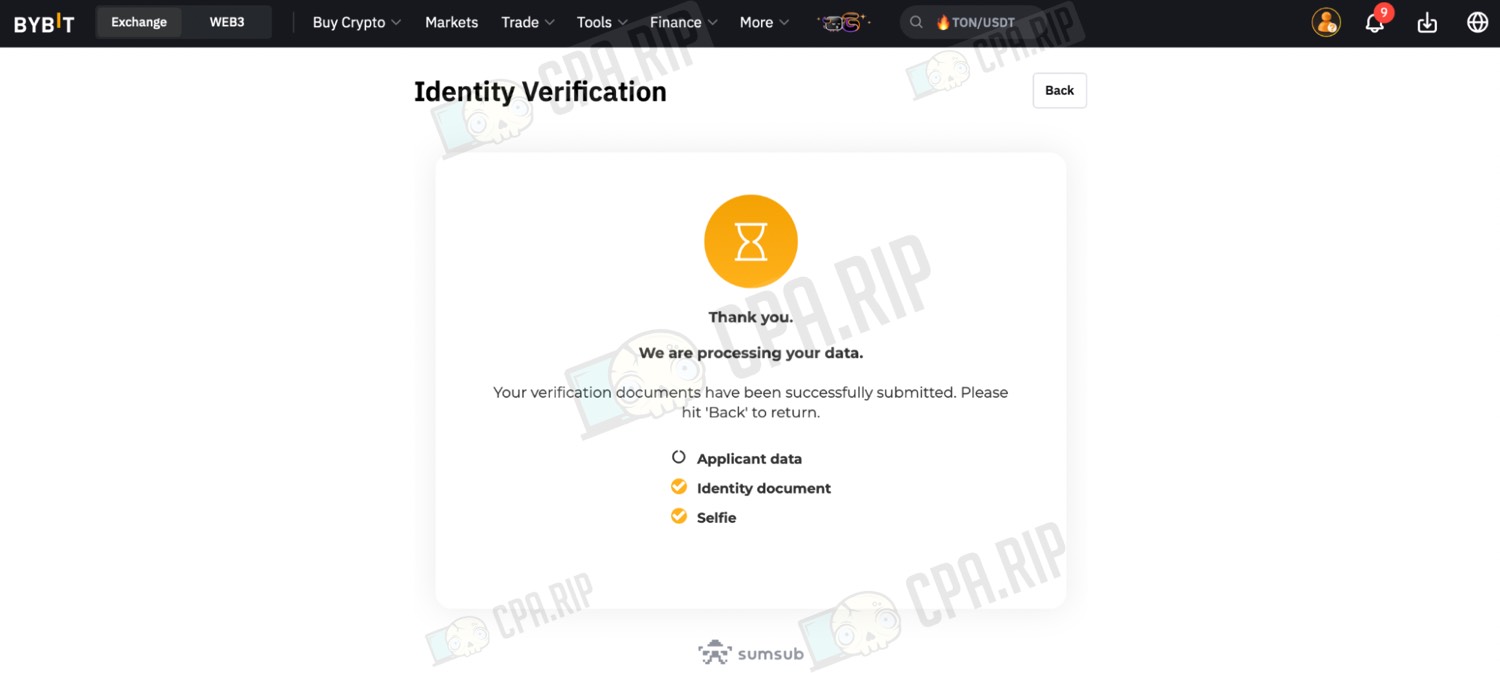
The left menu will indicate that the “Standard” level verification has been completed.
You do NOT need to go through the “Advanced” stage!
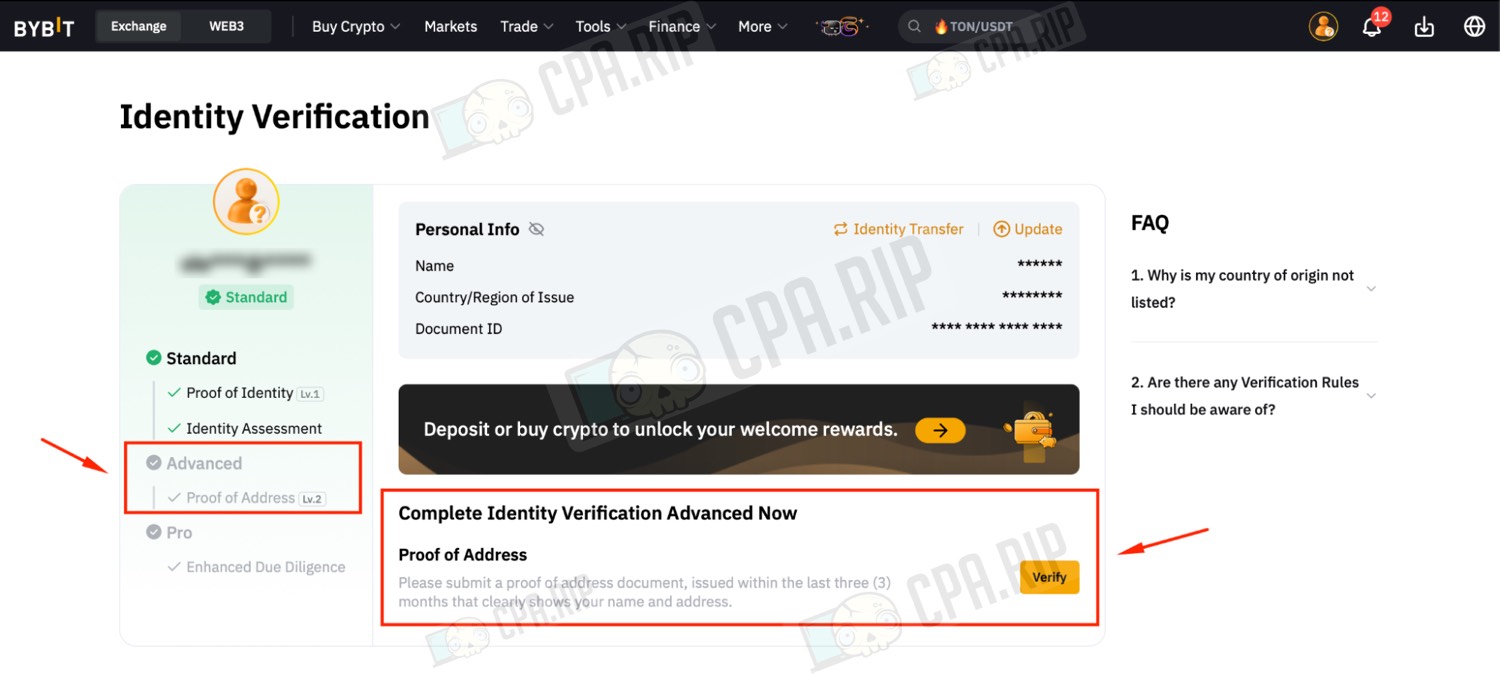
Card issuance
If you use RU/BY, use the IP address of another country.
Go to the site.
Click the “Get Your Card” button at the top or bottom of the screen to proceed to the card checkout.
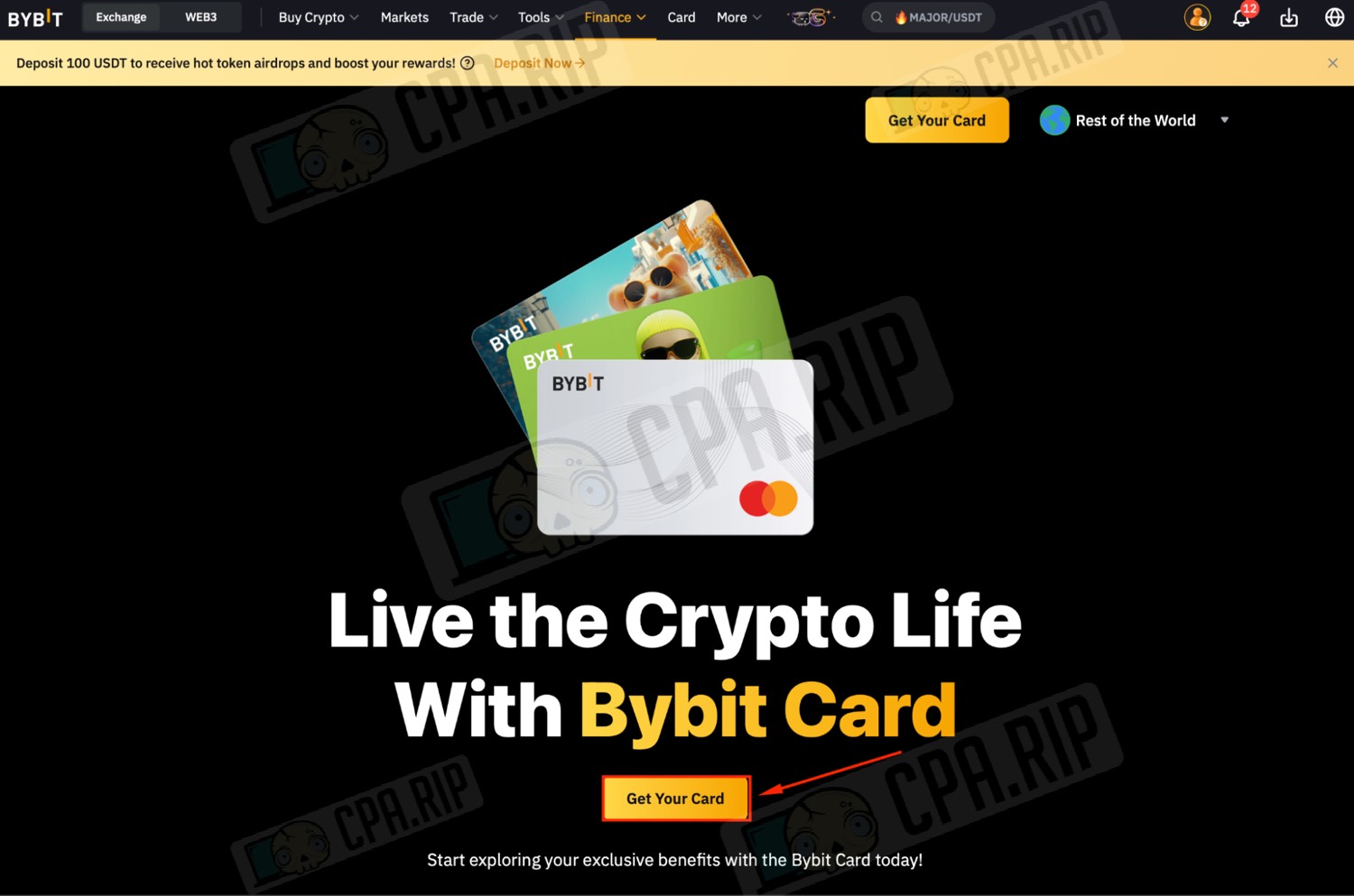
In the drop-down list “To proceed, please confirm your region of residence” select your region or country. If your region is not on the list, specify Kazakhstan.
Click the “Continue” button.
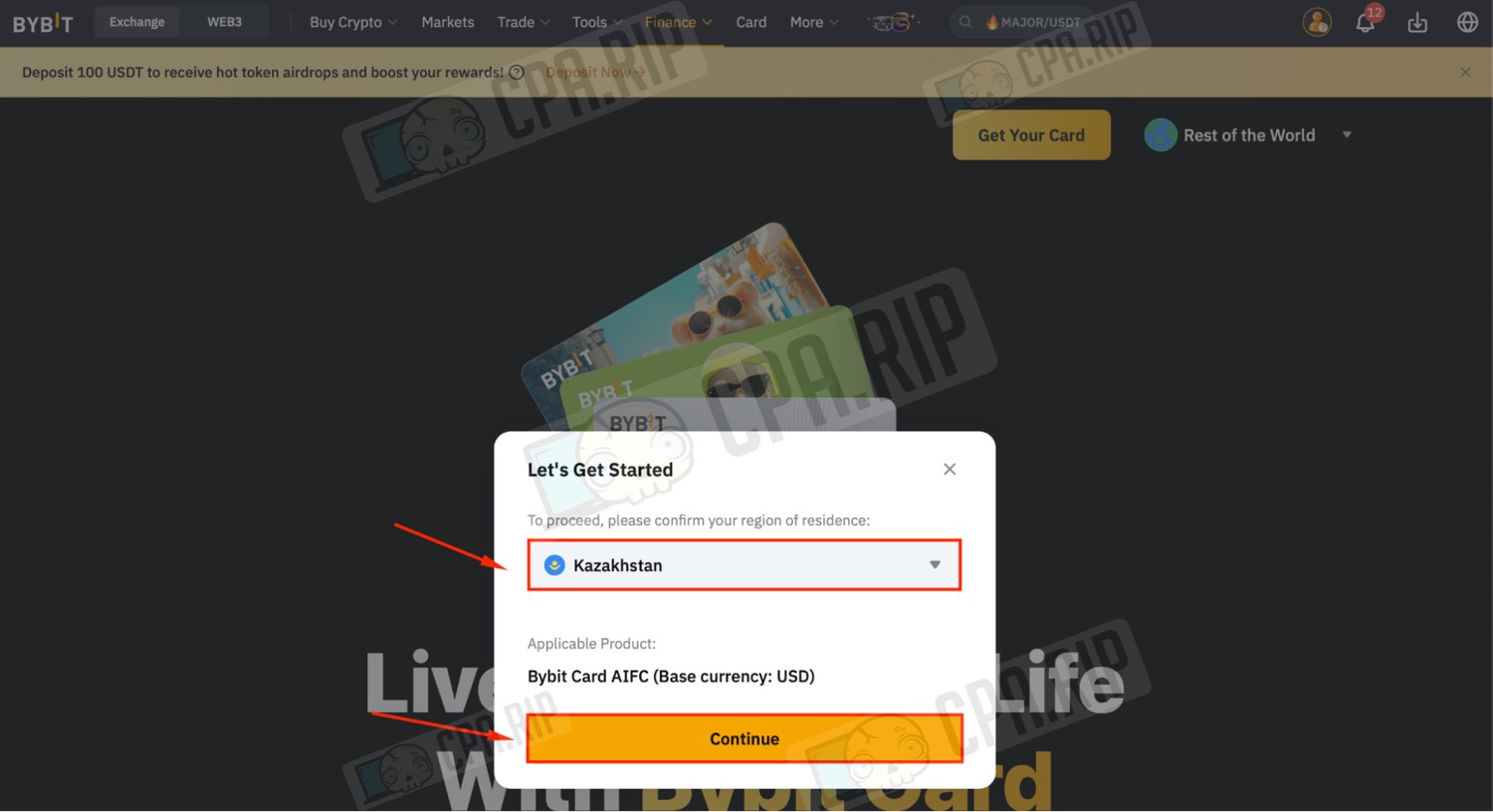
In the “Eligibility Criteria” section, make sure that your identity has been successfully verified (green check mark next to “Identity Verification”).
At the bottom of the page, click “Next” to proceed to the next step of the card application process.
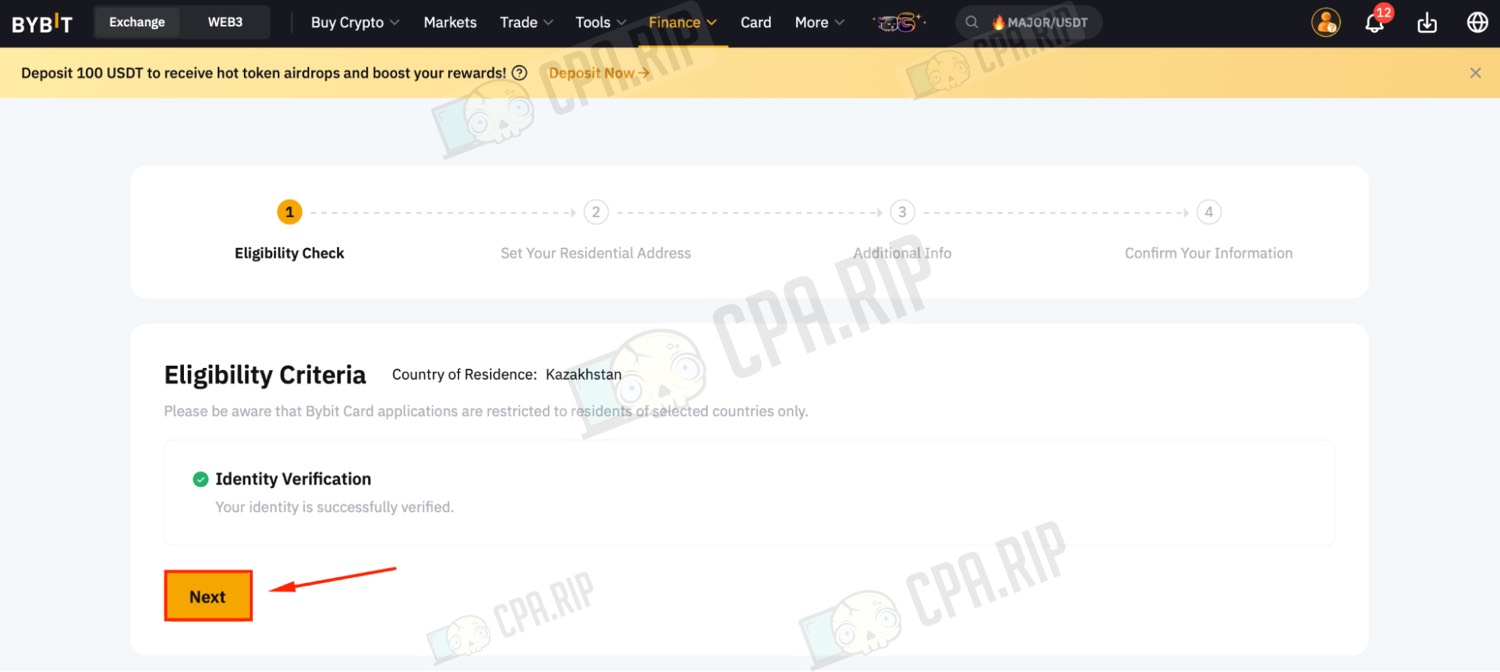
Go to the website and generate an address for the country you have entered earlier.
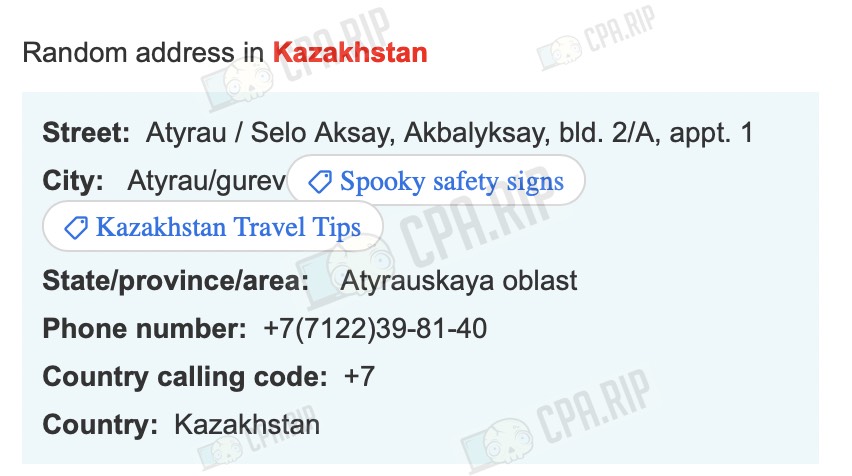
Fill in the Residential Address:
- Street: Enter the street name;
- Building No: Enter the building number;
- Apartment or Unit No: If there is no apartment or office, check the “No Apartment or Unit No.” box;
- City: Enter your city;
- Province: Enter your region;
- Postal Code: Enter your zip code, if known (optional).
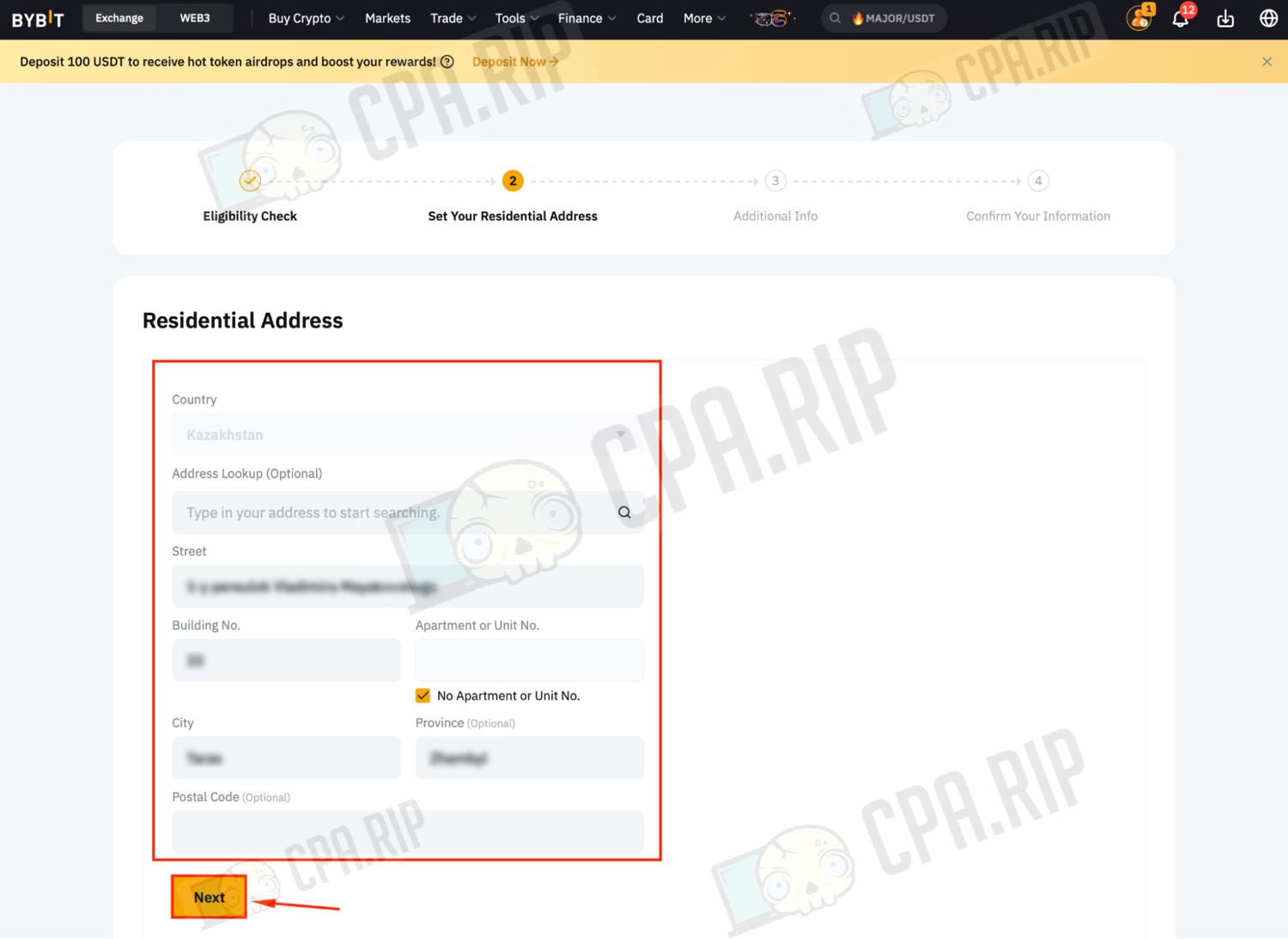
Fill in the Additional Info:
- What will you use Bybit for? – select an option such as Investing or long-term holding.
- What’s your employment status? – select the appropriate option, e.g. Employed: junior level.
- What’s your source of income? – Select an option such as Cryptocurrency mining/trading/staking.
- Your annual income? – enter an approximate income level, for example, < $9,999 (less than $9,999).
Click on the “Next” button after you have completed the fields.
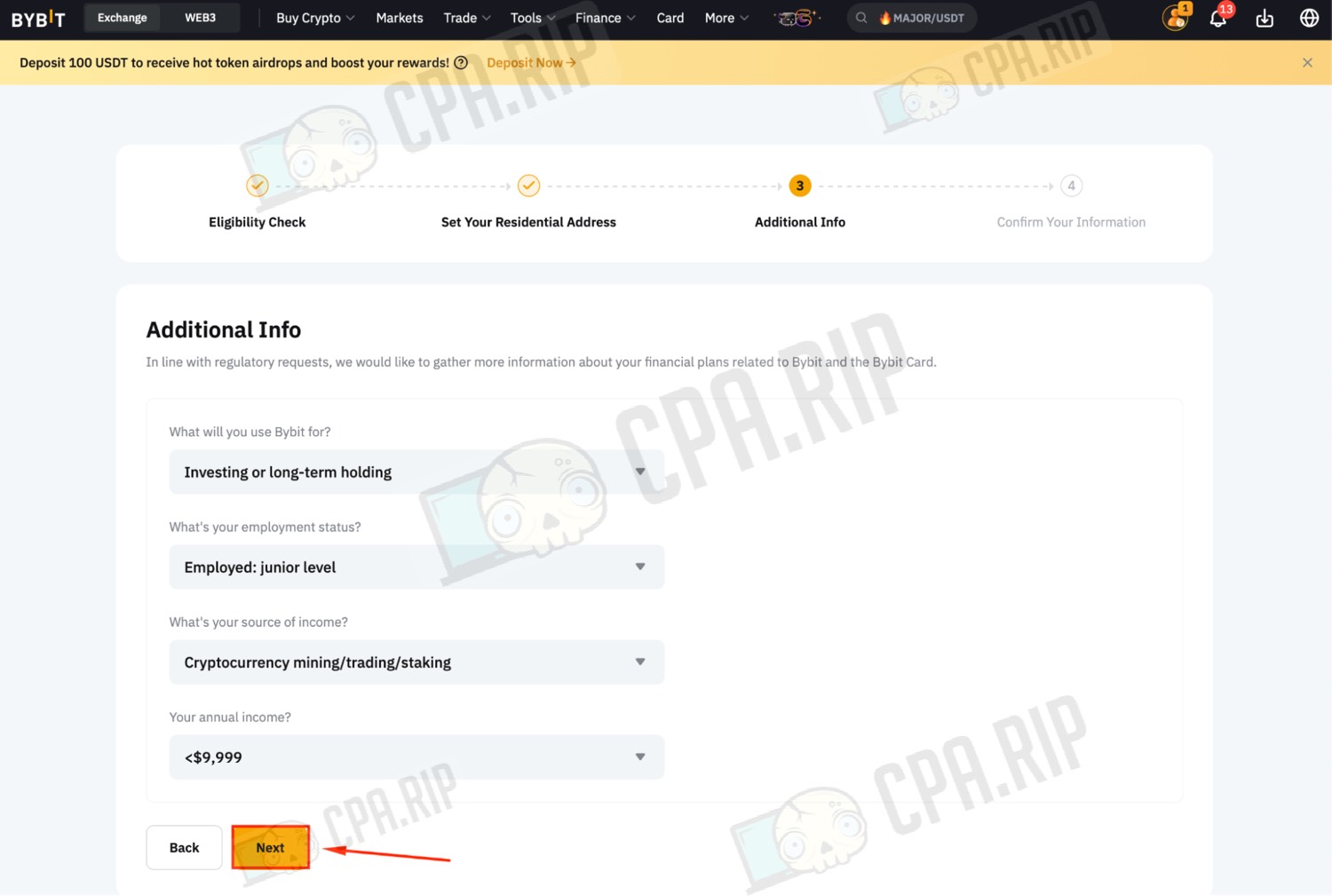
In the “Mobile Number” section, click on the “Add Now” button to add a mobile number corresponding to the specified country. The number will be required for up to 7 days as verification may take this time. Once verification is complete, the number can be unlinked, and “your” number can be linked.
32 SMS activation and number rental services: https://cpa.rip/en/services/sms-services/.
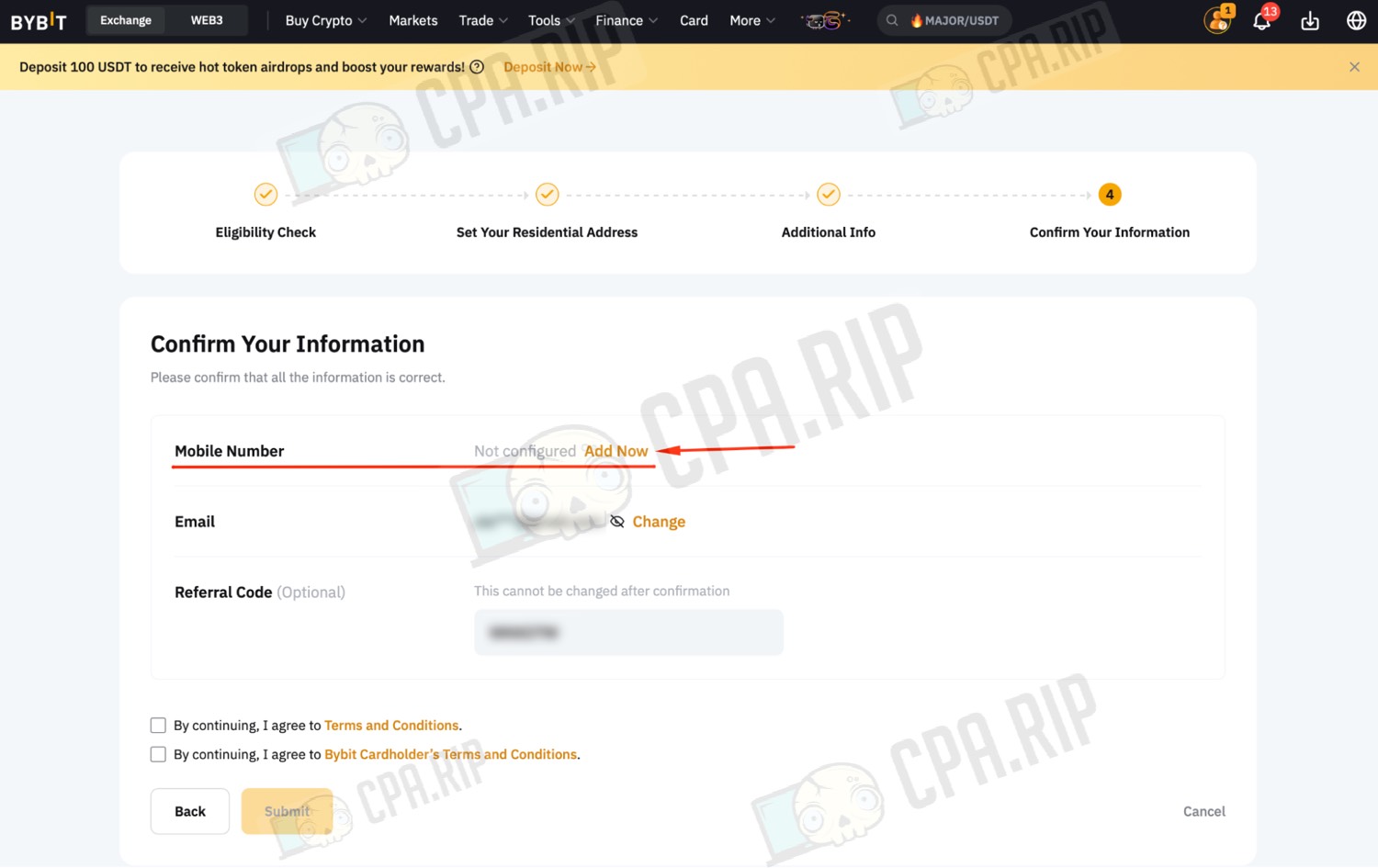
Select the code of the country indicated when registering the card, then enter the phone number of this country. Confirm the code sent to your email. After that click “Confirm”.
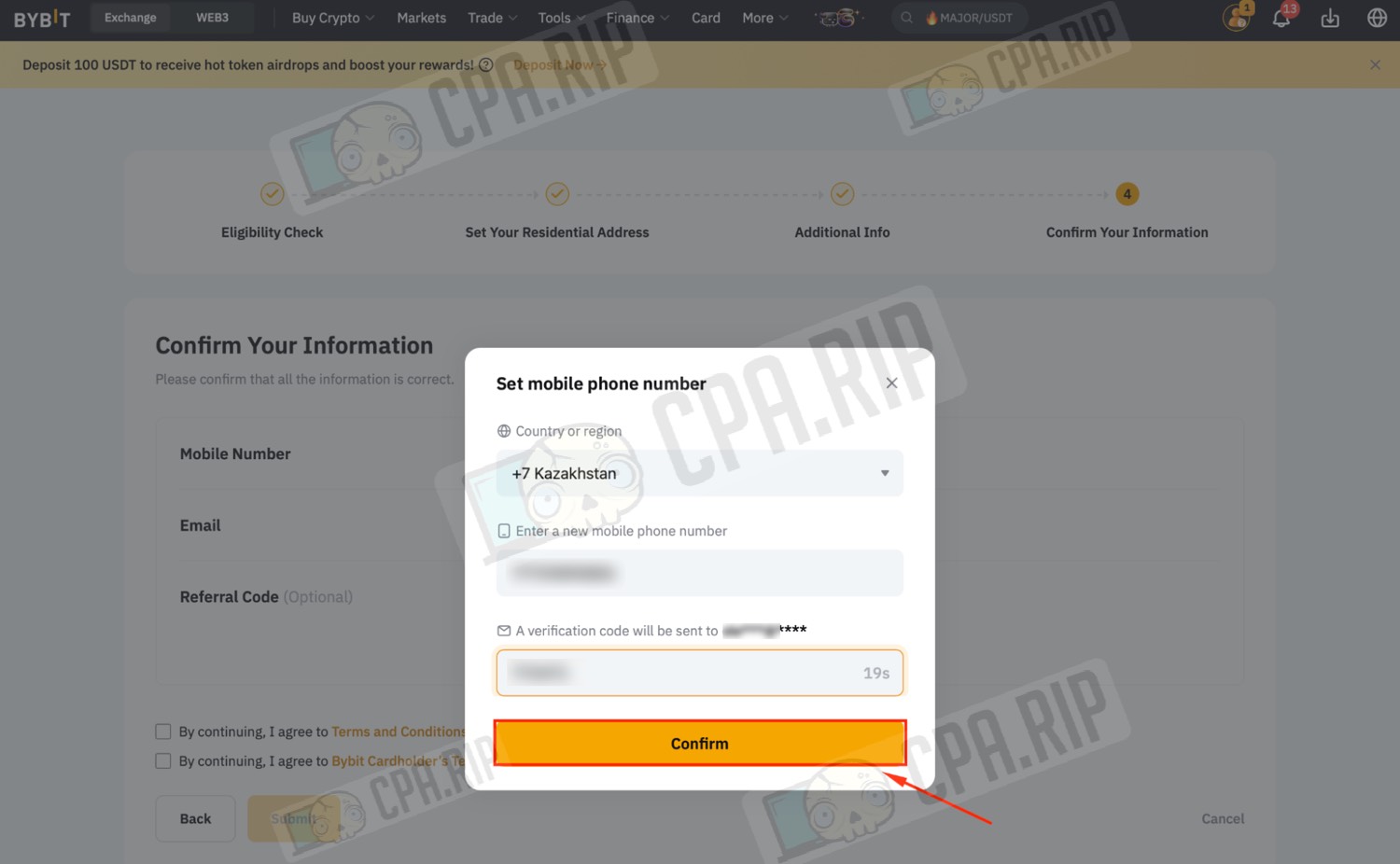
A confirmation code will be sent to the specified number. Enter this code to confirm the number.
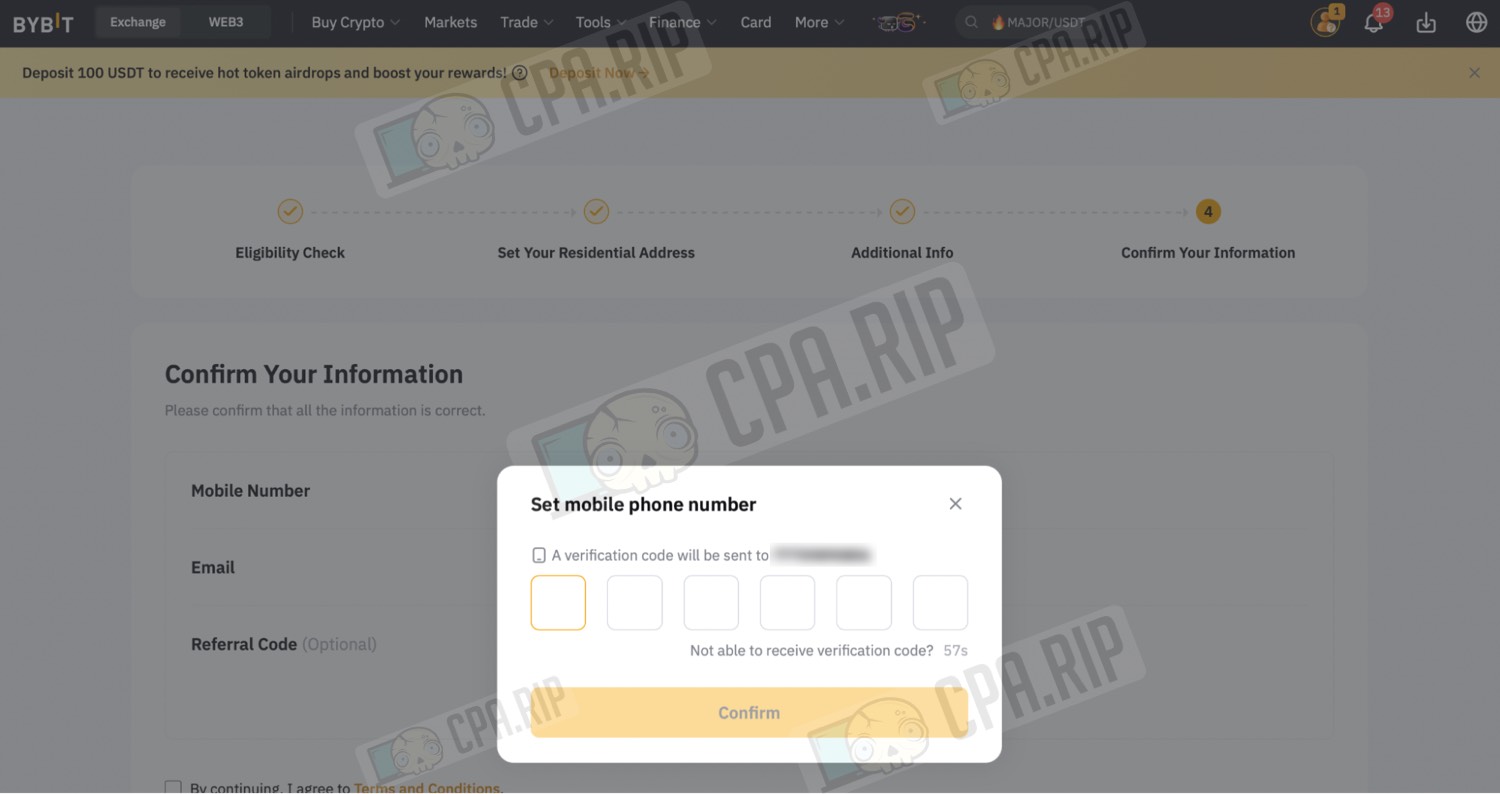
Check the following boxes:
- By continuing, I agree to the Terms and Conditions.
- By continuing, I agree to Bybit Cardholder’s Terms and Conditions.
Click on the “Submit” button to submit your details.
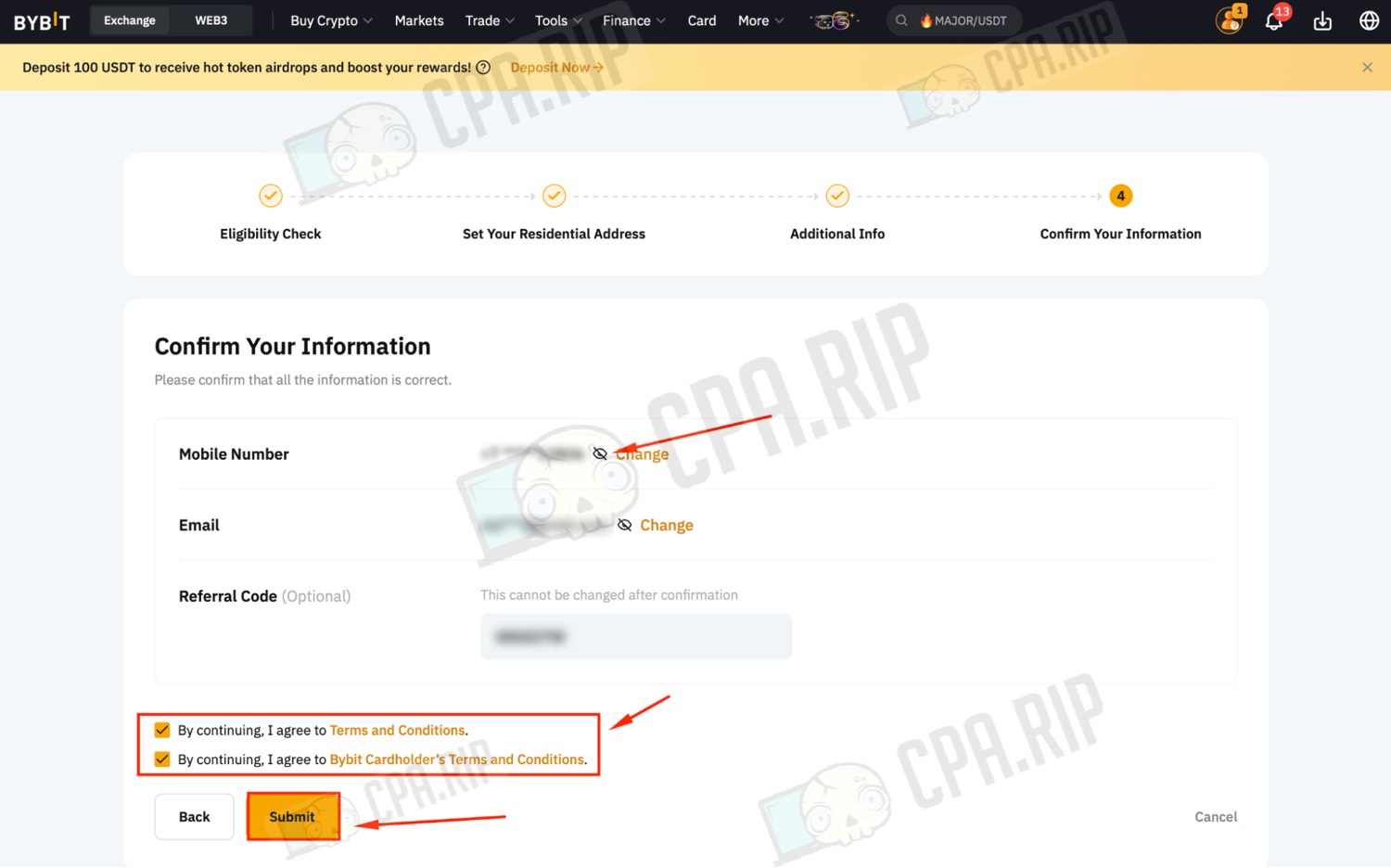
“Your Virtual Card Application is Under Review” means that your virtual card application is under review.
The process usually takes a few minutes, but in some cases can take up to 7 business days.
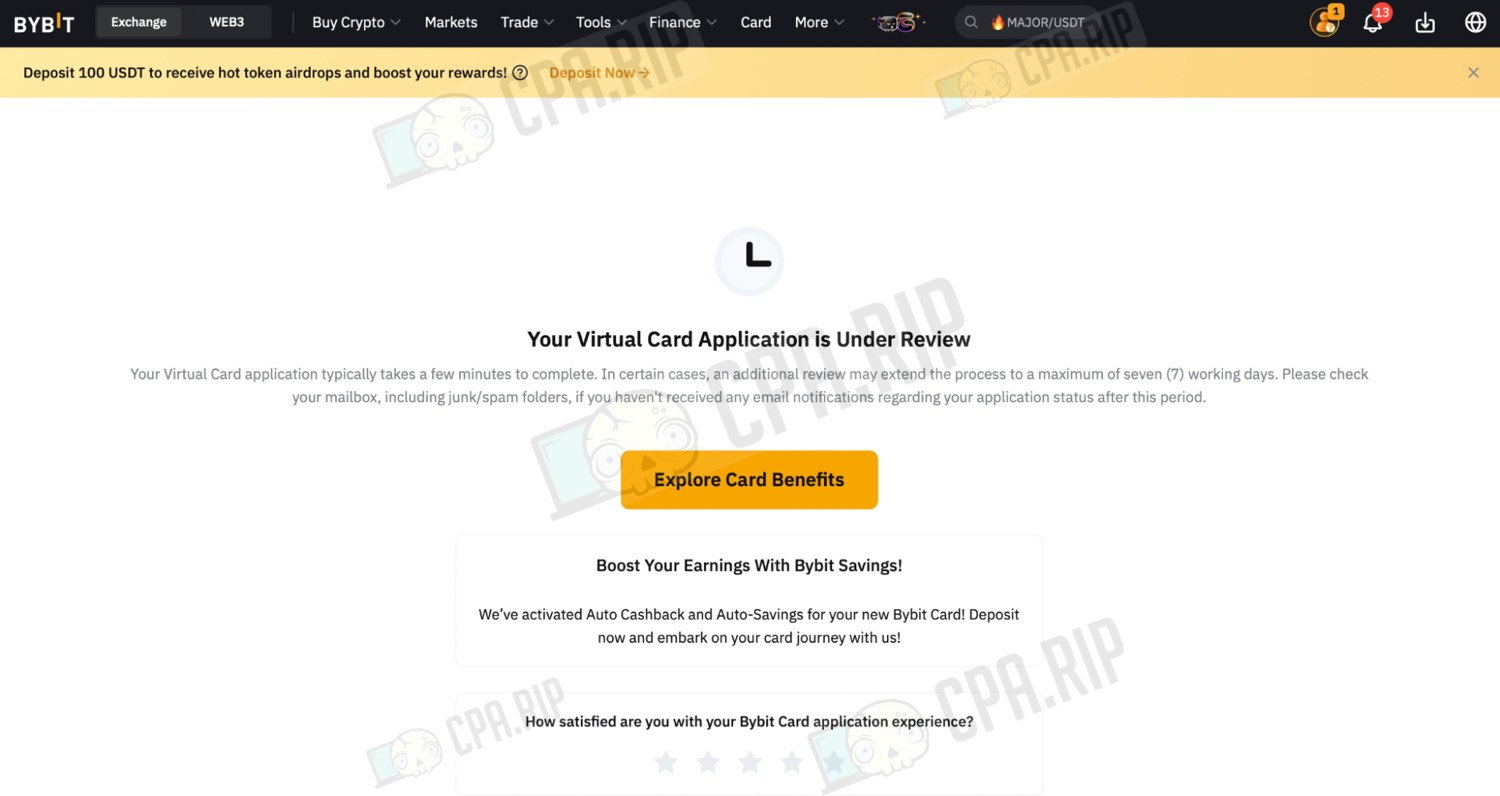
“Card Application Succeed!” means that your Bybit card application has been successfully completed. The card can now be used.
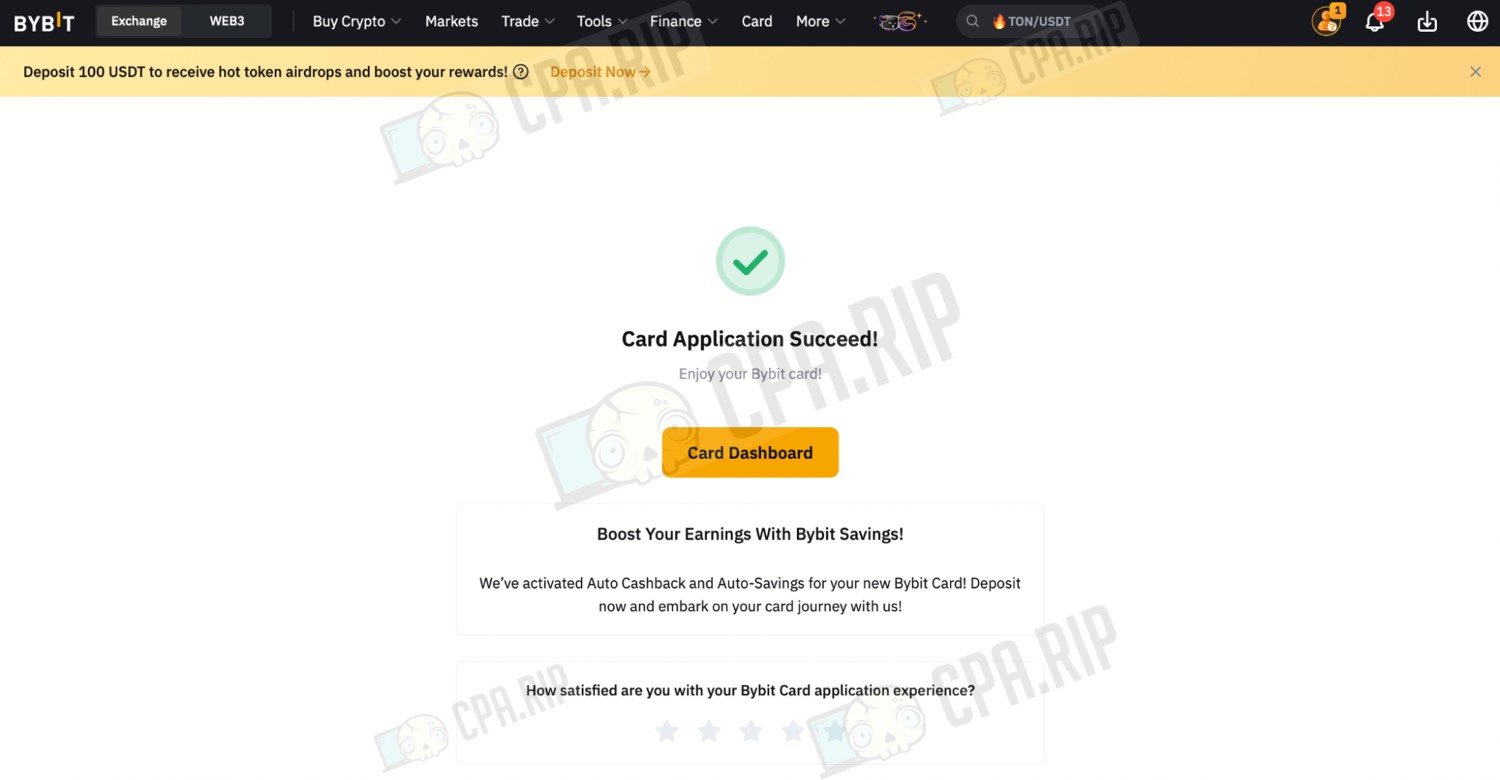
ByBit card interface
You can deposit the card via “Deposit”.
The balance in cryptocurrencies such as USDT, USDC, MNT, MNT, TON, TON, BTC, ETH, XRP, and BNB is directly linked to the ByBit card. You don’t need to deposit or withdraw money from the card separately – funds are displayed in your chosen cryptocurrency immediately in USD. You can also customize which cryptocurrencies will be visible in the card balance, taking into account the 0.9% fee.
USD is in our case, the card is issued in this currency. It depends on the region where the card is registered.
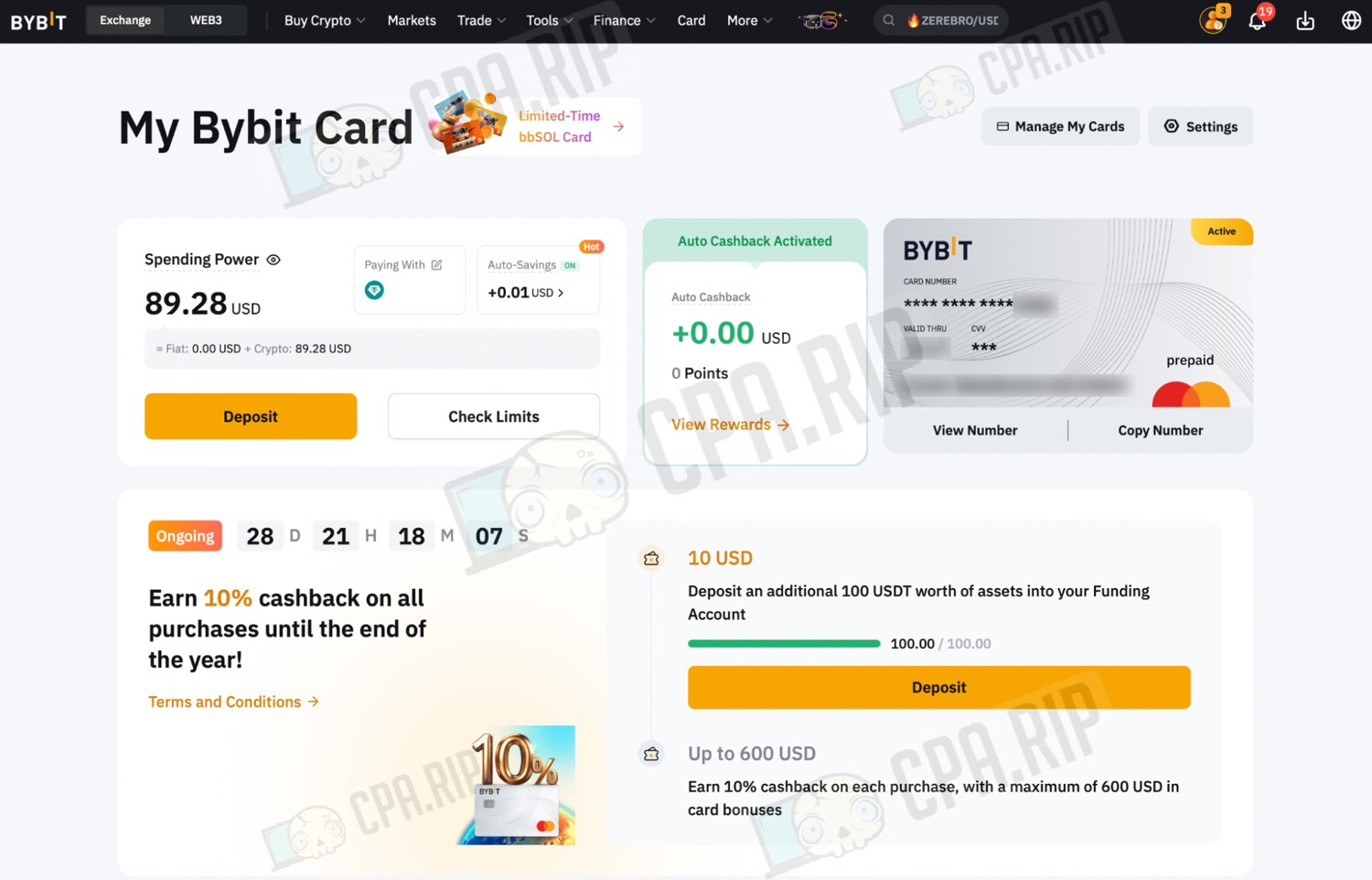
Card commissions
For example, if you pay from the balance in USDT, you will be charged a 0.9% commission in USD, as payments are converted. If the payment is made in EUR or other currency, an additional 1% currency exchange fee and a 3% surcharge to the exchange rate will be charged.
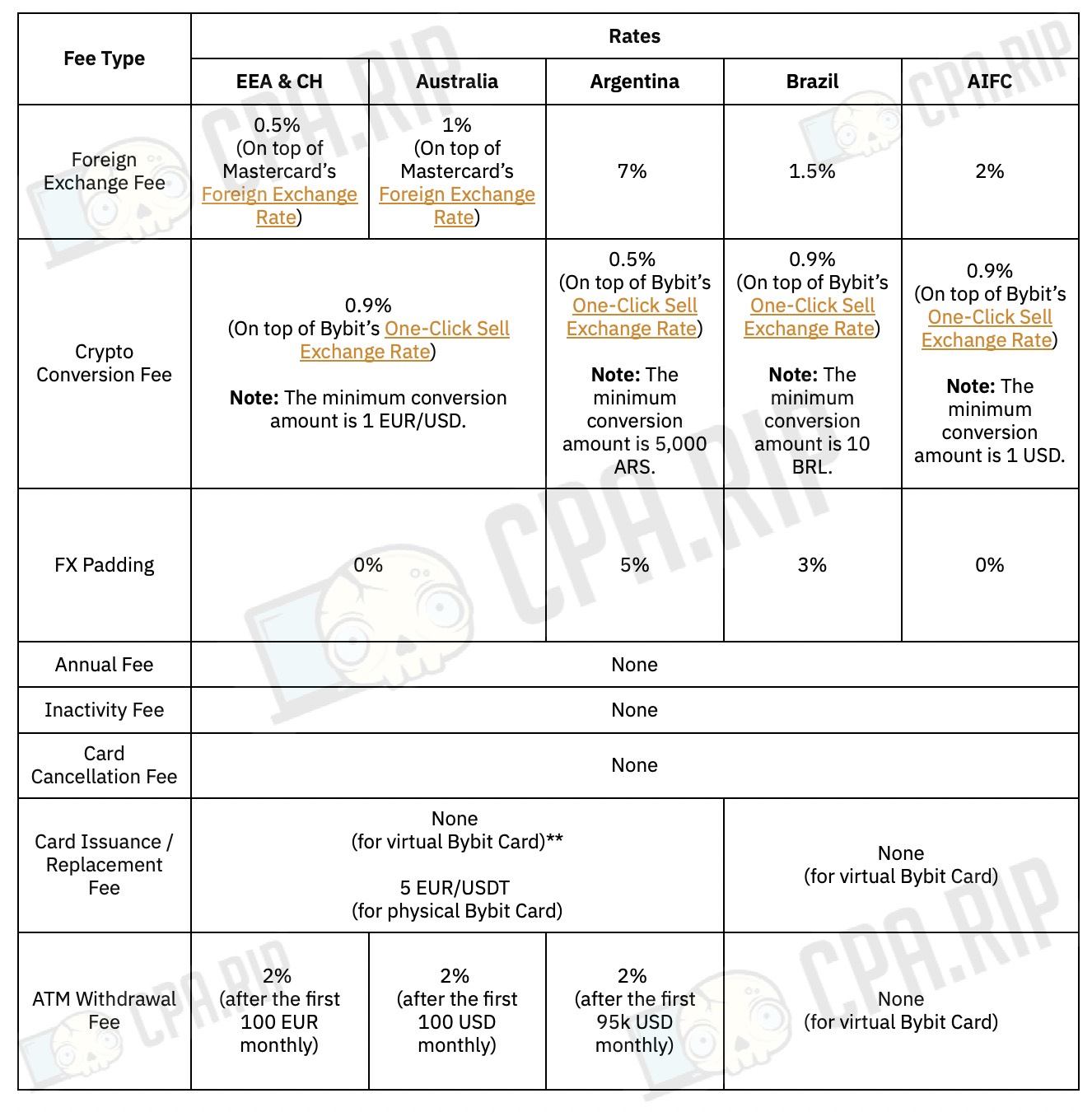
Card limits
Daily limit
- Daily limit: 5,000.00 USD.
Monthly Limit:
- Monthly Limit: 25,000.00 USD.
Annual Limit:
- Annual Limit: 0.00 / 150,000.00 USD.
Single Transaction Limit:
- Limit per transaction: 1,000 USD.
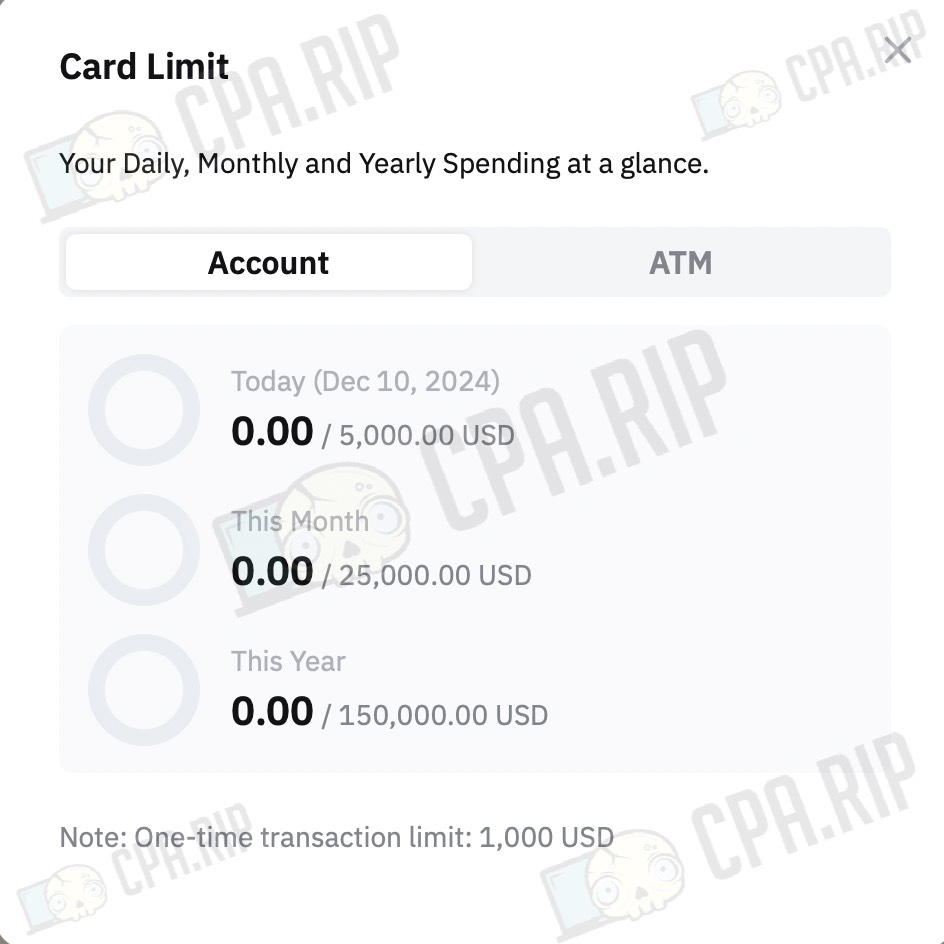
ATM withdrawals are currently not available. However, if you “upgrade”, you can see the limits in the screenshot below.
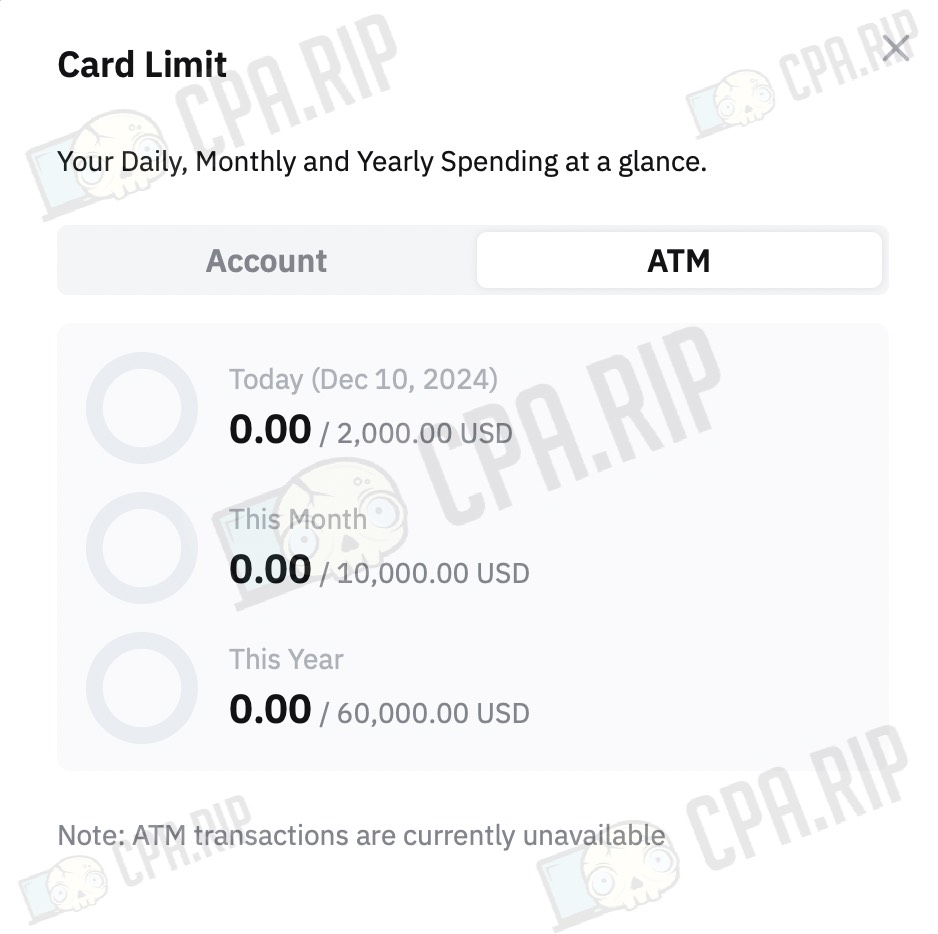
Transaction History
The “Transaction History” section displays a list of all your transactions. We tried to pay for a domain in Namecheap, and the transaction was successful.