0detect is an antidetect browser for multi-accounting with a free tariff plan, previously known as AQUM. Let’s take a look at the functionality and main features of the 0detect browser and learn more about tariff plans.

Antidetect browser features:
- Based on the Chromium core
- There is a free plan for 5 profiles
- Windows and MacOS systems supported (Intel, ARM)
- Teamwork tools
- Library of useful extensions with 1-click installation
- Profile templates creation
Tariff plans and prices
Sign up via this link: https://0detect.com/ to get a 10% discount on all tariff plans!
0detect offers several pricing plans:
- Free
- Profiles: 5,
- Saved proxies: 2,
- Starter – $19.99/month
- Profiles: 50,
- Saved proxies: 15,
- Profile templates: 2,
- Personal – $59.99/month
- Profiles: 130,
- Saved proxies: 60,
- Profile templates: 4,
- Profile transfer: yes.
- Team – $159.99/month
- Profiles: 350,
- Saved proxies: 260,
- Profile templates: 6,
- Drag’n’drop cookies: 20,
- Team members: 3,
- API Automation: yes,
- Professional – $299.99/month
- Profiles: 1200,
- Saved Proxies: 1000,
- Profile Templates: 10,
- Drag’n’drop cookies: 100,
- Team Members: 8,
- API Automation: yes,
- Profile Transfer: yes.
Payment discounts:
- 3 months – save 10%
- 6 months – save 20%
- 1 year – save 30%
You can pay for your subscription with a bank card or from your balance by topping it up with crypto.
When we tried to pay with a card, we got the error “Your account cannot currently make live charges.” Support clarified that this was a temporary problem, which was already being solved.
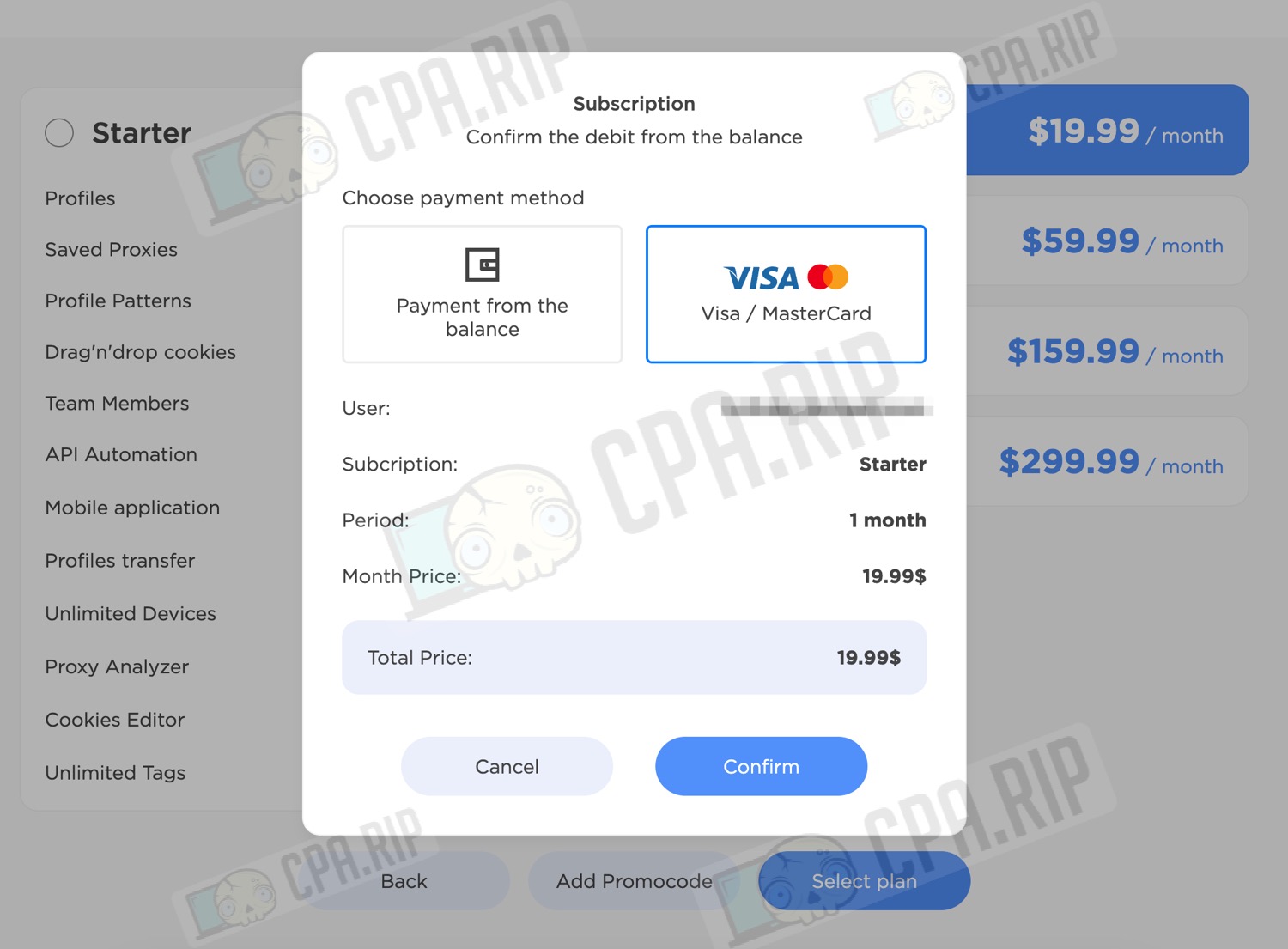
The balance can be deposited with cryptocurrency (including USDT TRC20):
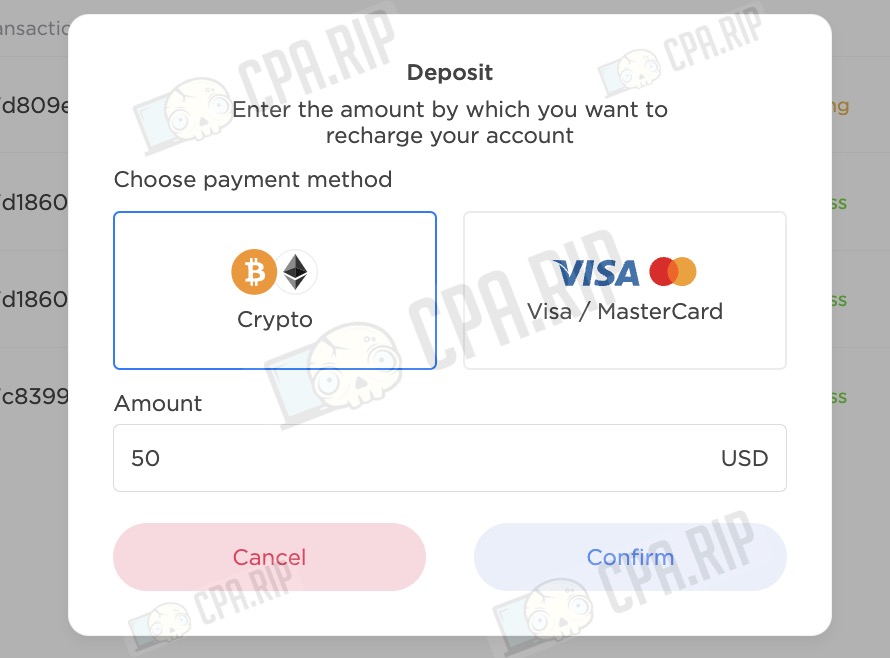
Sign up via this link: https://0detect.com/ to get a 10% discount on all tariff plans!
Install 0detect, sign up, and get started
To start using 0detect, you need to download the antidetect browser from the official website. Versions for Windows and MacOS (Intel, ARM) are available:

Next, you need to register an account on the site or in the browser. To sign up, enter your email, password, choose a messaging app for communication, and specify its unique identifier. After that, click “Create account” to complete the registration. If you already have an account, use the “Sign in” button to sign in.
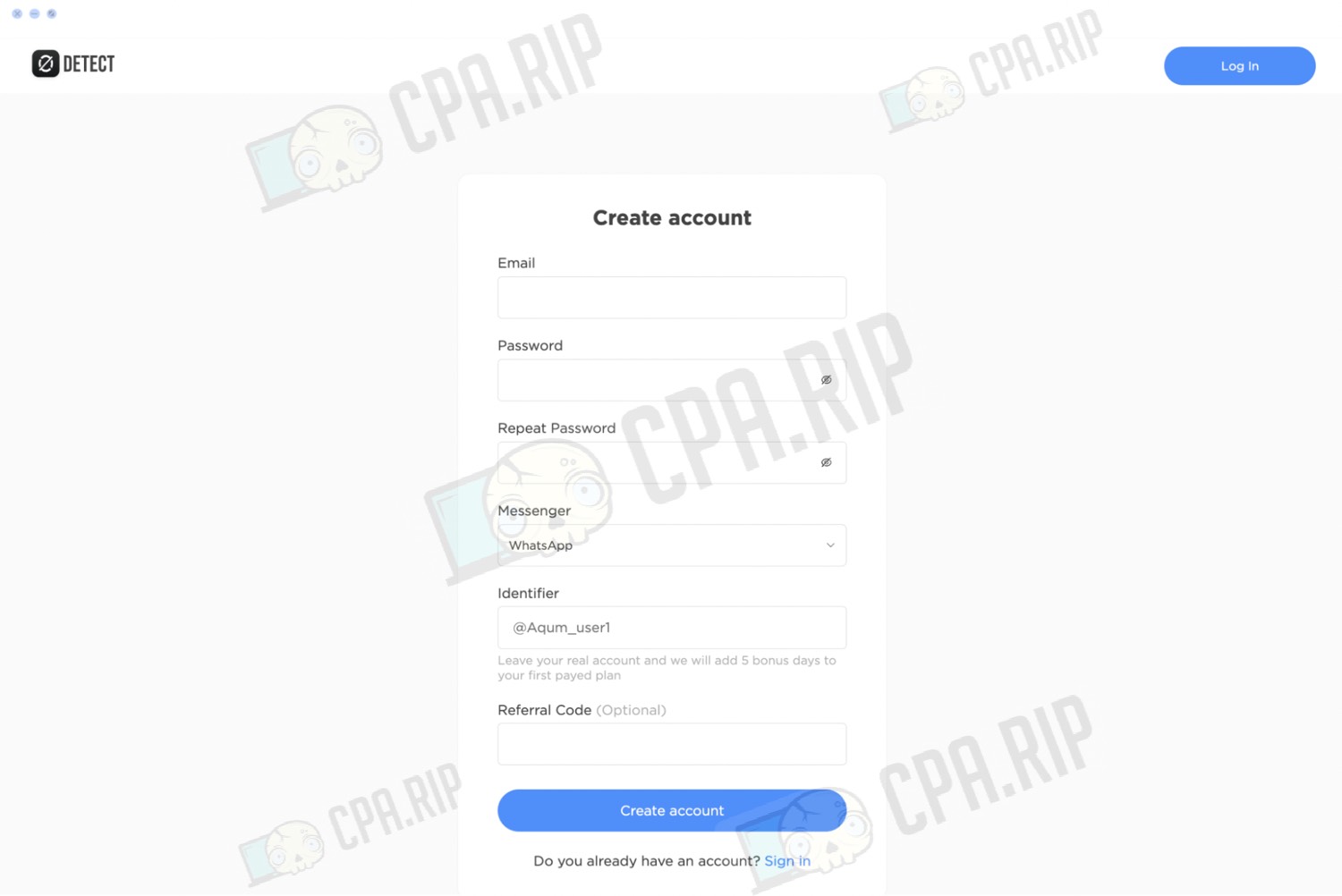
If you try to sign up via the email you have already registered in AQUM, you will get an error. For a new account, specify another email or log in with your old account.

Functions, settings, interface overview
Next, let’s learn more about the interface and functionality of the 0detect antidetect browser.
Customizing Profiles
The Profiles tab allows you to create, edit, and manage profiles, proxies, and tags, add cookies, and clone and share profiles. There’s cookie import and export, profile sharing within a team, and bulk import of accounts.
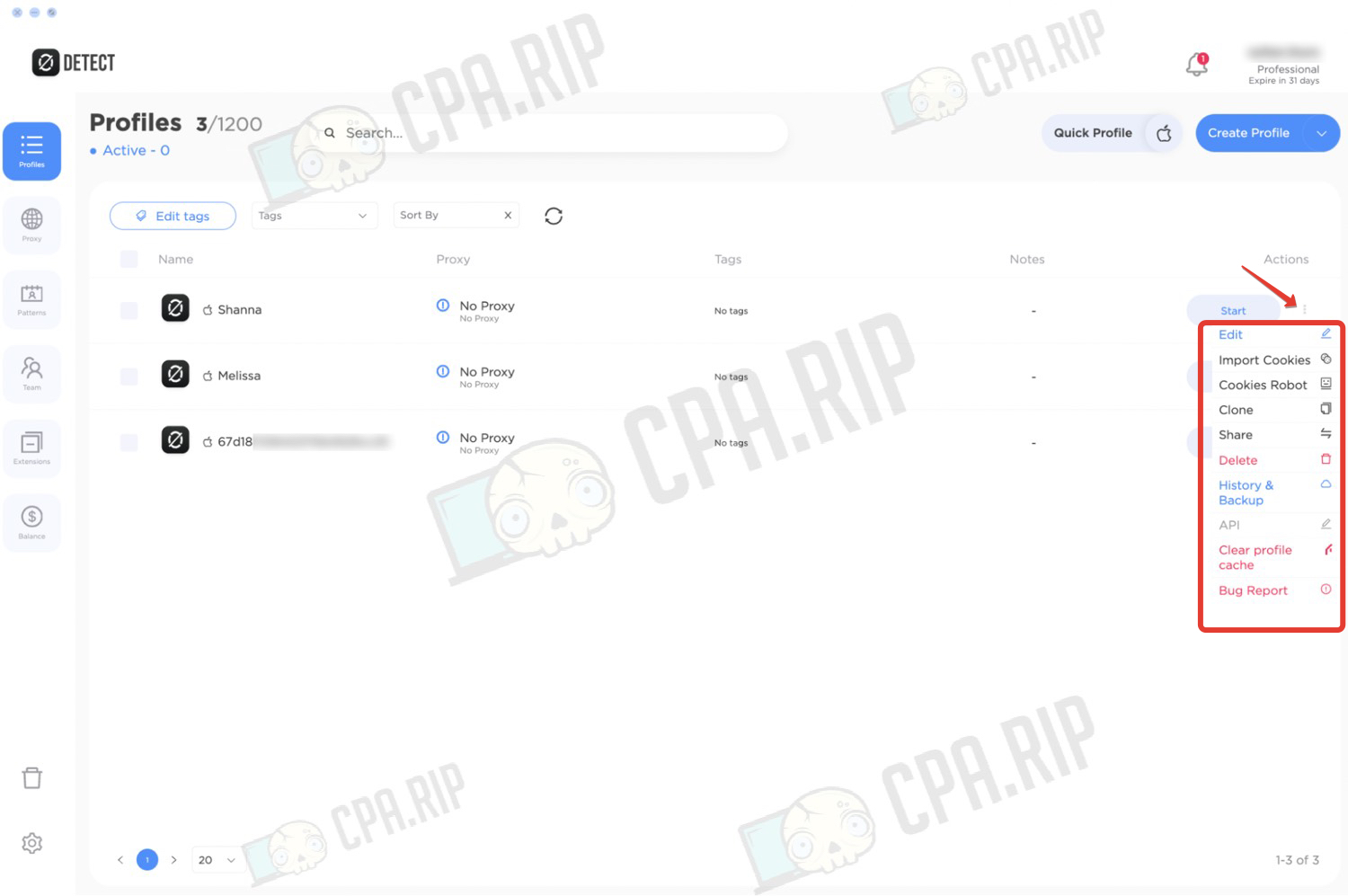
To create a profile, click “Create Profile”. In the window that opens, you can set all the necessary profile parameters: operating system (Mac or Windows), hardware settings, proxy, etc.
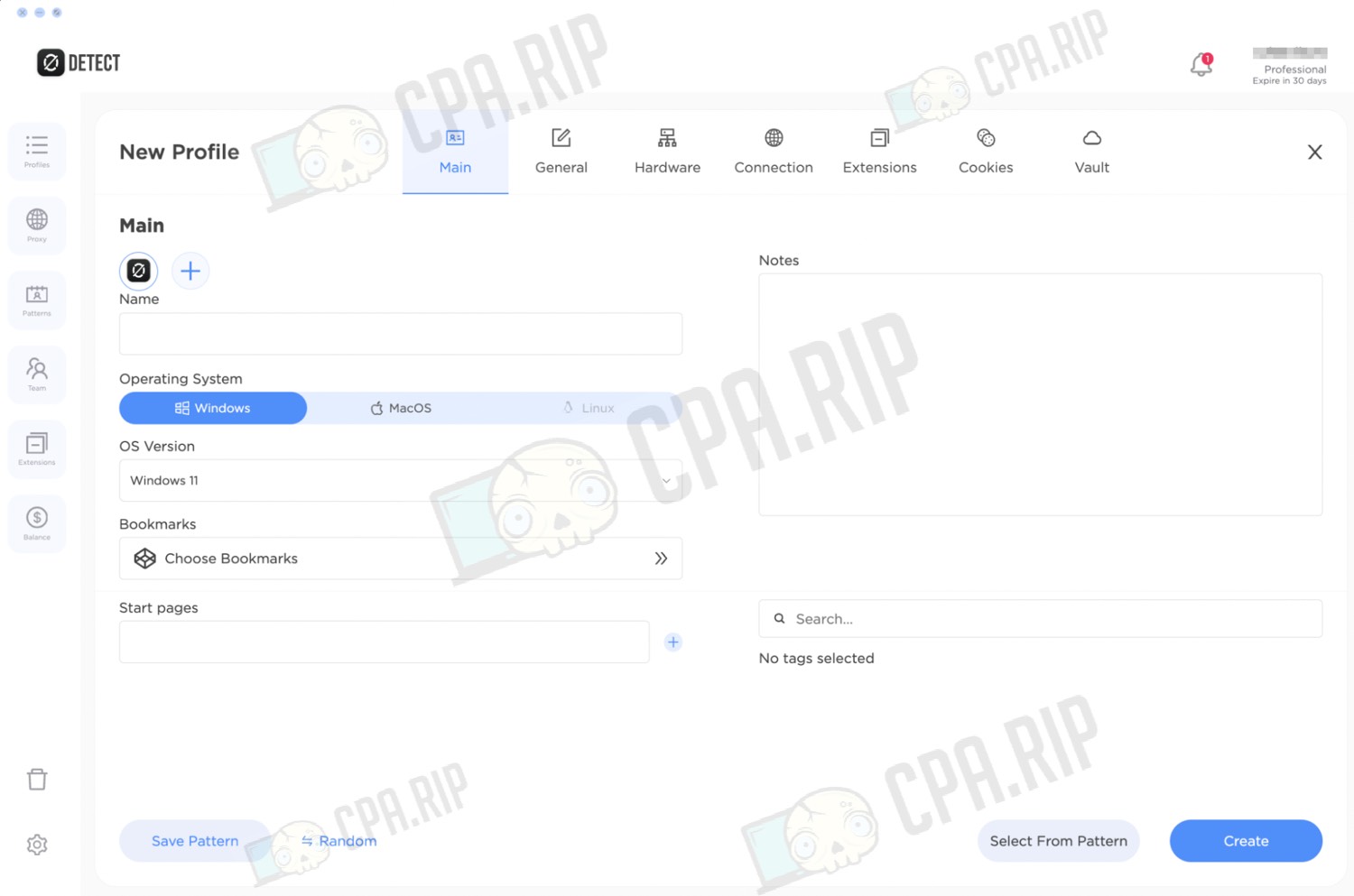
The developers do not recommend disabling noise and state that their noise is “not completely random like in other antidetects, but ”deterministic”, i.e. determined by the video card selected in the profile. Websites can’t distinguish it from a real picture”.
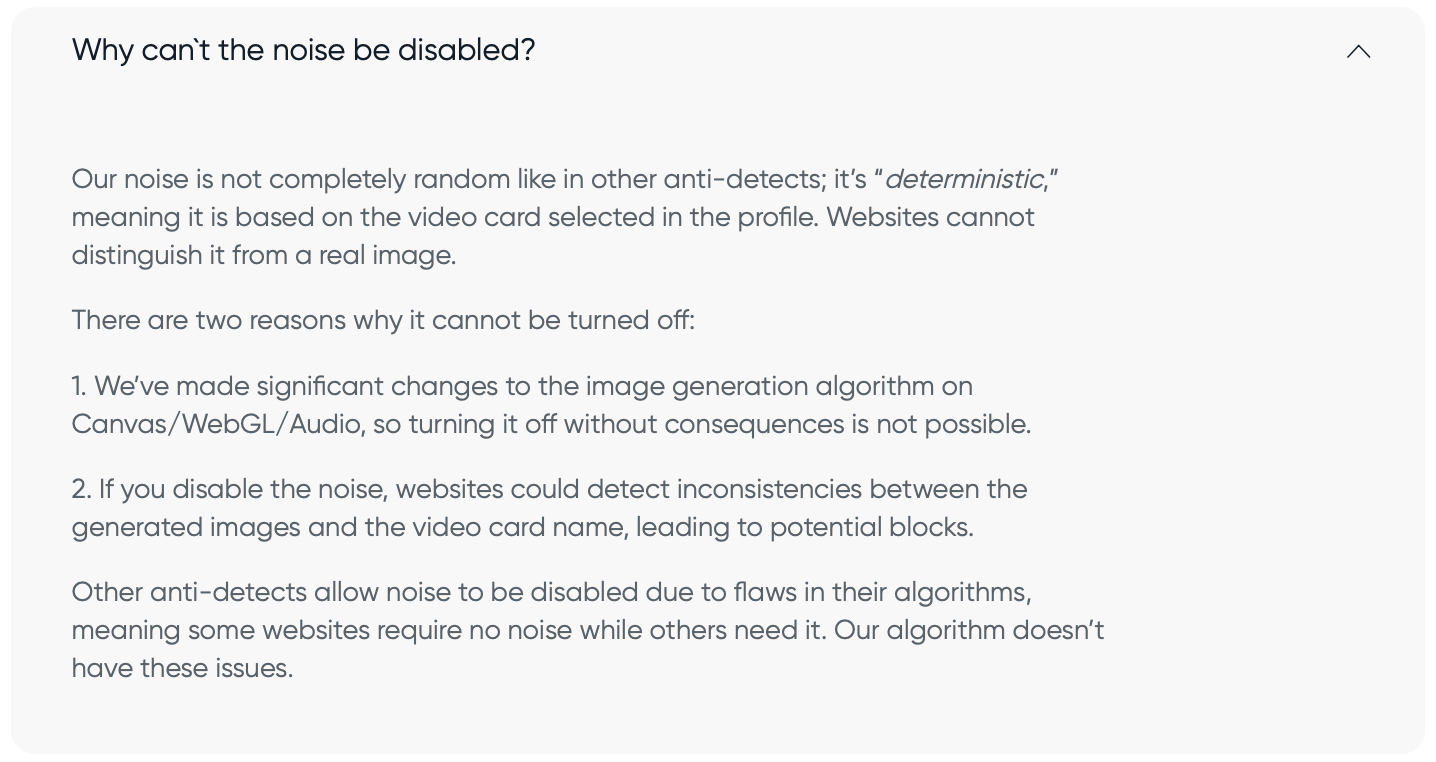
You can save a profile as a pattern by clicking “Save Pattern” or create a profile based on a previously created pattern by clicking “Select From Pattern”:
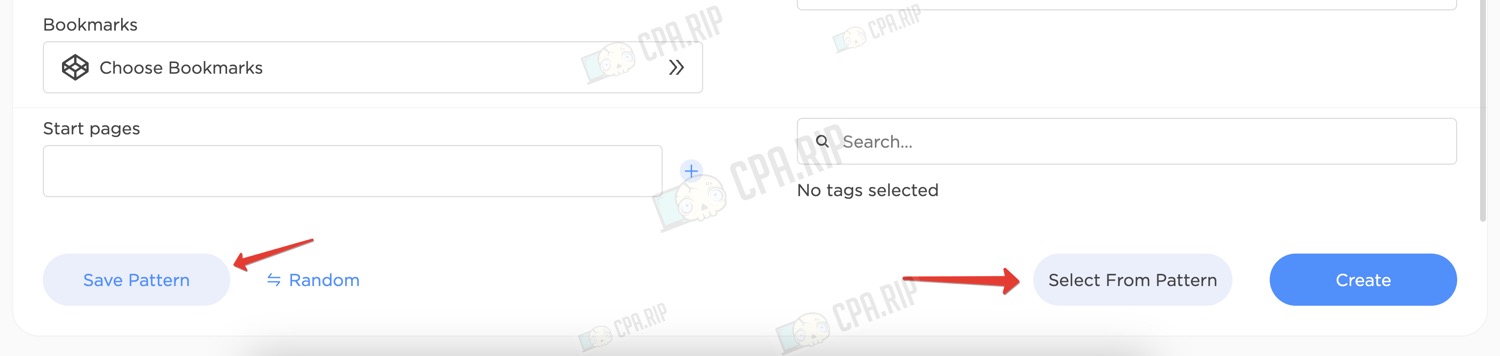
Also on the profiles page, there is a button “Quick Profile”, which allows you to quickly create a profile for the desired system:
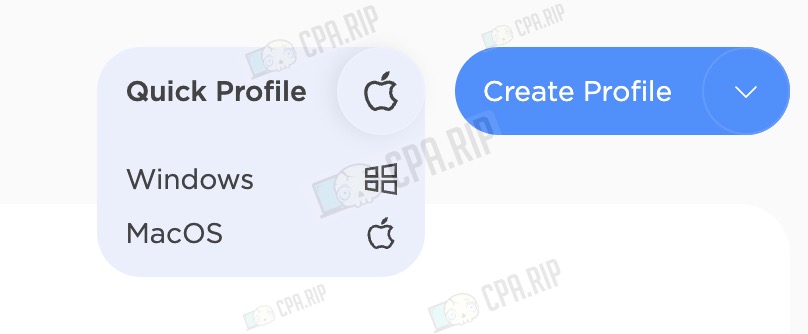
Setting up proxies
In the “Proxy” tab you can add proxies both by mass import and one by one, specifying the protocol (SOCKS5, HTTP, HTTPS), host, port, login, and password for connection, as well as configuring the URL for IP change. After successful addition, information about the status of the proxy is displayed with the region and additional data, as well as a button for testing it.
The maximum number of added proxies depends on the 0detect tariff plan.
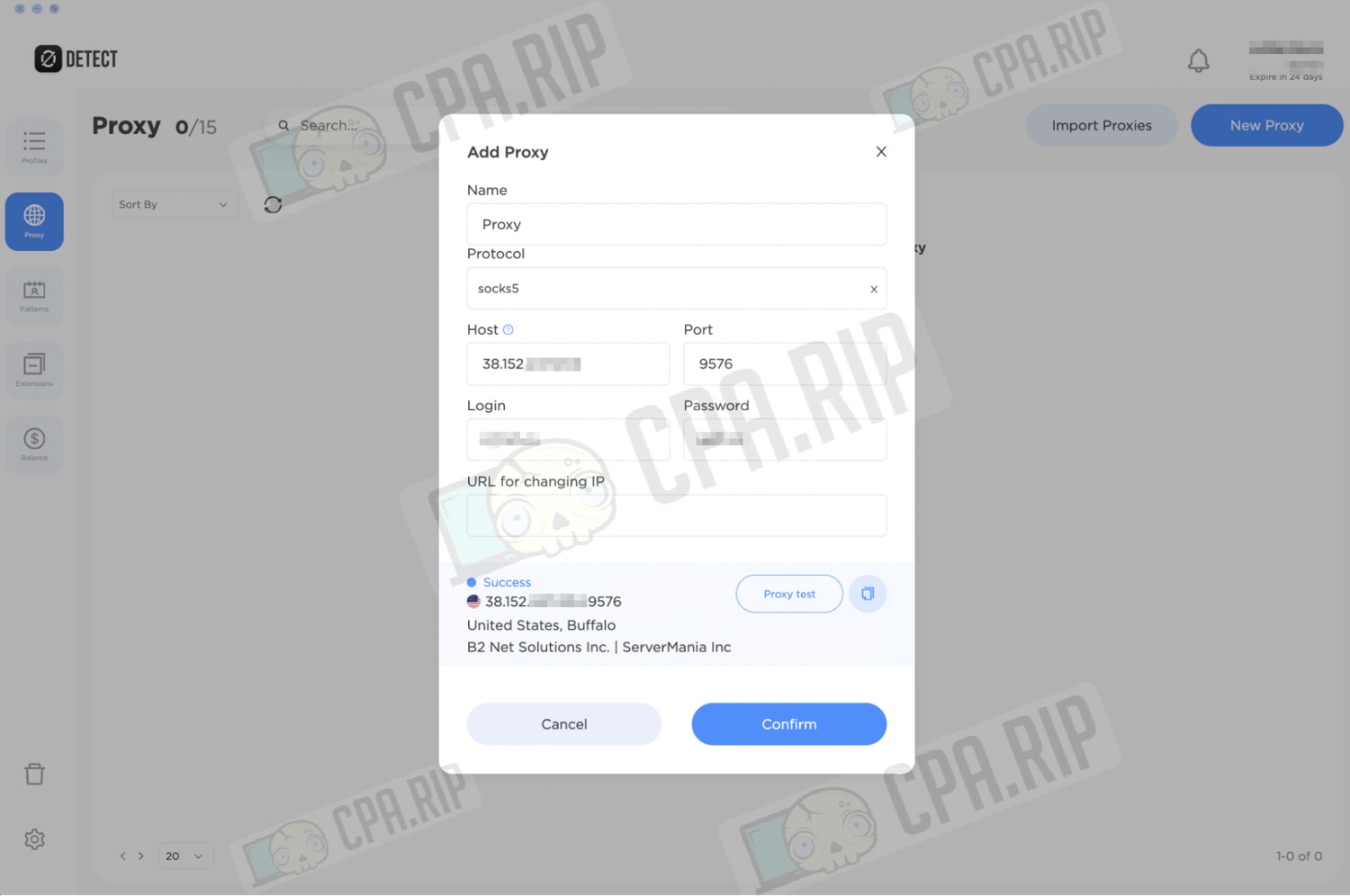
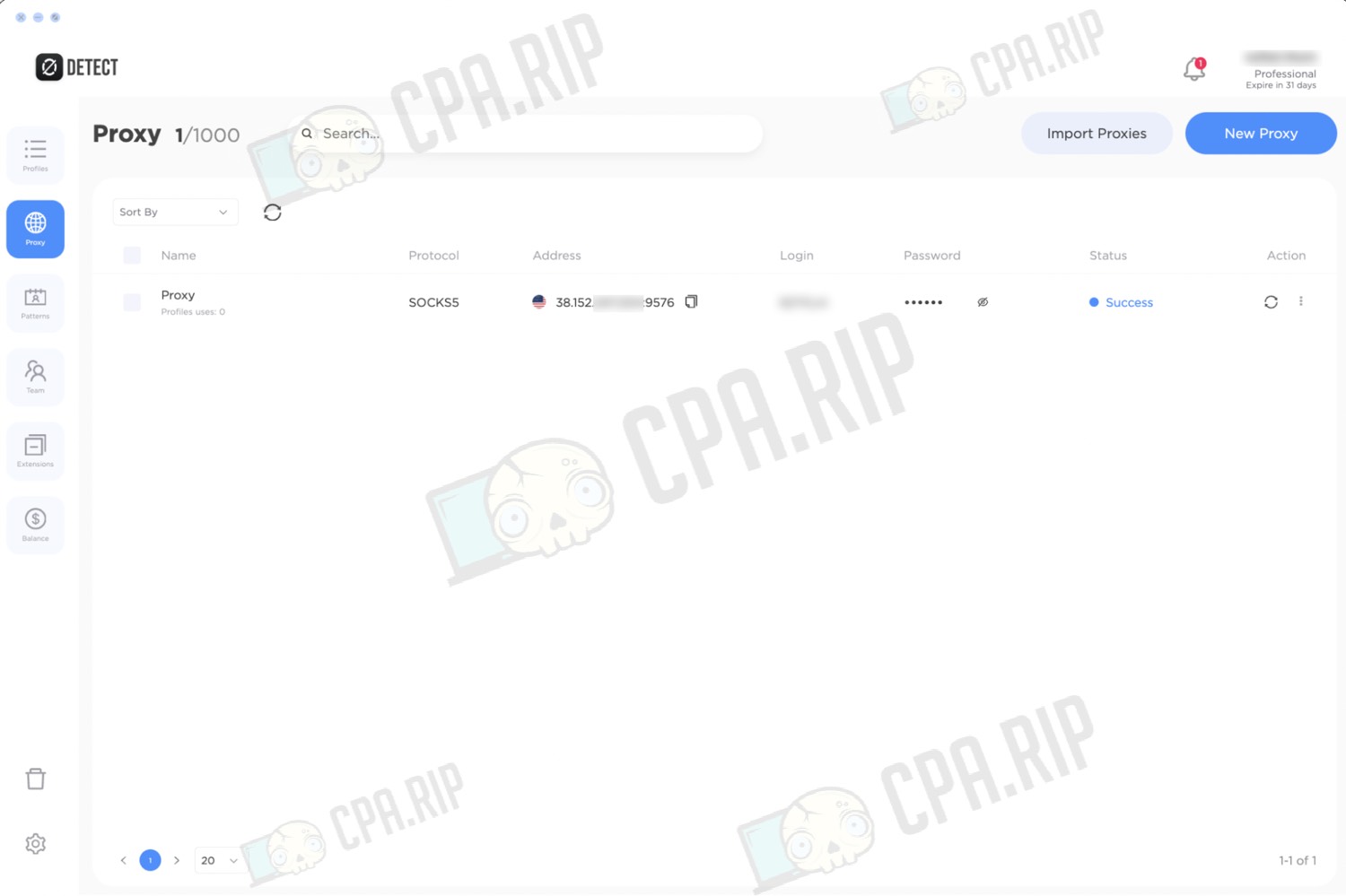
Customizing profile templates
In the “Patterns” section, you can create and customize templates to automate the configuration of profiles with predefined parameters.
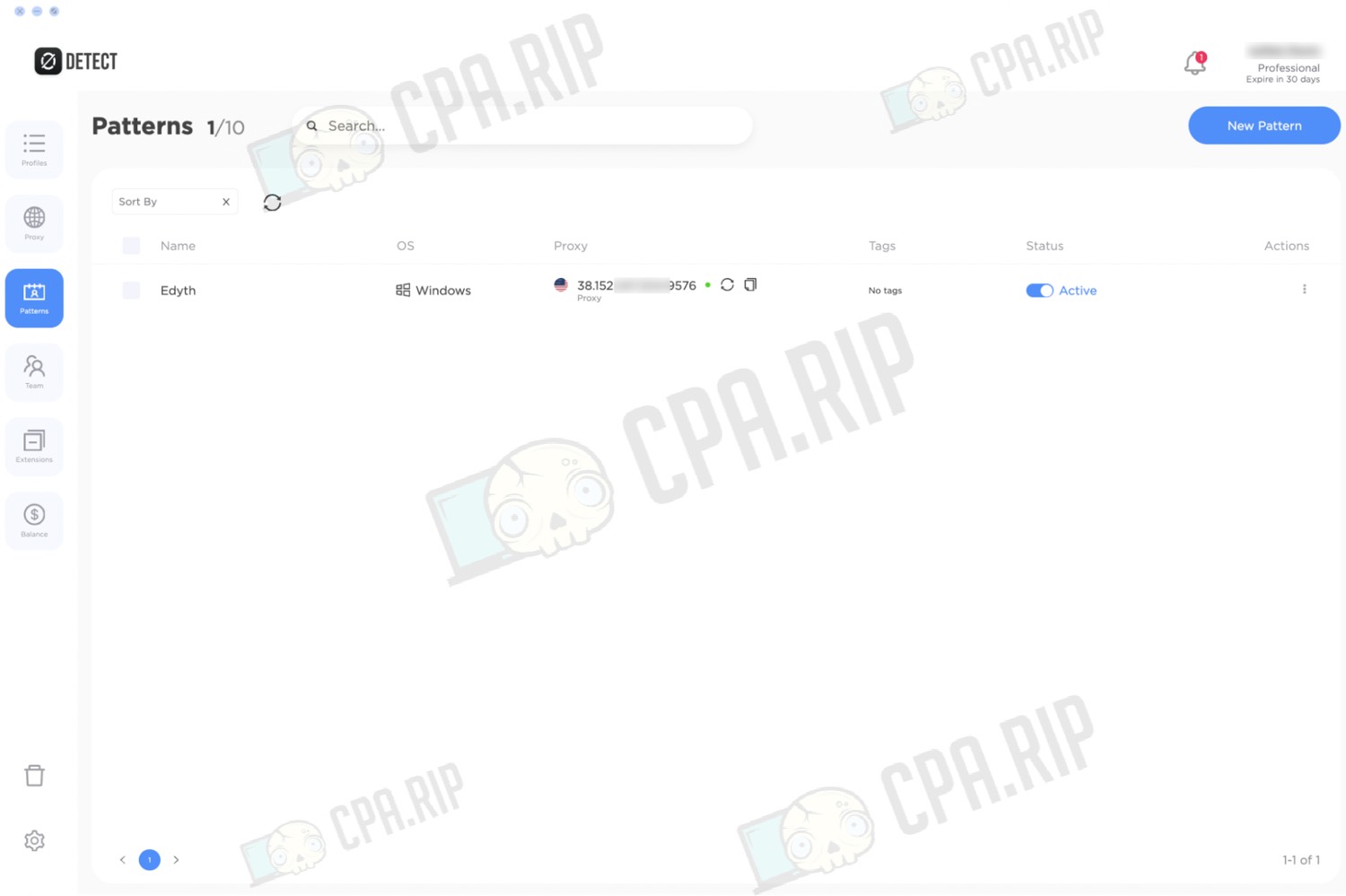
As previously mentioned, a pattern can be used when creating a profile by clicking the “Select From Pattern” button.
Customizing Teamwork
Teamwork management is available in the Team tab. The browser provides functions for creating and managing teams. You can add members, and distribute access rights for the whole team.
To add a new participant to the team, he should register in the system, and you should add him by specifying his email.
Important. The added team member must not have an active subscription, including free. Otherwise, he will have to create a new account.
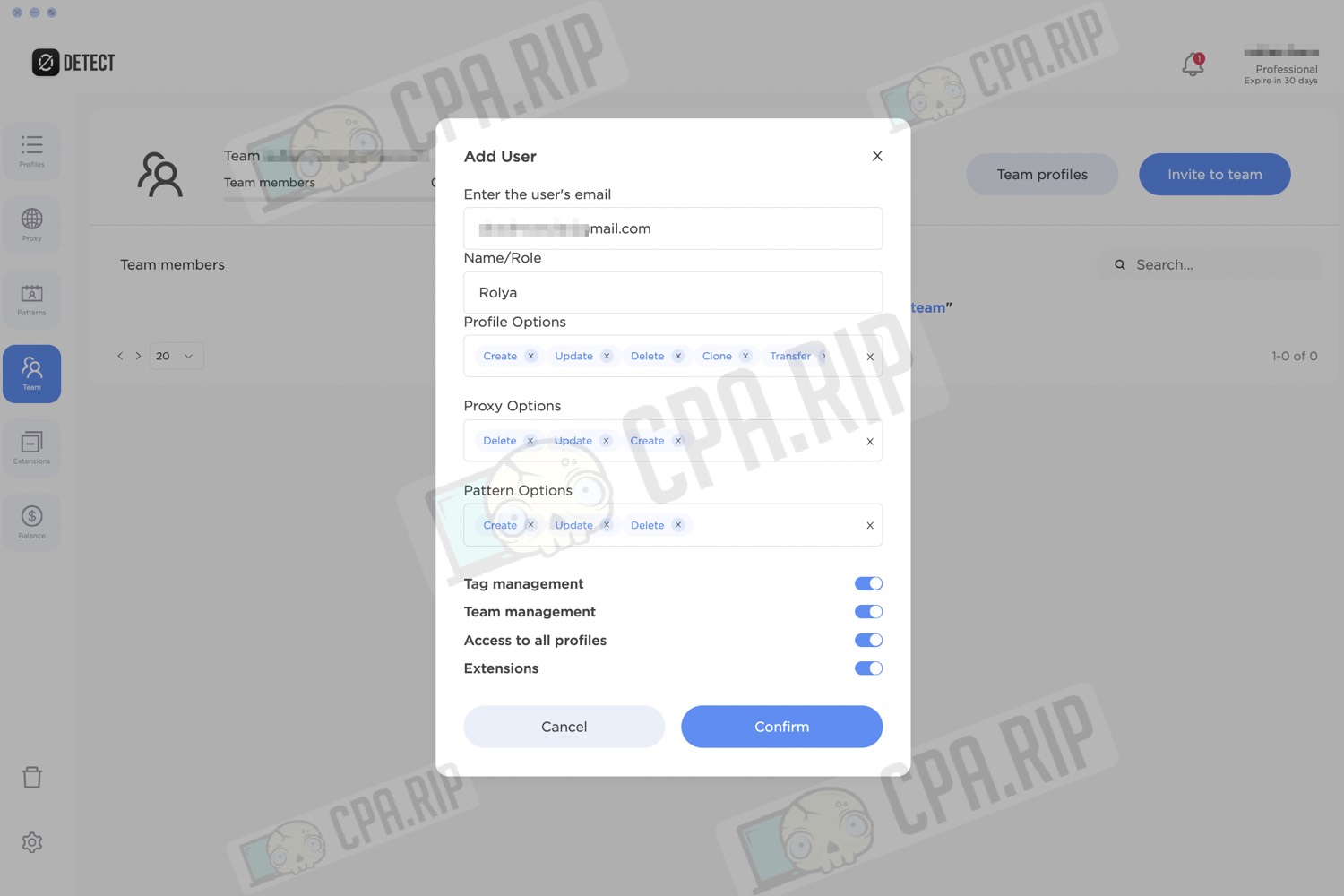
Extensions settings
The “Extensions” section contains recommended extensions that you can install in one click. You can also upload your extensions or create categories to organize your extensions.
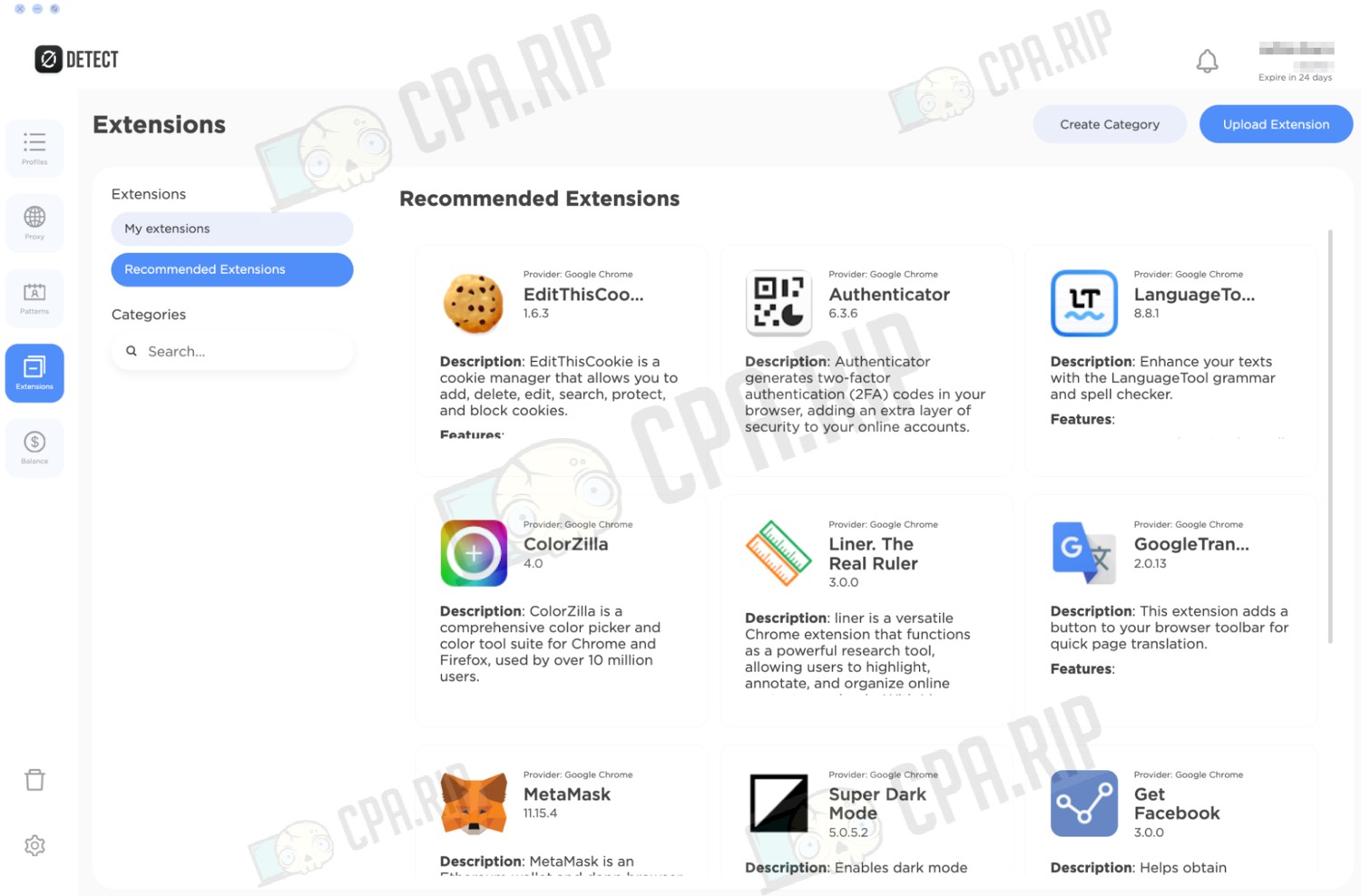
Balance Management
The “Balance” section displays your current balance, with an indication of upcoming subscription charges. You can also see the history of deposits or debits. It is possible to deposit the balance, change the subscription rate, or cancel it.
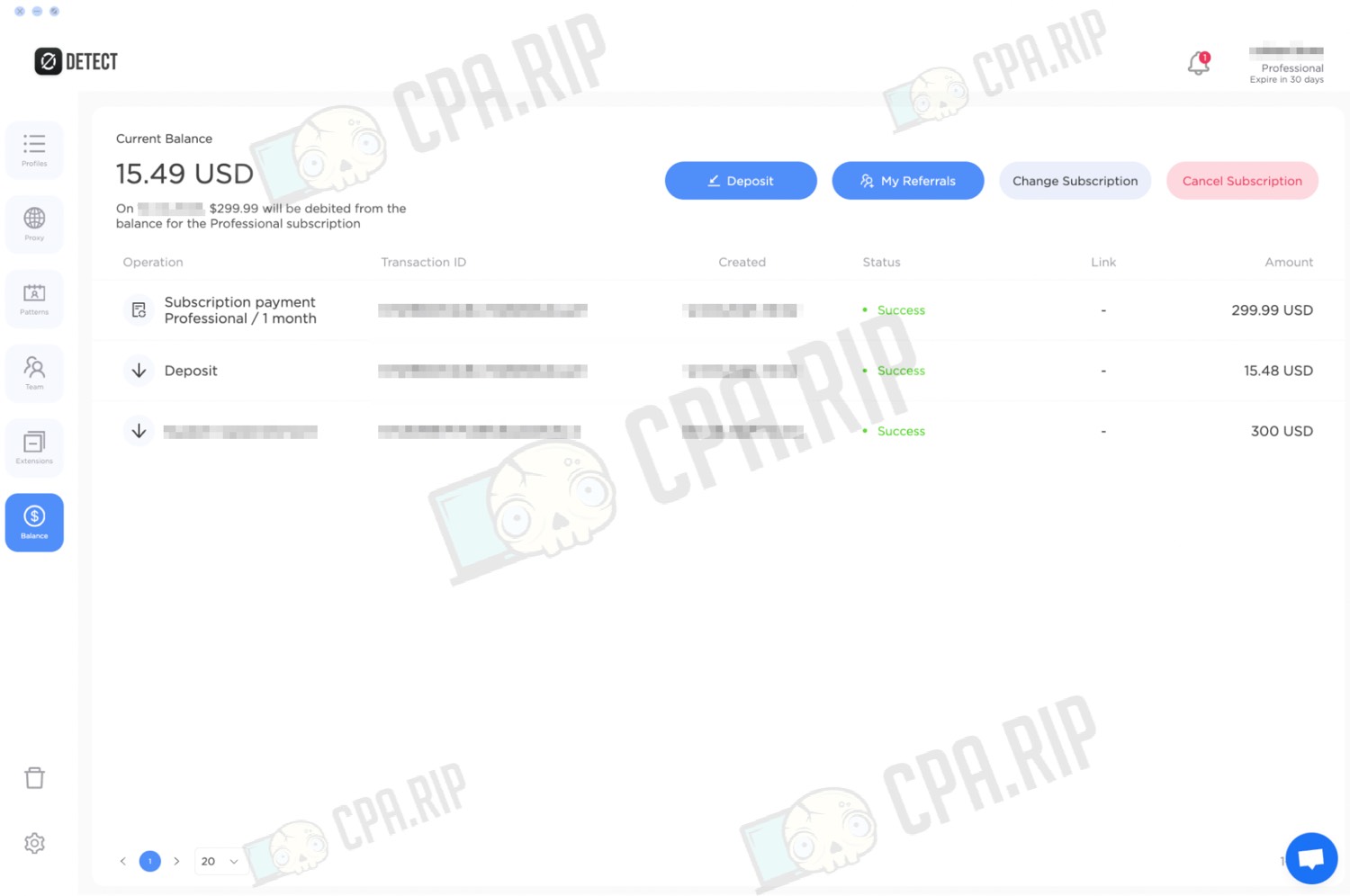
Managing deleted profiles
The “Trash” section contains deleted profiles. They can be restored before final deletion within 30 days.
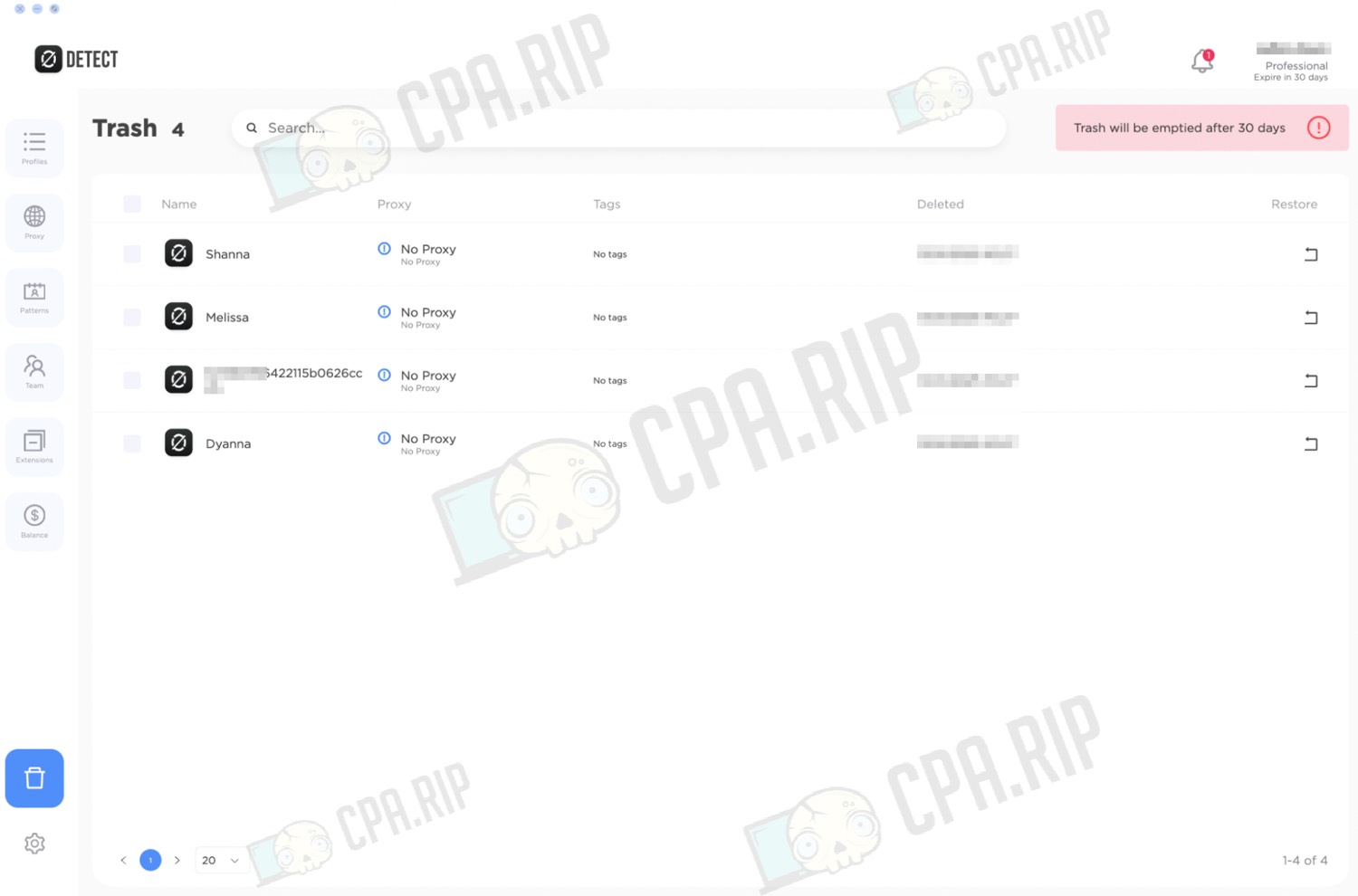
Account Settings
The “Settings” section displays user data, API Token, and Local API Token for integration, enabling proxying, Cookie Robot, and two-factor authentication. You can also customize the theme (System, Light, Dark) and interface language (English, Russian, Ukrainian, Portuguese, Vietnamese, Thai, Indonesian, German, Spanish, Chinese). Additionally, there are buttons to clear the cache and log out of the account.
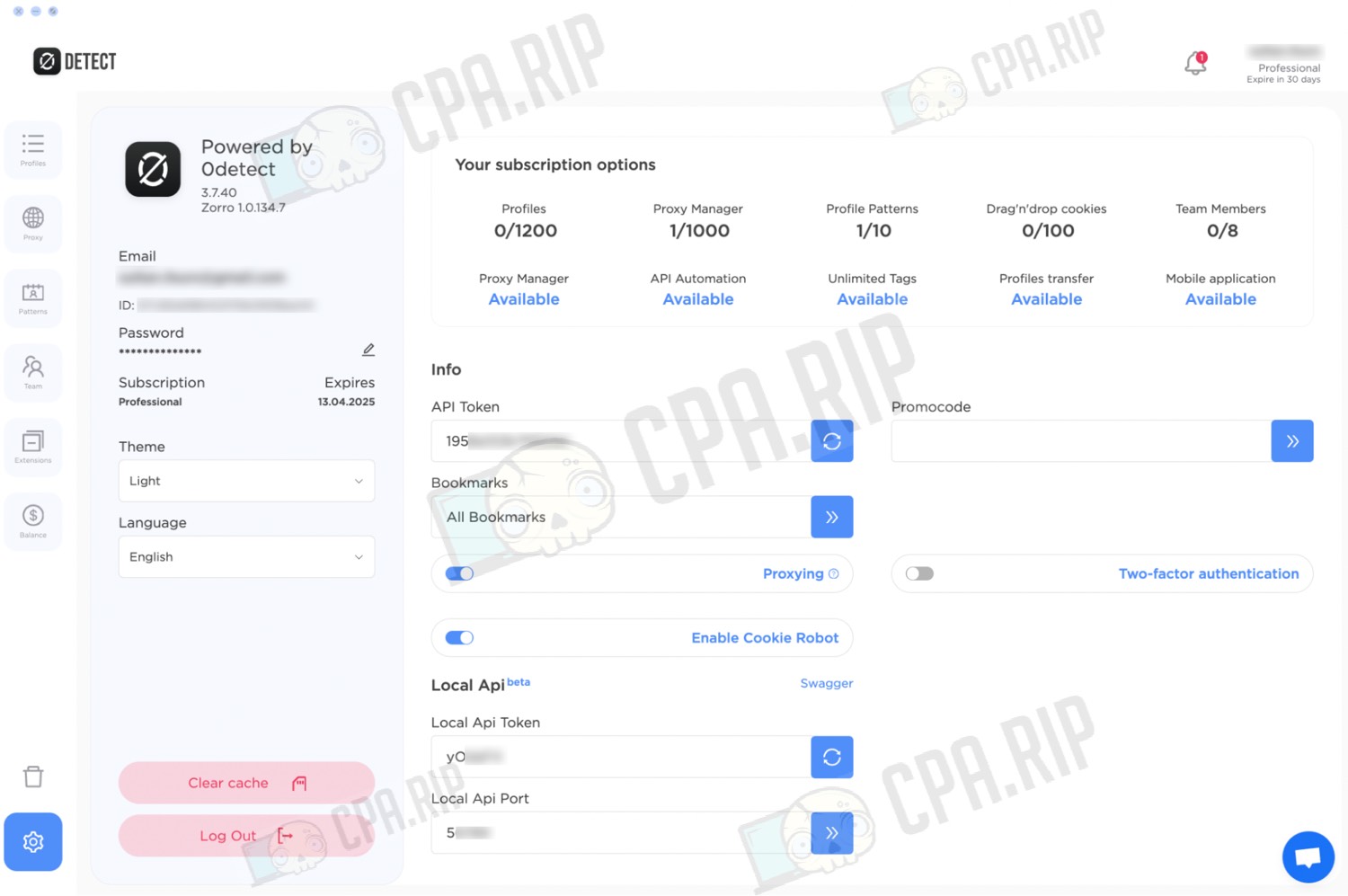
Sign up via this link: https://0detect.com to get a 10% discount on all tariff plans!
Support
- Website: https://0detect.com
- Telegram-channel: @zerodetect
- Instagram: @0detect
- Online chat: available in the browser interface for quick communication with support.













































