Here’s a step-by-step guide to help you add domains to the Cloudflare Service manually or automatically and then link them with the Keitaro tracker.
How to Add a Domain in Cloudflare Manually?
Let’s sign up / sign in with the Cloudflare Service and add a domain.
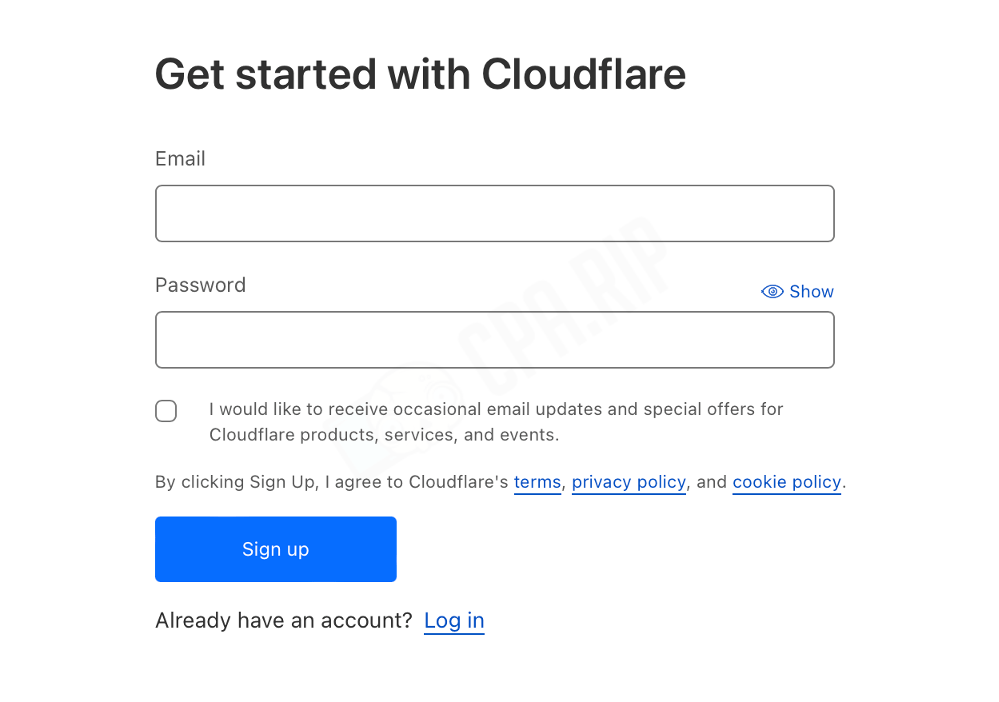
- Click ‘Add a Site’ in the “Websites” tab.
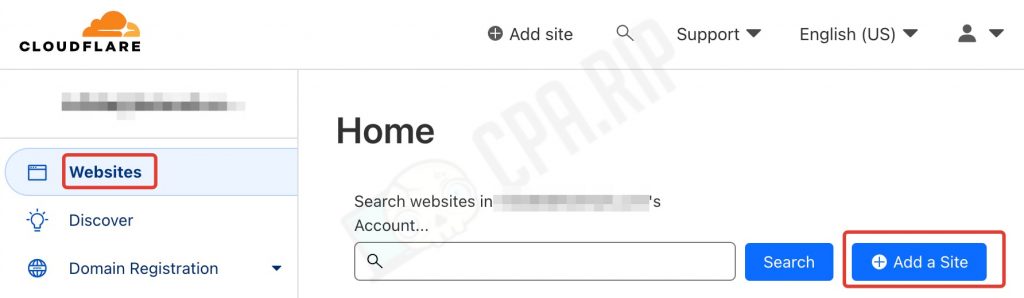
- Next, enter the domain in the input field and click ‘Add a Site’.
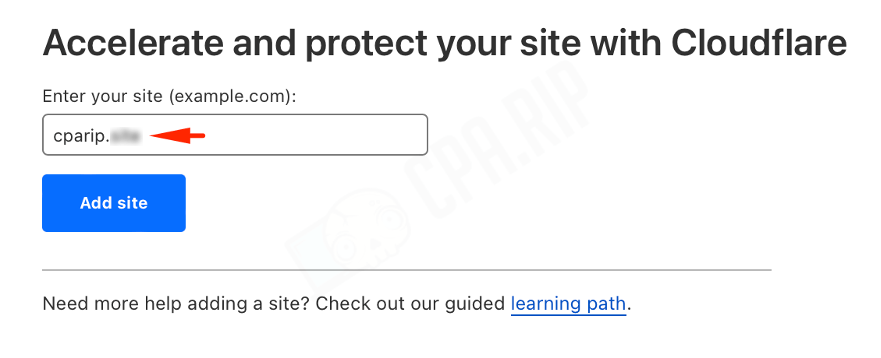
- Select the free tariff and click ‘Continue’.
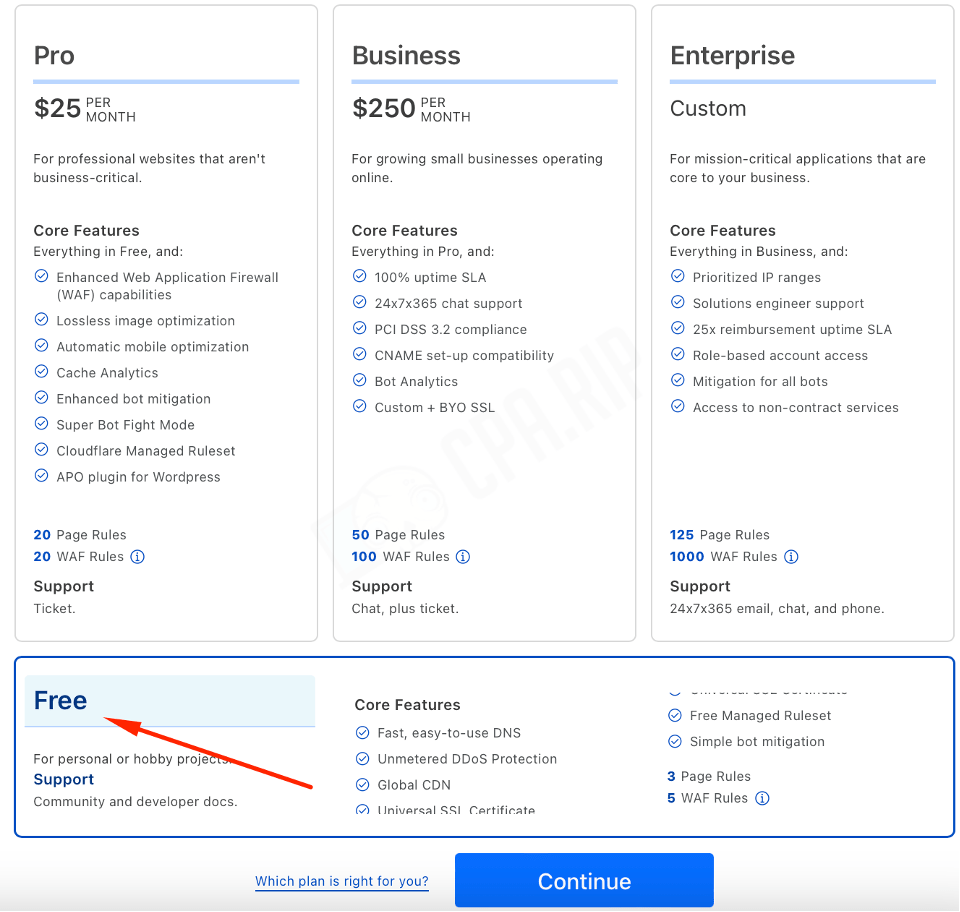
In the next step, the system will suggest configuring DNS records. You can skip this step and get back to it later.
- Press ‘Continue’
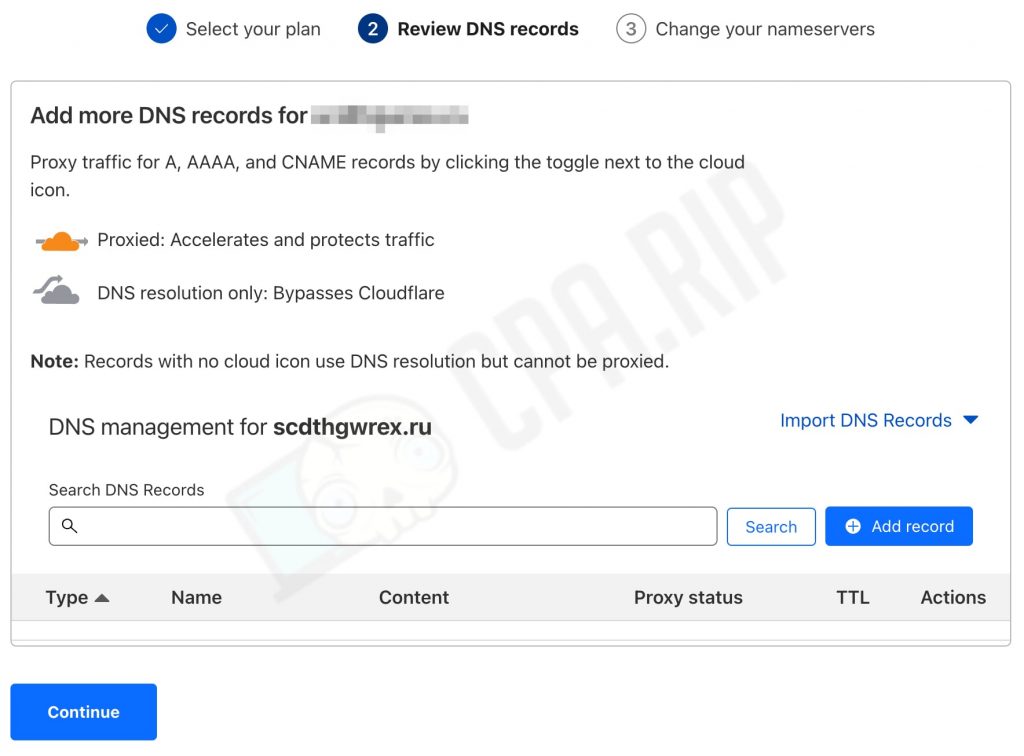
Next, Cloudflare will provide a list of DNS records to be specified in the domain provider settings:
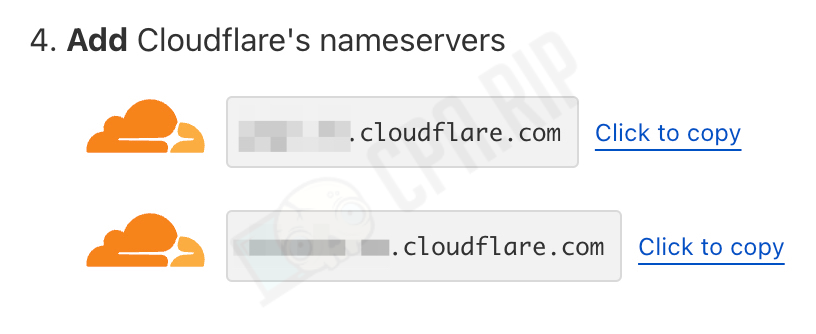
How to Update DNS Domain Records?
Let’s input the DNS extensions you obtained in your domain provider settings:
- Log in to your provider’s dashboard;
- Find the domain management or DNS settings section. Usually, they call this section something like ‘DNS Server & Extension Management’, ‘DNS Setup’, etc.;
- In this section, you will find DNS extension settings for your domain;
Let’s study the case with an example of the ‘reg.ru’ provider:
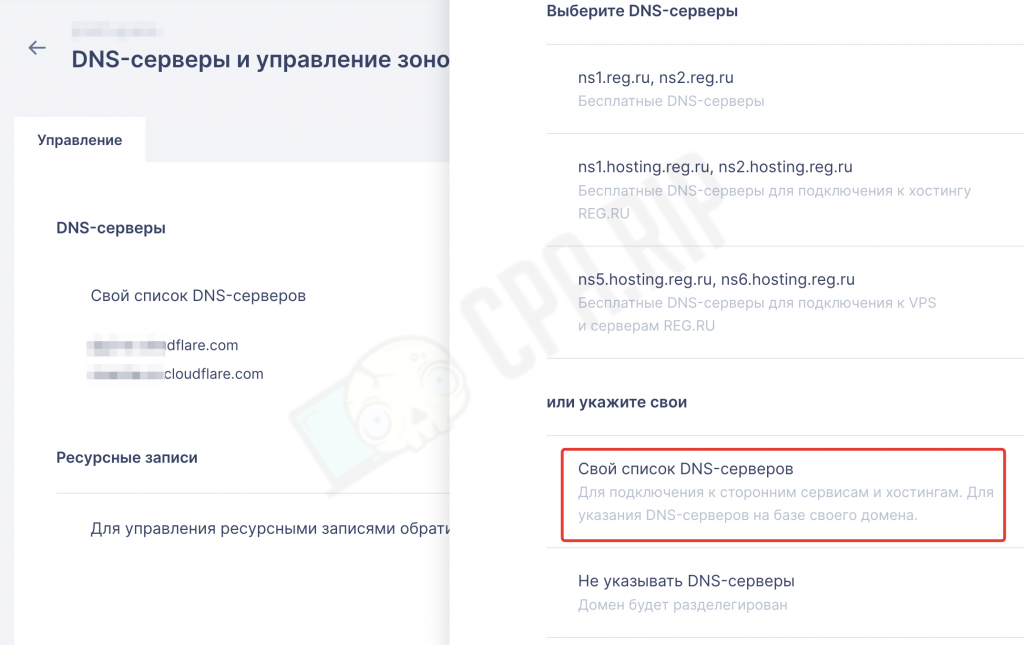
- Change DNS extensions to those provided by Cloudflare (commonly they represent a URL pair like ‘ns1.cloudflare.com’ and ‘ns2.cloudflare.com’);
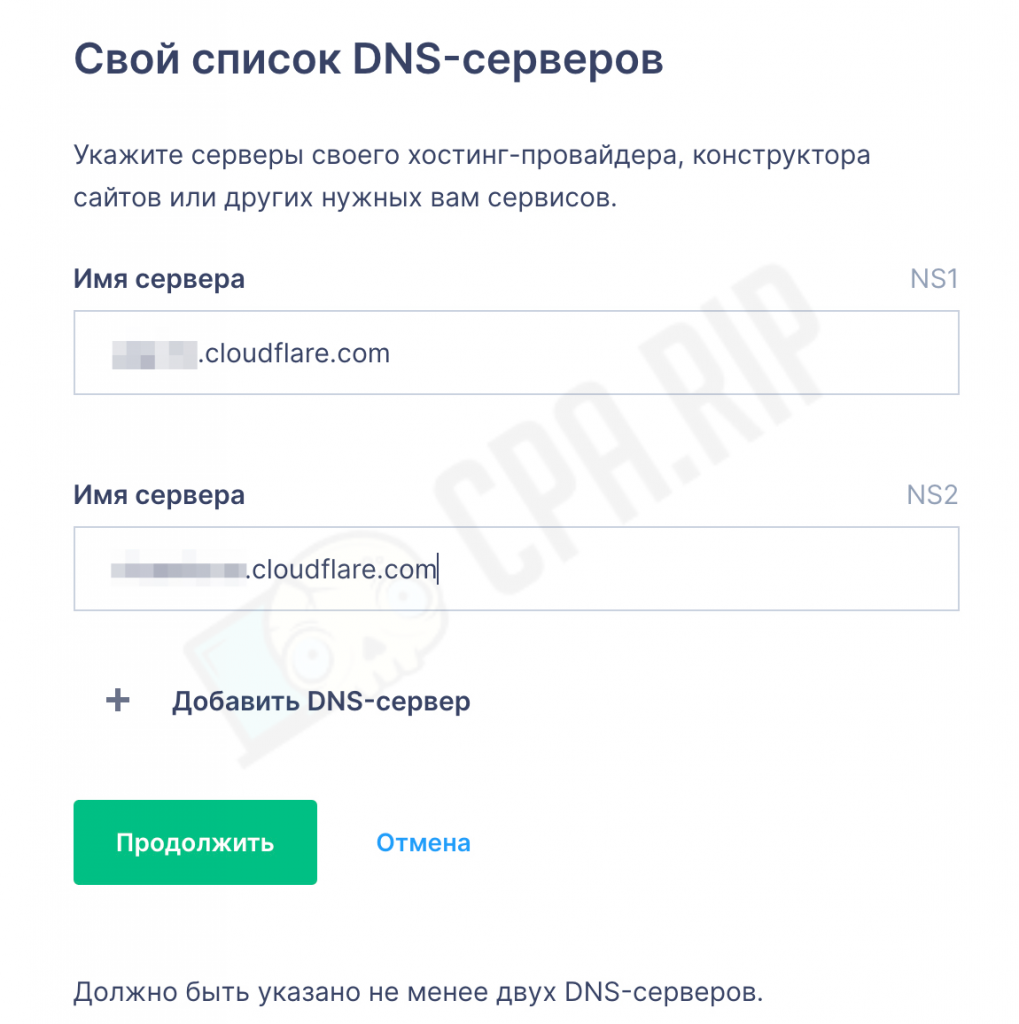
- Save the changes;
- Updating DNS records takes some time (up to 24 hours).
How to Link the Server with Keitaro?
Next, you must specify the server IP with Keitaro in Cloudflare.
Go back to Cloudflare and add the first A-record to Cloudflare:
- Select the required domain in the side menu and go to ‘DNS’ –> ‘Records’;
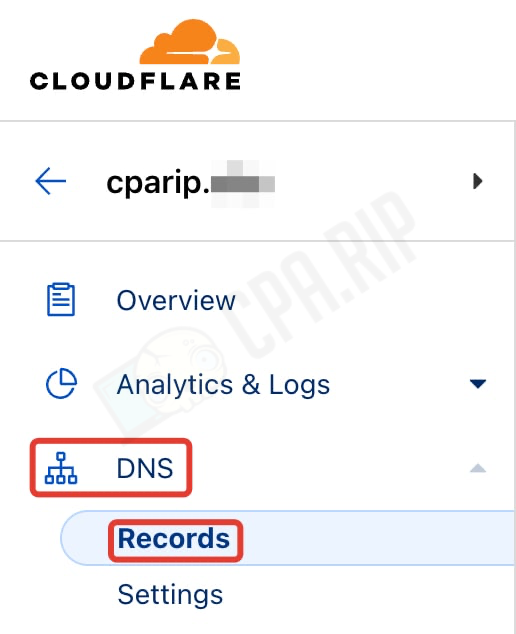
- Click ‘Add record’;

- Select the ‘A’ record;
- In the ‘Name’ field, specify your domain without the ‘www’ prefix (for example, ‘example.com’);
- Specify the server IP where Keitaro is installed in the ‘IPv4 address’ field,

- Save changes by clicking ‘Save’.
In the same way, add a second A-record with the ‘www’ prefix:
- Click ‘Add record’ in the “DNS-Records” tab.
- Select the ‘A’ record.
- Specify ‘www’ in the ‘Name’ field.
- Specify the server IP where Keitaro is installed in the ‘IPv4 address’ field;
- Click ‘Save’.
If necessary, you can also add sub-domains. To do this, specify the name of the sub-domain or the ‘*’ symbol (if you don’t want any particular sub-domain) in the ‘Name’ field.

That’s it.

Once you have specified the required A-records, you will be redirected to your server with Keitaro via Cloudflare when navigating through the domain.
How to Link a Domain to Keitaro?
Follow these steps to add a domain to the Keitaro Tracker:
- In the tracker, go to the ‘Domains’ section.
- Click ‘Add’;
- In the pop-up window, enter your domain in the required field;
- If you want the ad campaign you created to open when clicking on the domain link, then select it in the ‘Index page’ menu;
- Next, click ‘Add’.
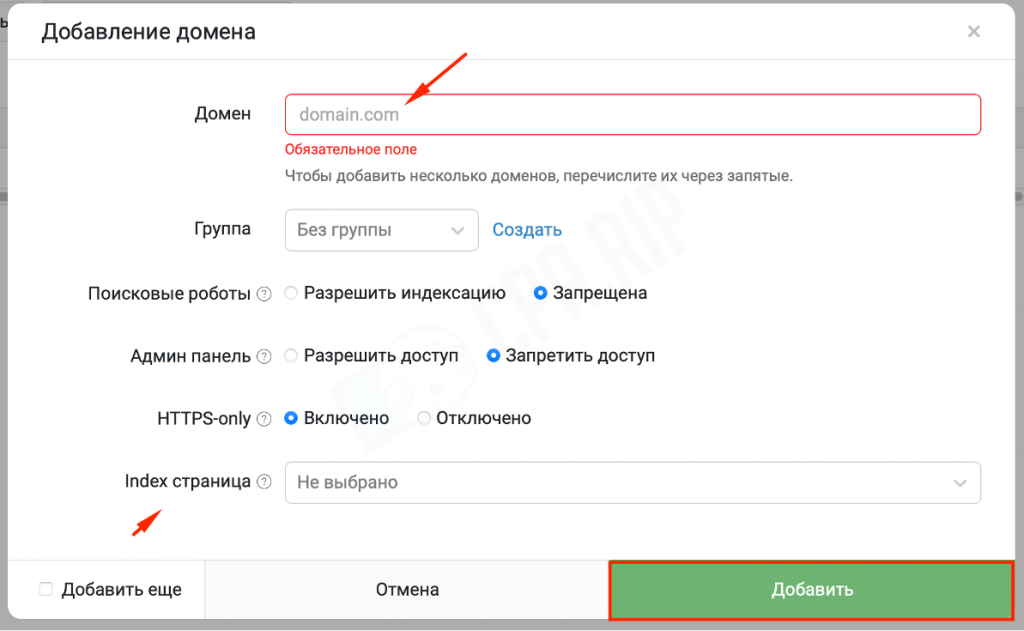
You will see that the domain is now successfully added and linked to the tracker.
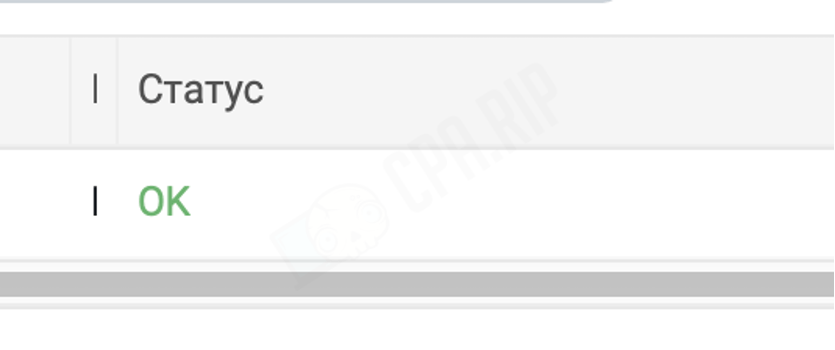
If you see a ‘Pending’ status, then wait for DNS records to update. The procedure takes up to 24 hours and up to 30 minutes with the Namecheap Provider.
How to Add a Domain to Cloudflare via Keyof?
For automatic domain forwarding, you must acquire a global API token in Cloudflare. To do this, follow these steps:
- In Cloudflare, click ‘My Profile’;
- Go to the ‘API Tokens’ tab;
- Find a ‘Global API Key’ token in the list of available tokens;
- To view the token, click ‘View’ and enter the account password;
- Copy the token once it is confirmed successfully.
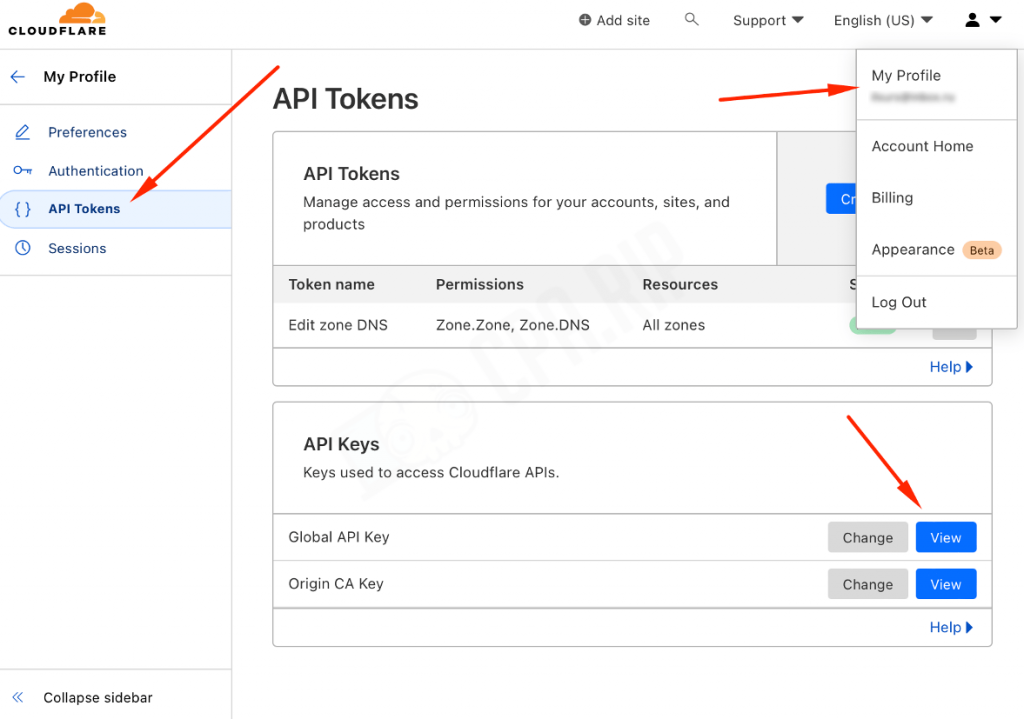
The ‘keyof.ru’ service allows you to add domains and DNS records to CloudFlare.
- Go to http://keyof.ru
- Enter the Cloudflare username (email);
- Insert the Cloudflare Global API Key Token into the second field;
- Specify a domain or list of domains;
- Enter the server IP with Keitaro;
- Check the ‘Delete old DNS records’ and ‘Always use HTTPS’ boxes;
- Click ‘Submit’ and wait for the download to complete.
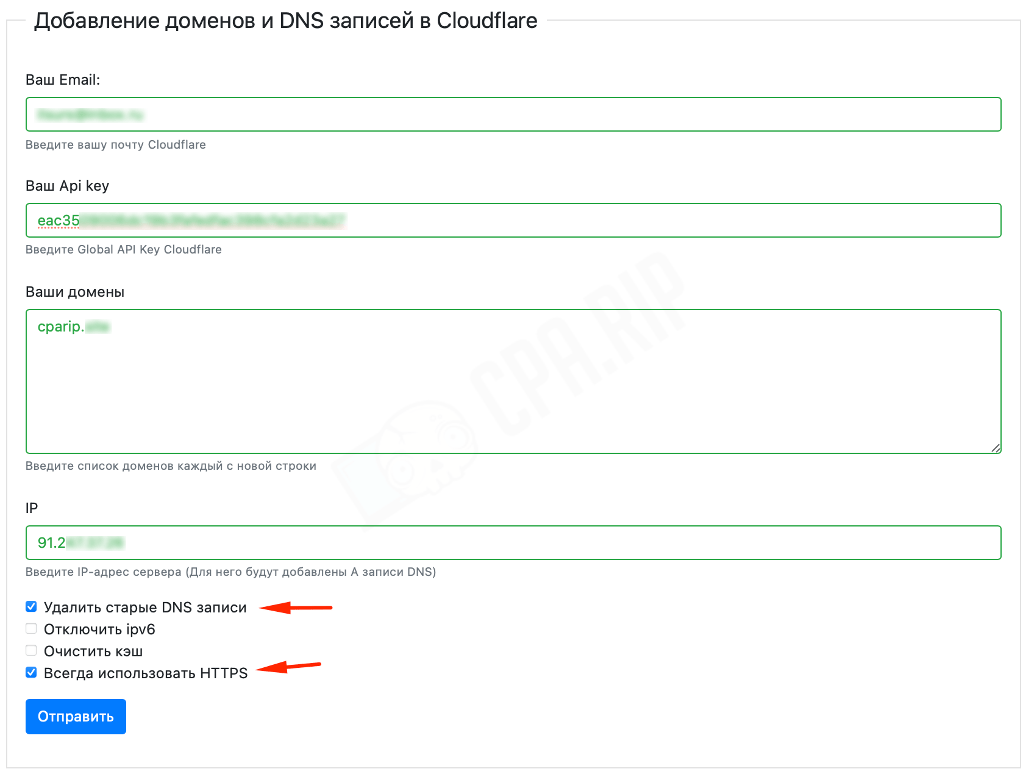
That’s it. The domain is now successfully added to Cloudflare.
Do not forget to change the DNS extensions for the provider to those specified at the end of the list:

How to Add a Domain to Cloudflare via Offerstock?
Similarly, you can forward domains via the https://offerstock.pw/cloud/ service with an option to add/remove domains and add DNS records to CloudFlare.
- To do this, copy the ‘Global API Key’ token from Cloudflare and paste it into the ‘Auth’ window;
- Enter your Cloudflare username (email);
- Specify the list of your domains in the ‘Domains’ tab;
- In the ‘A-Record’ tab, specify the server IP where Keitaro is installed;
- Check the ‘Delete All DNS’, ‘Add A-Record’, ‘Always Use HTTPS’, and ‘Full Protection’ boxes;
- Click ‘GO’ and wait for the download to complete.
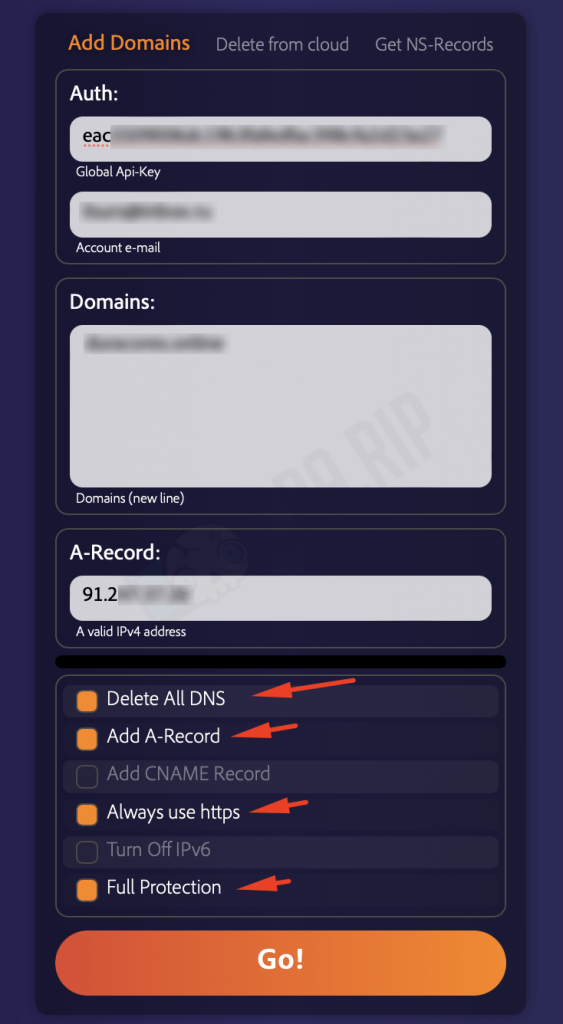
If all the indicators are green and there are no error notifications, then the domain is successfully configured to work with Cloudflare.
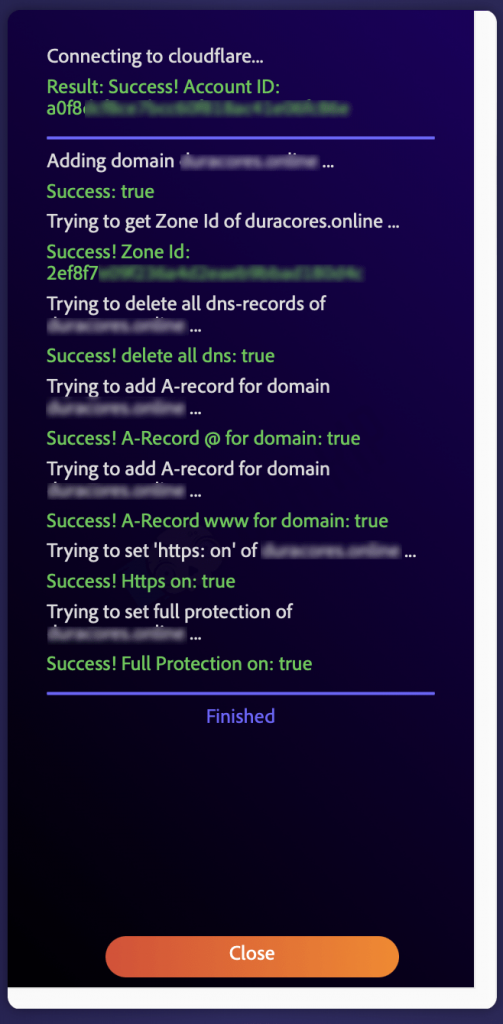
Don’t forget to change DNS extensions in the domain provider settings to Cloudflare DNS addresses. Follow these steps to acquire DNS addresses:
- Go to the ‘Get NS-Records’ tab.
- Enter the Global API Key from your Cloudflare account.
- Enter your Cloudflare username (email).
- Press ‘GO’.
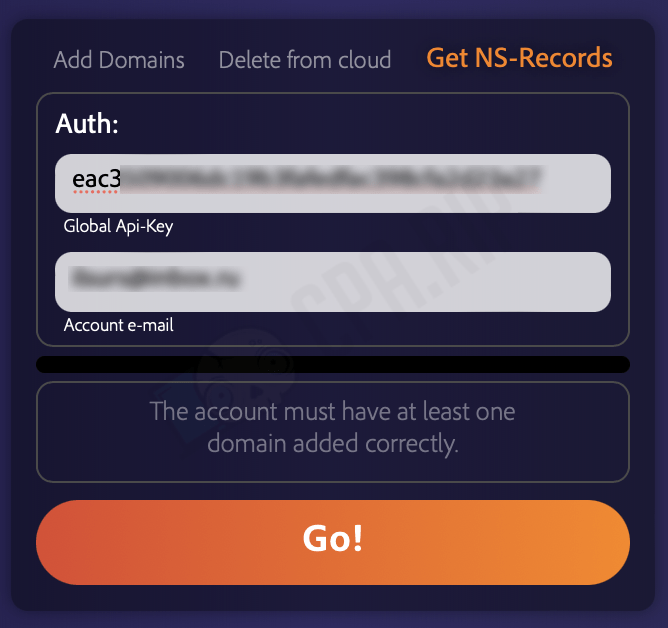
Add the DNS addresses you acquired in the domain provider settings.
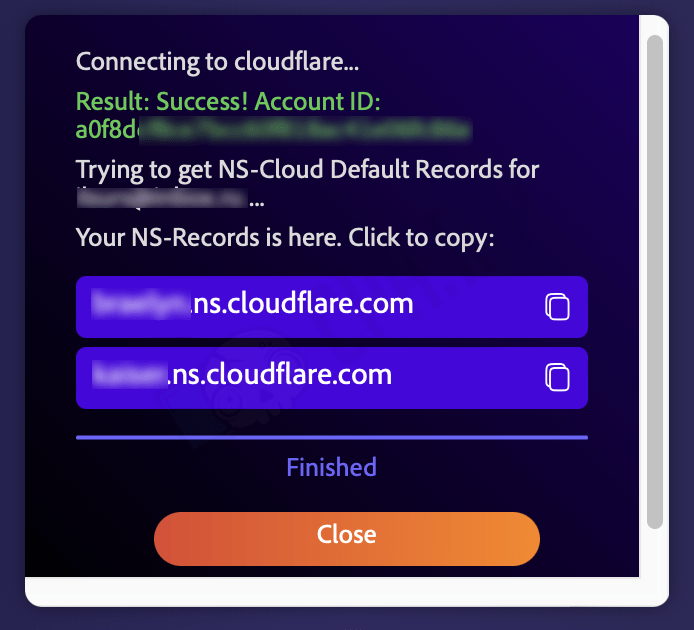
Namecheap and Cloudflare are available in Keitaro with the minimum ‘Expert’ tariff. Follow the link for more details.













































