The developers have introduced a new generation of antidetect browser, which is called Linken Sphere 2. Let’s analyze its functionality and features.
The CPARIP promo code gives 10% off when you buy a license for Linken Sphere 2 antidetect browser
Features of Linken Sphere 2 Antidetect Browser
- Cloud synchronization: Session settings, cookies, bookmarks, and passwords can be stored in the cloud.
- Scalability and teamwork: You can invite other team members without limits (depending on the tariff plan) and manage profiles together.
- Flexible Fingerprint customization: Canvas, WebGL, WebRTC, AudioContext, and other parameters can be spoofed or noised. You can customize fake or noise.
- Proxy handling: Support SOCKS5, HTTP, SSH, TOR, built-in free proxies, and mass import capability.
- Mobile device emulation: Switching to Mobile preset allows you to emulate smartphone/tablet settings including screen resolution, OS, and mobile browsers.
- Configuration pool: Select ready-made configurations of real devices for natural anonymization and fingerprint spoofing.
- User-friendly interface: Intuitive design, support for tags, filters, and search across sessions. You can sort profiles, create presets, and manage data from a single window.
- Mass data import and export: Import proxies and accounts in a few clicks.
- Automatic session “warm-up” feature: Create a history of profile activity.
- Data management: Import/export cookies, customize start pages, bookmarks, extensions, and passwords for each session.
- Activity Log: Tracking history of profile changes, starts, stops, and session backups.
- Backup and “time machine”: Profile backups with the ability to roll back changes and restore previous states.
- Team management: Create teams, add participants, assign permissions, mass access to sessions.
- Advanced protocol support: QUIC, WebSocket, flexible DNS selection, and closed ports for advanced users.
- Flexible performance optimization: Settings for weak PCs, including disabling images, pop-ups, and hardware acceleration.
- Visual interface customization: Choose design themes, color accents, and interface style.
- Multi-Desktop Management: Organize your workspaces and quickly switch between them.
Registration
First, you need to download Linken Sphere from the official website https://ls.app/download. Then register an account by clicking the “Sign Up” button.
Enter the CPARIP promo code when registering in your browser to get a 10% discount.
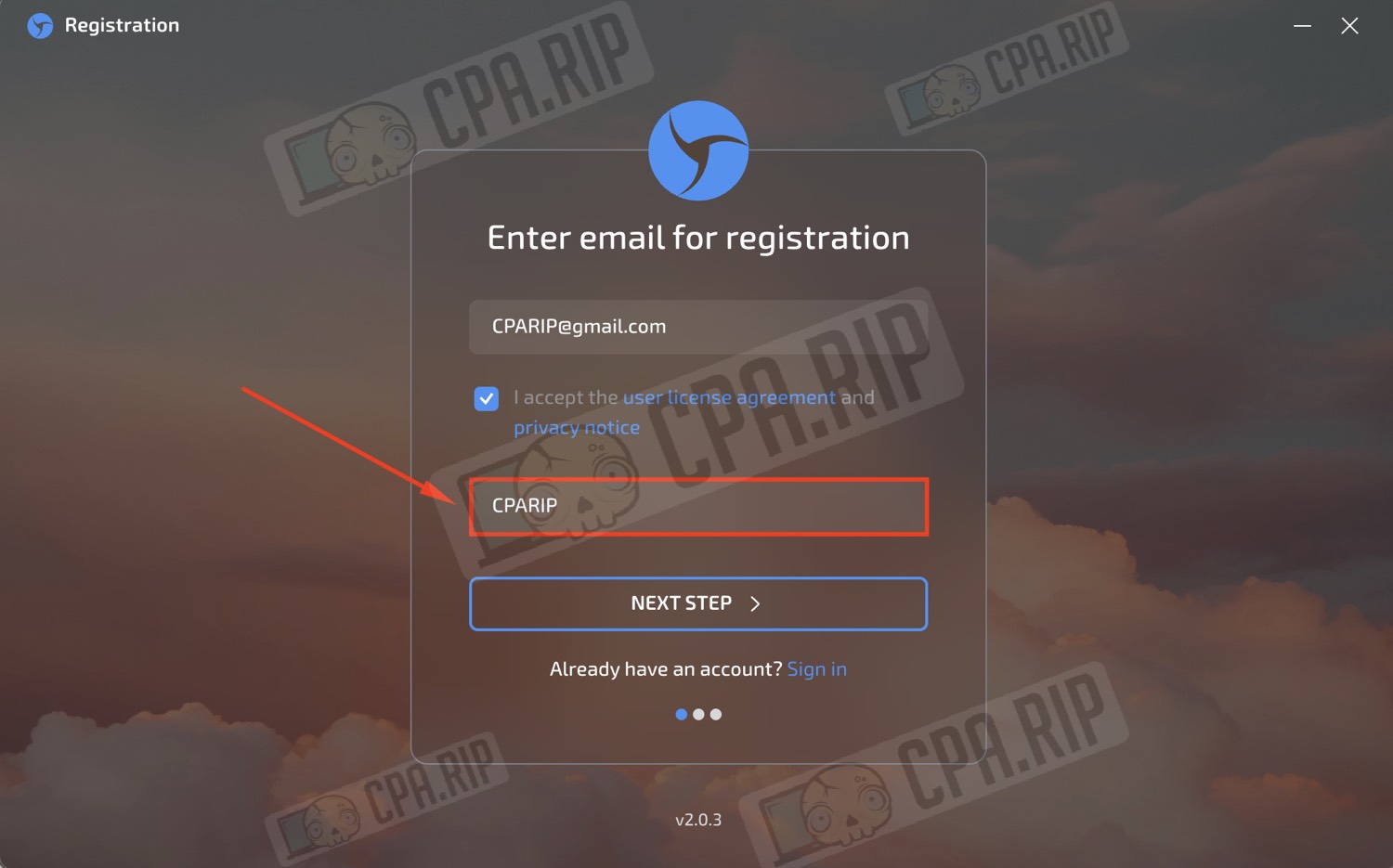
Tariff plans and pricing
- Pure ($30/month): Cloud synchronization, session warm-up, simultaneous operation, and up to 30 sessions.
- Light ($90/month): Up to 150 sessions, configuration pool, mobile emulator, proxy analytics, session cart, profile transfer, and 100 free proxies.
- Pro ($160/month): Support for up to 500 sessions, activity log, backup, local API, team management, Facebook auto-fill (Nooklz), and 300 free proxies.
- Premium ($300/month): Over 1000 sessions, personal manager, support for 1000 free proxies, and no limit on the number of team members.
If you pay for 6 months, you get 30% off and if you pay for 1 year, you get 40% off
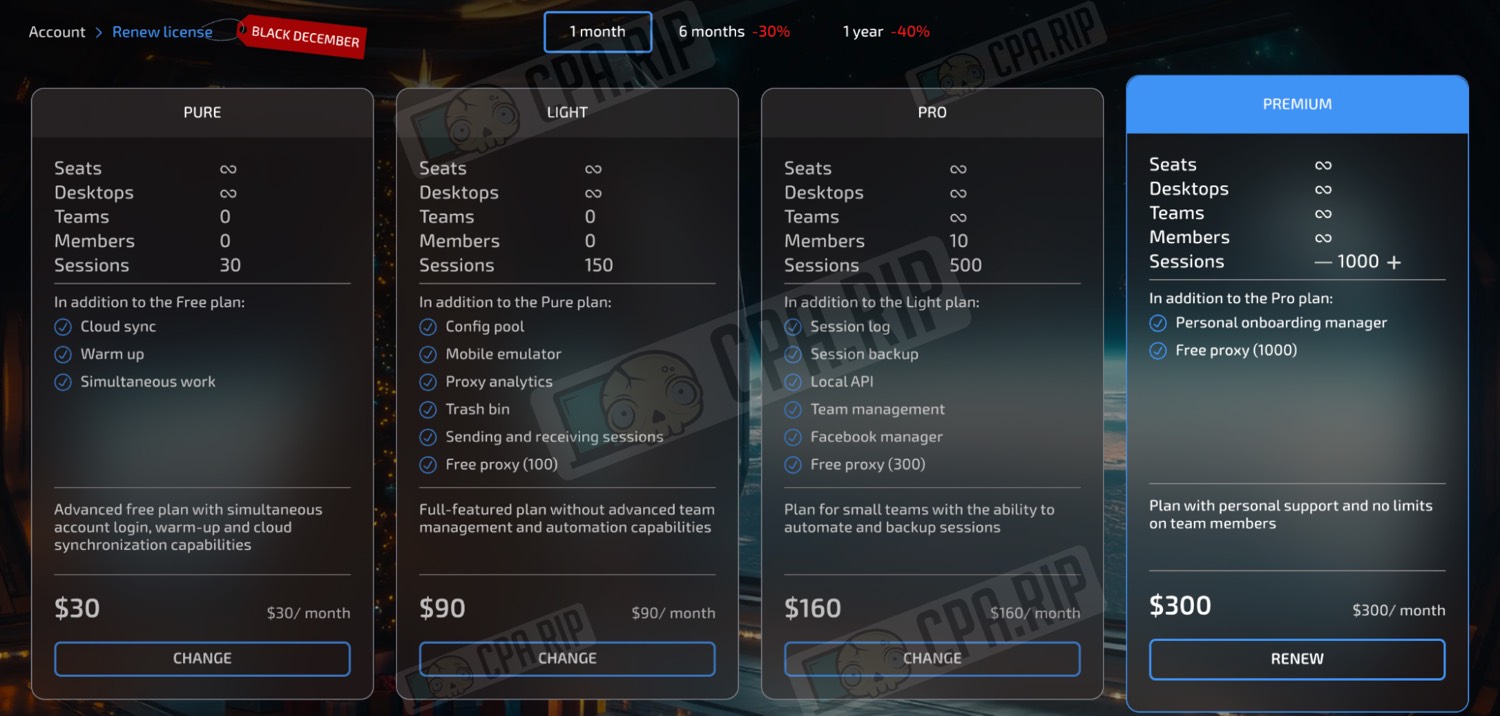
Features, settings, interface overview
Session Manager
The Session Manager displays a list of created sessions with information about configuration, IP, and statuses. You can create new profiles (New Session), manage Proxy, Tags, deleted sessions (Trash), and import accounts in bulk (Multiple). Filtering, sorting, editing, and quick launch of sessions are also available.
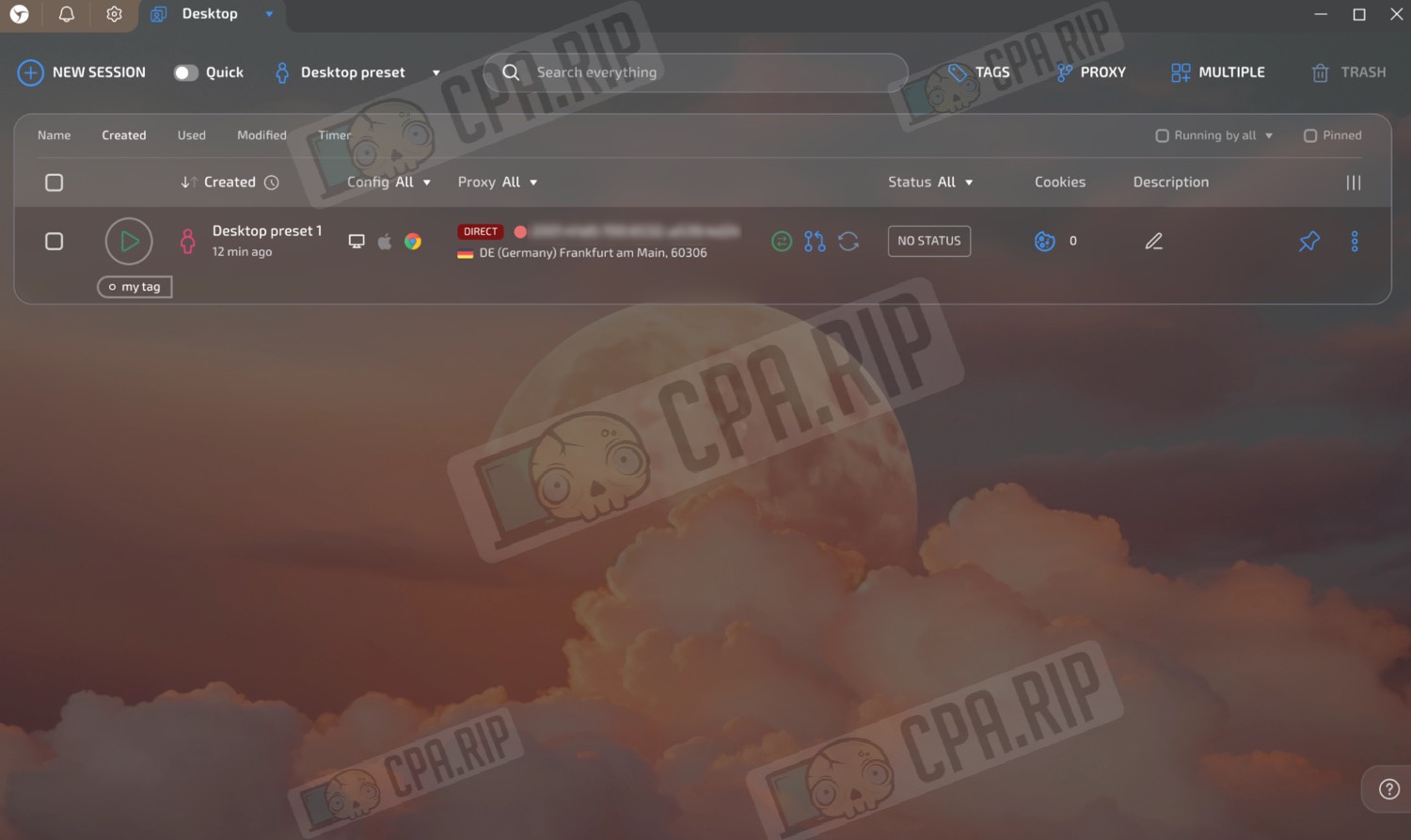
Sessions and Presets
A session can be created via the “NEW SESSION” button, and you can choose a ready-made template (Desktop preset or Mobile preset) or customize your own preset (Setup preset), making it easy to create new profiles with the desired parameters in one click.
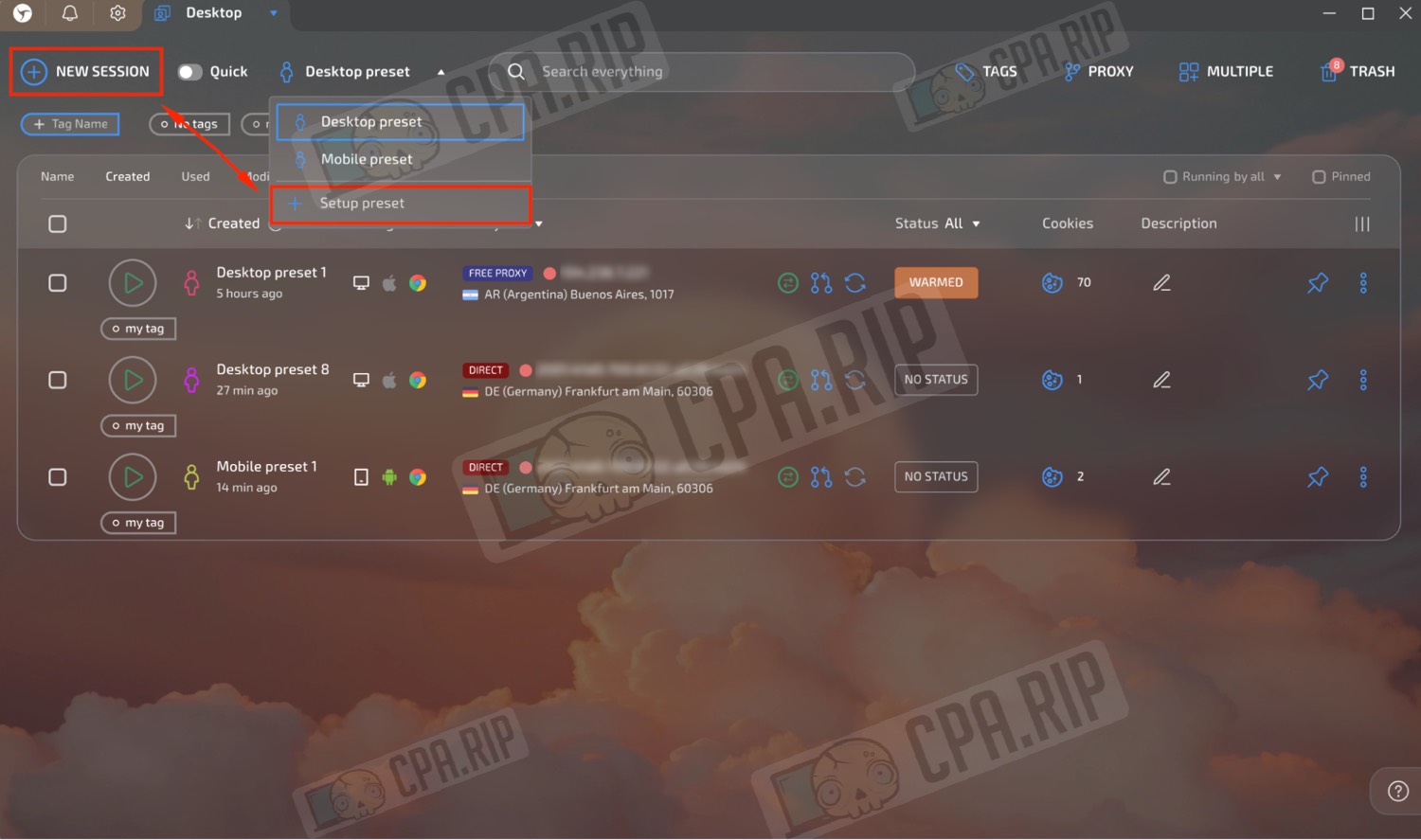
When creating a new session or preset, you can set the name, tags, and description in the “General” tab. In addition to the standard “Desktop preset” you can switch to “Mobile preset” to emulate a mobile device, or customize your own preset via “Setup preset”.
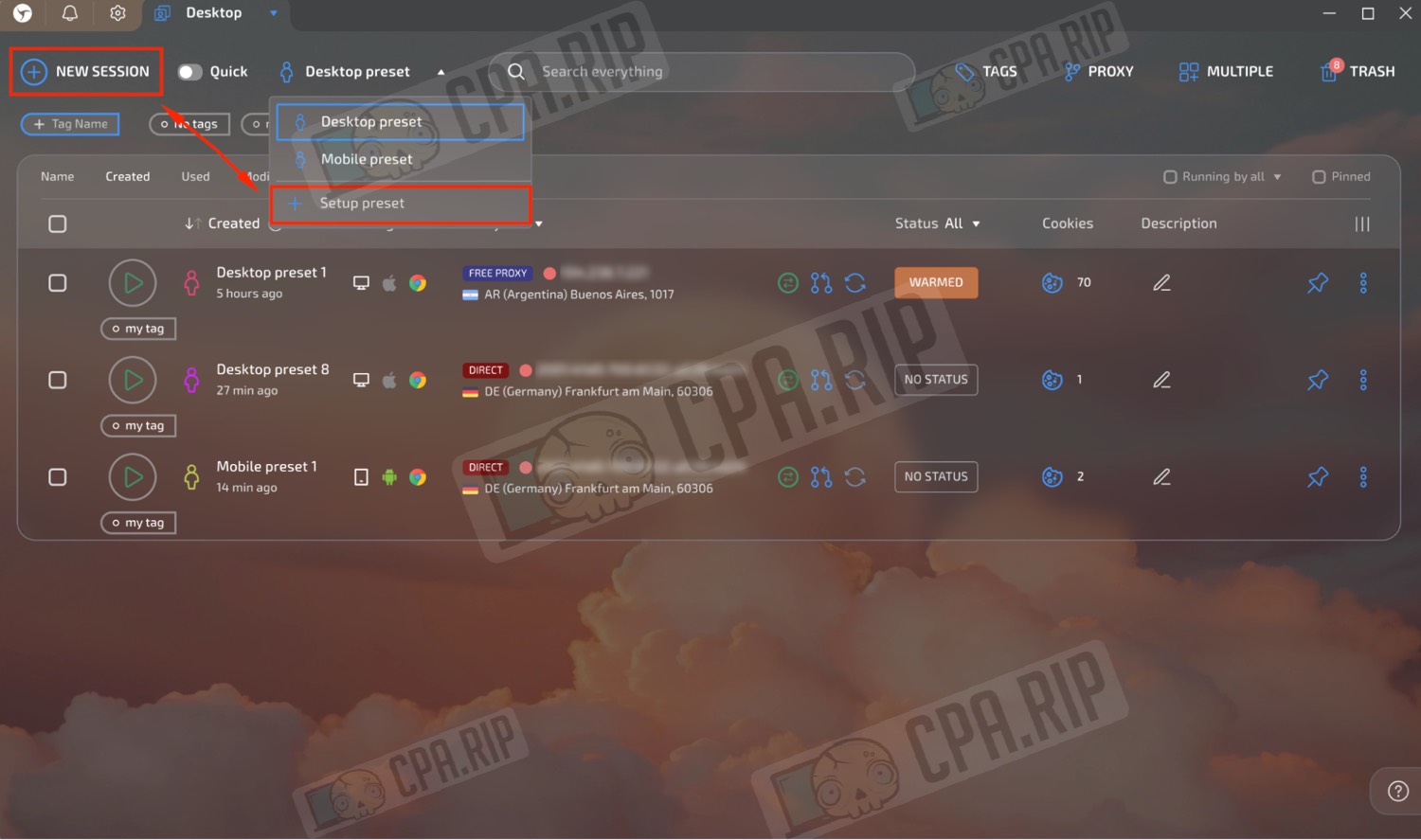
In the “Connection” tab you can select the connection type for the session: proxy (SOCKS5, HTTP, SSH), direct connection (DIRECT), TOR, local port (LOCALHOST), or built-in free proxies (FREE PROXY), and customize network settings such as geo, language, time zone, WebRTC spoofing, and DNS.
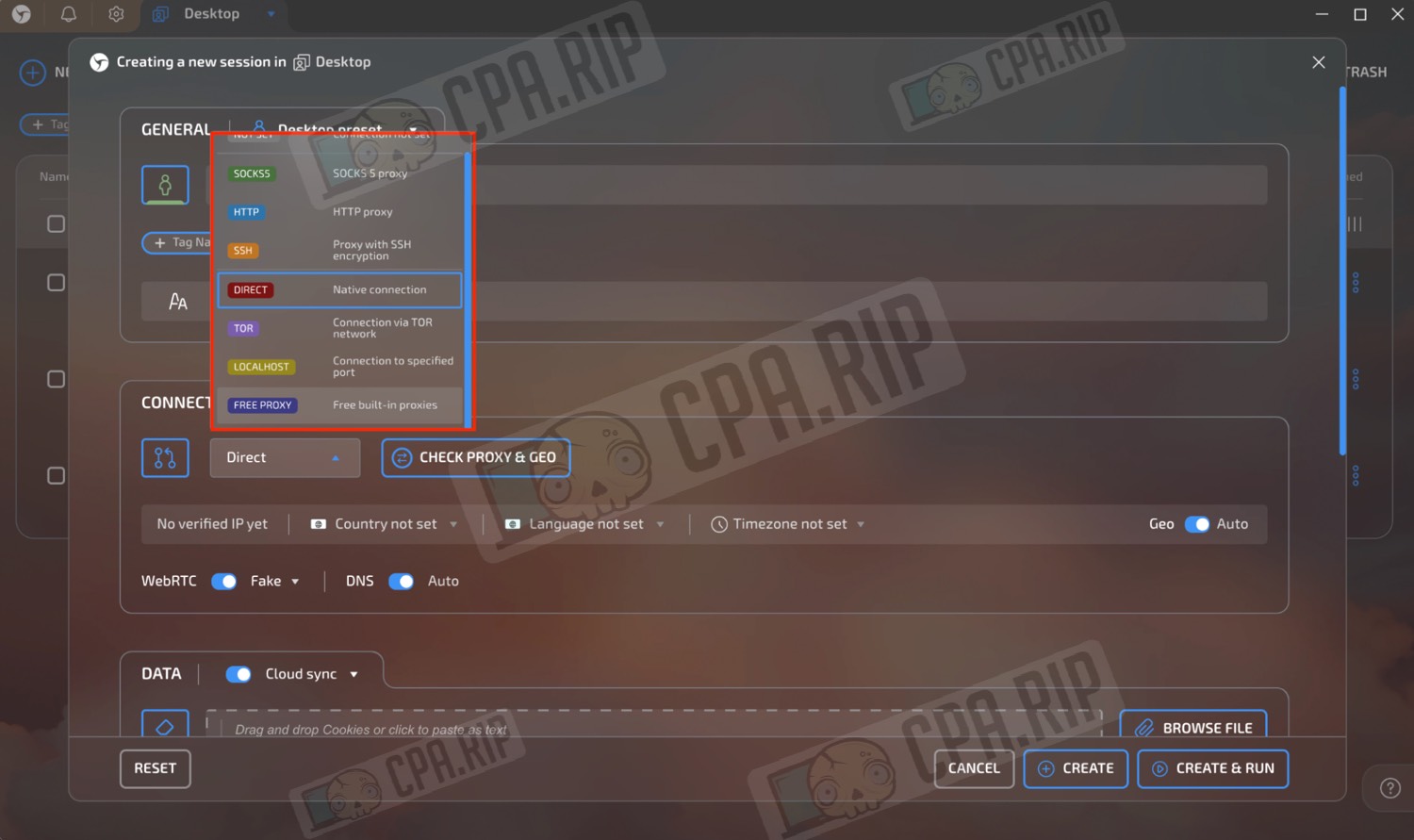
The “Data” tab provides buttons to manage start pages (Manage start pages), bookmarks (Manage bookmarks), extensions (Manage extensions), and passwords (Manage passwords), as well as the ability to immediately import cookies into a session (Browse File).
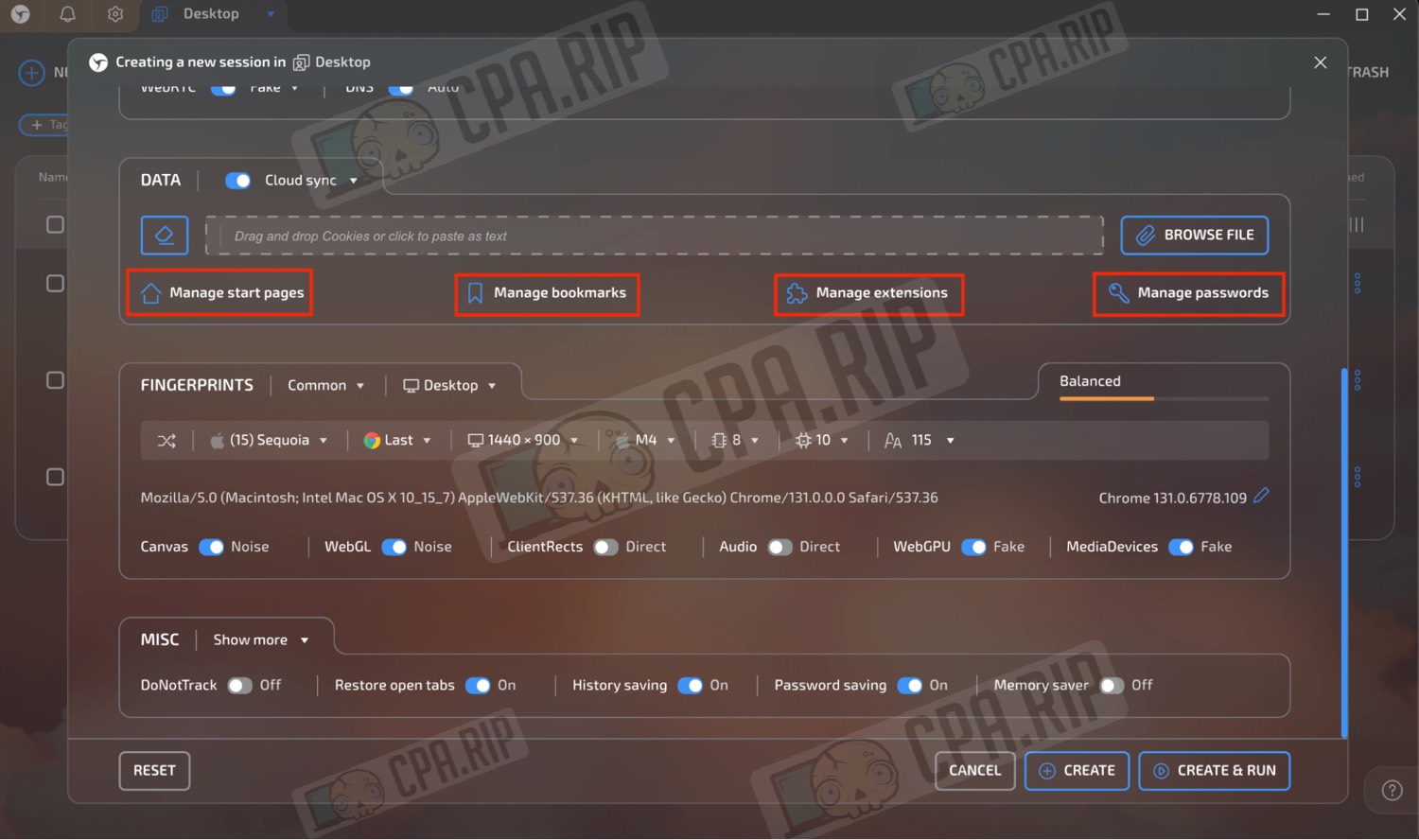
In the “Cloud sync settings” window, you can select which types of data will be synchronized with the cloud: cookies, Local storage, Indexed DB, Service workers, Extension data, History, and Passwords.
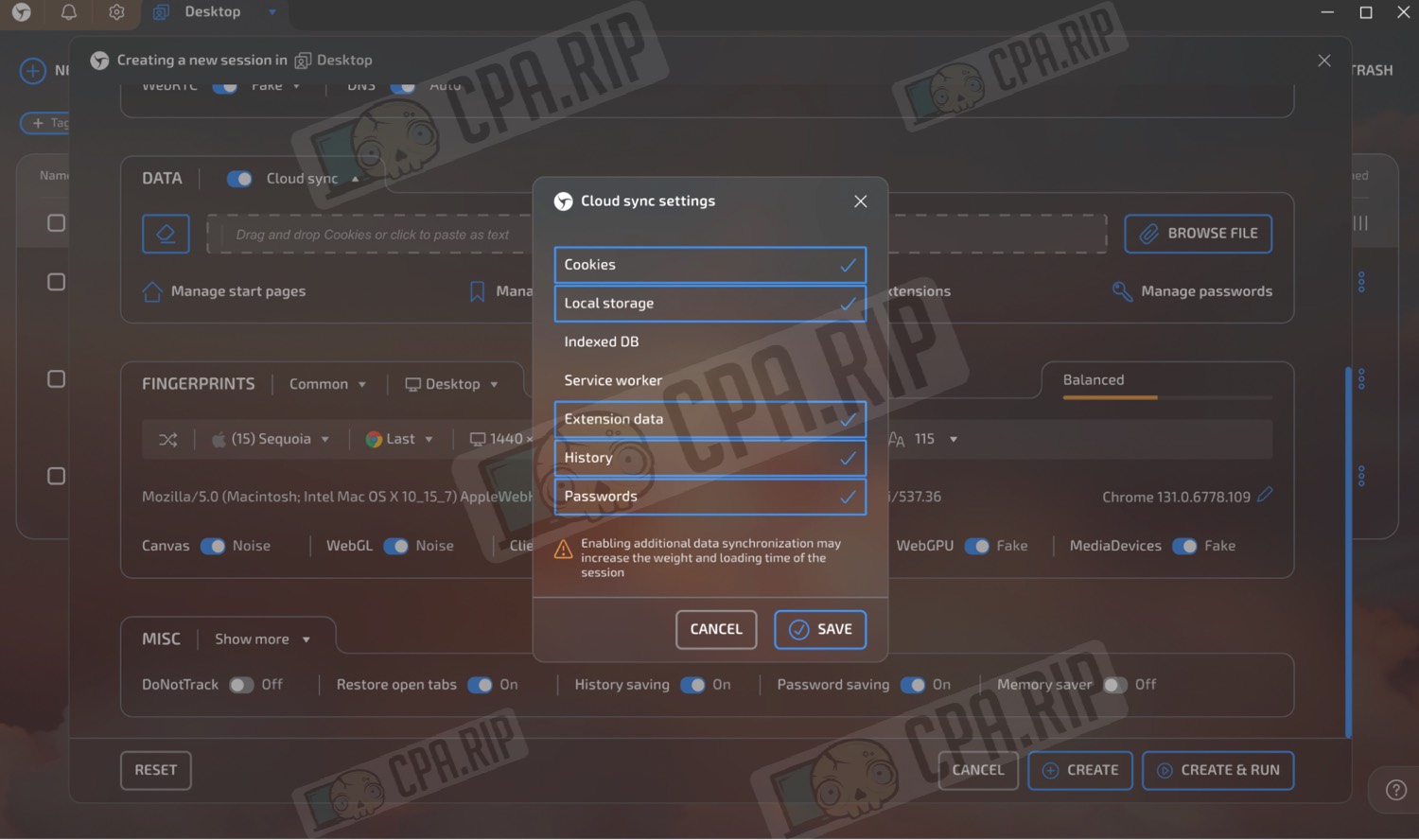
In the Fingerprints tab, you can choose from different configuration pools (e.g. Hybrid 2.0, Common, Config pool) to customize the session fingerprint, allowing you to set parameters for Canvas, WebGL, audio, and other environment components.
- Hybrid 2.0 – unique prints based on the current device without adding noise.
- Common – regular mode using configuration generator.
- Config pool – mode of selecting parameters that fully correspond to real devices.
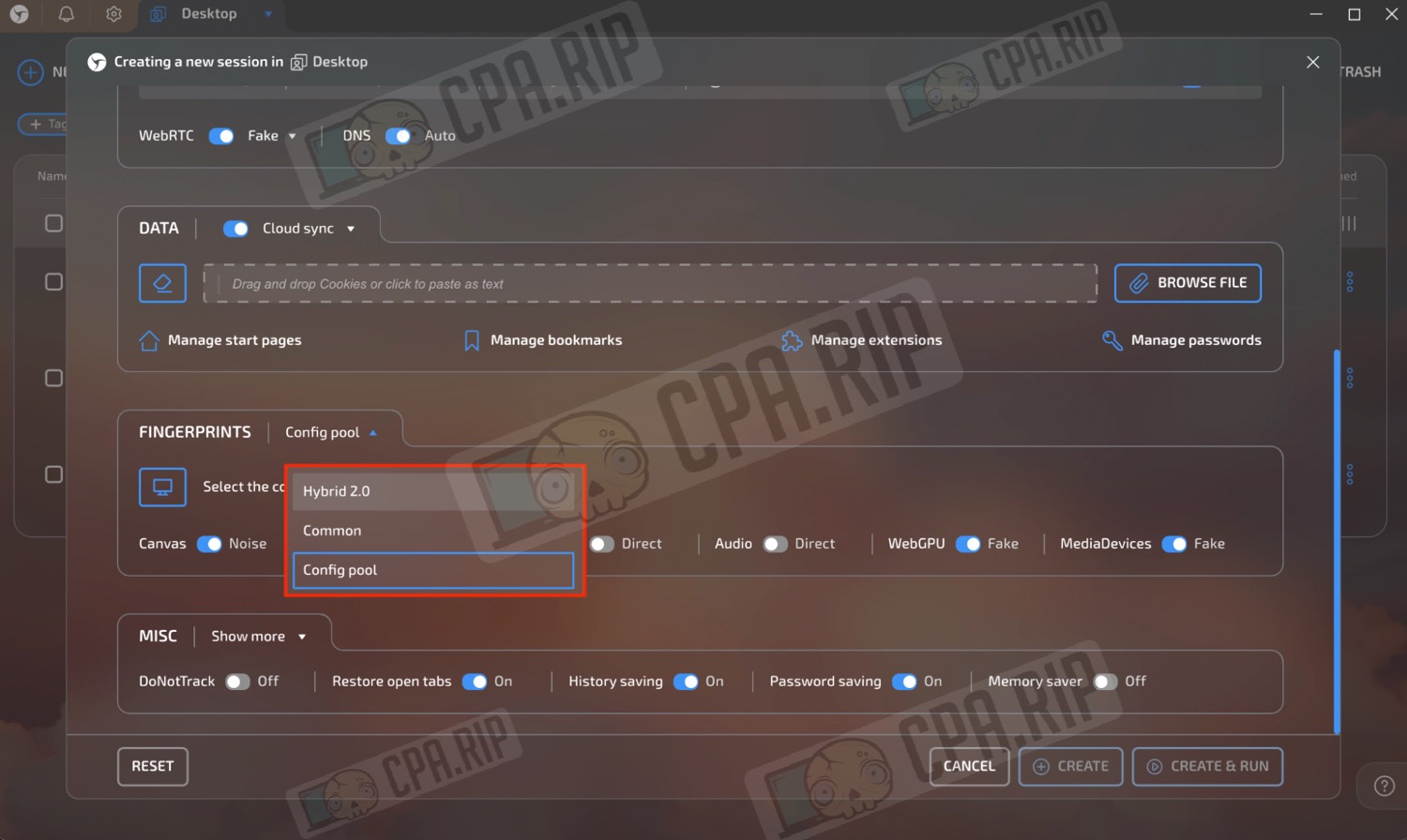
Config pool – here you can select device configurations for the session, filtering them by brand, model, operating system, screen resolution, RAM size, processor, and video card type.
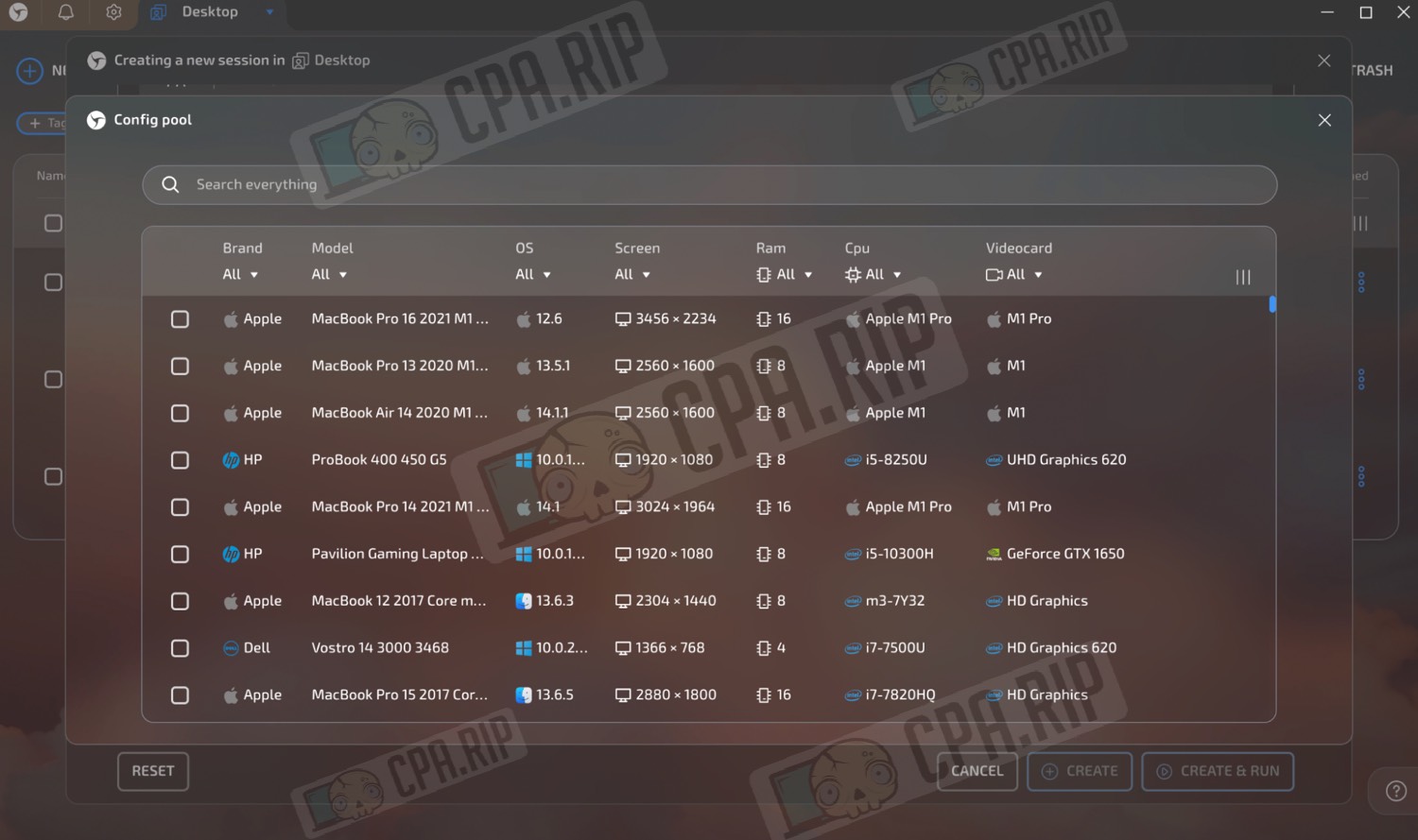
Additional settings in the “MISC” tab where you can enable/disable DoNotTrack, restore open tabs, save history and passwords, memory saving mode, control image display, pop-ups, hardware acceleration, and switch the interface to Chrome UI.
Use the “CREATE” button to save a session/preset, and “CREATE & RUN” to quickly launch it right after creation.
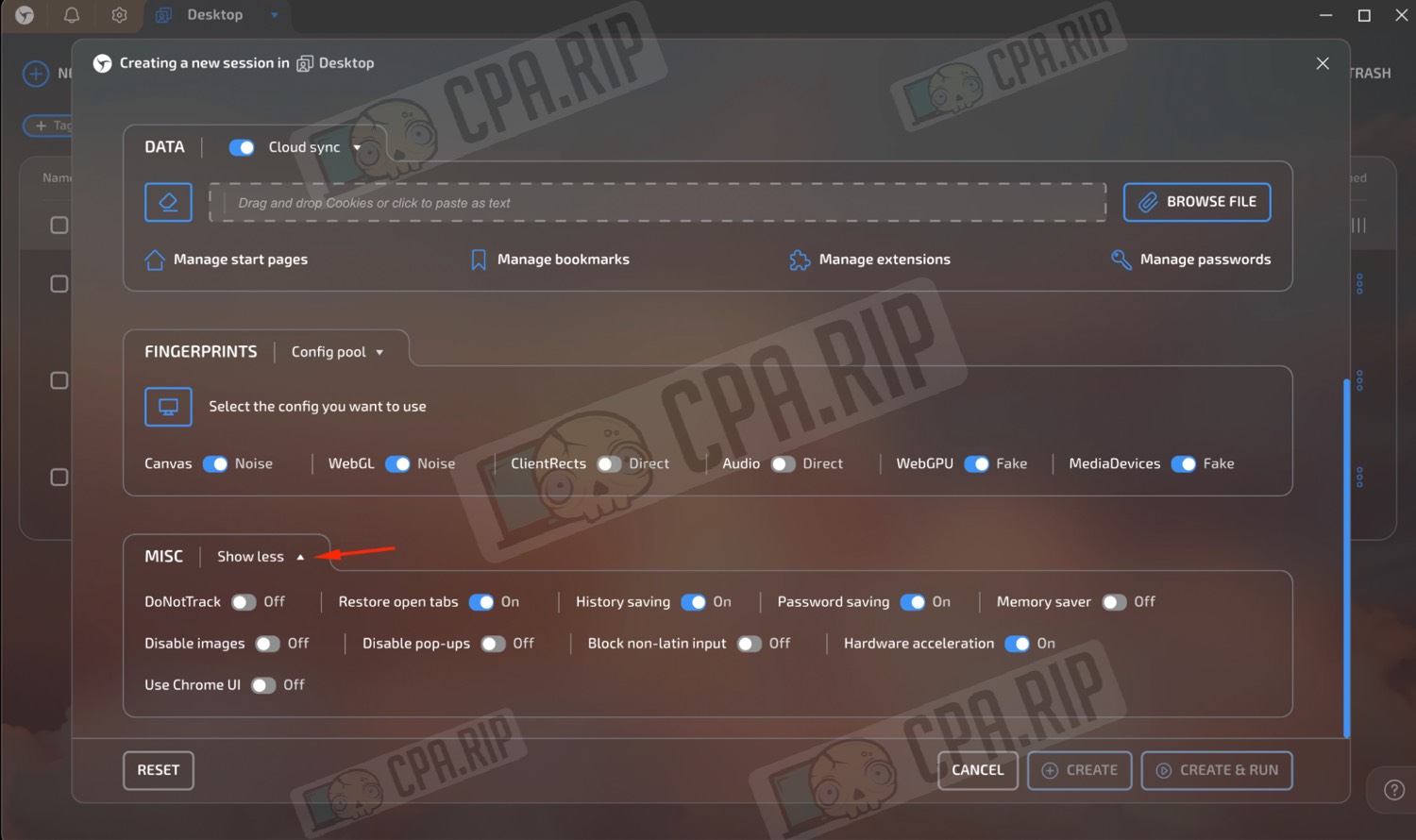
Features worth noting
Menus for managing a created session: from editing settings and importing/exporting cookies to changing proxies, cloning, and integrating with external services.
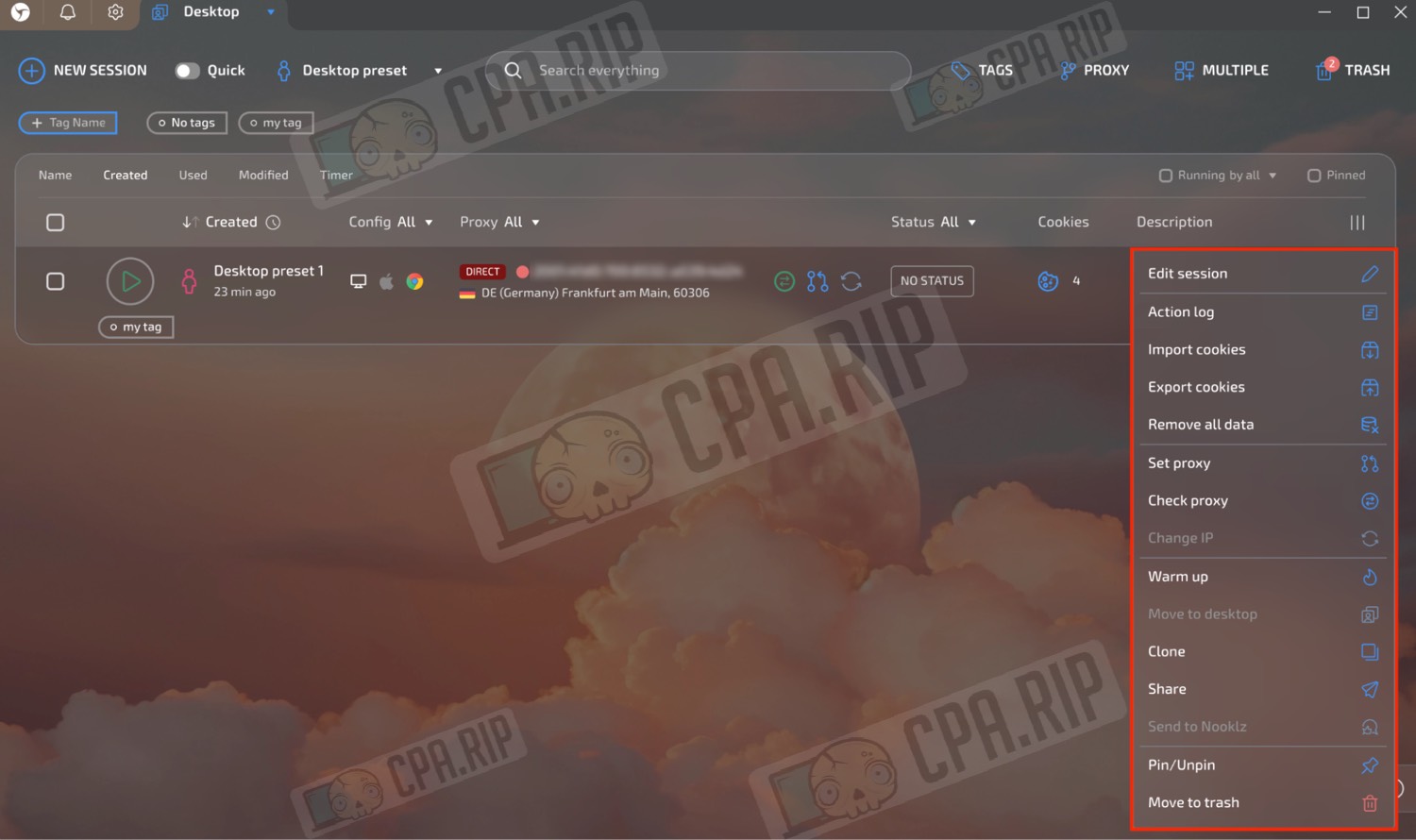
Mobile Emulation: allows you to simulate working on mobile devices by setting parameters such as model, operating system, screen resolution, and mobile User-Agent, making the profile as natural as possible.
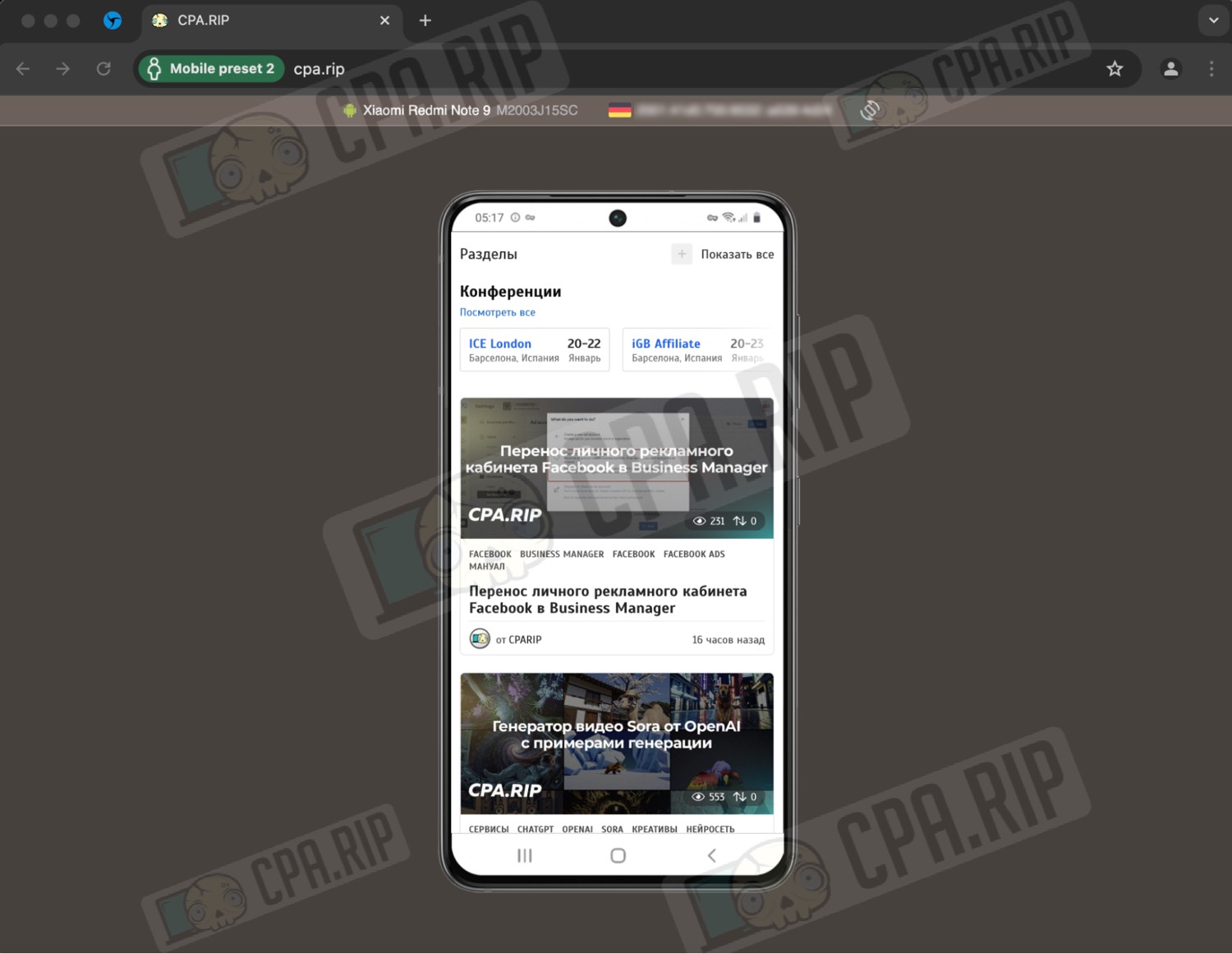
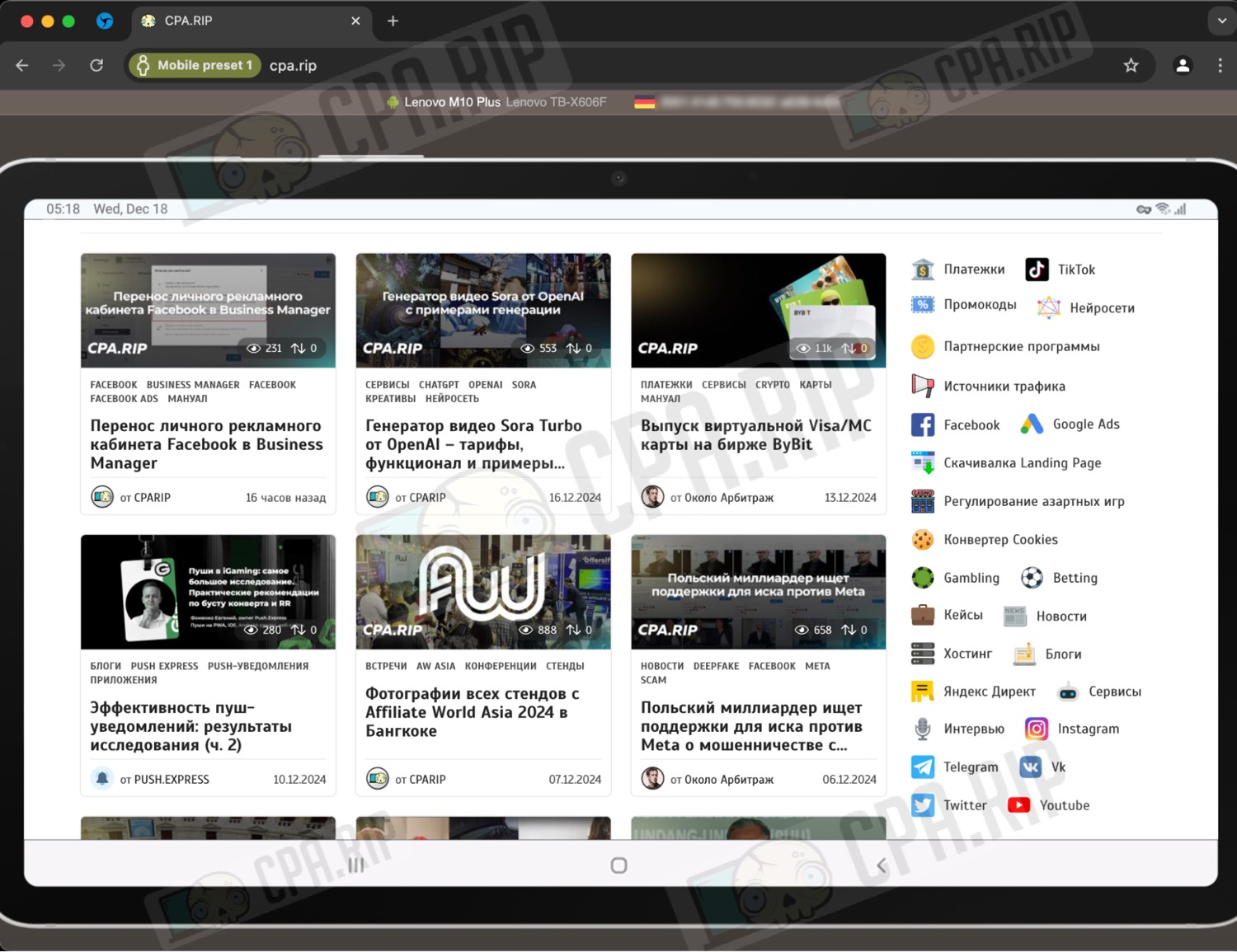
Session Trash Bin: deleted sessions can be recovered within 72 hours.
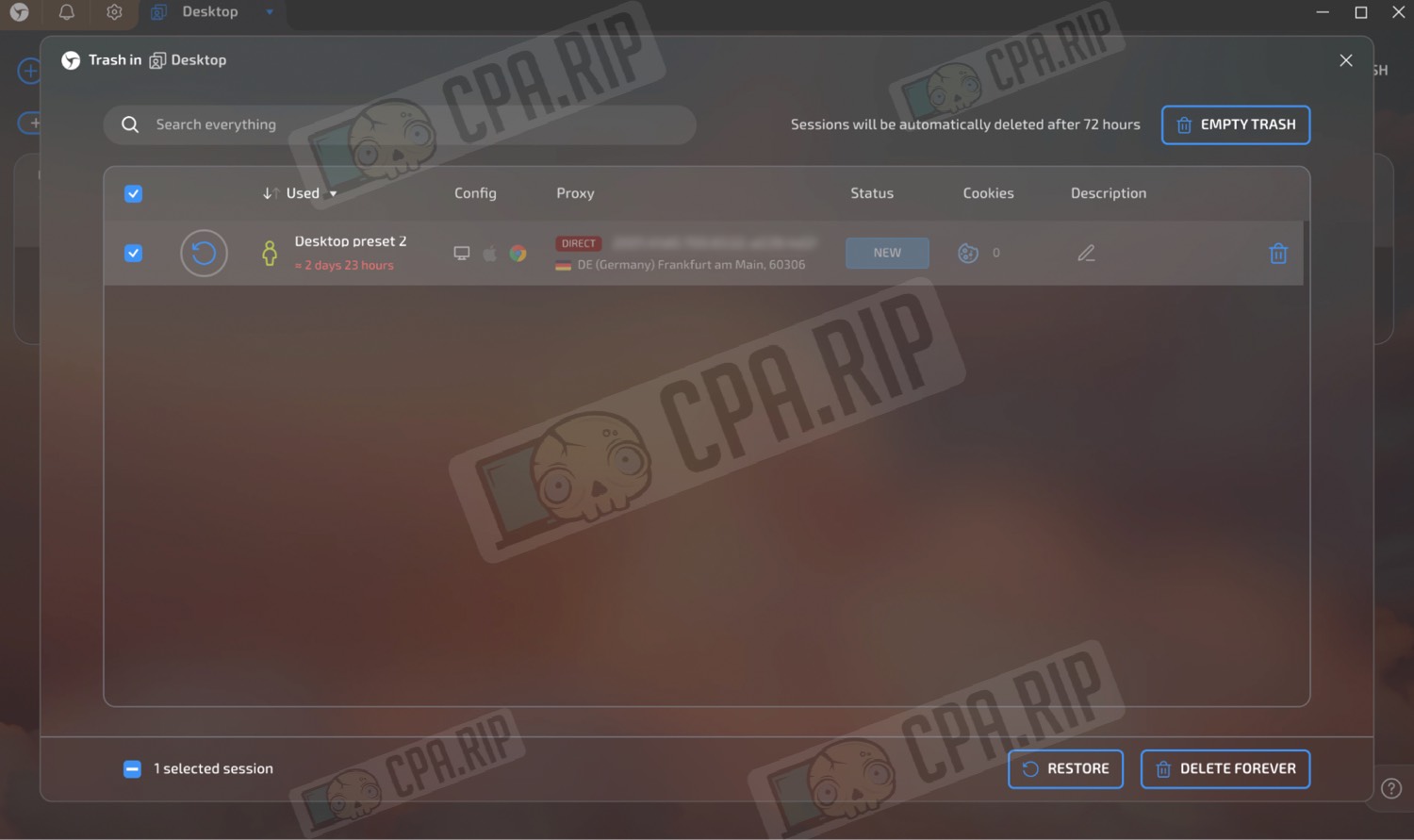
Activity Log: allows you to track who and when started or stopped a session, keep track of changes and backups, analyze the size of cookies over time, and use recovery tools including a “time machine” (backup).
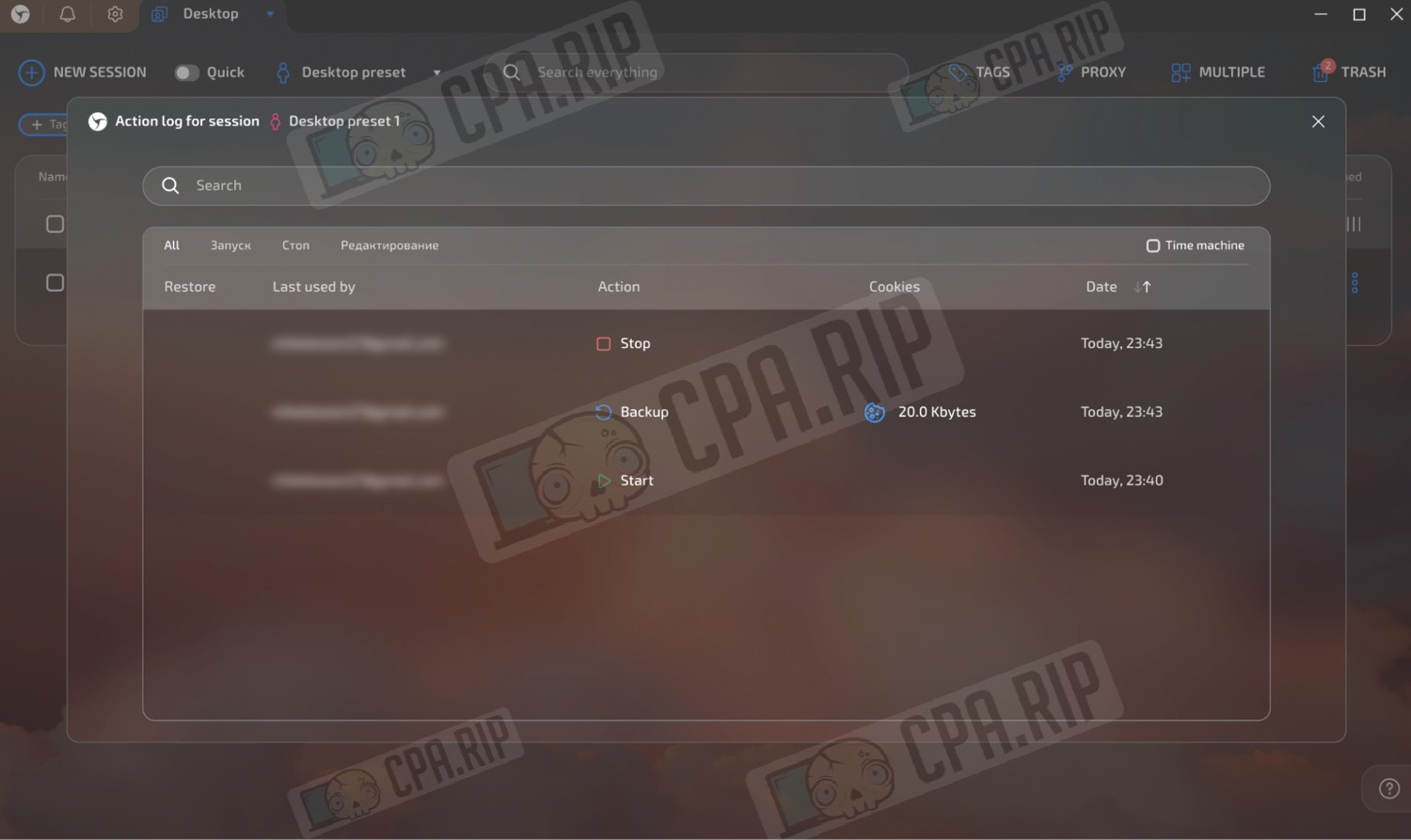
Session warm-up: a feature that automatically creates a natural history of profile activity (walks cookies).
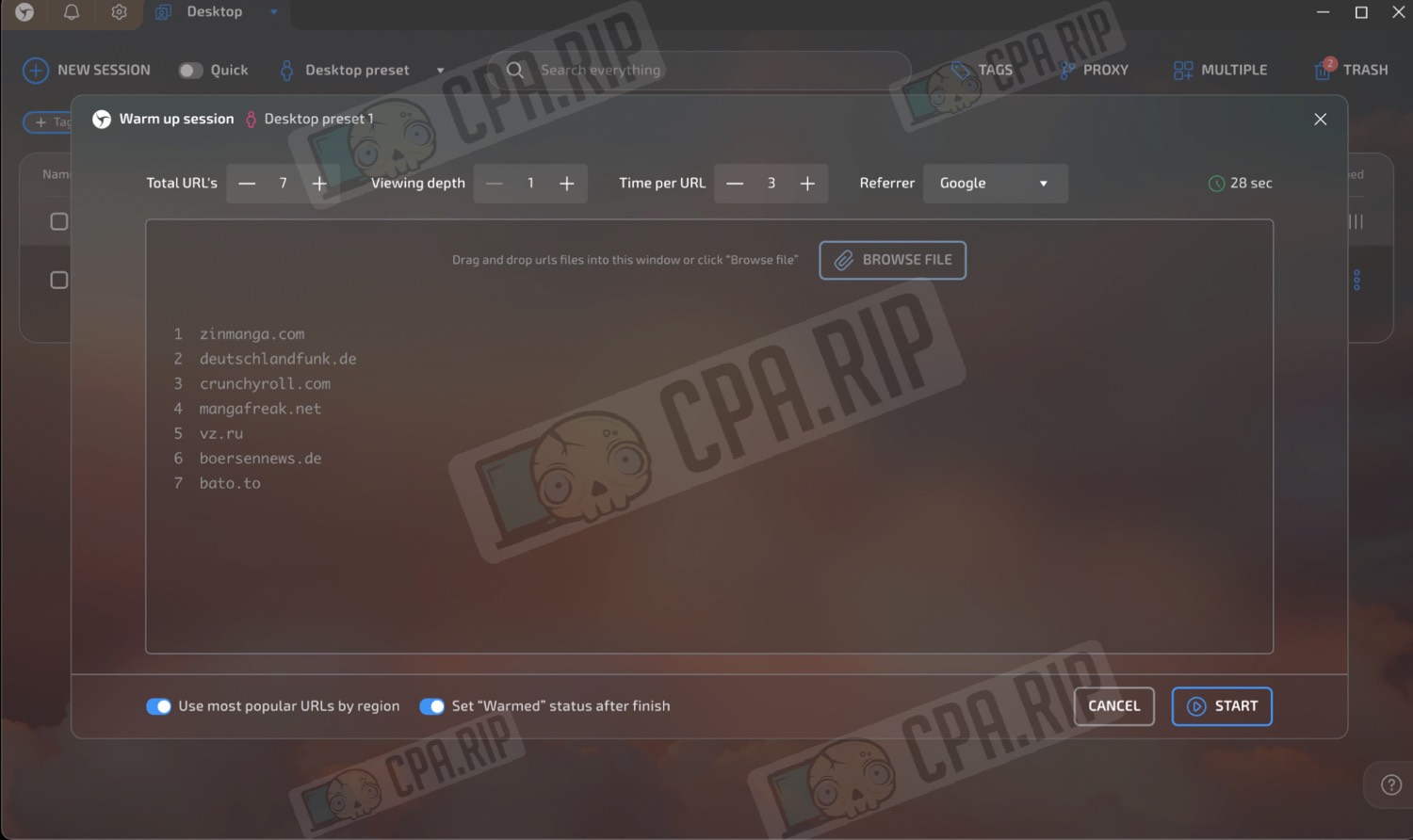
Integrations: Connection to third-party services (e.g. IPQualityScore/Nooklz) and support for a local API to automate processes.
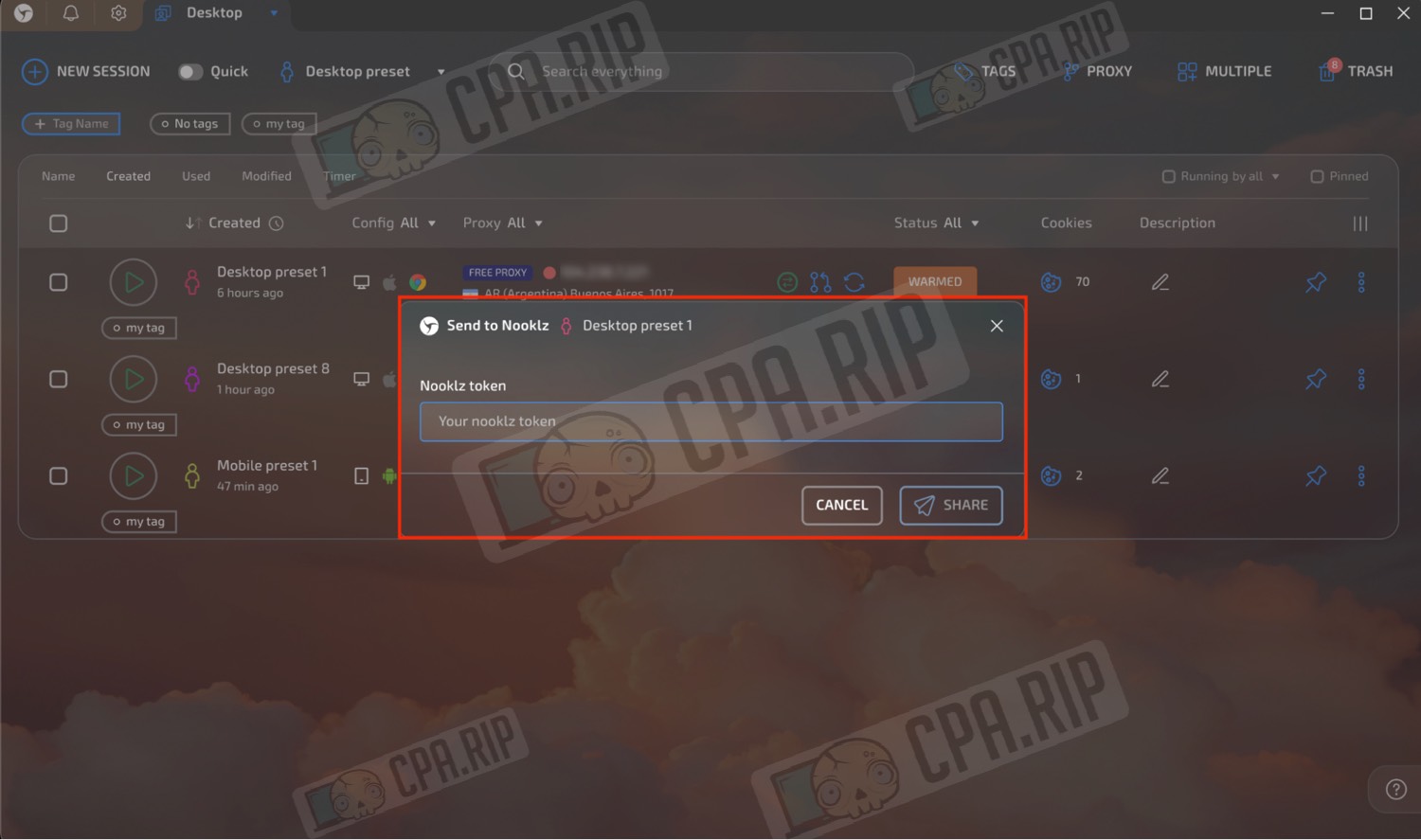
Desktop management: You can switch between your desktops, create new ones via the “Create desktop” button, and manage team desktops by adding and organizing them for different tasks.
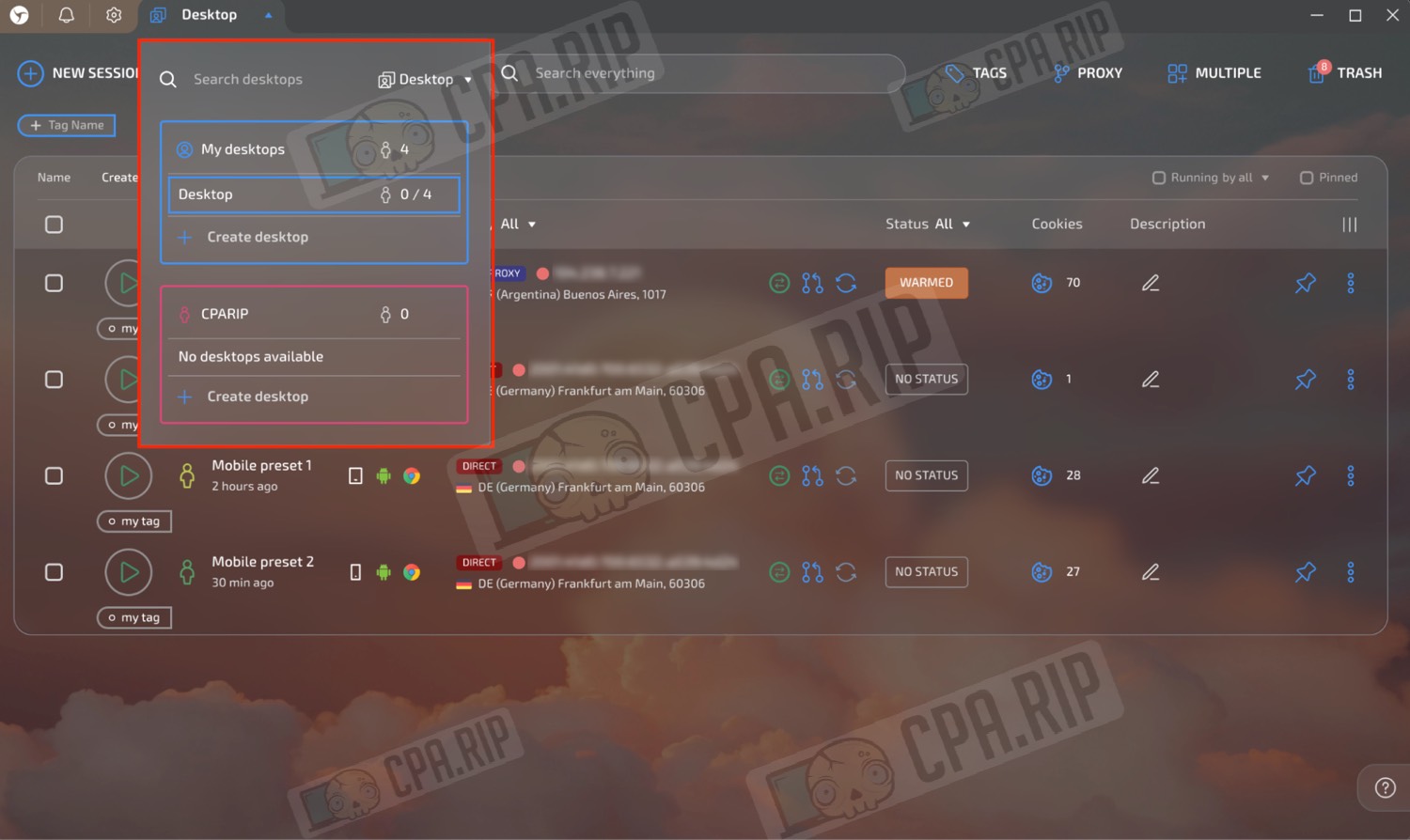
Bulk import: allows you to quickly download a list of proxies and accounts.
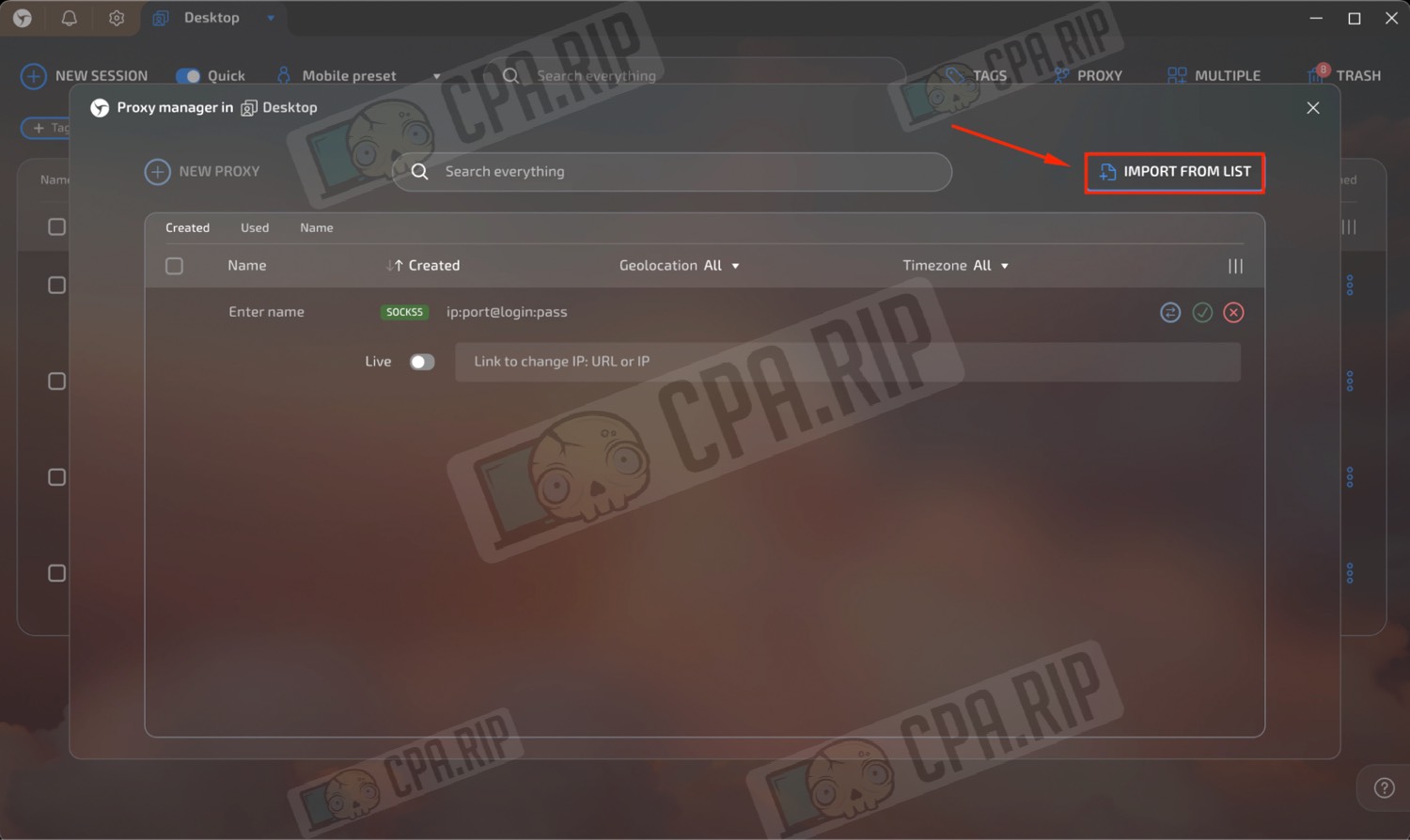
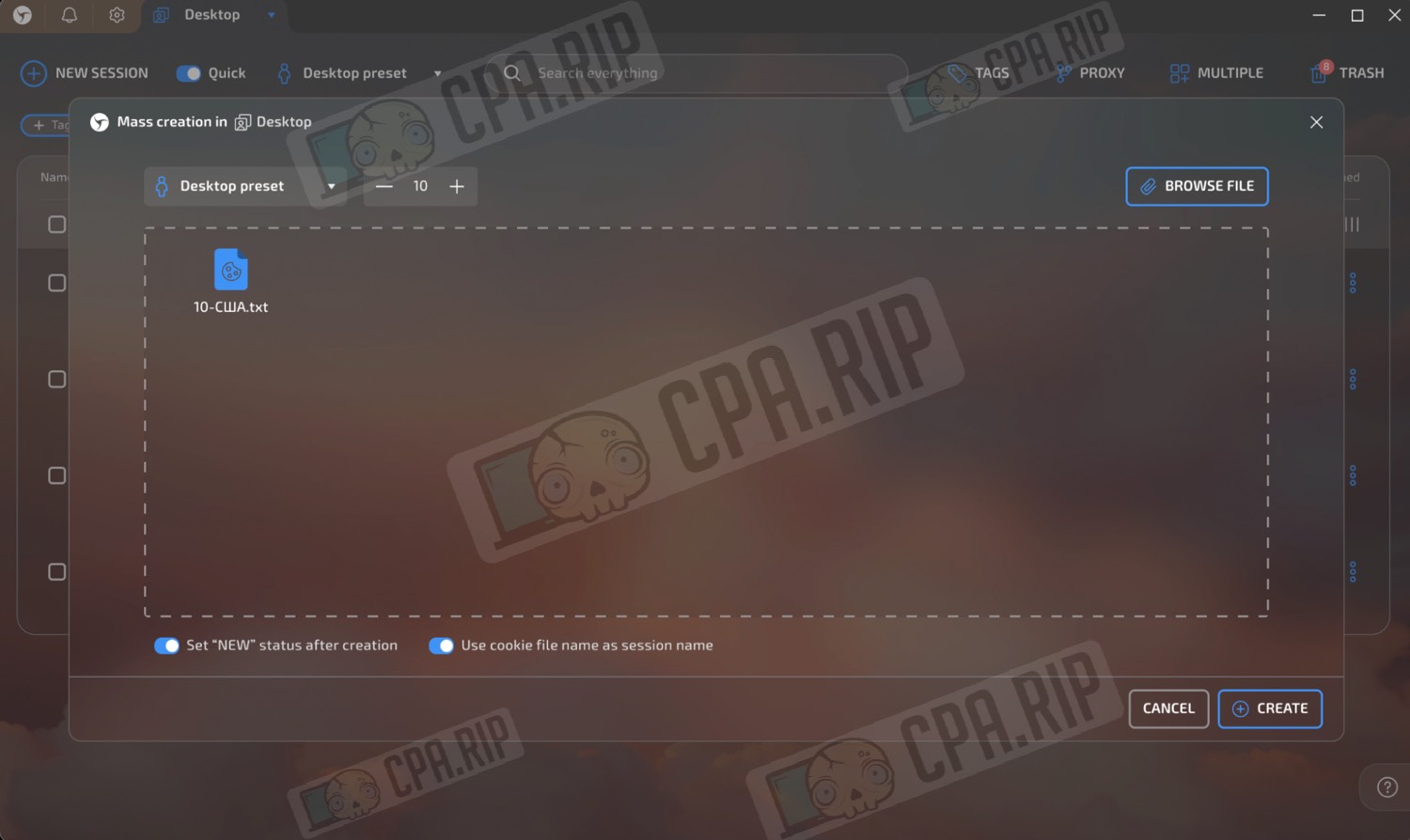
Account settings and teamwork
In account settings you can manage license, security, and teamwork: create and edit teams, add members, manage their sessions and profiles, or join an existing team.
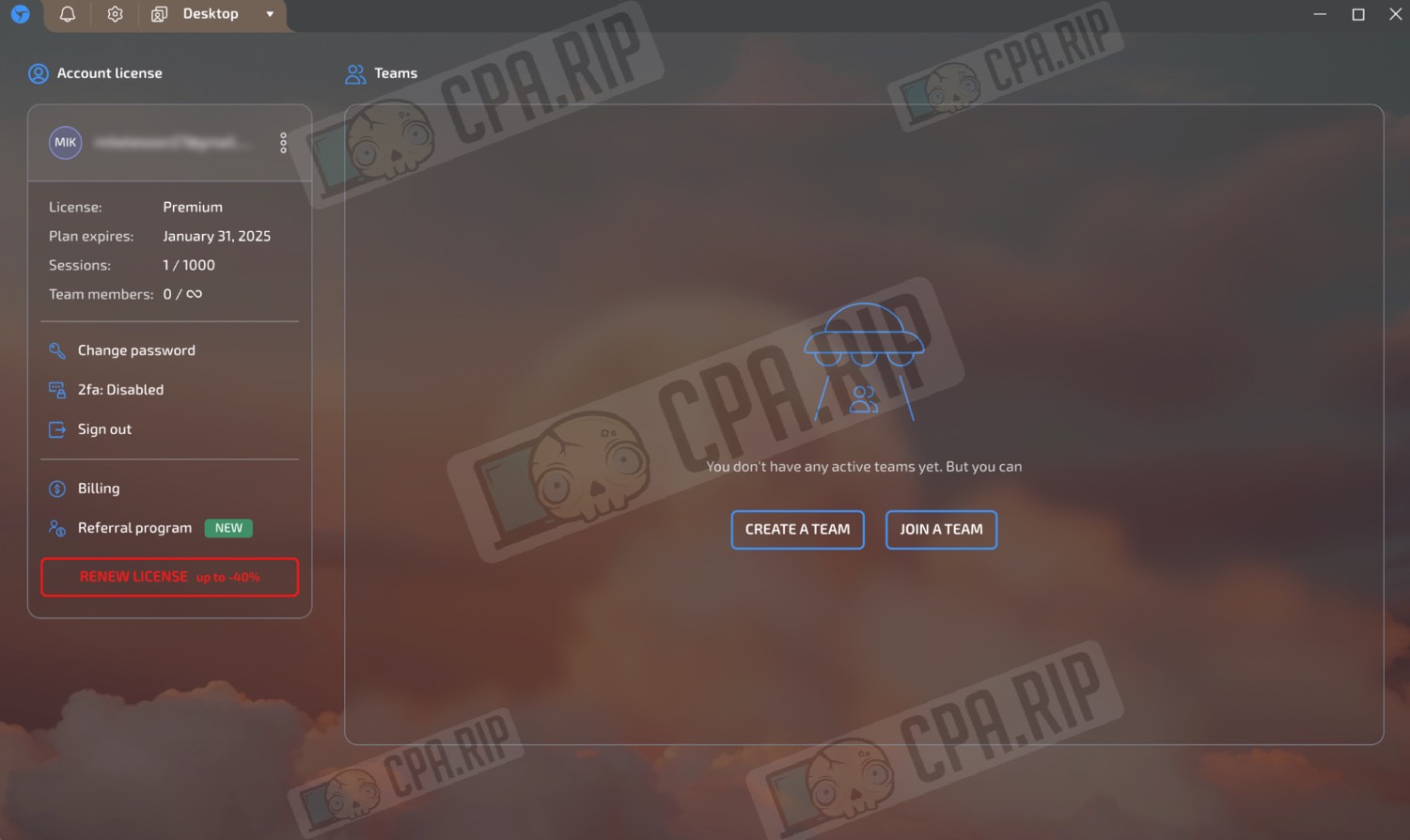
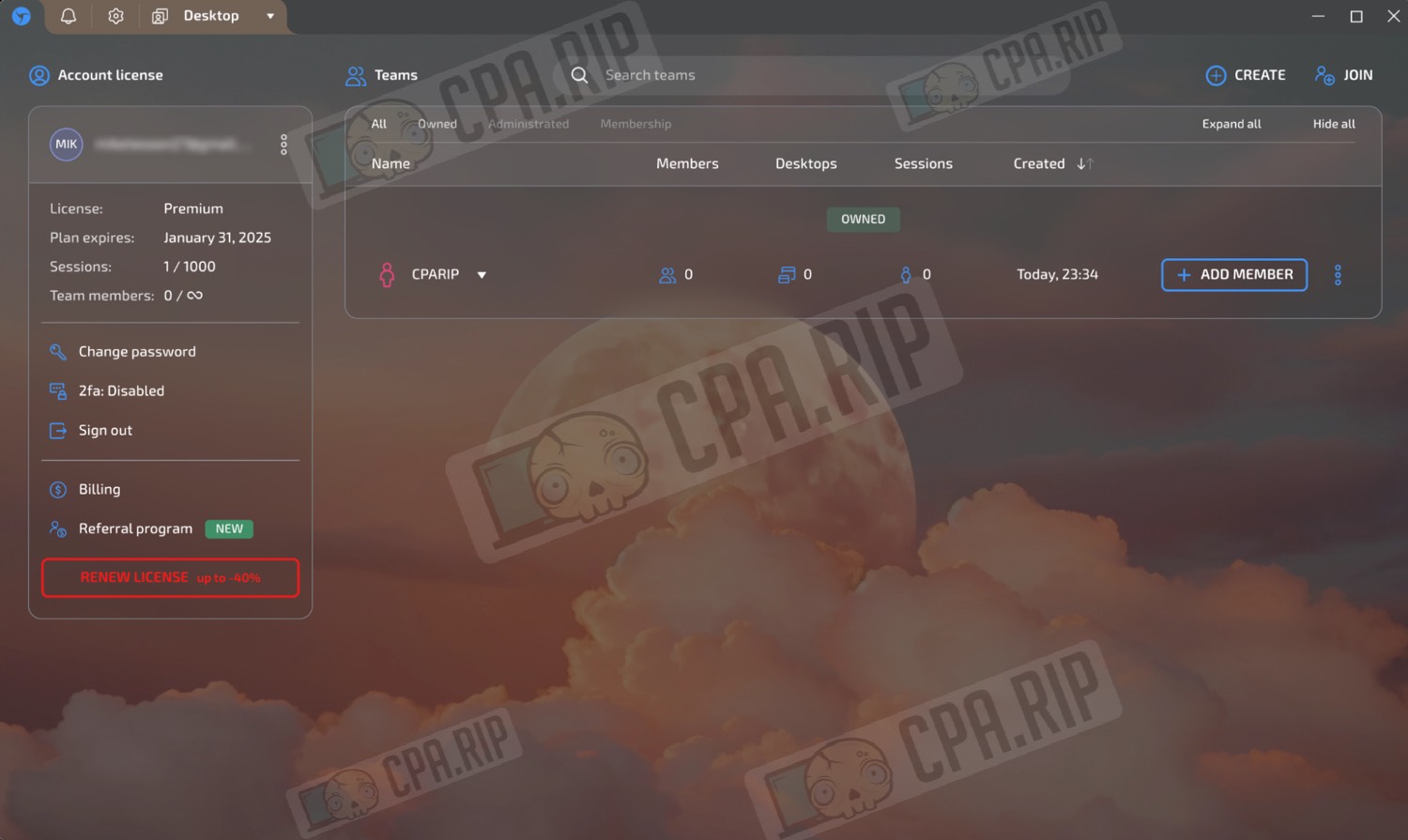
Antidetect Browser Settings
Linken Sphere is available in the following languages:
- English;
- Russian;
- Ukrainian;
- Português;
- Español;
- 中文;
- Français;
- Türkçe;
- Deutsch.
The settings allow you to customize the antidetect browser to any preferences: choose language, visual style, colors, and enable optimization for weak devices.
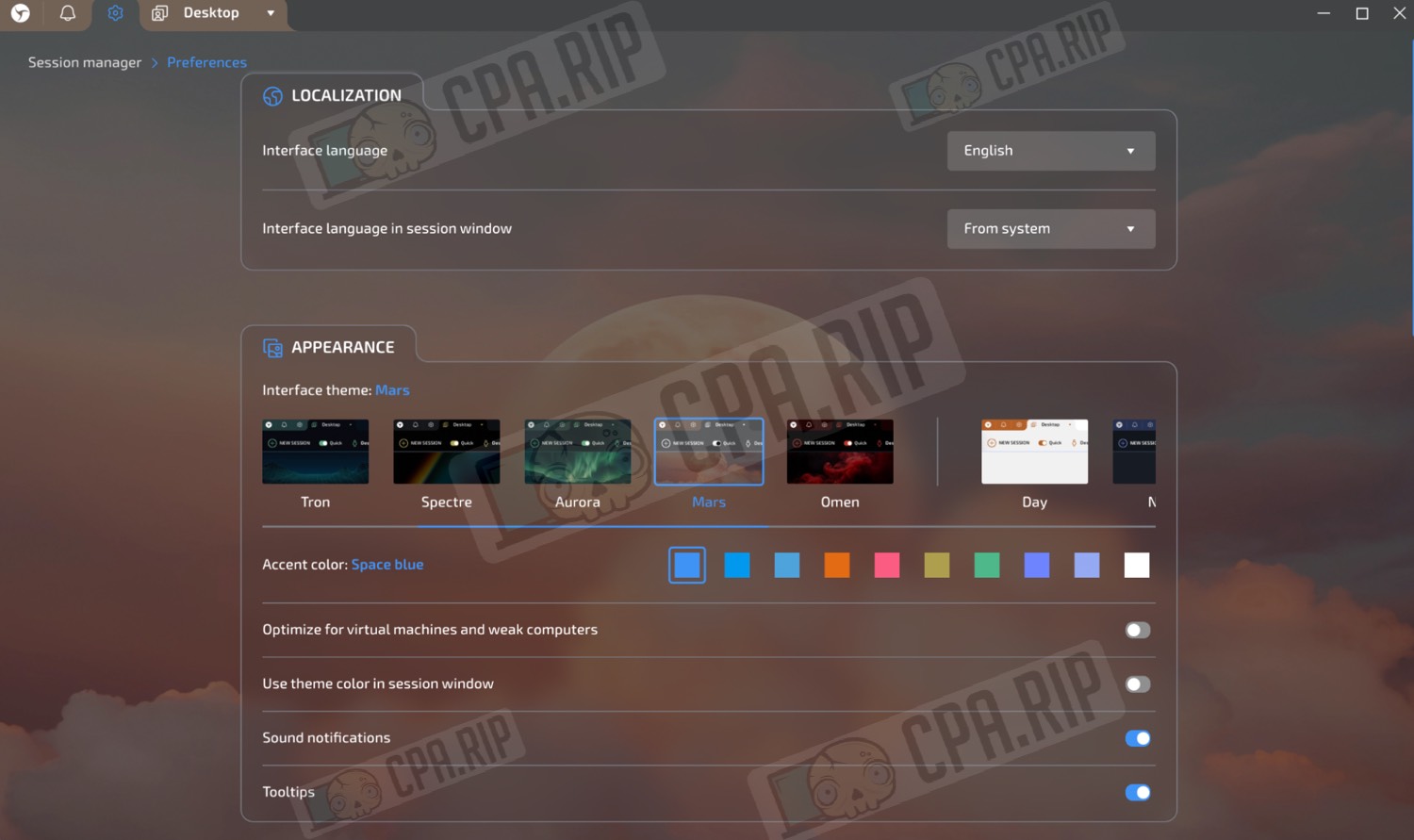
You can optimize and clear storage, extend the expiration date of cookies, choose their export format, select a search engine, enable DevTools in mobile mode, and manage network settings (closed web socket ports, QUIC support, API port configuration).
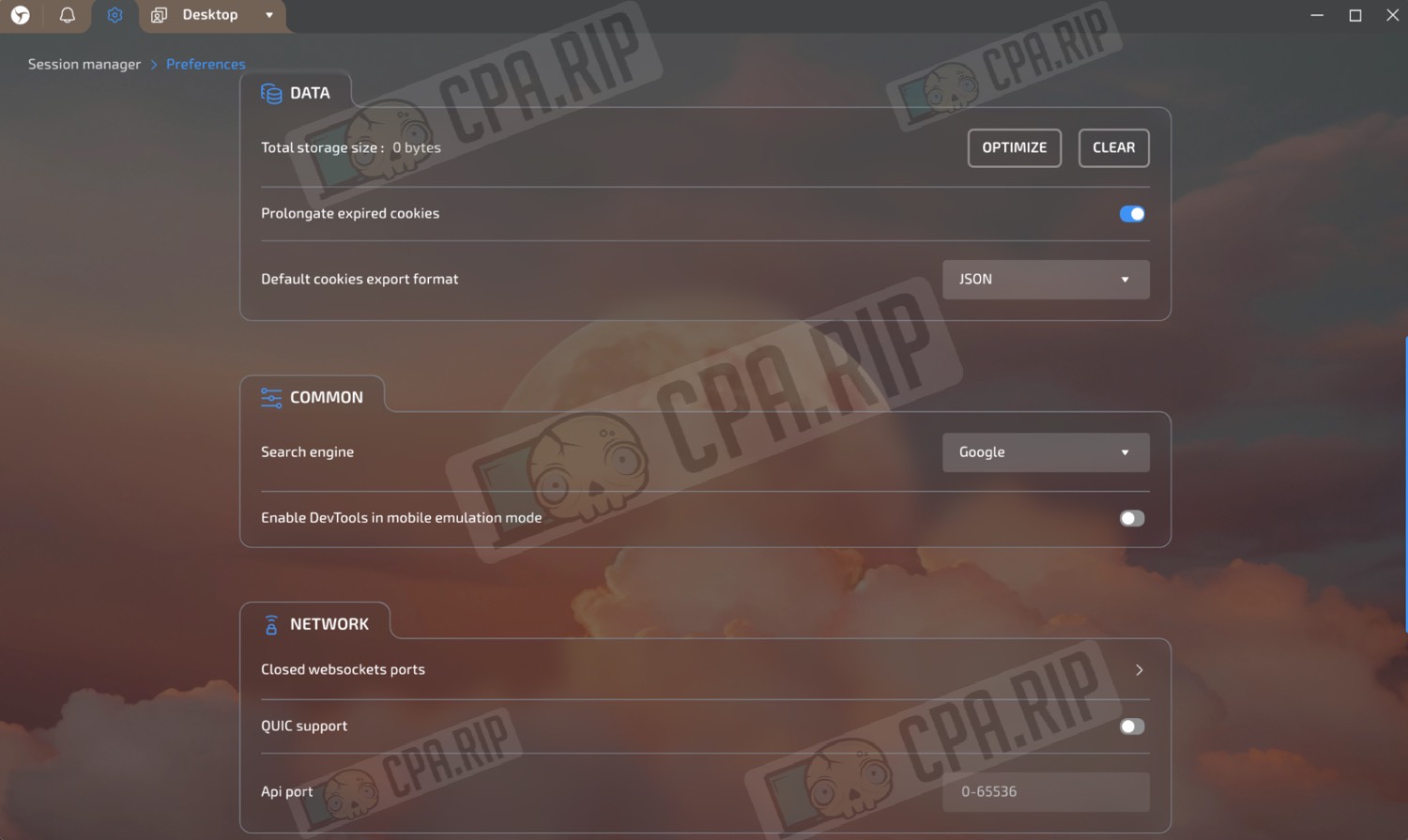
Settings for integrations with external services: enable IP statistics, enter API key from IPQualityScore, add Nooklz autoload token and set status after sending, and a button to reset settings to default values.
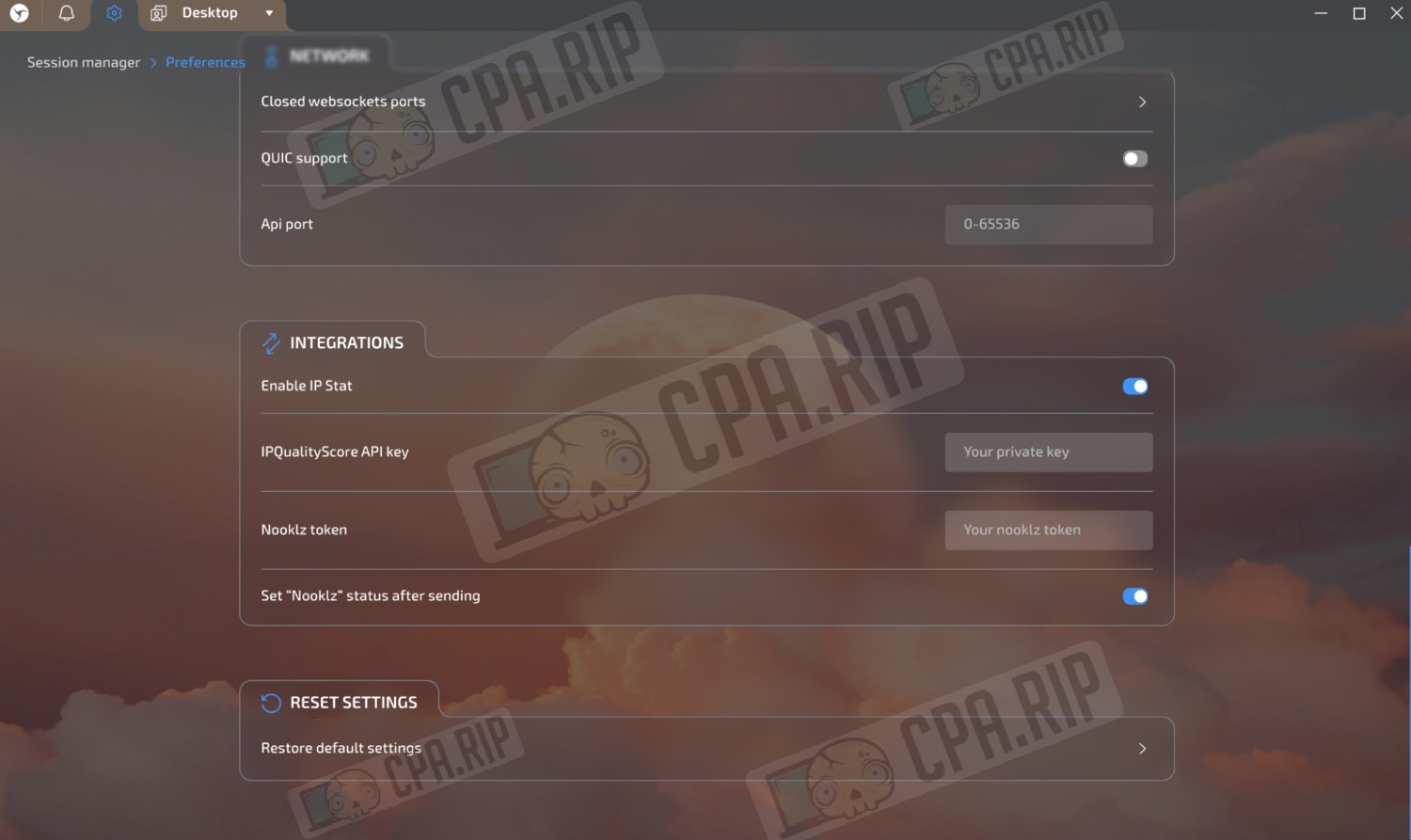
Support
- Official website: ls.app;
- Telegram channel: t.me/lsapp;
- Telegram: t.me/lscrew;
- Online chat in the browser.













































