OpenAI has released the Sora Turbo video generator to the public. We’ve checked the functionality and the quality of the resulting videos on examples of generating arbitrage creatives.
With the help of the Sora neural network, you will be able to create videos using a text prompt or picture, merge two videos into one, extend existing videos, loop videos, etc. The tool will be especially useful for those who are professionally involved in creating creatives.
- Website: https://sora.com/
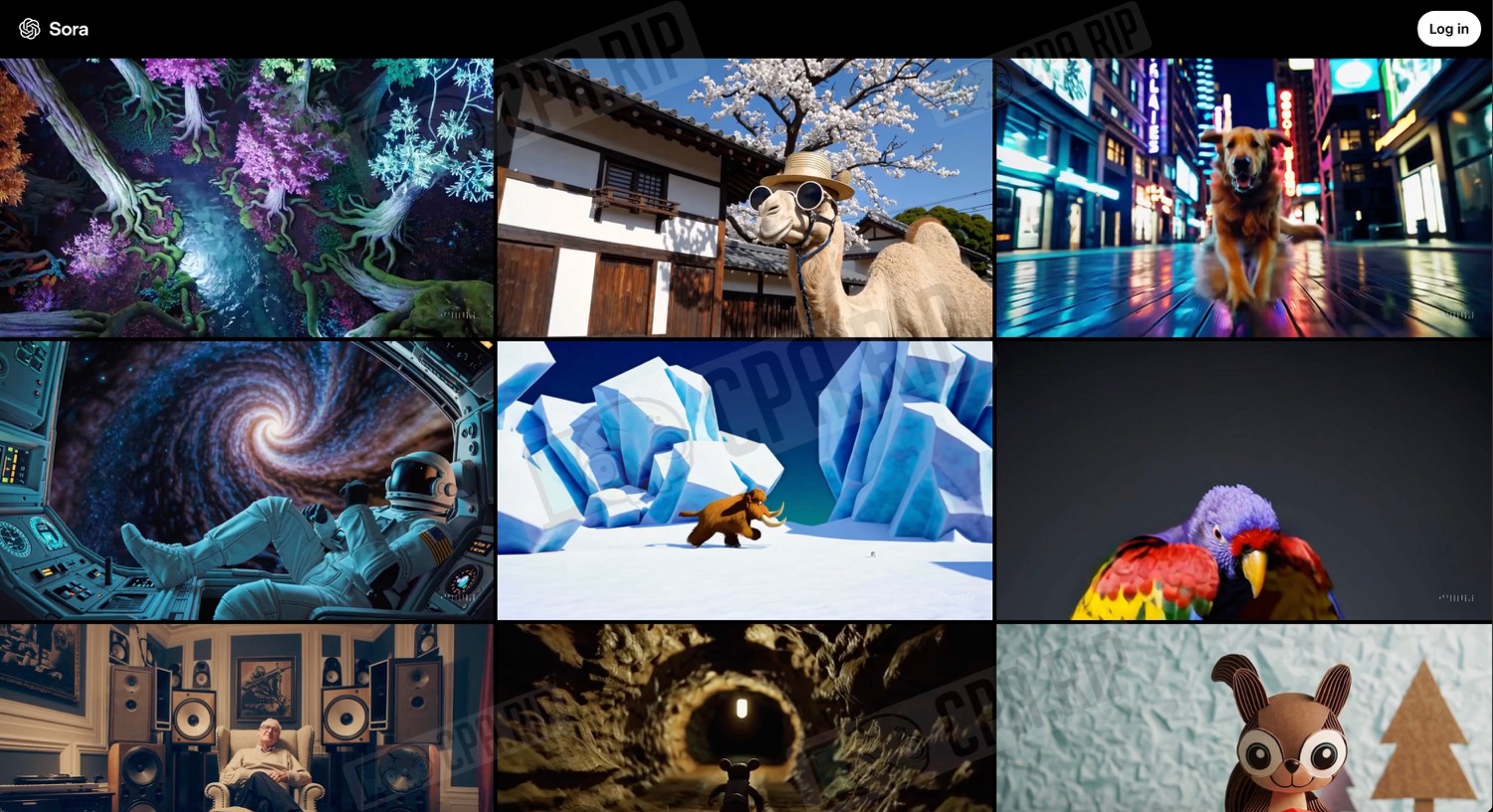
Sora Rates
The Sora video generator is included in the ChatGPT Plus and ChatGPT Pro subscriptions.
ChatGPT Plus:
- Up to 50 prioritized videos (1,000 credits)
- Up to 720p resolution and 5s duration
ChatGPT Pro:
- Up to 500 prioritized videos (10,000 credits)
- Unlimited relaxed videos
- Up to 1080p resolution, 20 seconds duration, and 5 simultaneous generations
- Watermark-free download
How the balance of generation credits is spent:
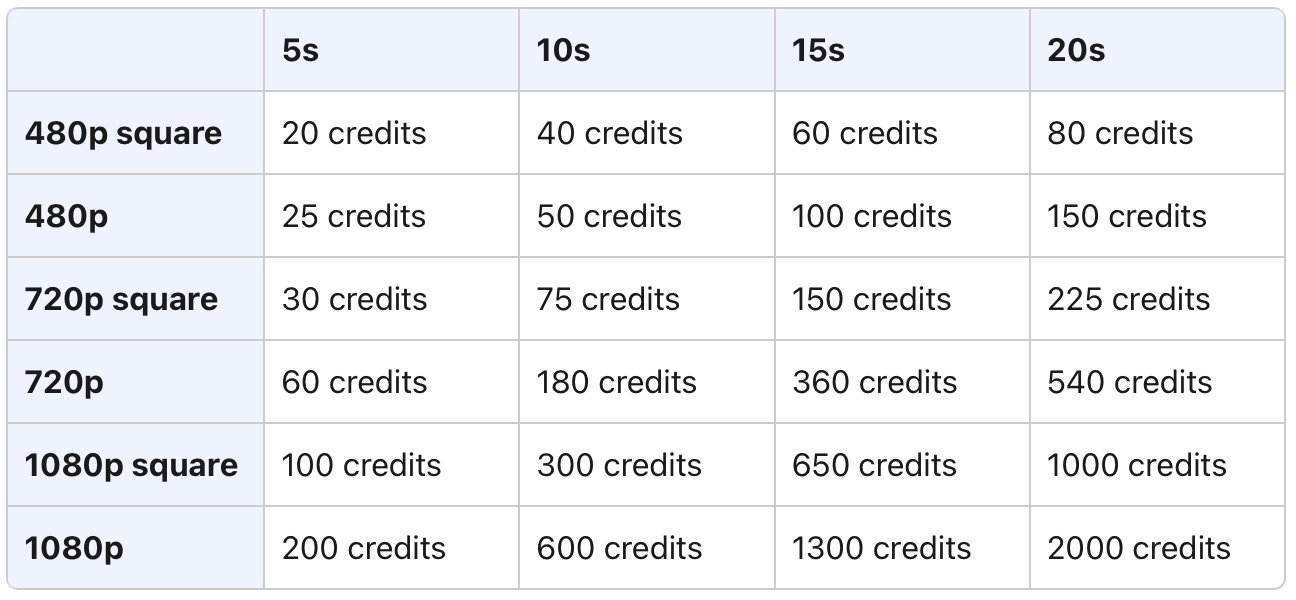
Examples of generated videos
Video generation in Sora Turbo
Go to https://sora.com/ and log in with your OpenAI account.
To access Sora, you must log in with an IP from one of the available countries: https://help.openai.com/en/articles/10250692-sora-supported-countries.
Select your paid plan. Ours is ChatGPT Plus:
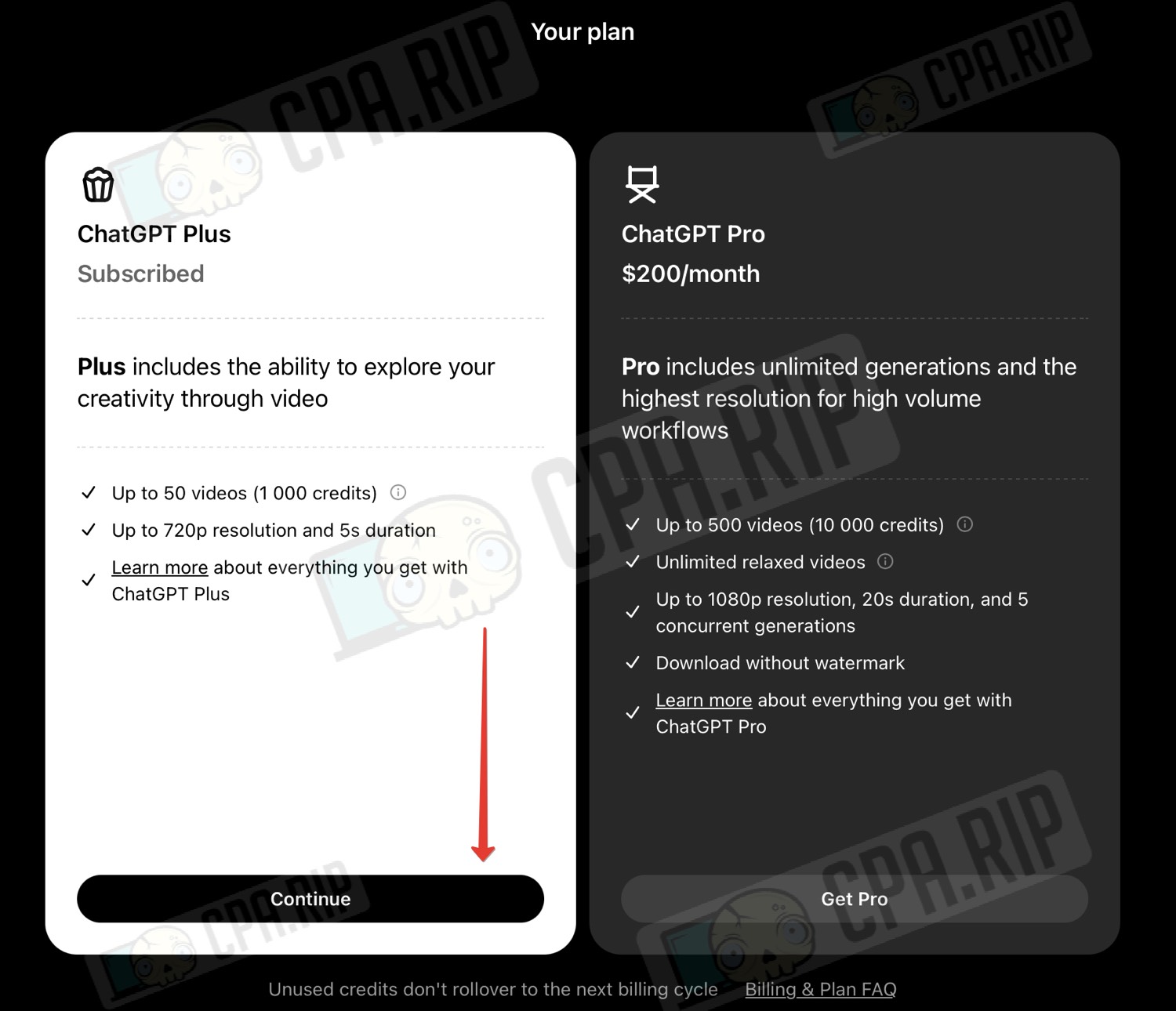
In the profile settings, you can see how many credits are still available:
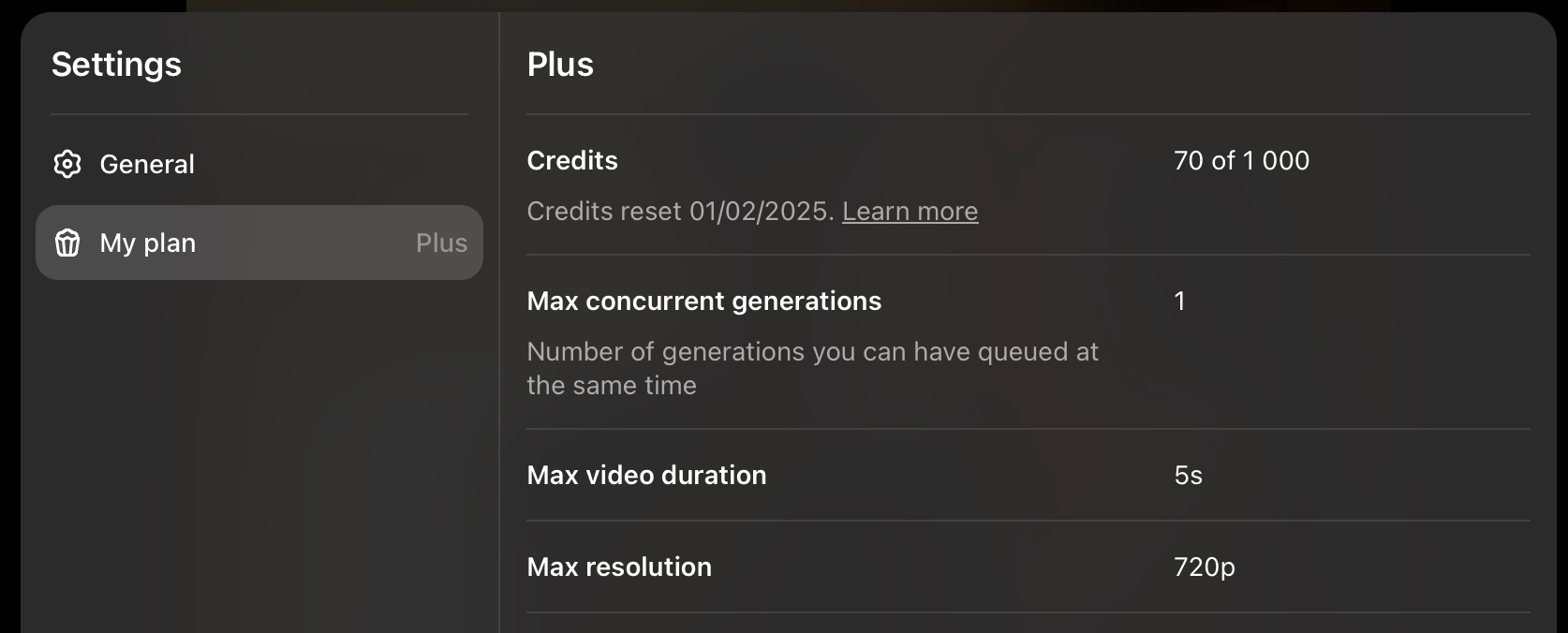
On the home page at the bottom there is a workspace to customize your generation:
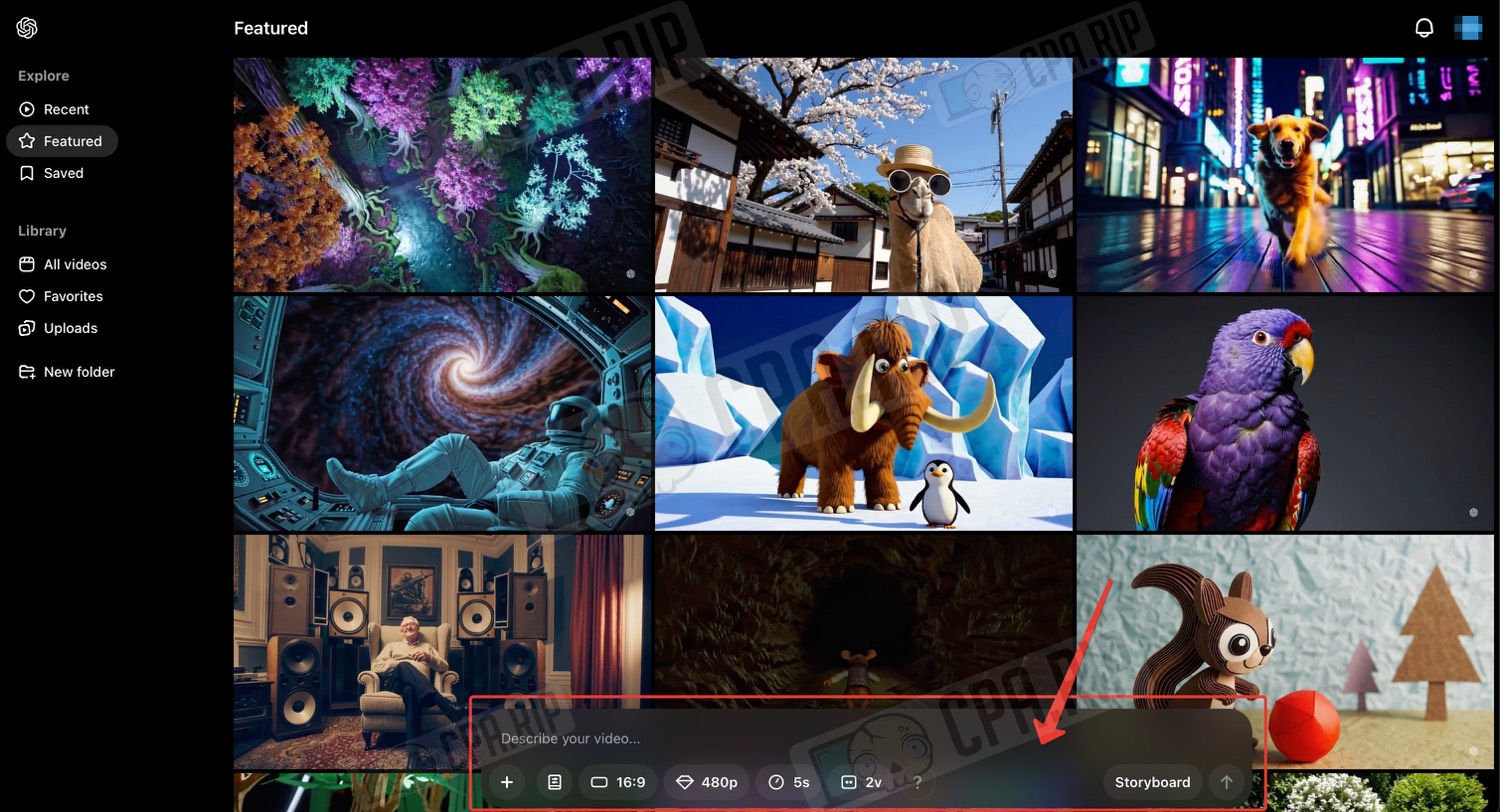
What you can customize:
- Upload a source image or video
- Set style
- Set aspect ratio
- Set resolution
- Set video duration
- Number of generation options
Set all the necessary settings, upload a picture if necessary, enter a text prompt, and click the arrow icon in the lower right corner to start generation:
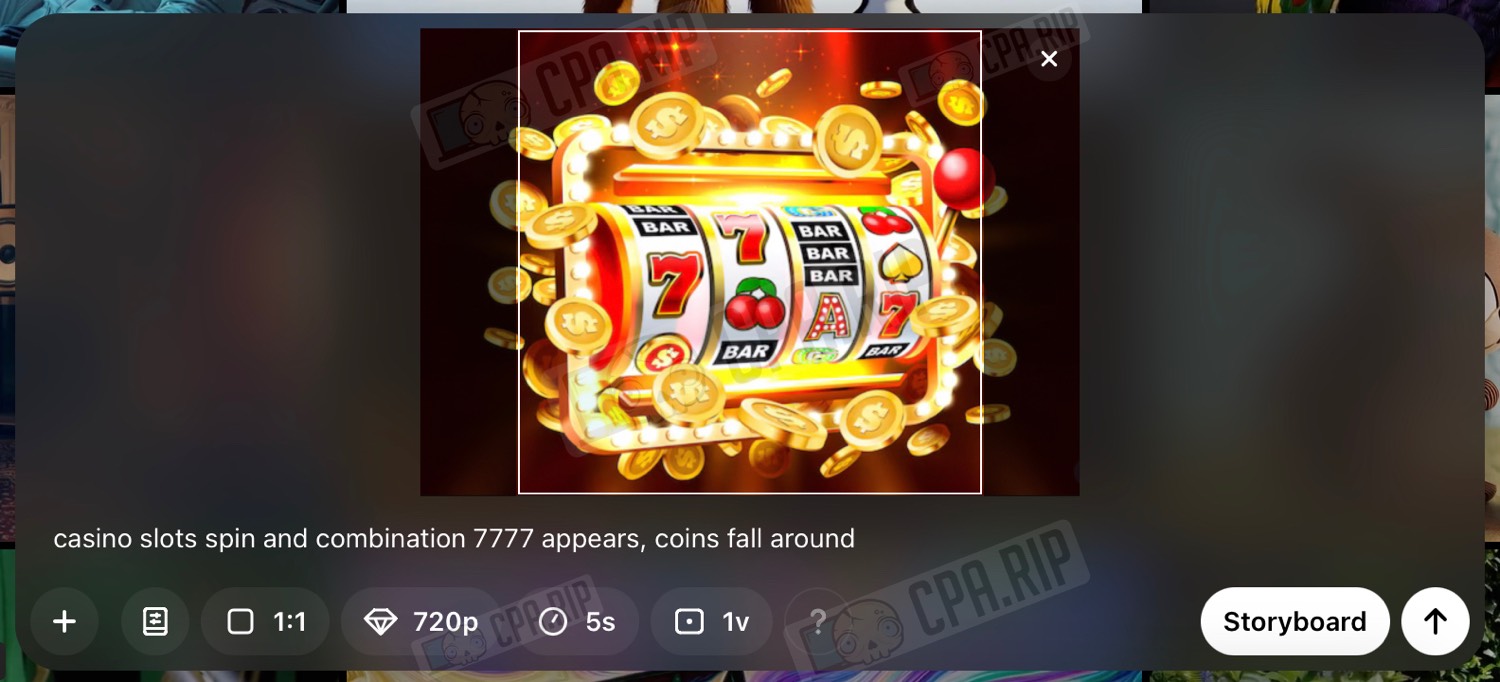
The generation is quite fast. The results are available in the Library -> All videos section.
Once you open the desired video you can download it with a small watermark in the corner.
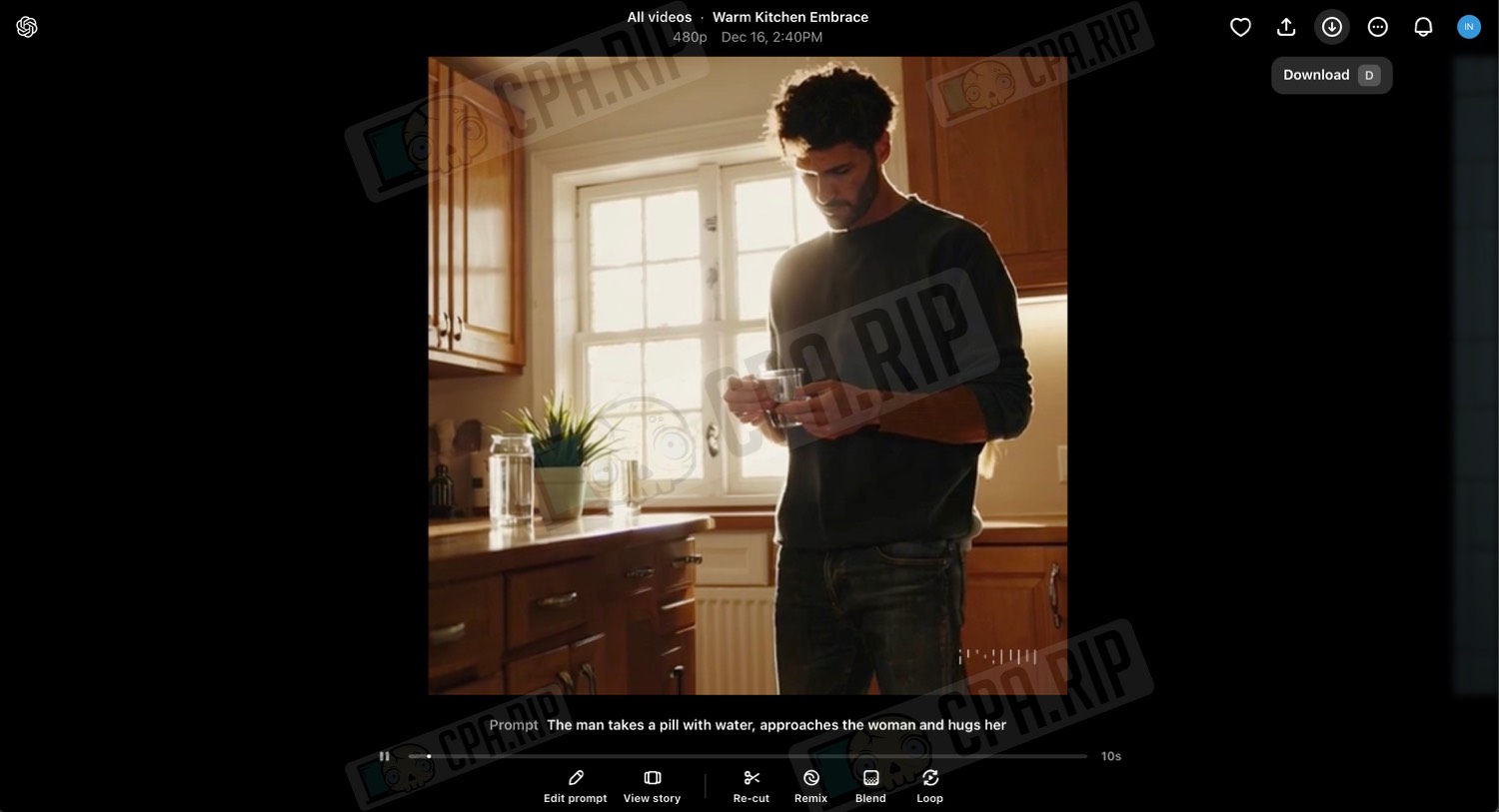
Lifehack: if you want a video without a watermark, just make a screen recording.
There are also additional tools available under the video, such as editing the prompt and generating a new one, cutting the video, generating a new video based on this one, transitioning this video to another, smooth “loop” of the video:














































