Overview of the functionality and main features of the cloud tracker with cloaking WhiteTDS, developed by the White Pages Bot Team, the authors of the service generating whites Whitepages.bot.
- Website: https://whitetds.com/
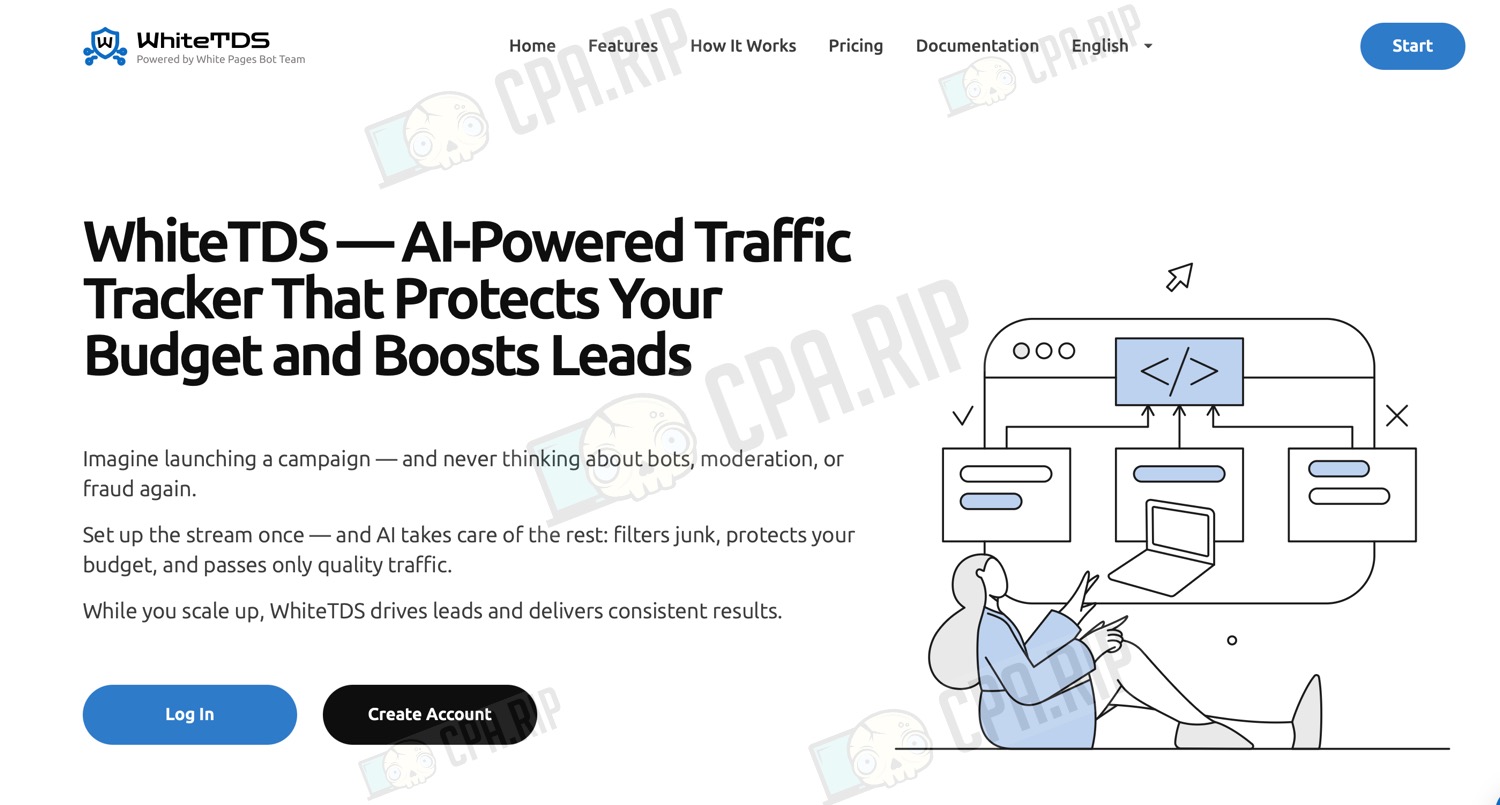
WhiteTDS main features
- Cloud service – no server installation required.
- Cloaking – built-in DDoS protection with protection from bots, VPN, and Proxy.
- Flexible traffic management – detailed configuration of flows based on various parameters.
- According to the developers, WhiteTDS uses built-in AI, which monitors the behavior of each click, tracks deviations, and decides whether to further redirect it. However, inside the interface and in the documentation we haven’t seen where and how this is involved.
- Process Automation.
- Intuitive interface – launch without technical skills.
- Advanced analytics – detailed reports on clicks, conversions, profitability, and other metrics with the ability to customize filters and display data.
- Domain and White Pages Management – add domains via NS records and upload your own or ready-made White Pages.
- Postback – get statuses on all types of conversions.
- There is a section with detailed documentation, which answers most questions on the service’s work.
Tariff plans
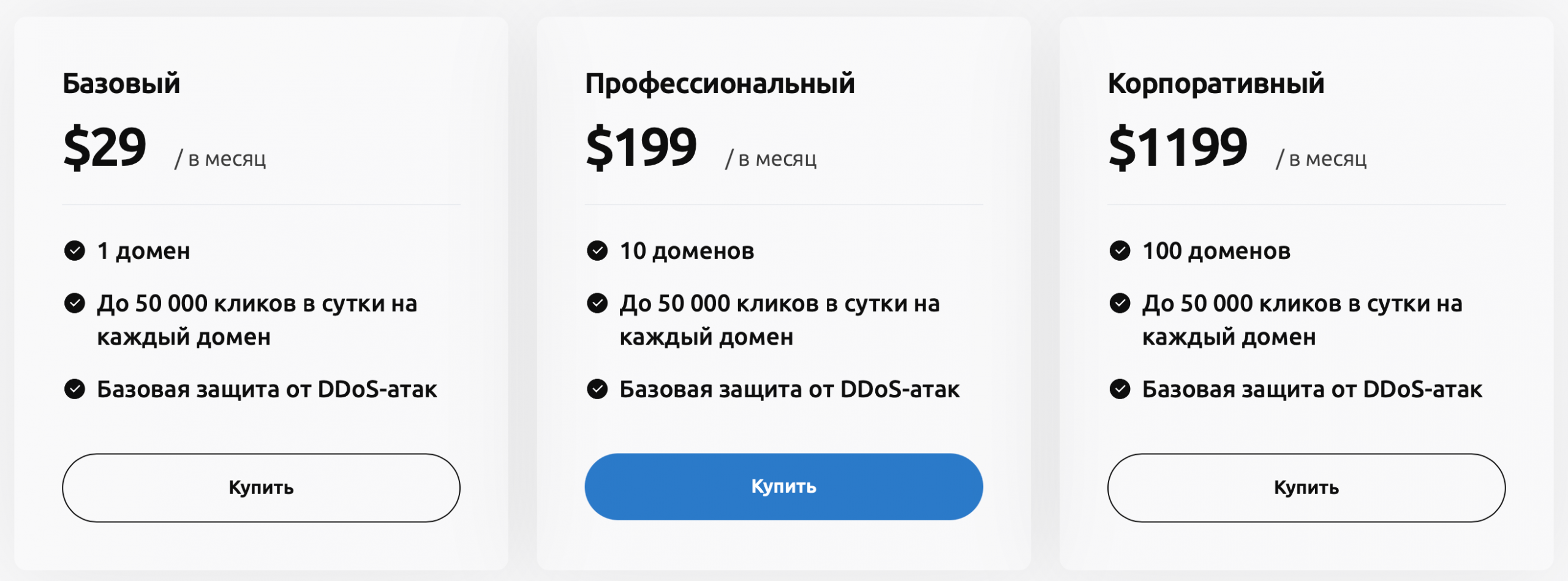
- Basic – $29 / per month
- 1 domain
- Up to 50,000 clicks per day per domain
- Basic DDoS protection included
- Pro – $199 / per month
- 10 domains
- Up to 50,000 clicks per day per domain
- Basic DDoS protection included
- Enterprise – $1199 / per month
- 100 domains
- Up to 50,000 clicks per day per domain
- Basic DDoS protection included
With the CPARIP promo code get +20% bonus on first WhiteTDS.com balance deposit.
Accepts:
- Capitalist
- Bitcoin
- USDT TRC20
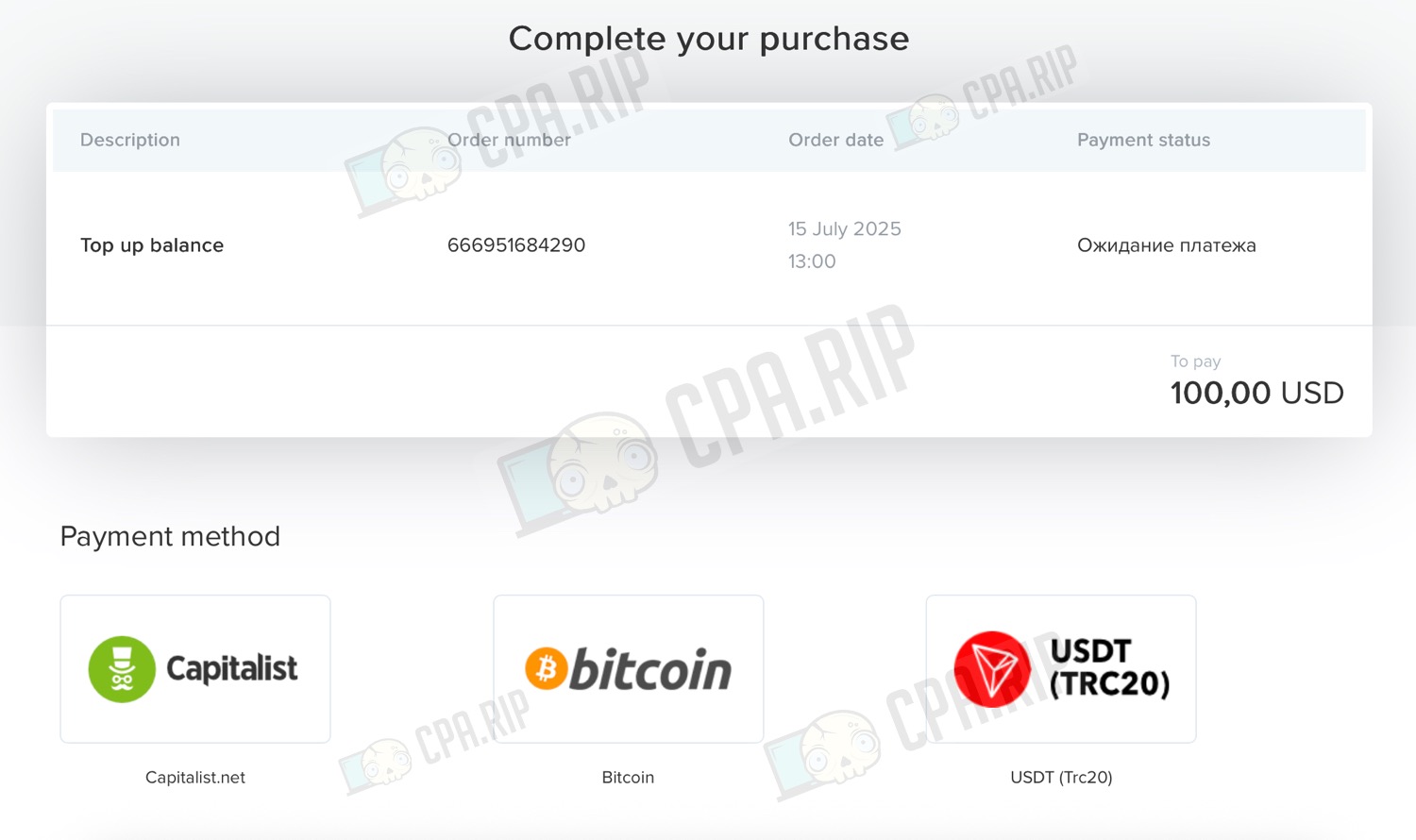
After depositing your balance, click the “Buy Domain Package” button in the top bar. Select the desired package, period and click “Buy” to pay from the balance:
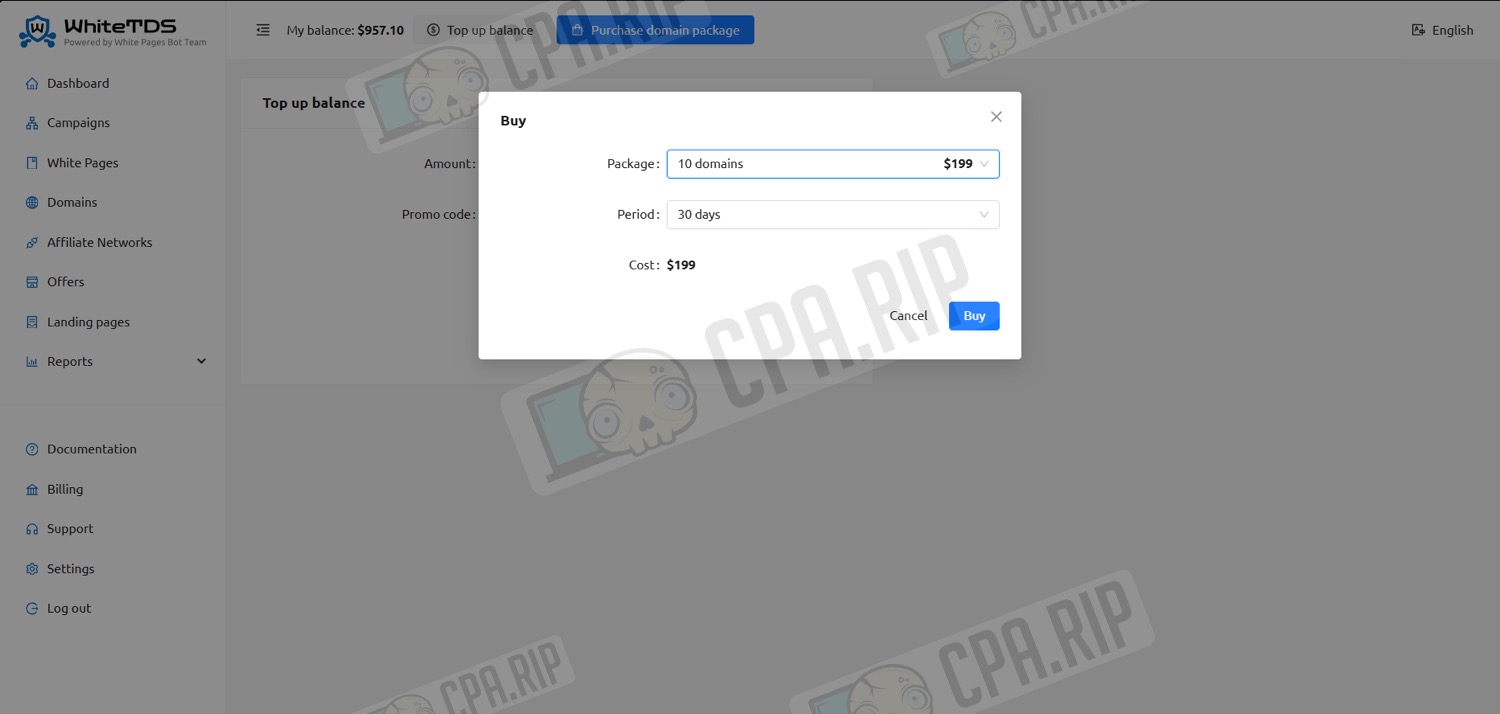
Packages allow you to connect a specified number of your own domains. If necessary, packages can be added or extended in a couple of clicks.
Important: Packages are not automatically renewed and must be manually renewed before the expiration date.
Registration
You will need to:
- Create a WhiteTDS account;
- Buy a domain package;
- Add a domain;
- Create a campaign and run ads.
Let’s take a step-by-step look at all the tools and setup steps starting with registration.
- Go to the WhiteTDS website and click “Start Now” in the upper right corner.
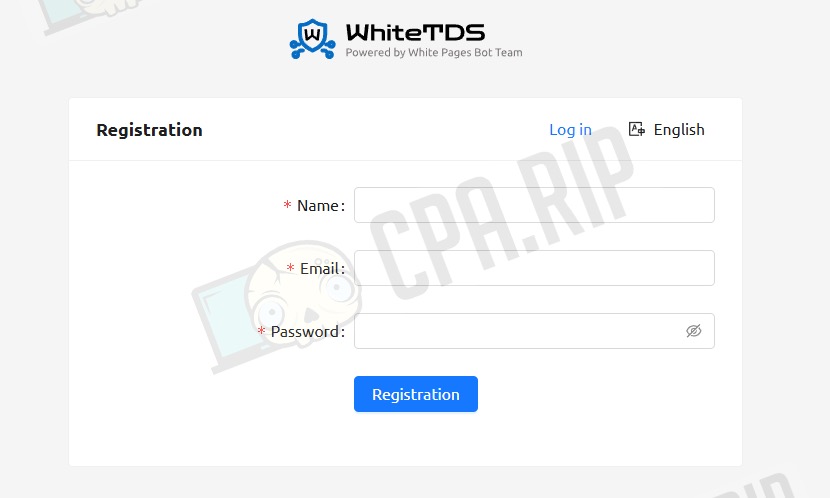
- Fill in the required fields: Name, Email, and Password, and click “Registration”.
- Confirm your account via an e-mail that will be sent to the specified email.
Create/add a White Page
In the “White Pages” section, you can create white pages. There are several types at different price points. You can also upload your own when adding a domain.
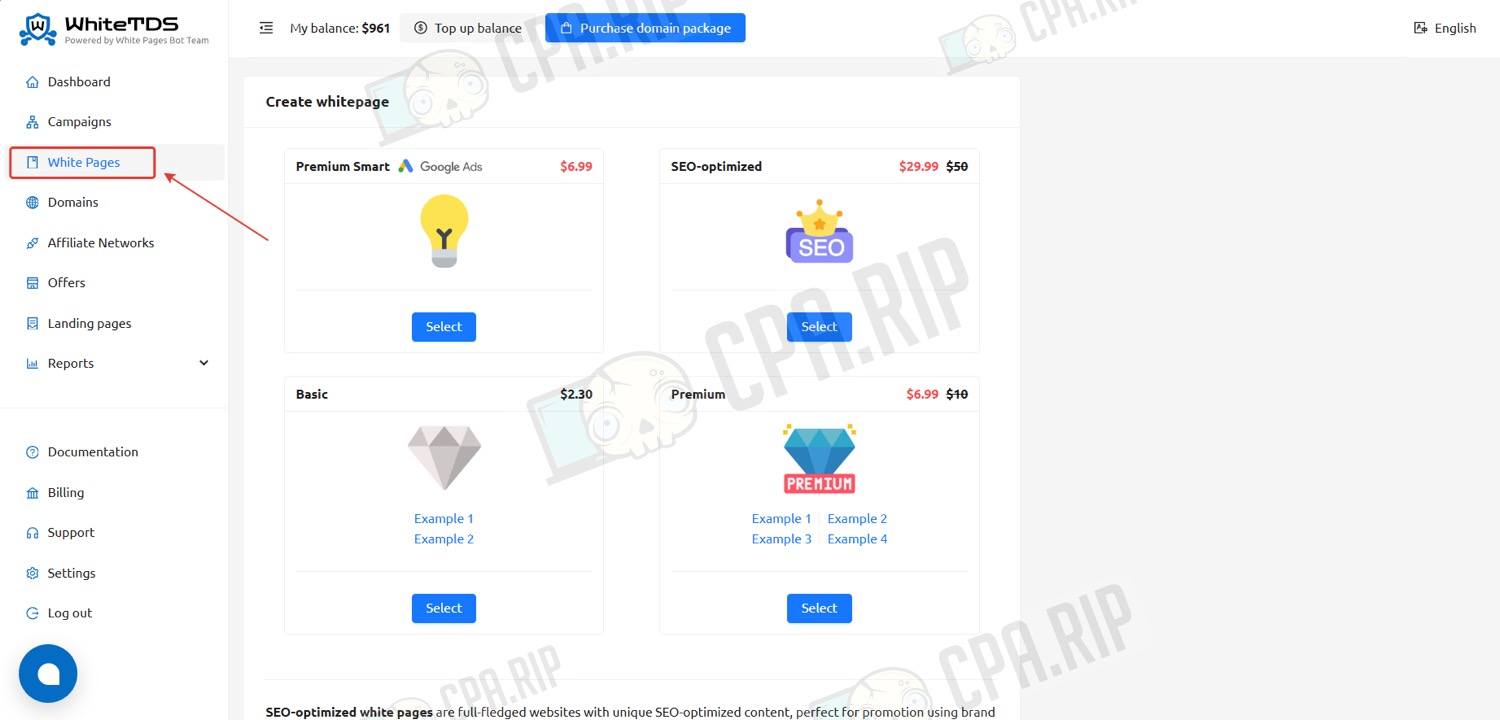
- Select the White Page type, fill in the fields, and click “Create”.
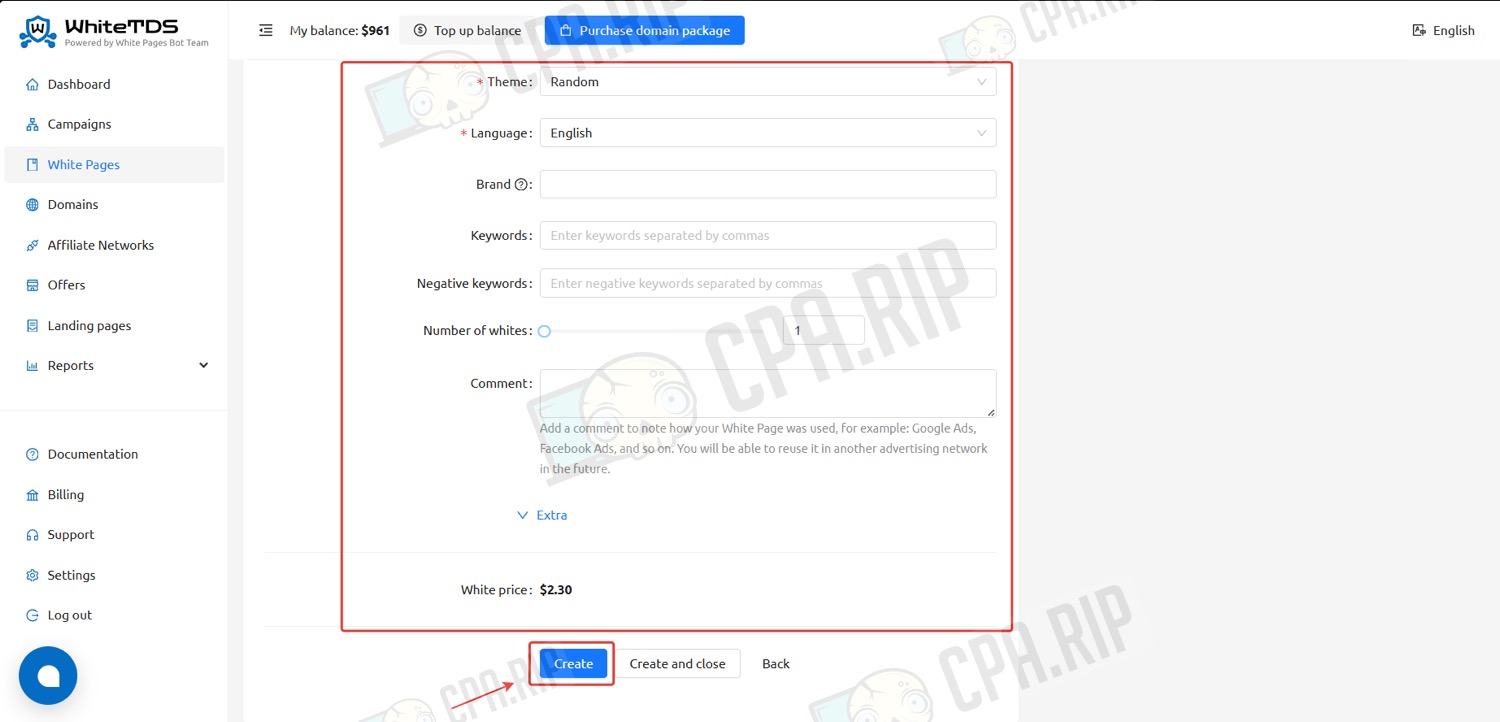
White Page is created by the Whitepages.bot generation service. Here is an example of a created whitepage:
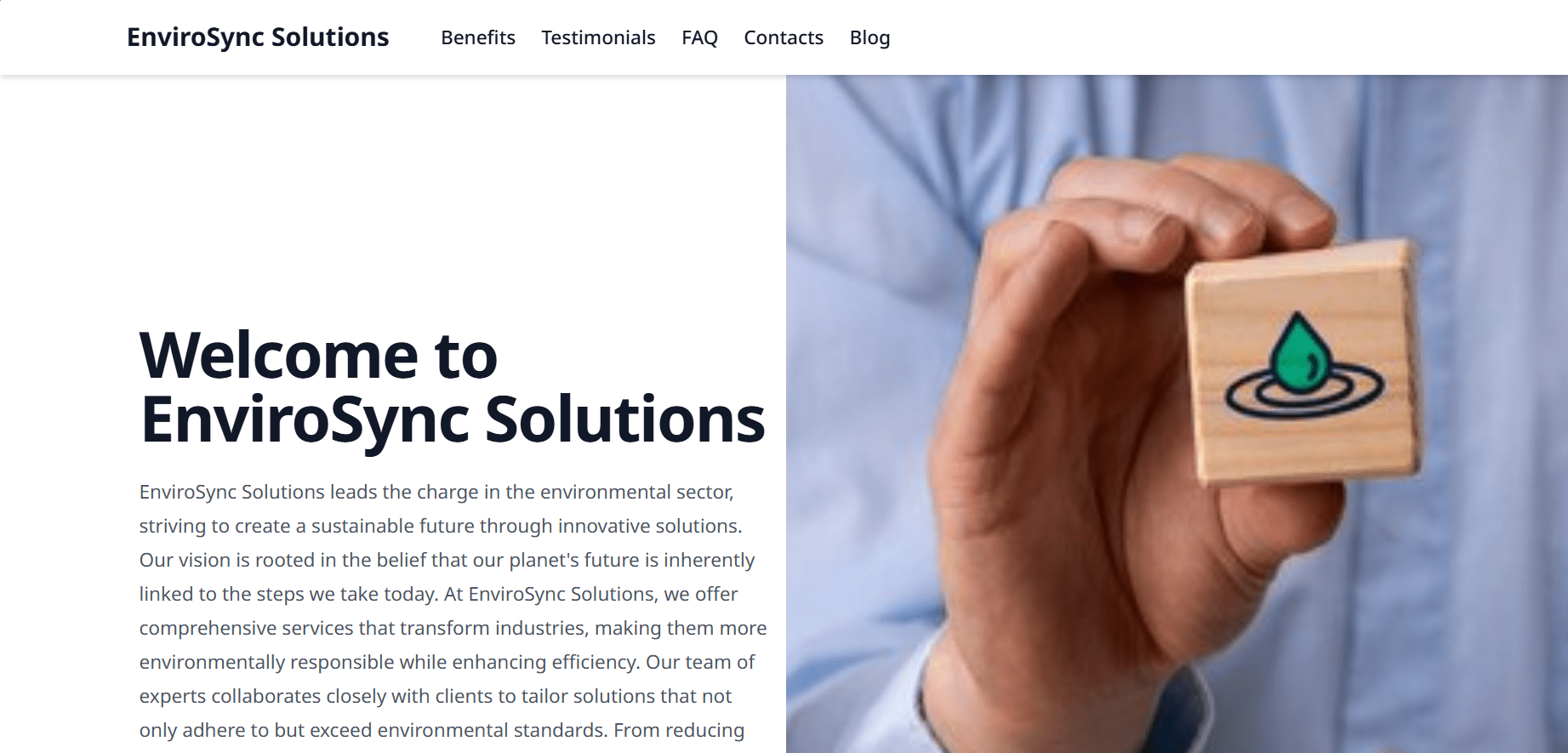
Adding a domain
- To add a domain, go to the “Domains” section and click “Add domains”.
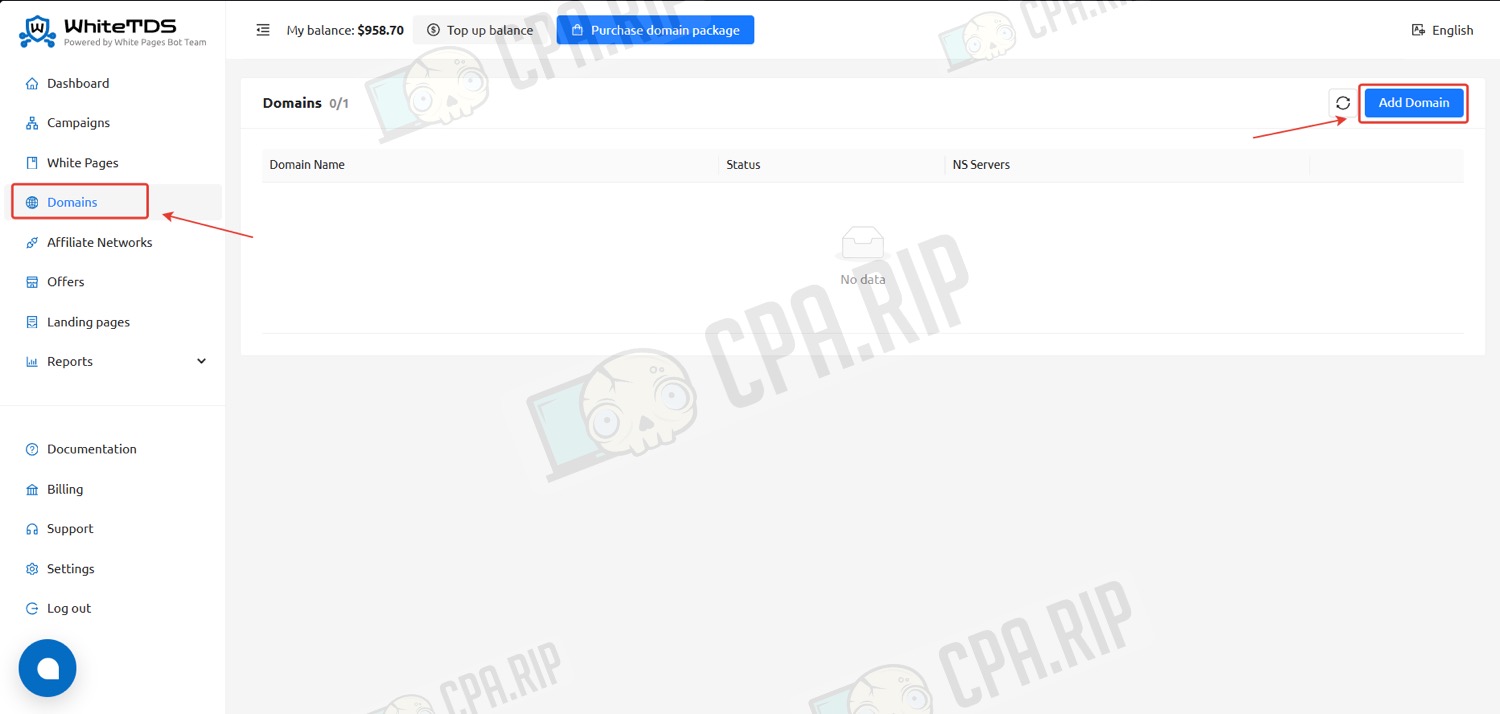
- Insert the domain, select the created White Page or upload your own, and click “Add”.
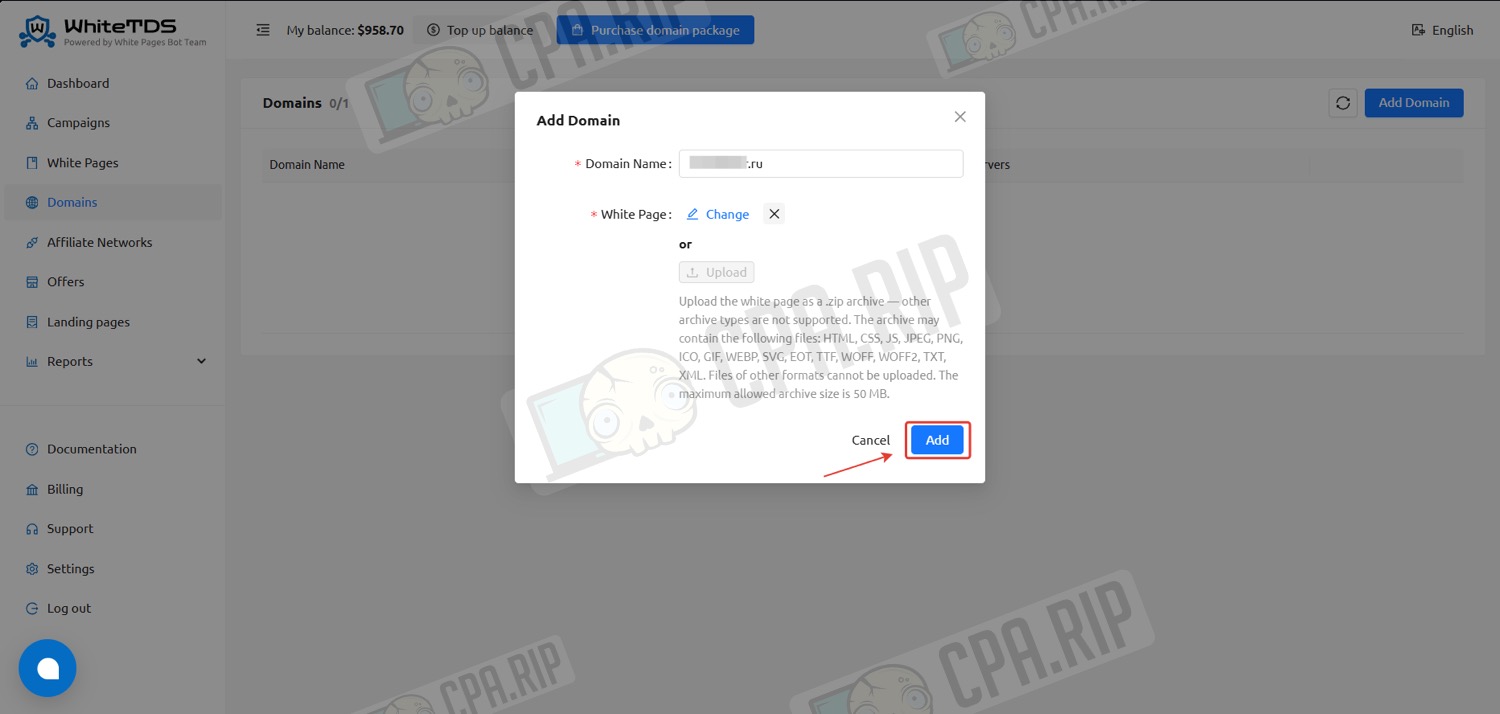
- Set the issued NS records with your domain registrar.
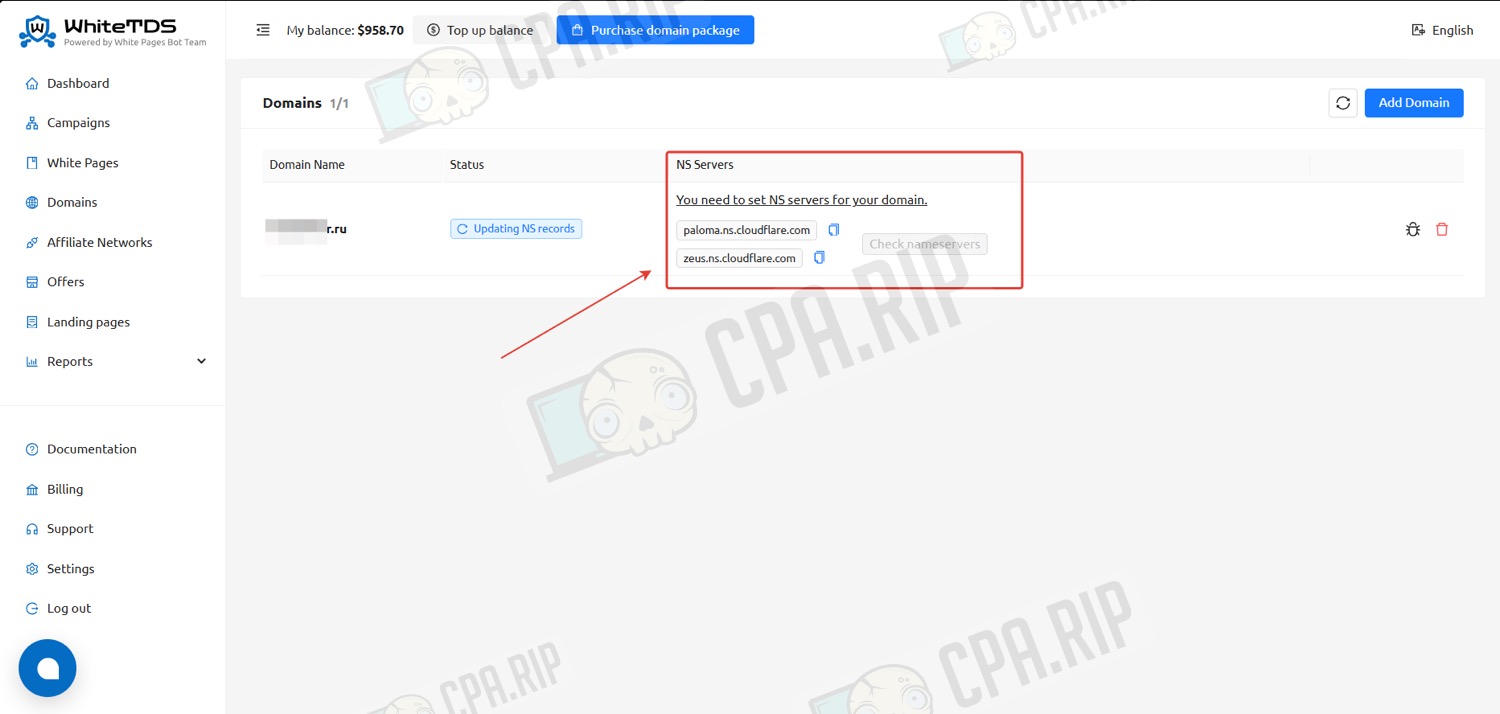
Adding an affiliate network to the WhiteTDS tracker
WhiteTDS has a function to add affiliate networks with their settings and datasets (utm parameters).
- Go to the Affiliate Networks tab and click “Create”.
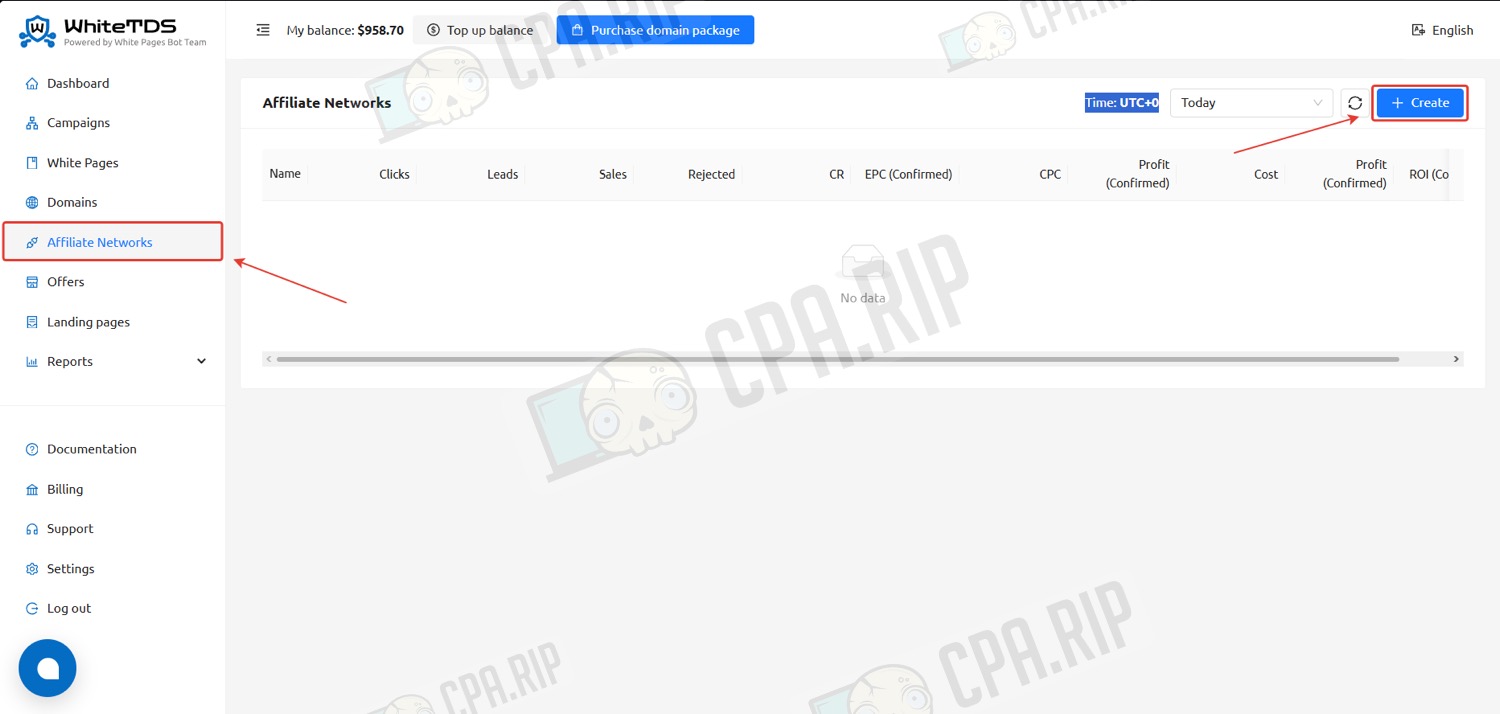
- In the menu that opens, select an affiliate network template in the Template field.
- Copy the contents of the Postback Parameters field and click Create.
In the same window, a brief instruction on how to set up postback in the affiliate network is available.
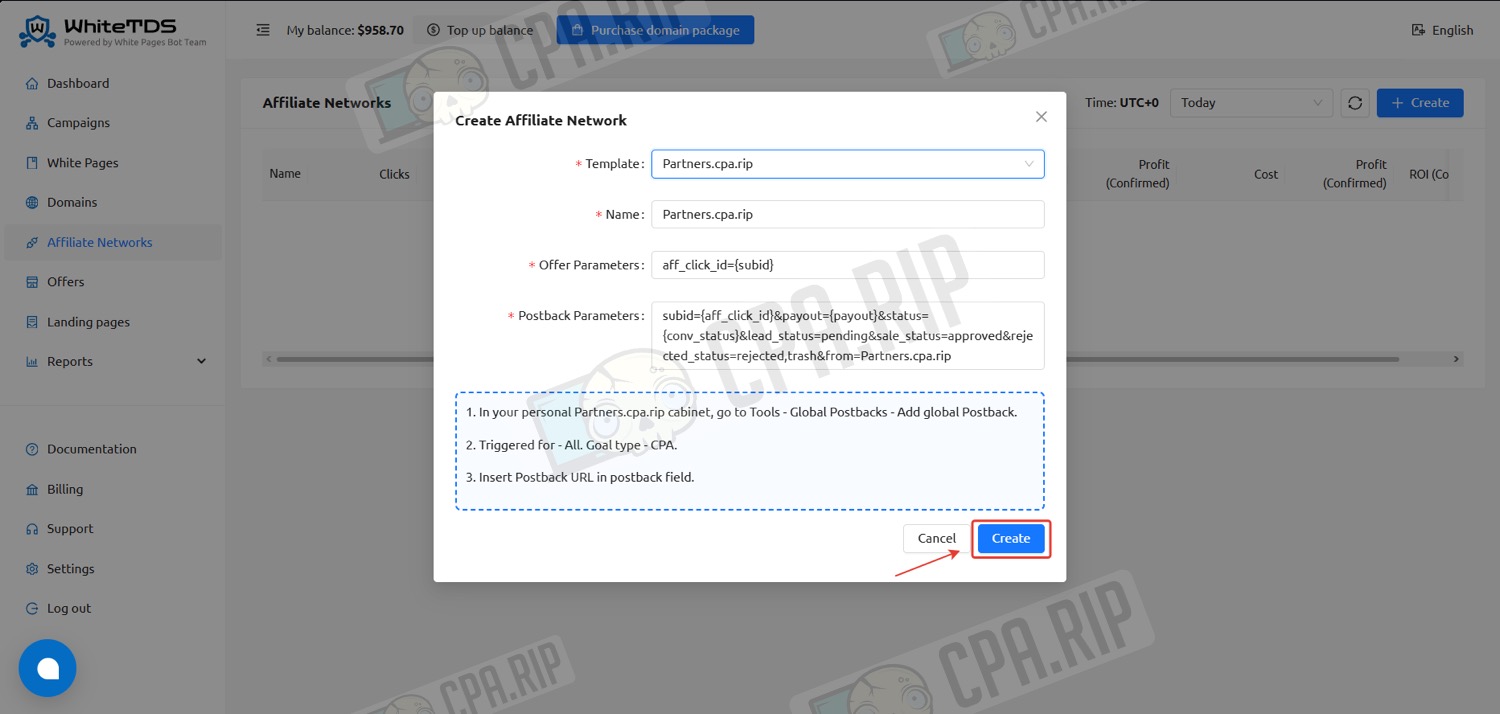
Customizing Landings and Offers
Adding a Local Landing
Let’s see how to add a local landing page to the WhiteTDS tracker.
- Go to the Landing pages tab and click the “Create Landing page” button.
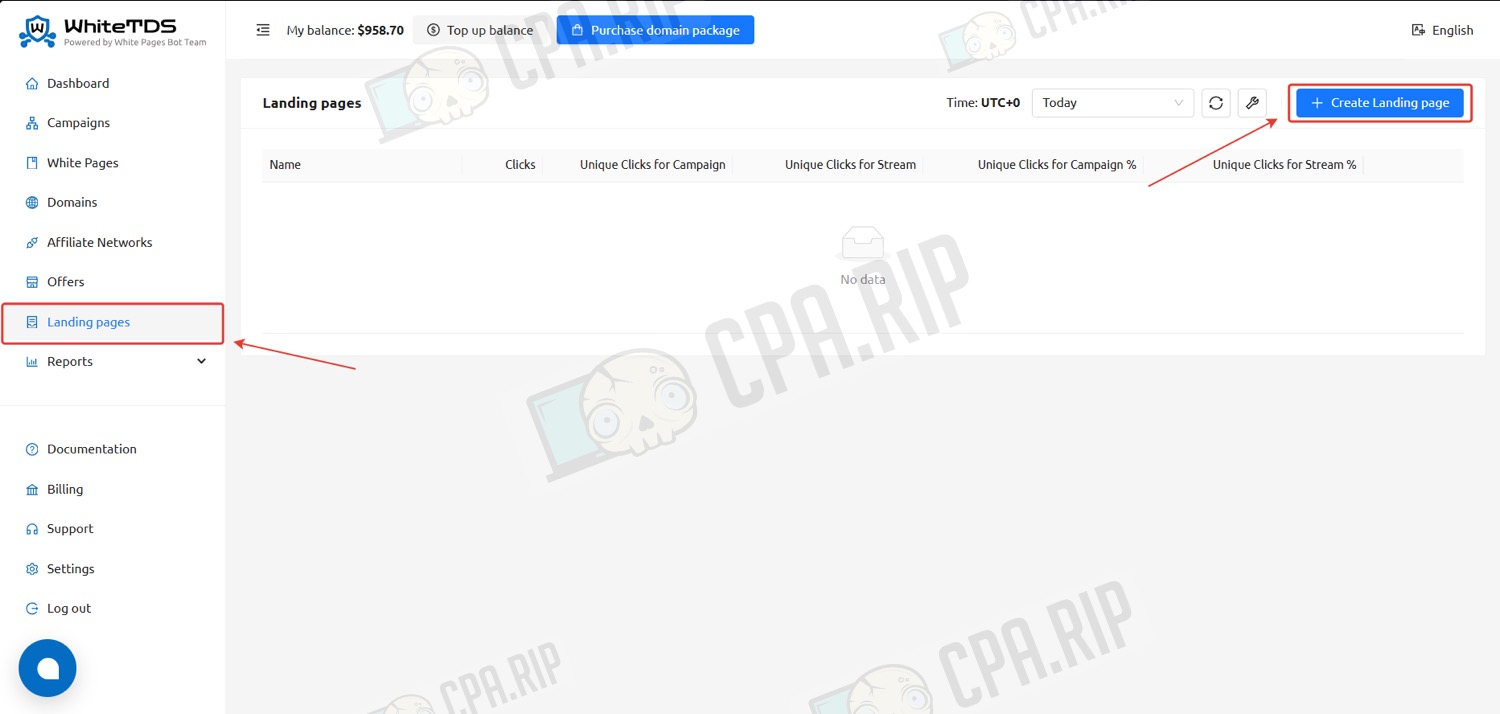
- Type a name for the landing page, upload a Zip archive with the landing page files by clicking the “Upload” button, and click “Create”.
Landing must be in .zip format – other archive types are not supported. The maximum allowed archive size is 50 MB.
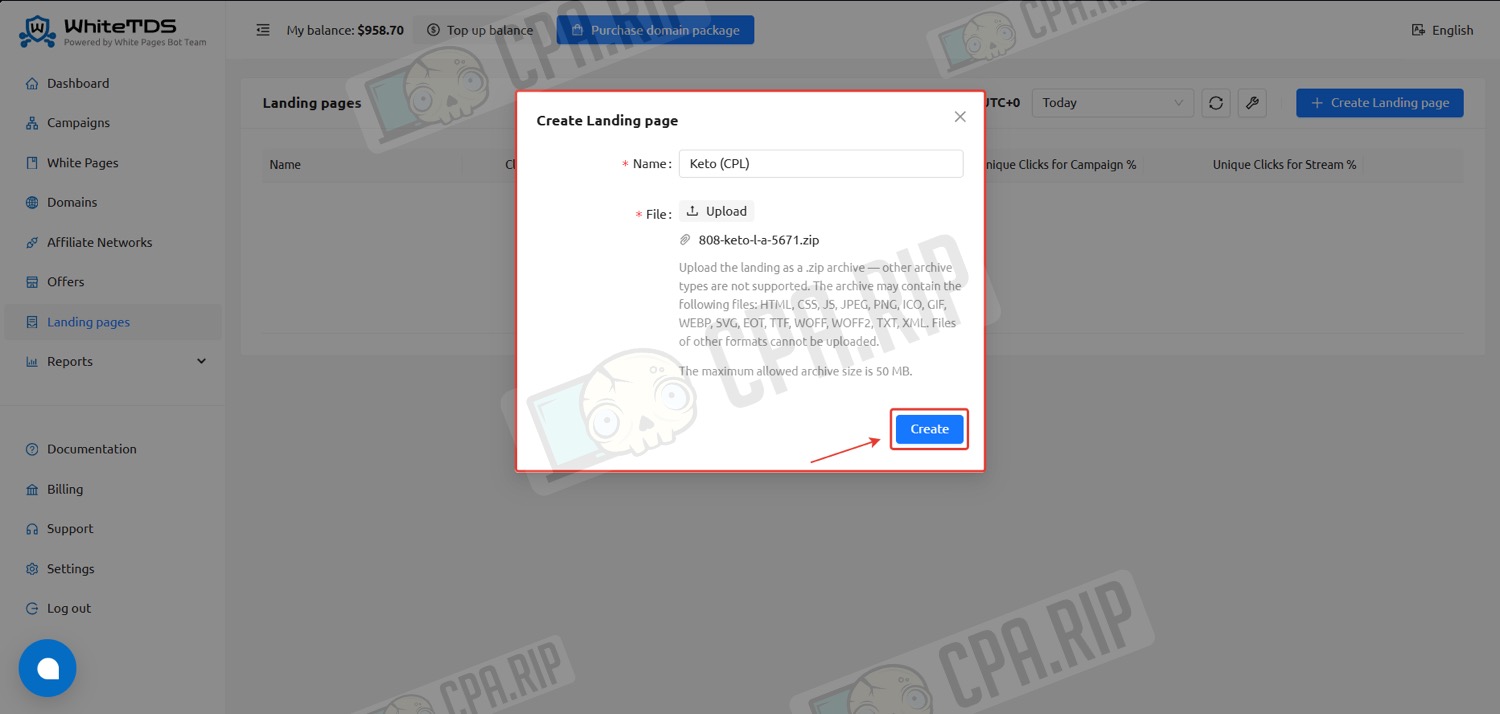
If the local landing page is used as a pre-landing, it is needed to change links leading to the {offer} macro. In the code, it should look like this <a href="{offer}">Text_link</a>.
Adding an offer with a direct redirect
Create an offer with a direct redirect in the WhiteTDS tracker.
- Go to the Offers tab and click the “Create Offer” button.
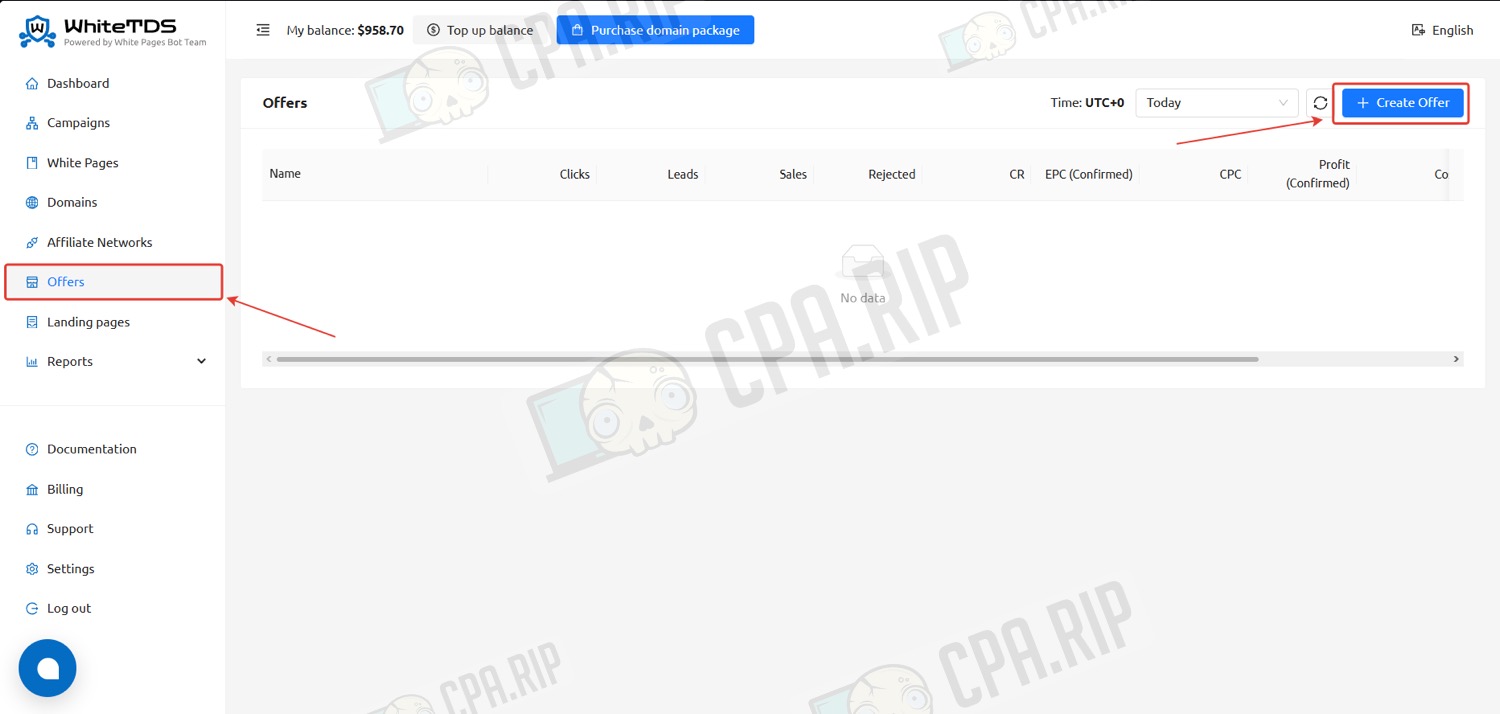
- Specify the name of the offer, select the previously created affiliate network. In the URL field, enter the link to the offer received in the affiliate network.
- Click “Create”
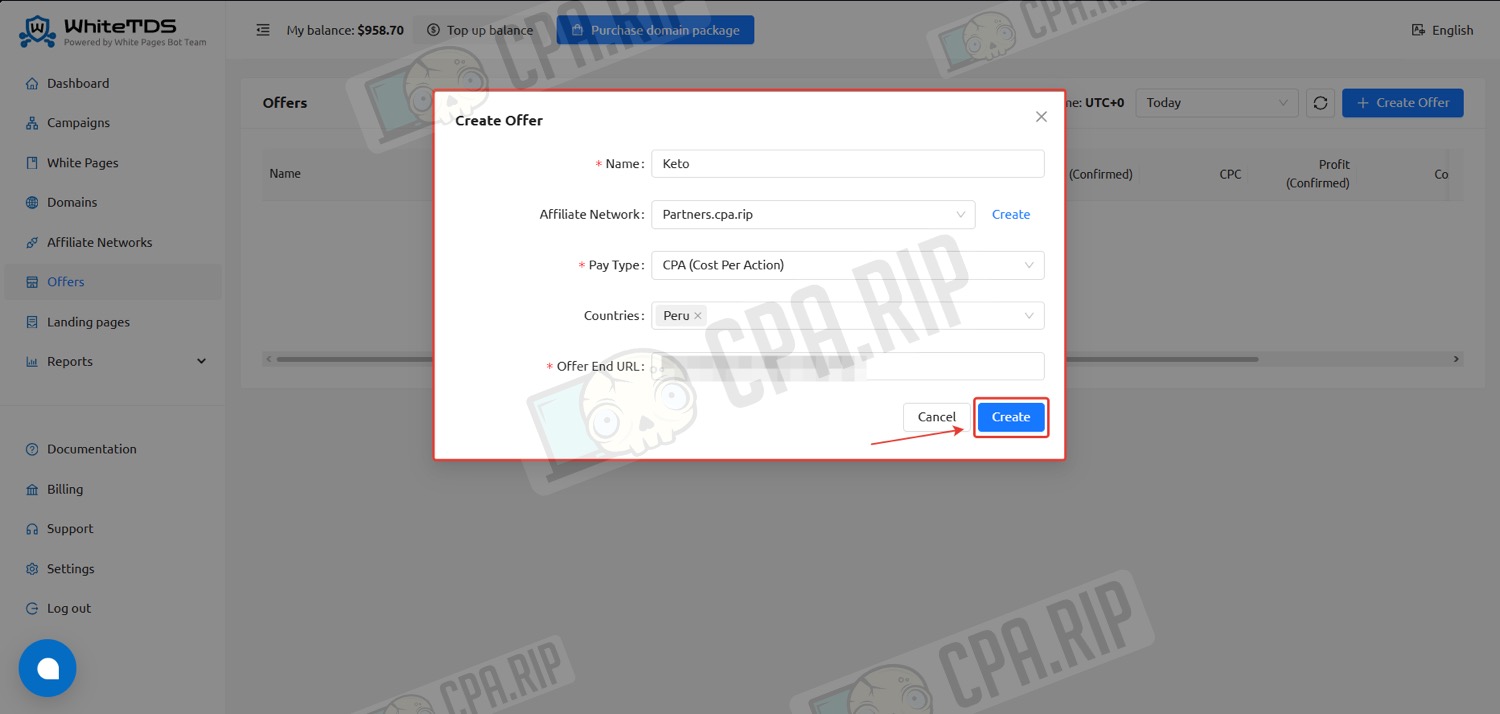
Creating a campaign in the tracker
Create and customize a campaign for driving traffic from Facebook Ads.
- Go to the Campaigns tab and click “Create Campaign”.
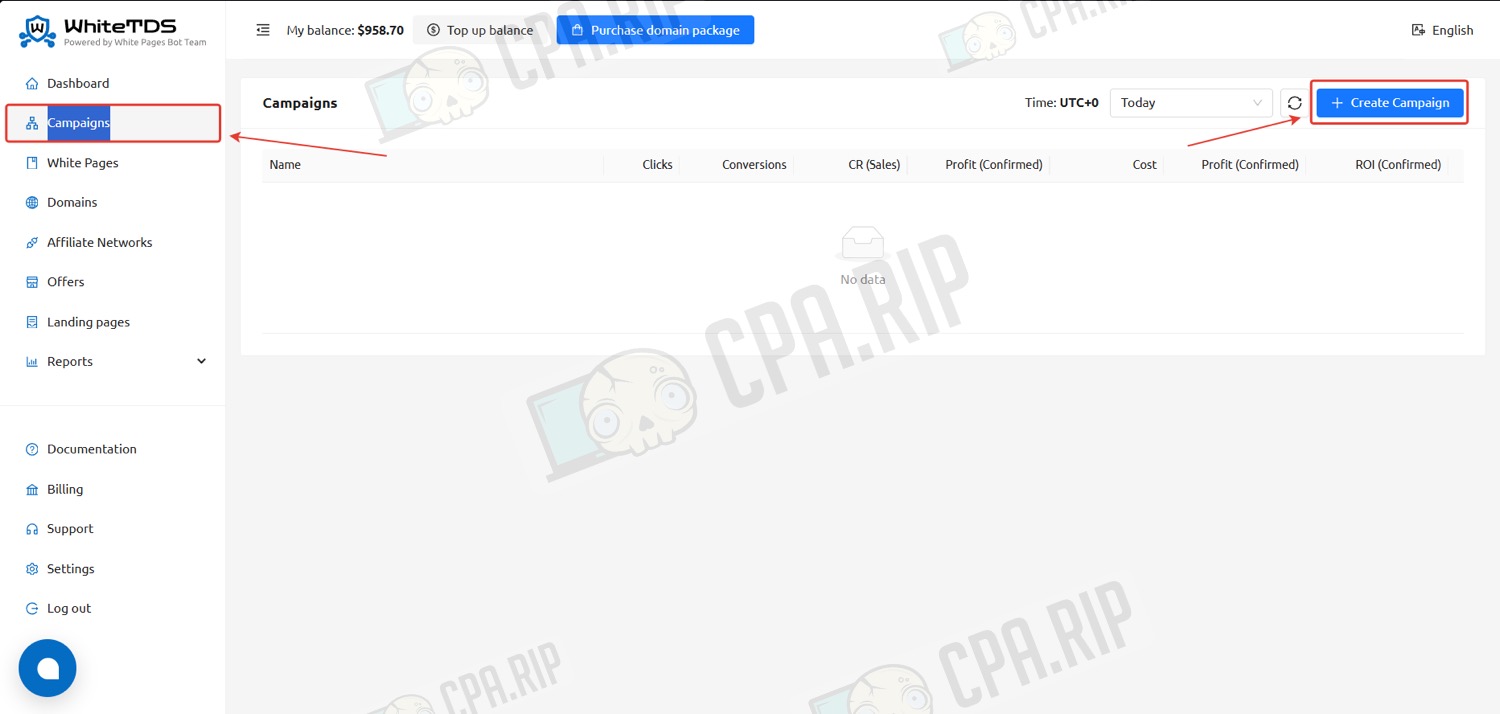
- Set the campaign name, select the domain and source from the template. Set the cost model and value if required. The URL field will generate a ready link for traffic driving.
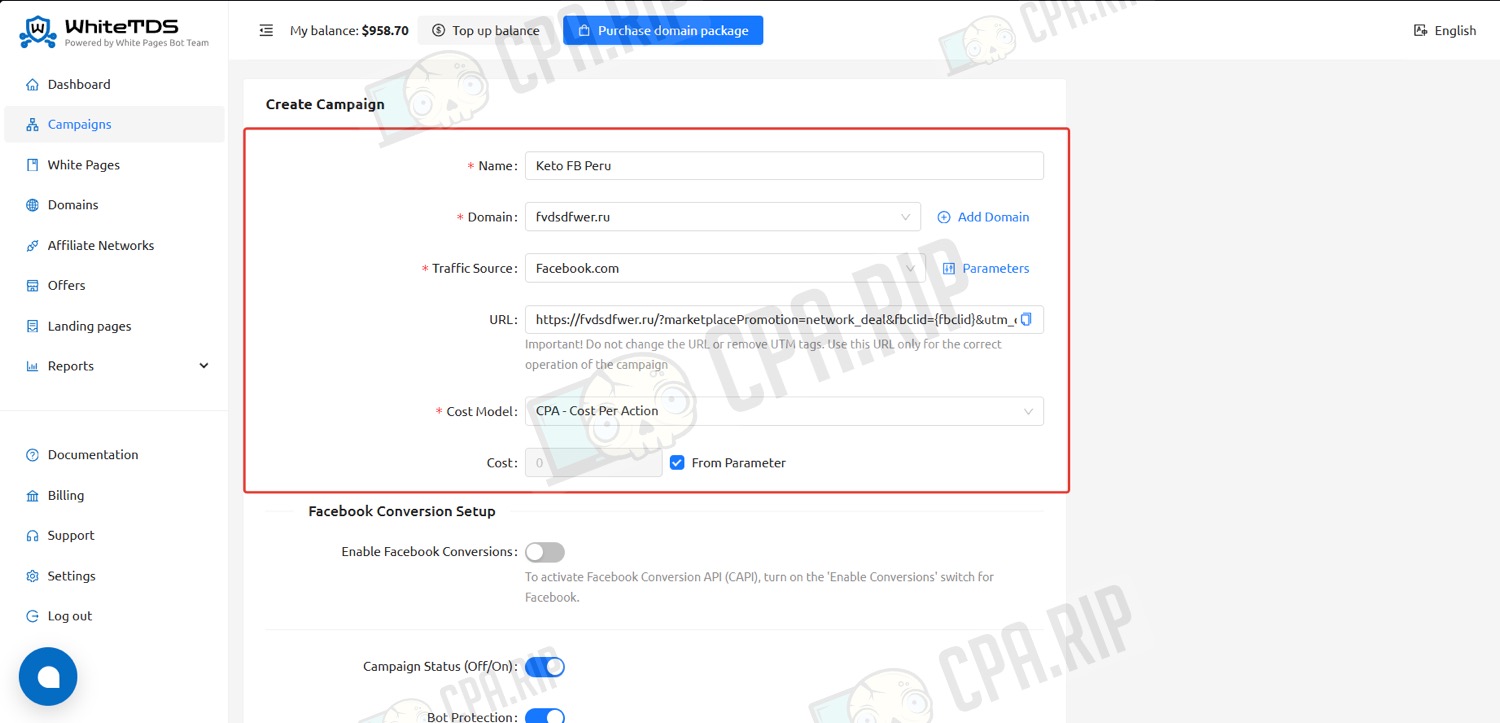
- Customize the parameters to be transferred by clicking on “Parameters”.
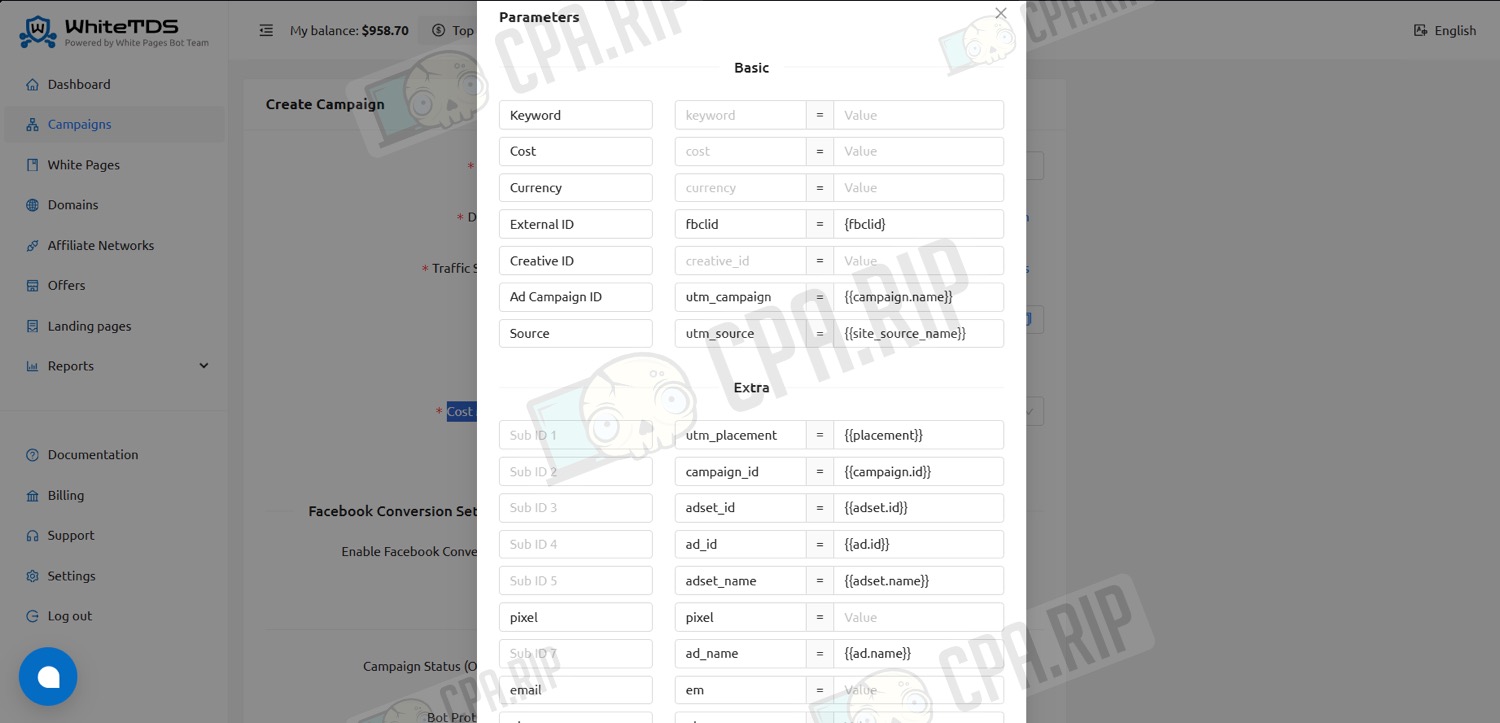
Protection against Bots, VPN, and Proxy is enabled by default:
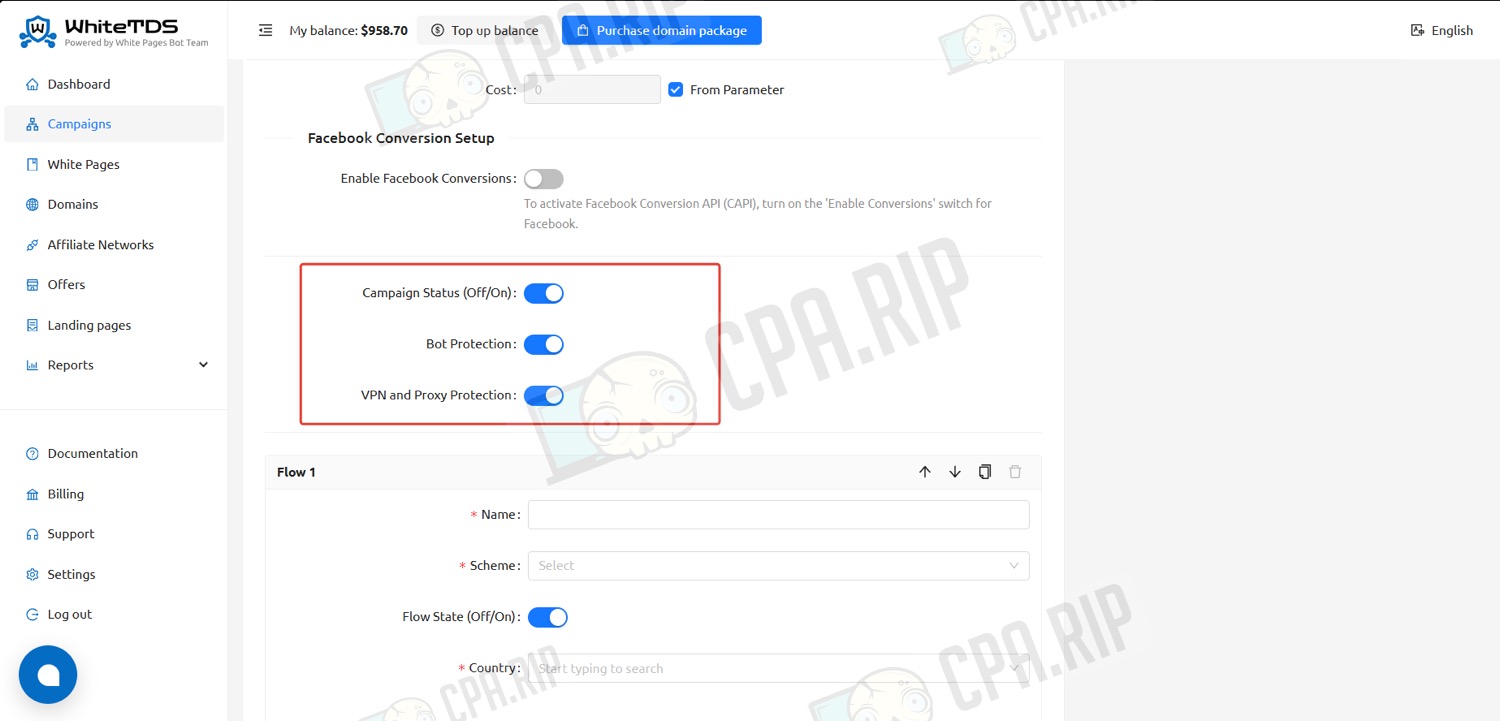
Flow
Flows in campaigns are checked from top to bottom, the system checks filter conditions sequentially. If there is a match, the user is redirected to the corresponding offer, URL, or white page.
- A user who does not match any flow will be shown a White Page linked to the selected domain.
When creating a flow, schemes are available:
- Offer – redirect to one or more offers with split test setup.
- Direct URL – sending traffic to an external address.
- White Page – displaying the domain’s white page.
- “Landings and Offers” – using pre-landing – landing scheme.
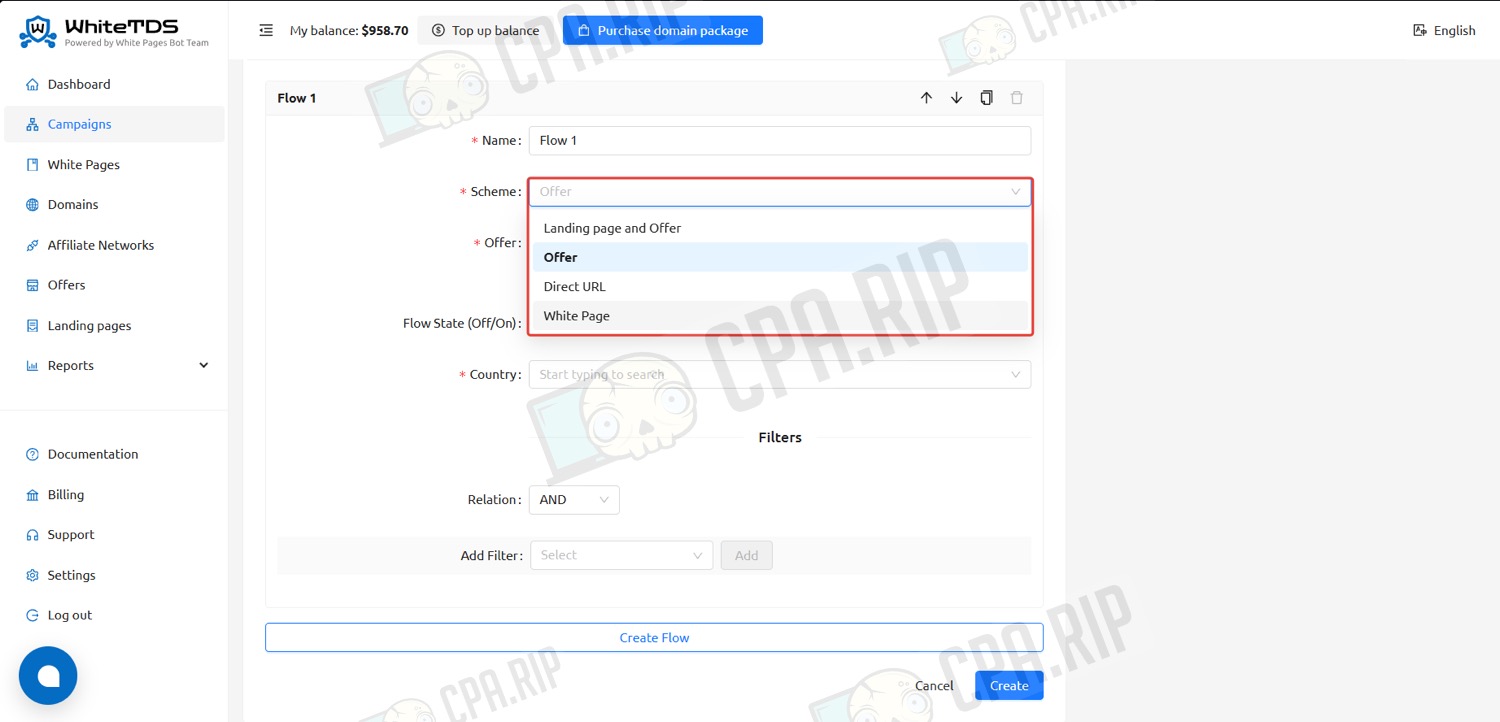
- Set the title of the flow, select the scheme, offer, and country.
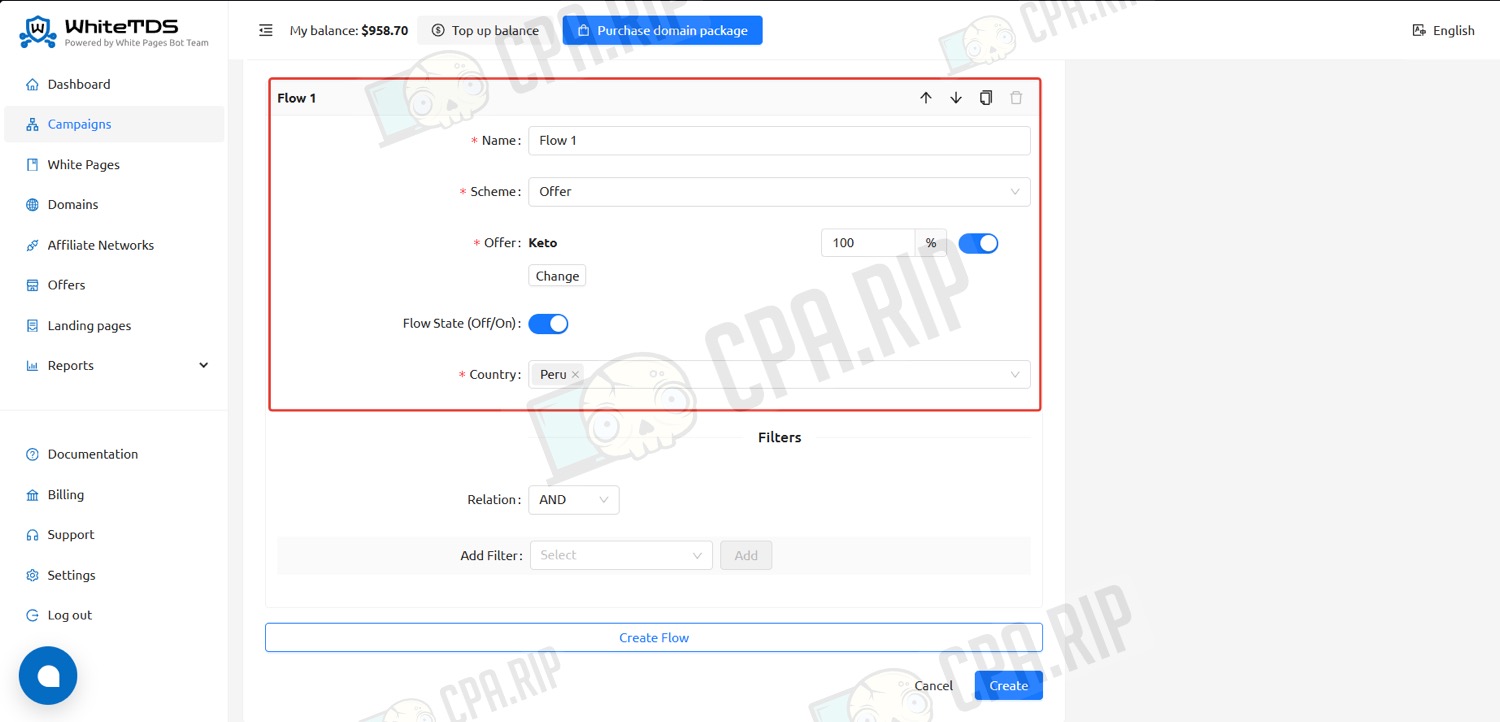
- Set the required filters and click “Create”.
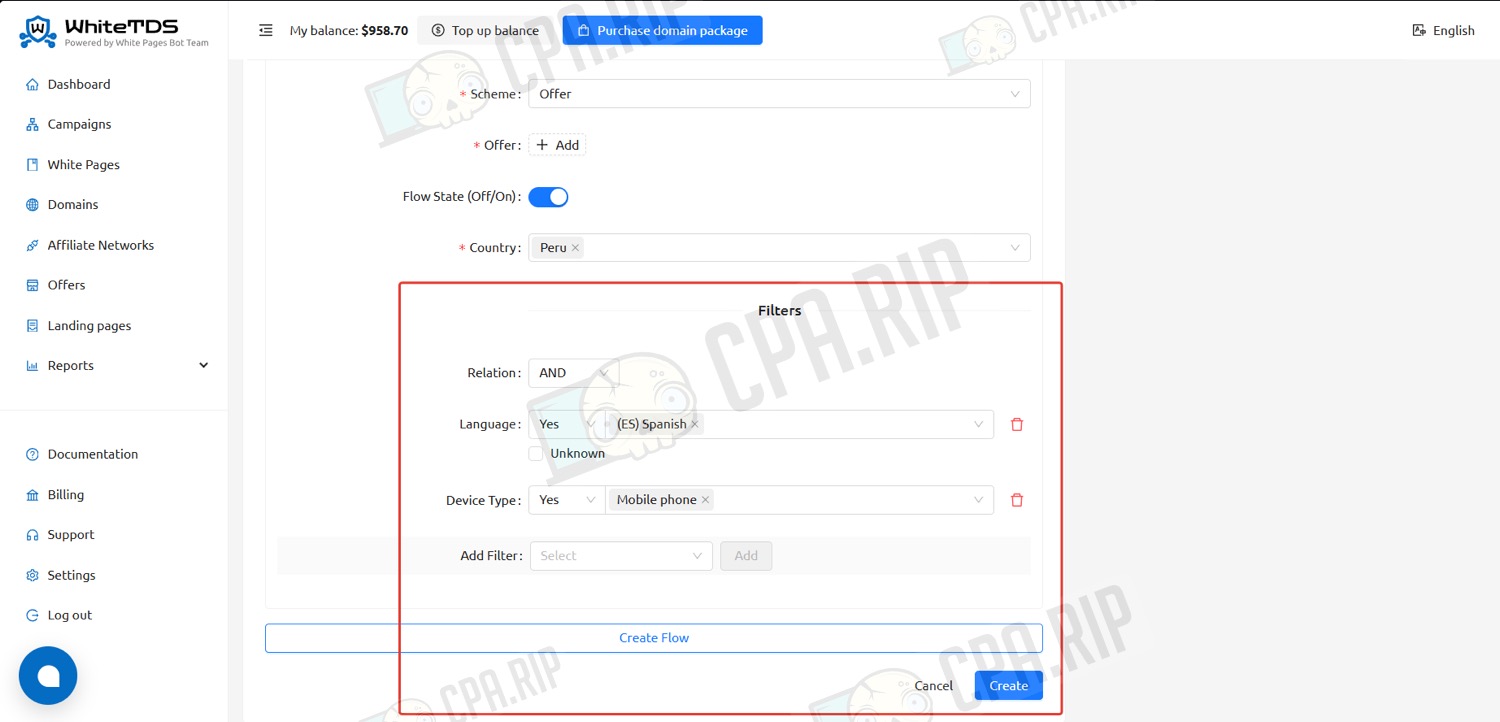
Available filters:
- Country (e.g., UK and US users only).
- Region/area (e.g. California or London).
- City (e.g. New York or Manchester).
- Device type (mobile / desktop / tablet).
- Operating system (iOS, Android, Windows, macOS, and others).
- Browser (Chrome, Safari, Firefox, etc.).
- Browser version (e.g., only Chrome 120.0 or higher).
- Device model (e.g., iPhone 13 Pro only).
- Internet Service Provider (e.g., exclude VPN provider users).
- IP address 192.168.1.1 or IP address range 192.168.1.1/24.
- Browser language (for example, only users with EN language).
- Referrer (for example, the user came from google.com).
- Uniqueness check (first visit or revisit of the user).
Facebook Conversion API
WhiteTDS can send events to Facebook Ads using the Conversion API (CAPI).
- Enable Facebook Conversions. Fill in the Pixel ID and Access Token fields.
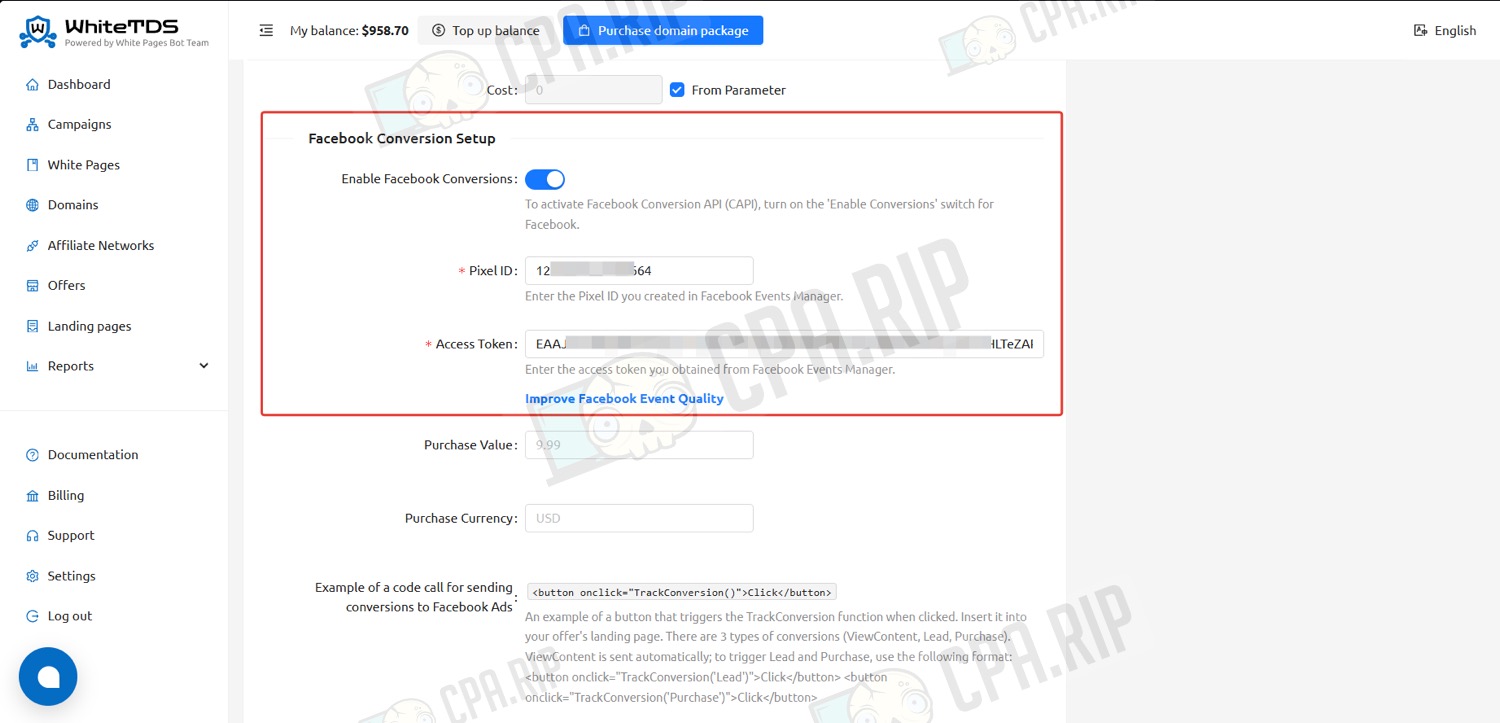
Below is sample code for a button that starts conversion tracking when clicked on a landing page.
Examples of buttons for different events:
<button onclick="TrackConversion('Lead')">Track Lead</button><button onclick="TrackConversion('Purchase')">Track Purchase</button><button onclick="TrackConversion('Test')">Send Test Conversion</button>
JavaScript code with the URL to track is also generated. Insert it before the </head> tag on the landing page.
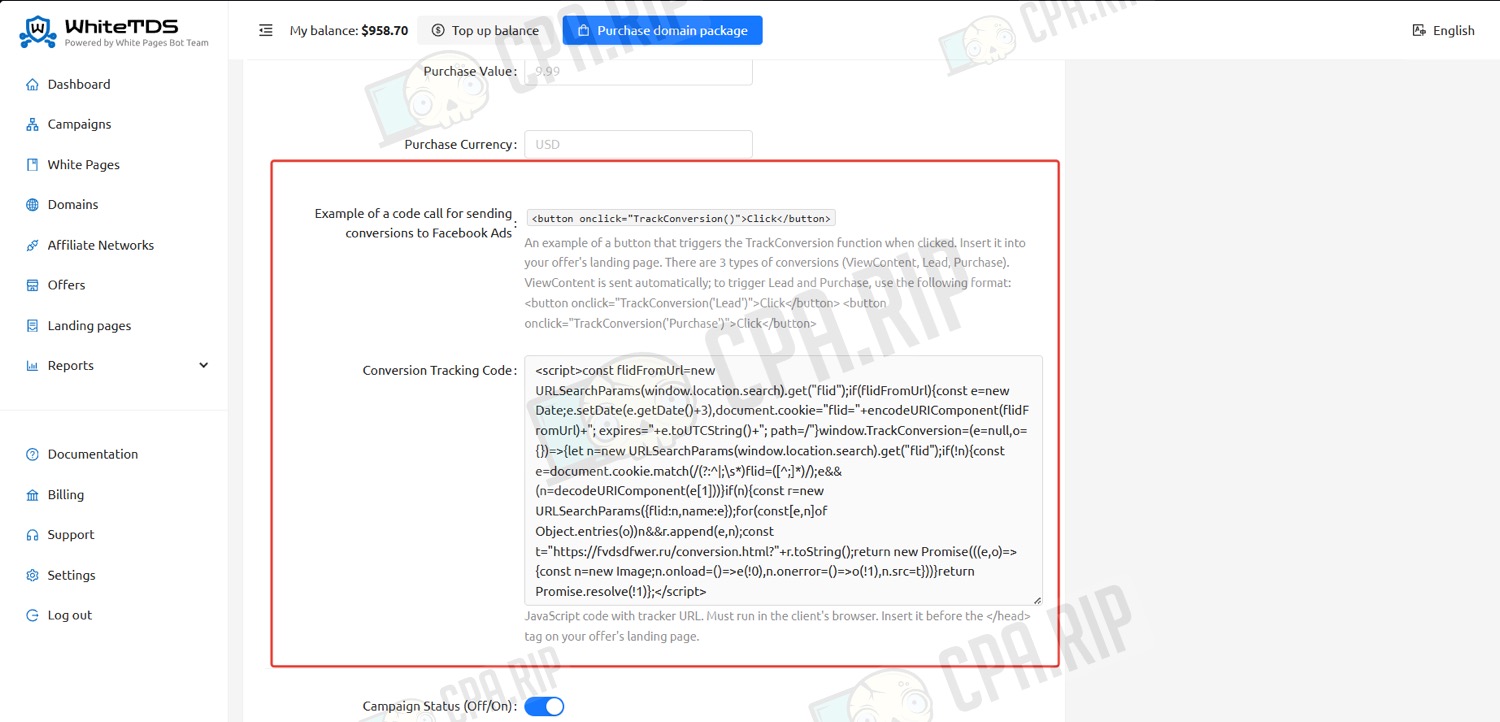
Google Analytics and Google Ads
WhiteTDS can also pass events to Google Analytics (GA4) and allows you to track conversions on Google Ads using iframes.
- Enable Google Analytics. Fill in the Google Analytics ID (G-ID) and Google Ads Conversion ID (AW-ID) fields.
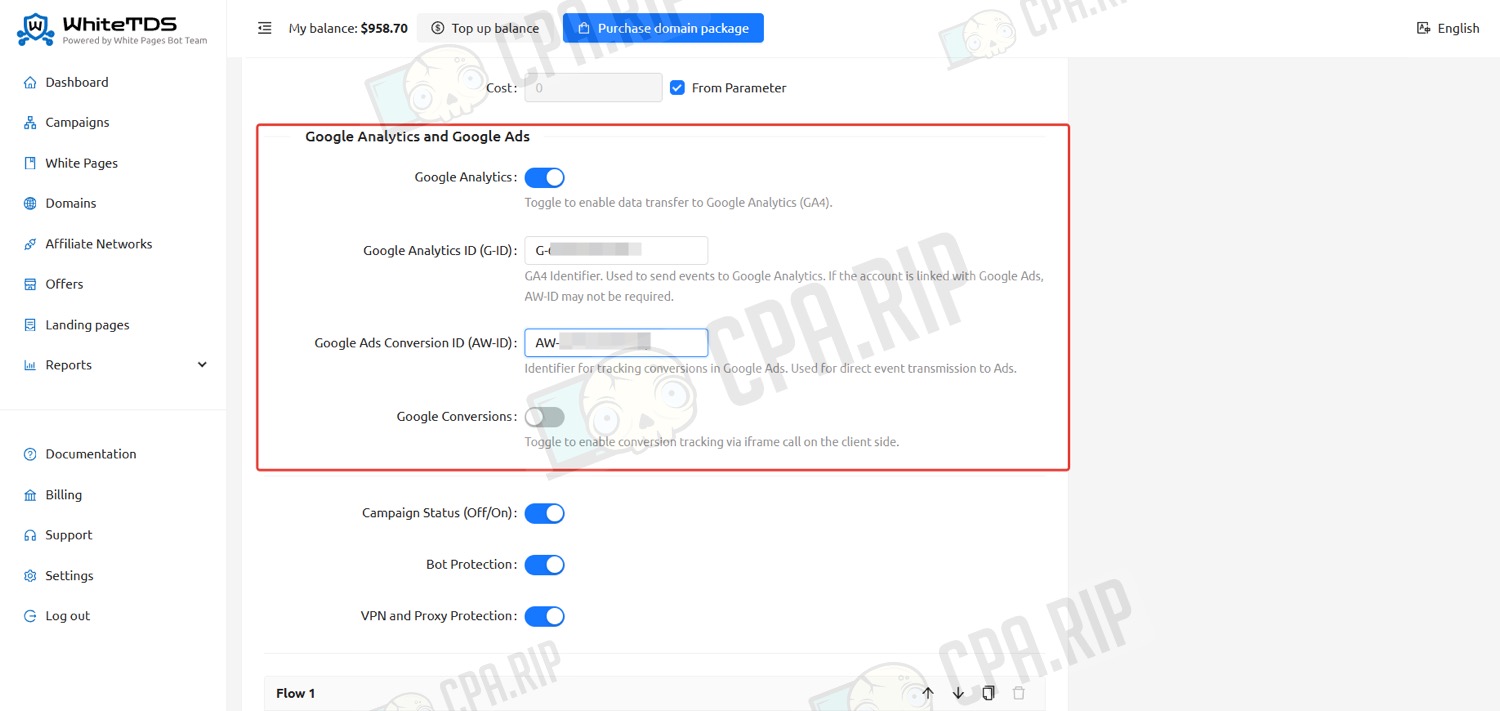
Reports
The “Reports” section on WhiteTDS gives you the ability to examine data on traffic, clicks, conversions, and revenue.
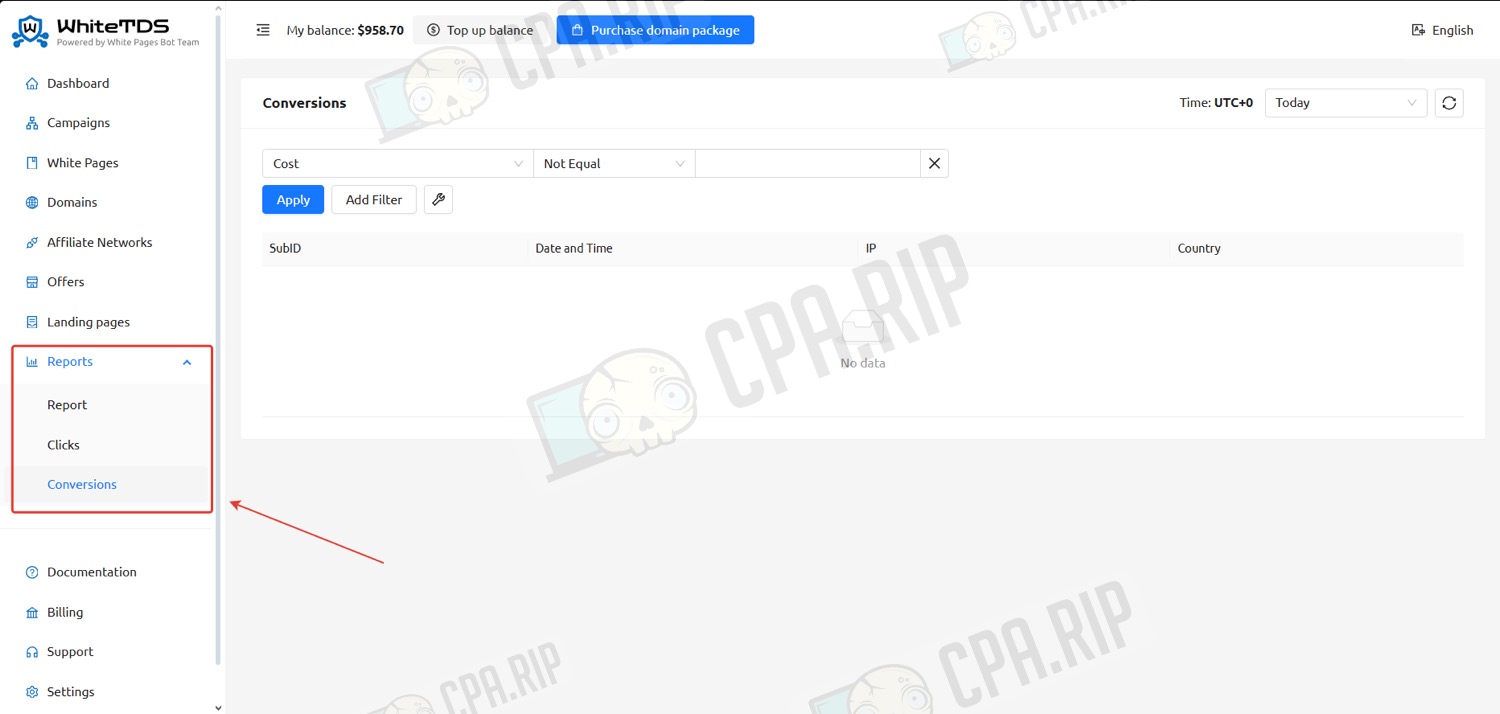
With the CPARIP promo code get a bonus +20% on your first WhiteTDS.com deposit.













































