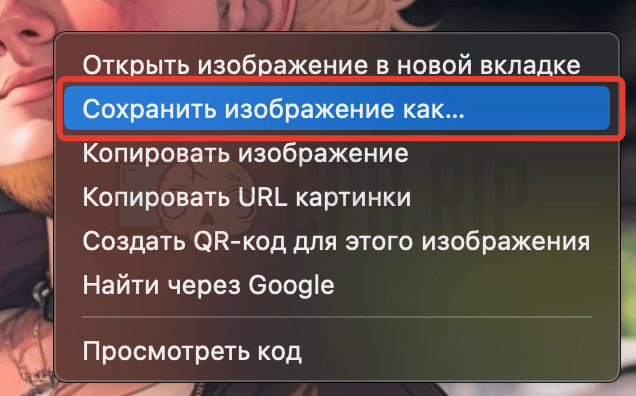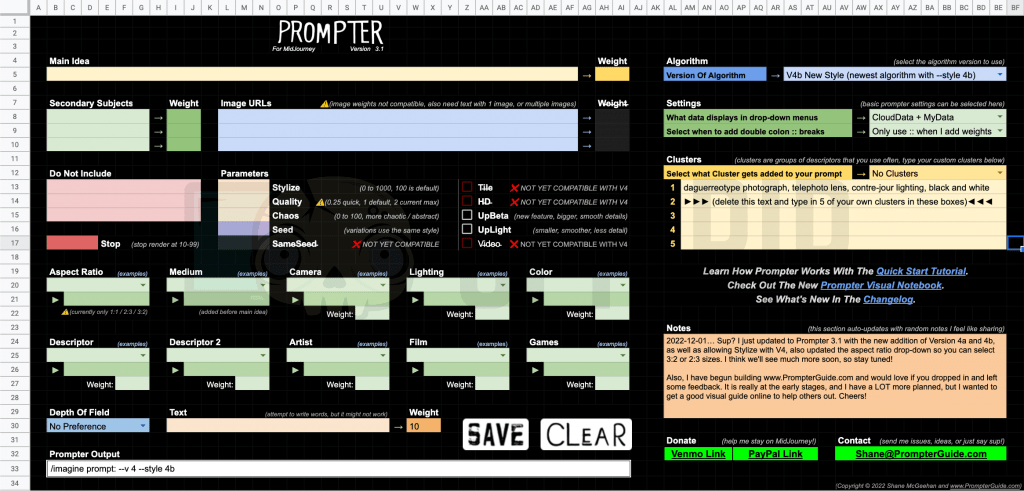Midjourney is an advanced neural network that generates images based on a narrative text. Unlike a pro Dall-E 2 Neuronet, this one is available for free. Digital artists and publishers use the service to create original content and creatives. Hereby, we have compiled a complete guide on Midjourney Neural Network with examples and some tips.
https://www.midjourney.com/ – you’ll find the neuronet here.

- Website: https://www.midjourney.com
- Public showcase: https://www.midjourney.com/showcase/recent/
Midjourney’s Limitations
Before you begin, you might want to learn about certain limitations the service implies.
Stop Words
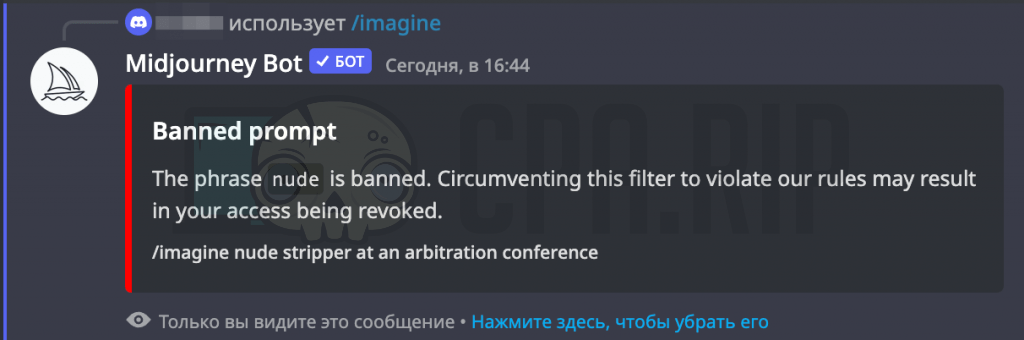
Some words will stop Midjourney from generating an image. These include words related to nudity, sex, illegal substances, violence, etc. You might be banned for persistent attempts to use such words.
The community collected a large database of stop words; you can find it here: https://docs.google.com/spreadsheets/d/13r7AB6WOPhrt3sZIbwi54NOIRoMVC0pTHKaSfE_oJA4/edit#gid=377237055
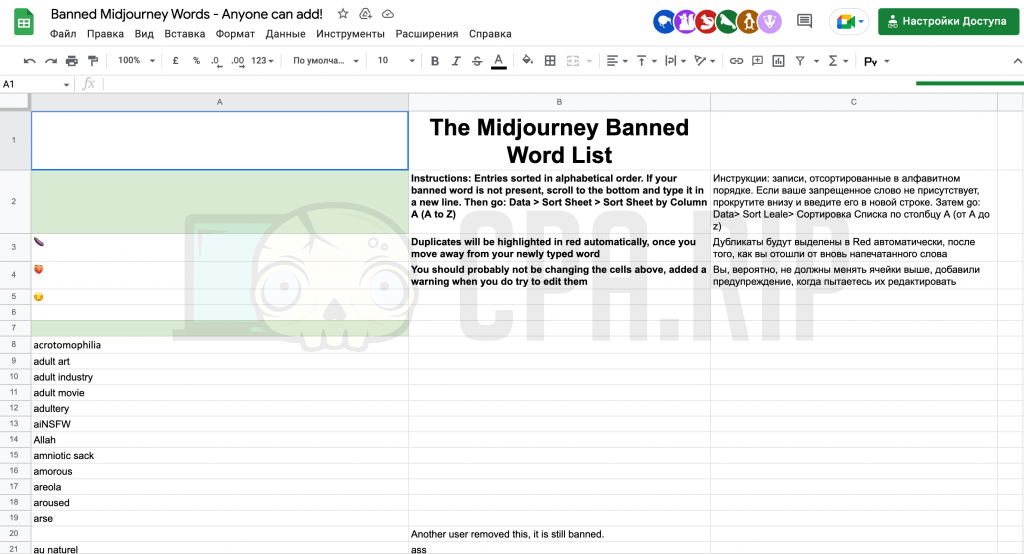
You are also welcome to contribute stop words to the database. There is a brief guide in the document on how to do that.
Free Images are Limited
There is a limit of 25 free images per Midjourney user. You should keep in mind that this includes either newly generated images or image improvements, etc. Once free images are all used up, the bot will offer you to subscribe.
The Following Monthly Tariffs are Available:
- $10 – 200 fast GPU minutes/month;
- $30 – 15 fast GPU hours/month;
- $60 – 30 GPU hours/month + private image generation mode.
One GPU hour includes about 60 image-generating or enlarging tasks or about 200 image-improvement tasks.
There are two image generation modes in Midjourney: “Fast” and “Relax”. In the Fast Mode, Midjourney will provide you with GPU delivery instantly. It’s high-priority processing, which is also quite expensive. In Relax Mode, the system assigns you a queue position among other users based on how often you use it in Relax Mode.
By sending the /info command to the Midjourney bot, you can view account information, including the remainder of the free images available to you:
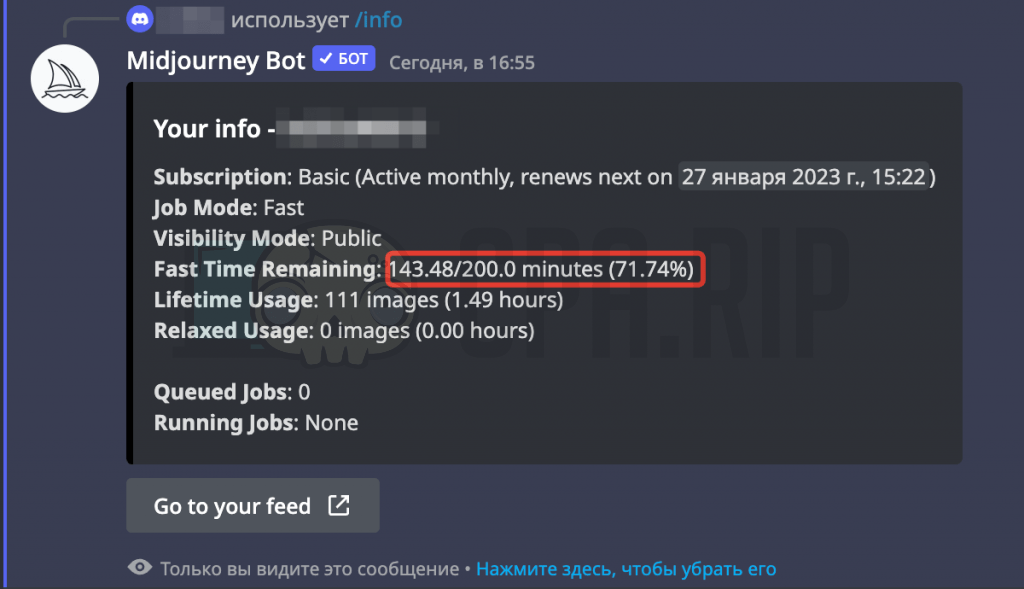
How to Pay for a Midjourney Subscription?
Send the /subscribe command and the bot will generate a personal subscription link for you:
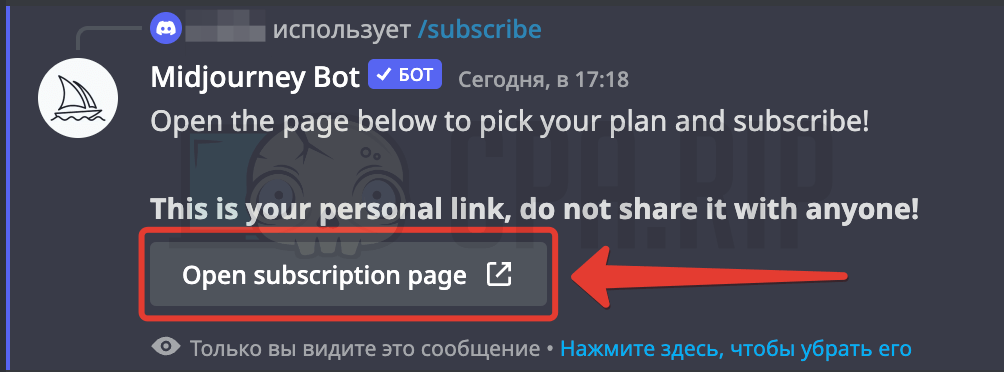
How to Pay for a Midjourney Subscription from Russia?
Russian bank cards won’t work to pay for the Midjourney Premium so you will have to opt for alternative methods.
To pay for the Midjourney Service, you can opt for one of the card service providers from our compilation: https://cpa.rip/finance/bank-cards/
We paid for the subscription successfully with a card issued via the 4×4.io service. Sign up here to get 25% off the first month of 4×4.io services.
How to Access Midjourney?
To date, Midjourney is only available as a Discord bot. To use the neuronet, you must sign up with Discord and join the official Midjourney server.
How to Sign Up with Discord?
You don’t have to install the Discord App; you can just opt for a web version.
- Go to the Discord website and click “Open Discord in your browser”
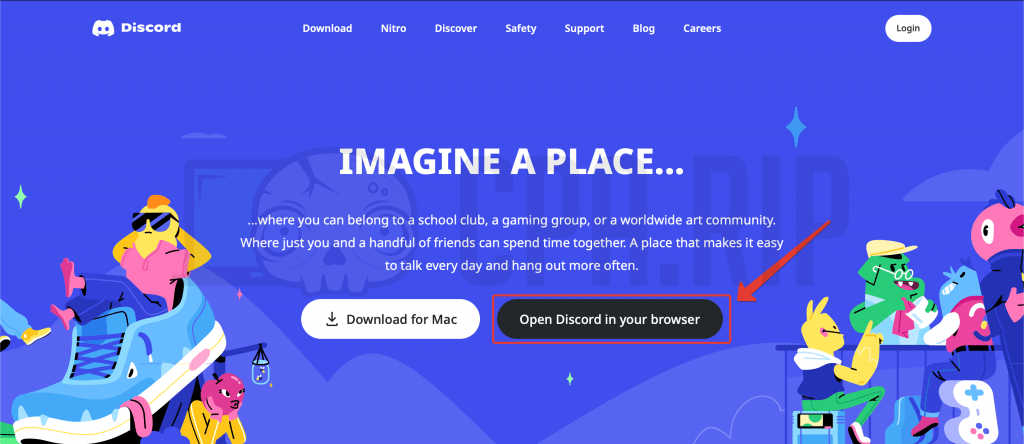
- Enter your username
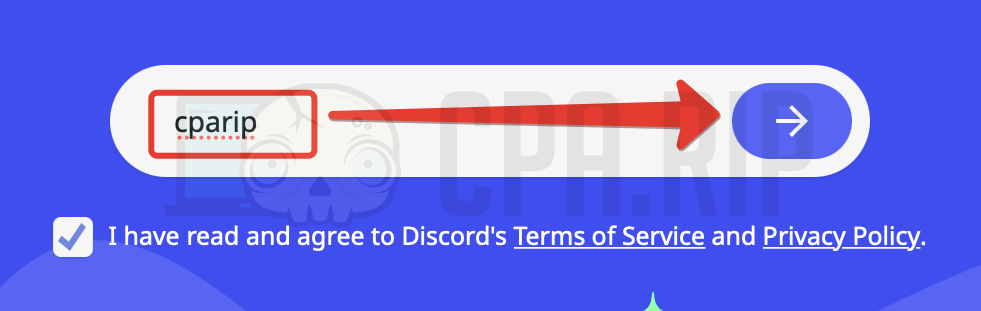
- Specify your date of birth
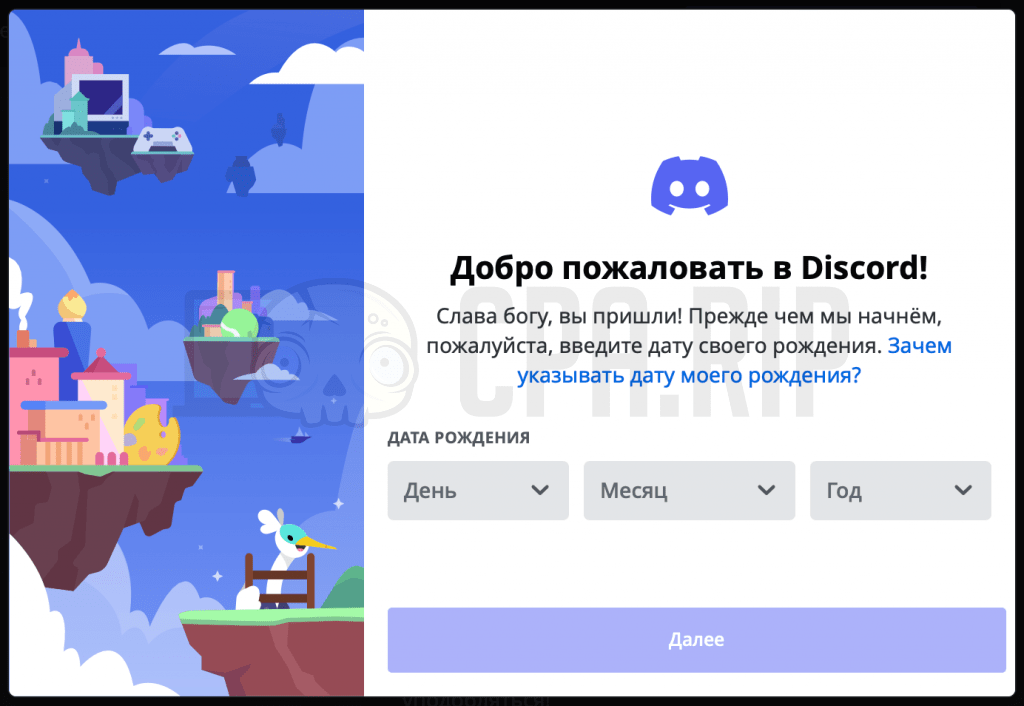
- At the next step, specify your email and password
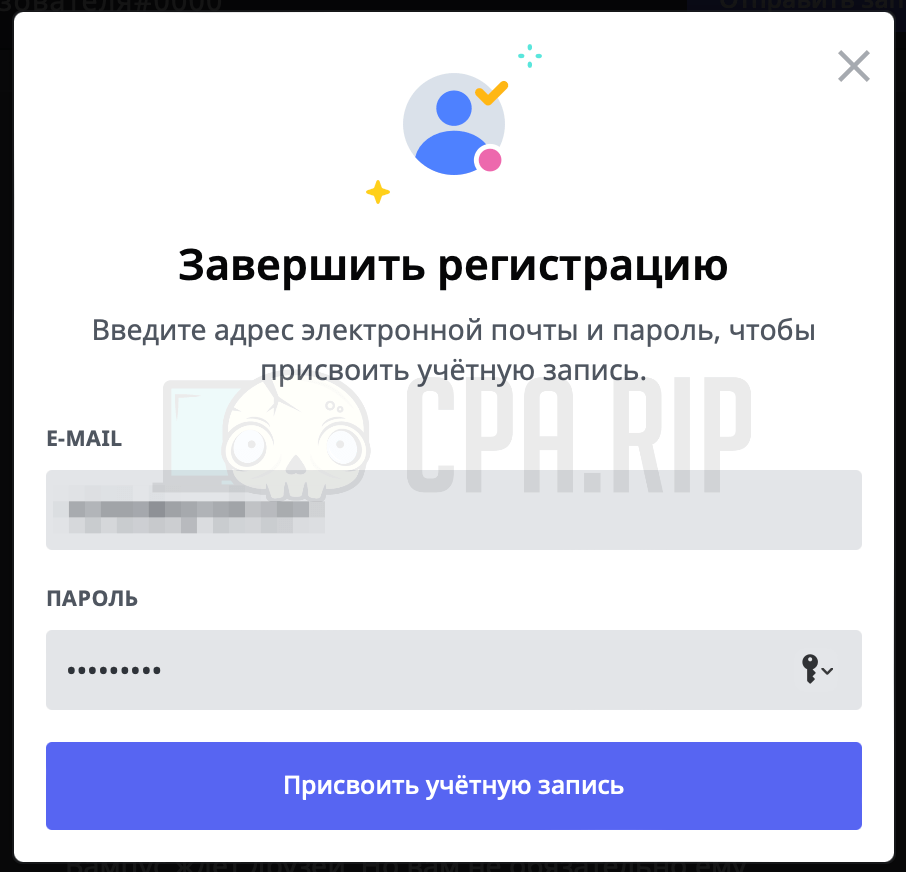
- Follow the link in the confirmation email and your Discord account is all set.
How to Enable a Midjourney Bot?
Now, you must add the Midjourney bot in Discord.
- Open a new tab in the same browser next to Discord and go to the official Midjourney website: https://www.midjourney.com
- Select “Join the Beta”
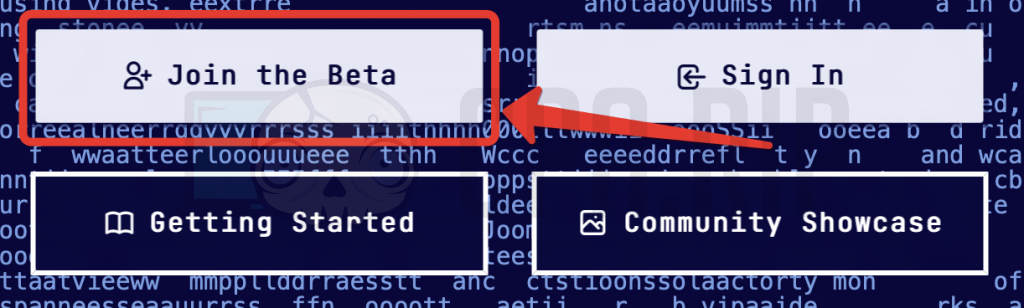
- Click “Accept Invitation”
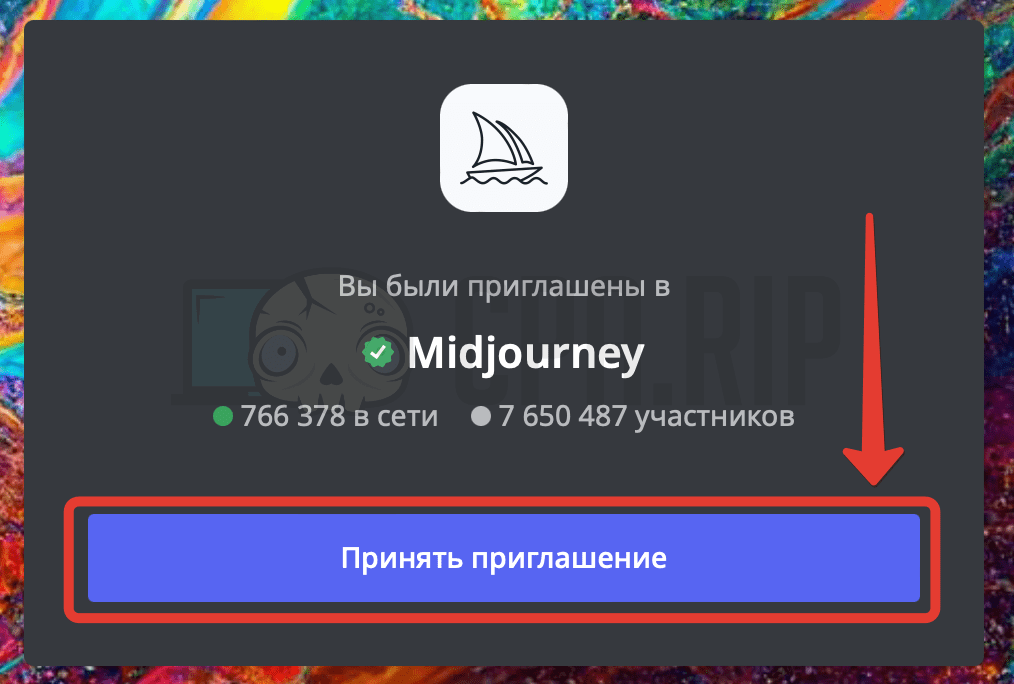
- After that, you will be redirected to the public Midjourney server:
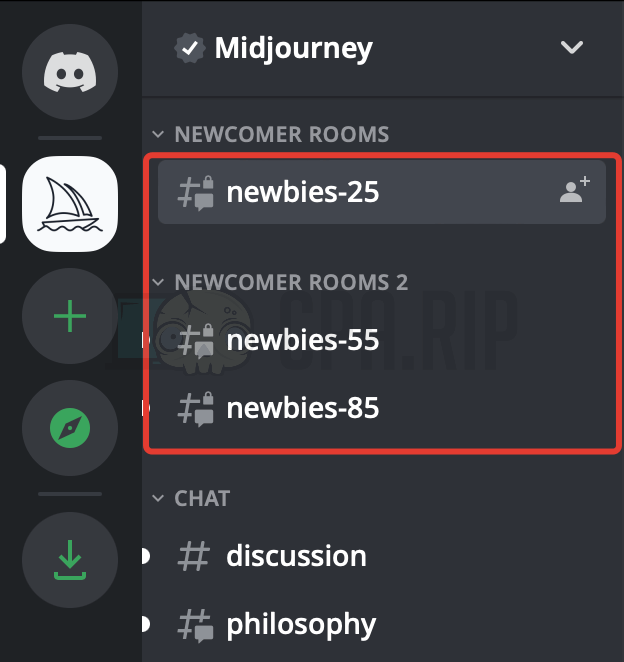
Public Midjourney Server
There are newcomer rooms on the Midjourney server with chats for newbies.
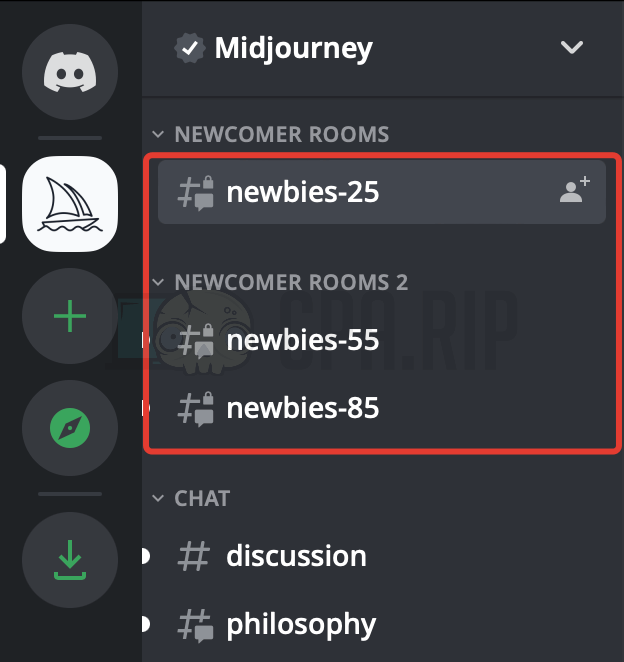
You are welcome to enter any of these “Newbie” chats and generate your images. You also might want to select a chat with fewer users since you will see all their images and they will see yours.
During peak hours, your images might get lost among tons of others in public chats. To see all your images in a separate window, you can press the “Mail” icon in the upper right where you will find all the images generated by the bot mentioning your username.
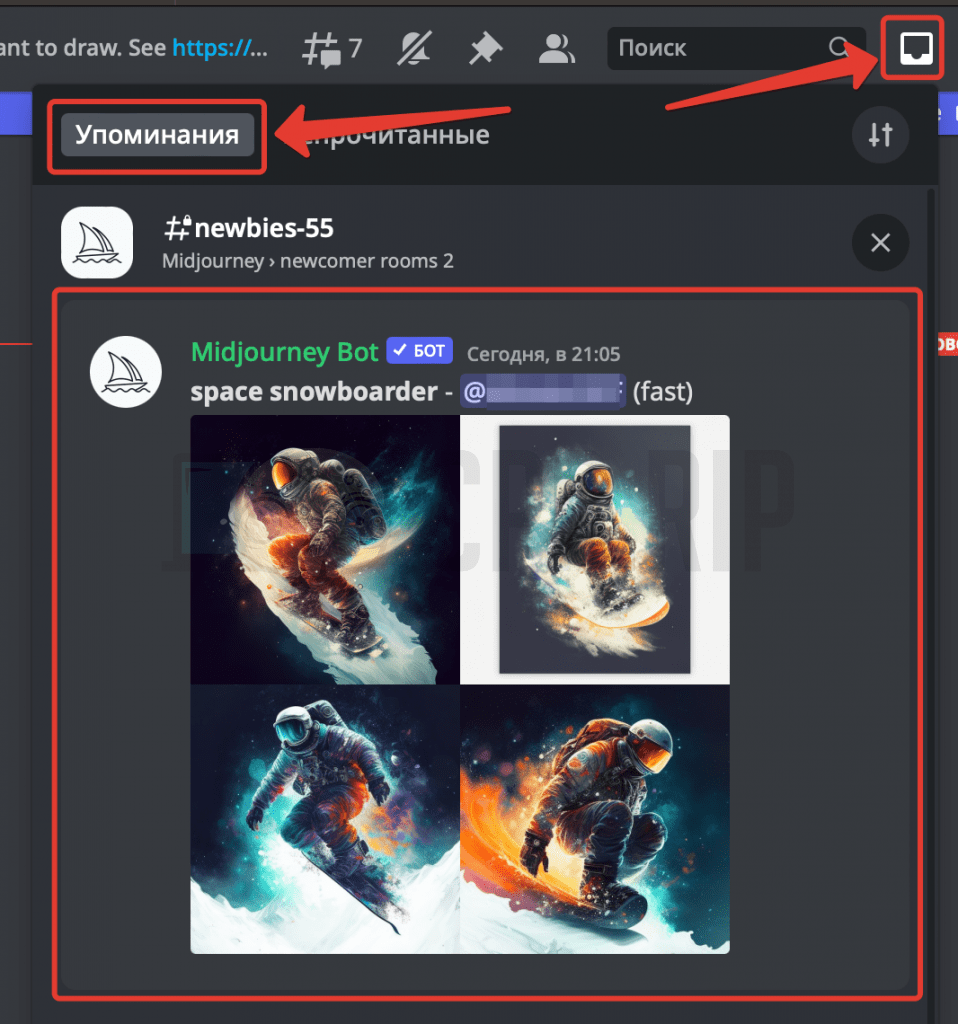
All the images you generated are featured in Midjourney’s public image showcase. If you choose to keep your privacy and hide your images, you must subscribe for a professional monthly tariff of $60 and activate the private mode with the
/stealthcommand.
Your Own Midjourney Discord Server
It is most convenient to create your own Discord server – this way you won’t be distracted by others’ artwork and others won’t gape at yours.
- Press “+” in the left panel to add a server
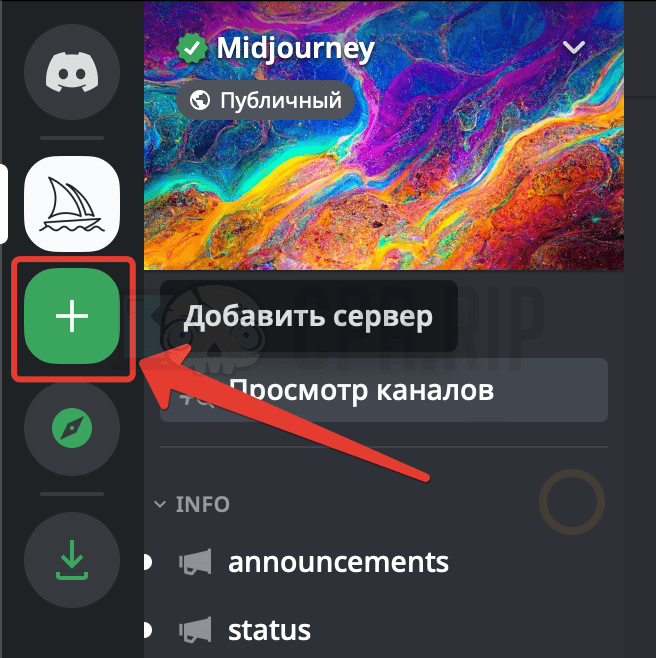
- In the pop-up window, select “Create My Own”
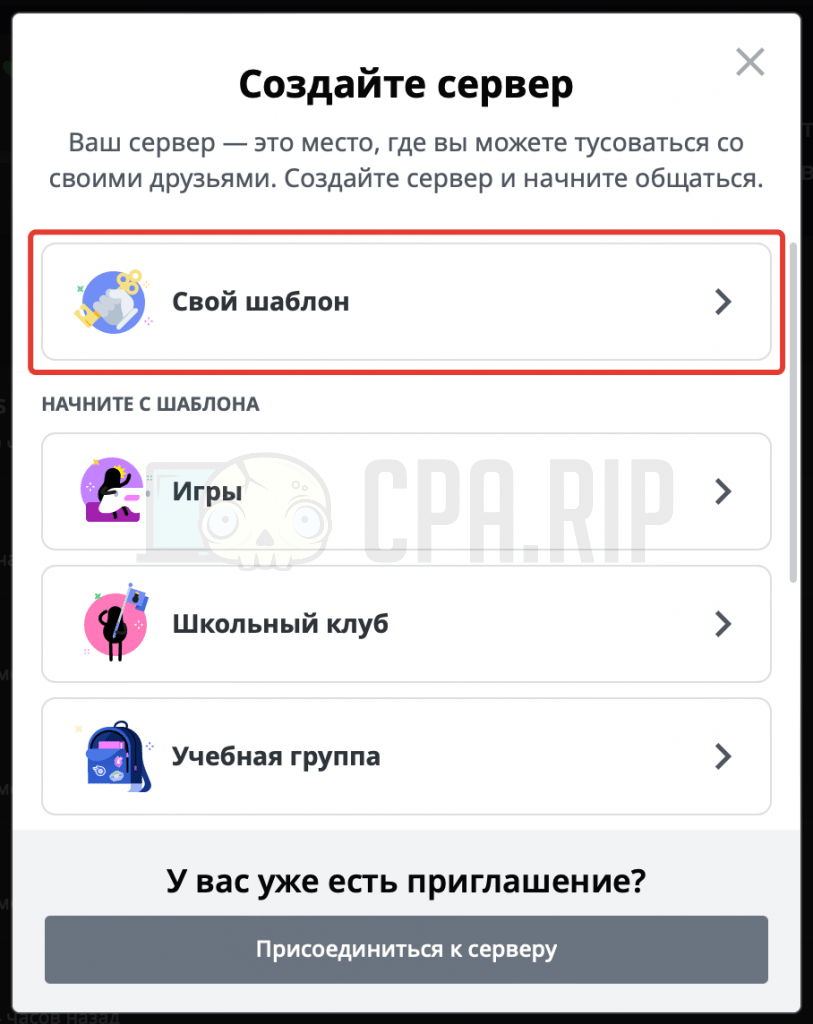
- Next, select “For me and my friends” or skip this step
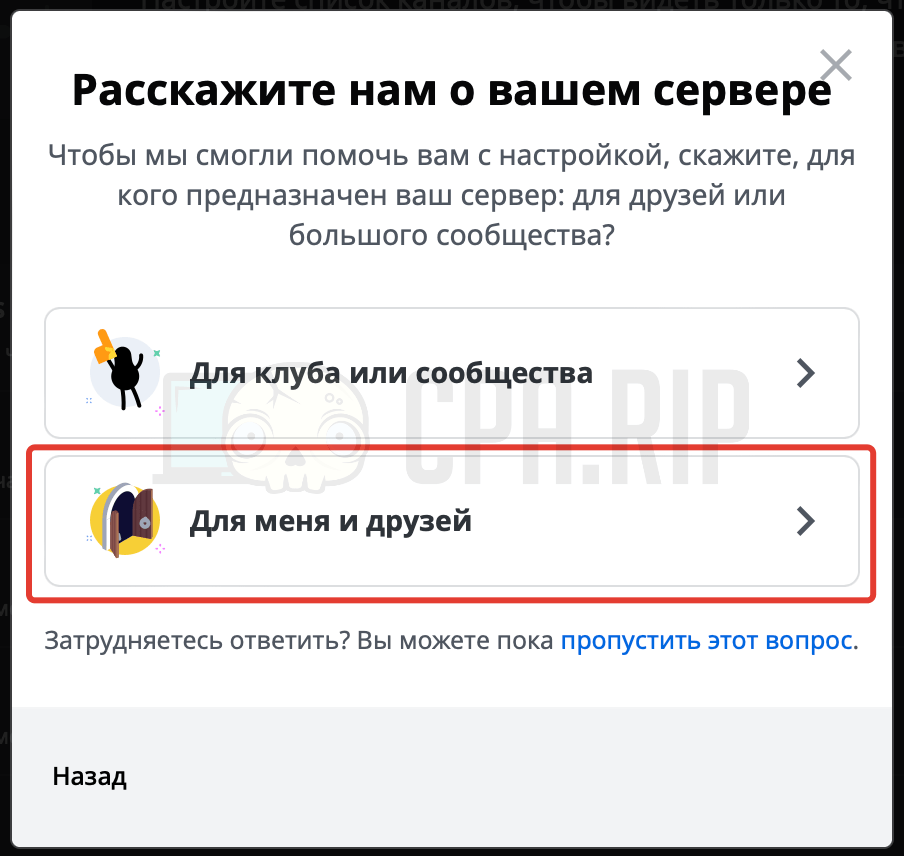
- Specify the server’s name
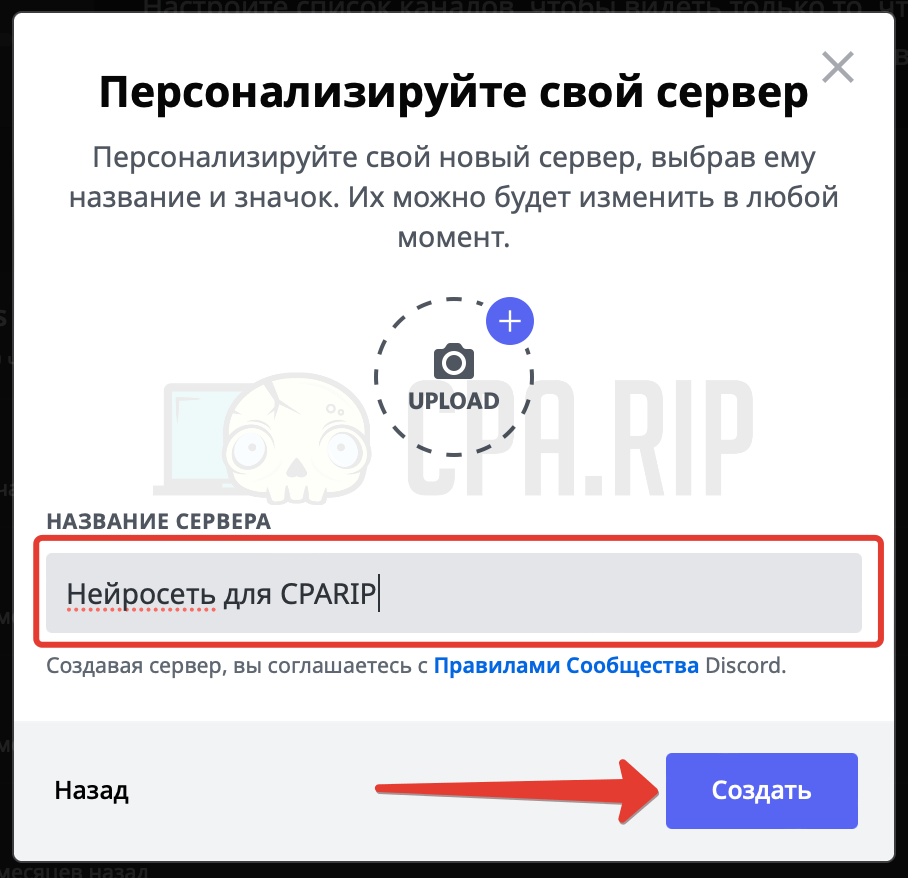
- The server you created will appear in the left panel:
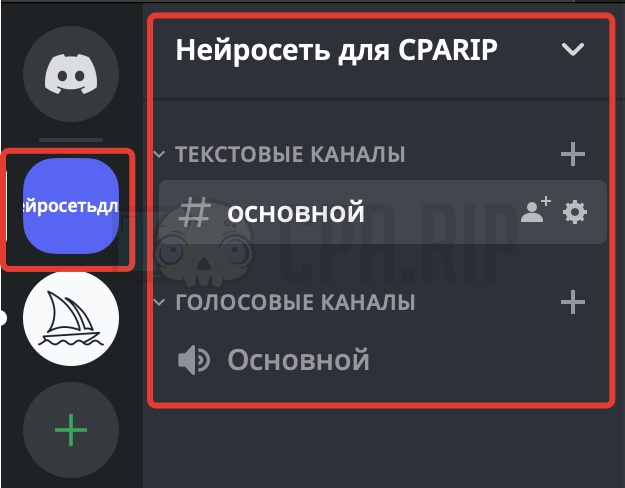
- After that, go to the public Midjourney server
- Press the “Show Member List” icon at the top
- On the right, you’ll see a panel with a member list; find and select the Midjourney Bot
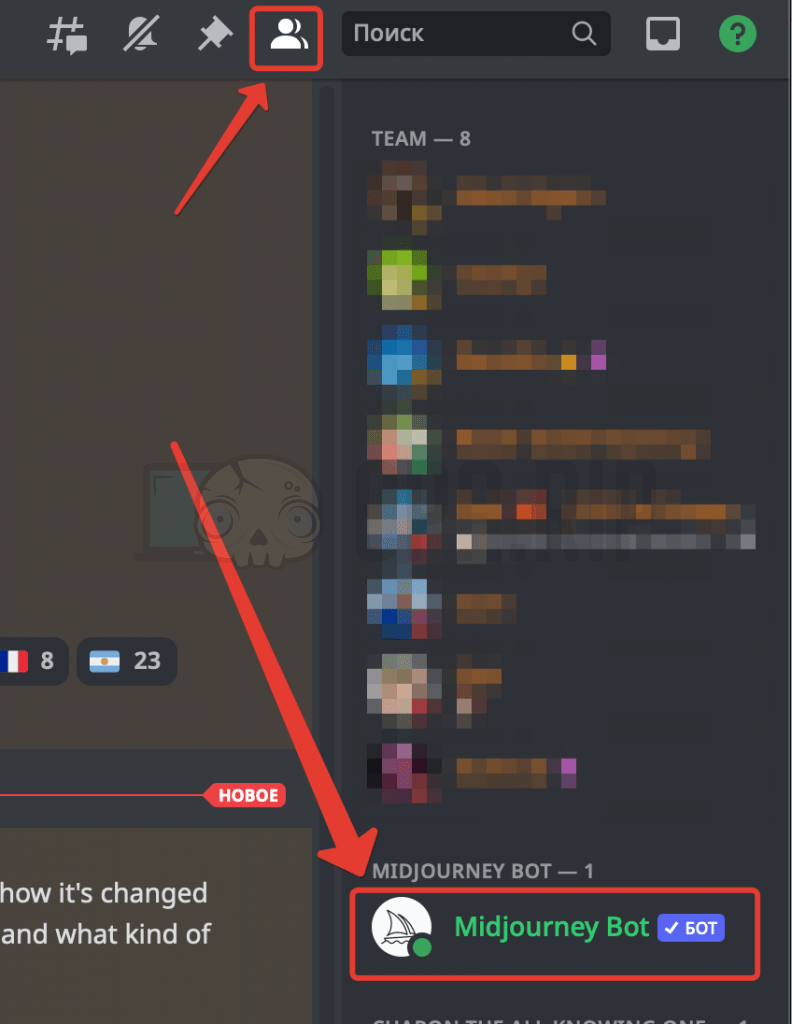
- Click “Add to Server” in the pop-up window
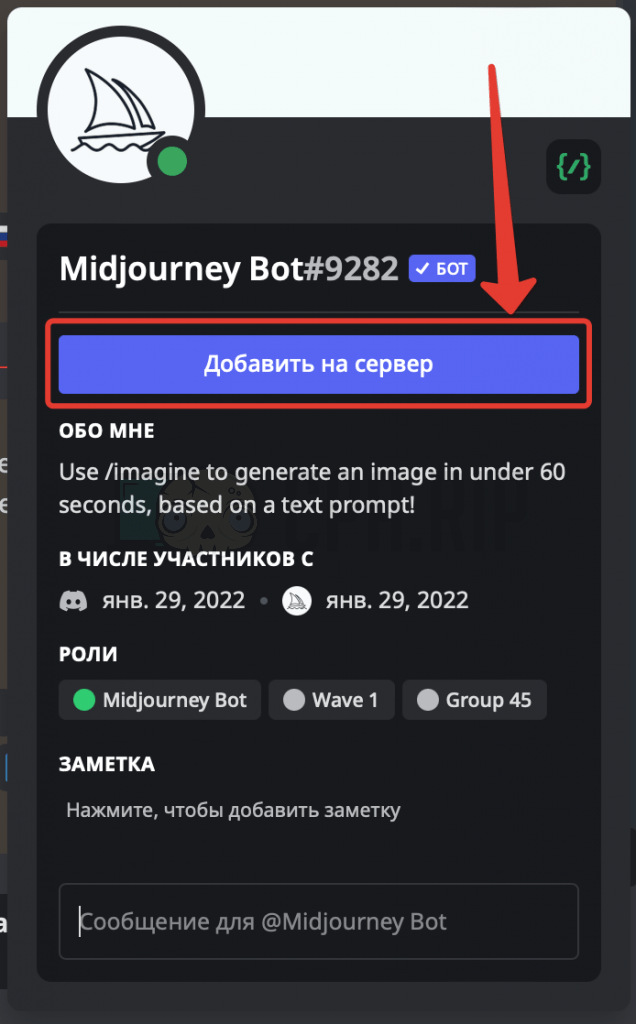
- Next, select the required server from the drop-down list and click “Continue”
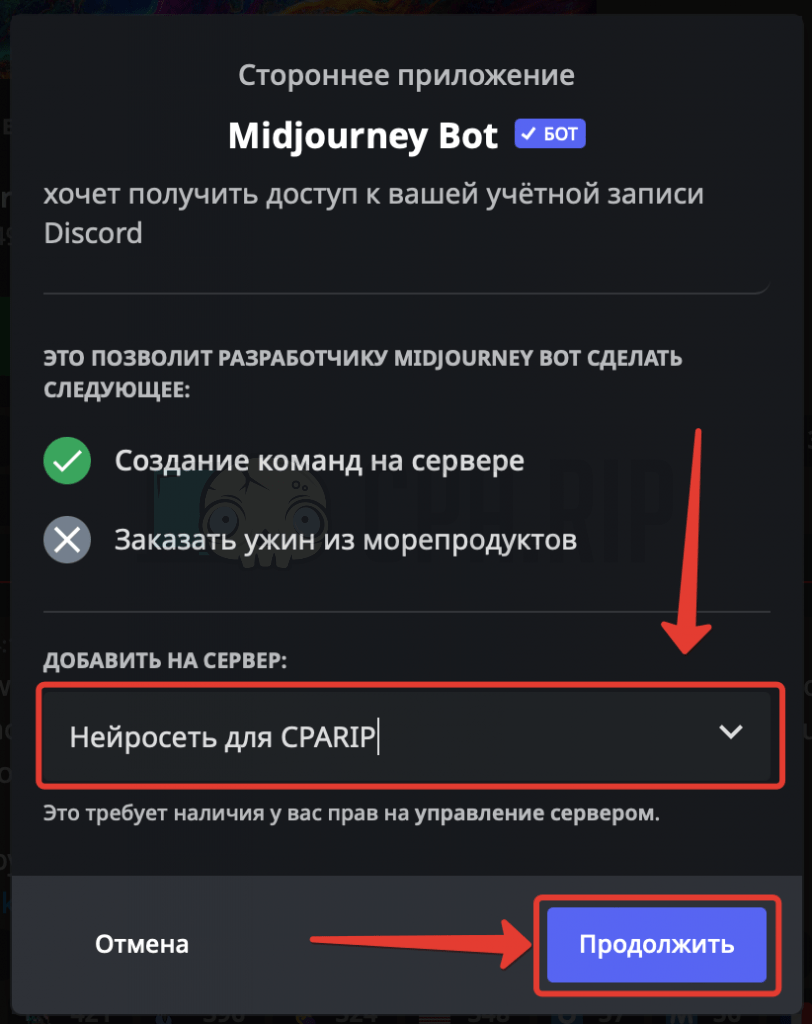
- Click “Authorize”
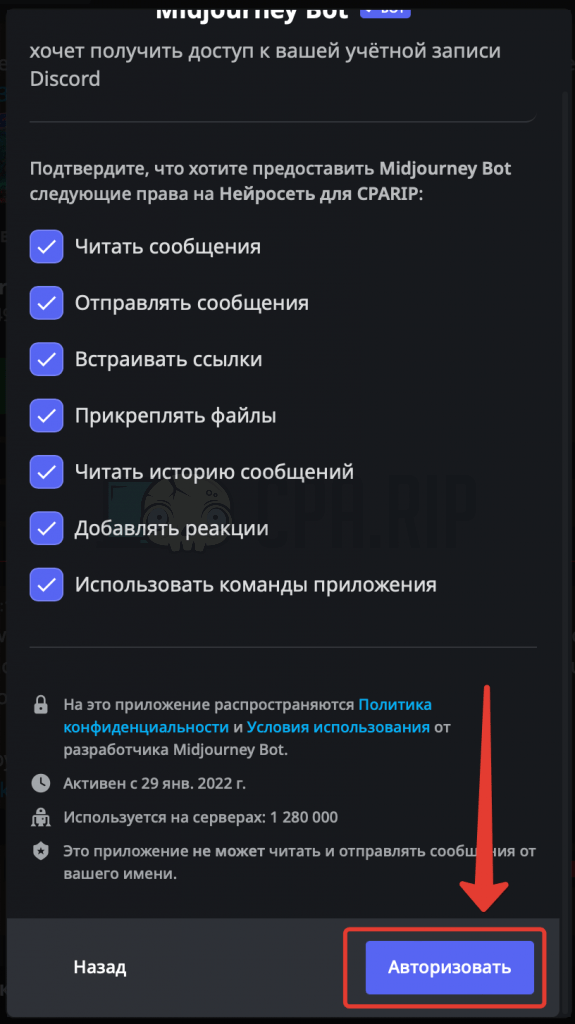
- The bot is now successfully added to the server:

Now you can open your server and start working with the neuronet.
Basic Commands
You must assign tasks to the bot by sending it messages starting with the “/” symbol. By entering the “/” symbol alone, you can see a list of available commands:
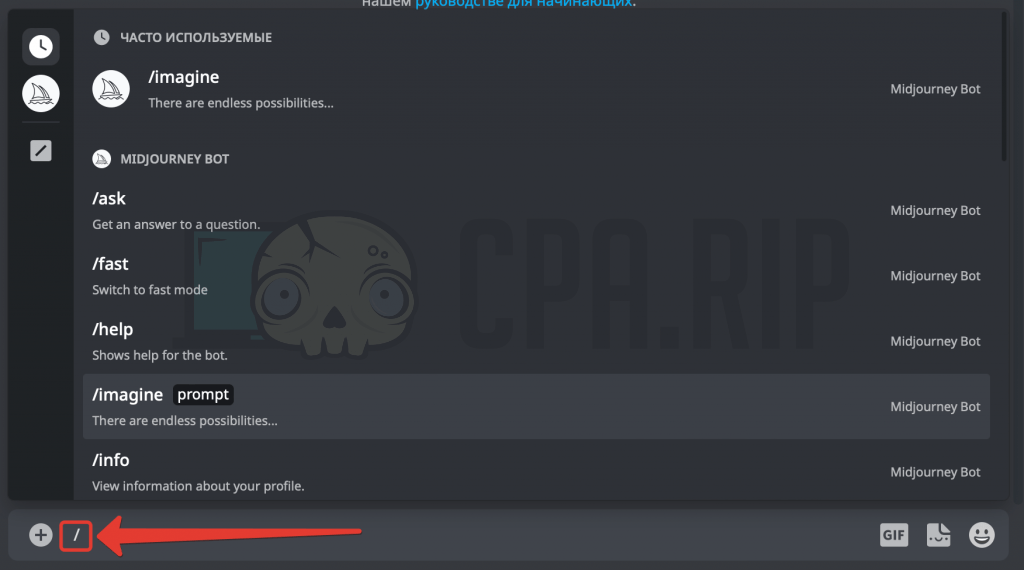
Let’s consider some basic ones:
/infocommand allows you to view profile details (we discussed it in the monthly tariffs section above)/settingscommand allows you to view the bot settings
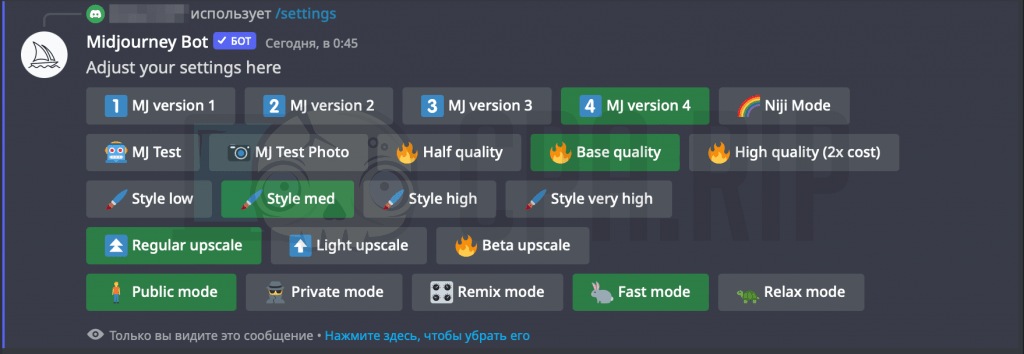
-
- In the first line, you can select the neuronet engine version.
- In the second line, you can select the quality of images.
- In the third line, you can select the stylized design.
- In the fourth line, you can select the image zoom rate.
- The privacy, “Fast”, and “Relax” modes are enabled in the bottom line (available with the $60 subscription).
/subscribecommand allows you to pay for a subscription/imaginecommand allows you to generate images. “Prompt” is an integral part of the command!

How to Generate Images in Midjourney?
Now for the main part: How do I generate images with the Midjourney Neuronet?
We’ll opt for the /imaginePromptcommand. After Prompt, you must describe the image you’d like to obtain.

Here’s an example: “CEO of Facebook, Mark Zuckerberg, squatting in the old entrance of the house, in a tracksuit, gnaws seeds, there is a bottle of beer on the floor nearby”
Here’s the image it generated:
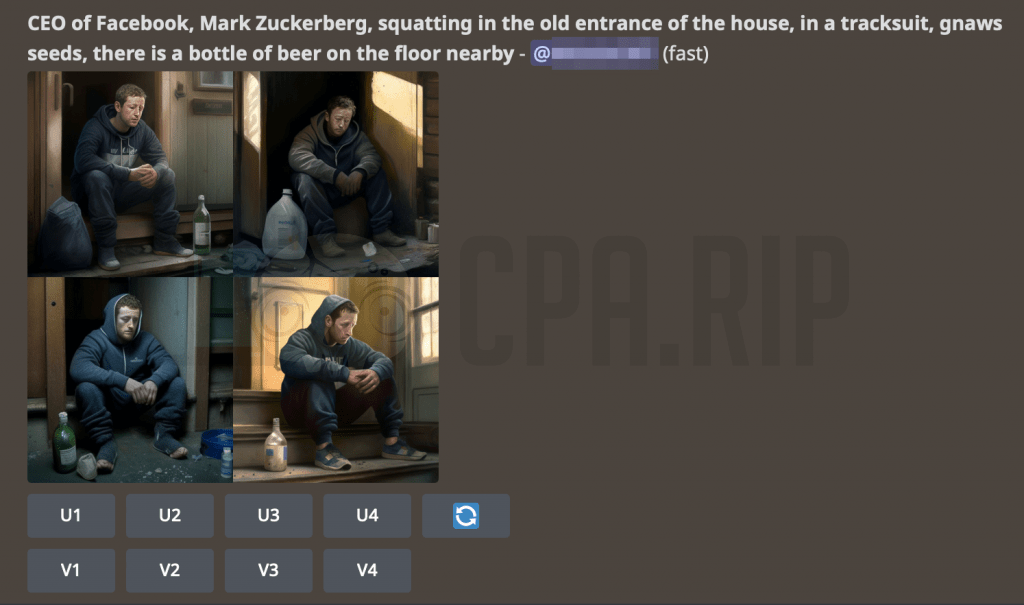
Fullsize:

There are the following buttons under each generated image:
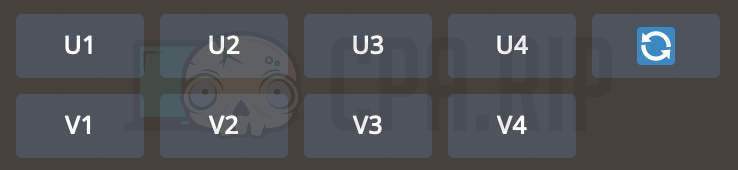
If you press “V1” (the generated image ID), it will create new variations of the particular image.
Here’s an output piece:

If you press “U4”, it will generate an extended version of the 4th image.
Here’s the final result:

How to Draft Requests in Midjourney?
To obtain the best possible image, you might want to adhere to the following algorithm when making a request:
"Description of the object :: Style and additional parameters :: --short commands".
You can separate them either by commas or “::” symbols.
Description of the Object
When using the Midjourney Neuronet, keep in mind that you’re interacting with an AI and it won’t deliver the desired outcome if you make unclear or bookish queries. Your requests must be clear and contain specific details.
For instance:
- A businessman is an irrelevant request.
- A man in a business suit in the office is a relevant request.
You also might want to avoid using n-words: “not”, “without”, “except”, etc. – these will confuse the neuronet.
Note! We recommend that you state your requests in English. In other languages, the outcome will be considerably poorer.
Below, there are samples of creatives generated by publishers depending on requests.
Request: “fat girl lost weight after a course of diet pills” – with no specific details.
Output:
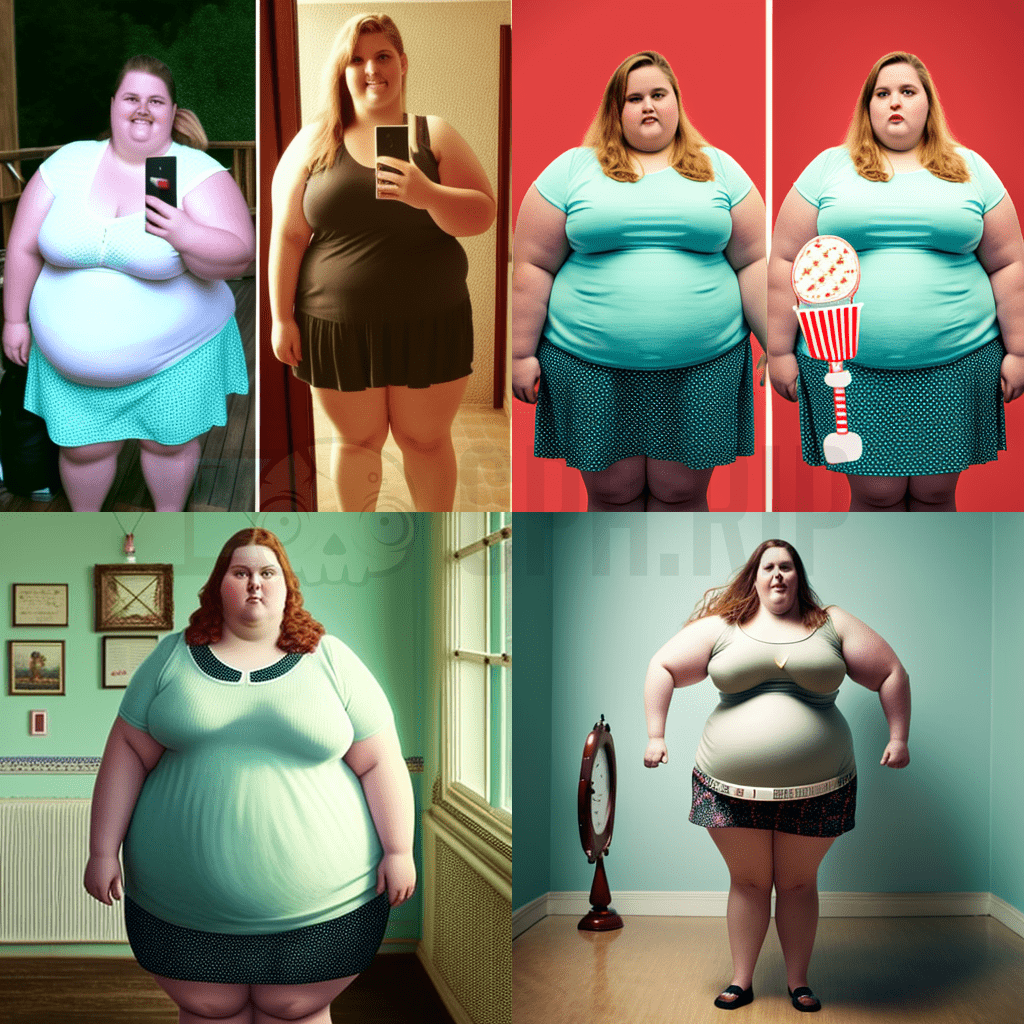
Request: “beautiful girl, in a white dress, smile, happy, lost weight, got rid of extra pounds, a bottle of pills”
Output:

After fiddling around with the queries, you can obtain completely different and complex creatives.
Request: “beautiful thin girl, in a white dress, smile, lost weight, got rid of extra pounds, a bottle of pills, floor scales”
Output:

Request: “a doctor in a white coat draws a diagram of a human heart :: style of realistic”
Output:

Request: “a beautiful woman knelt down, in a short skirt, barefoot, holding a long cucumber with both hands, gently kissing the cucumber :: realistic”
Output:

Request: “casino, slot machines, the jackpot has fallen, gold coins are pouring in, a man in a yellow shirt is jumping in delight with his hands up”
Output:
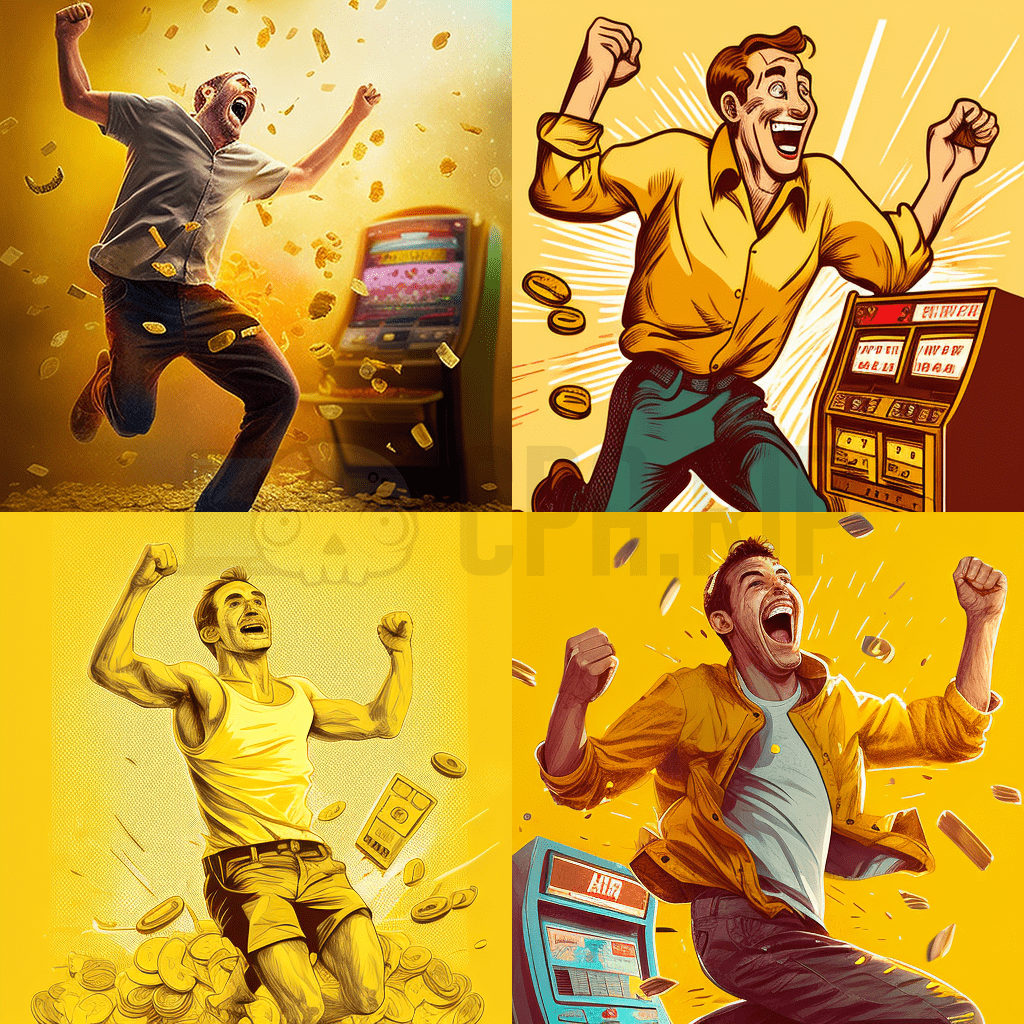
Request: “male leg, knee joint, wrapped in algae, pain, inflammation”
Output:

Request: “Earnings on cryptocurrencies, investments, big income”
Output:
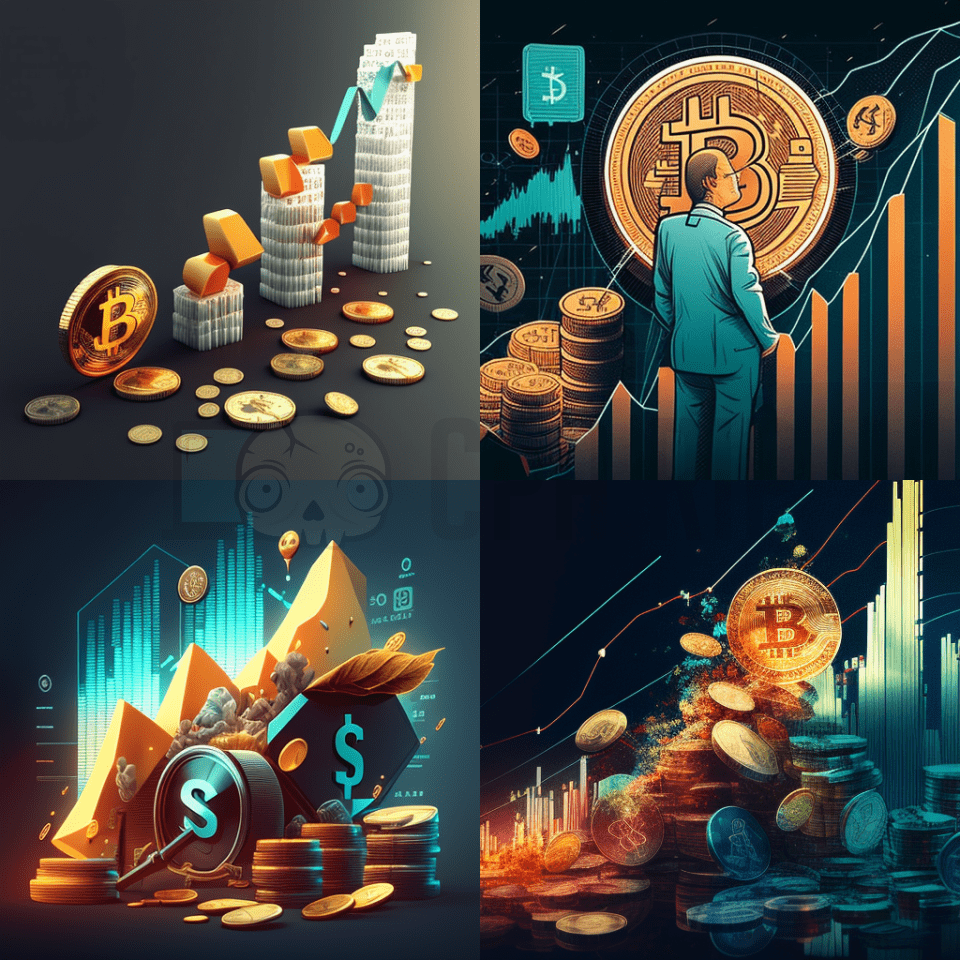
Request: “a man in blue shorts stuffed a large cucumber into his shorts. there is a bottle of pills on the floor”
Output:
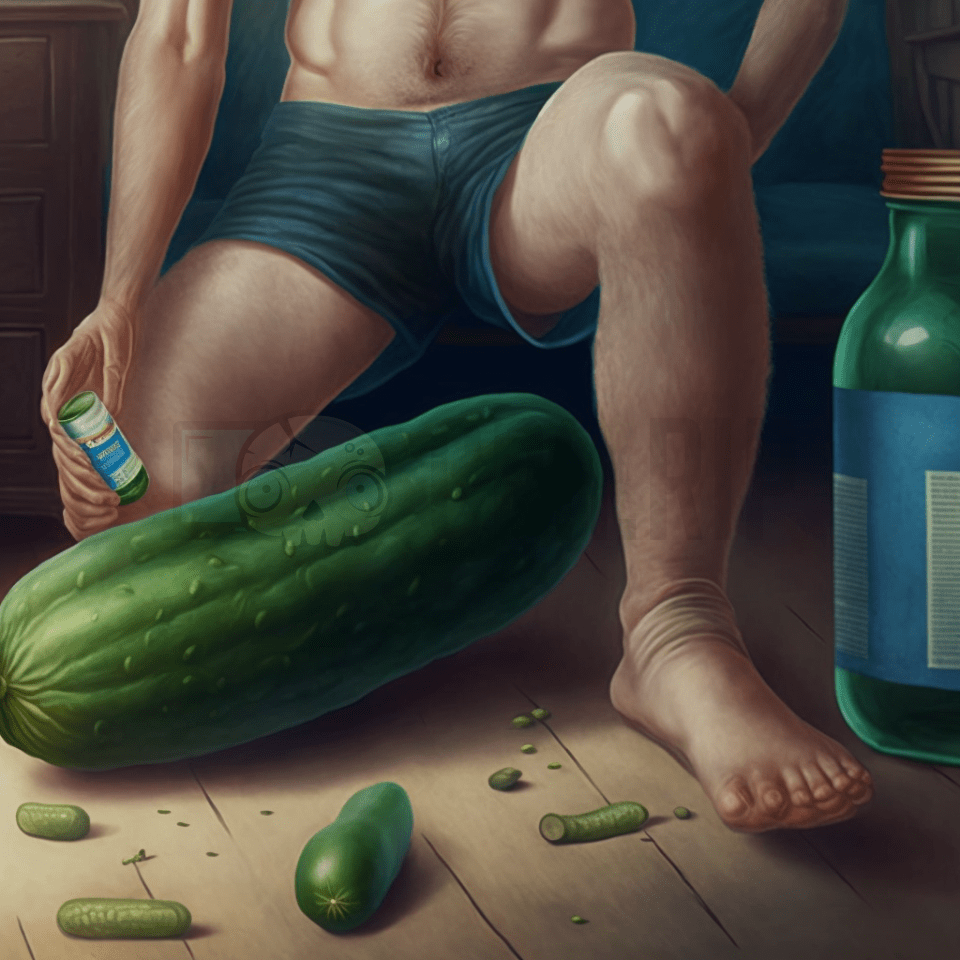
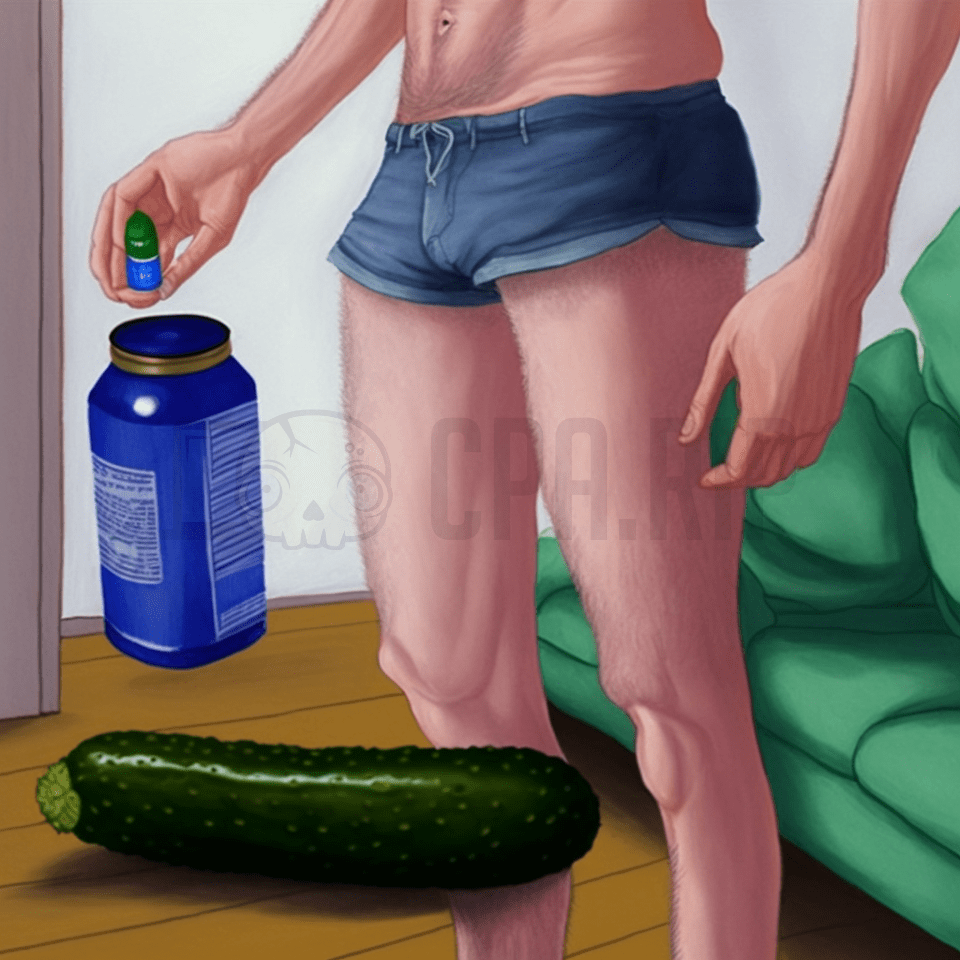
How to Use References?
When stating an image generation request, you can also provide reference images. To do this, insert a link to the reference image after the /imaginePrompt command and then type in a description.
Here’s a sample request containing a reference image found on the web:

Output:
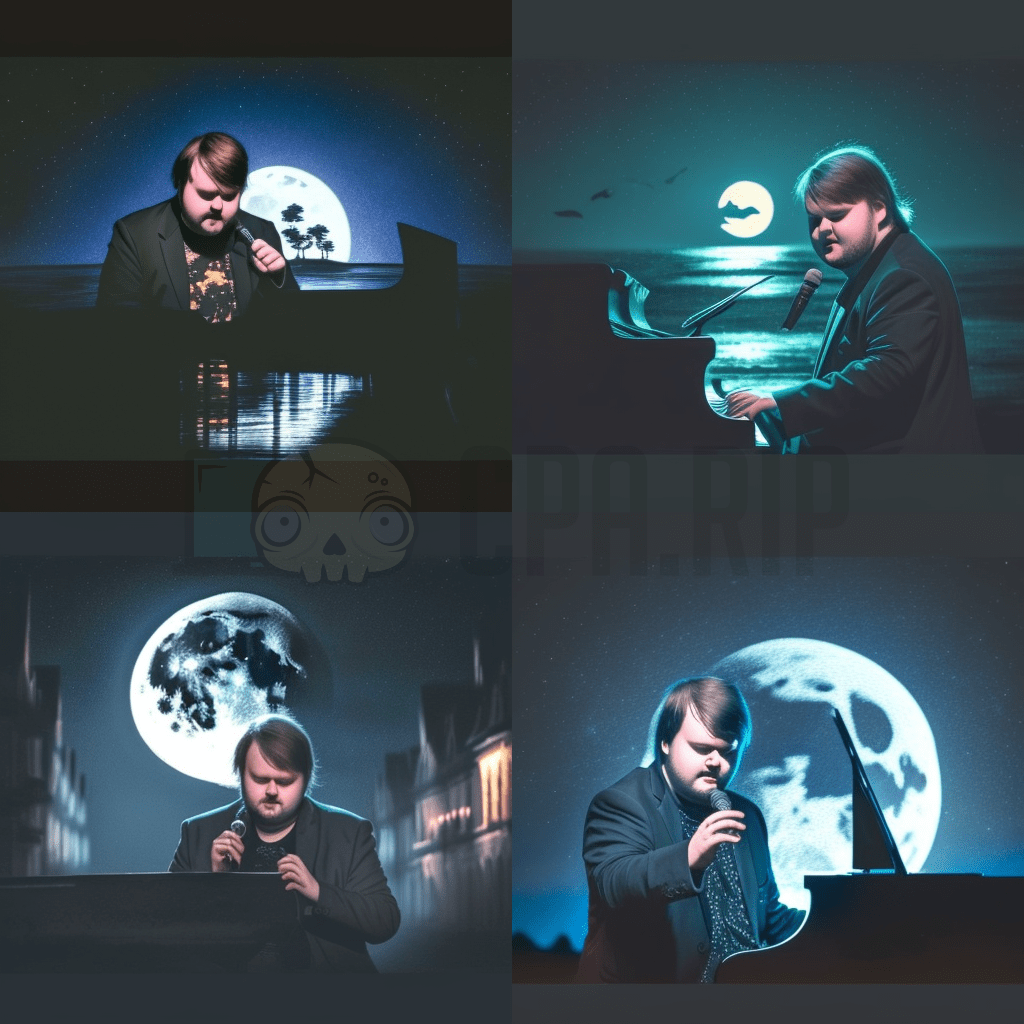
Style & Additional Parameters
The Midjourney Neuronet is trained based on a great variety of paintings in various artistic styles created by different artists, and so on. Use it when making your requests.
For example:
We applied the “Painting By van Gogh” style to the reference image found on the web:

and obtained the following image:
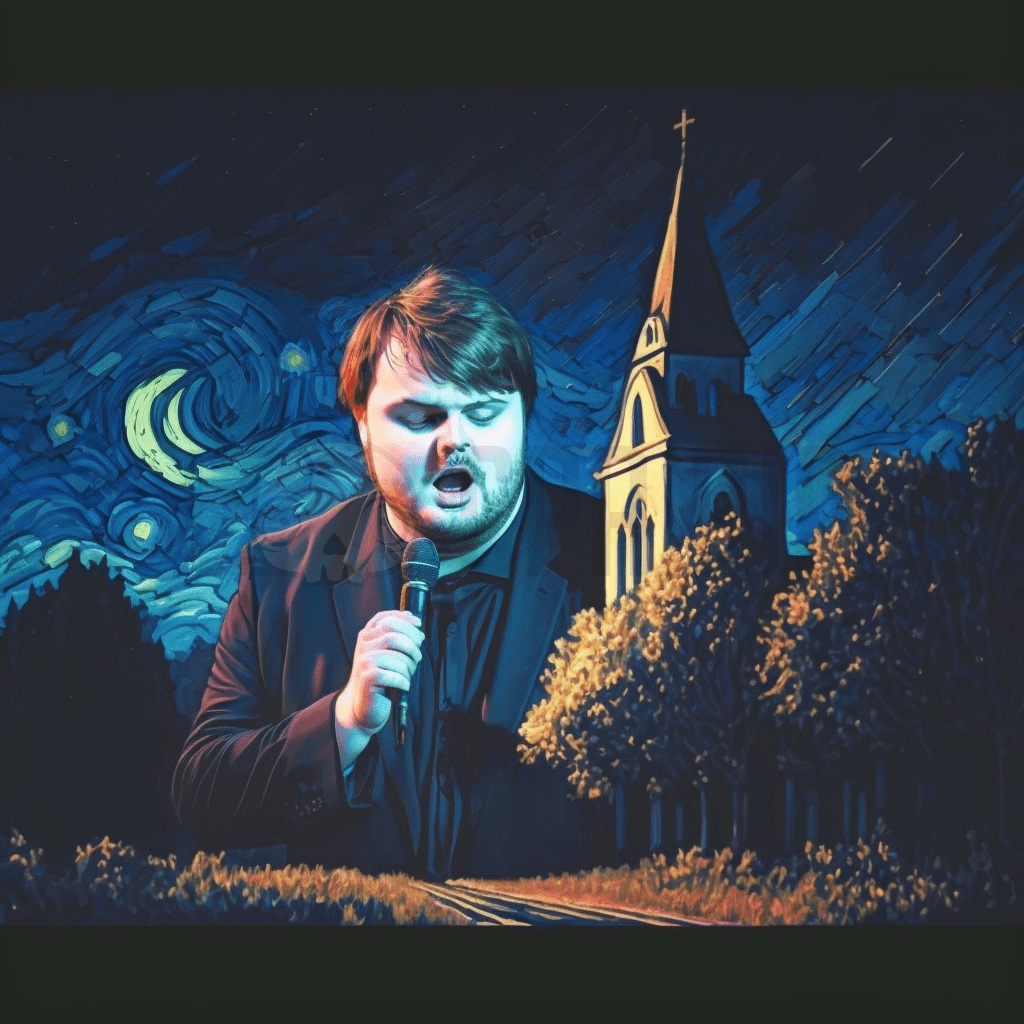
There are many options: you can either specify artistic styles or a certain movie, cartoon, or character.
There are numerous styles and parameters that affect the final image. You can check some of them on the “Github”: https://github.com/willwulfken/MidJourney-Styles-and-Keywords-Reference
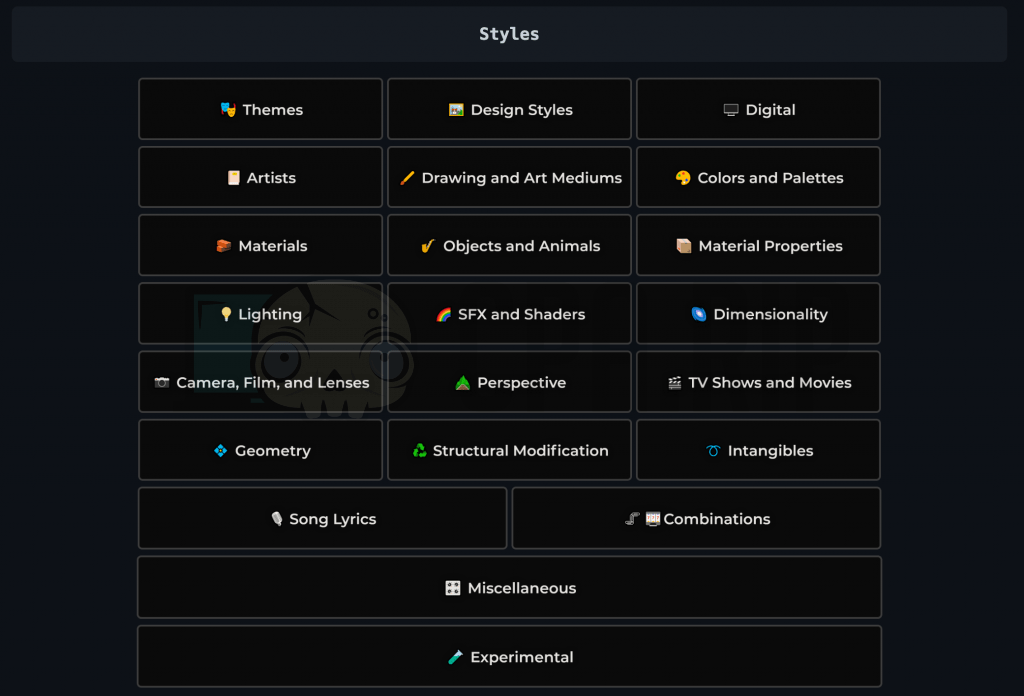
Useful Short Commands
Commands with two hyphens allow you to adjust the image parameters. They are specified at the end of the request. Since the project continuously evolves, some parameters may change or become irrelevant. Also, some commands might not work with some engine versions. If the command is not supported, the bot will display an error message:
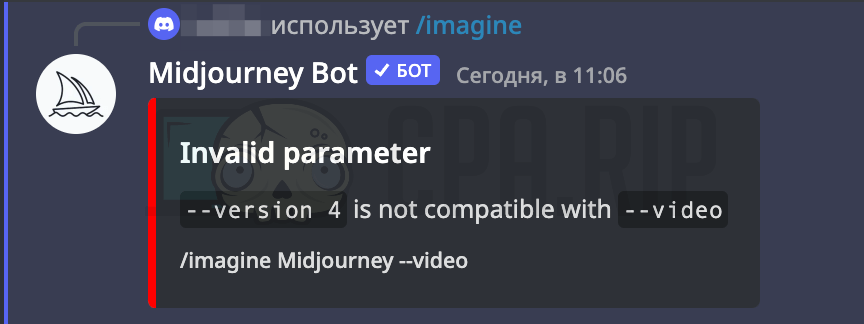
Below, there’s a list of top commands:
–iw command allows you to specify the size of the image file uploaded as a reference. The default value is 0.25.
–ar command allows you to adjust the image aspect ratio. The default value is 1:1 (square image).
–s command allows you to adjust the stylization ratio.
–q command allows you to adjust the output image quality.
–chaos command allows you to adjust the image “chaos” ratio.
–wallpaper command allows you to generate an HQ HD image.
–v command allows you to select the engine version.
–video command allows you to save a video of the image generation process. It isn’t supported by the v4 of the engine. Add a command to the request, and then ask the bot to send you the video in private messages by replying with the “letter” emoji.


–beta command allows you to obtain two images instead of four, but it takes more time.
–hd algorithm allows you to request abstract images and landscapes.
–stop 10 command allows you to stop image processing at a certain percentage of completion to obtain an “unfinished” image.
—uplight command allows you to obtain a “gentler” upscale.
–upbeta command allows you to create a higher resolution image.
–no command allows you to exclude certain objects like “no dogs”, for example.
Top Request Generating Services
One can’t keep in mind all possible styles, parameters, and recommendations, so enthusiasts have developed special resources – “prompters” – that allow you to generate correct queries.
Their operating principle is as simple as that: you make up the core image description and then select advanced parameters from a ready-made list.
These services do not generate images, they only generate requests for the Midjourney bot.
Noonshot
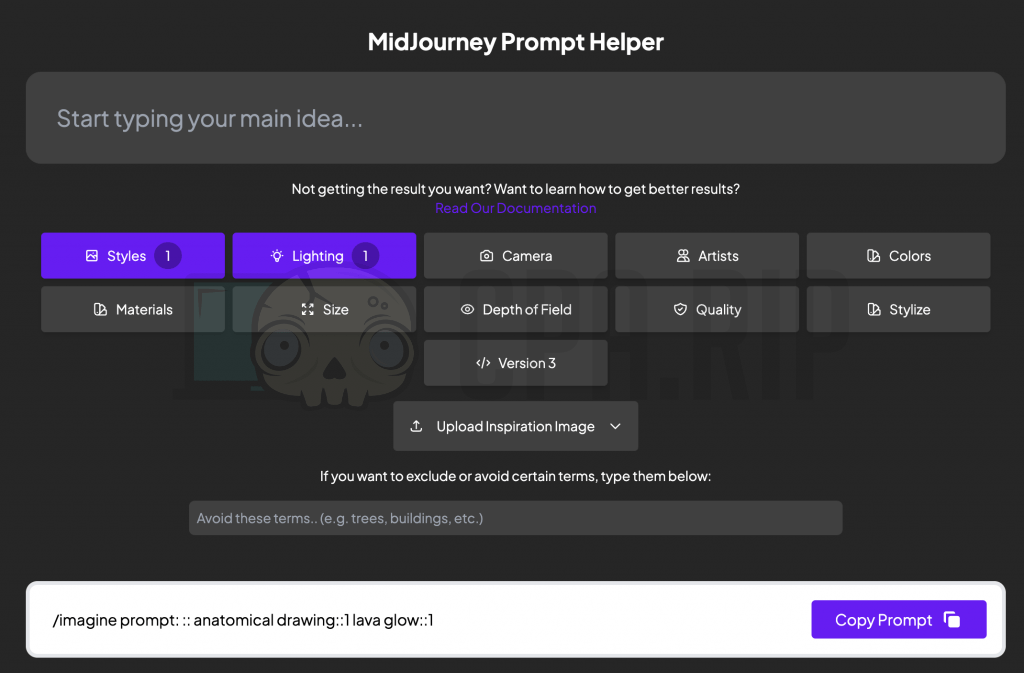
It’s kind of an in-depth query editor.
Phraser
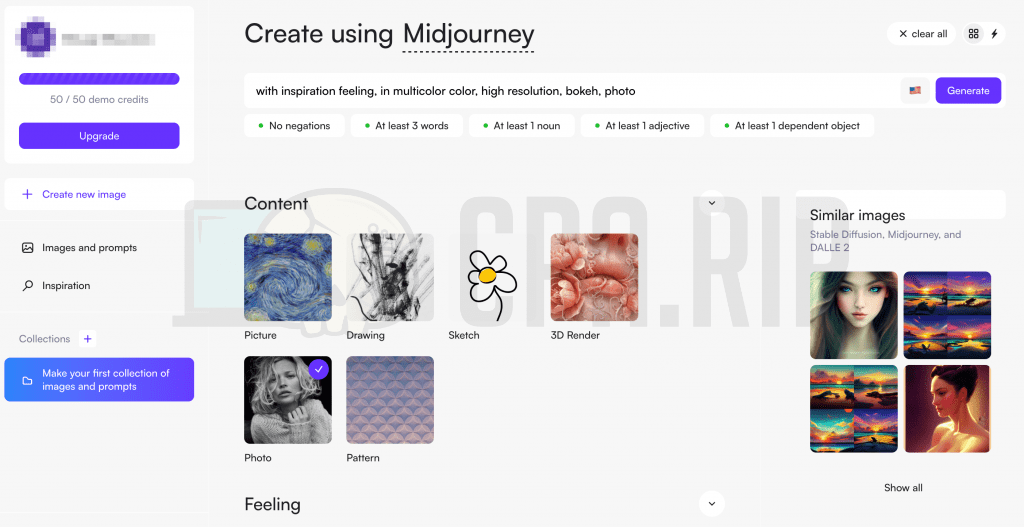
It represents a very convenient service with a step-by-step process of the required parameter selection. You’ll have to sign up to work with it.
- Website: https://phraser.tech/
Promptomania
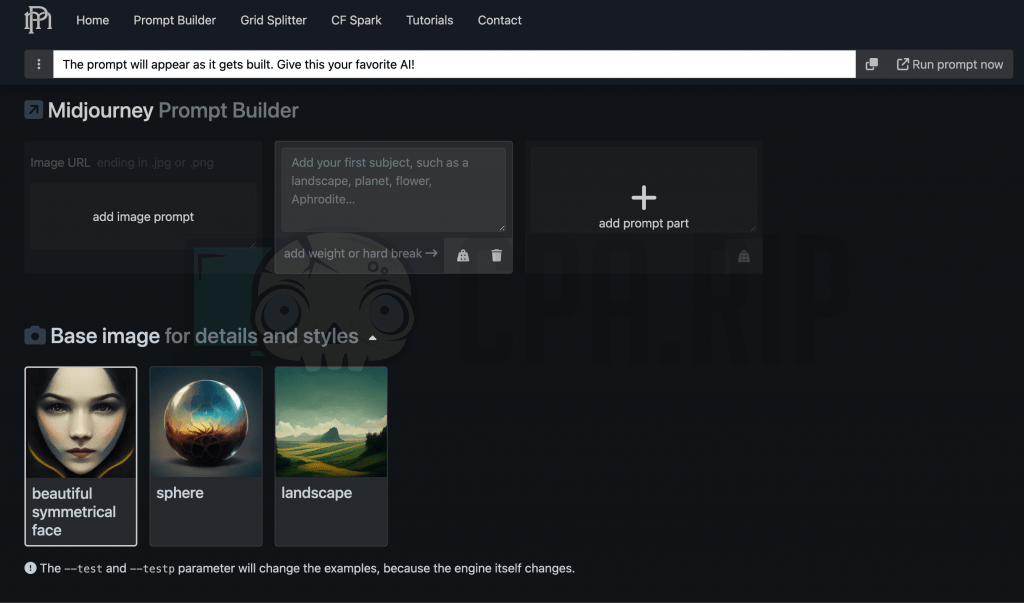
It’s the most advanced prompter with a huge number of categorized parameters with illustrations.
This updated public Google table includes a huge number of styles and parameters but lacks visibility.
How to Create Mixed Images in Midjourney?
With the introduction of the v4 engine, Midjourney is now capable of “mashup” several images very efficiently with no advanced commands required. Just specify two image URLs after /imaginePrompt:

To demonstrate the neuronet capabilities, we mixed famous affiliate persons’ images below. You can check the result and try to guess who they are:




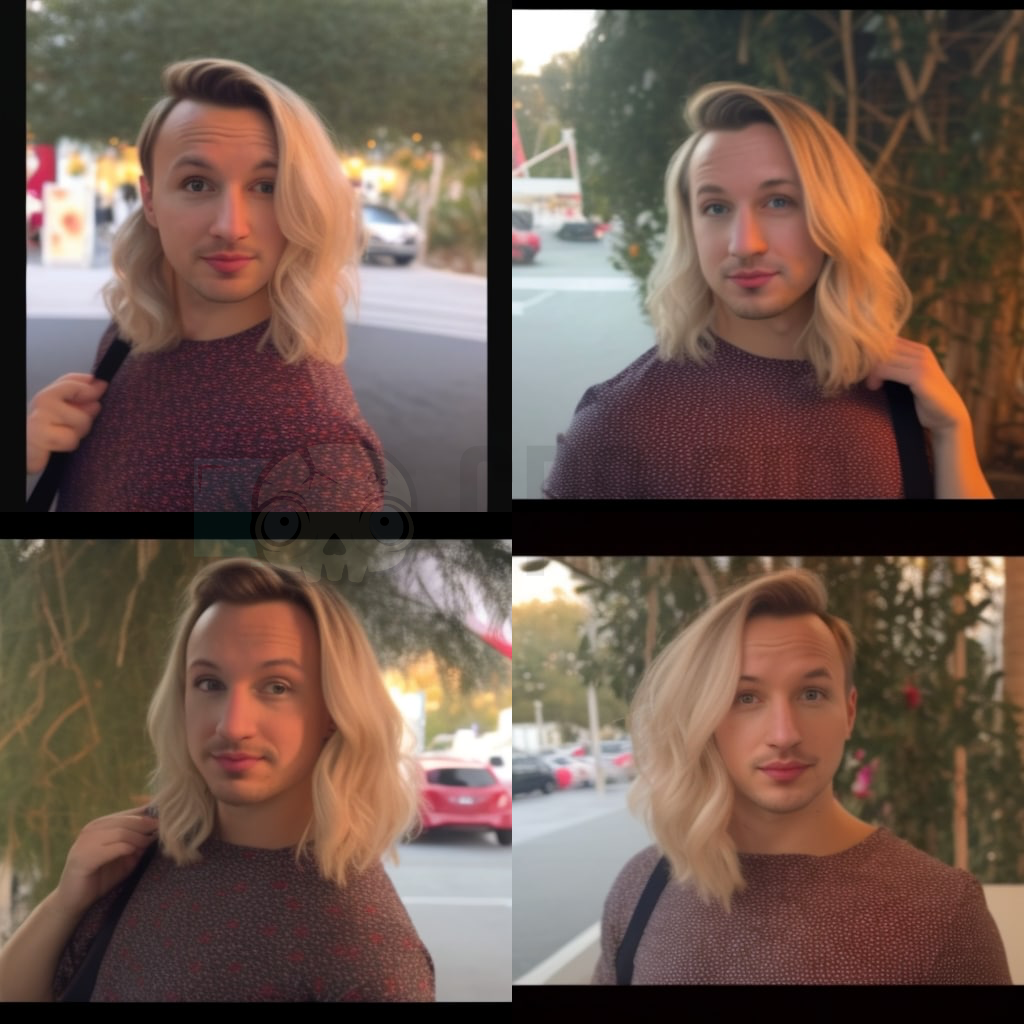

You can also obtain an interesting result by mixing different photos of the same person:
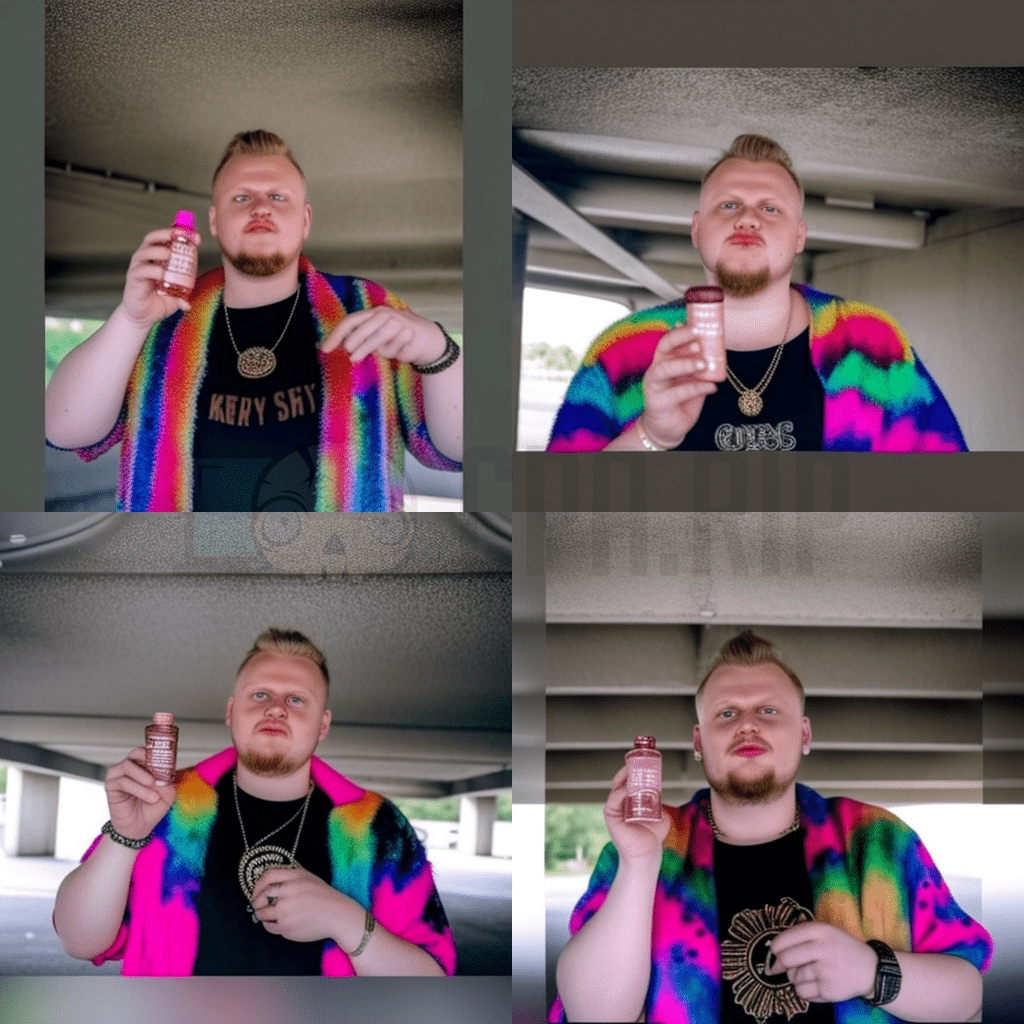
How to Create Anime Selfie?
To date, there are a lot of ads on bulletin boards offering you to make an anime-style selfie.
Avito:
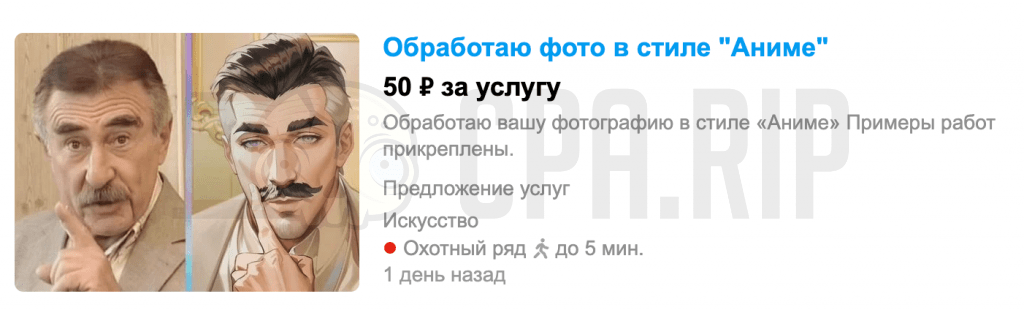
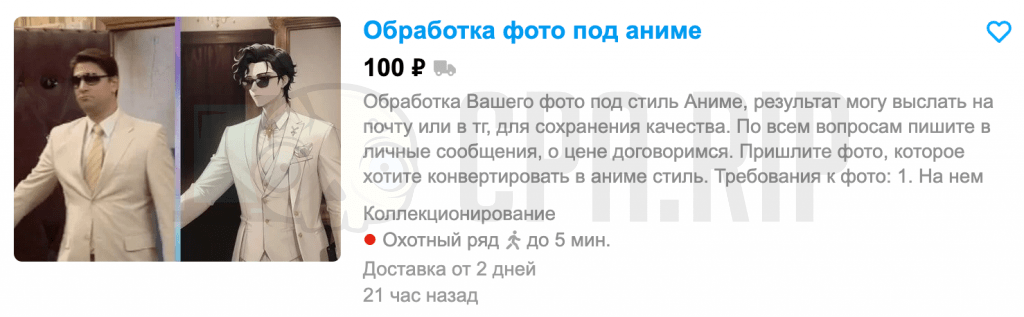
Olx:


Of course, you can do it with a neuronet in a couple of clicks. Let’s create one in Midjourney. To make an anime-style photo in the Midjourney neuronet, specify an image URL and add “in anime style” to the request

Original photo:

Output:
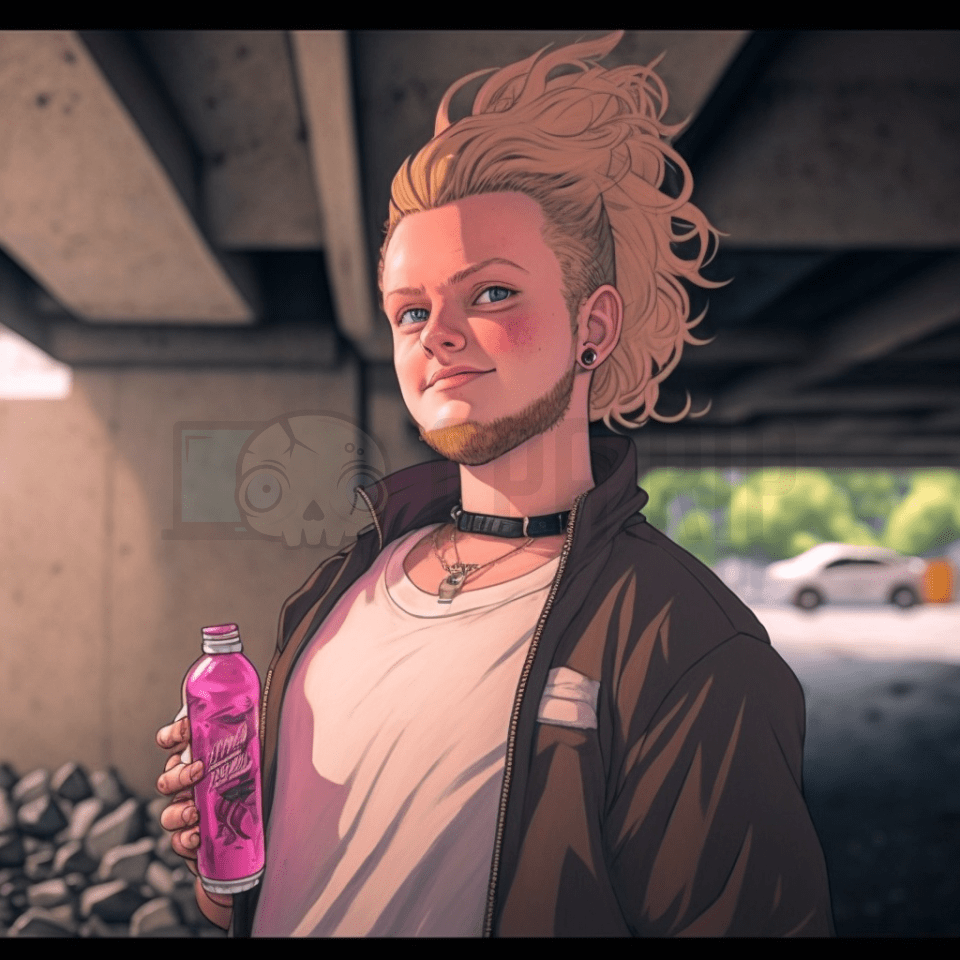
Here’s an HQ showpiece: the famous Maslov’s “Curtains” photo in anime style:

How to Save HQ Image?
To save the image generated by the neuronet in the best quality, click on it and select the “Open in Browser” option
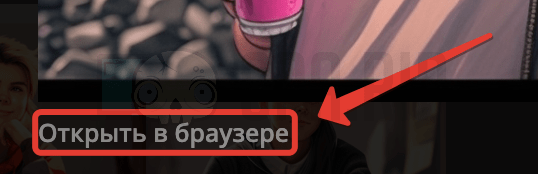
Then save it as an image via the context menu