We’ve explored the interface, tools, and steps of setting up Facebook Ads on the example of a lead campaign, which is suitable for working with such verticals as Nutra, Commodity, Crypto, and others.
You will need a quality Facebook account for work – it can be a regular or agency account. You can learn more about actual methods of launching from different accounts here: https://cpa.rip/en/facebook/facebook-ads-methods/.
Ads are set up and run in Facebook Ads Manager. Go to it by following the link https://adsmanager.facebook.com/.
Accept the privacy policy by clicking “I accept“.
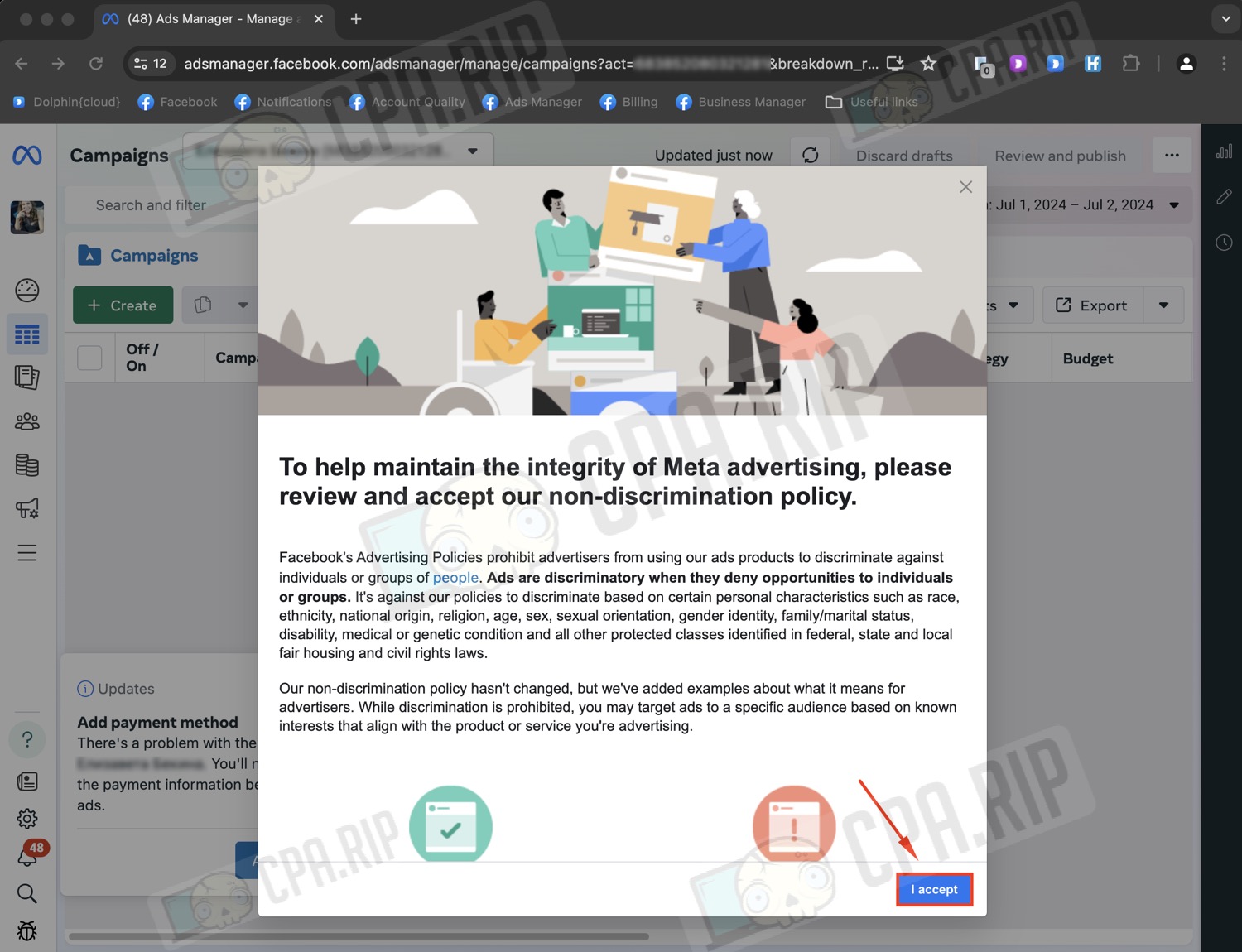
Create a campaign: click the “Create” button.
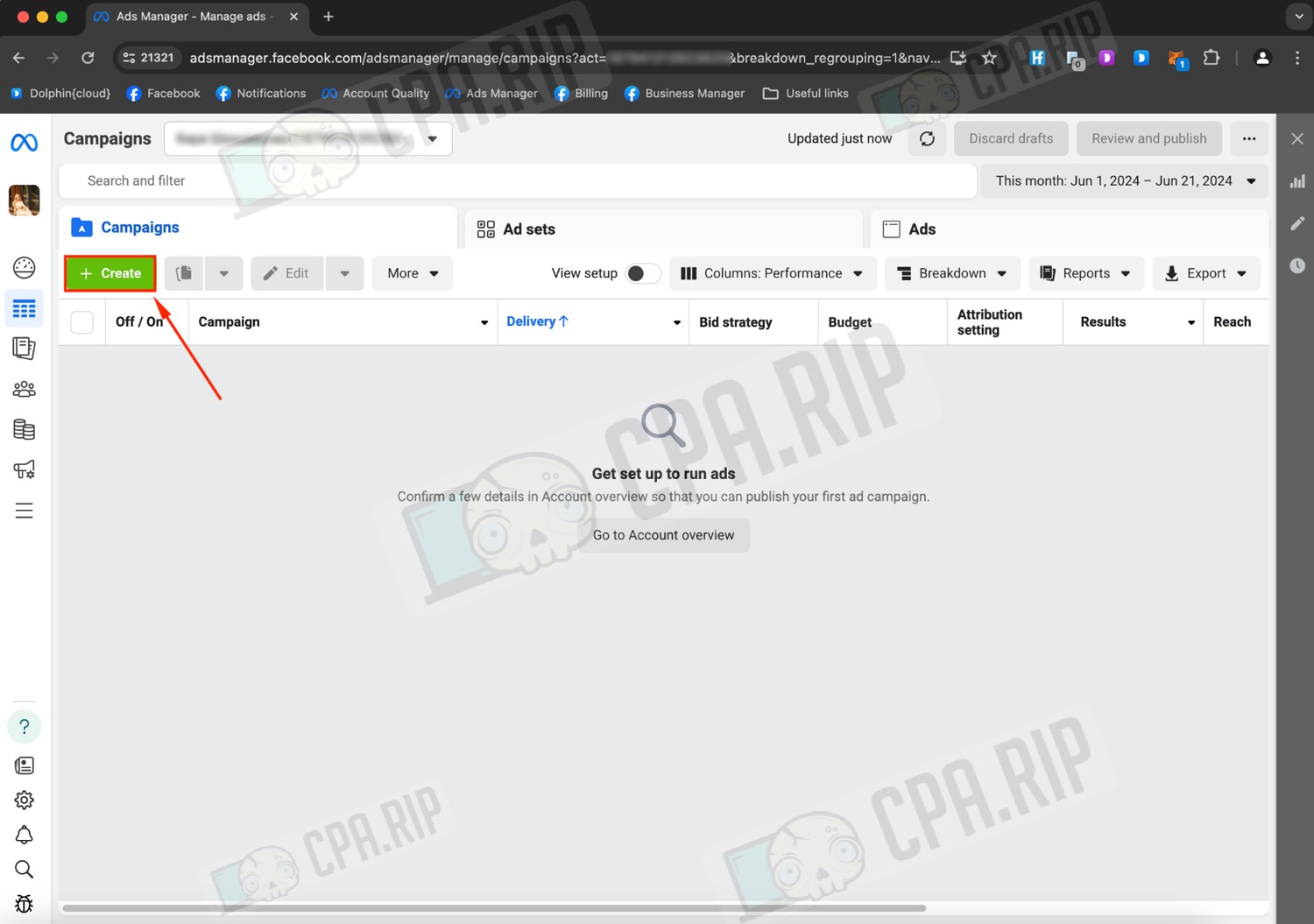
In the window that appears, select the campaign objective “Lead“, this objective is best suited for receiving bids in the nutra/commodity/crypto verticals. Click “Continue“.
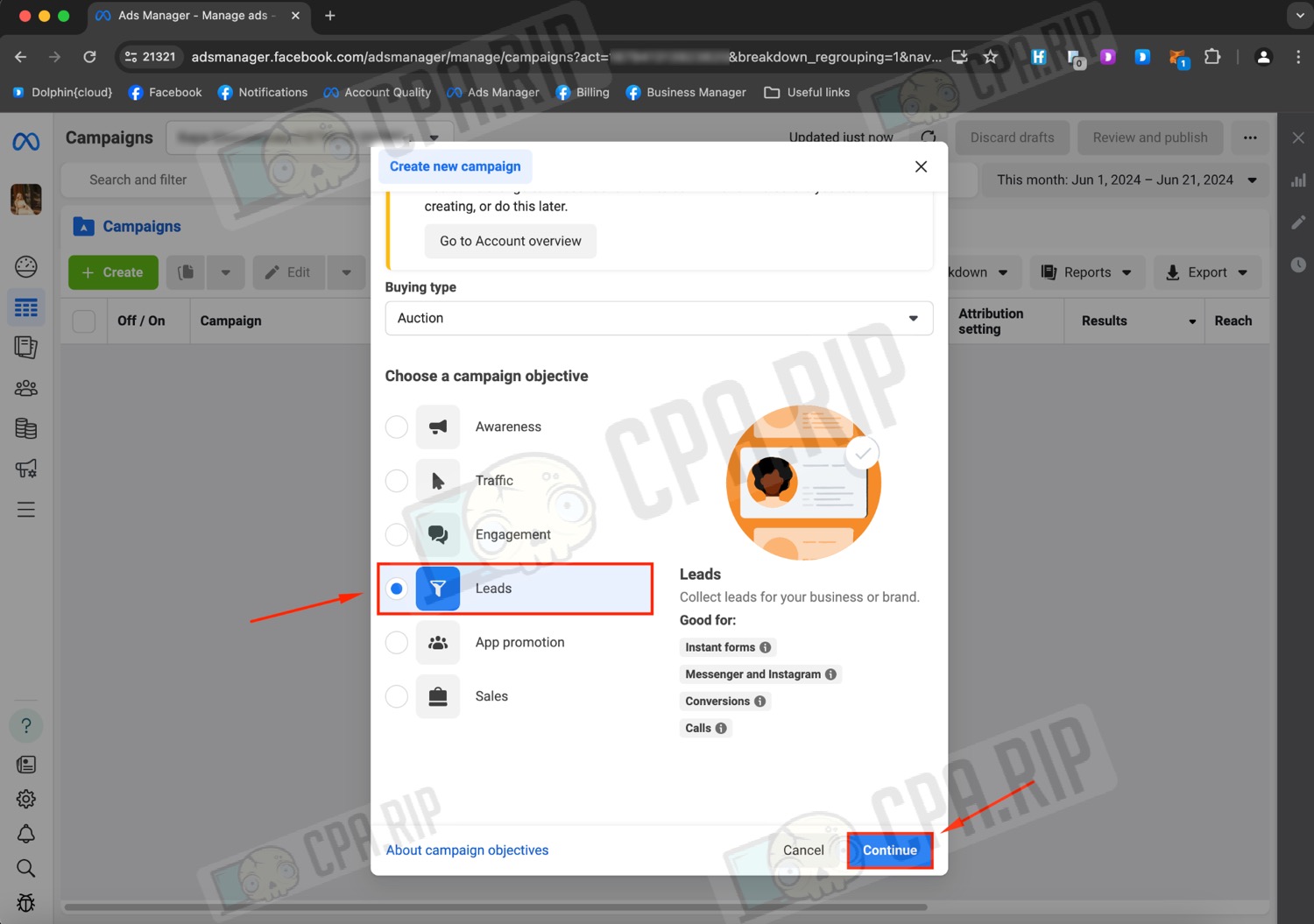
Next, select “Manual leads campaign“, which means manual campaign creation. This will allow you to customize all the parameters in more detail.
Click “Continue”.
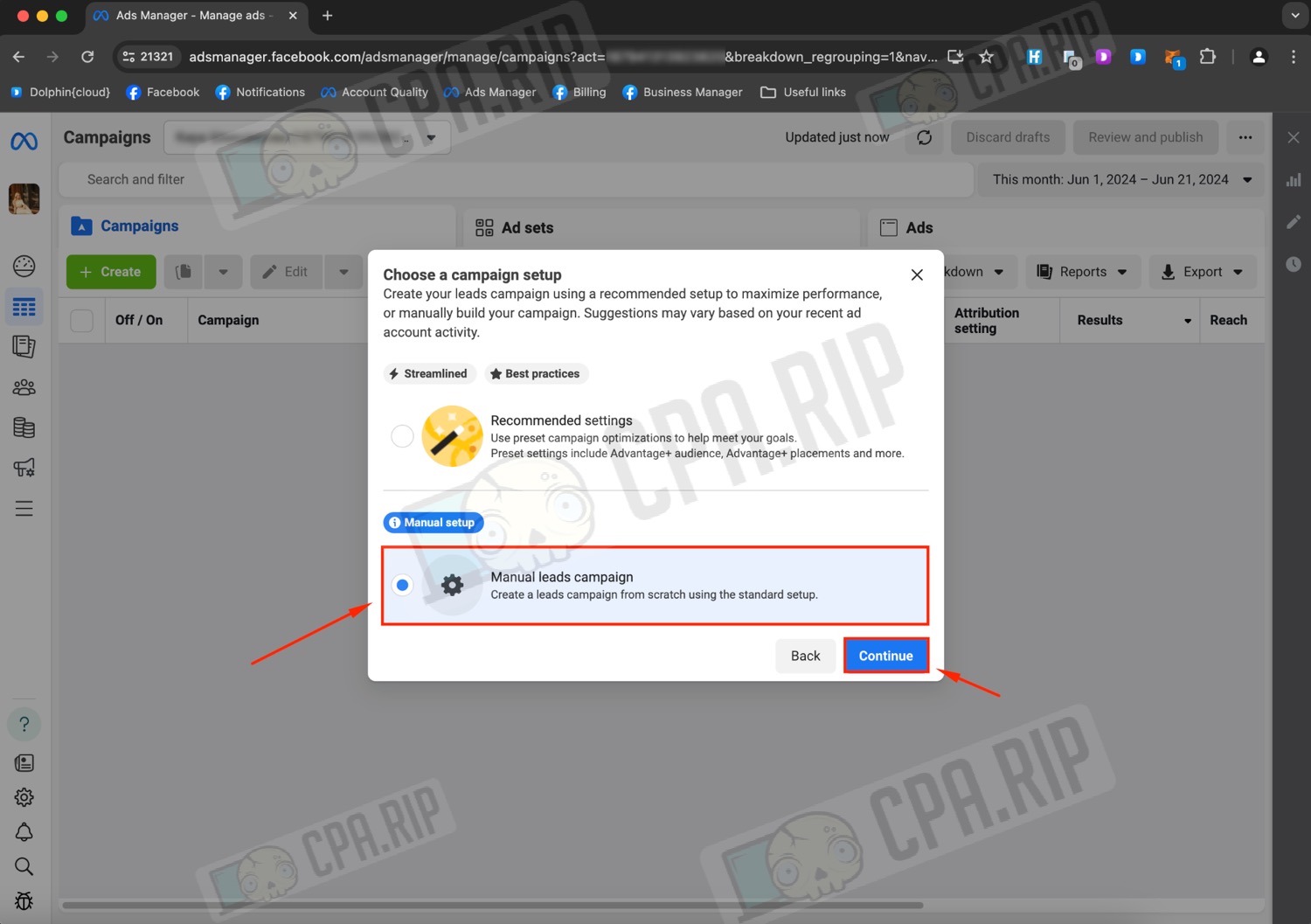
Advertising strategies
Before proceeding to customizing ads, you need to choose a strategy. In traffic arbitrage, there are three main strategies for driving ad traffic from Facebook.
- 1-1-1 – one company, one adset, one ad in the adset.
- 1-3-1 – one company, 3 adsets with one ad in each.
- 1-1-3 – one company, one adset with 3 ads.
The other strategies are hybrids or modifications of these schemes. At different times, these strategies work differently. For objectivity, it is necessary to periodically test each of the strategies.
Setting up a campaign
For convenience, we recommend you set a campaign name that will maximize the visibility of the information of your traffic. For example, specify the geo and the name of the offer. It can save you a lot of time if you have a large number of launches on one account for different offers.
Leave categories empty. This parameter should be filled in only if you launch traffic on such categories as loans, work, housing or politics.

In the campaign details, leave the default “Auction” and the company objective “Lead”. A/B test should be left off.
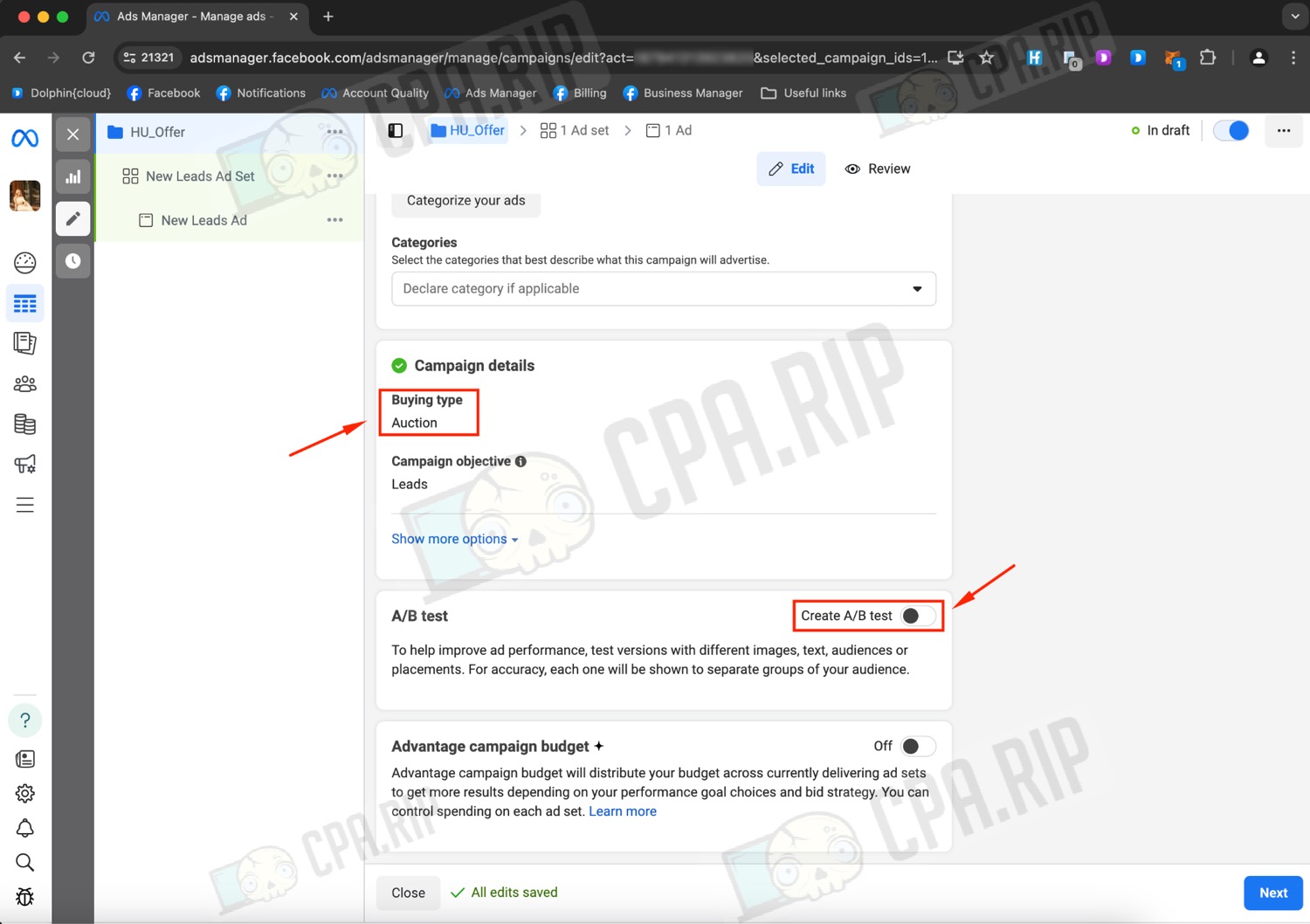
Budget
Next, let’s look at budget settings.
On Facebook, the default budget is set for adset, but you can set the budget for the whole campaign. In this case, the funds will be distributed between the shown ad groups.
Budget allocation: if you plan to run one adset in a campaign, you can set the budget for the whole campaign. If there will be two, three, or more adsets, it is better to distribute the budget by adset. In this way, it is more convenient to regulate expenses and increase the budget for those adsets that have caught on and are showing good results.
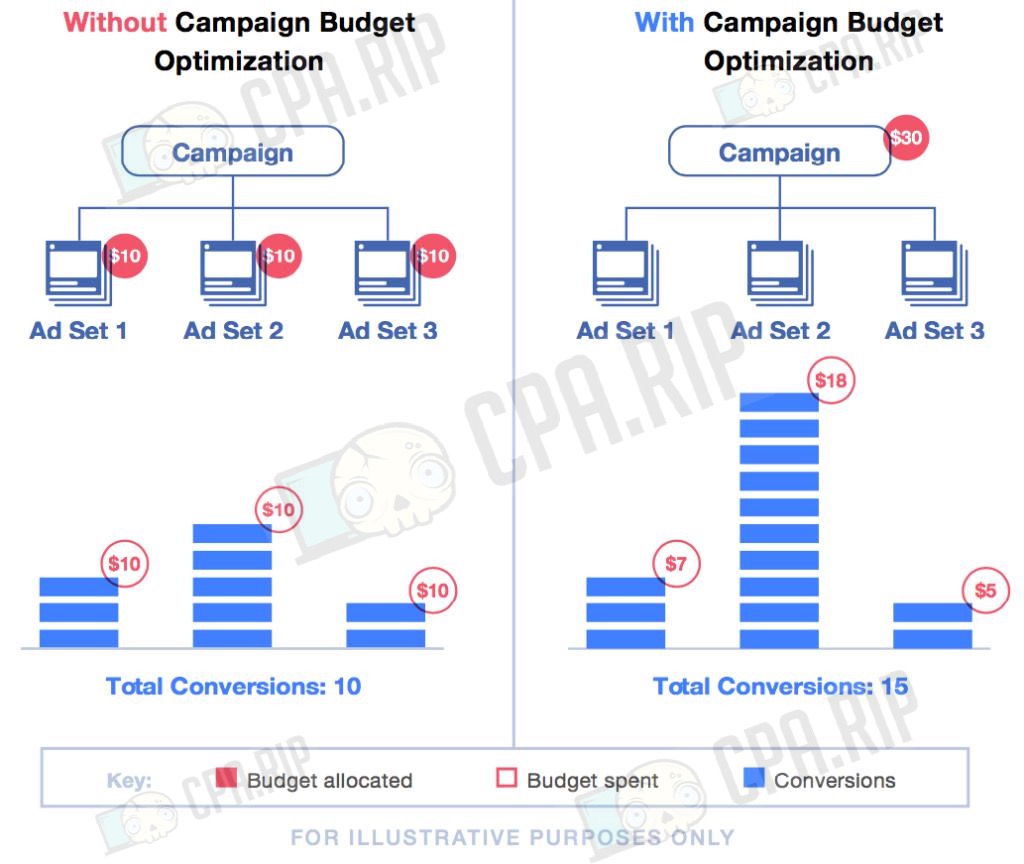
Campaign budget
To set a campaign budget, you need to enable Advantage campaign budget on the campaign settings page.
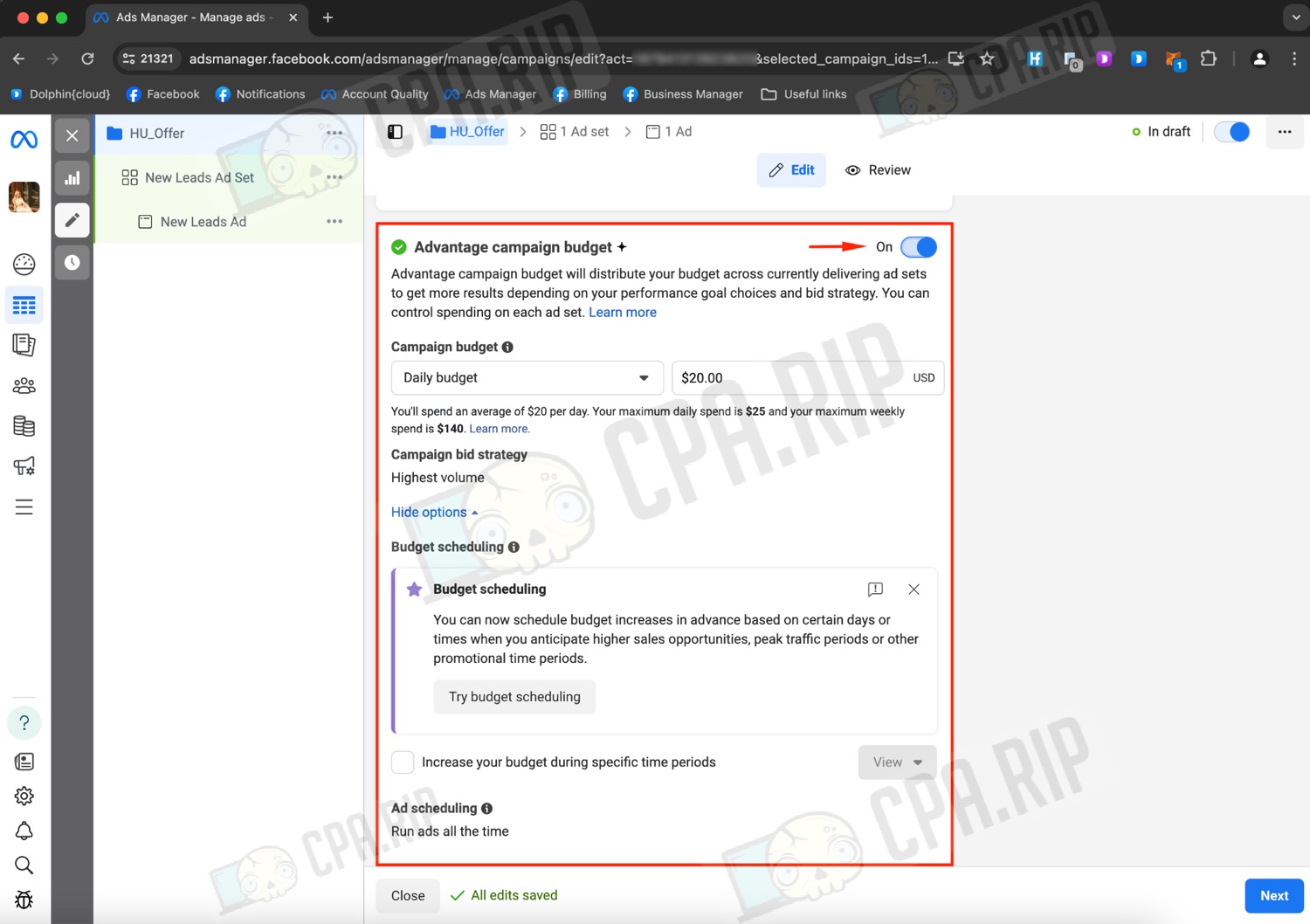
Then select a daily or lifetime budget and set the required budget amount within the available account limit.
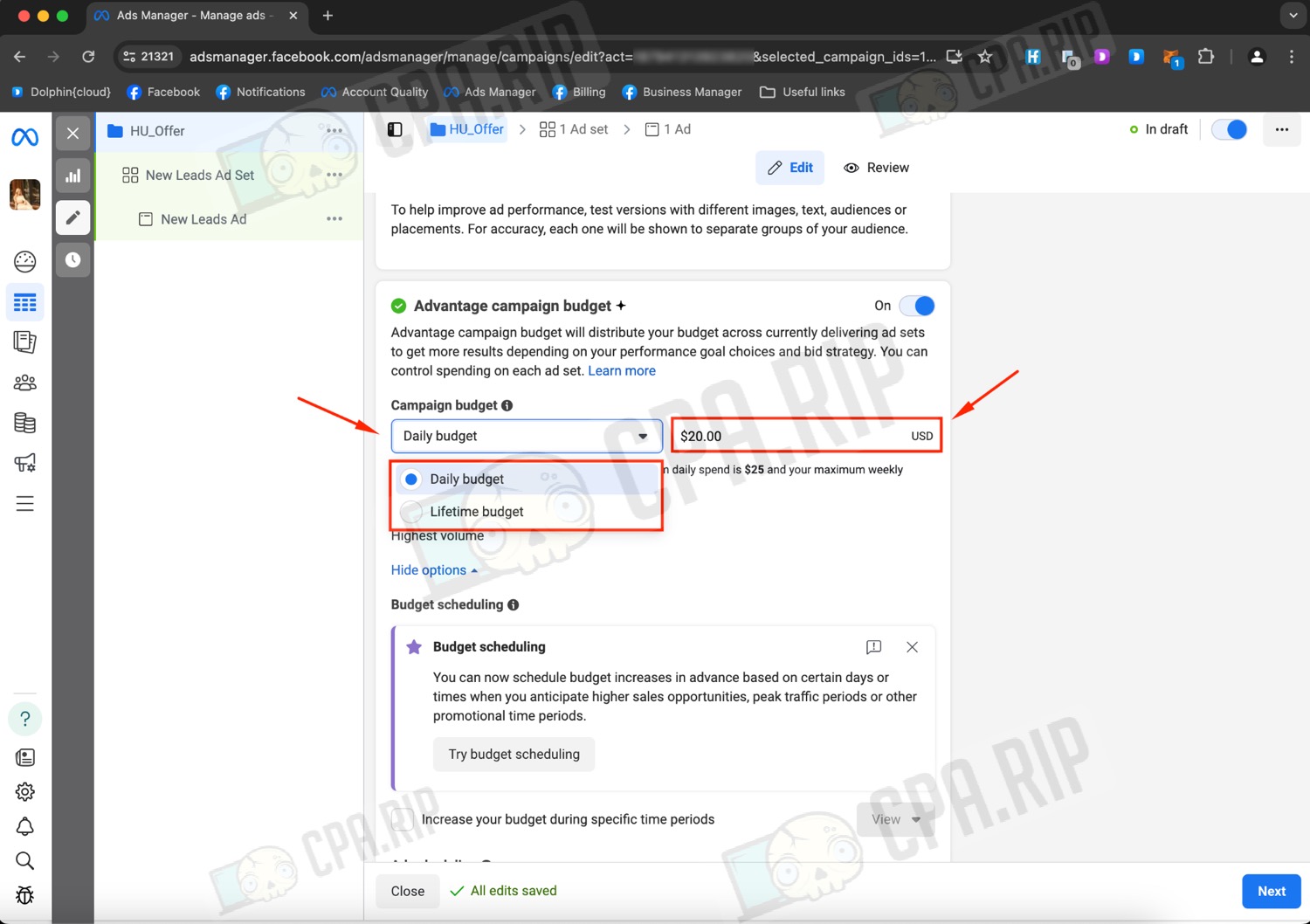
- Daily budget: allows you to set the exact budget value for the day. In reality, it happens that the budget for the day exceeds the set one or vice versa does not reach it.
- Full-term budget: is calculated from the start date to the end date of the advertising campaign.
When you enable the budget for the entire period of validity, it is possible to set the schedule of advertising display in the adset, to do this, select the budget for the entire period of validity and press the “Edit” button
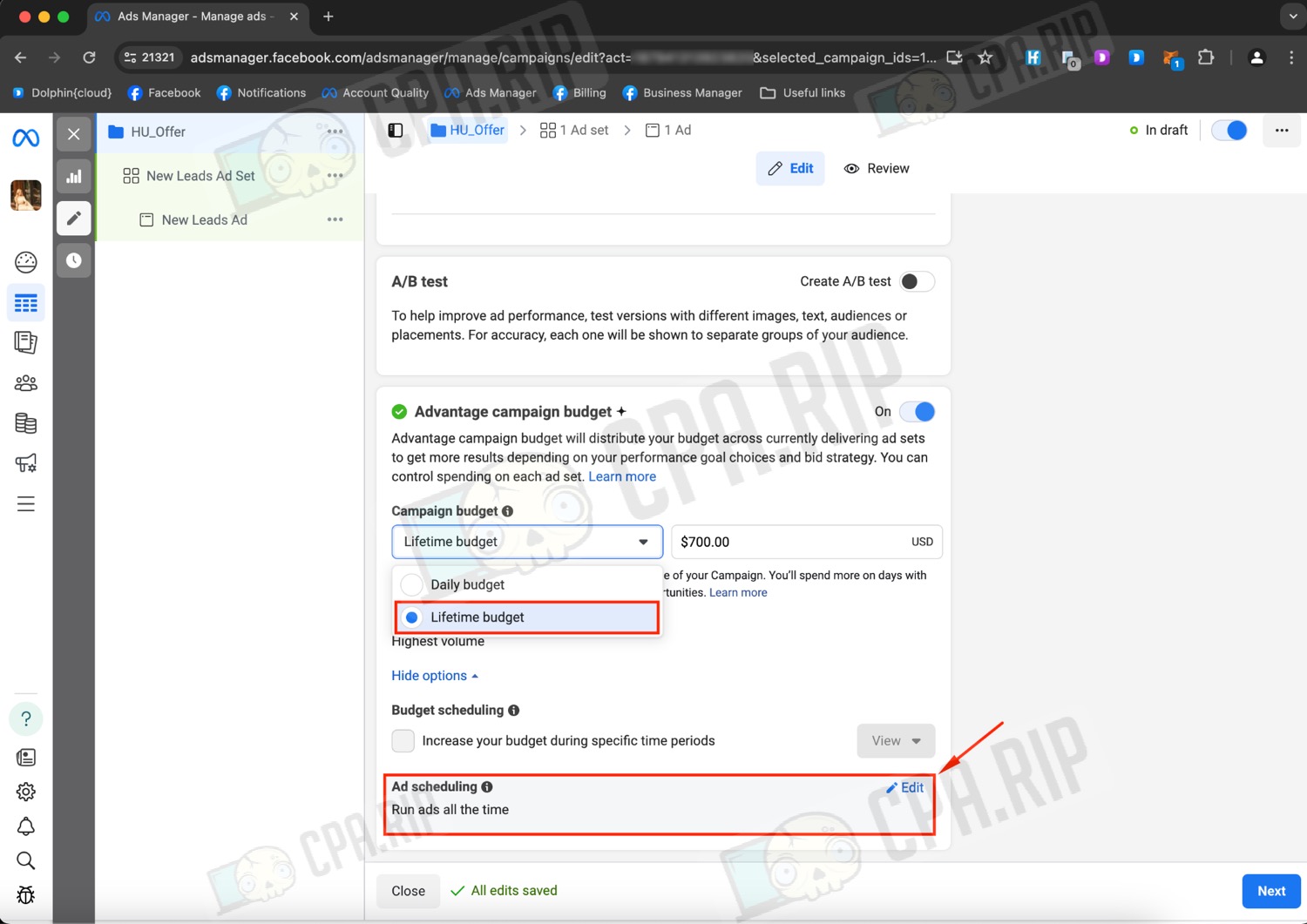
Check the “Run ads on a schedule” box.
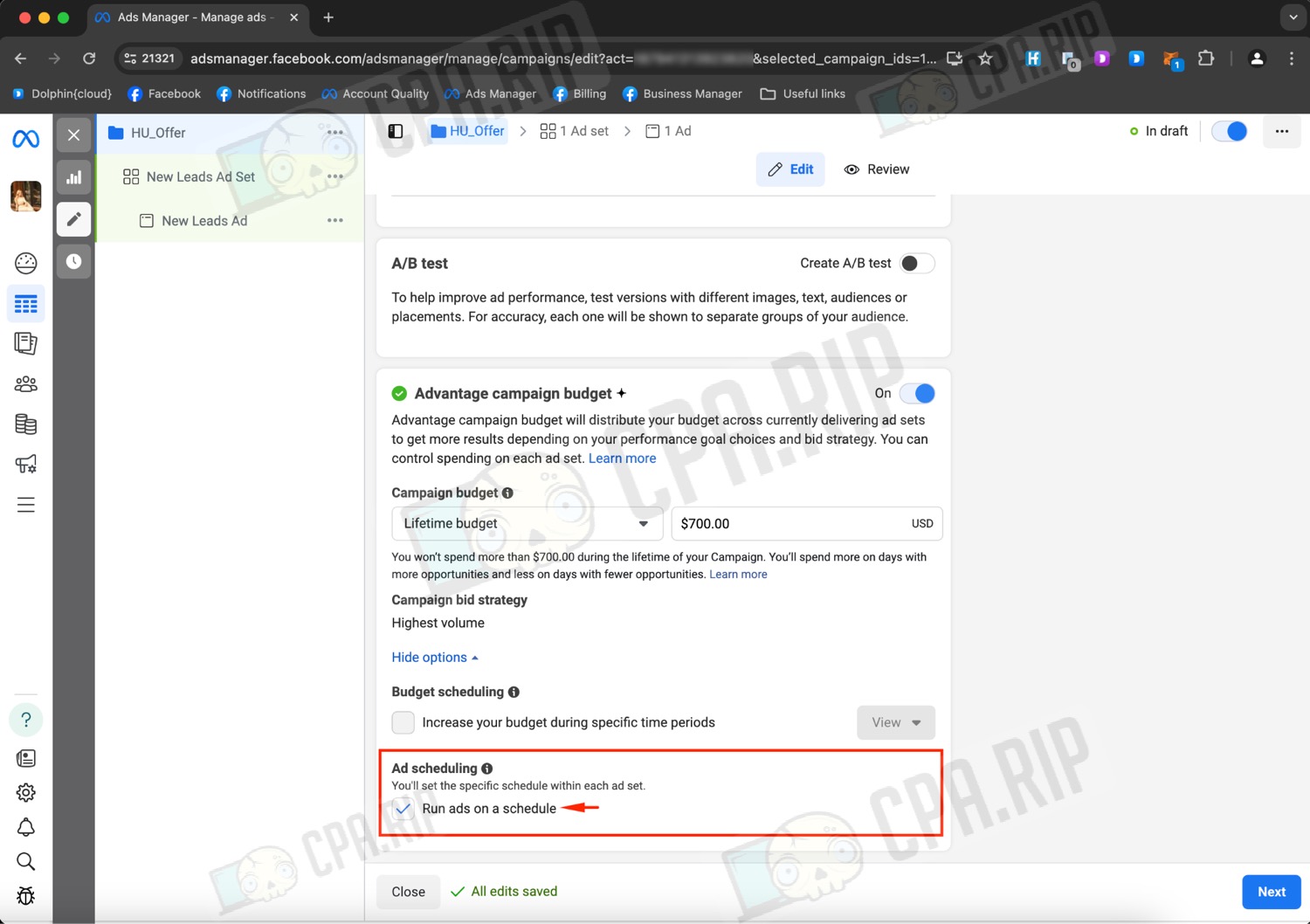
Going further into the adset settings, you can set the hours on which the ads will be shown.
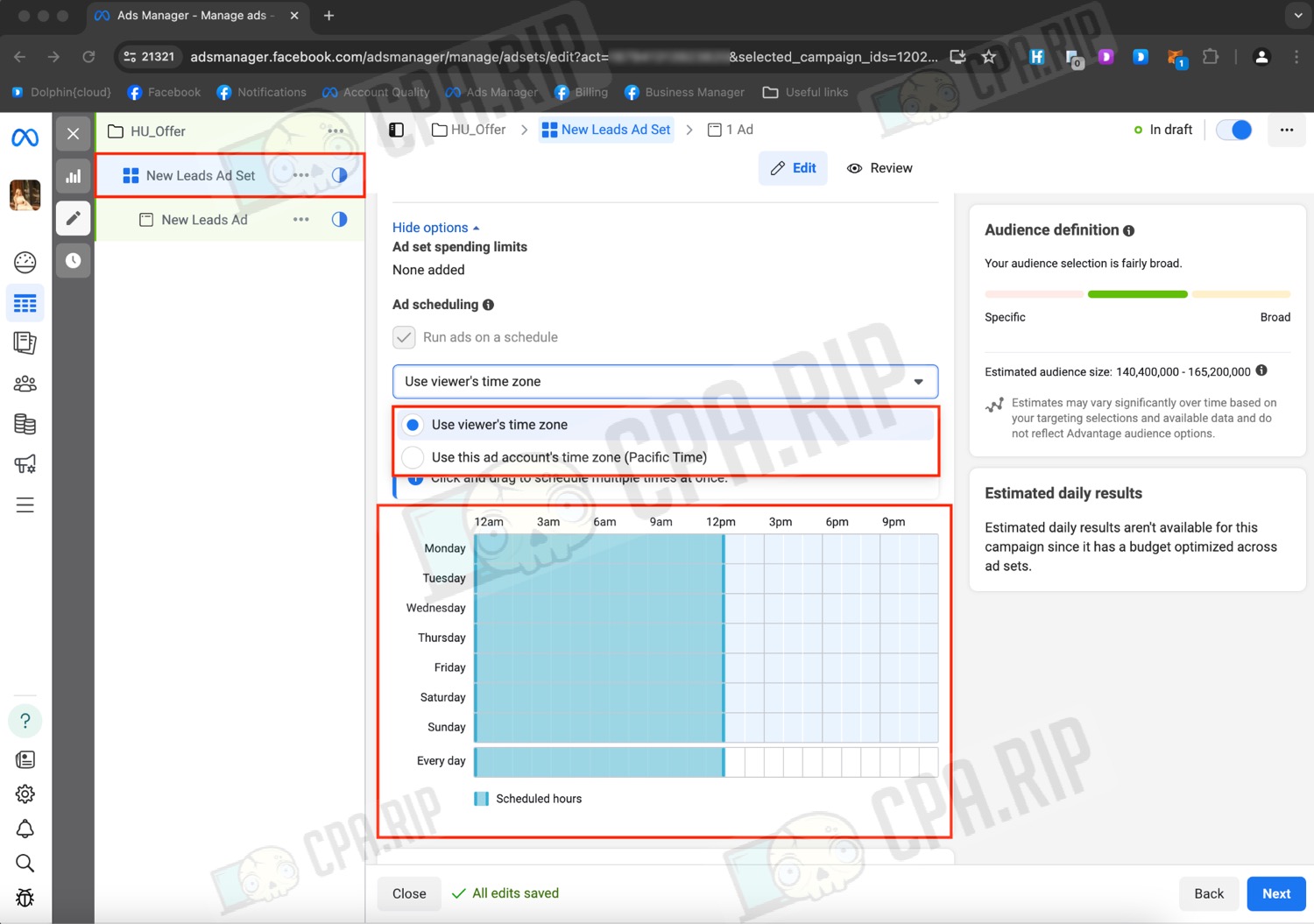
You can choose to set it by the time zone of the country or by the time zone of the ad account.
Budget for adset
If you haven’t selected a campaign budget, then the adset budget will be enabled by default, the settings of which are available on the adset settings page. Go to it by clicking “Next“
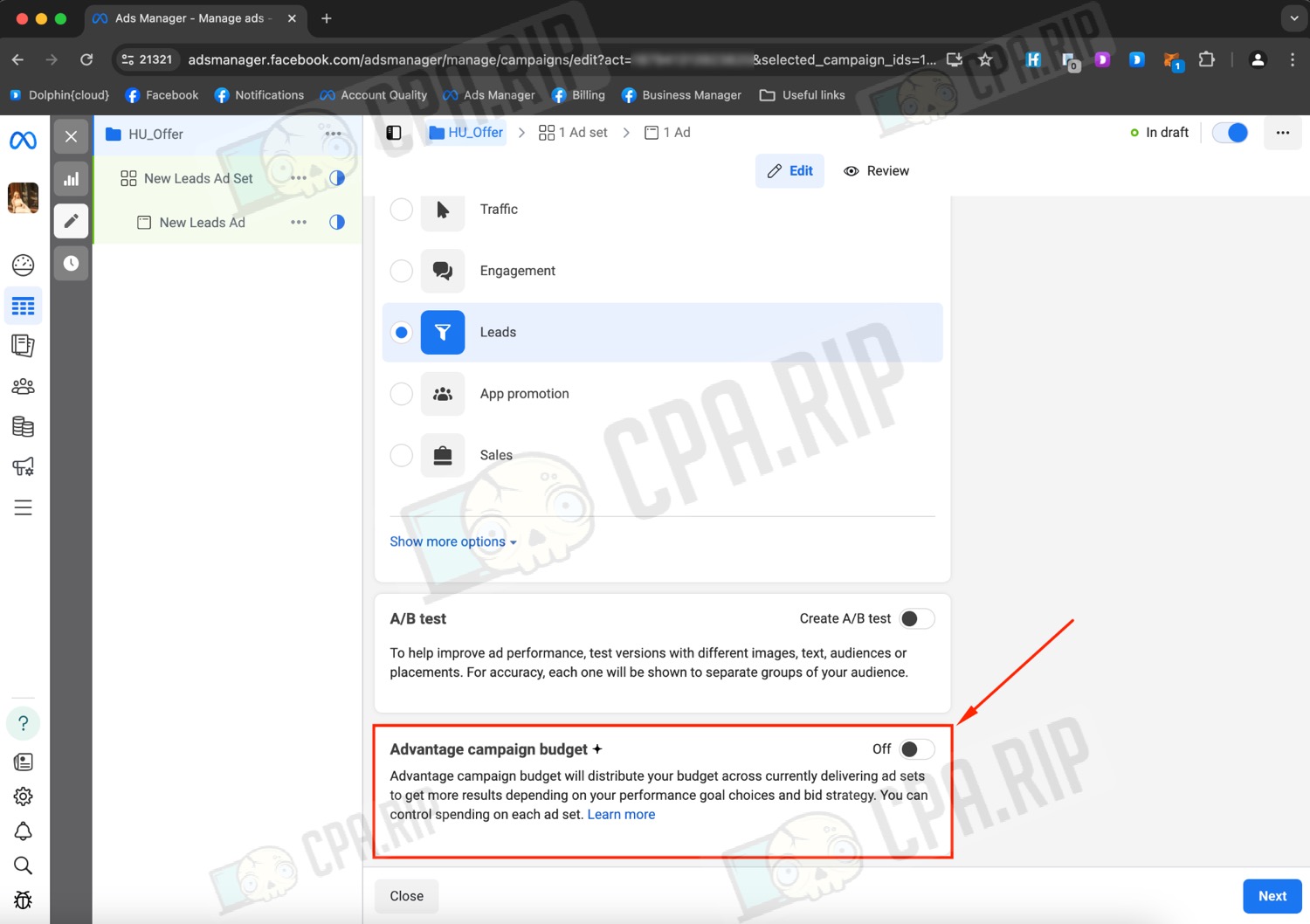
Scroll down to find the same budget settings menu as in campaigns:
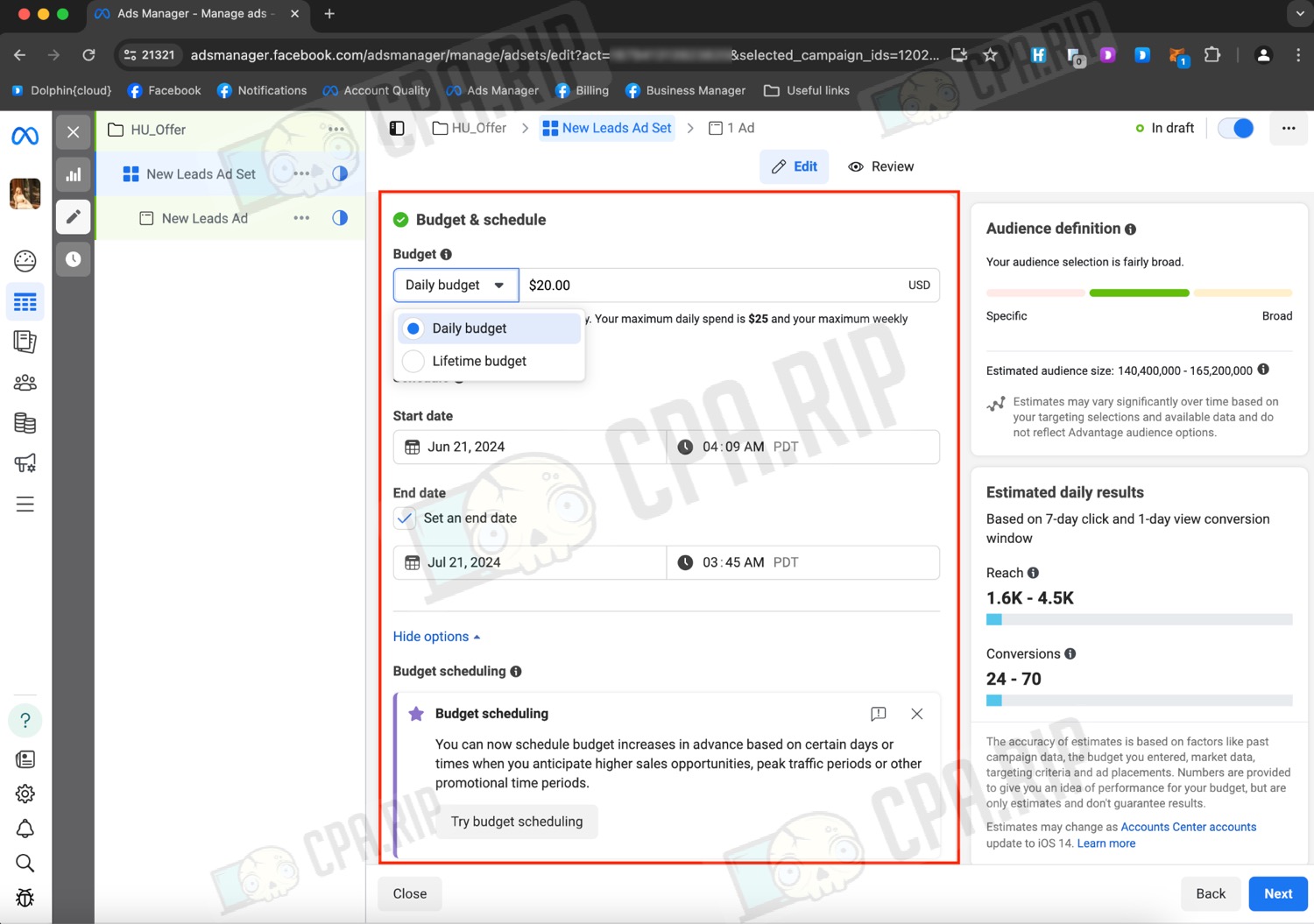
For the adset budget, you can also customize the display of ads on a schedule. To do this, select the full term budget and check the “Run ads on a schedule” option that appears. Set the desired schedule:
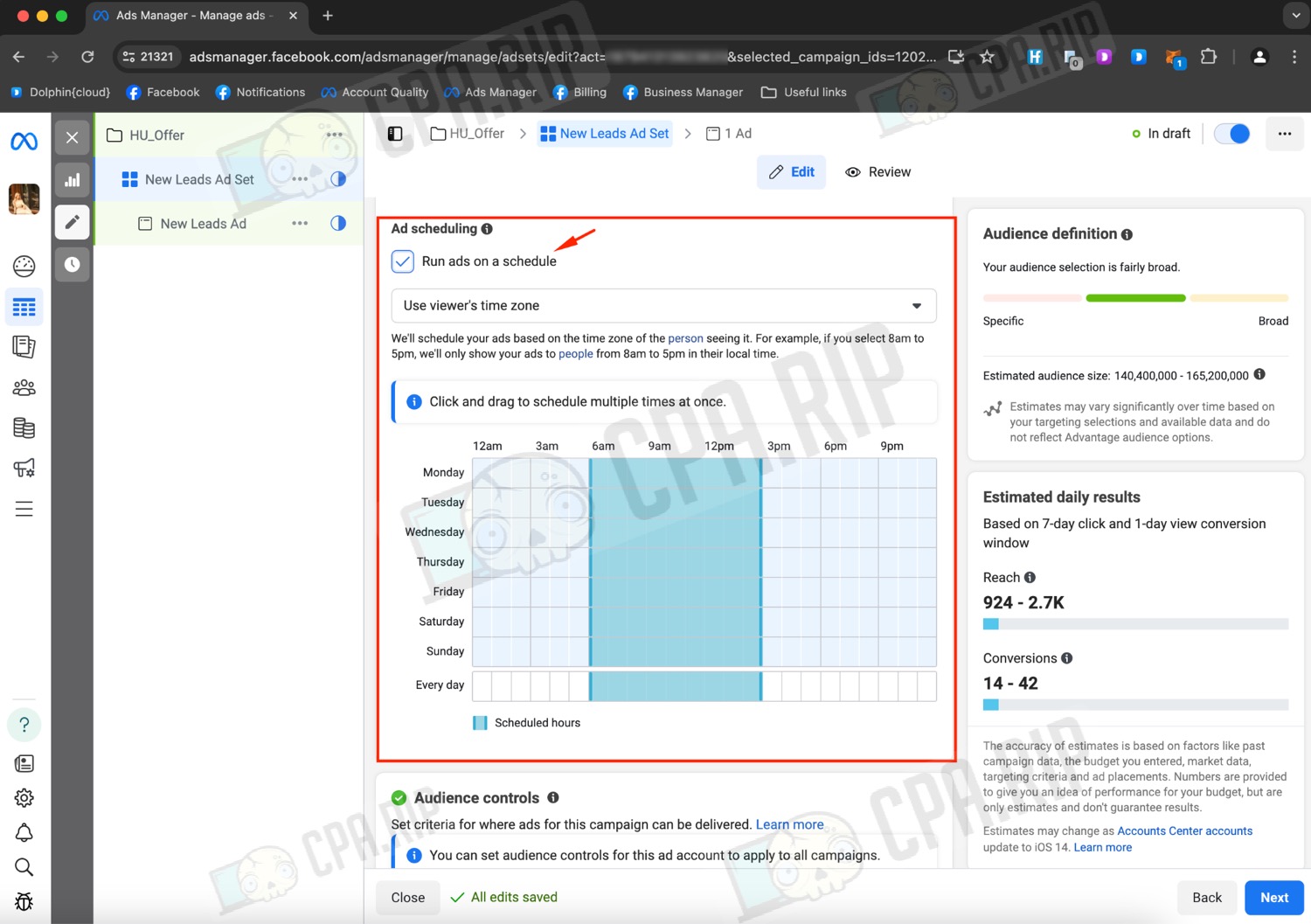
Facebook Bidding Strategies
We’ve reviewed the budget, now let’s talk about betting strategies. The default strategy is always “maximum amount”. Facebook will try to give the most leads for your budget. When selecting the budget for the campaign it looks like in the screenshot below, in the budget for adset there are no parameters to select.
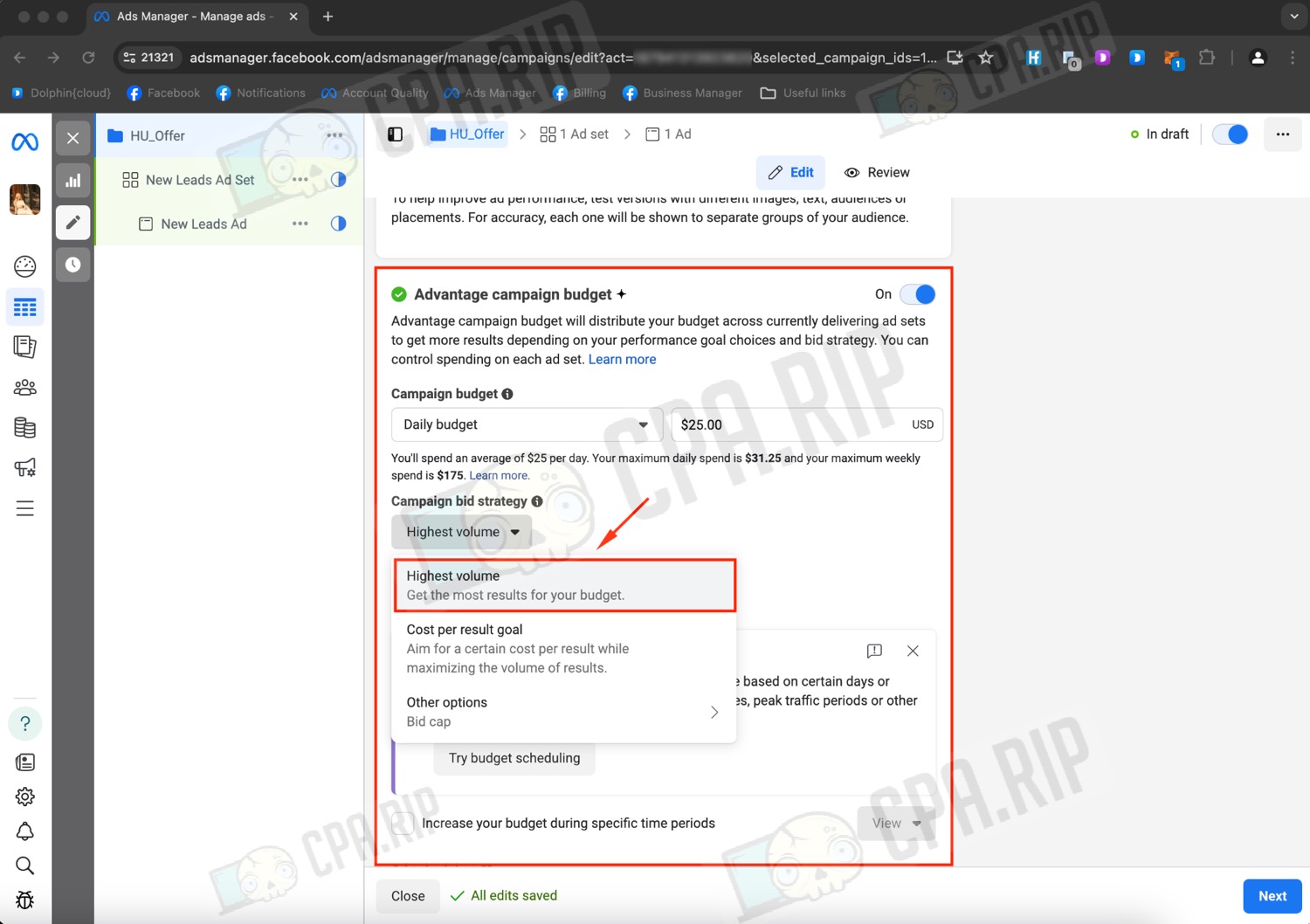
Cost per result goal and Bid cap strategies are manual bids that are set by the user.
- Cost per result goal – Facebook will try to find you leads at the price you’ve set if possible.
- Bid cap – the limit bid that Facebook uses in an auction, this strategy will help to outbid competitors in an auction. Leads are usually half the price of the bid.
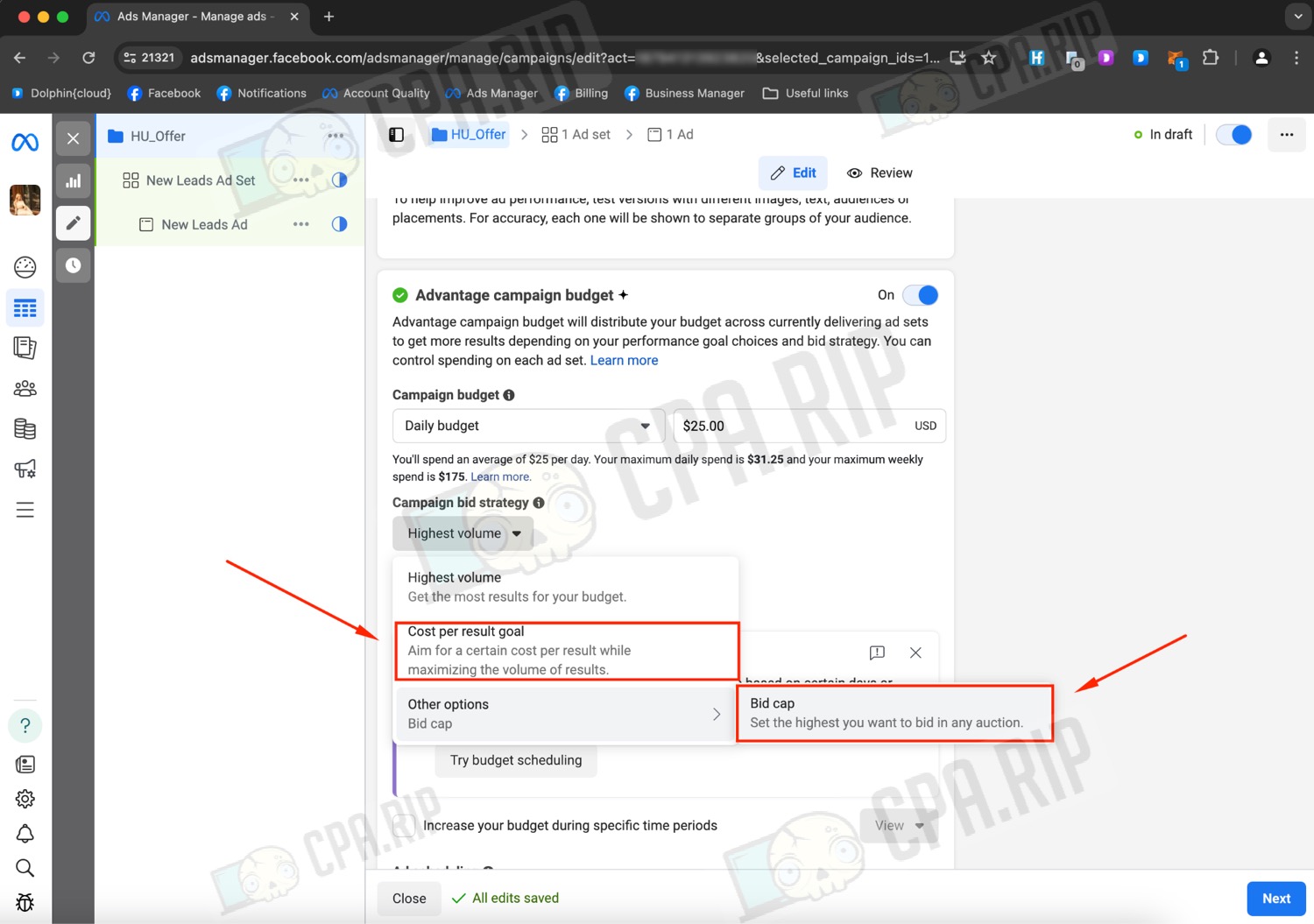
To customize these strategies, you must first set the Cost per result goal parameter price and then the Cost per result goal and Bid cap parameter selection will appear.
Start time
In the budget you can set up a delayed launch, to do this select the day and time of the launch.
Usually, ad campaigns are launched at 00:00 of the next day, as Facebook updates the audience daily within your budget. It can also happen that the campaign will become active in the evening and will quickly spend the entire day’s budget before 00:00.

Setting up the adset
Fill in the name of the adset, the more informative the name is for you, the easier it will be to navigate between a large number of adsets. Choose “Website“
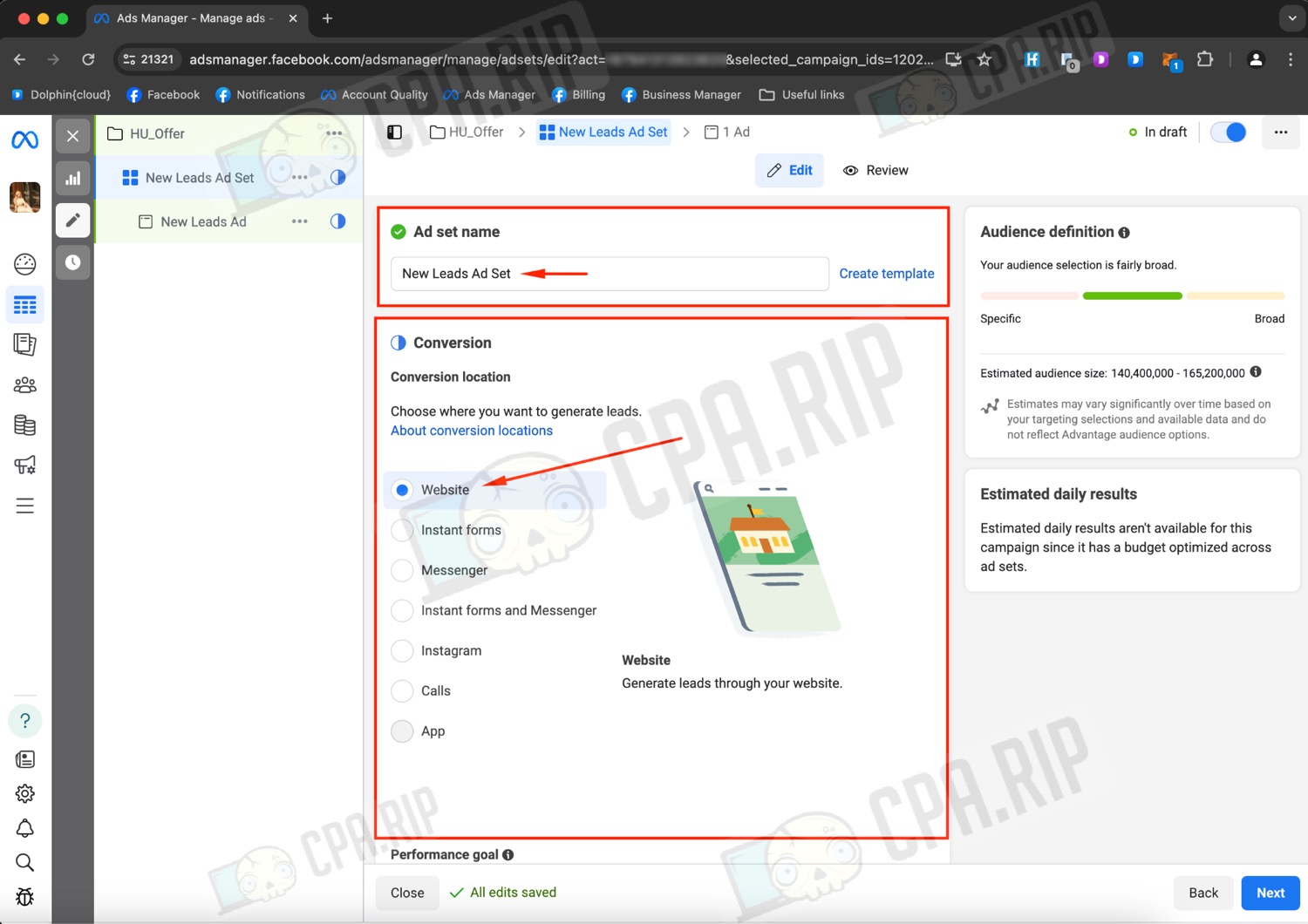
At this stage, you need to create a Facebook pixel, click “Create pixel“.

Enter the name of the pixel, it can be absolutely anything, and click “Create pixel“.
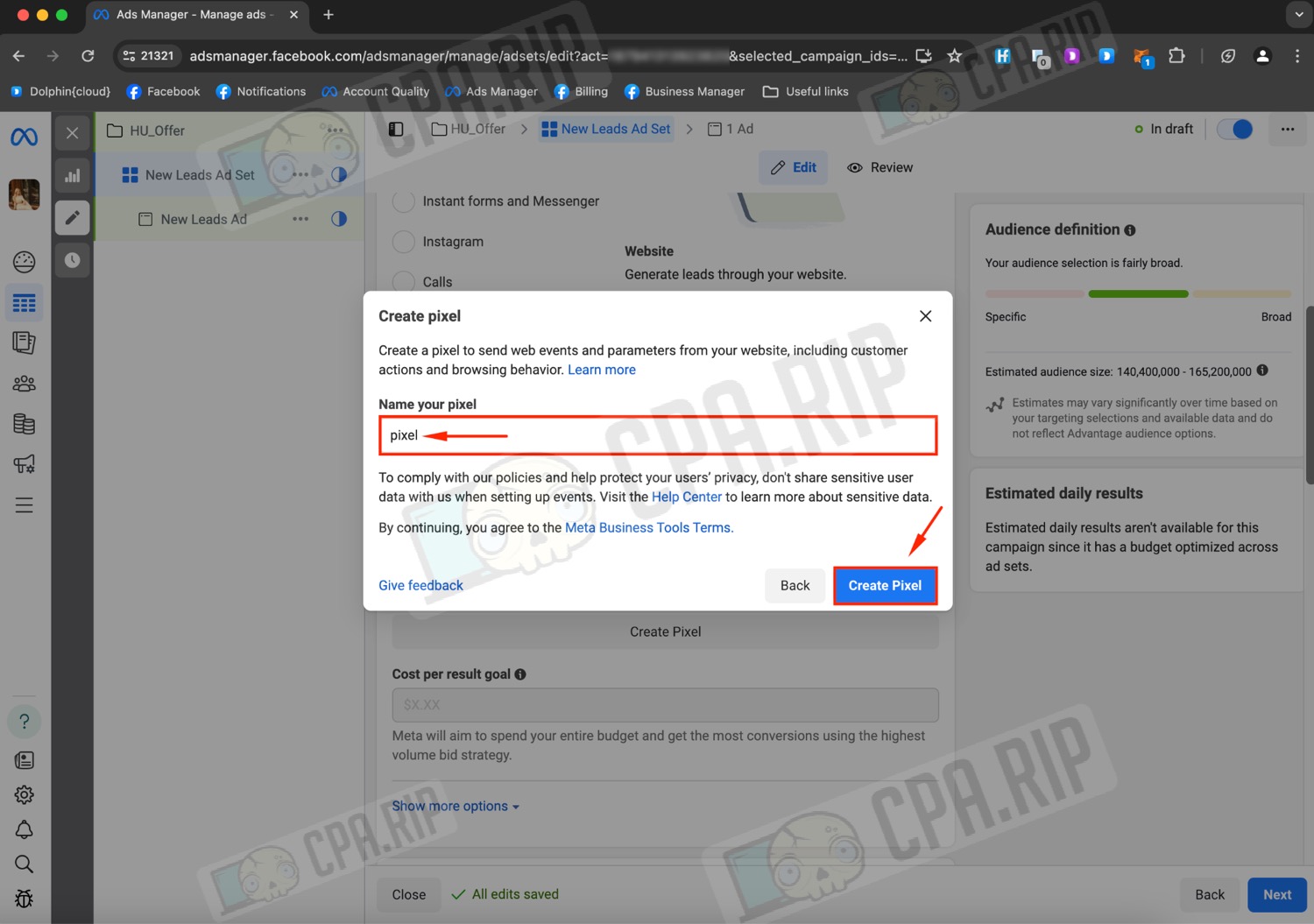
Check the “I don’t have a website” box, click “Continue” and refresh the page.
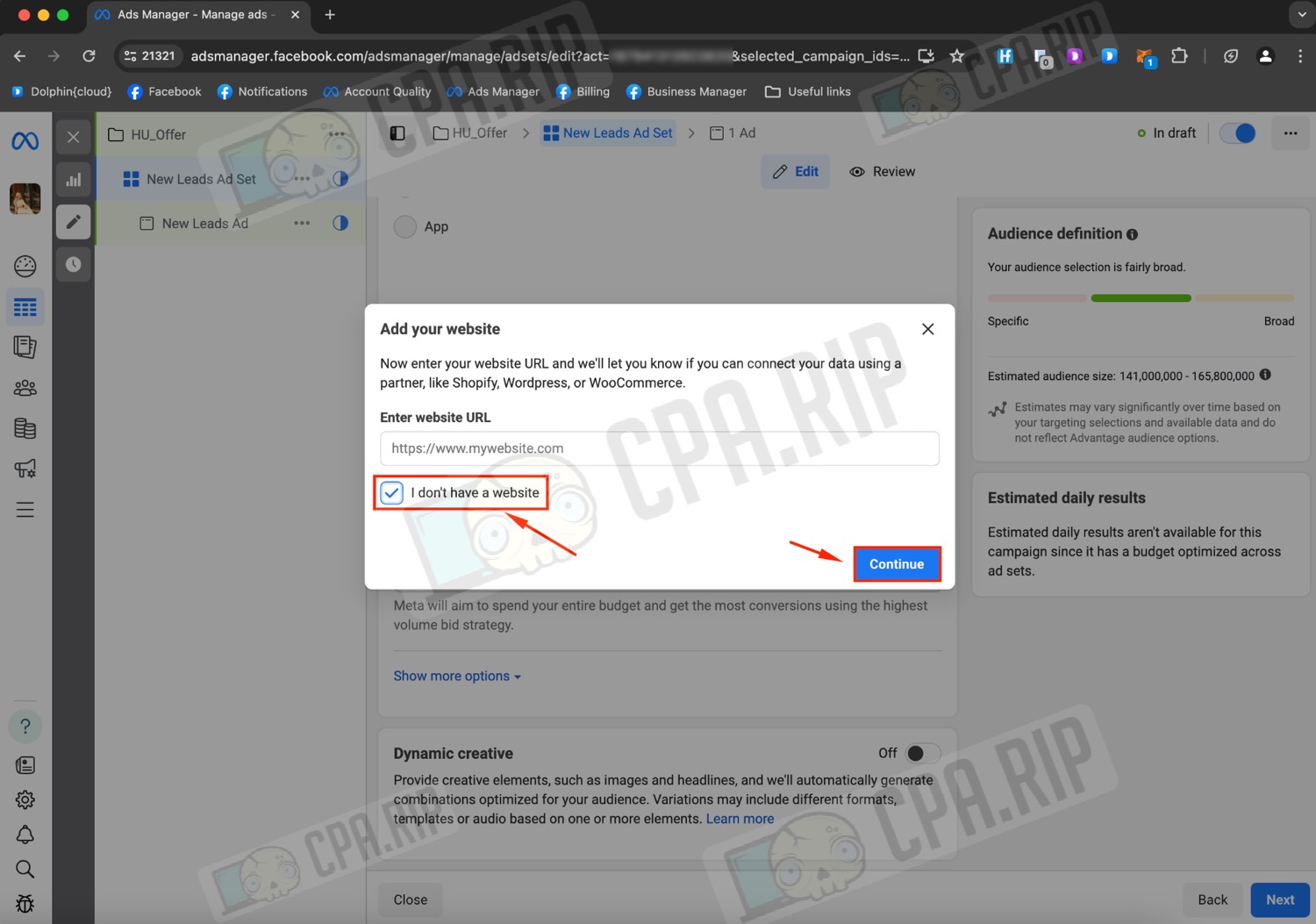
The pixel is installed on the “Thank you” page, detailed instructions are in our article: https://cpa.rip/en/facebook/success-page-fb-pixel/
Select the created pixel and the conversion event “Lead“.
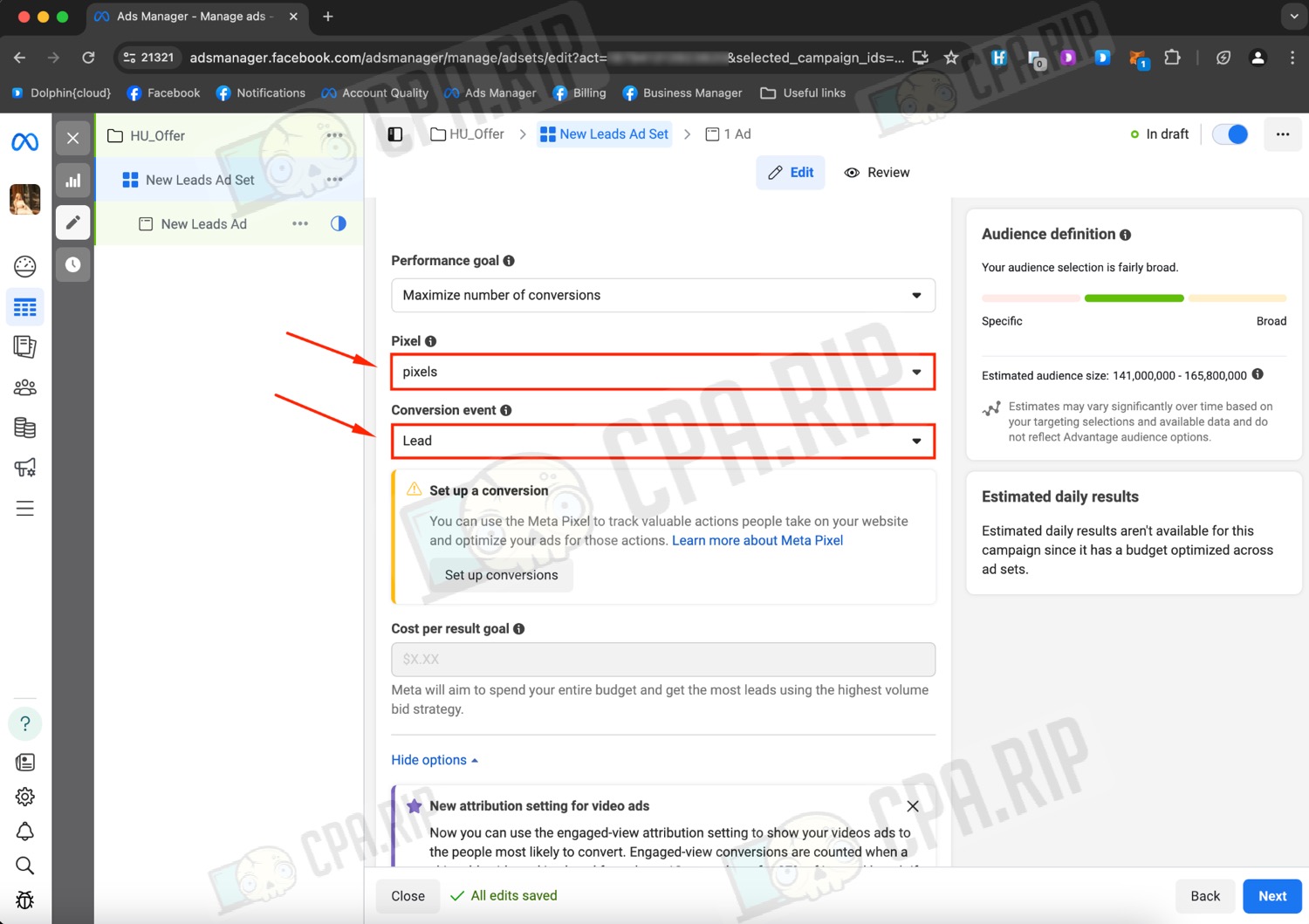
Let’s go to the targeting settings. In the “Audience controls” tab, specify the country, minimum age, language (if required). Further, in the “Advantage+ audience” tab by clicking on the “Audience suggestion” button – you can select the minimum/maximum age of people, gender and set up detailed targeting.
You can also switch to the original settings, as it was earlier on Facebook Ads. To switch to the old targeting settings, you need to click “Switch to original audience options” in the “Advantage+ audience” section.
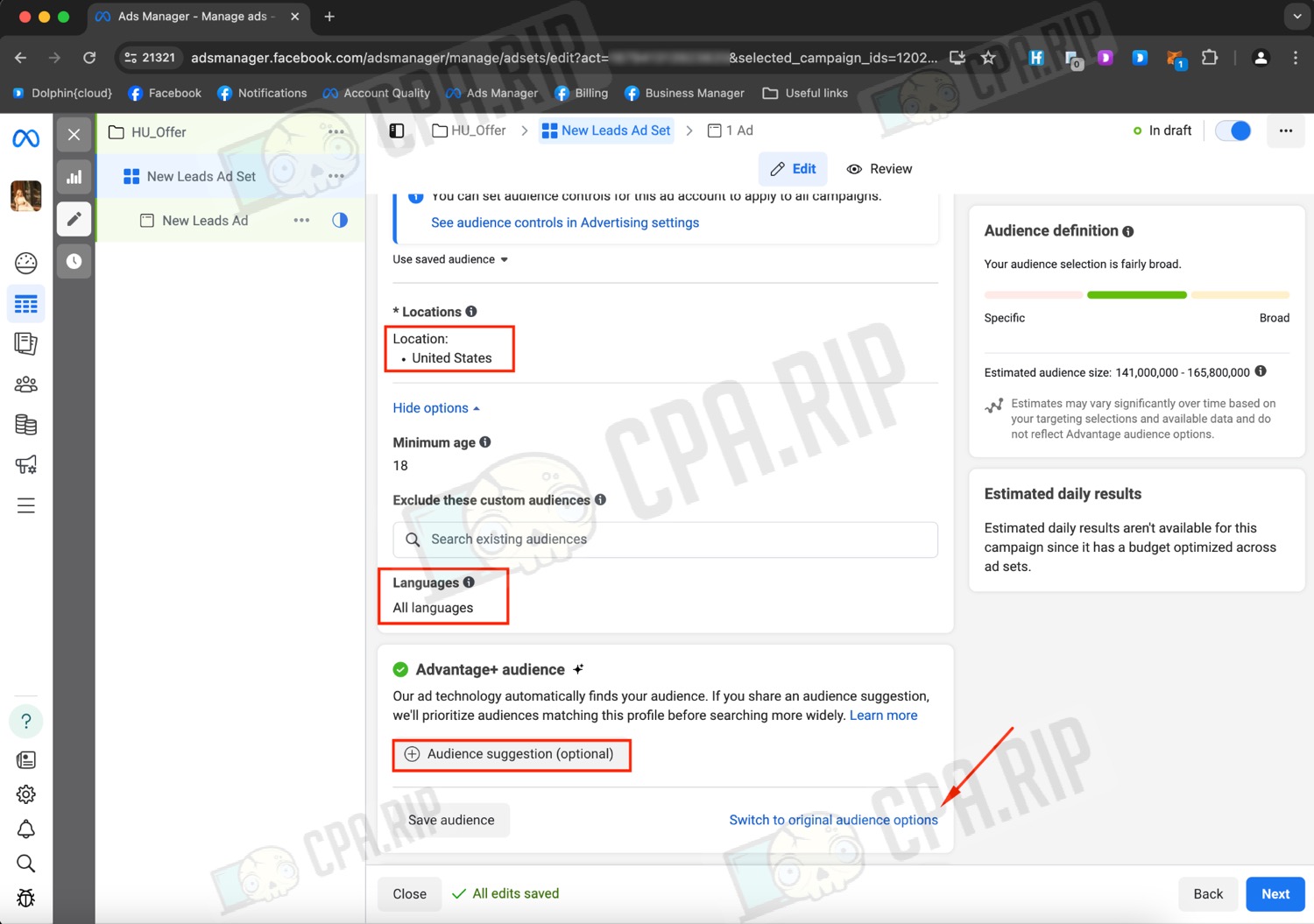
In the pop-up window select “Use original audience“.
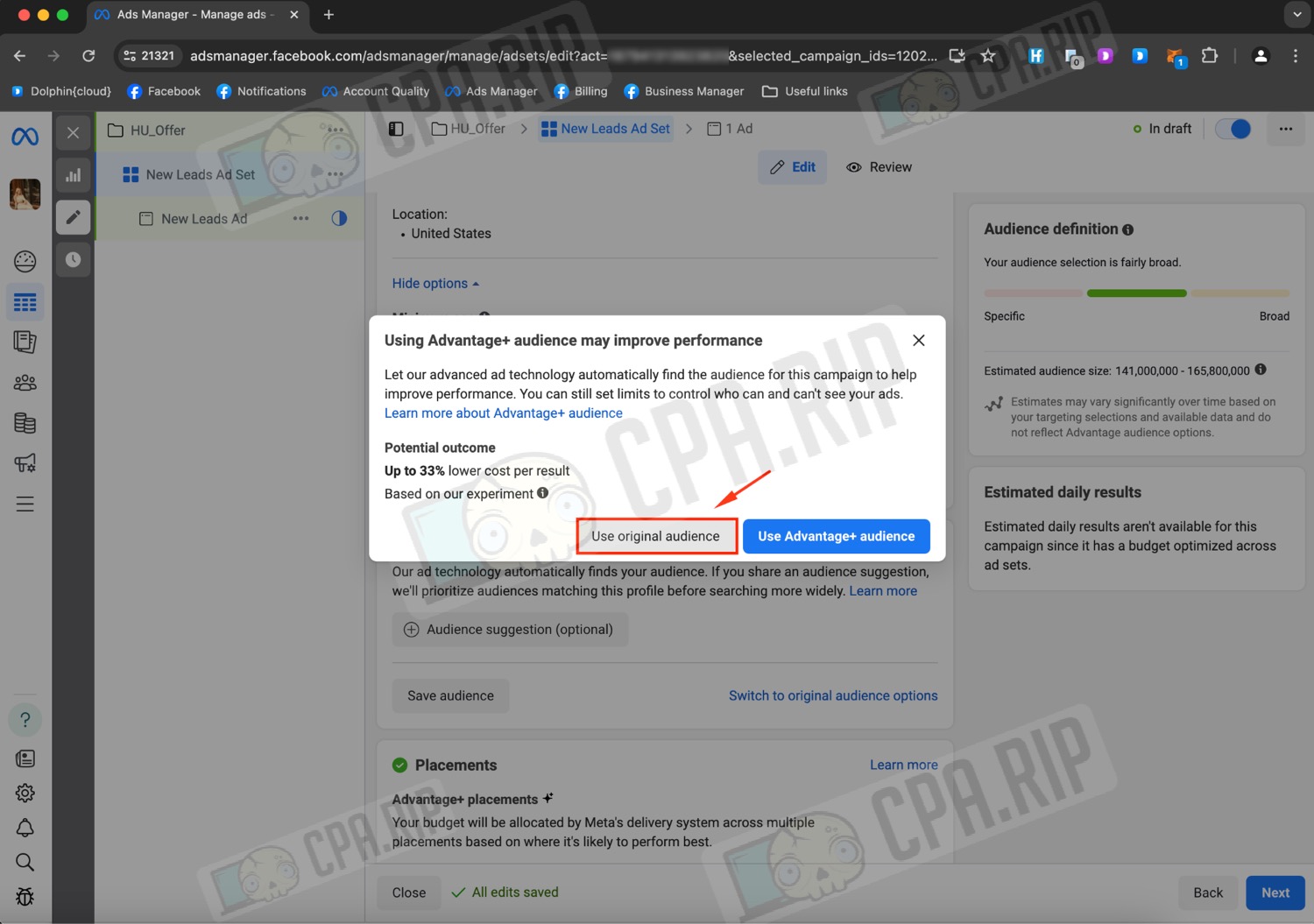
After this action, the old targeting settings will open, where you can also: select the country, age and gender of the audience. You can also select the language in which the audience speaks. This is for example necessary when you run an audience that speaks a different language from the state language. To do this, click on the “Edit” button and specify the language.
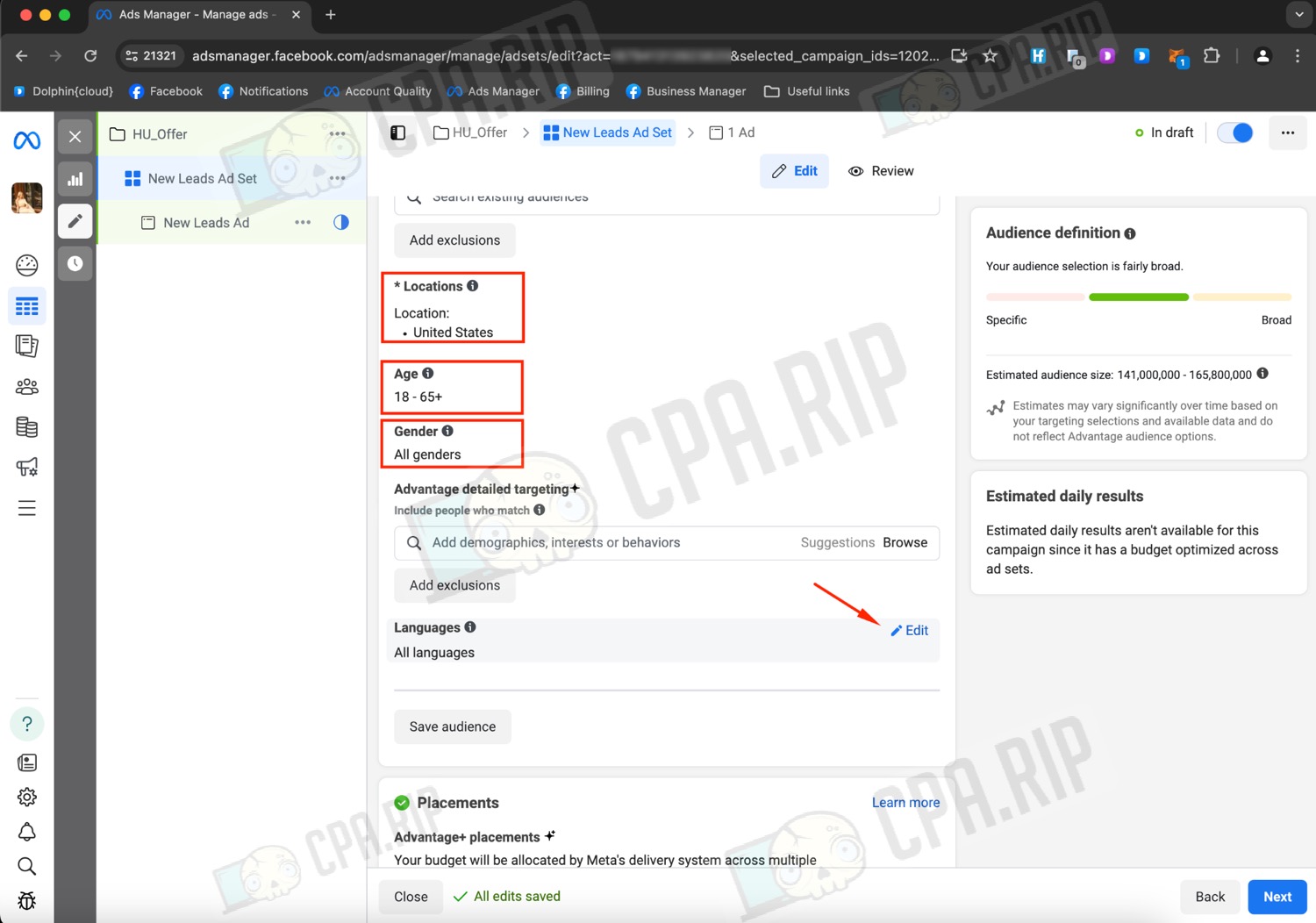
If you are launching traffic to a European country, you need to specify Beneficiary, any name you can think of will do.
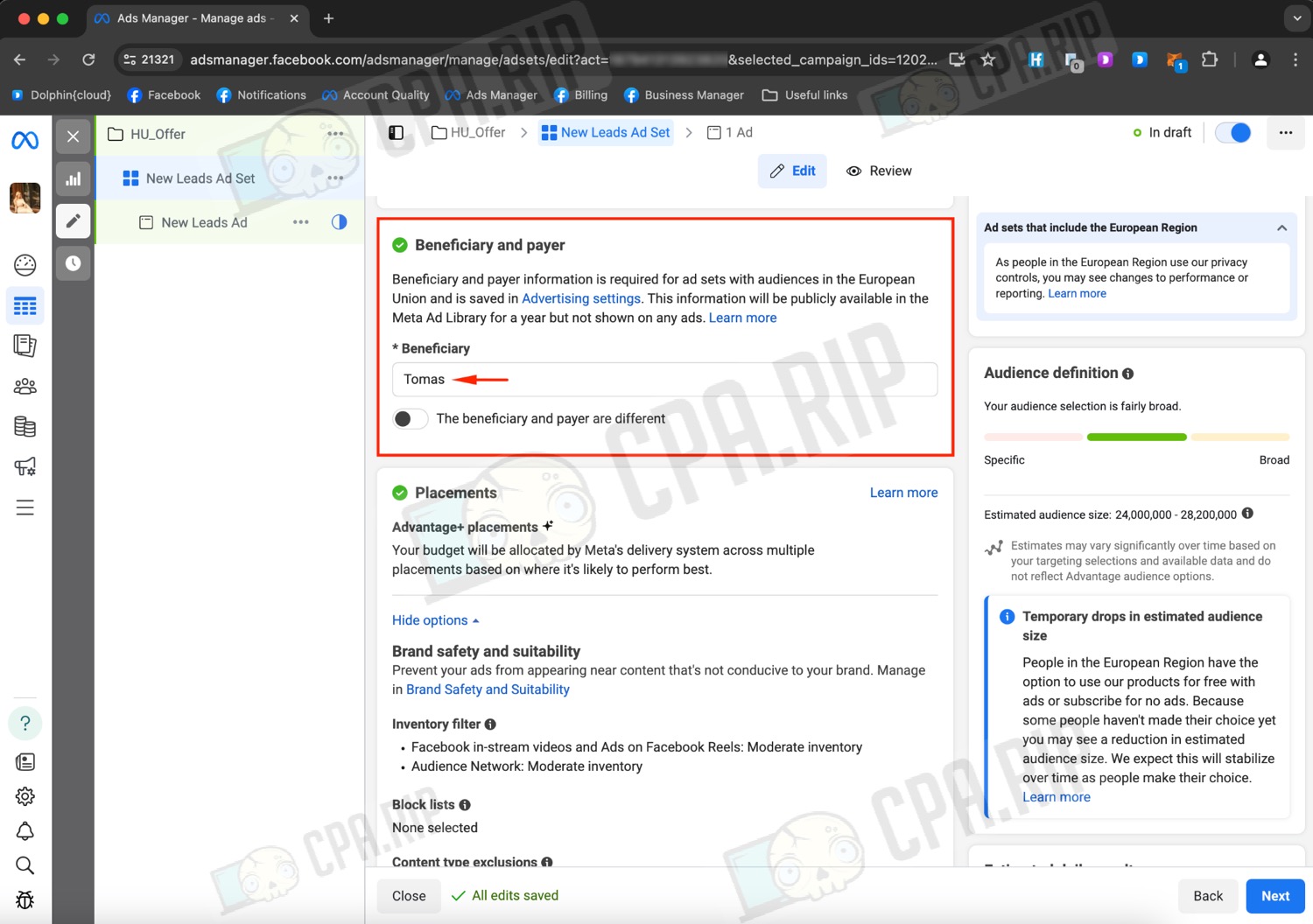
Autoplacements are set by default. This choice allows Facebook to optimize and select the audience.
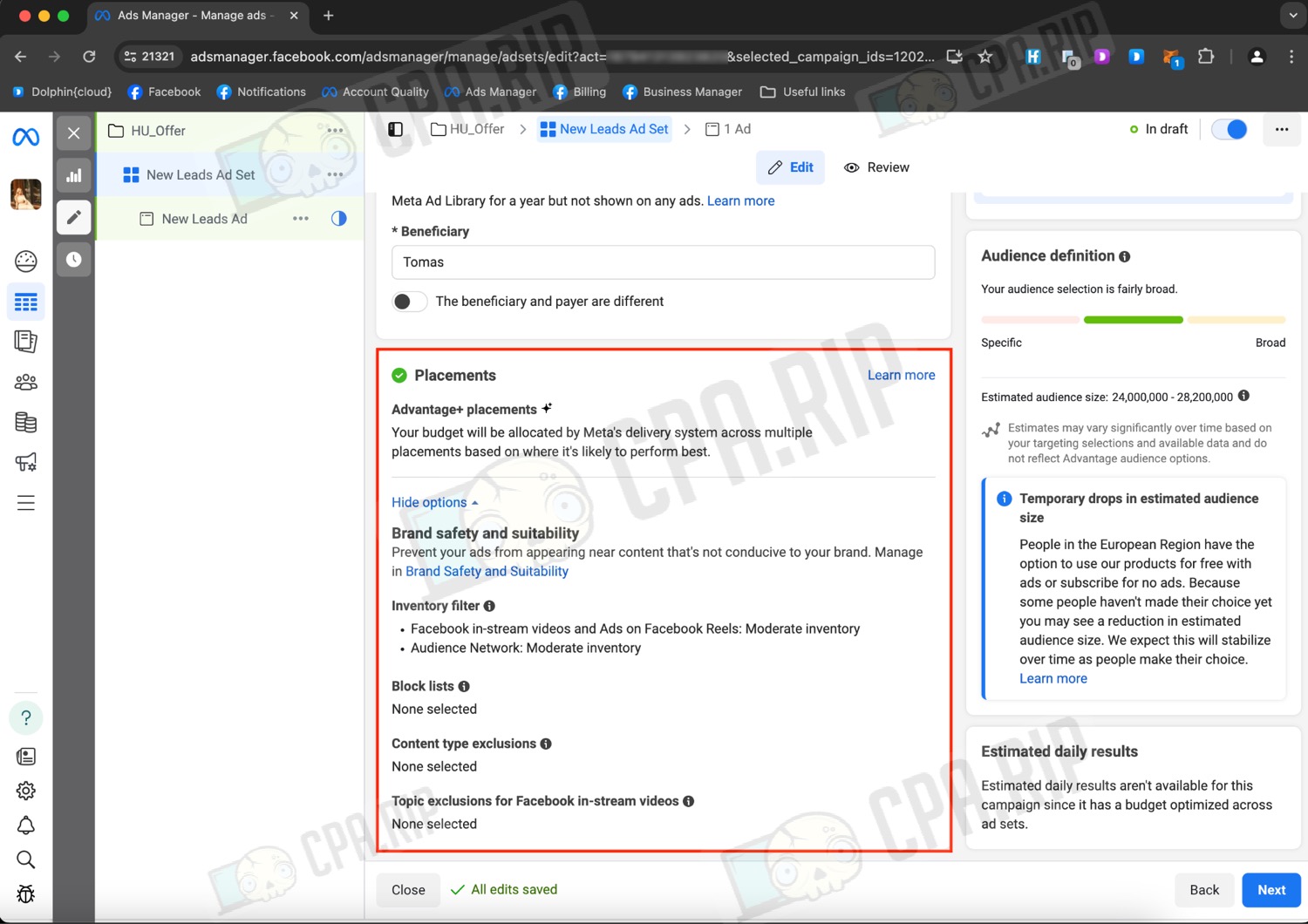
If you need to customize placements manually, click “Edit” and select “Manual placements“. In the opened parameters you can customize the placements in detail.
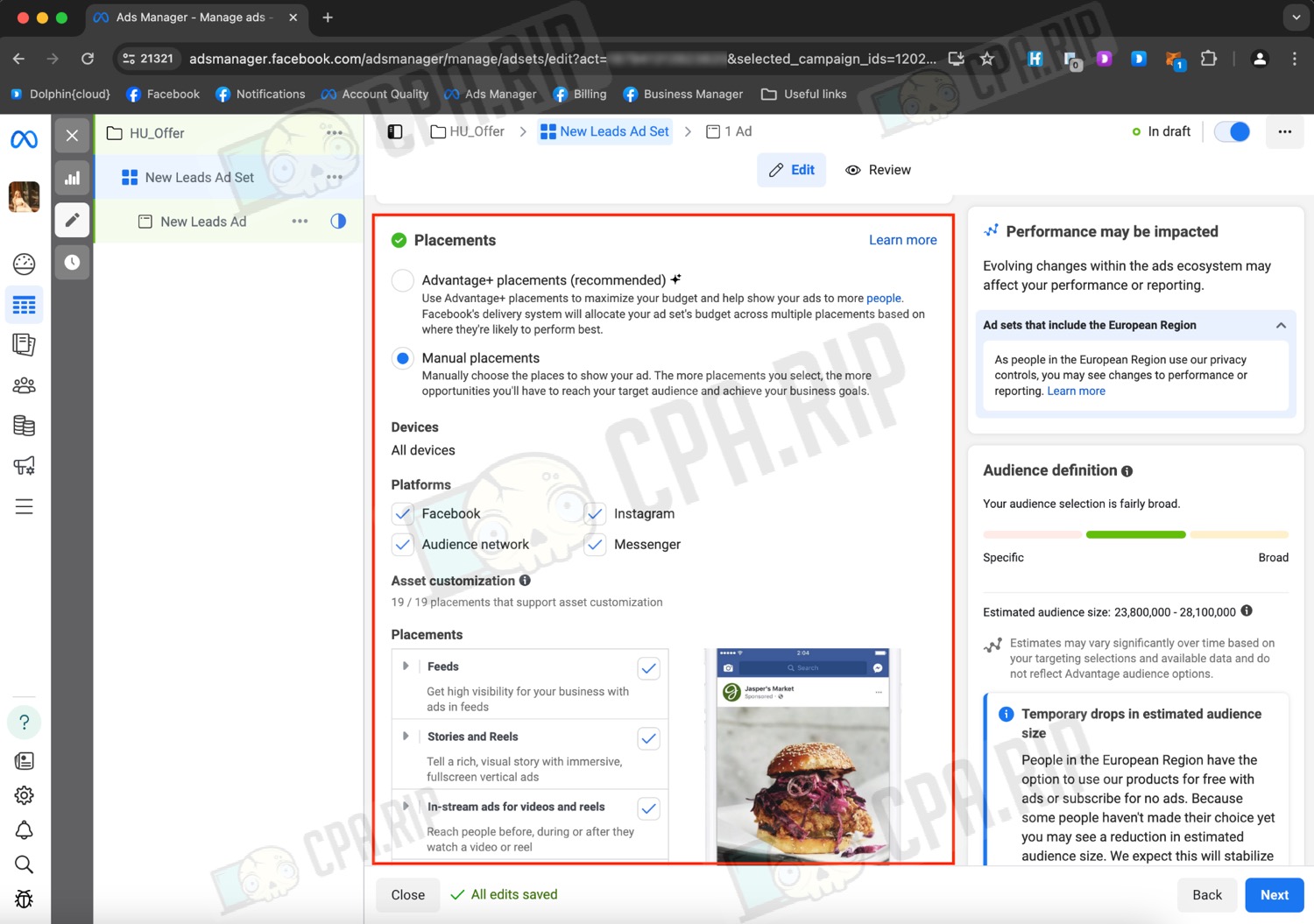
Ad customization
This section is used to customize the ad as it will be seen by the user. The first thing to do is to choose the page from which the ad will be shown. If your account does not have a Fan Page, you need to create one.
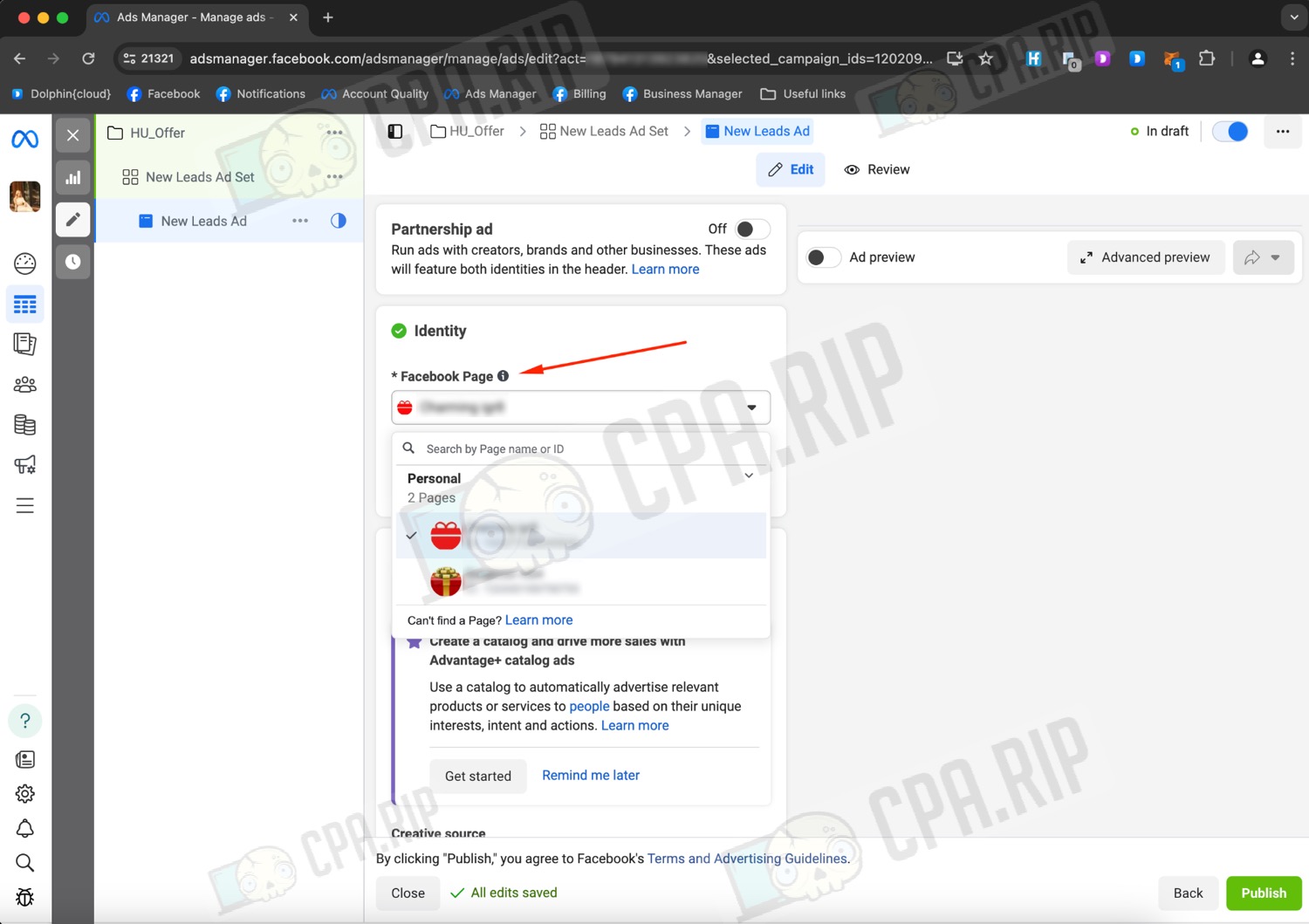
“Format” defaults to a single image or video, but you can also choose Carousel, which is 2 or more images or scrollable videos. It is not recommended to run two creatives at once, as this increases the chance of ad rejection and serves as a trigger for Facebook.
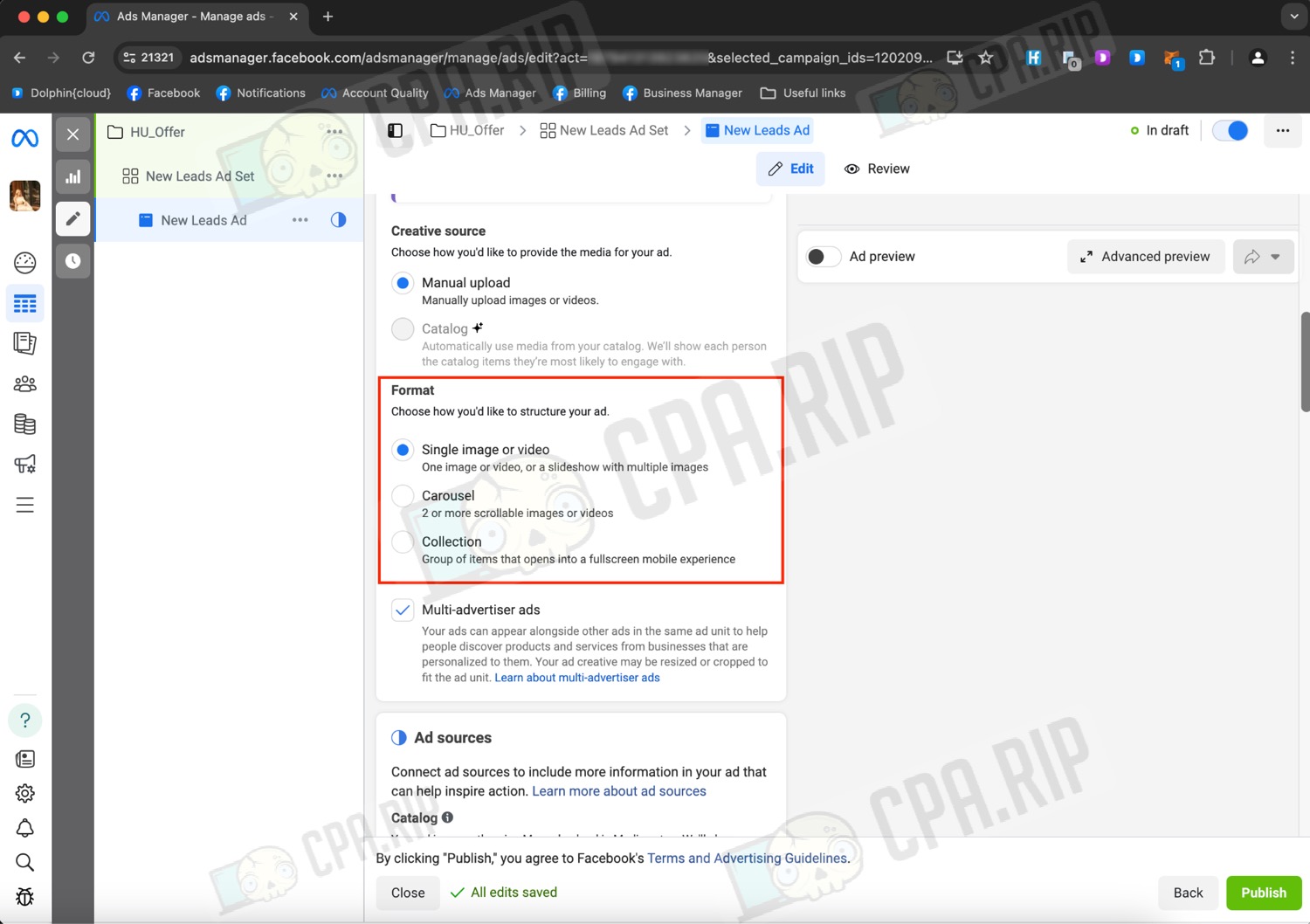
To form an ad you need to upload your creative, write the main text and headline, add a description if you have one.
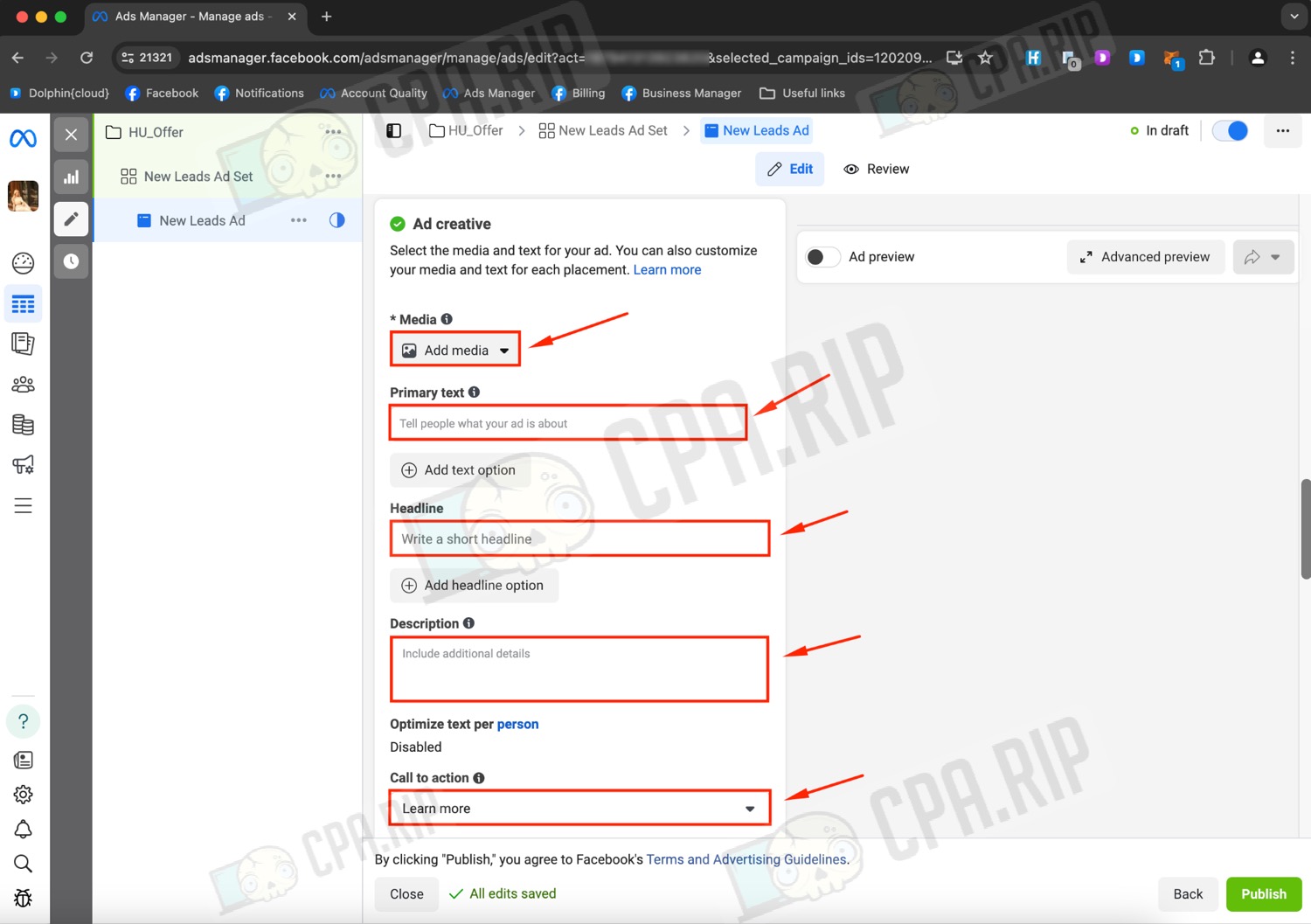
Where and how to order creatives for the desired offer you can see here: https://cpa.rip/en/stati/where-to-order-creatives/.
Insert the prepared link in the Website URL parameter and click the “Publish” button.
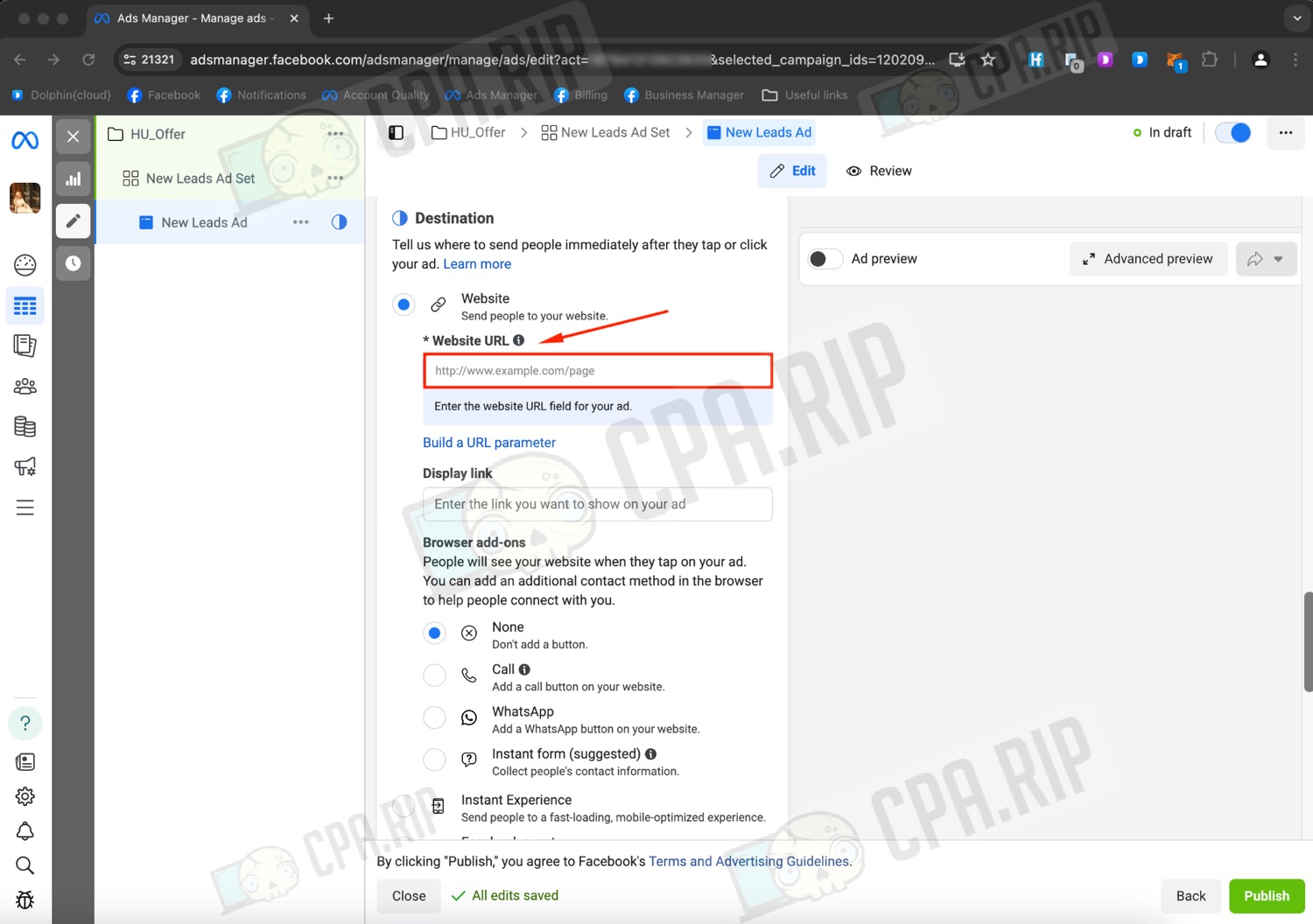
If you have already linked the card to your account, the ad will go to moderation. And if you haven’t, this material will help you do it https://cpa.rip/en/finance/link-card-to-fb-ads/.













































