We have collected 11 working ways to link payment cards to Facebook Ads, if you know more ways, post in the comments.
Card issuing services for Facebook Ads, Google Ads affiliates: https://cpa.rip/en/finance/bank-cards/
We recommend using cards to link to Facebook on Anybill.io. The promo code CPARIP provides a 1% cashback for 2 months. The promo code is valid ONLY when registering via the link https://rip.af/anybill.
Card linking via the ad account
- Go to the link: https://www.facebook.com/ads/manager/account_settings/account_billing.
- Click “Add payment method”.
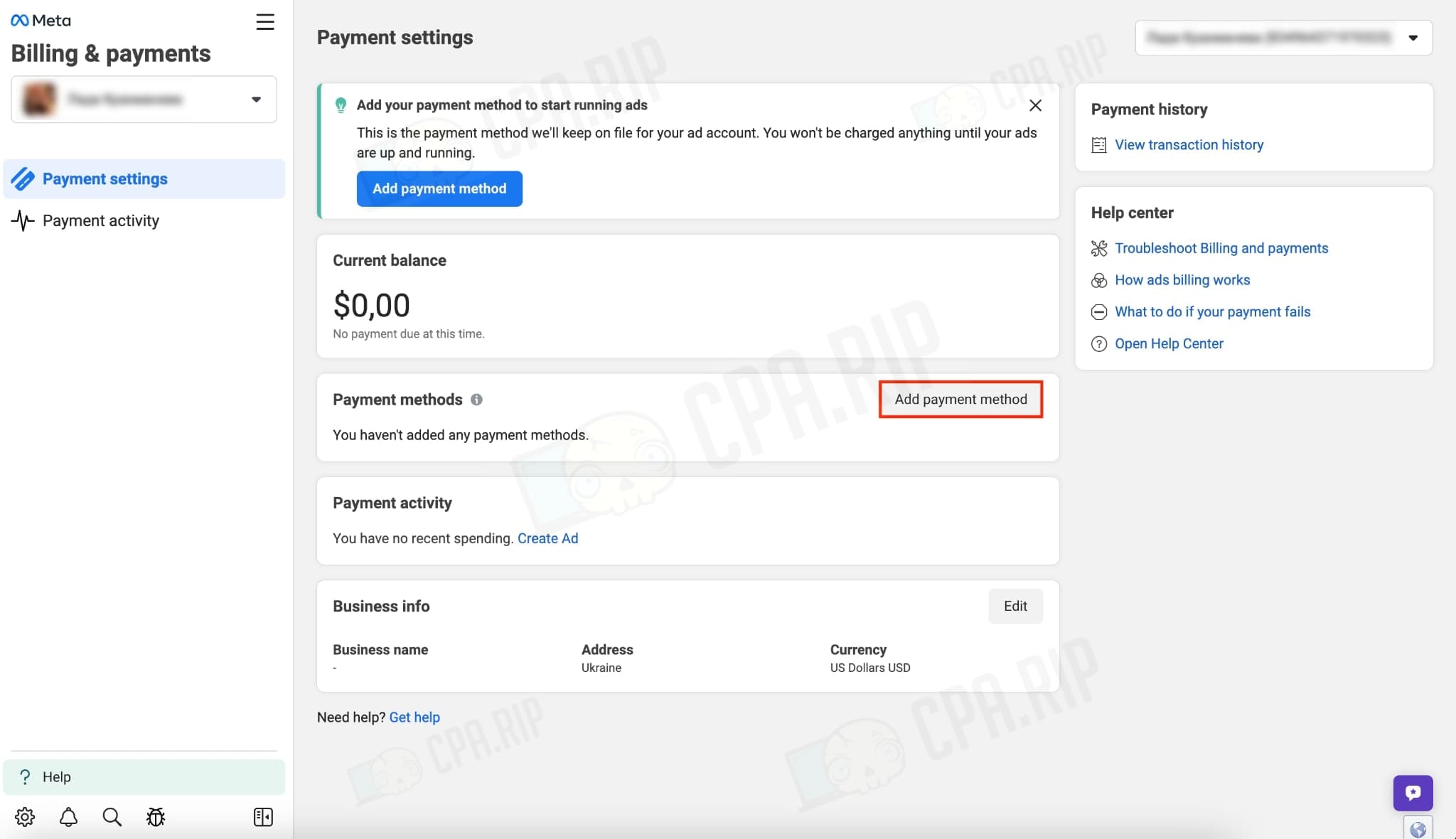
- Choose the desired country, currency, and time of the ad account.
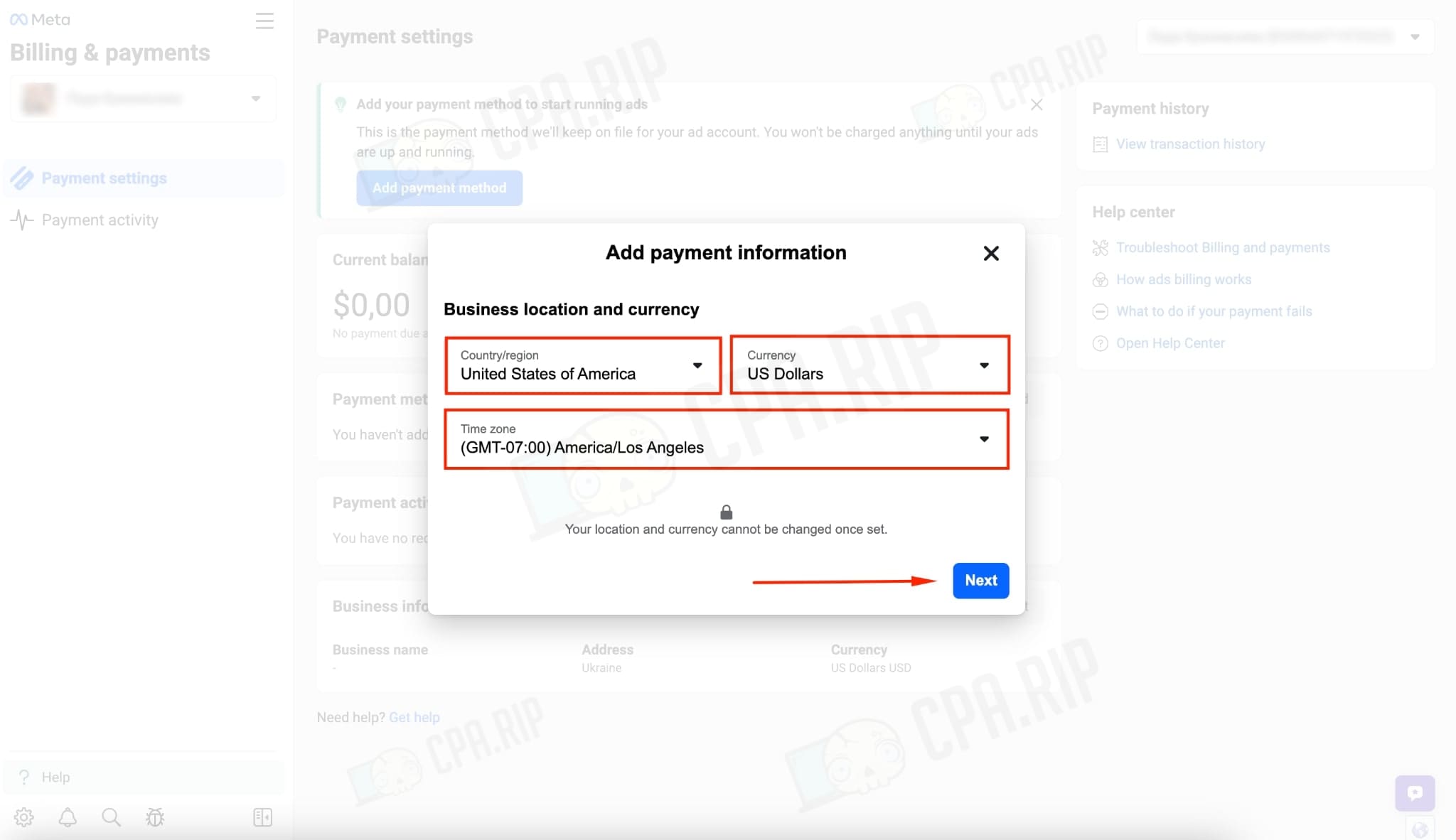
- Add the tax info, if required by the selected GEO.
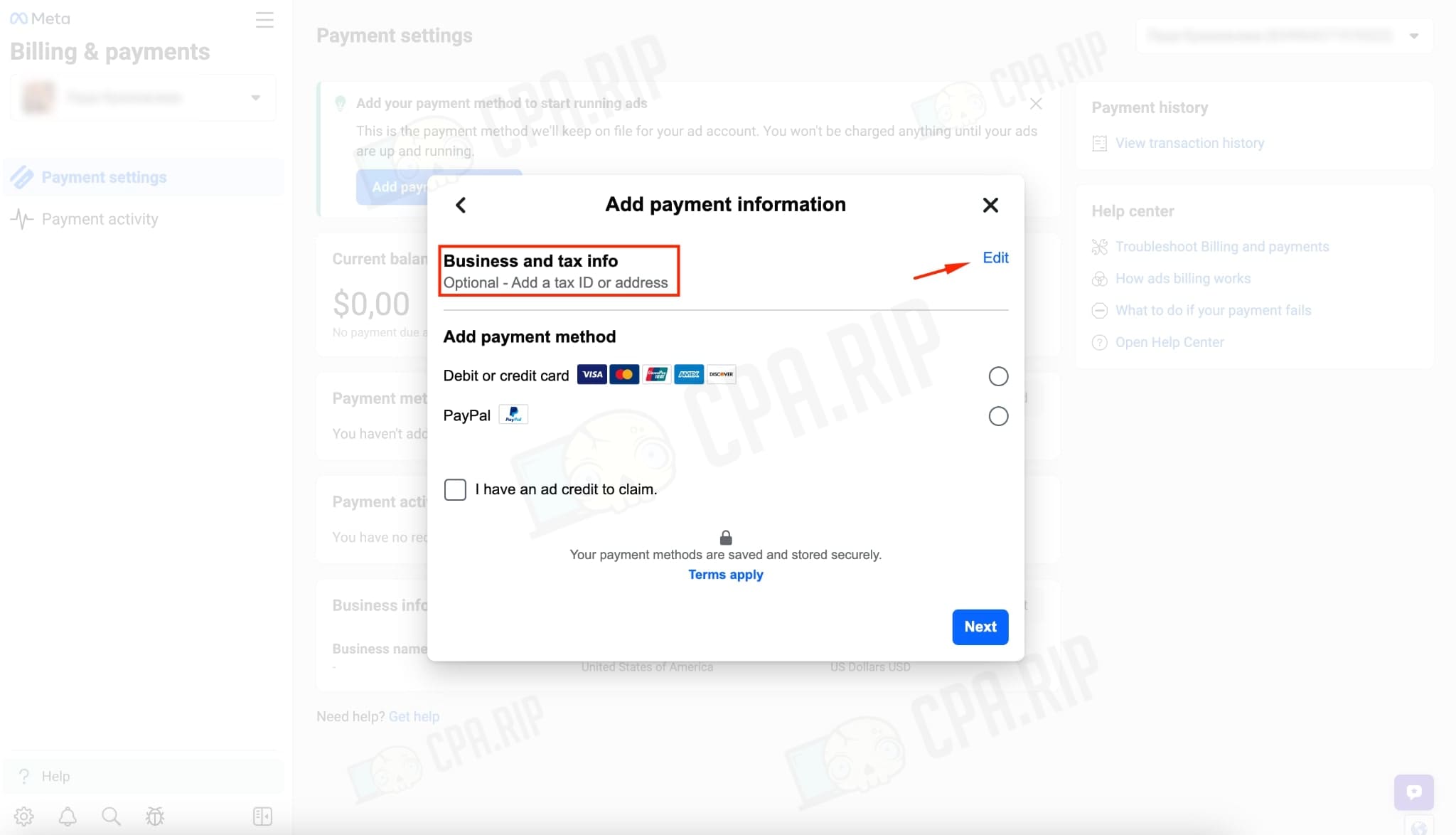
- In the “Add payment method” choose “Debit or credit card”.
- Enter the card details and click “Next”.
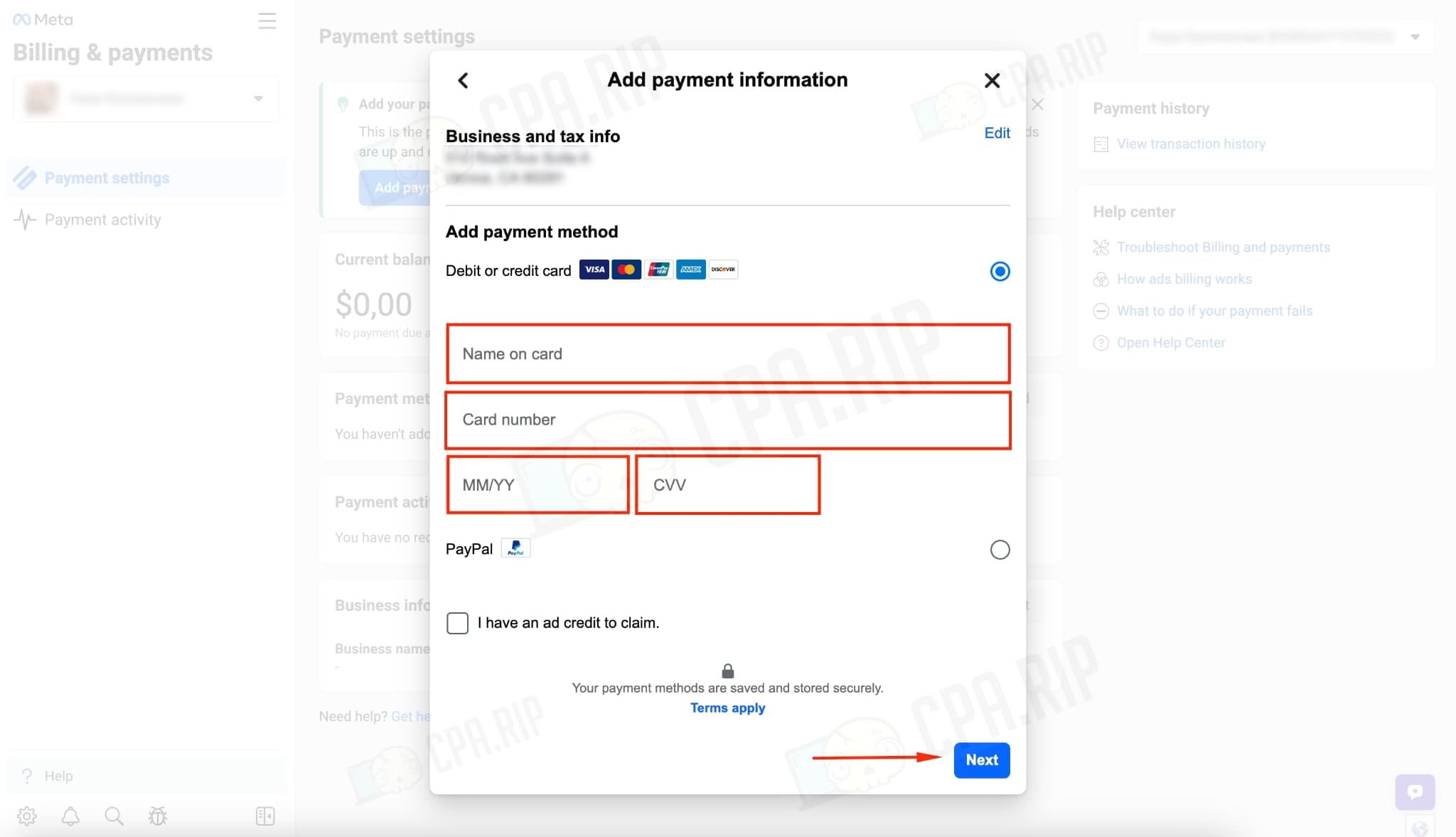
The card has been successfully linked.
Card linking via Fanpage
- Go to the Fanpage page, if it does not exist – create it.
- Switch to Fanpage management by pressing the “Switch” button.
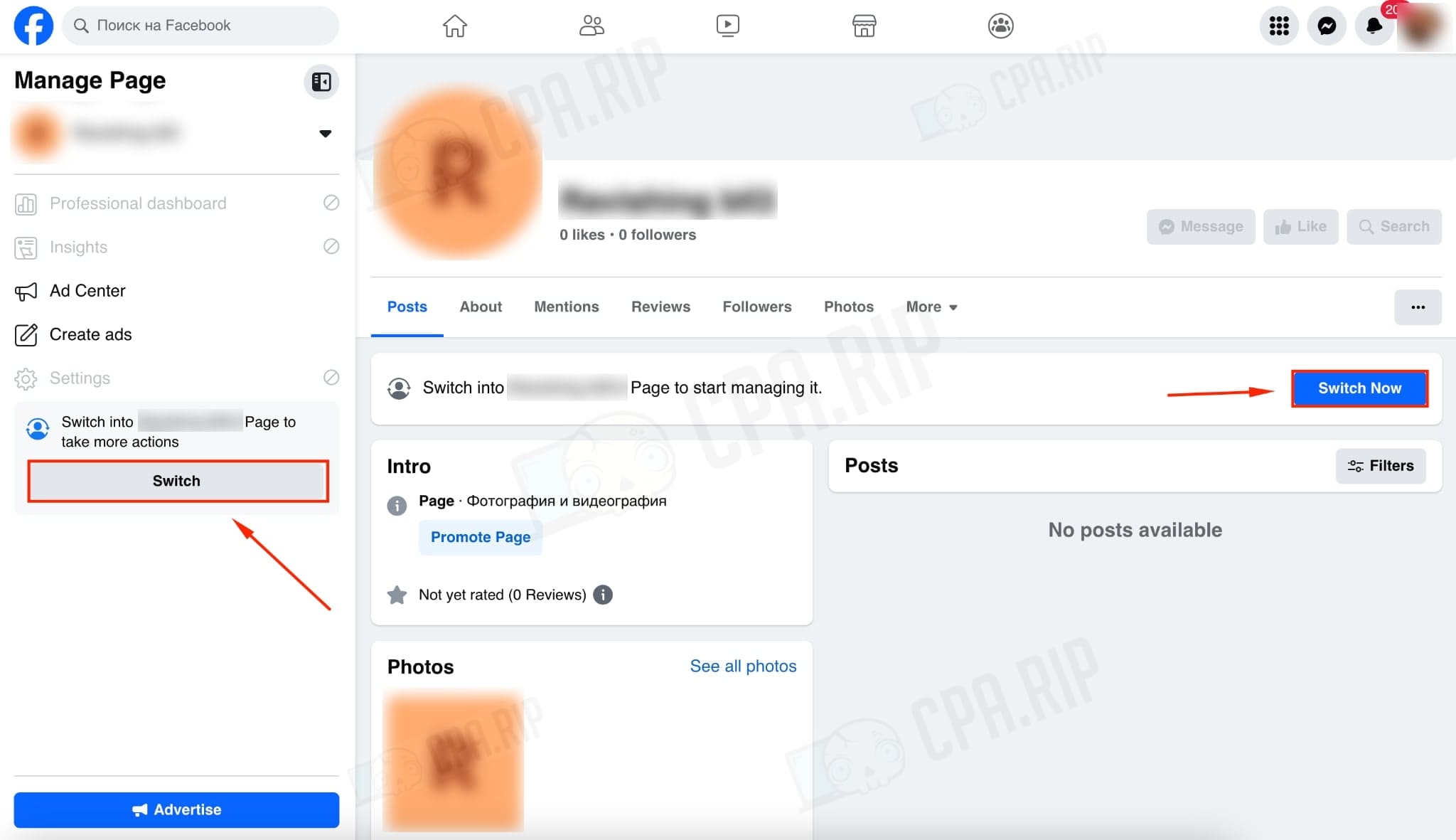
- Click on the “Advertise” button.
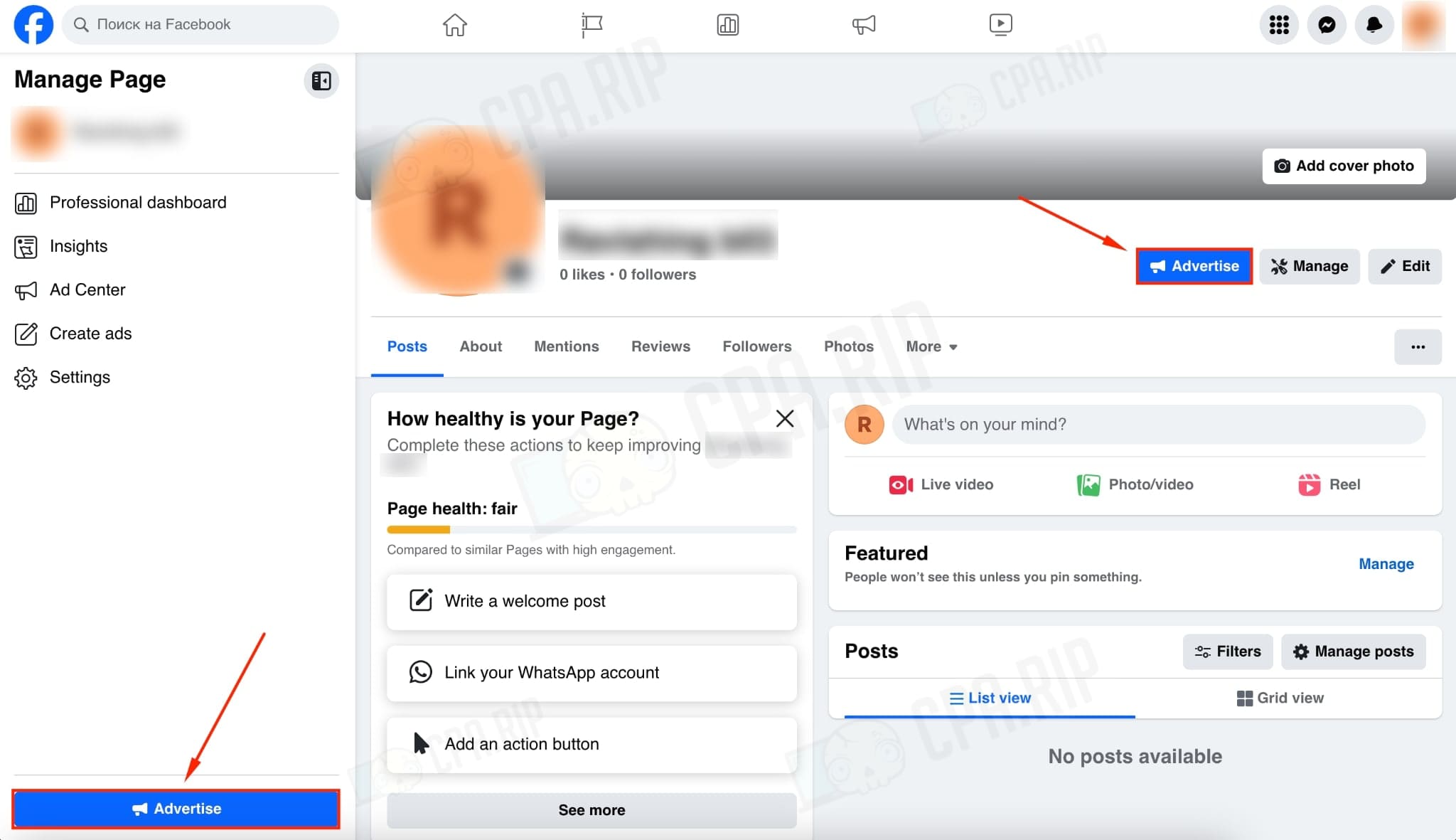
- Choose any type of advertisement:
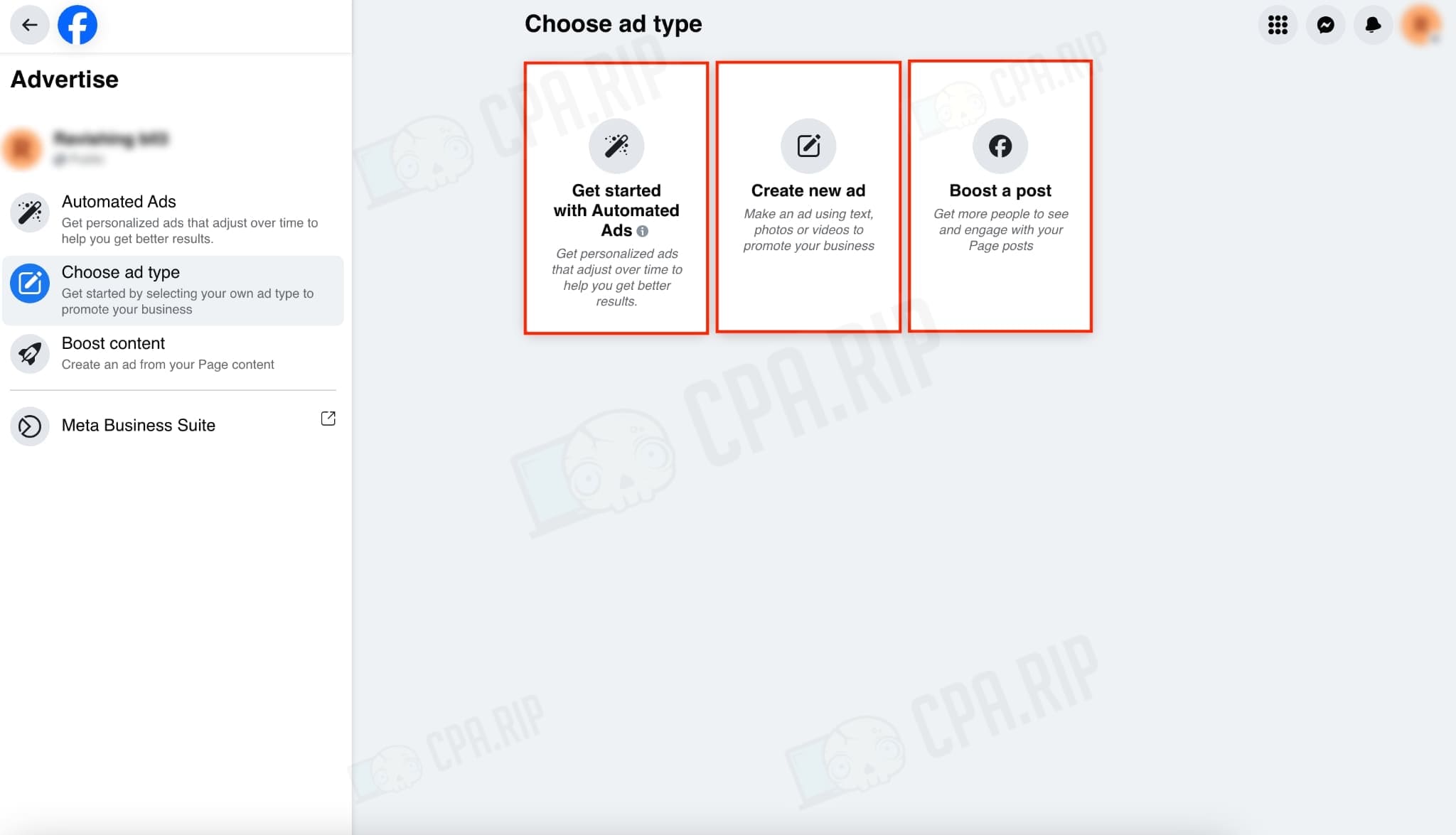
Next, let’s consider each type of advertisement.
Get started with Automated Ads
- Choose the ad account to which we want to link the card.
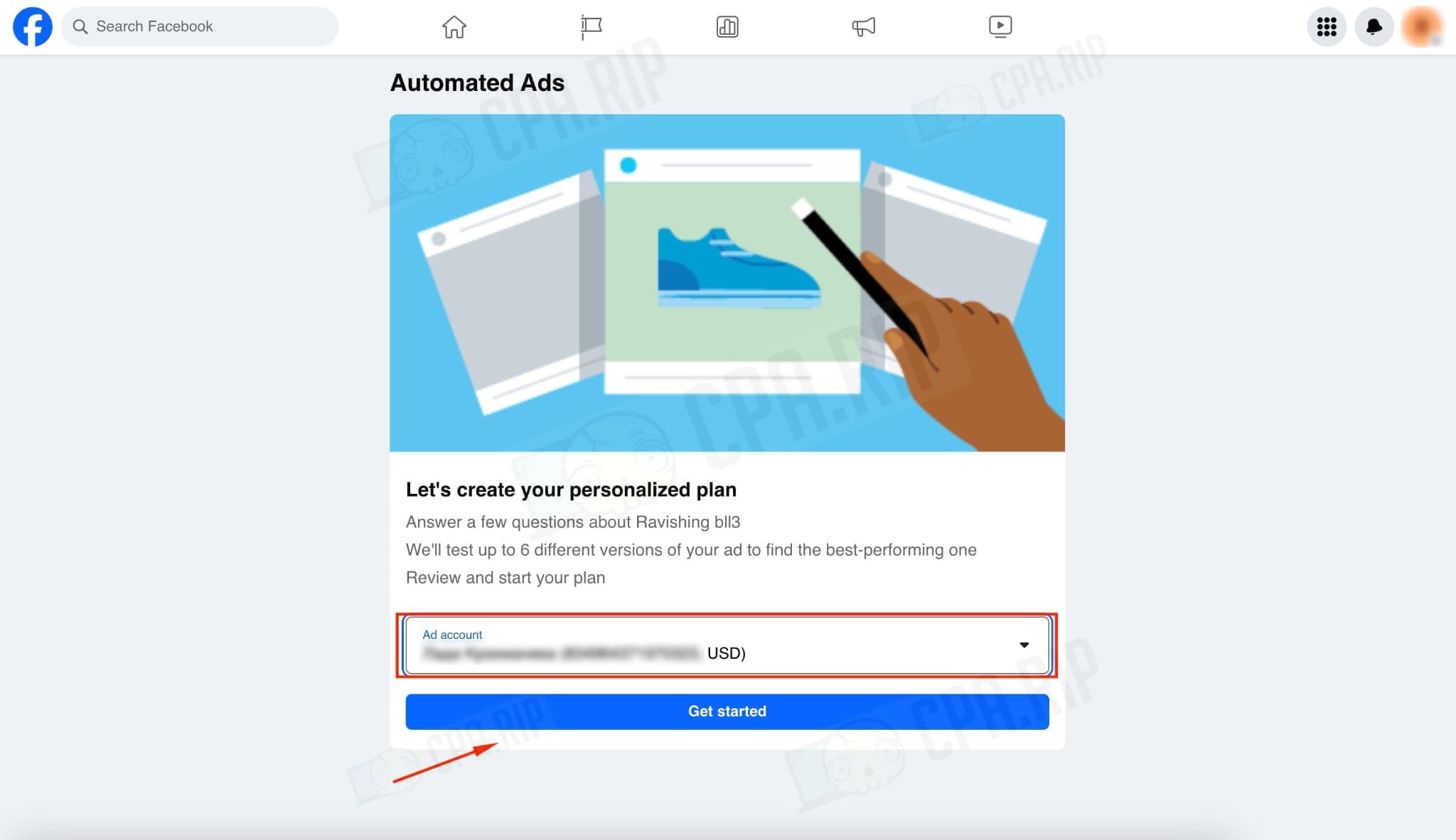
- On the pop-up pages, select “No” before specifying the GEO.
- Specify GEO if required.
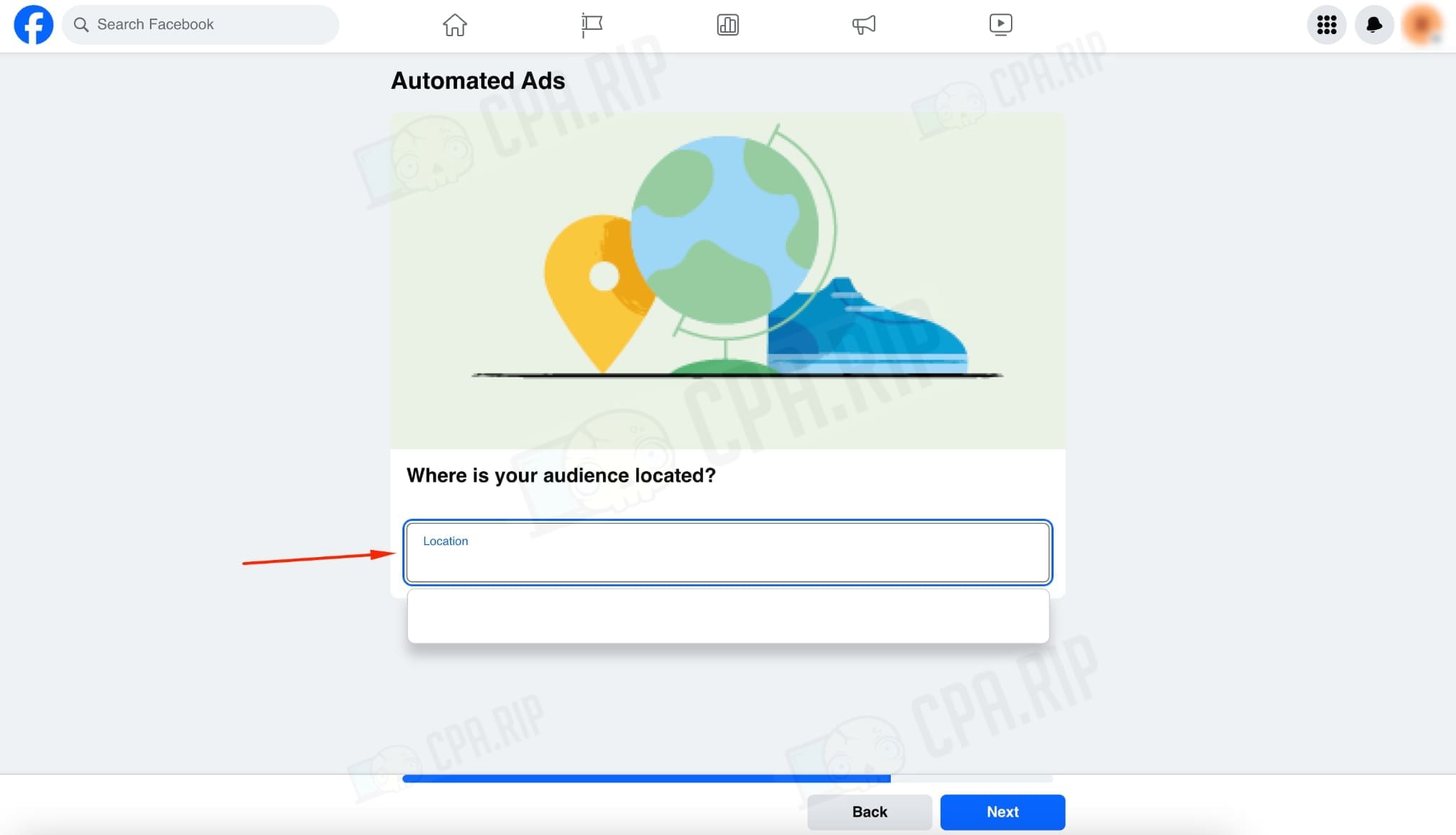
- You don’t have to add any creatives and interests.
- In the Payment Method tab, click “Add.”
- Fill in the standard info about geo, currency, time, and tax information.
- Add the payment method.
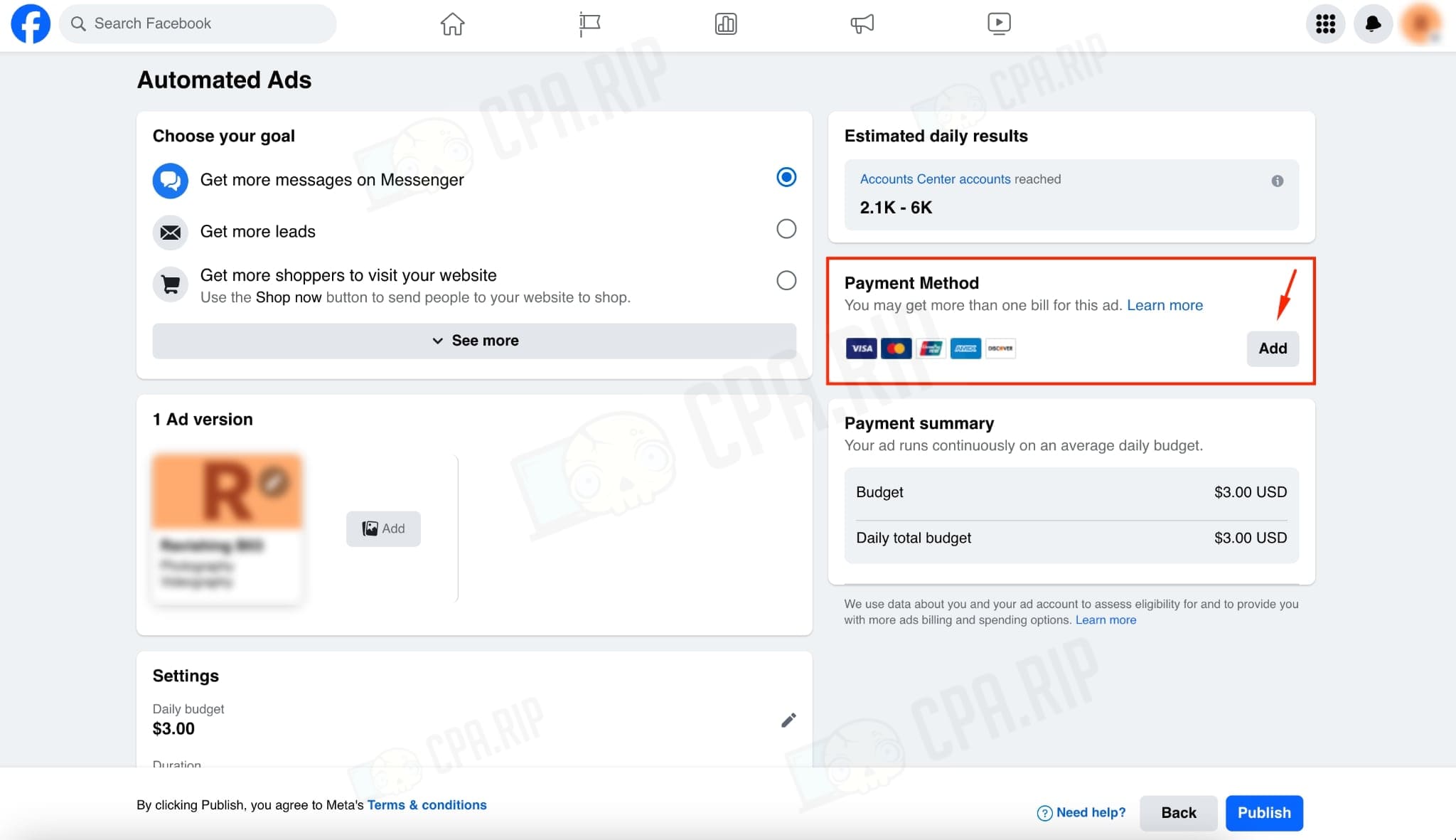
Create new ad
- Choose the ad account to which we want to link the card.
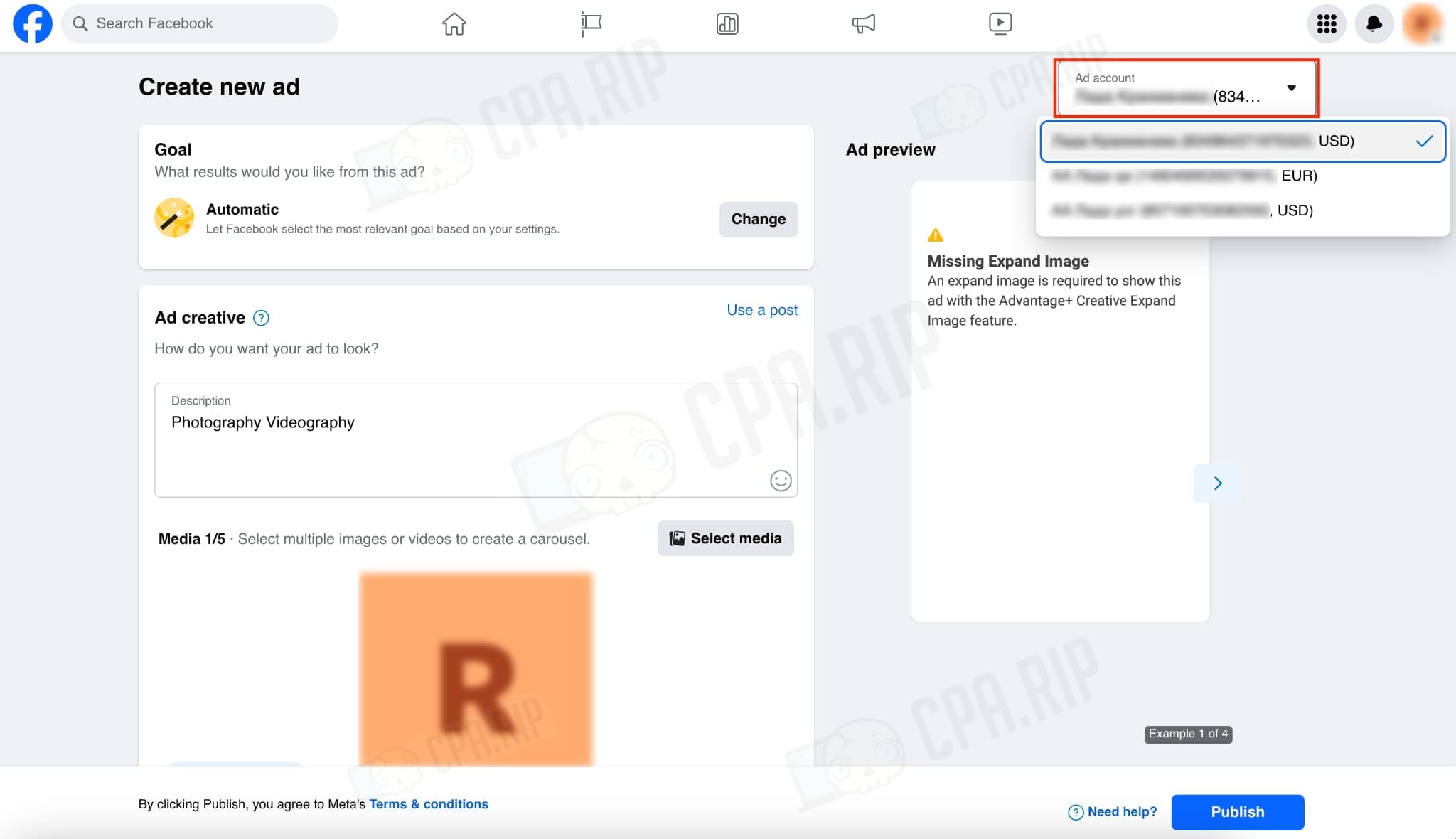
- Scroll down the page and open the Payment method tab.
- In the Payment Method tab click “Add”.
- Fill in the standard information about geo, currency, time, and tax information.
- Add the payment method.
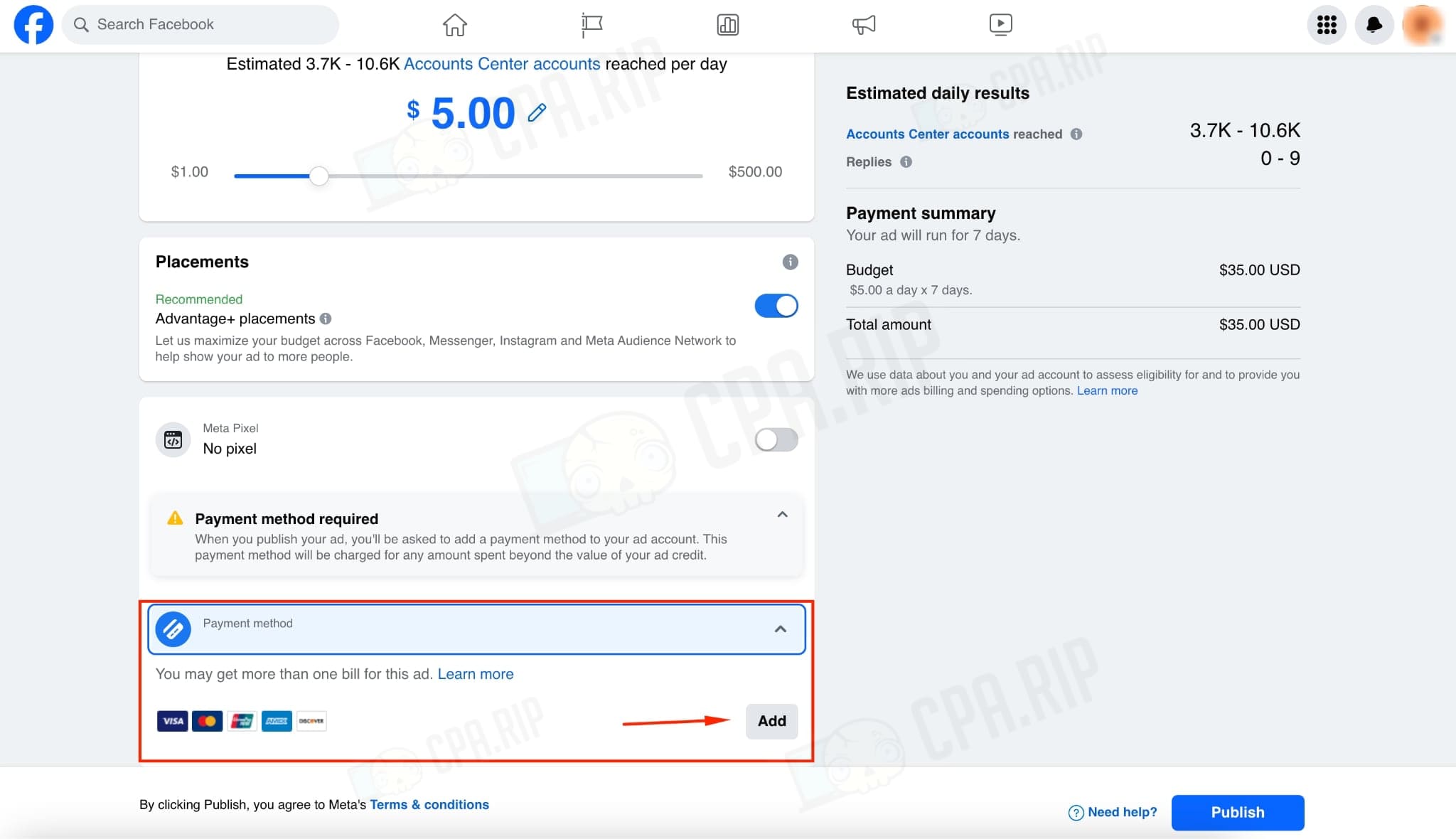
Boost a post
- If you have Fanpage posts, select one of them, if not, click “Create ad”.
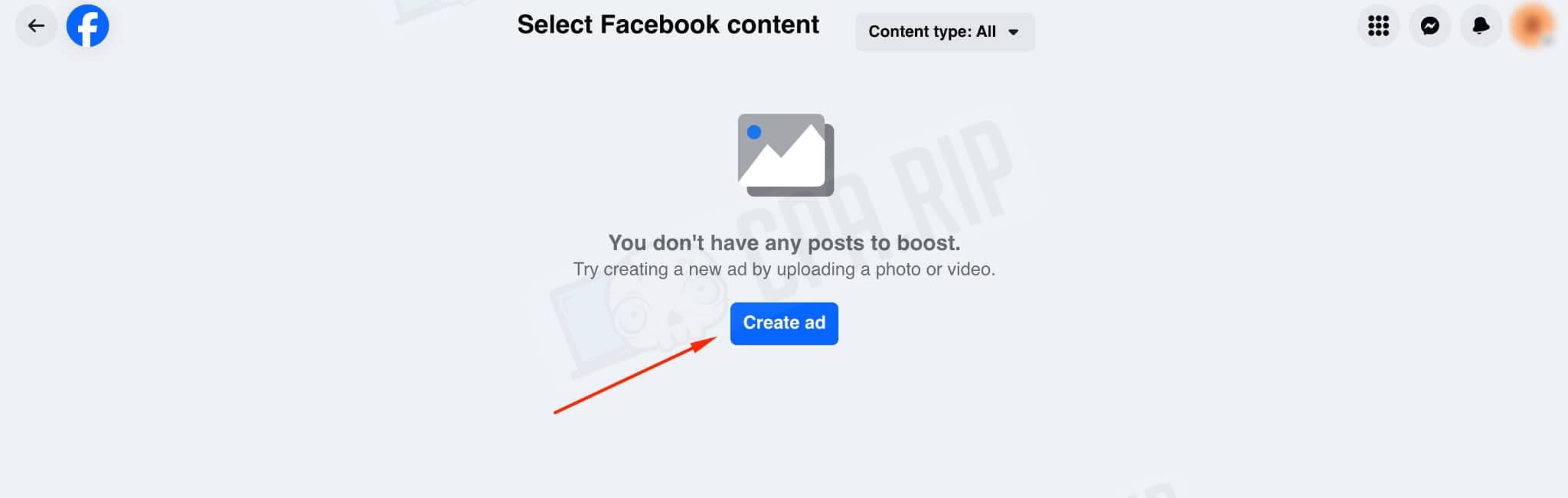
- Select the ad account to which we want to link the card.
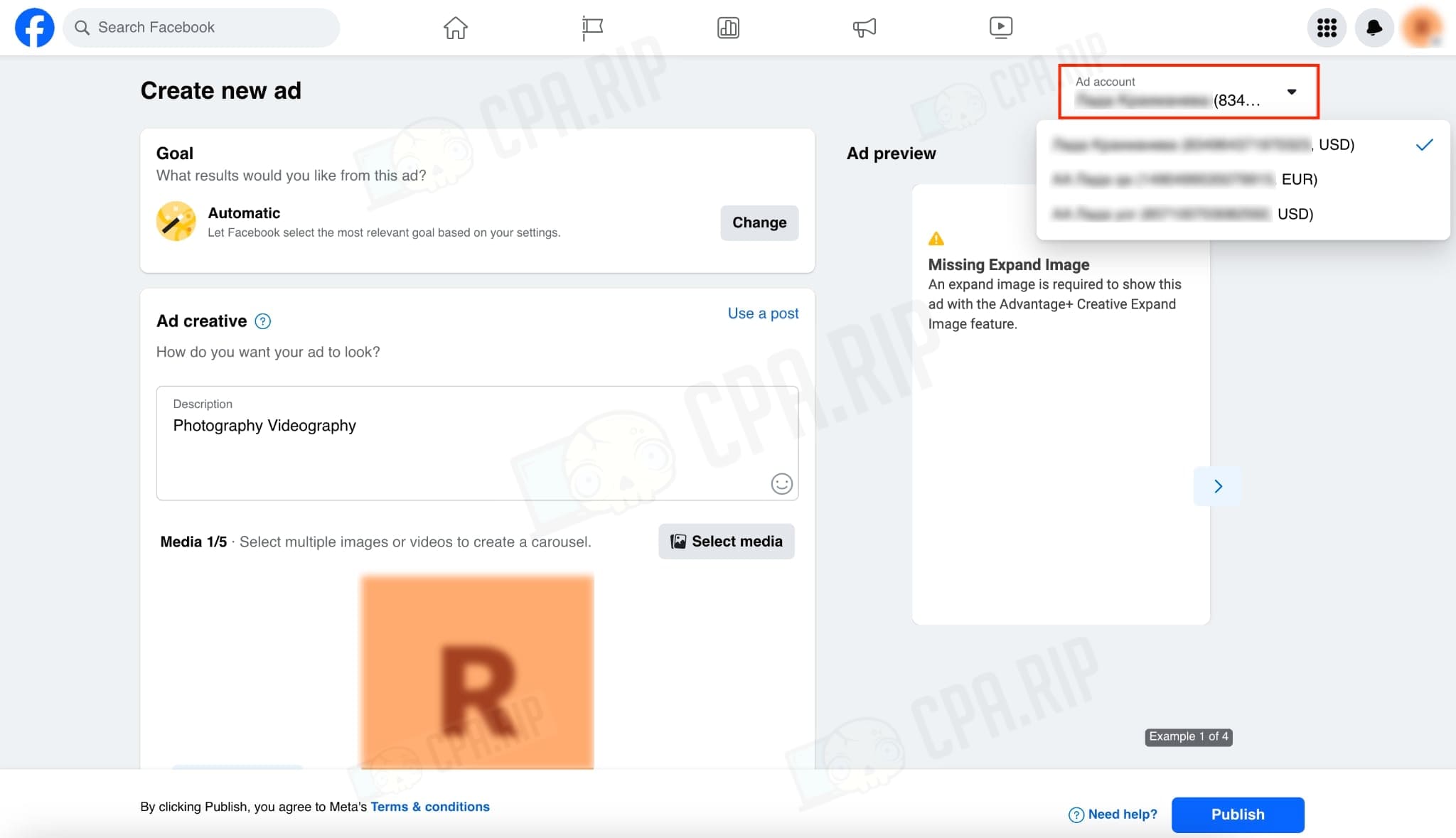
- Scroll down to the bottom of the page and open the Payment method tab.
- In the Payment Method tab click “Add”.
- Fill in the standard information about geography, currency, time, and tax information.
- Link the payment method.
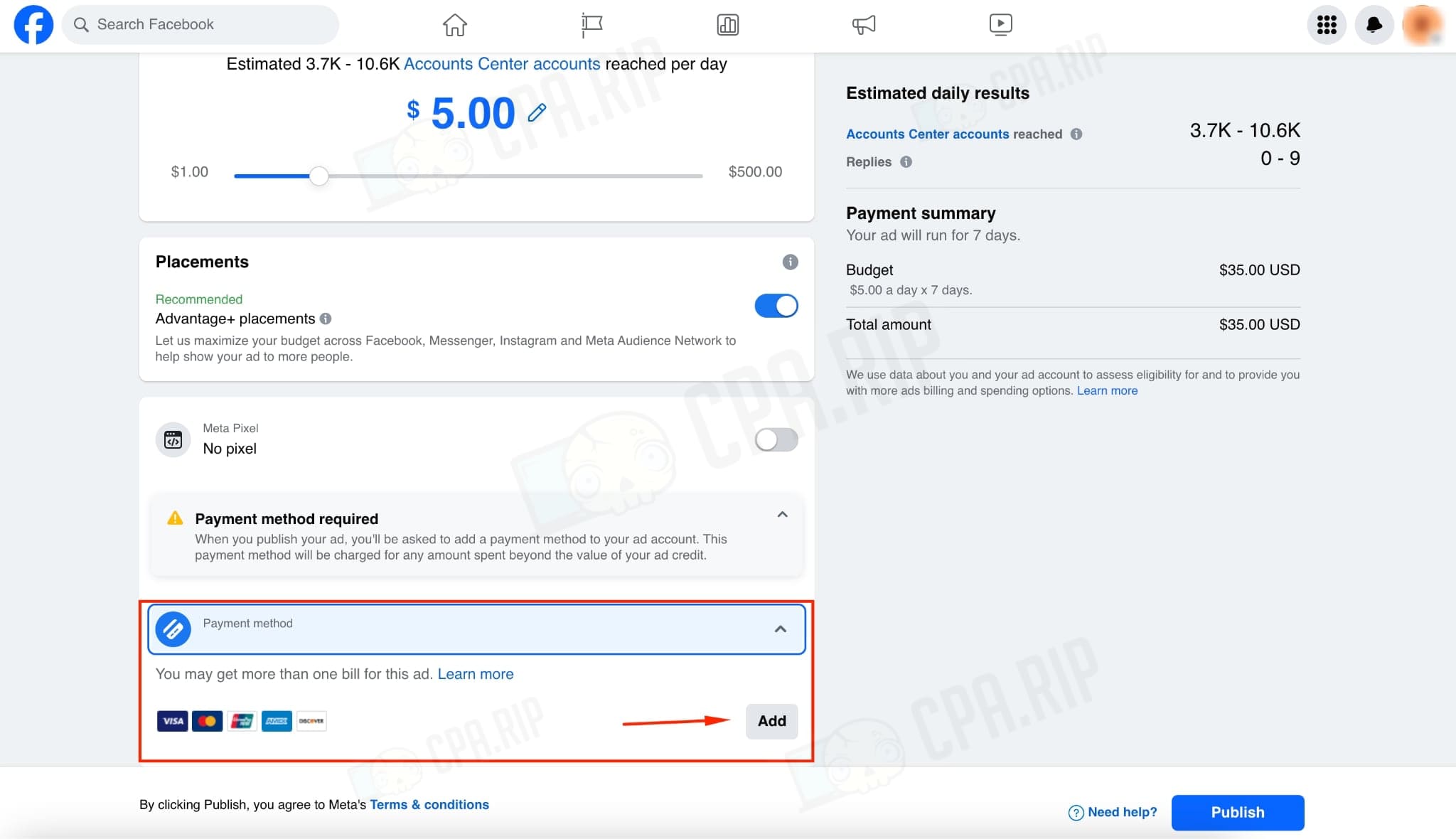
You can also proceed to link the card via the created posts – “Boost post”:

Or when creating a post:
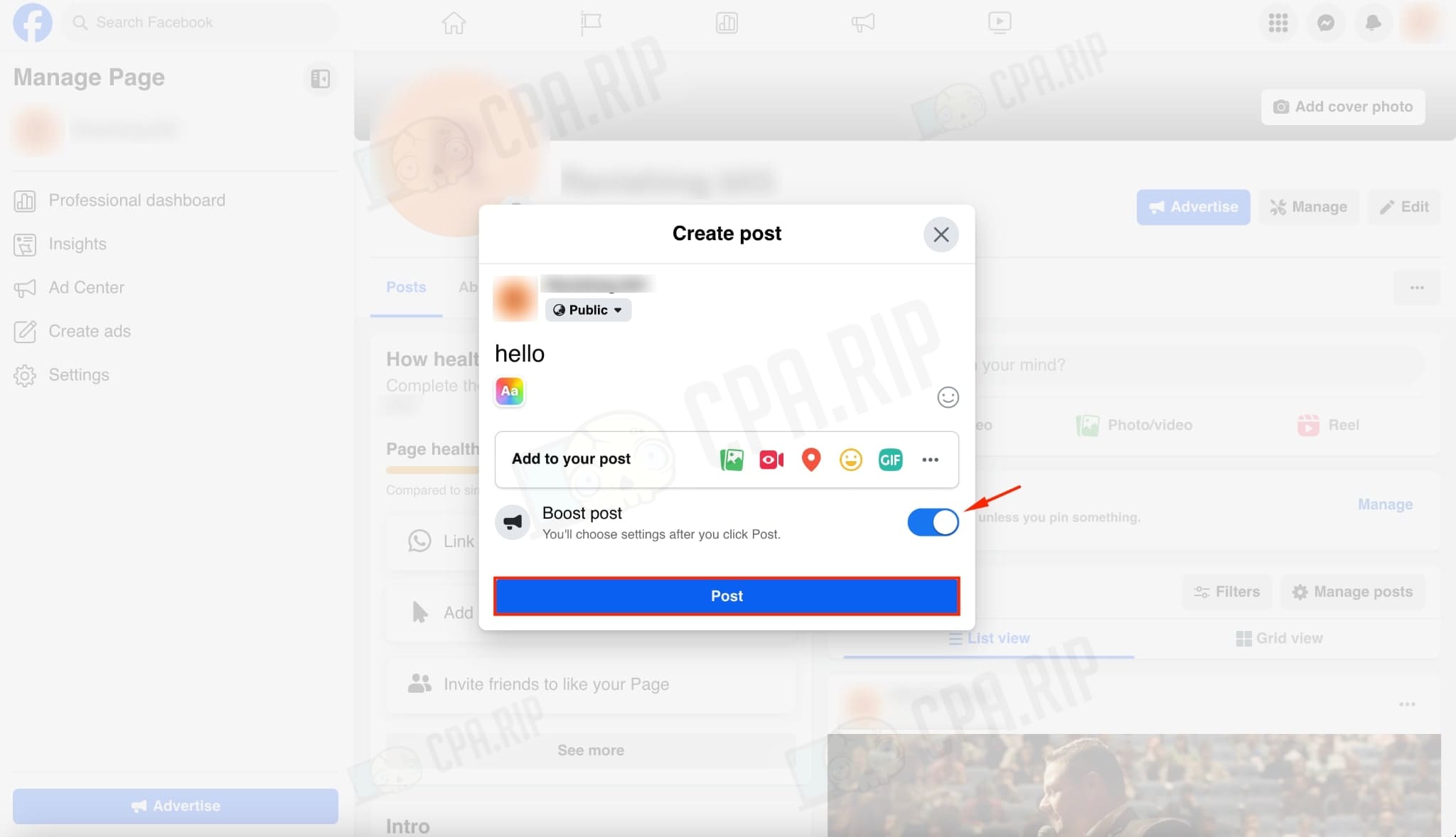
Card linking via Business Manager 1
All ways of creating Business Manager: https://cpa.rip/en/facebook/fb-business-manager-creation-methods/.
- If you don’t have the ad account on Business Manager yet – create it.
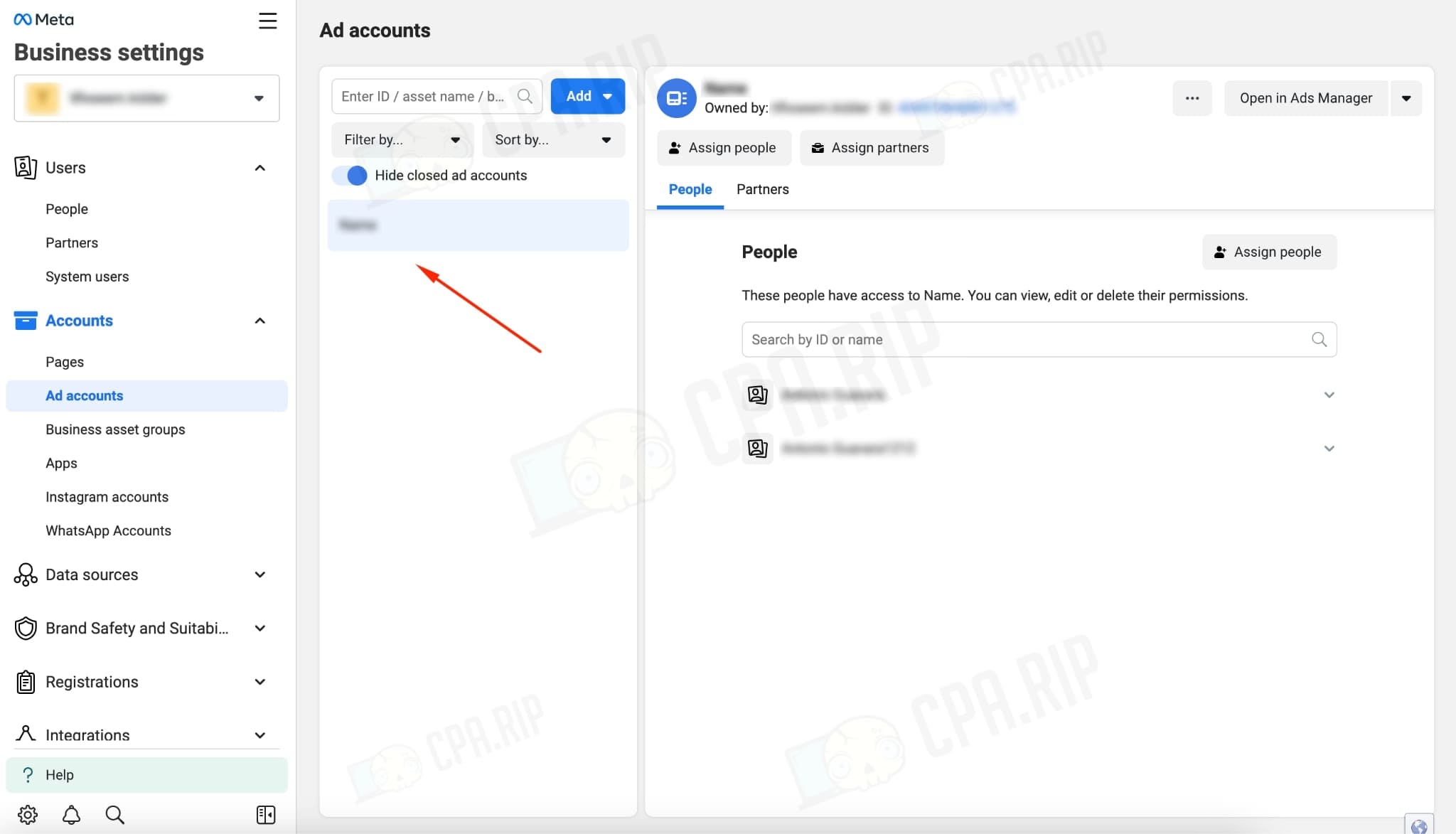
- You can go to card linking by selecting the account you need.
- Next, click on the arrow on the right and go to the “View payment methods” page.
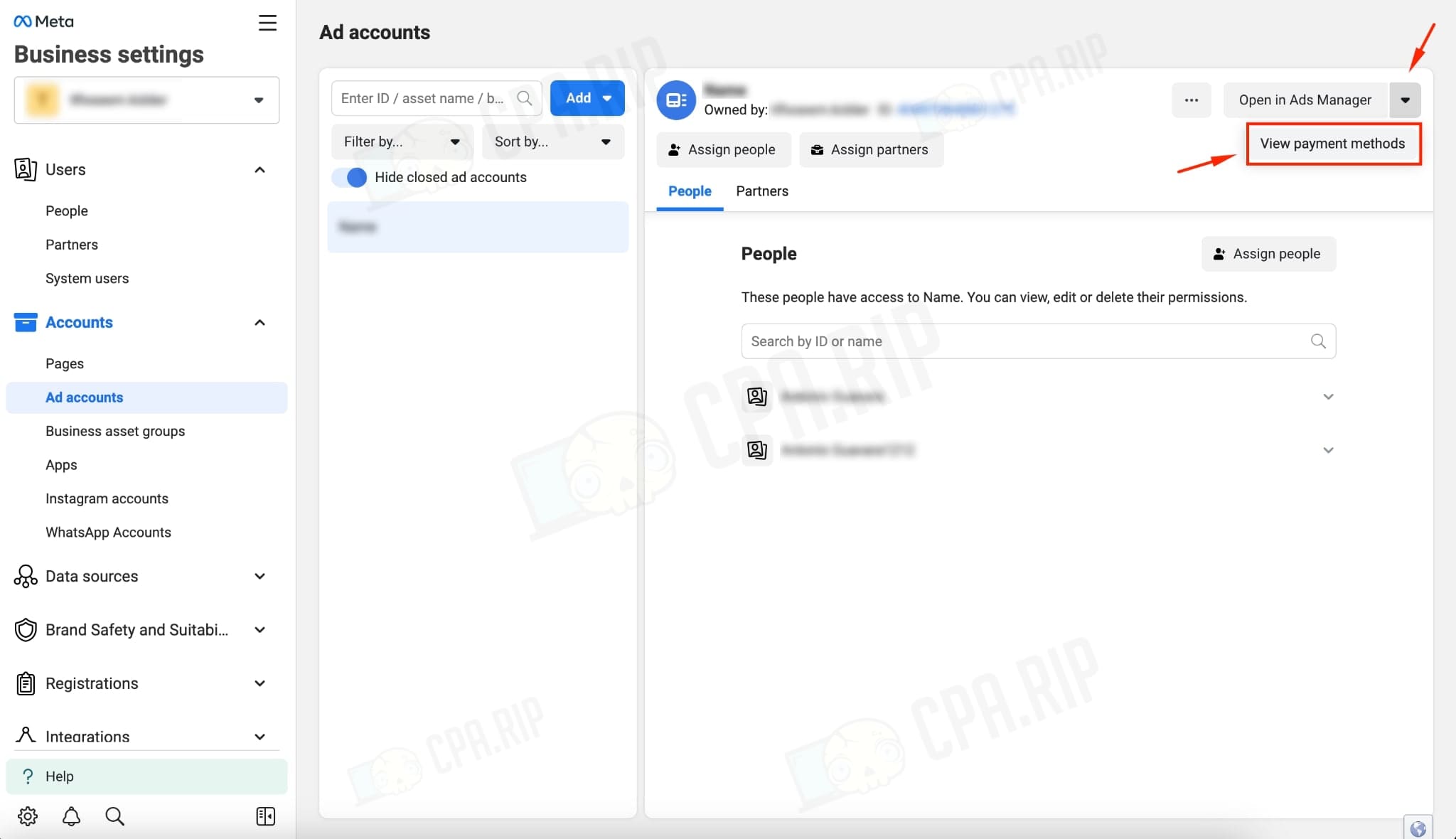
- Open “Add payment method”.
- Fill in the standard information about geography, currency, time, and tax info.
- Enter the card details and link
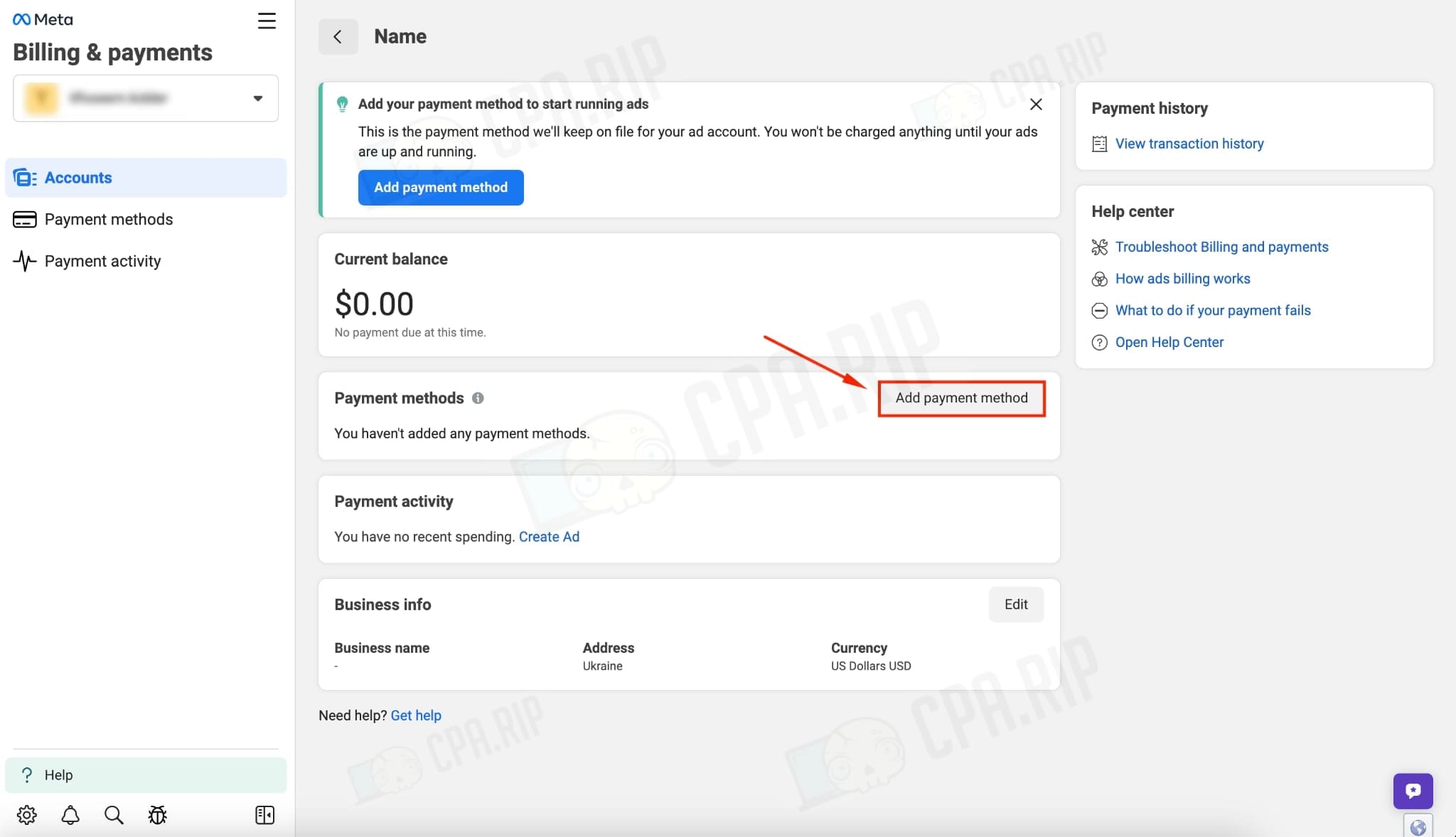
Card linking via Business Manager #2
- Open Business Manager and go to the “Billing & payments” page.
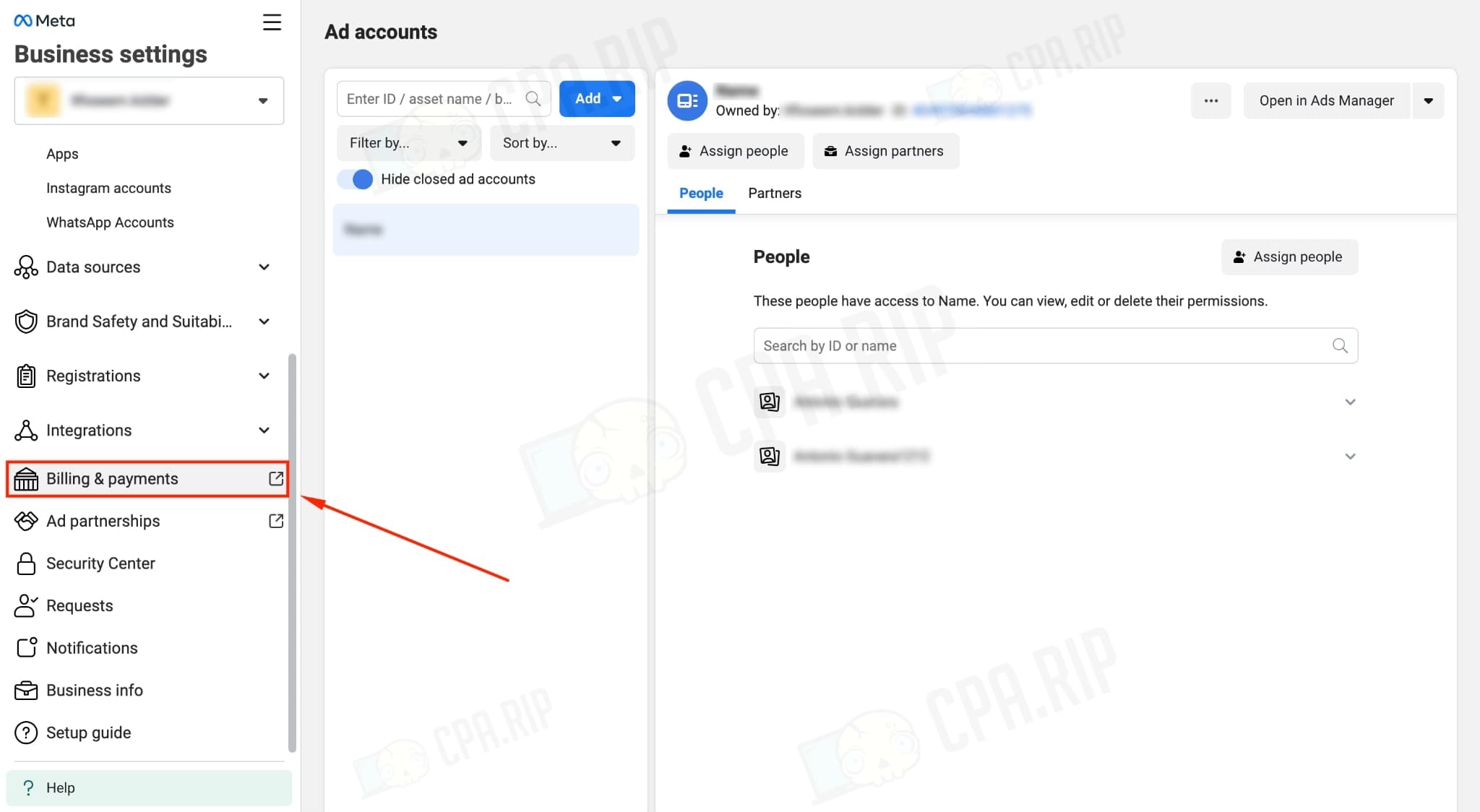
- On the left side of the screen, go to the “Payment method” tab.
- Modify the financial editor permissions by clicking “Modify permissions”.
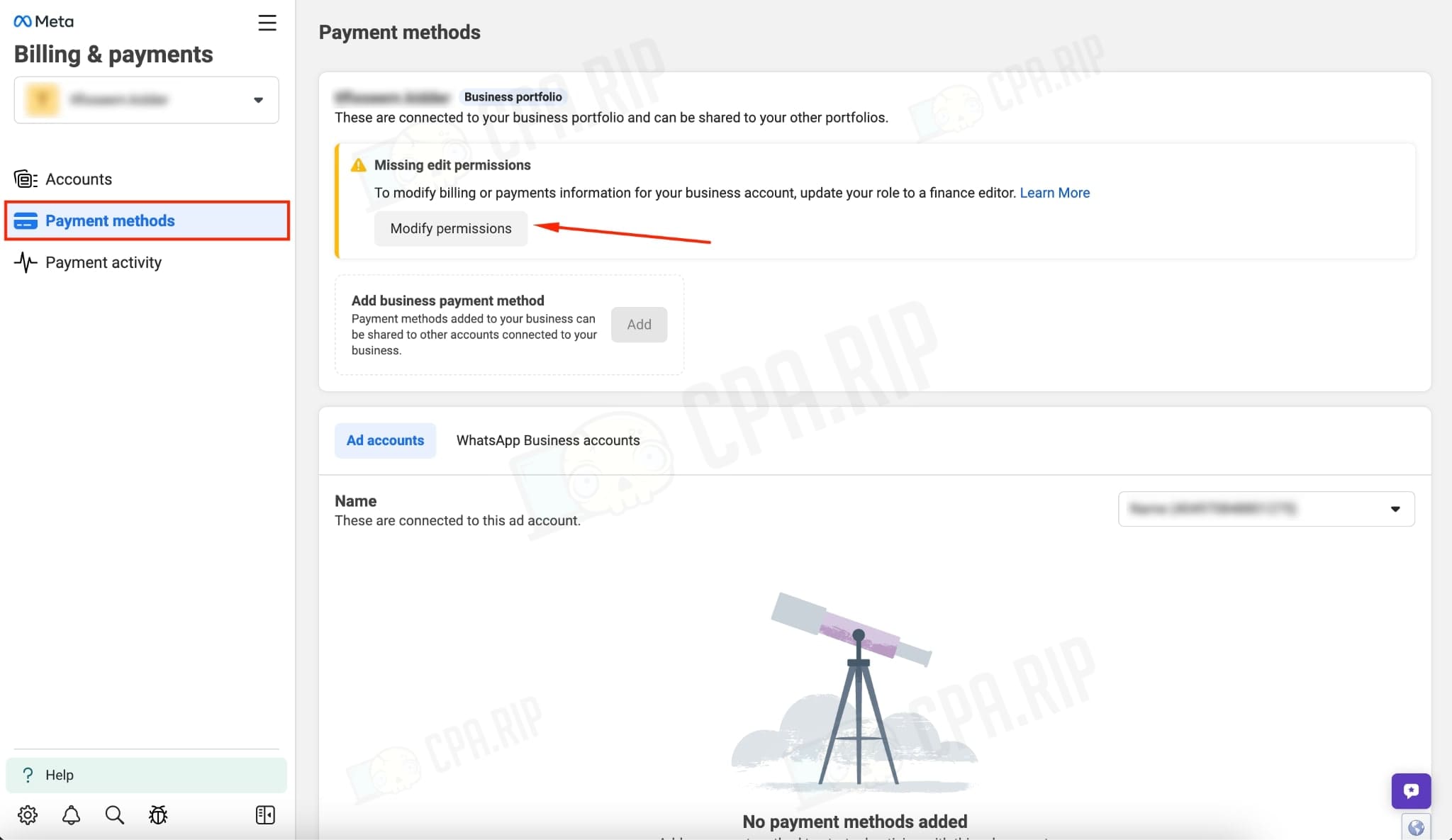
- Assign yourself as a financial editor by clicking “Assign to myself”.
- Click “Next” and “Done”.
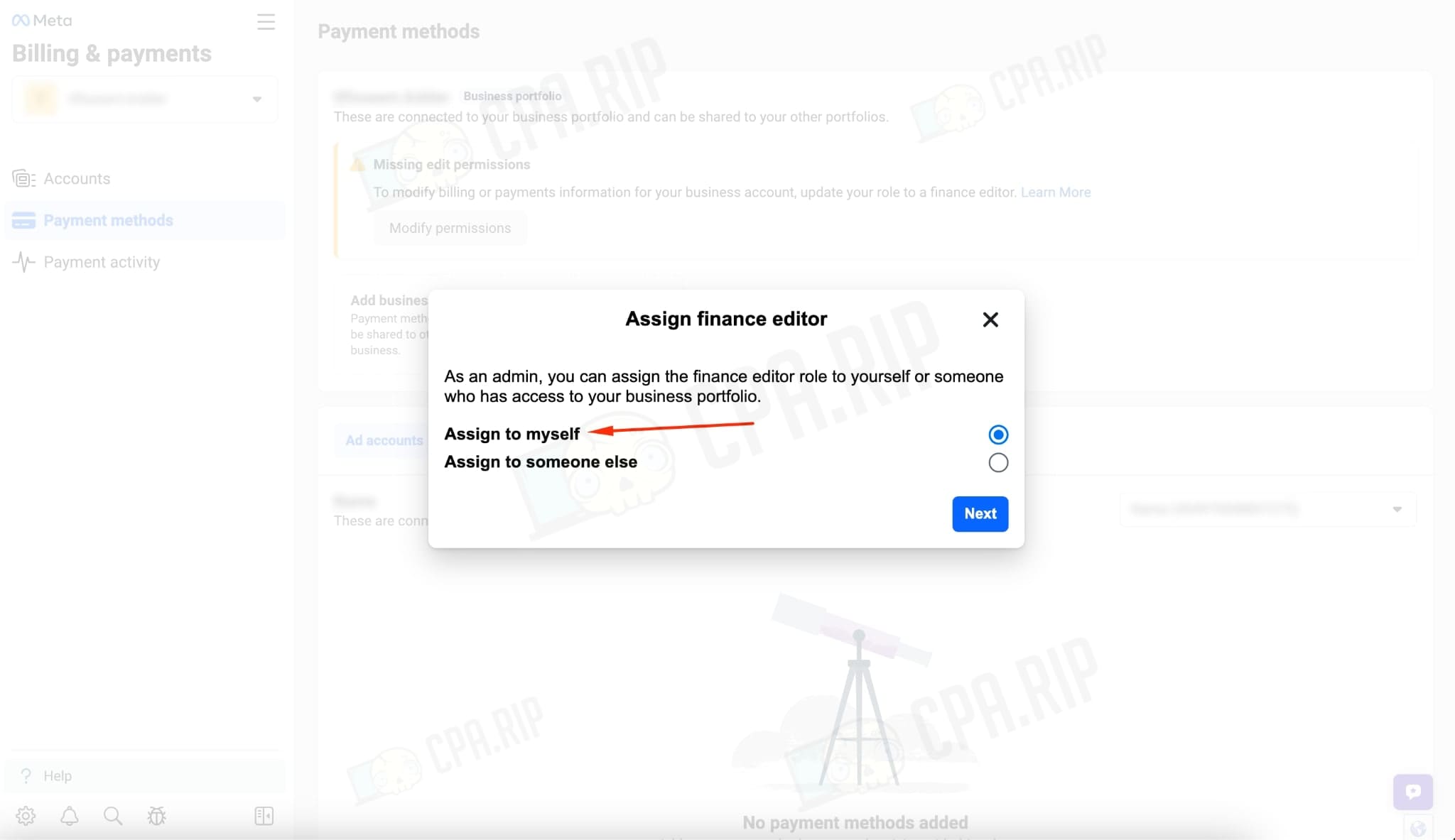
- Click “Add”.
- Choose the GEO and currency of the account.
- Click “Next”.
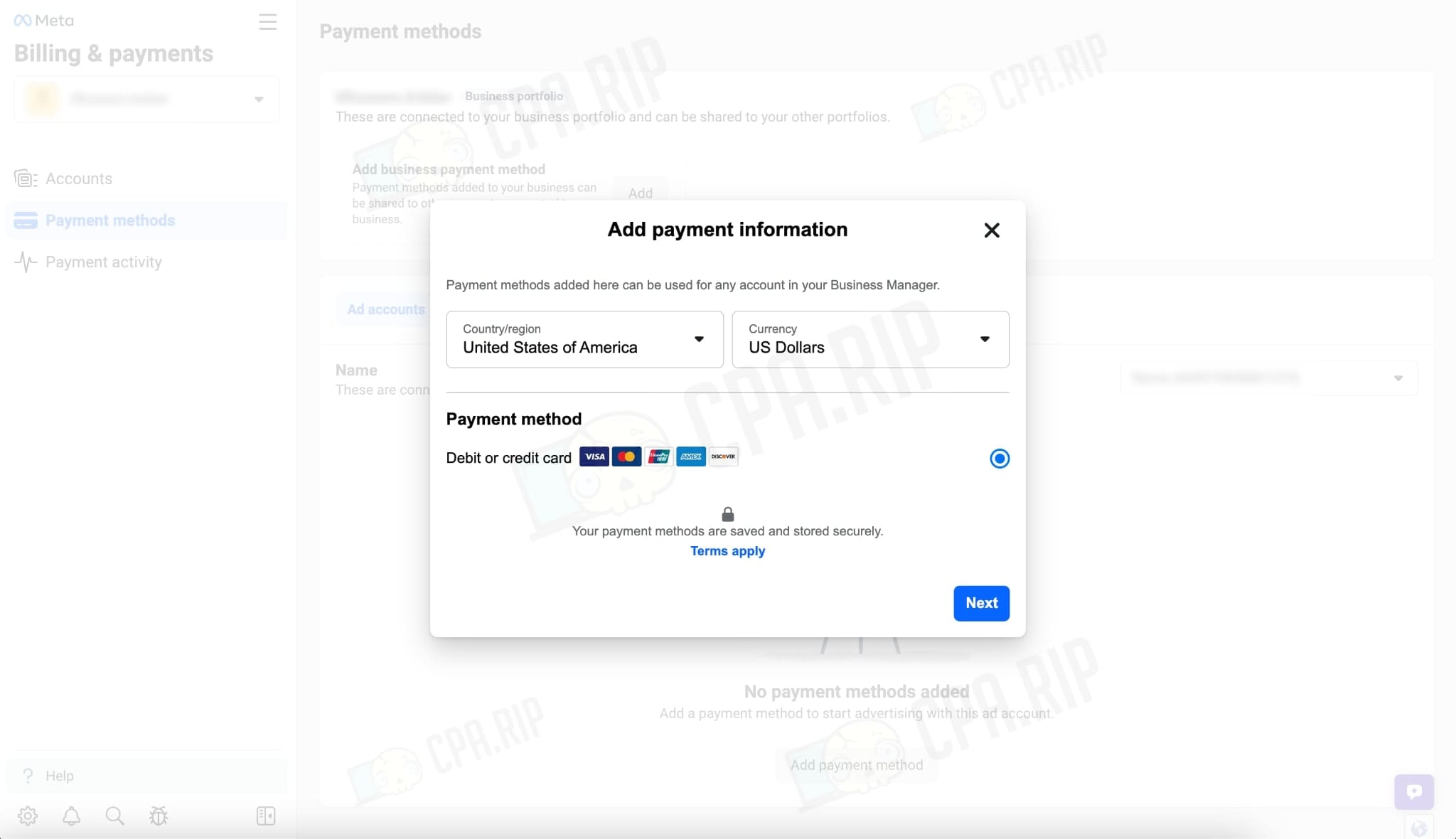
- Enter the card data and link it.
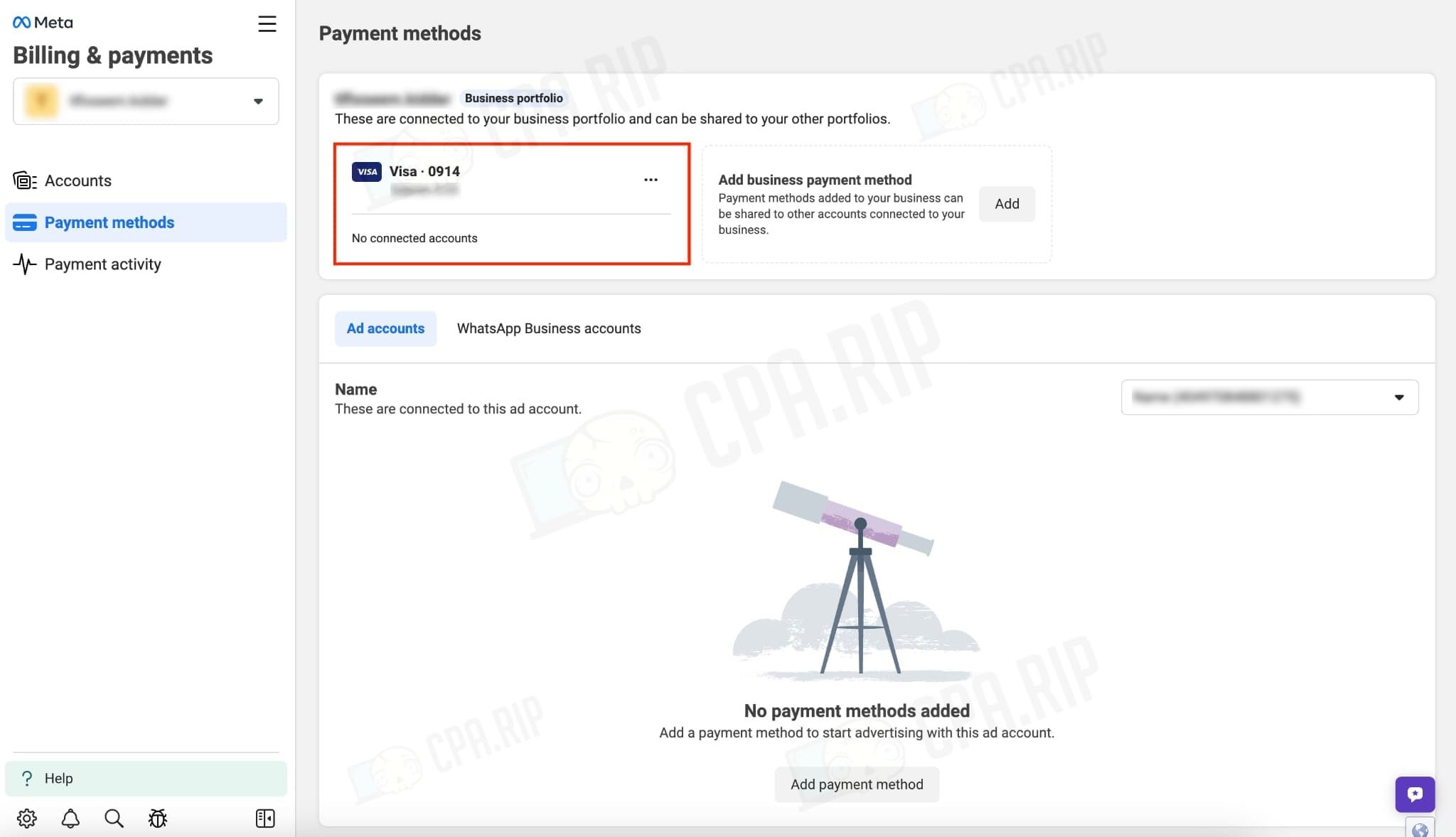
- Go to the “Accounts” tab.
- Opposite the ad account click “Add payment method”.
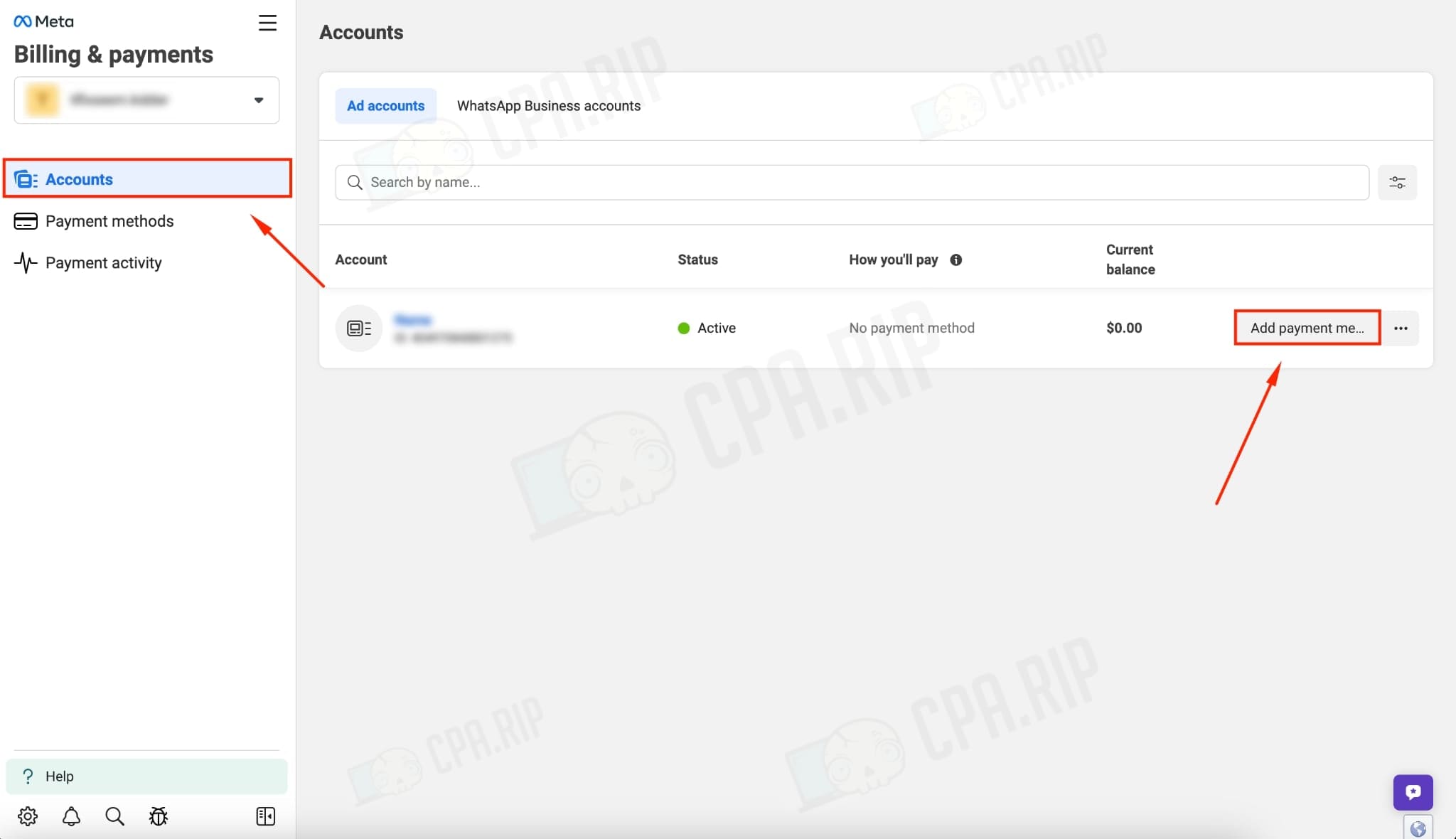
- Fill in the tax information.
- Choose the payment method “Business payment method”.
- Click “Next”.
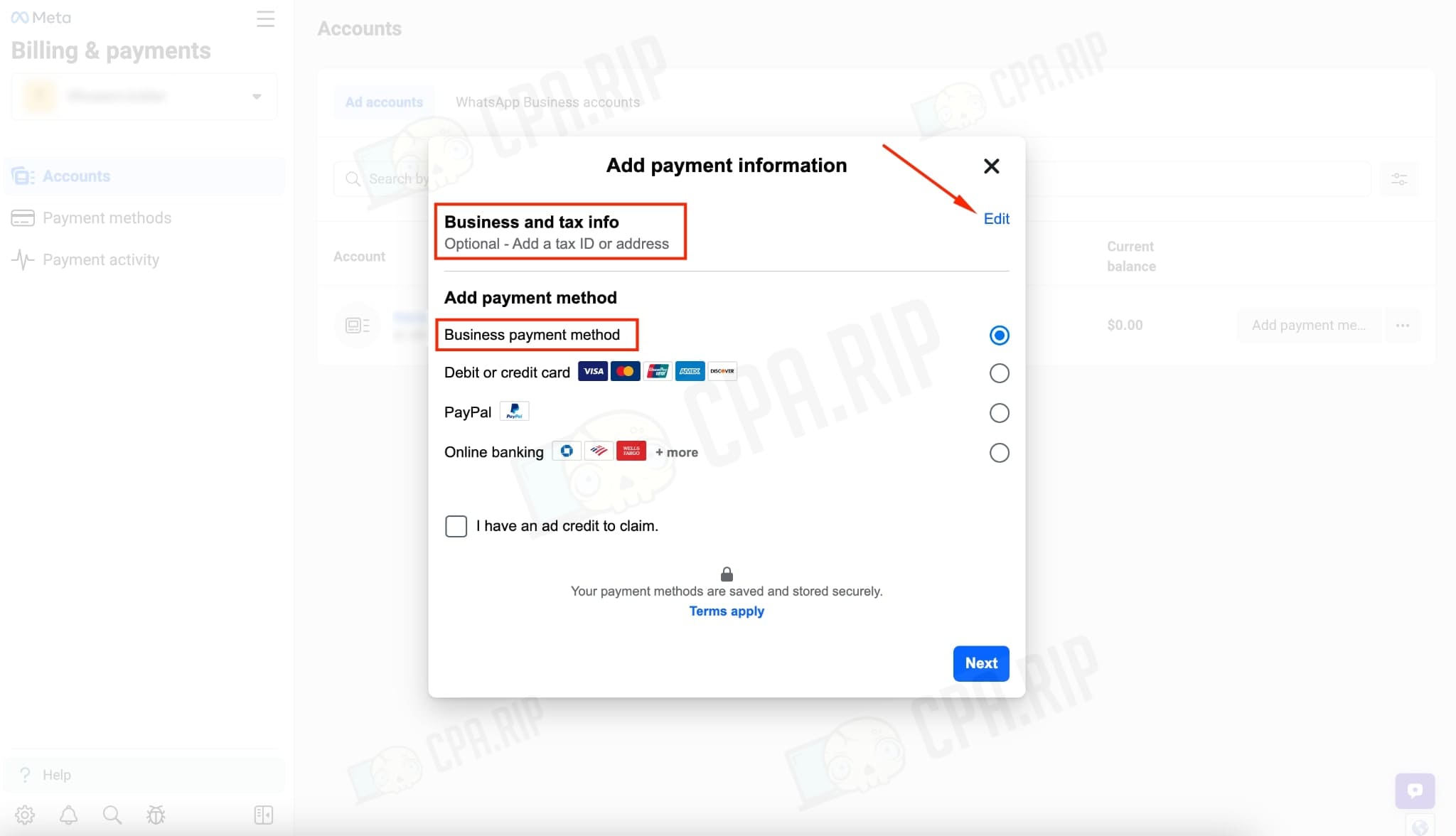
- Select the previously linked card.
- Click “Set as default”.
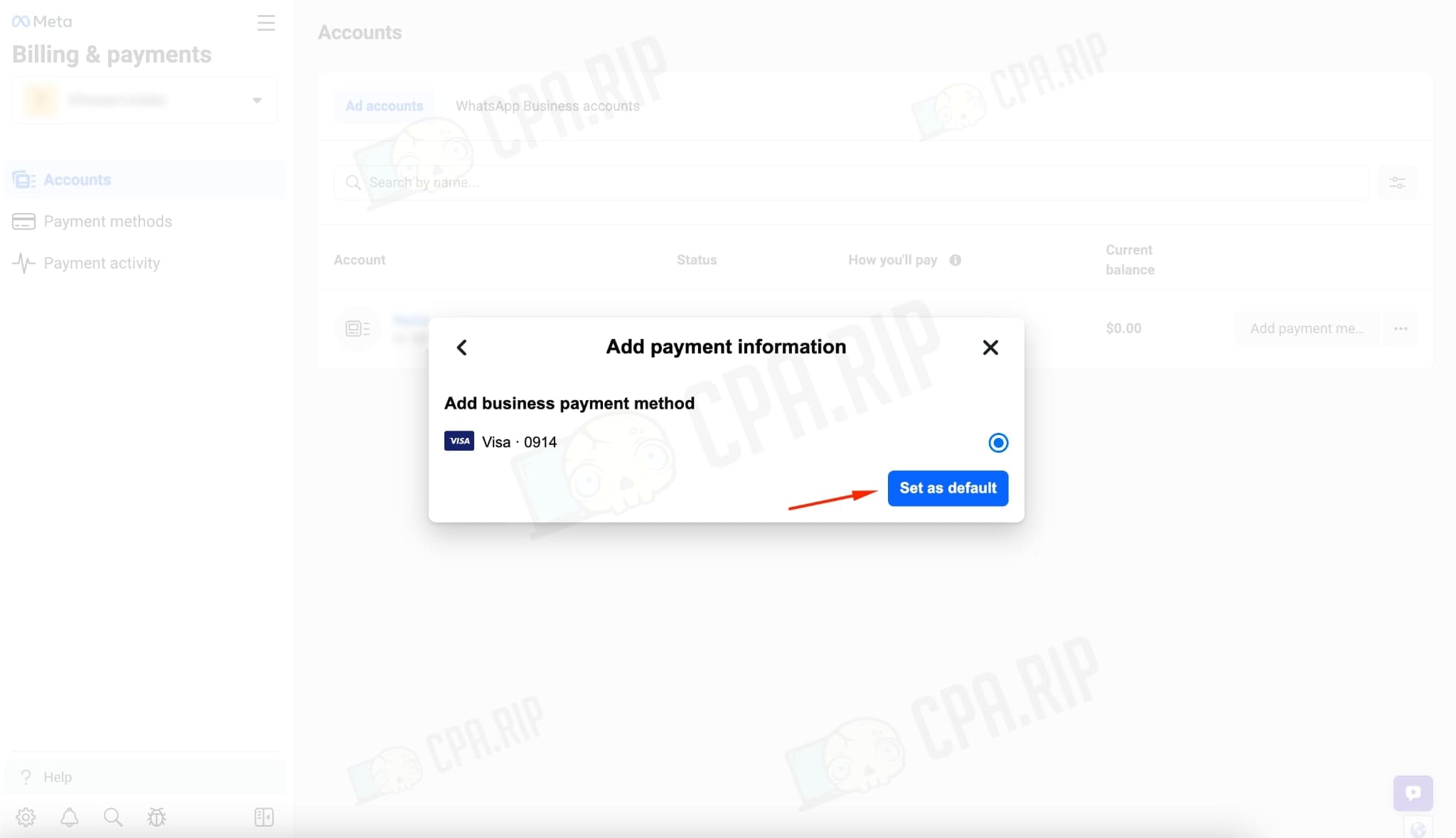
The card has been successfully linked.
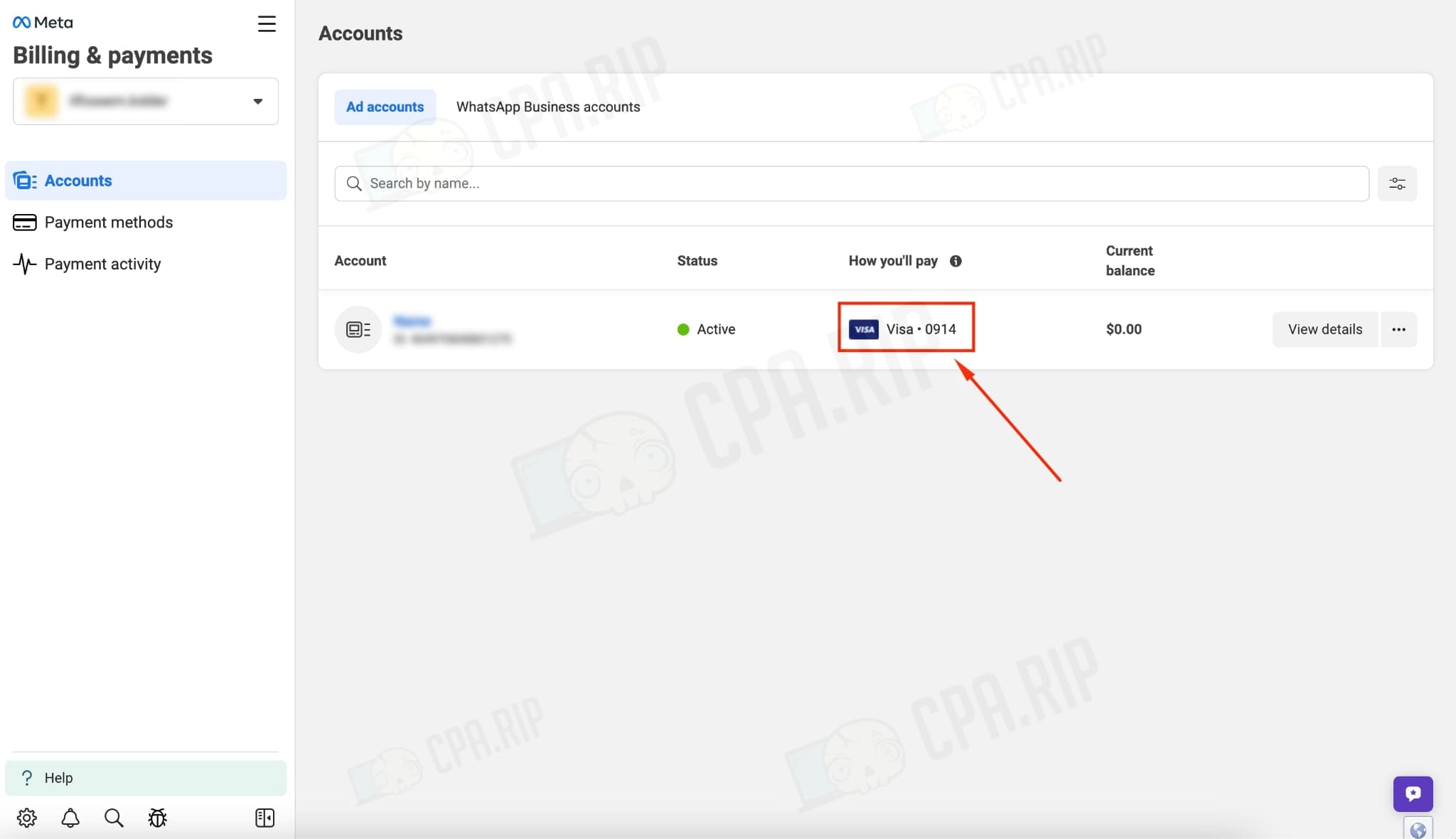
Card linking via FBAcc.io
A selection of browser extensions that make working with Facebook easier: https://cpa.rip/en/services/chrome-facebook-plugins/.
- Set the permission – https://fbacc.io.
- Go to Facebook Ads account.
- Click on the extension.
- Enter card details and link the card “Set up payment method”.
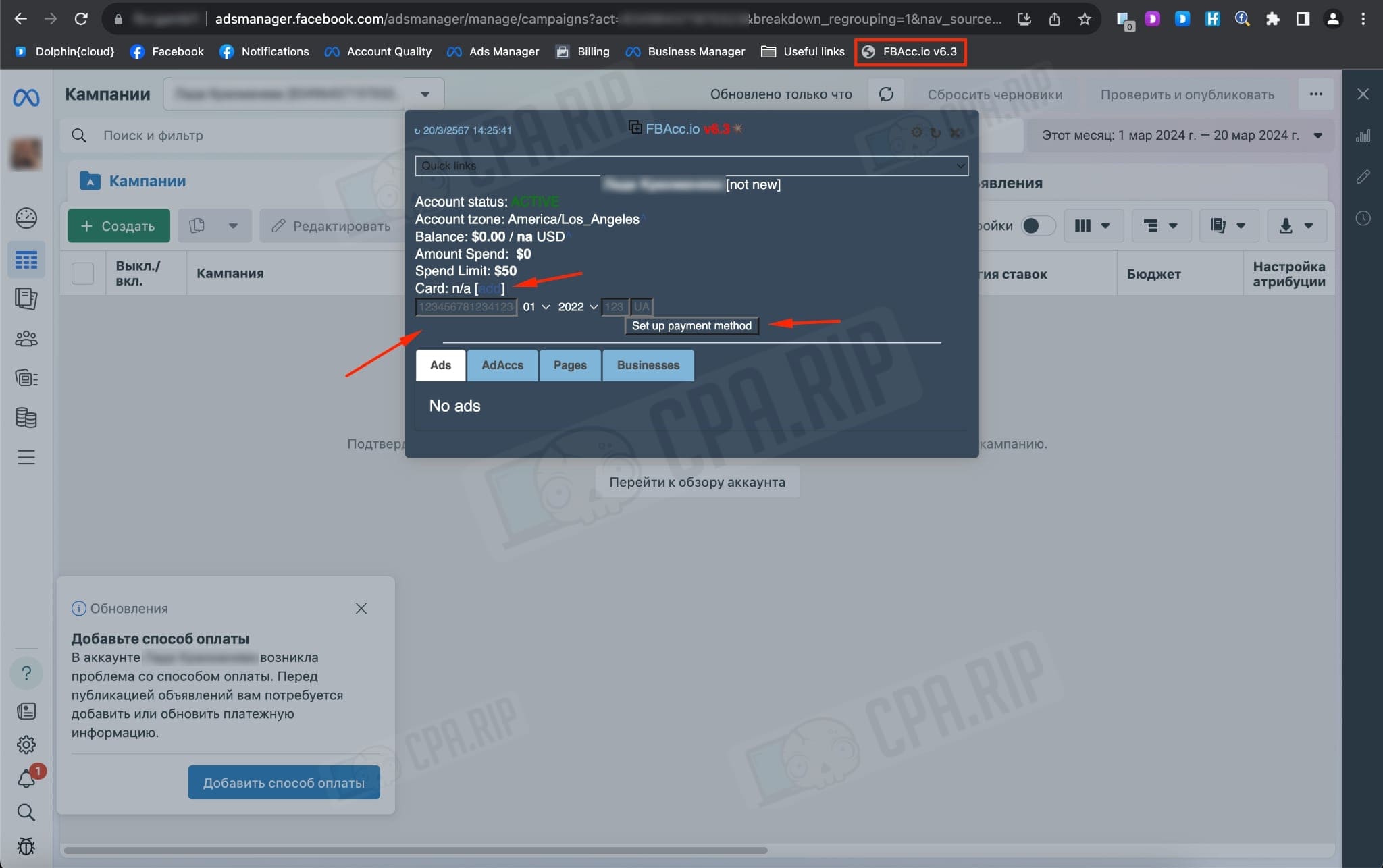
The card is successfully linked to the account.
Card linking via FBHelper extension
- Download and install the extension: https://fbhelper.legix.ru/.
- Go to Facebook Ads.
- Click on the extension and go to the panel.
- Go to the “Actions” tab.
- Choose the required ad account.
- Enter the card details and link the card.
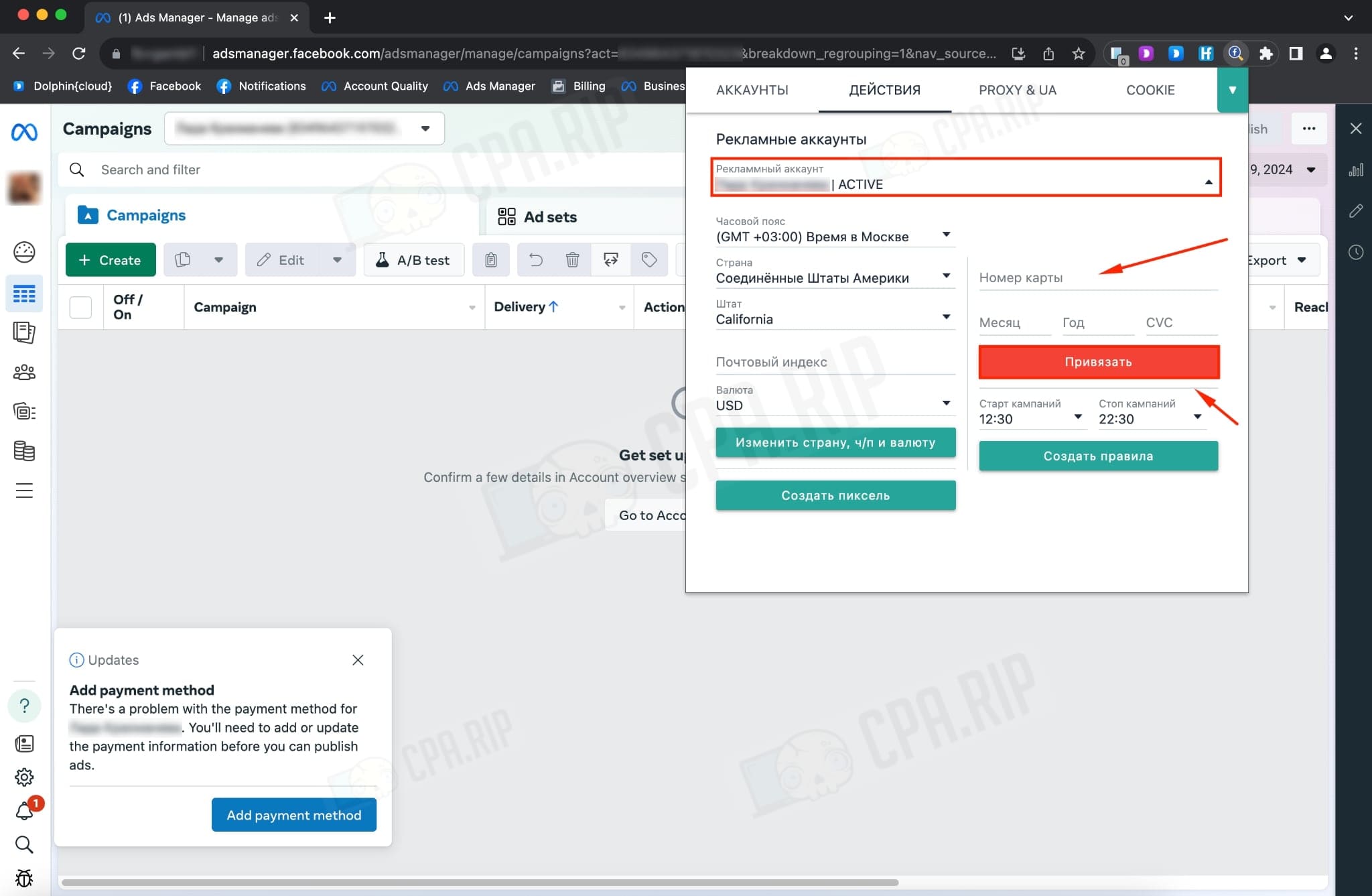
Card linking via autoload
You can link cards to Facebook Ads via Dolphin Cloud, FBtool, and Nooklz. In our example, we will use Dolphin Cloud.
Use the CPARIP 21% promo code on Dolphin Cloud!
- In the Accounts tab, select “Add Account”.
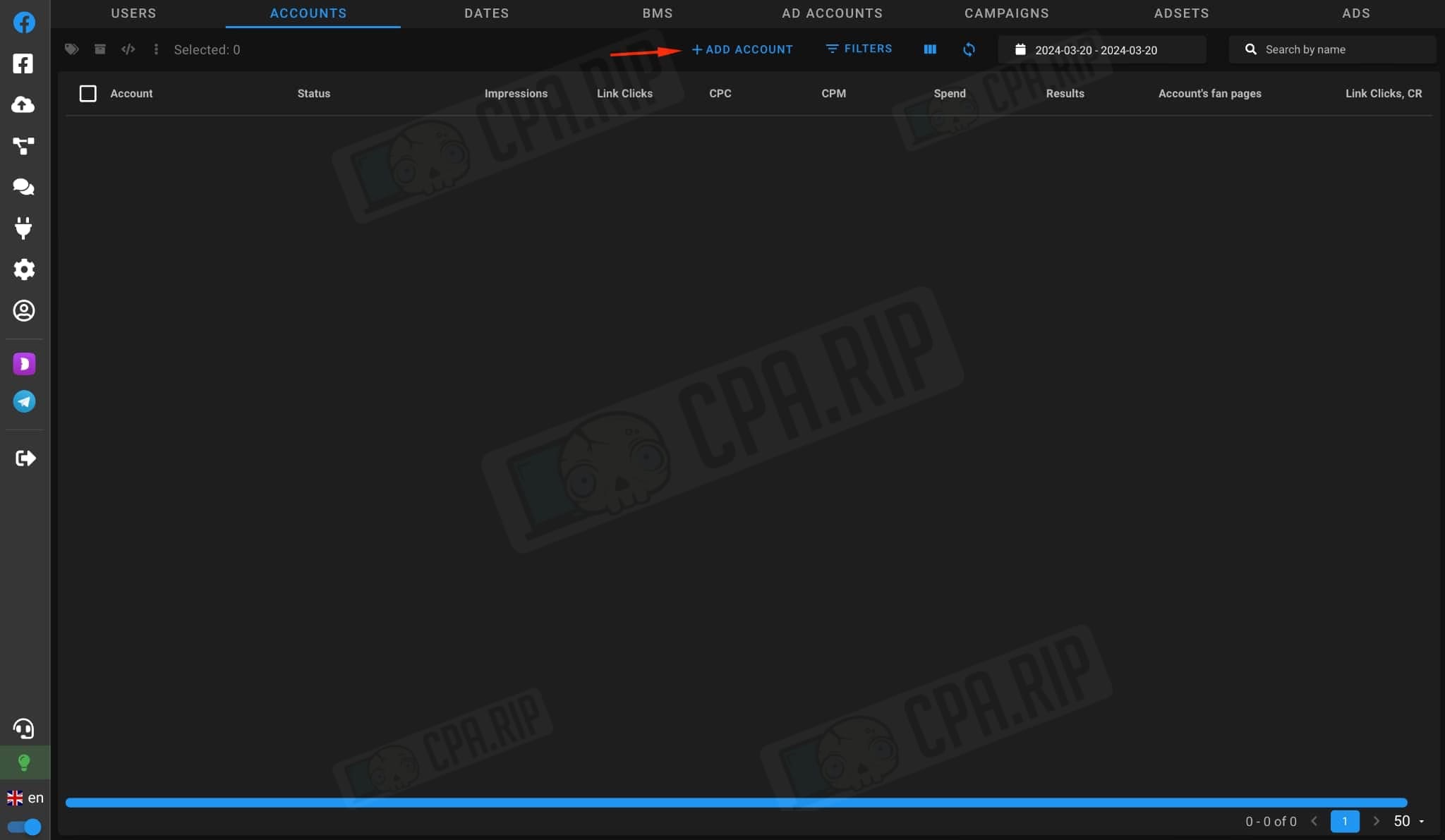
- Specify:
- Name;
- Access token;
- Proxy;
- Cookies;
- Facebook Password.
- Click “Create” on the right corner.
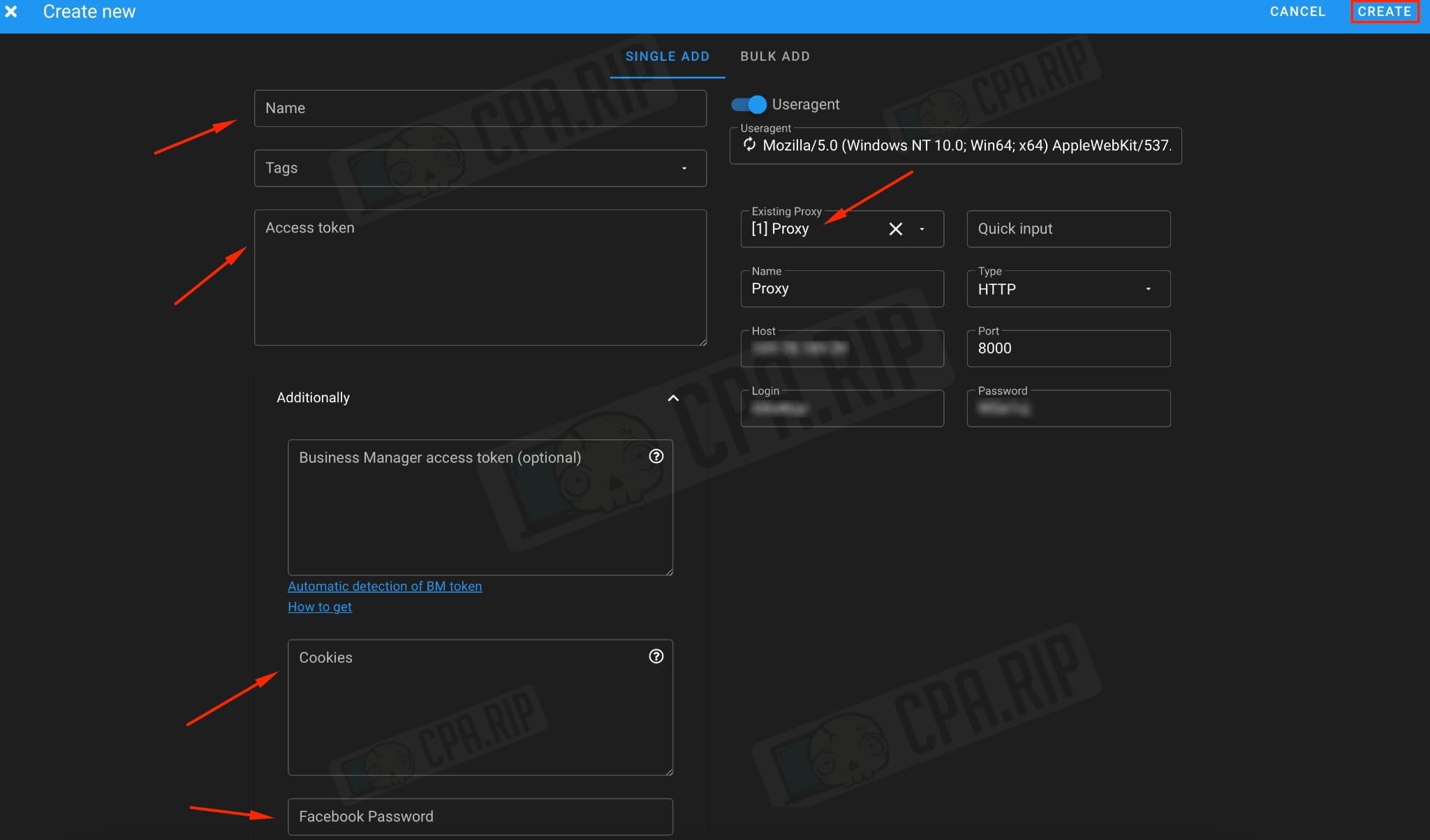
- Once the account is in the “Active” status:
- Select the account by ticking the checkbox;
- Go to the “Ad Accounts” tab.
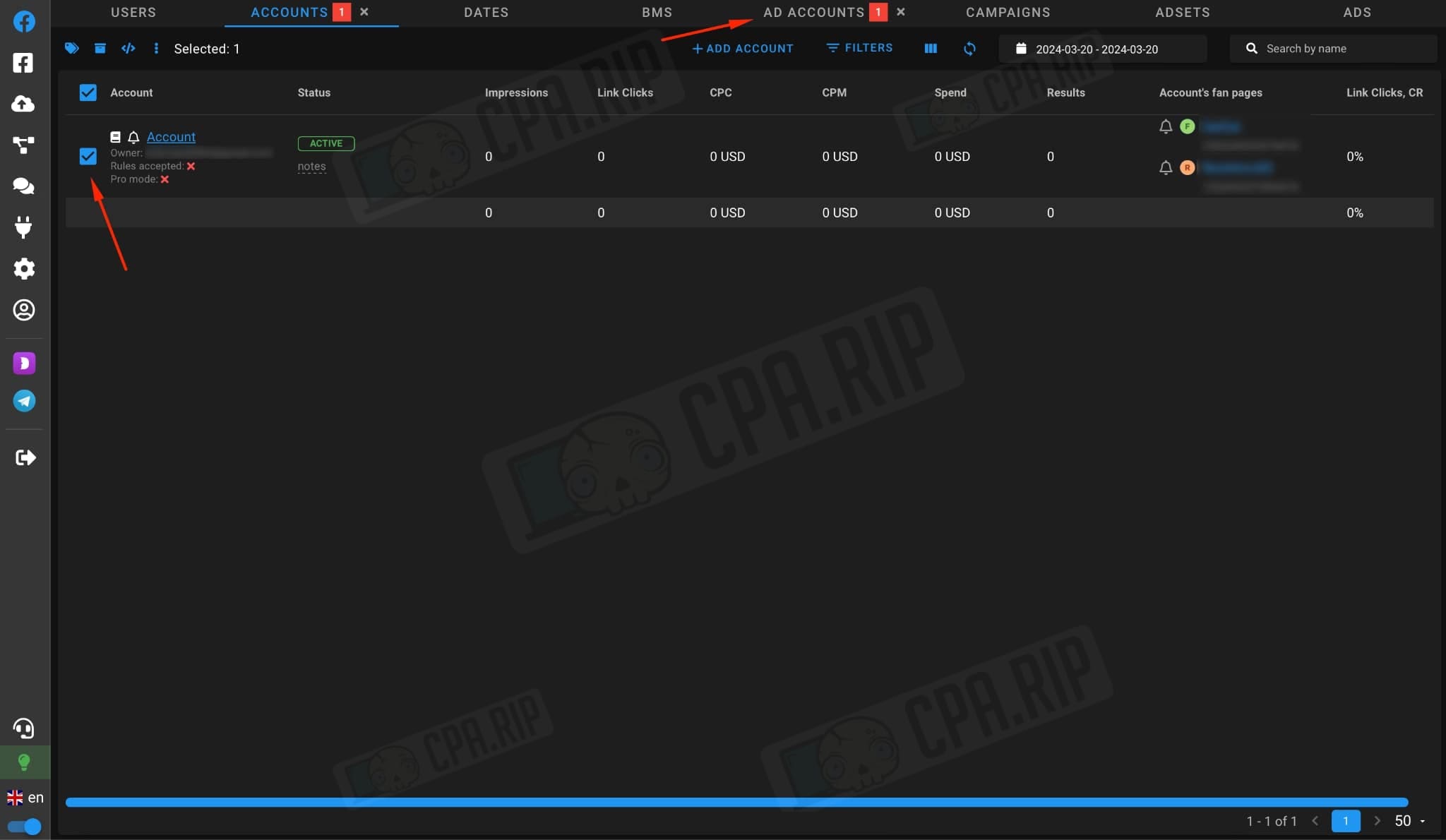
- Select the account to which we want to link the card.
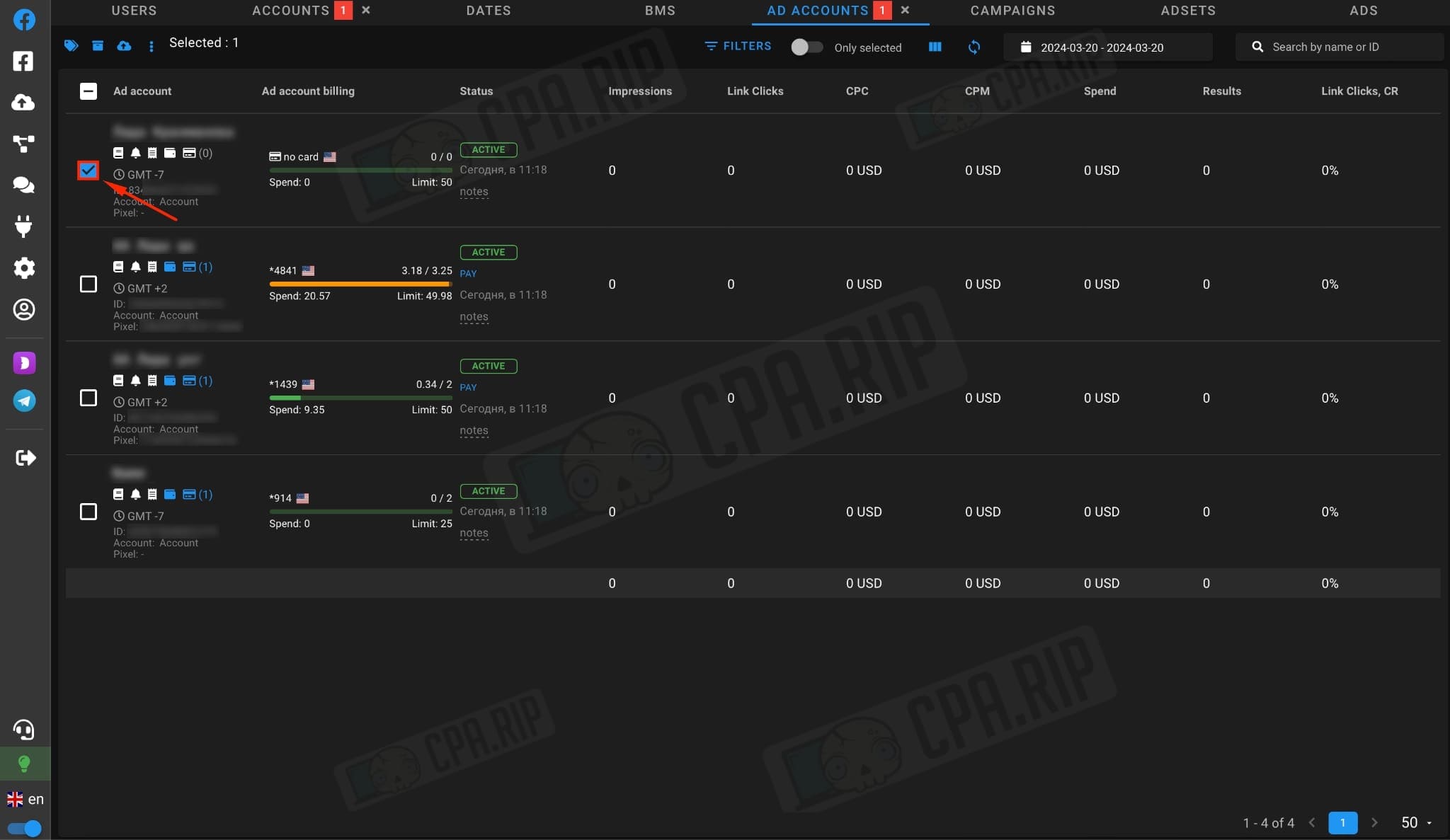
- Click on the three dots.
- Choose the card linking method you need: “Attach bank card” or “Link BM card”.
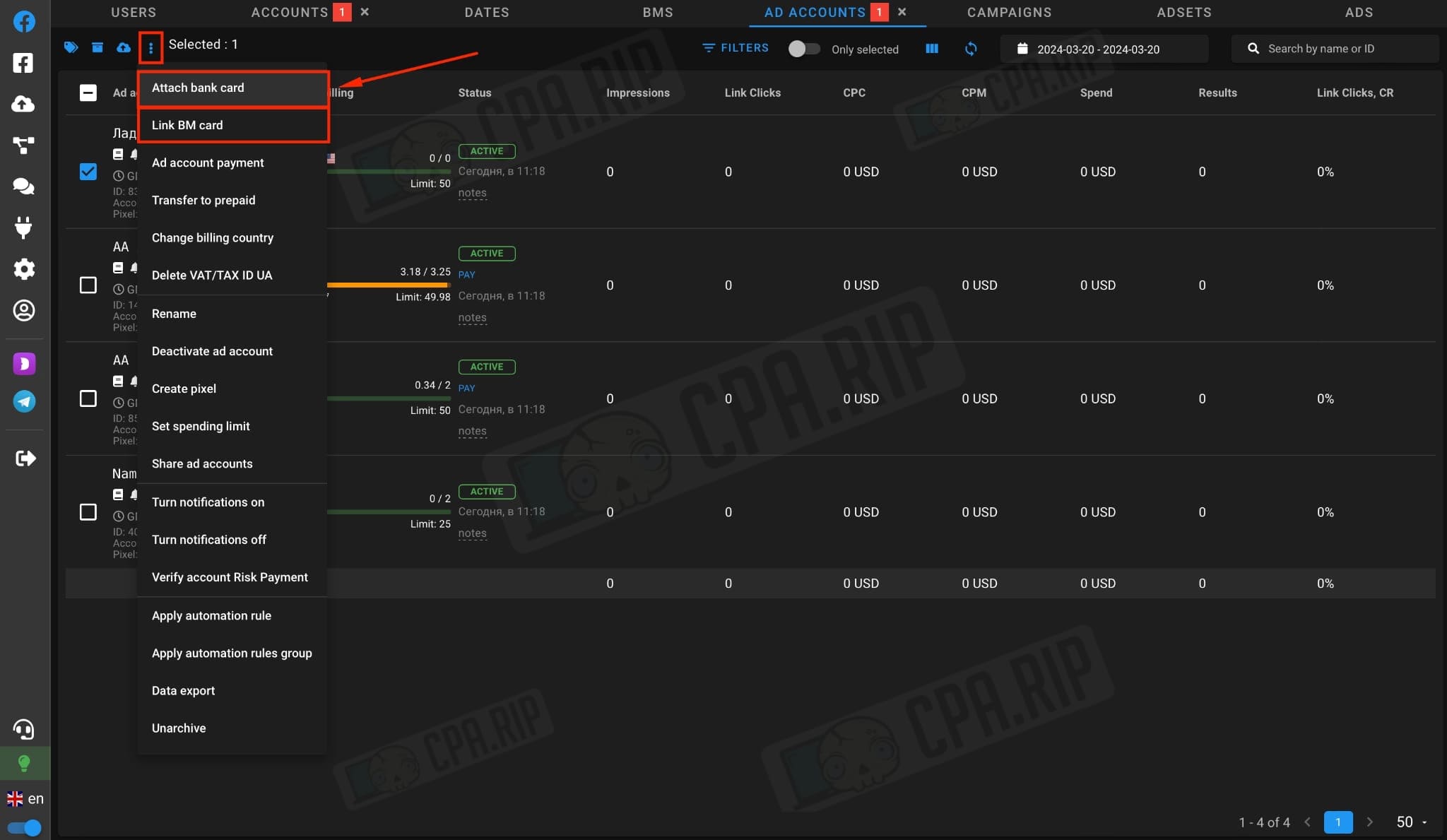
- Enter card data in the format: 1111222233335555;01/21;777;CARDHOLDER NAME;ZIP CODE;VAT ID;
- Choose the method of card linking: “API method”, “Web method”, or “Mob method”;
- Switch on the slider and select the country;
- Switch on the slider and choose the time zone;
- Switch on the slider and select currency;
- Switch on the slider so that the card is linked as the main one;
- Click “Create”.
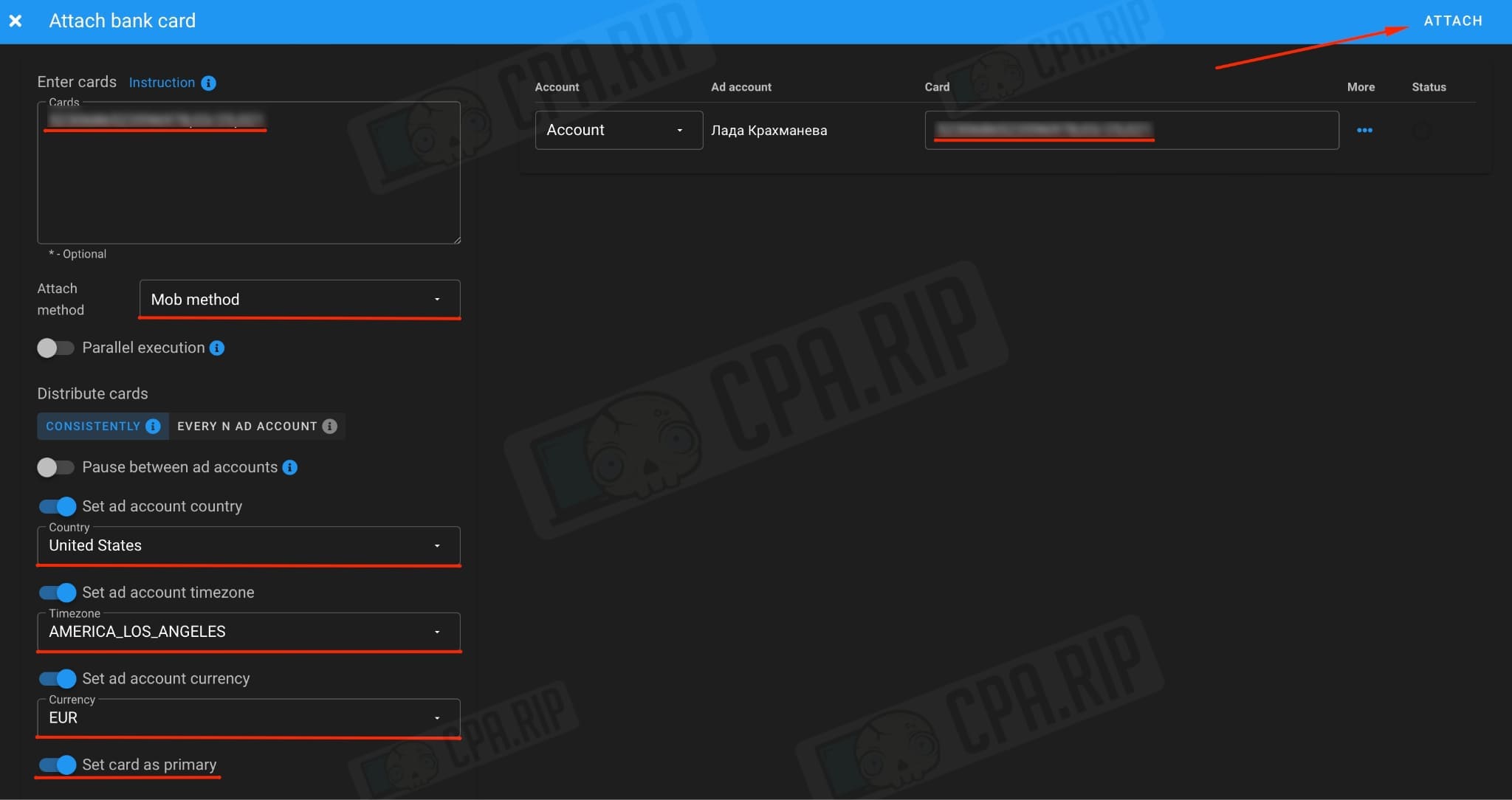
The card is successfully linked to the account.
Card linking via ad payment support
- Go to billing following the link: https://www.facebook.com/ads/manager/account_settings/account_billing.
Click on the “Get help” button.
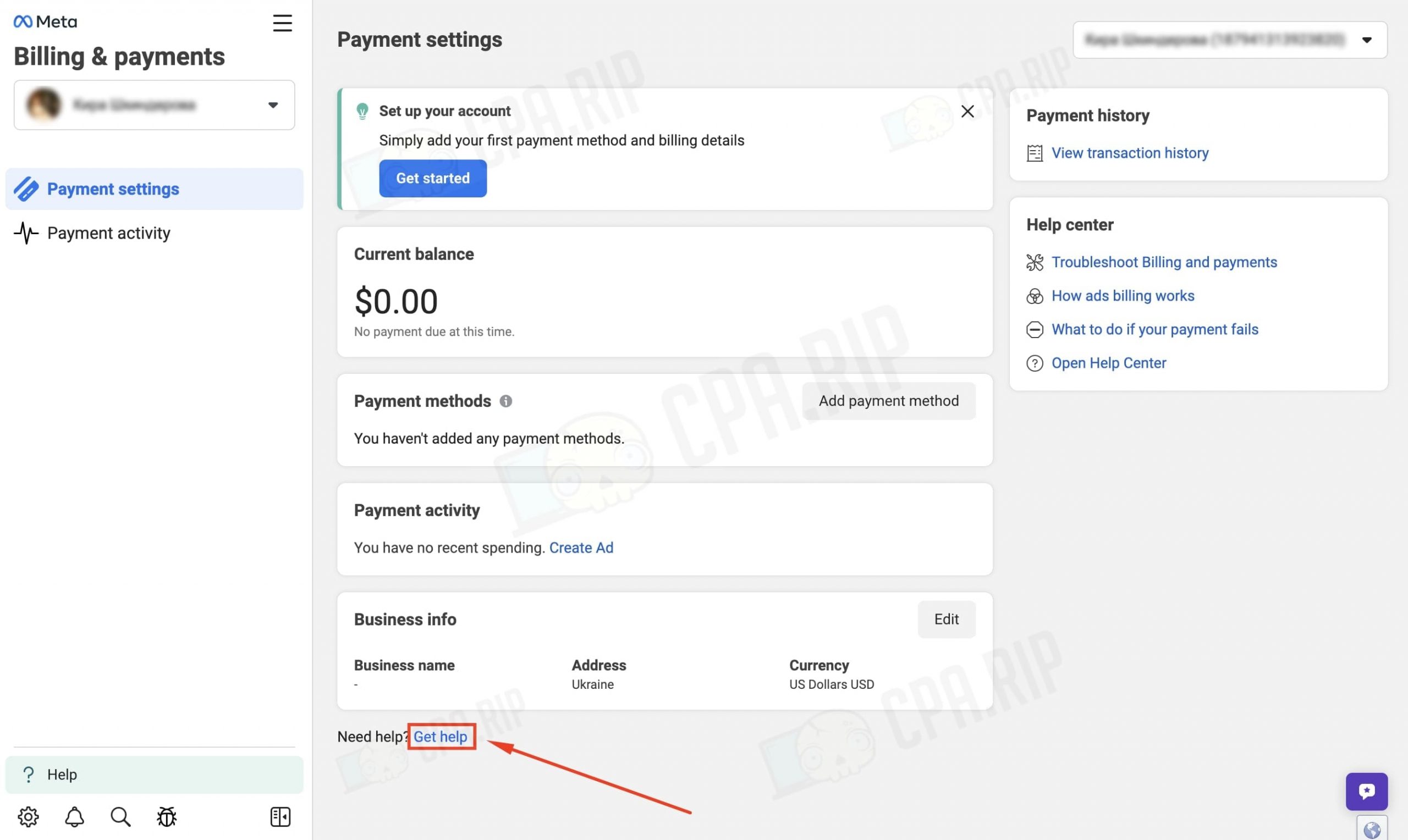
- Choose “My payment method”.
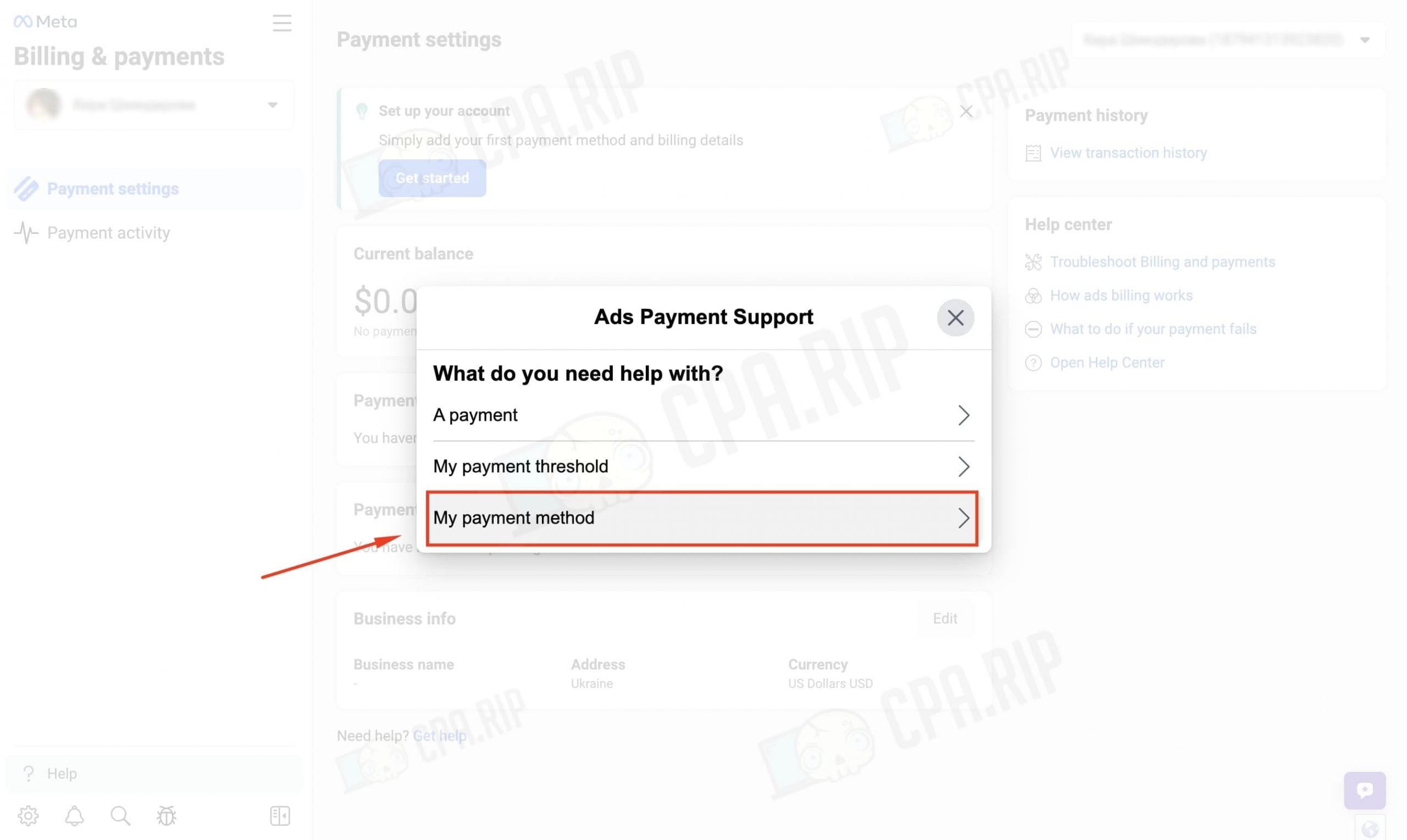
- Открываем вкладку “I need to add a payment method”.
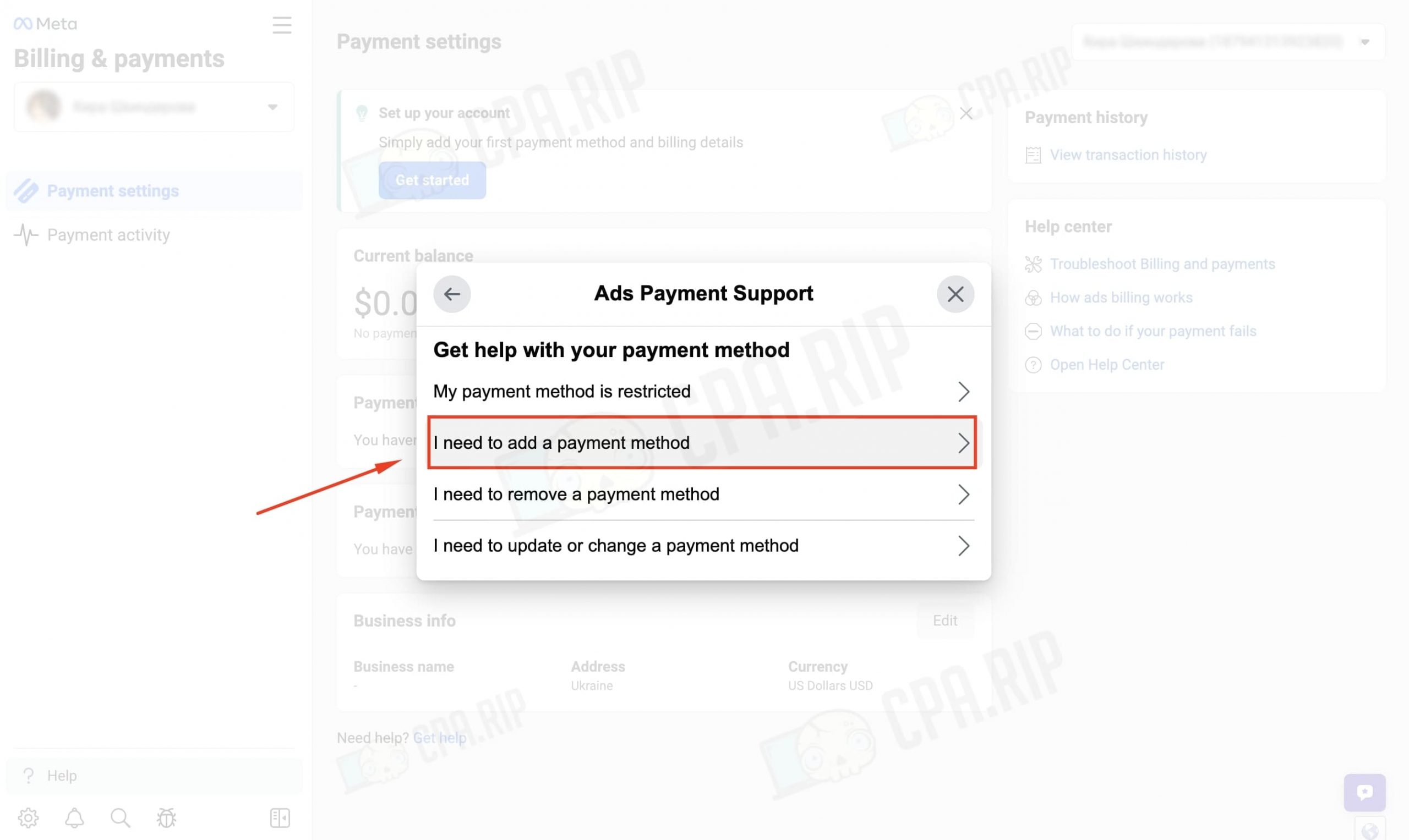
- Open “Add payment method”.
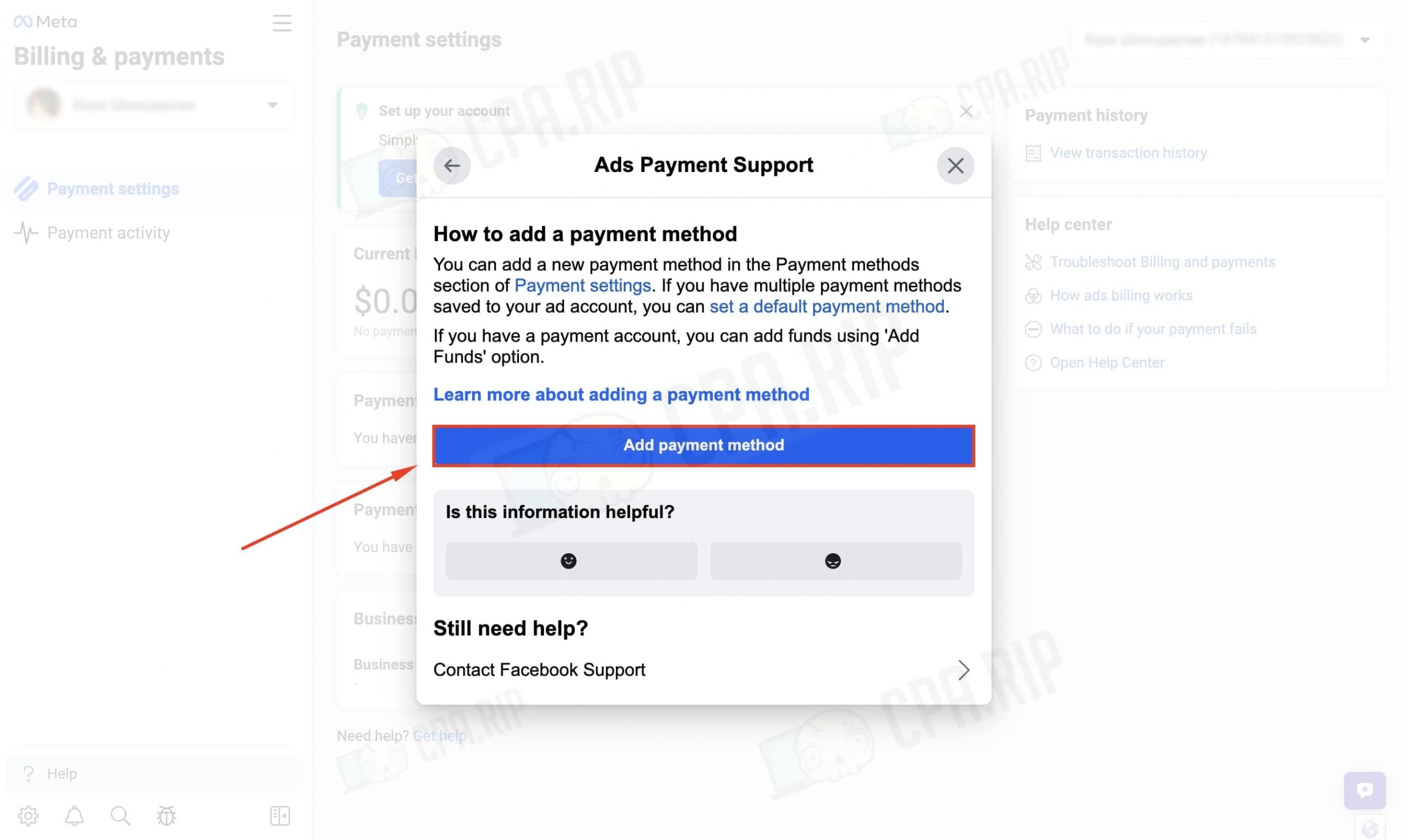
- Fill in the standard info about geo, currency, and time.
- Click the “Next” button.
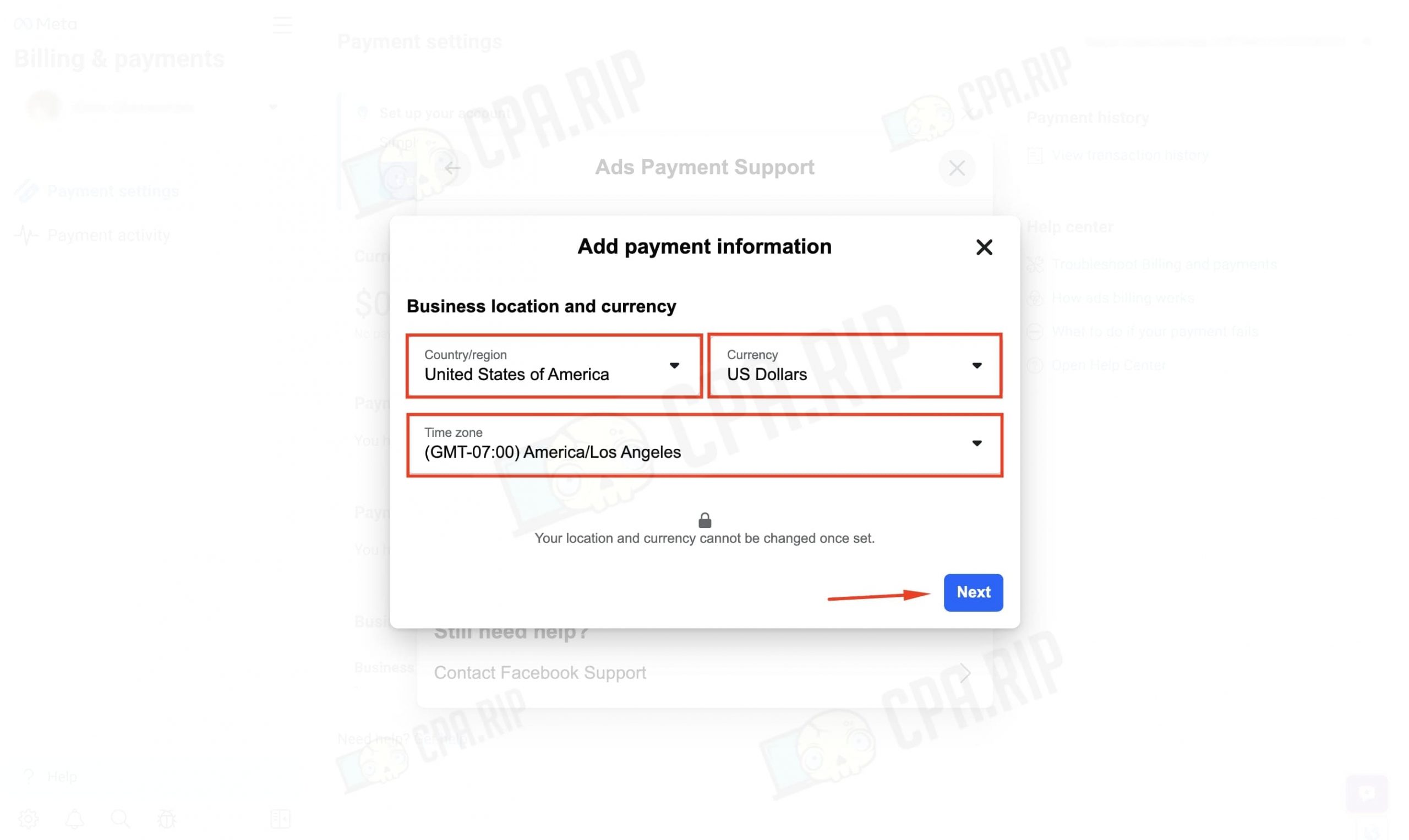
- Fill in the tax information.
- In the Add payment method select “Debit or credit card”.
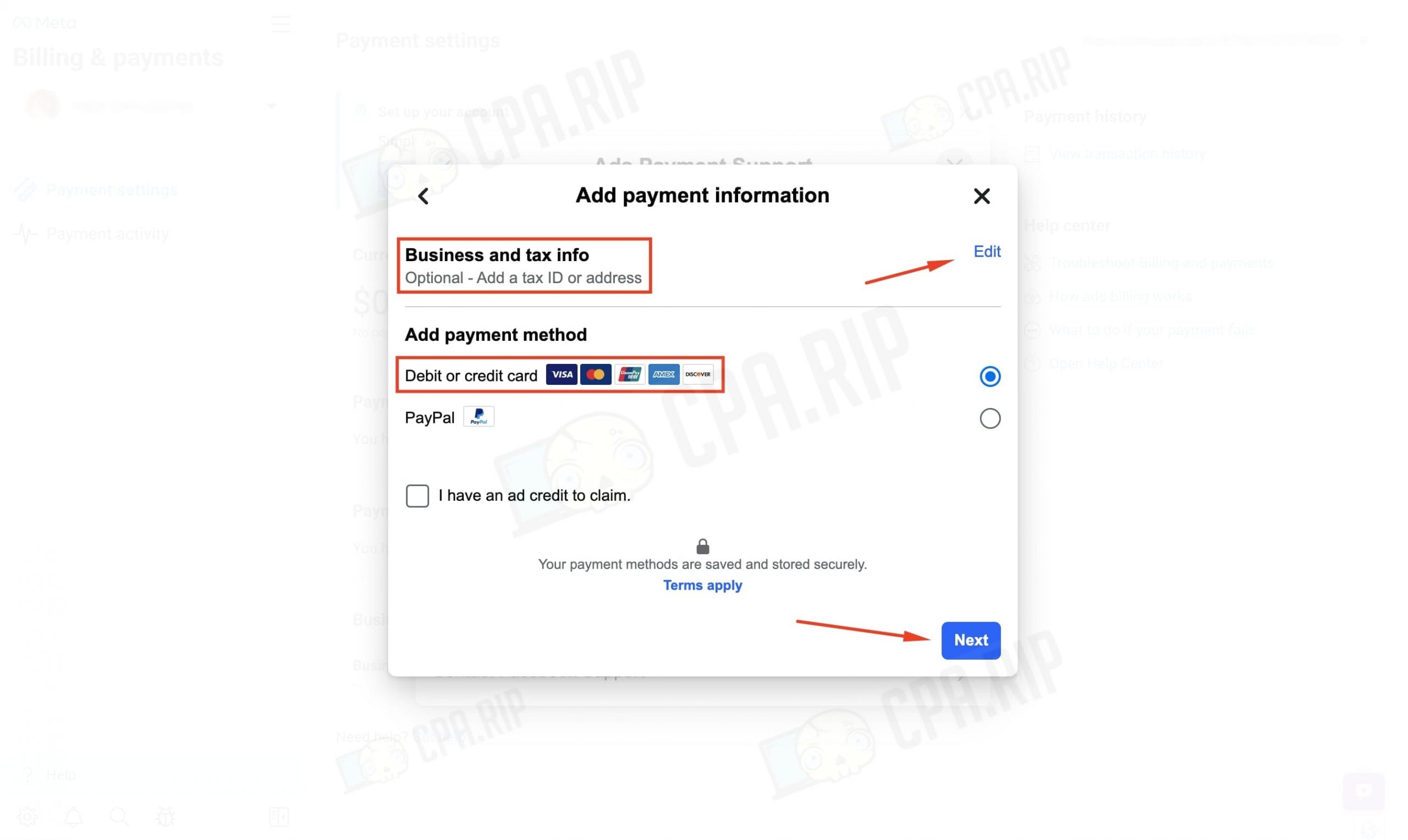
- Enter card data and link it – “Save”.
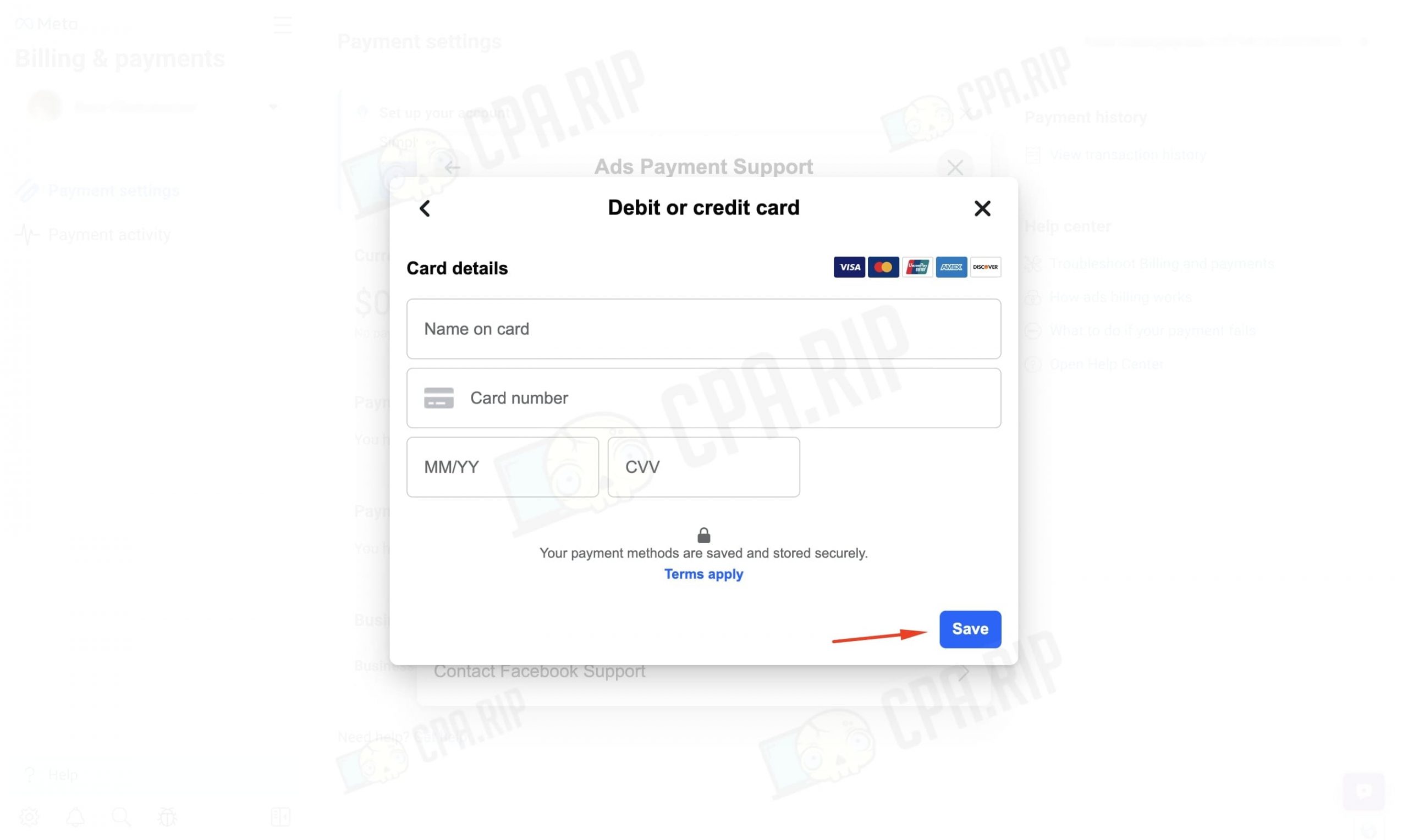
The card is successfully linked.
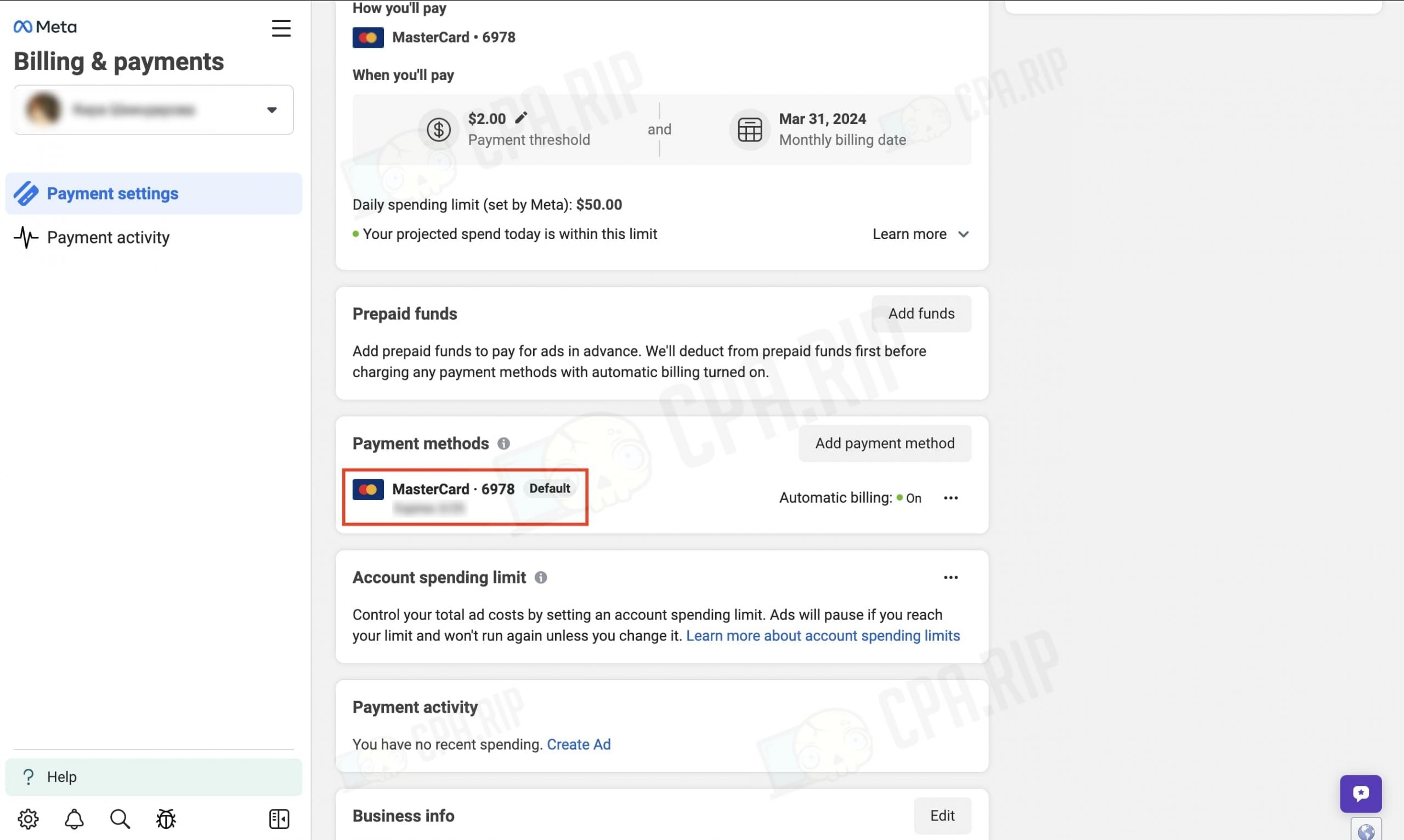
Card linking via Facebook iOS mobile app
IMPORTANT: Apple introduces a 30% fee for promoting publications via iOS mobile apps on Facebook and Instagram. Read more: https://cpa.rip/en/news/apple-commission-for-promoting-on-facebook/
- In the Facebook app, go to Menu from the main account page.
- Go to the Pages tab.
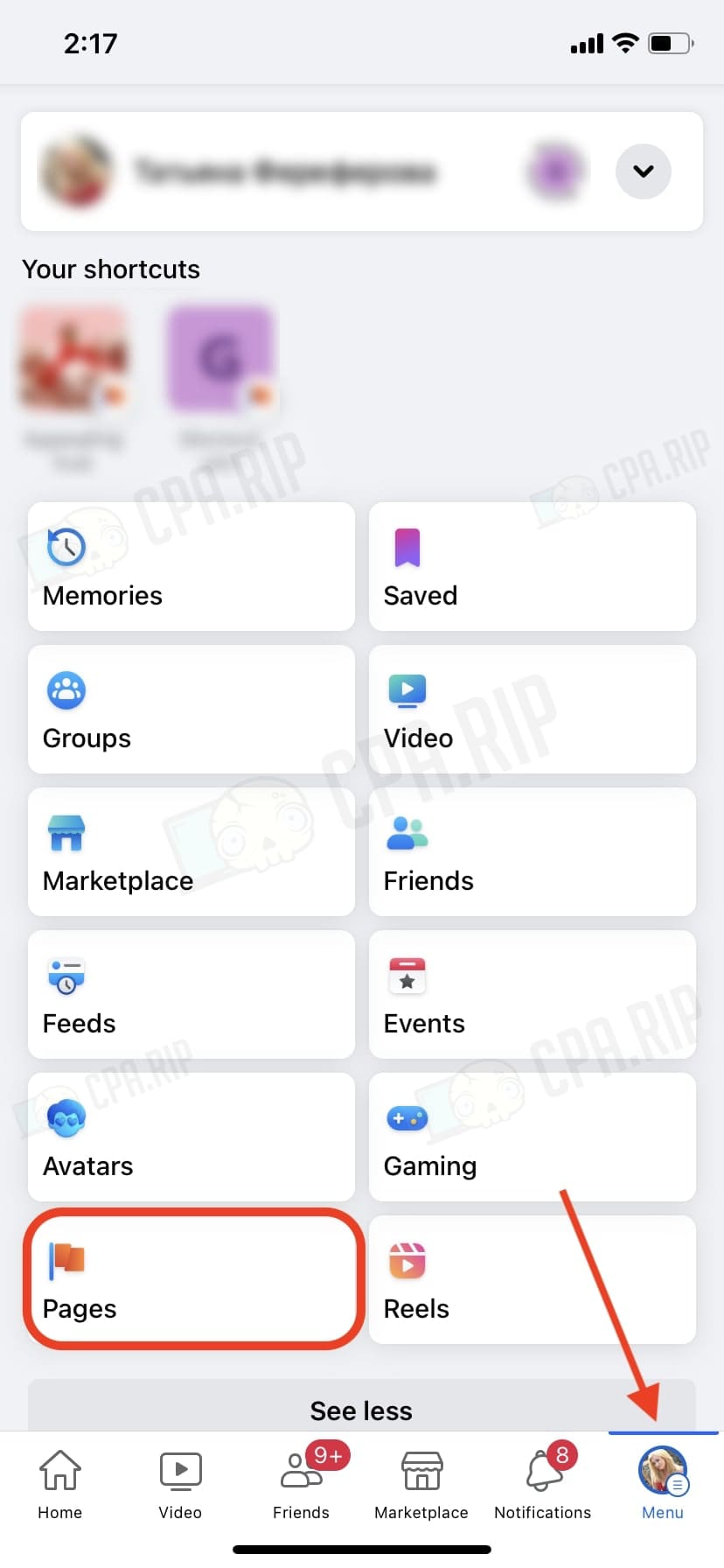
- Go to Fanpage, if you don’t have it – create it.
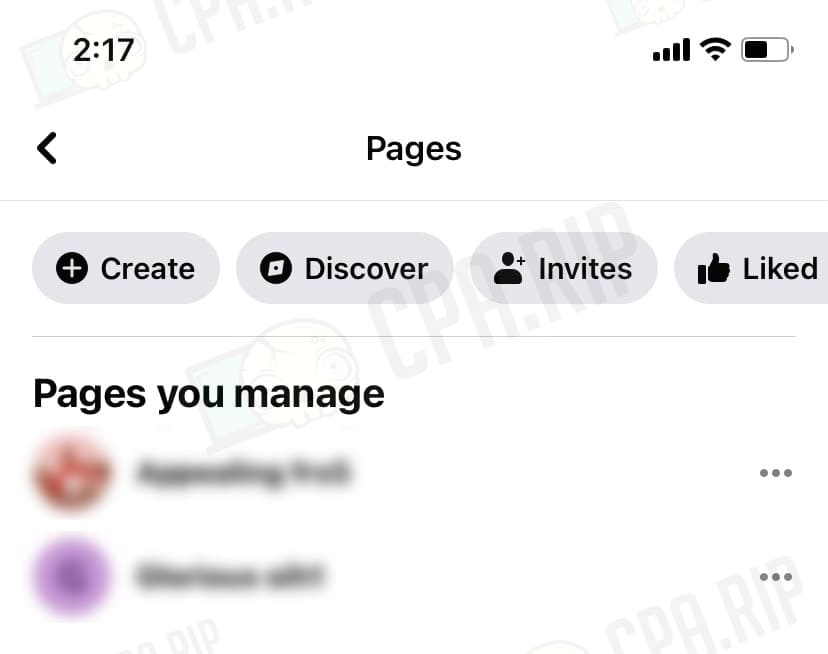
- Switch to Fanpage control using the “Switch” button.
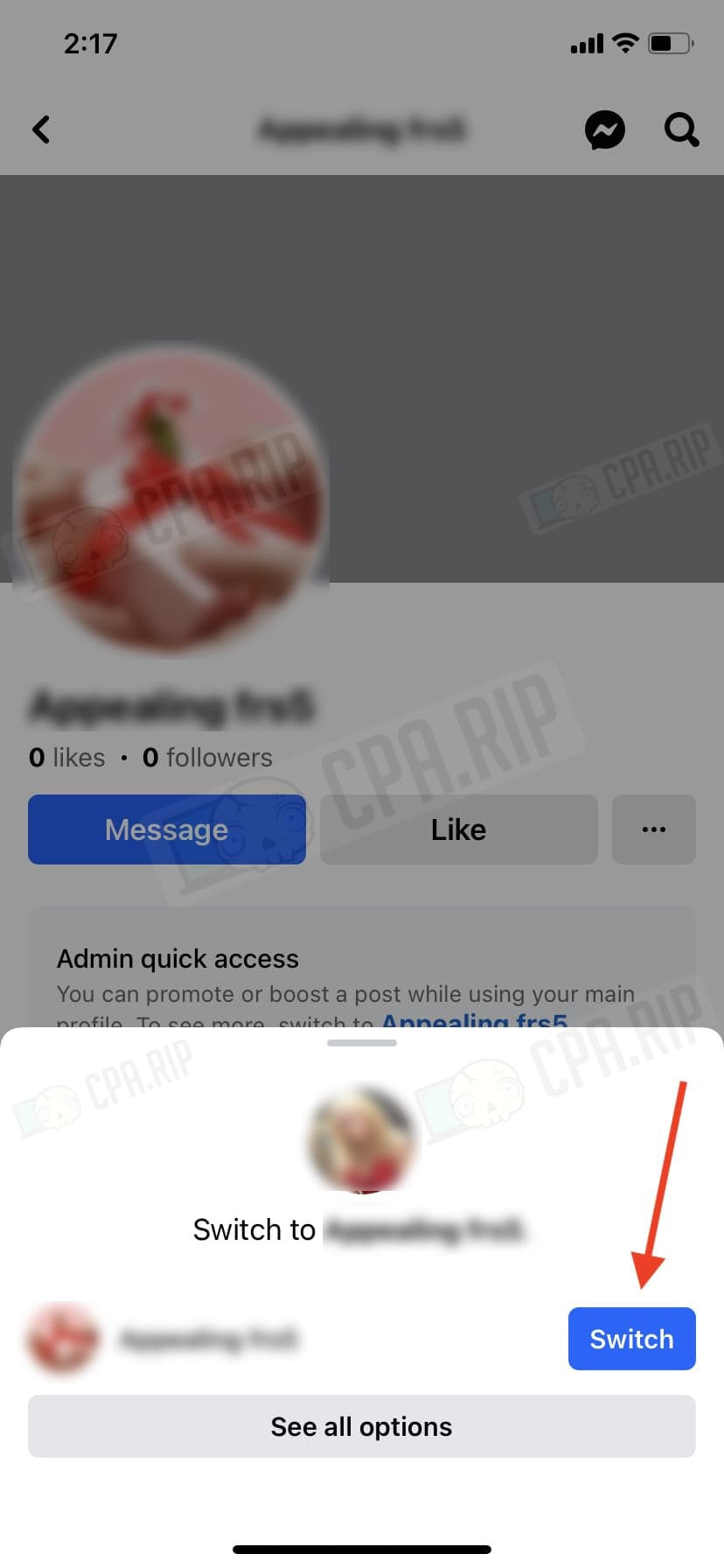
- Go to Menu.
- Click on the Ad Center tab.
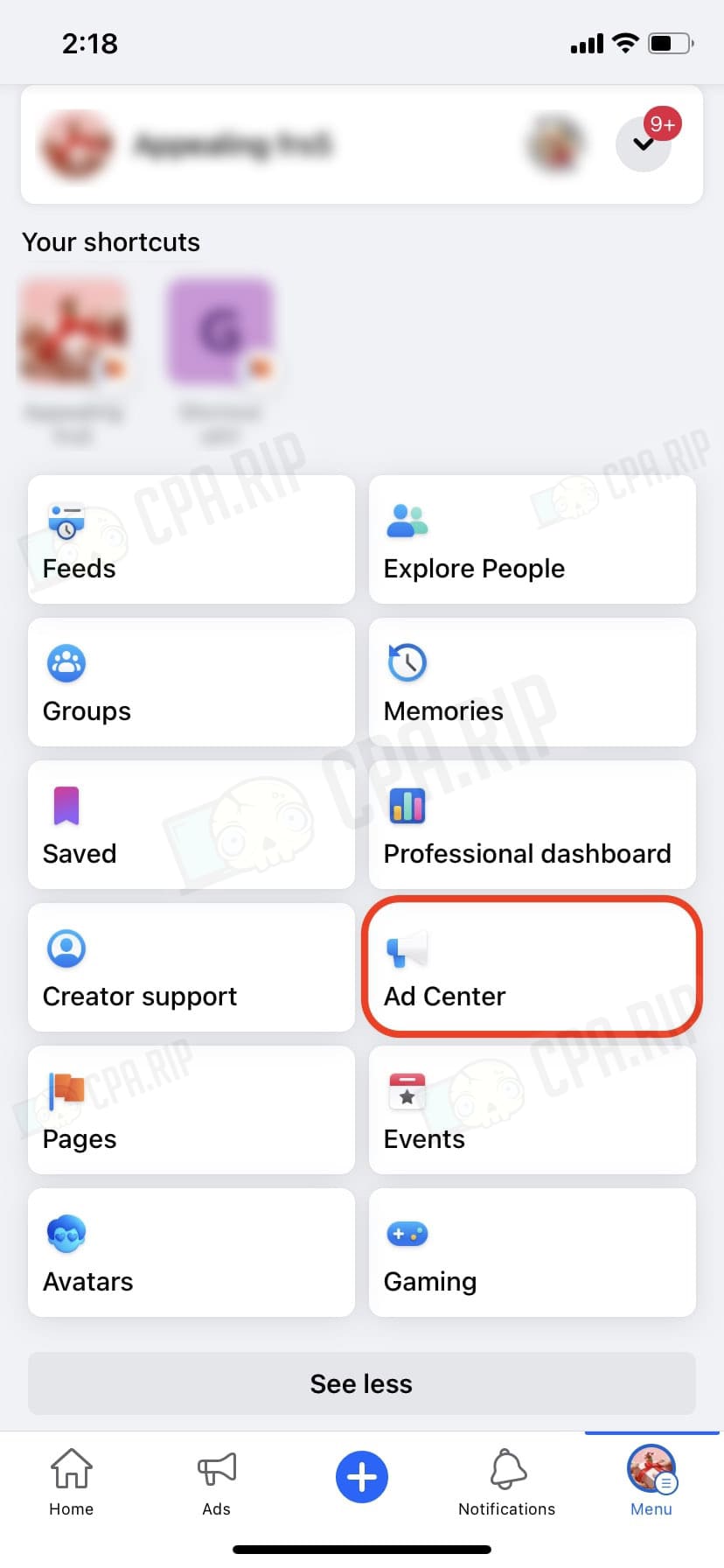
- Choose any type of the ad:
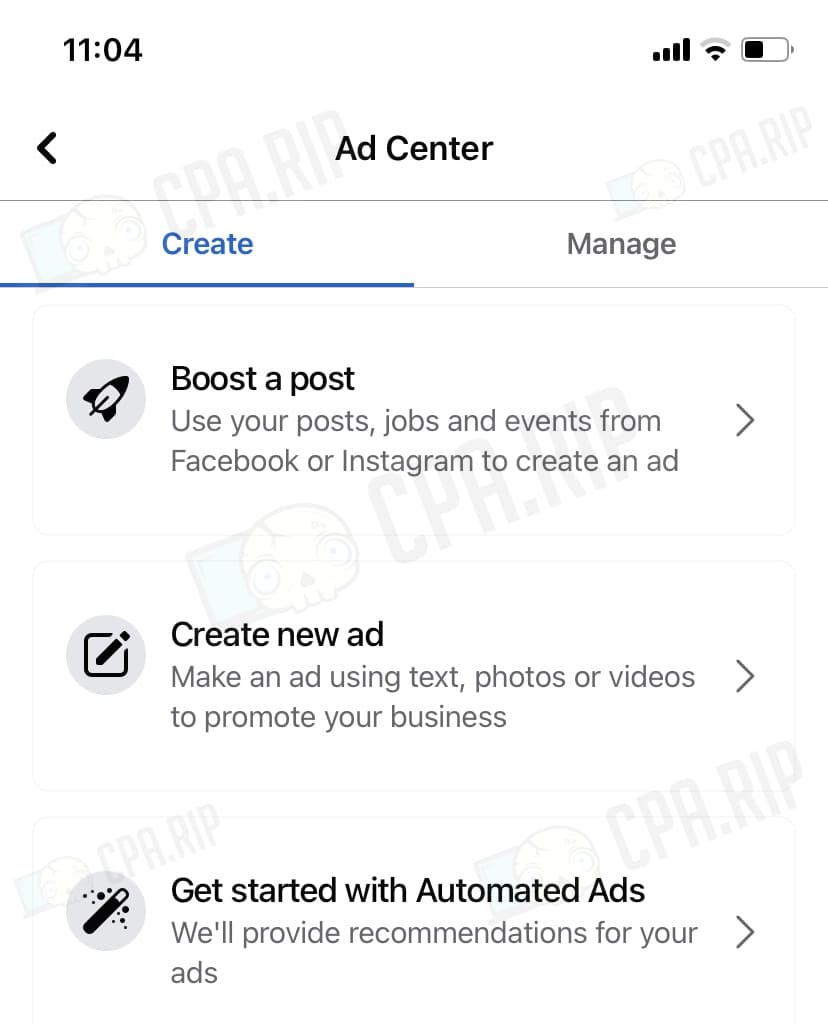
In our case, it’s “Boost a post”.
- Scroll down to the bottom of the page.
- In the Payment Method tab, click “Add”.
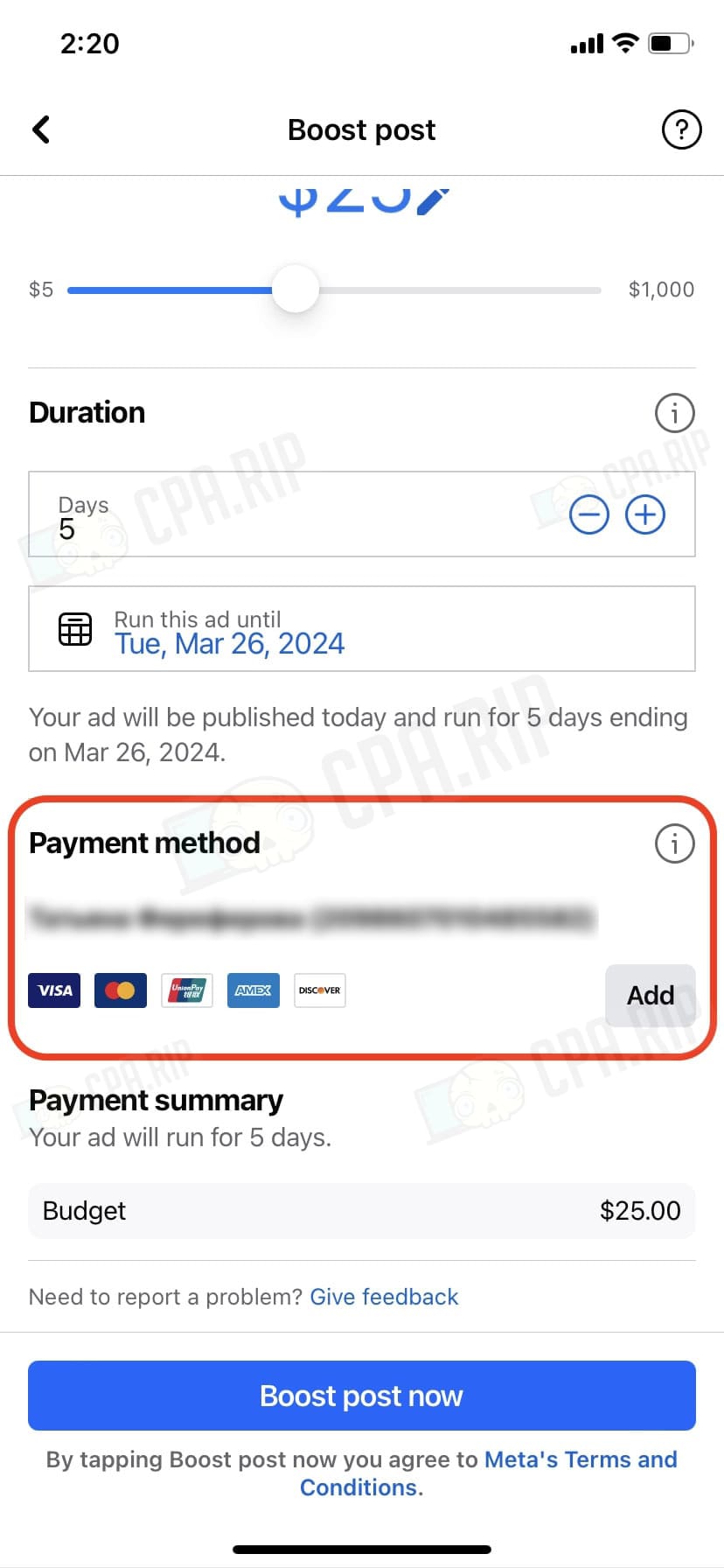
- Fill in common info about geo, currency, and time.
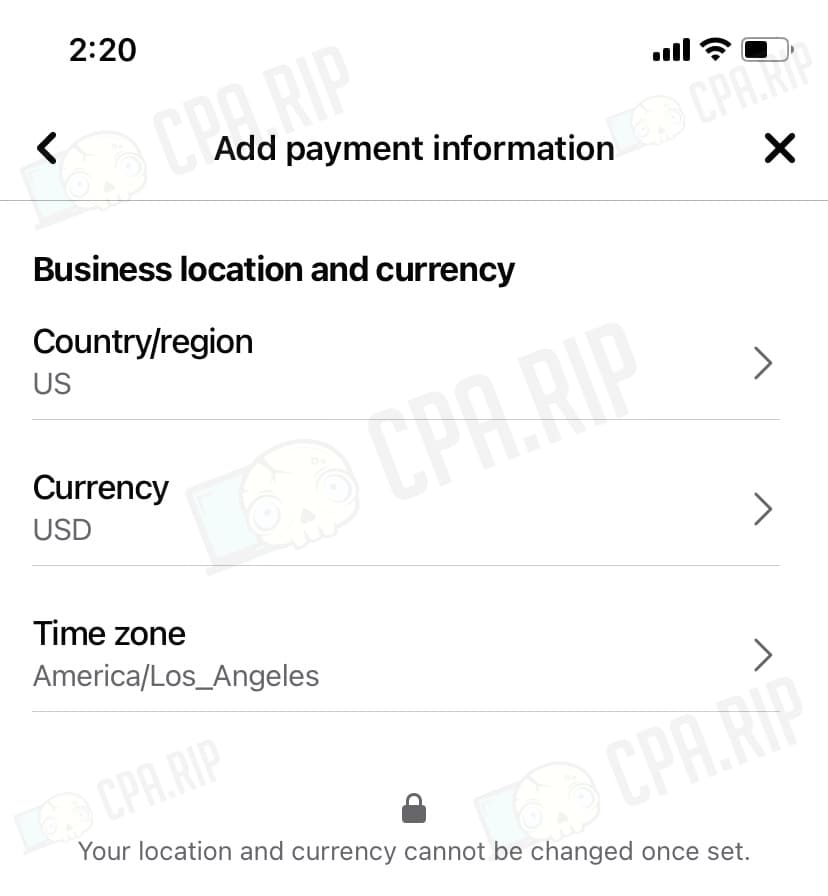
- Fill in tax information.
- Select the payment method “Debit or credit card”.
- Click “Next”.
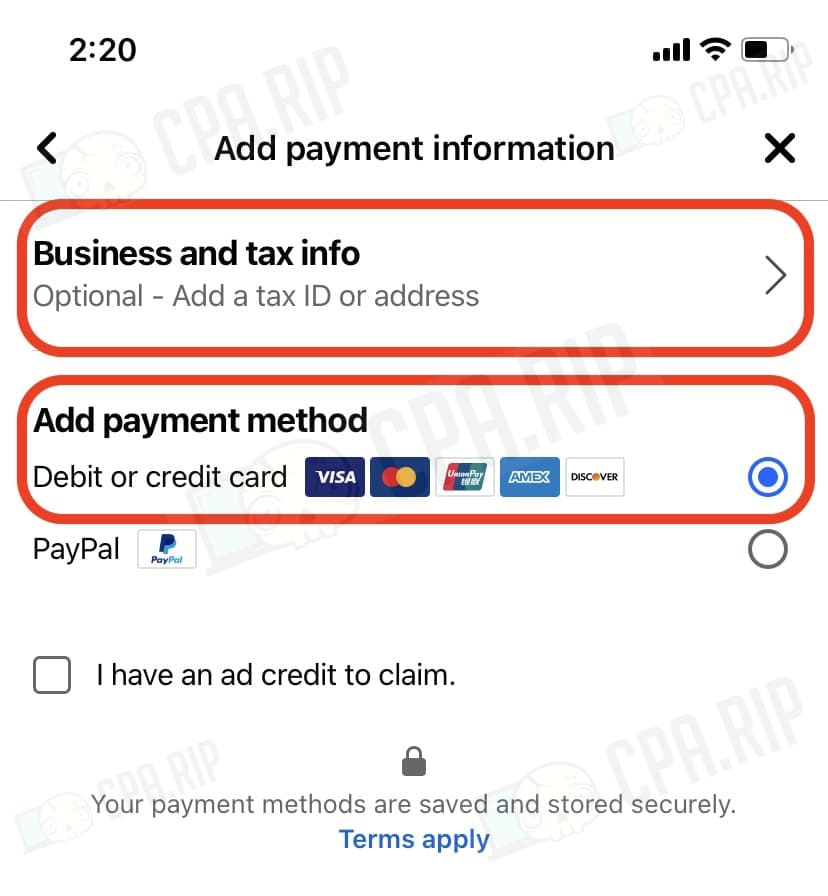
- Enter card data and link it – “Save”.
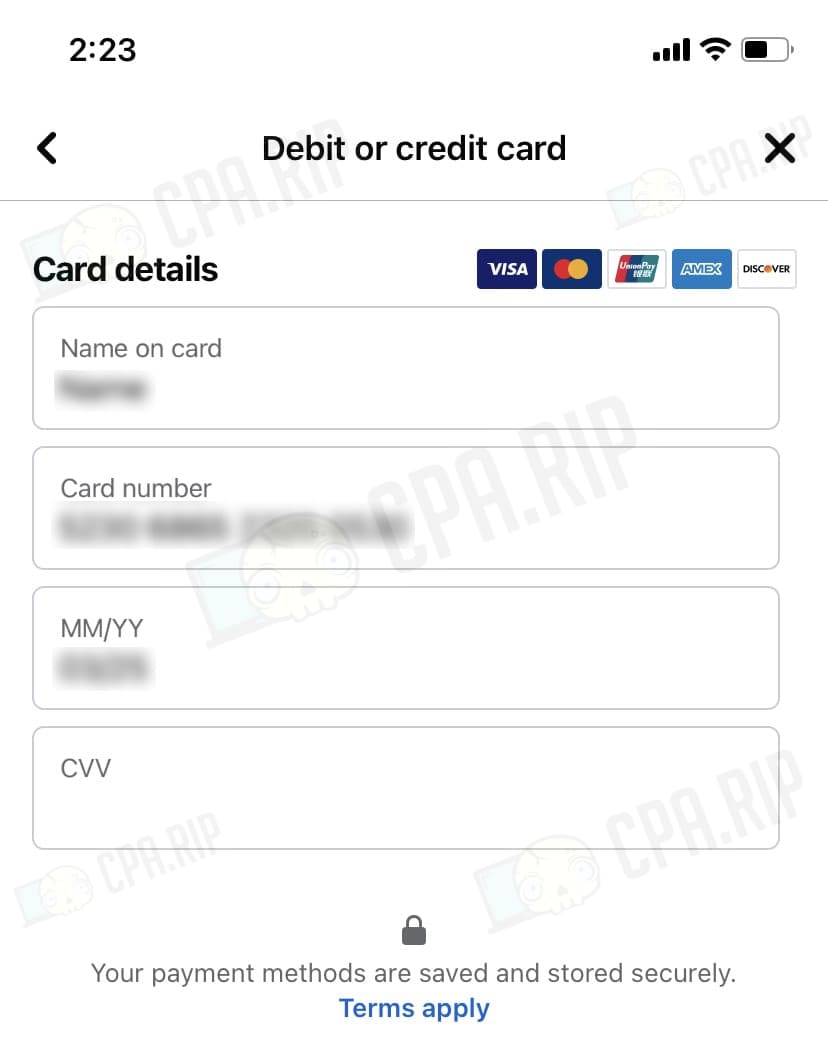
The card is successfully added.
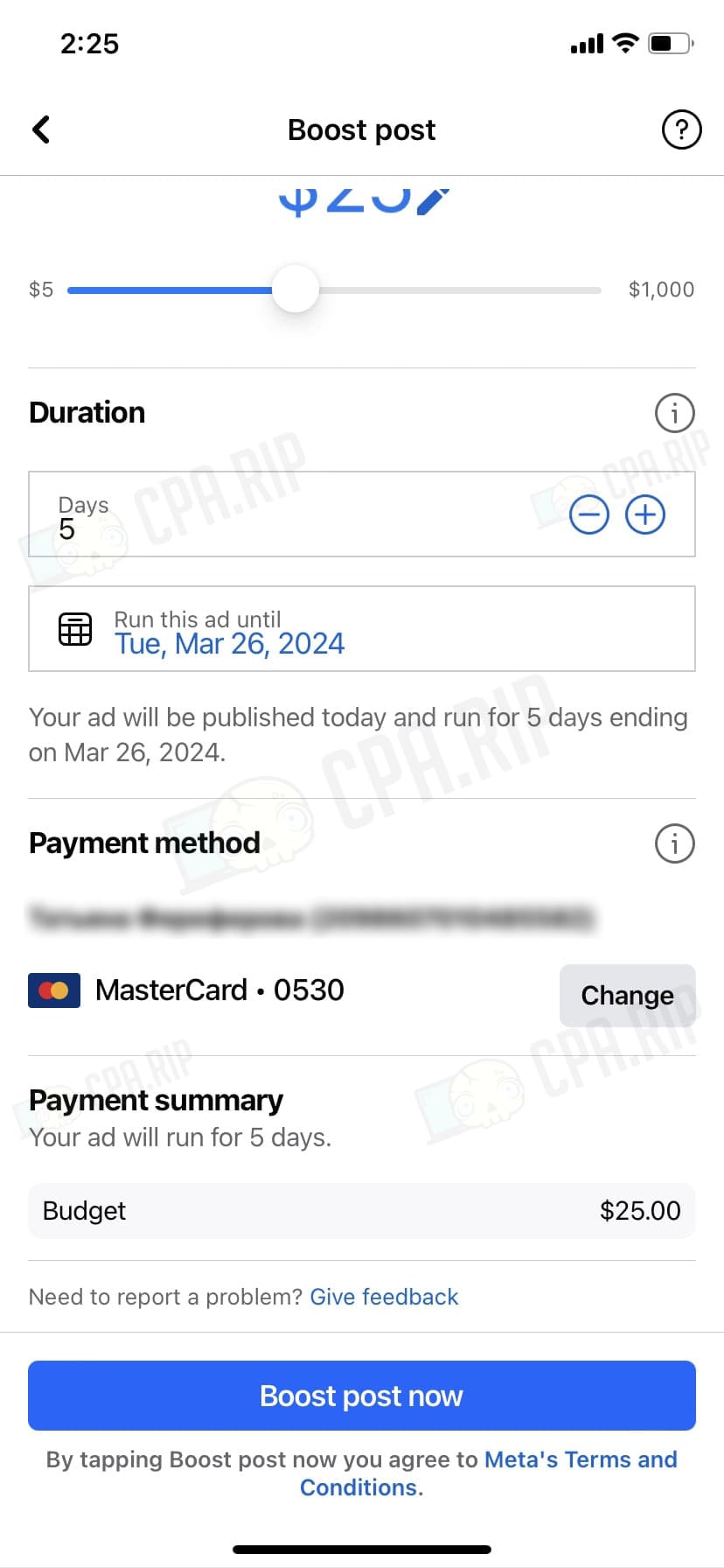
Card linking via Meta Ads Manager iOS mobile app
IMPORTANT: Apple introduces a 30% fee to promote publications via iOS mobile apps on Facebook and Instagram. Read more: https://cpa.rip/en/news/apple-commission-for-promoting-on-facebook/
- In the Meta Ads Manager app, go to settings by clicking on the gear.
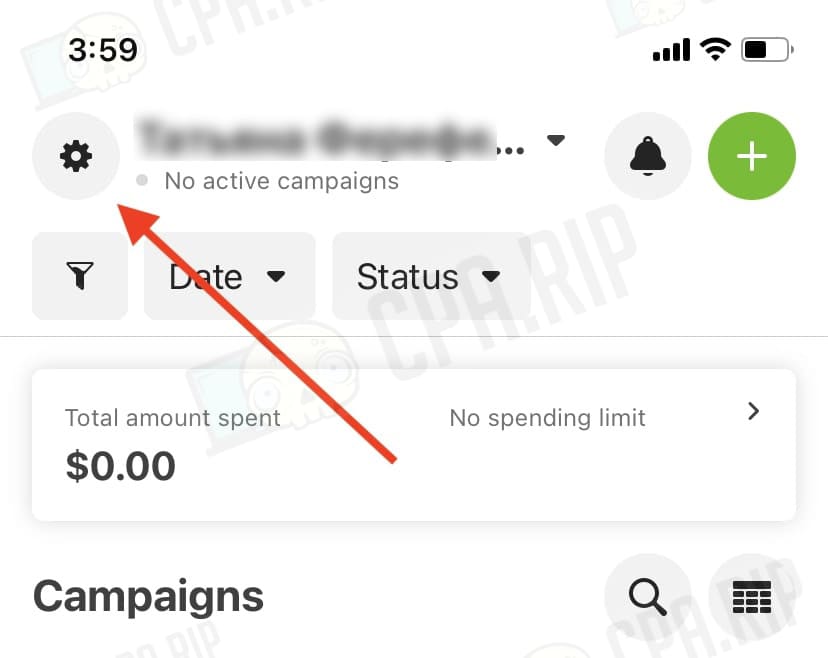
- Go to the “Billing & payments” page.
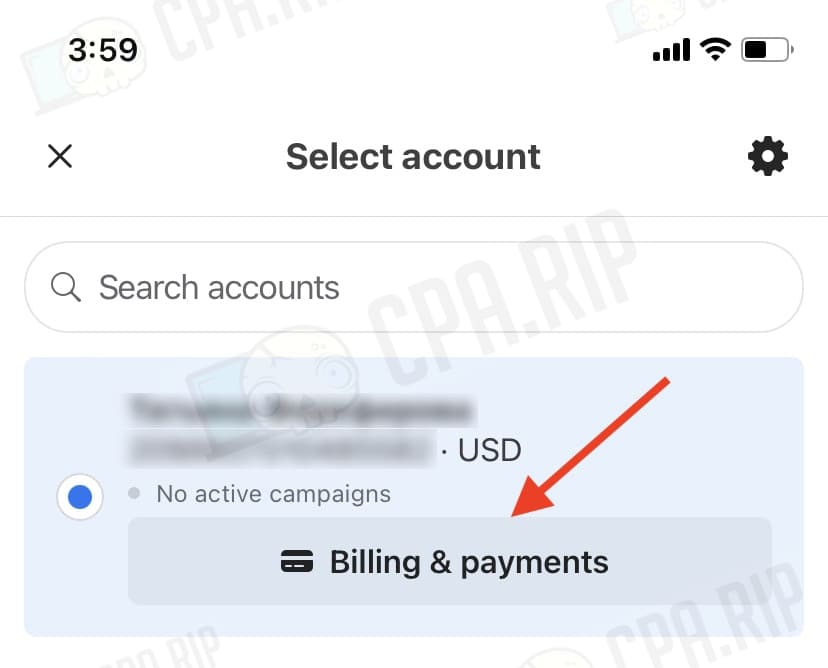
- In the Payment Method tab click “Add payment method”.
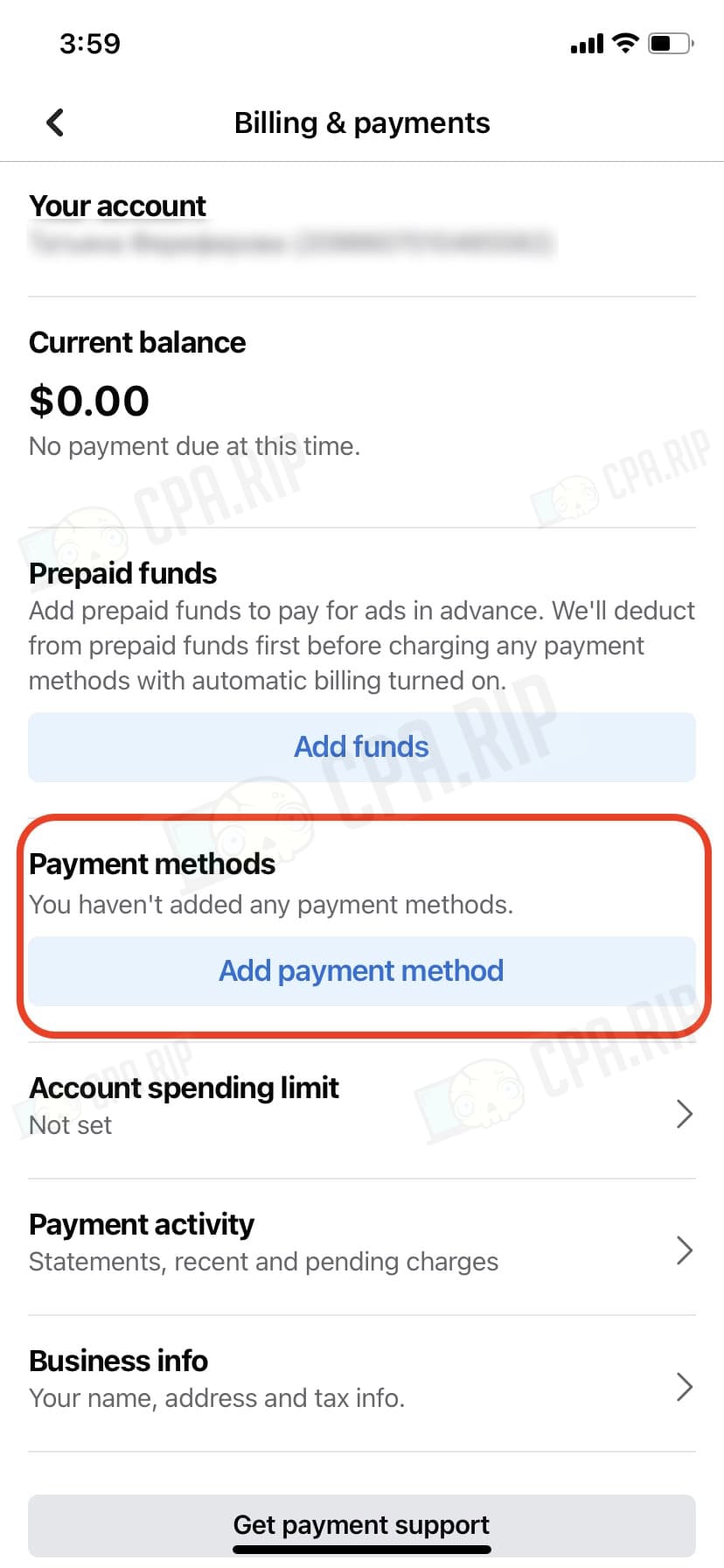
- Fill in common info about geo, currency, and time.
- Fill in tax information.
- Select the payment method “Debit or credit card”.
- Click “Next”.
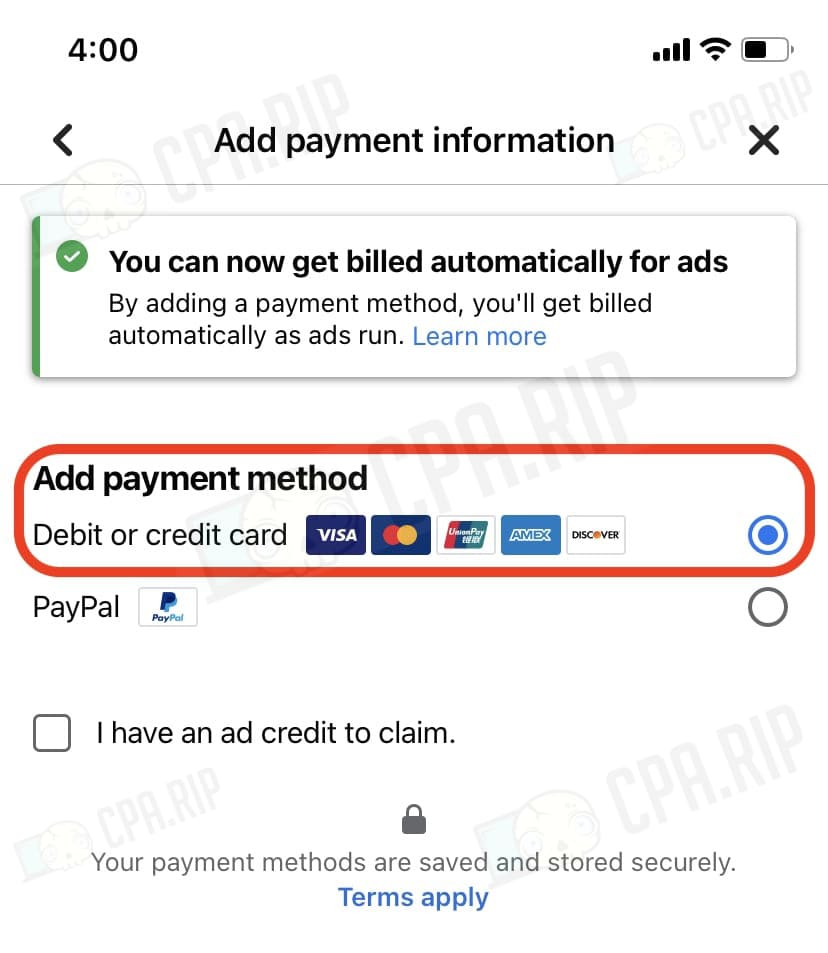
- Enter card data and link it – “Save”.
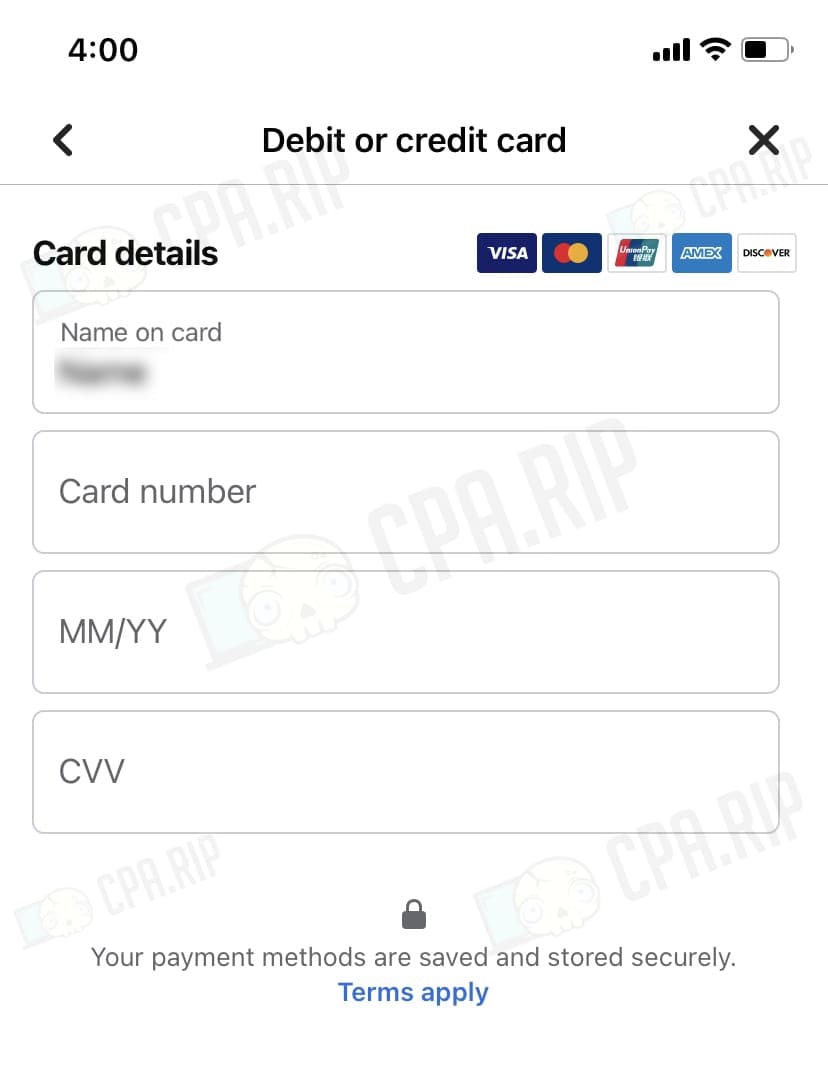
The card is successfully linked:
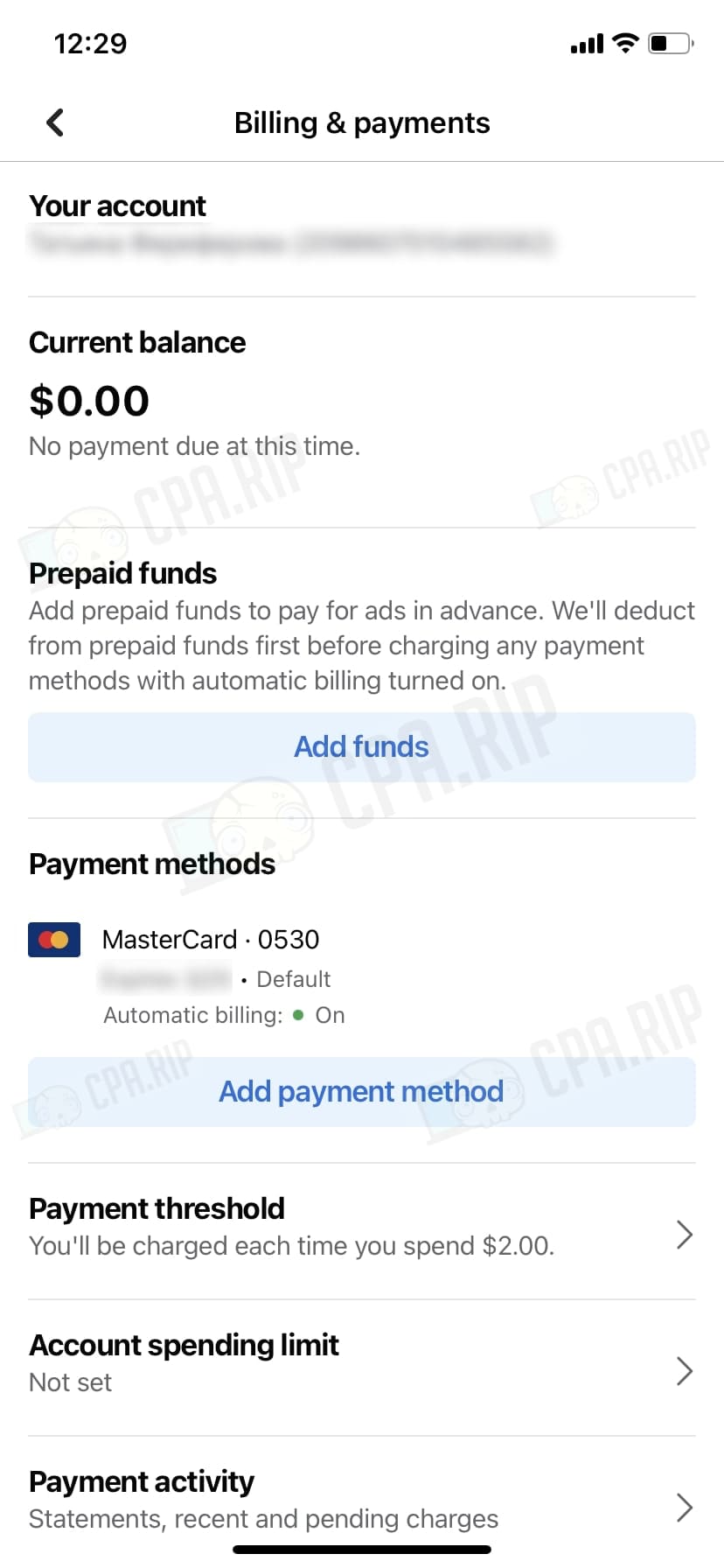
Card linking via donation
This method will link the card only to Meta Pay. The card will not be added to the Facebook Ads ad account!
You can add the card to Meta Pay while donating to any event. Find the “Fundraisers” section on the Facebook homepage, select the event, click on the “Donate” button, enter a minimum amount, and allow Facebook to charge the amount.













































