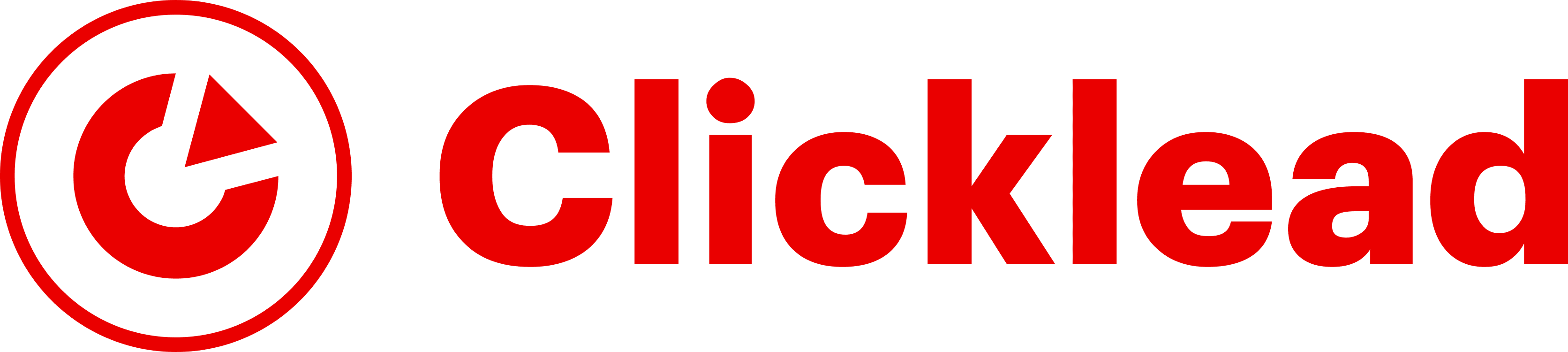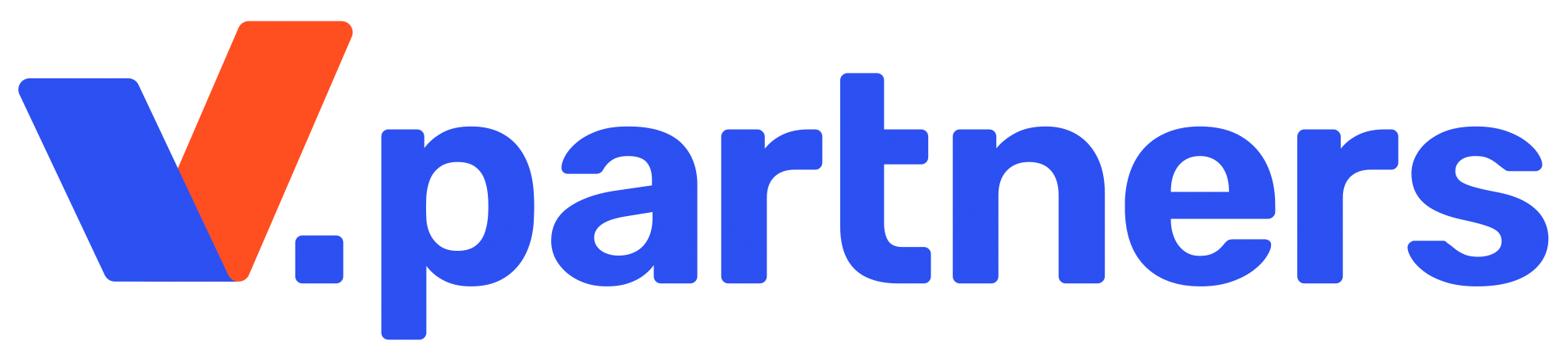GoLogin is an antidetect browser for working with advertising accounts and running multiple social network accounts or crypto exchanges in a single window. GoLogin is positioned as a service for working with Google Ads, Facebook Ads, CoinList, Amazon, eBay, TikTok Ads, and others.
Official Site: https://gologin.com
What is GoLogin antidetect browser
Main features:
- built-in free proxies for all users;
- Android application (download from Play Market);
- Browser Orbita (based on Chromium);
- fingerprints based on 50+ parameters (for advanced users);
- cloud profiles and running multiple profiles simultaneously in the cloud via the browser;
- 2FA (two-factor authentication);
- API availability (Postman, Github);
- unlimited logins from different devices in one account.
Details (as of Fall 2023):
- no local profiles;
- no Facebook autofill tool (as implemented on Dolphin);
- knowledge base is in English;
- proxy usage history is not available;
- no package profile creation;
- free proxies are an advertising ploy, which is not hidden by tech support (because there is http and IPv4).
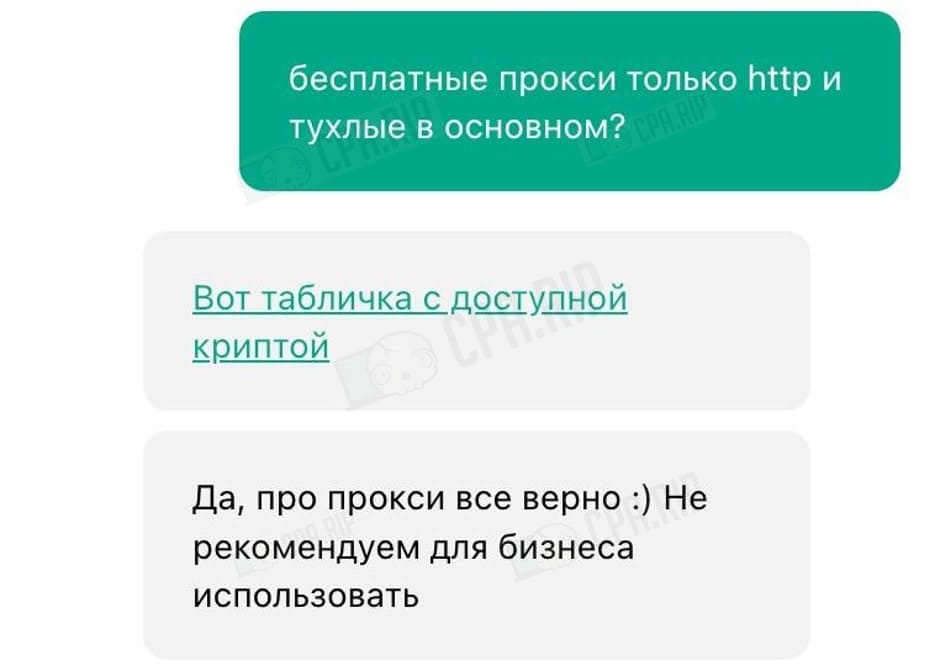
Proxies that have ever been used are automatically visible in the list of profile settings (not always convenient because socks often live for 24 hours, and then you have to delete them manually).
There is an option to automate the web browser (Selenium and Puppeteer). GoLogin Beta offered autocollection of cookies for warming up accounts, auto-viewing of Stories and Shorts, and autoscrolling of feeds on social networks.
Moving from Dolphin and Multilogin (if you need it) is also available. For other antidetect browsers you need to check with tech support additionally.
The browser interface is available in Russian and English. The layout of buttons differs partially. For example, in the RU-version cookies are located in the “New profile” (“Edit profile”). In ENG they are called by clicking on the settings next to the profile on the main page.
How much does GoLogin cost: prices and tariff plans
GoLogin prices – 7 days free (trial). The GoLogin antidetect browser offers a one-week trial period, during which all features of the Enterprise tariff plan with 1,000 profiles are available.
The CPARIP promo code gives an additional 1-month trial.
There is a free version for 3 profiles but without profile sharing and team member connection.
The prices on the antidetect browser if you pay monthly:
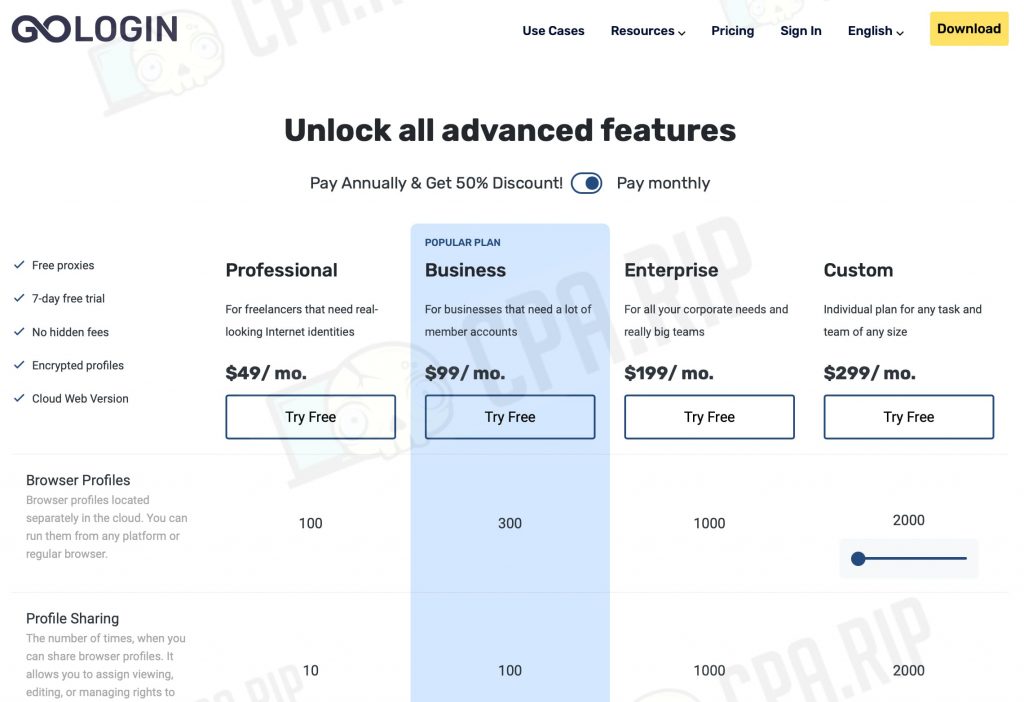
If you buy a year subscription, the cost of each GoLogin Antidetect Browser tariff plan will be almost 50% less. Tariff plans, pricing, and features:
- Professional – $49 / 3499 rubles per month. 100 profiles, 10 shares, 2 profiles for launching in the cloud, fingerprint database.
- Business – $99 / 6999 rubles per month. 300 profiles, 100 shares, 10 team members, 6 profiles to run in the cloud, digital fingerprint database.
- Enterprise – $199 / 13999 rubles per month. 1000 profiles, 1000 shares, 20 team members, 20 profiles to run in the cloud, digital fingerprint database.
- Custom – from $299 / 20000 rubles per month. 2000+ profiles (customizable), 2000 shares, 20 team members, 40 profiles to run in the cloud, and other benefits.
Payment methods for GoLogin antidetect browser:
- Bank cards
- PayPal
- cryptocurrency (BTC, LTC, BCH, DOGE, and ERC20)
- Qiwi
You can contact tech support to learn more about additional options and payment systems.
How to download and install GoLogin antidetect browser: installation and registration
Go to the GoLogin antidetect browser website and click “Download”. GoLogin is designed for:
Заходим на сайт антидетект-браузера GoLogin и нажимаем «Скачать». GoLogin разработан для:
- Windows;
- MacOS;
- Linux;
- MacOS M-Series;
- Android (GoLogin multiaccounting tool).
Important! The 117th version of the Orbita browser does not support Windows 7/8.1, macOS 10.14, and older versions
After clicking on the download button, it downloads a disk image or installation file (the size depends on the version – for macOS it’s a dmg file weighing 146.30 MB).
Click “Open GoLogin” and confirm the download via the Internet. A welcome window appears for specifying email and password. It is also possible to sign up using Google services.
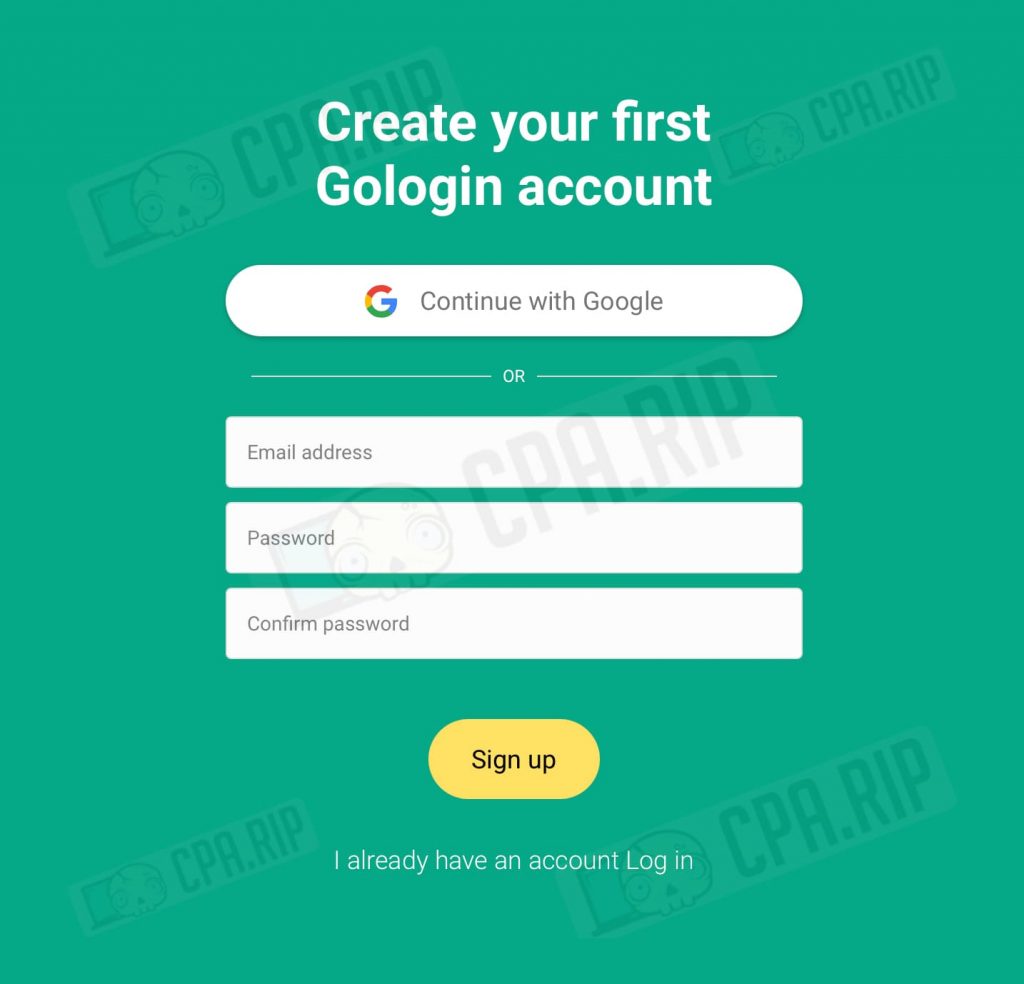
Then you have to complete a survey, which is necessary for GoLogin marketing purposes. You are asked to tell about yourself (why are you going to use GoLogin and for what tasks, what is your position in the team, do you need API or not, how have you learned about antidetect, how many accounts do you need). And finally, we get to the main page, where the default parameters are specified.
GoLogin antidetect browser for Android
One of the interesting features of the GoLogin antidetect browser is the Android app, which allows you to work with profiles via your phone or computer.
Important! During the test, we found out that when running profiles via the mobile app, sessions (open tabs, etc.) are not pulled up. It just opens an empty profile, with configured fingerprints, browsing history, and Cookies, but without authorization on these sites!
Let’s see how to work with GoLogin for Android.
- Download and install the app from Google Play
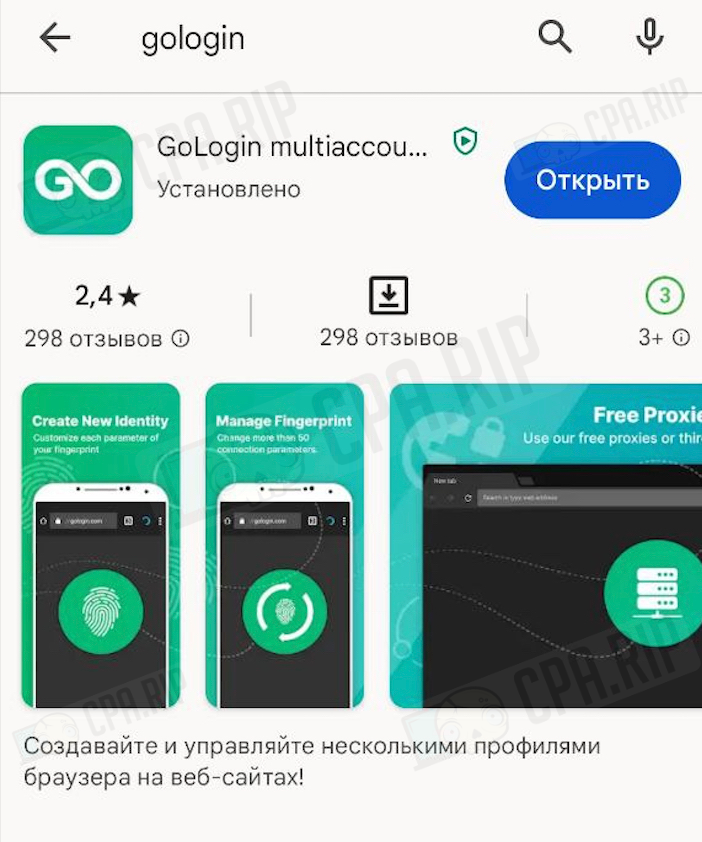
- Sign in to the application and see your profiles:
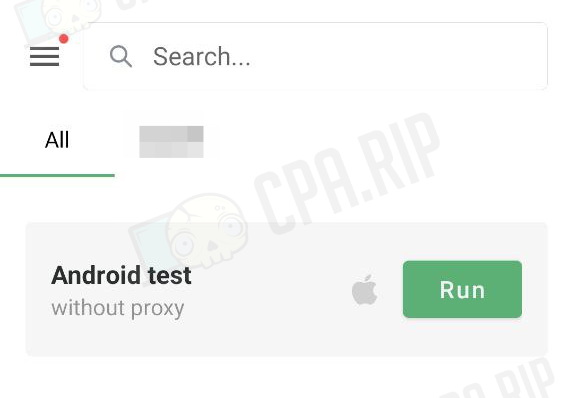
- You must have the Orbita browser installed to launch a profile. When you try to launch a profile, you will see a pop-up message:
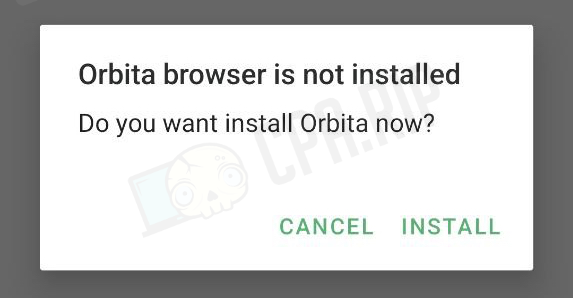
- When you click INSTALL, you will be redirected to the app page and here you’ll be able to install it
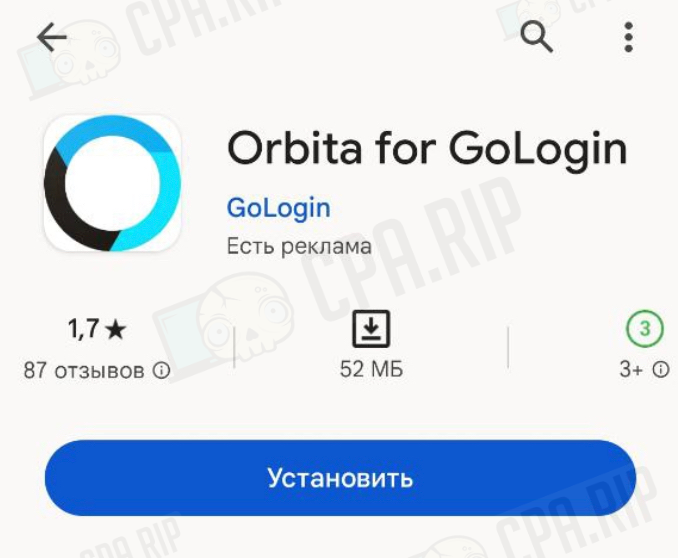
- Now in GoLogin for Android, click Run next to the desired profile and it will open in the Orbita browser.
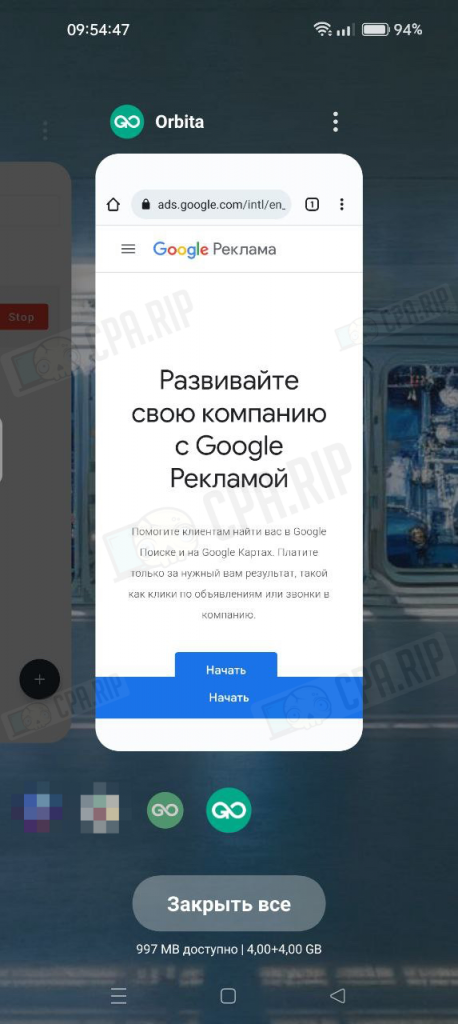
- Checking via myip.link showed that the profile settings (fingerprint) have been successfully pulled up and match the settings:
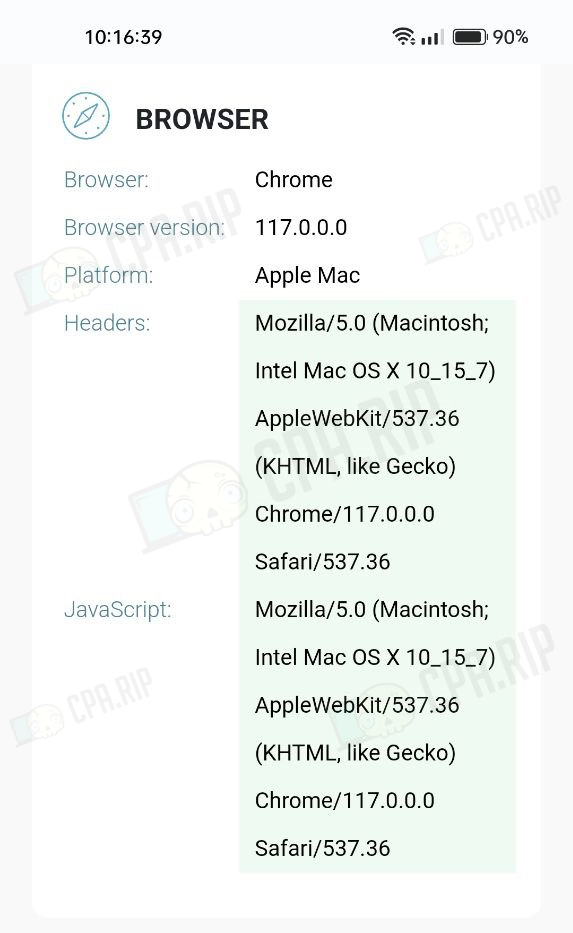
- History and Cookies were also synchronized:
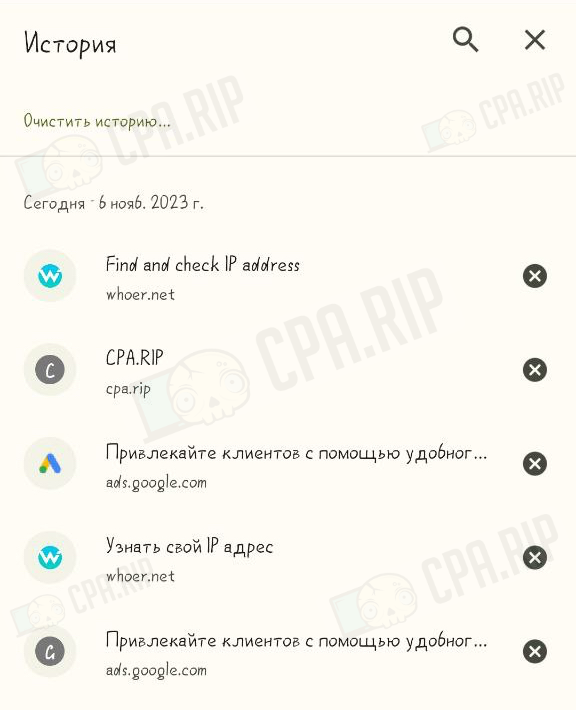
But as we’ve noted above, the tabs opened in the profile are not pulled up and most importantly there is no authorization on sites – you will have to sign in again. Moreover, if you sign in on the necessary site on the mobile Orbita browser and close the profile, then when you re-launch it, logging in will be saved only in half of the cases.
Another unpleasant moment: mobile GoLogin sometimes damages the profiles saved in the cloud and when you try to launch them via both phone and desktop application and the cloud, you will get an error:
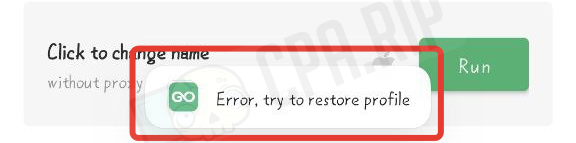
You can save the situation by Restoring the profile from history:
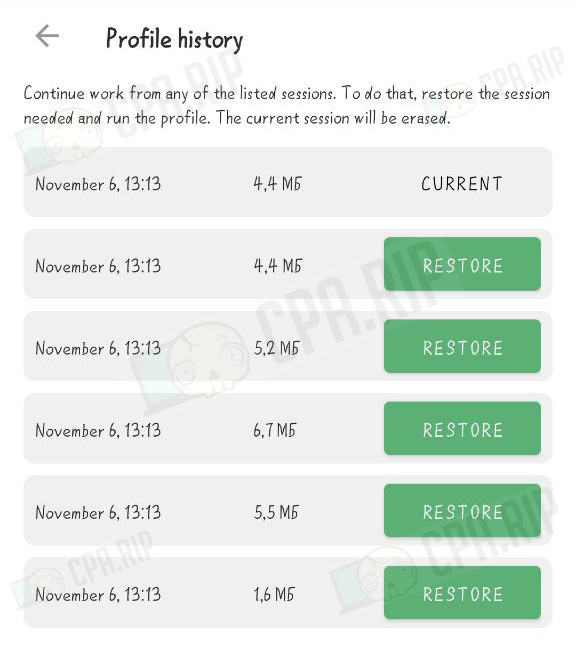
As a result, the presence of a mobile version of the antidetect browser is a very interesting feature, but taking into consideration all the details you should work on it with caution. Or if you need constant access then use the ability to run profiles in the cloud.
Running browser profiles in the cloud
If you use the paid tariff plan then you can run profiles from the cloud directly in the window of any browser. It looks like this:
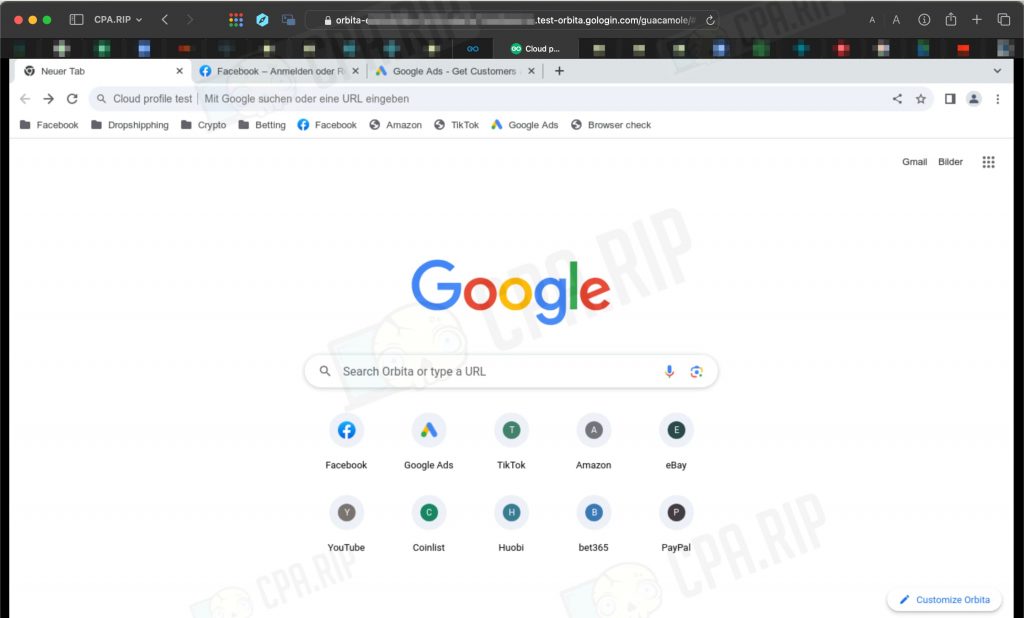
But to run via the cloud, we recommend choosing a Linux OS when creating a profile. Message from GoLogin:
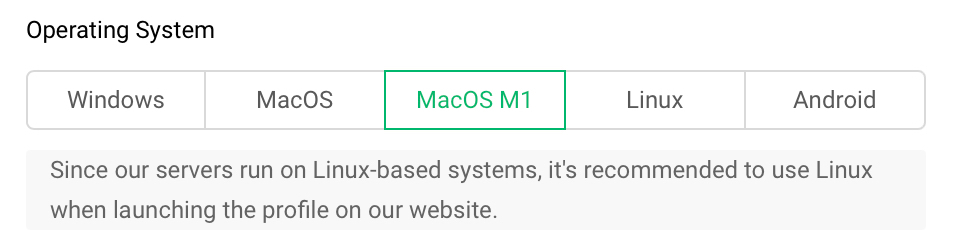
How to run a profile in the cloud
- Sign up at gologin.com
- Click Run on the desired profile – this will run the profile on a remote machine in the cloud. (in the GoLogin desktop app, click Run in Cloud):
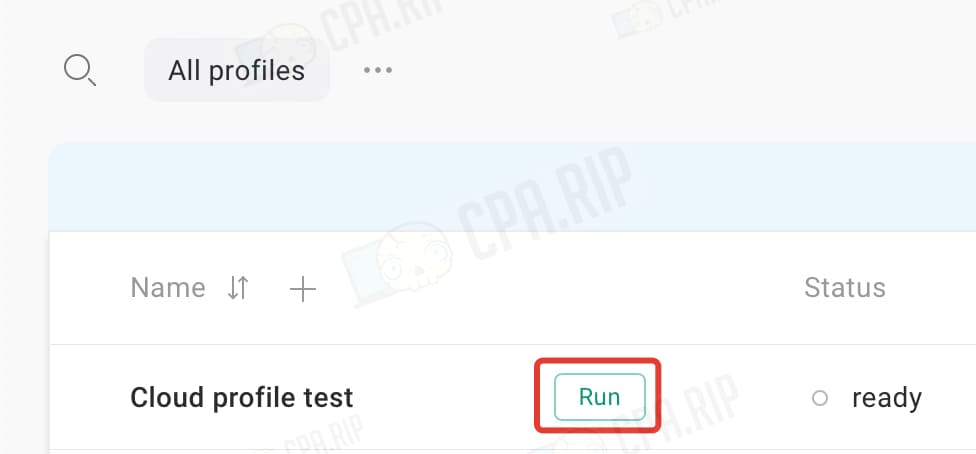
- When the profile goes to “running” status, click View
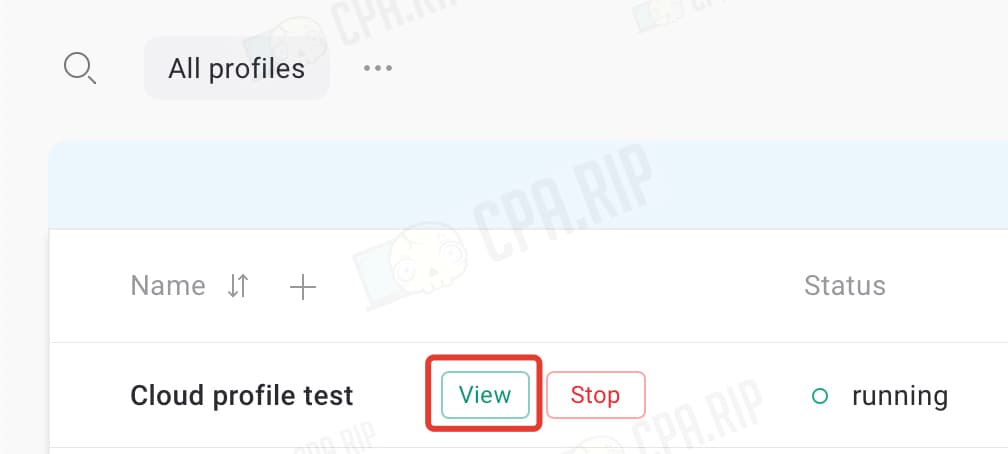
- This will open a broadcast of the running profile in a new tab
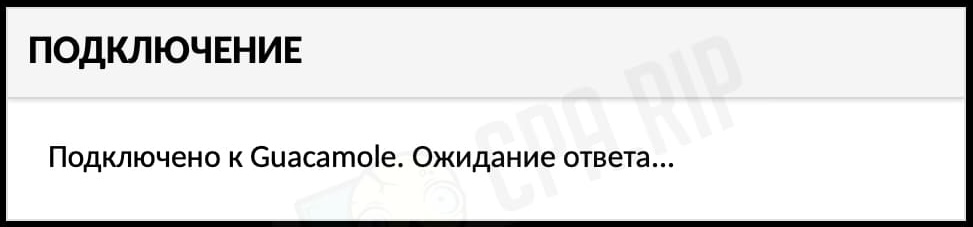
- To stop the profile click Stop. If you simply close the tab, the profile will remain running in the cloud
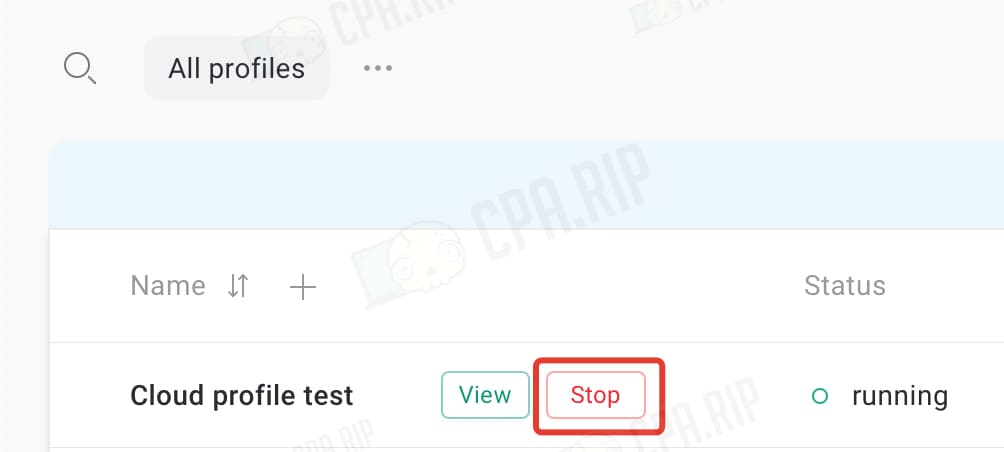
How to start working with GoLogin antidetect browser: creating a browser profile with free proxies
After signing up and launching the antidetect browser, a screen with default profiles appears. You can select and delete them.
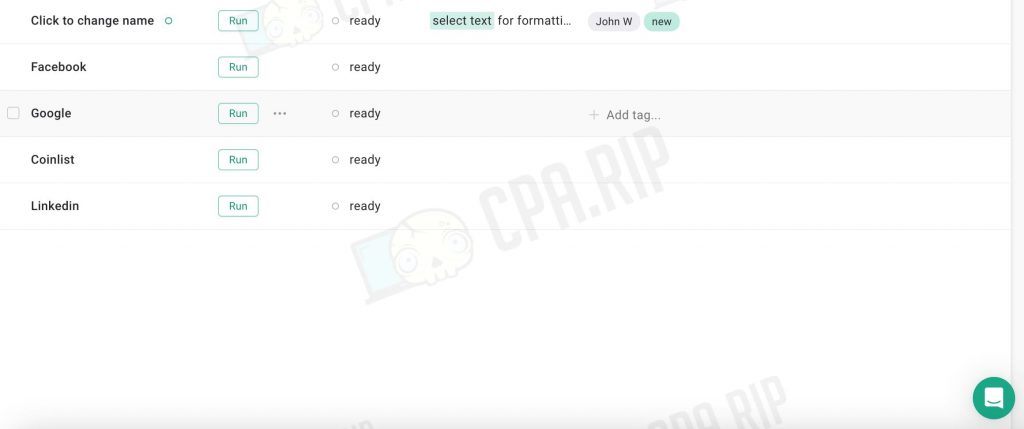
Here we can create new profiles or import them – profile import is available only in paid subscription.
- To create a profile on GoLogin, you need to click “Add Profile” in the upper right corner:
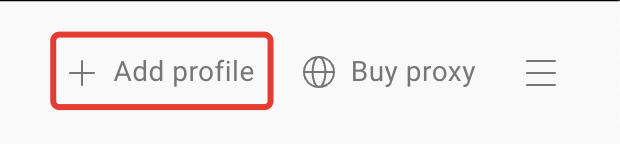
- Or click “+” above the list of profiles:
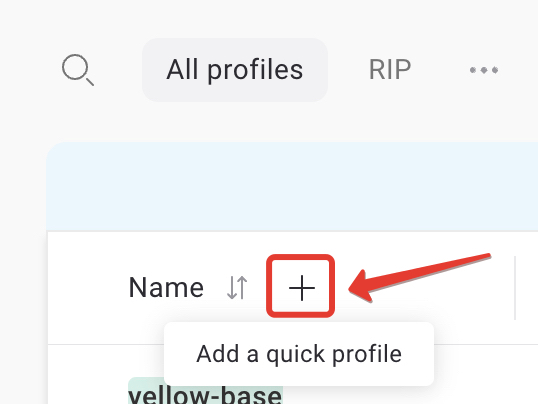
A profile with optimal settings and a random name will be automatically created. Click twice to rename it. In our example to CPA.RIP.
- Next, click on the three dots next to the desired profile and select “Settings” in the drop-down menu:
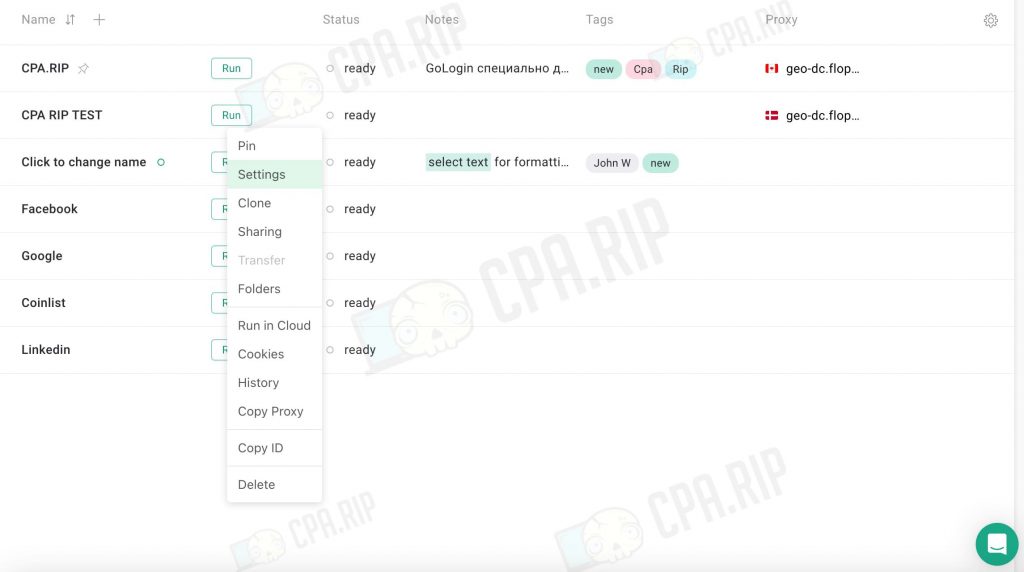
We get to the browser profile editing page, where we can manually customize all the settings. The settings include the following tabs:
«Overview»
Operating system version Windows, MacOS, MacOS M1, Linux, Android. The block on the right side displays summary information.
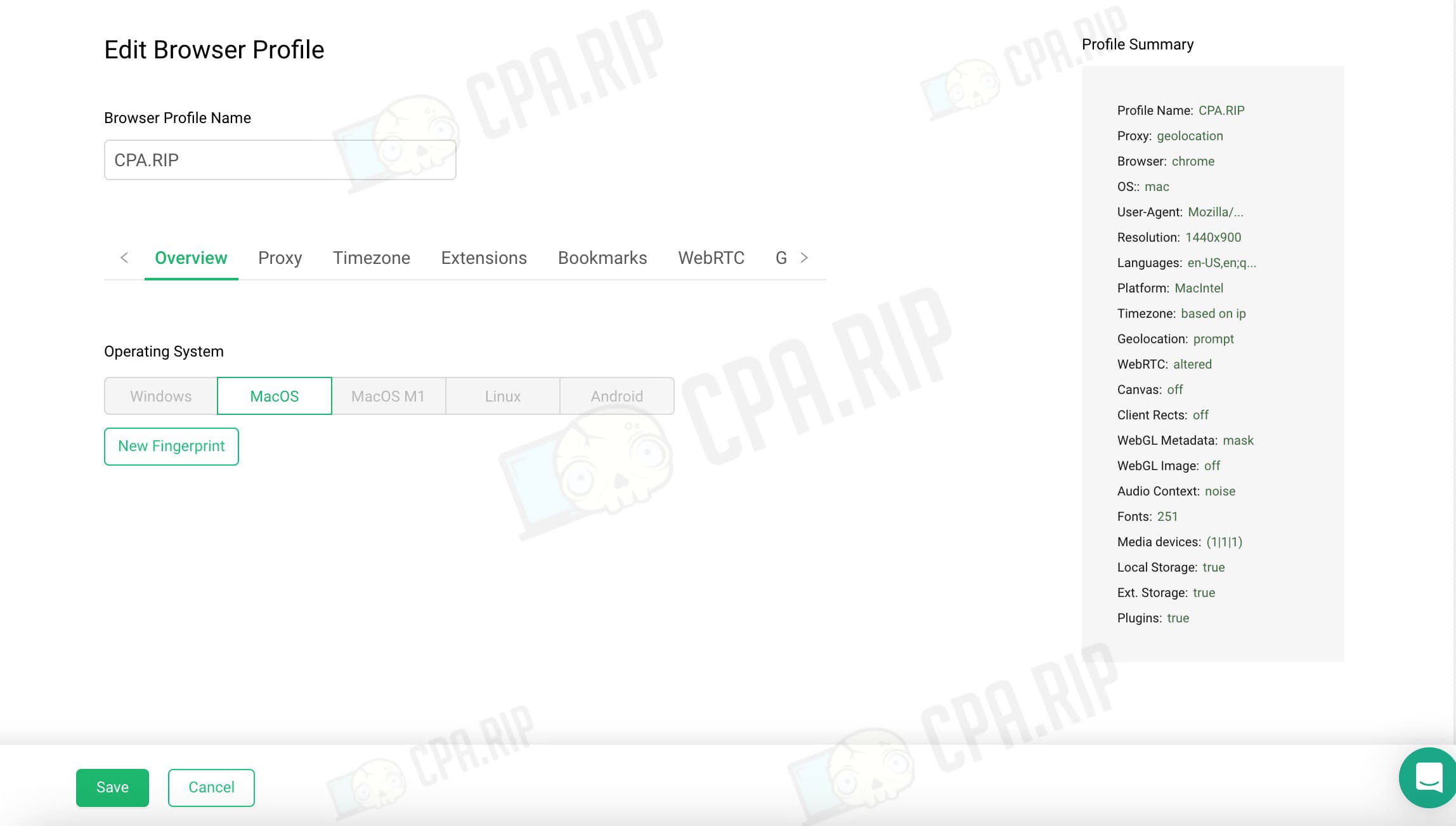
If you select an operating system, a notice appears that you must select the OS of the device for fingerprints to pass the checks:
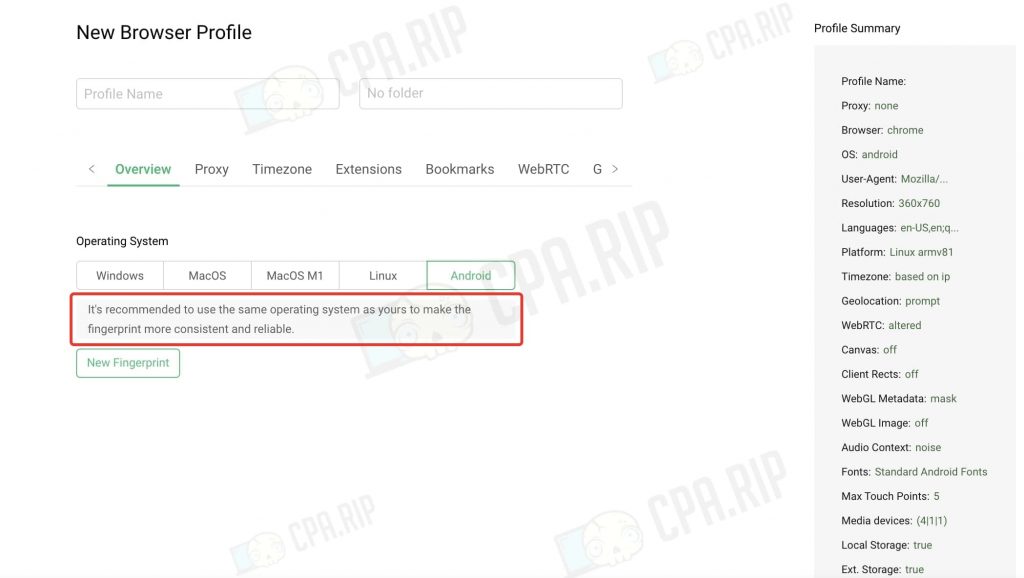
«Proxy»
GoLogin offers 3 operating options:
- “Gologin proxyBeta” (proxy from the service, there are details);
- “Your proxy”;
- “Without proxy”.
Let’s test the third feature – free proxies from Gologin. We select them and see “Country”. GoLogin offers free proxies for about 30 countries, including Canada, the USA, Israel, Russia, Kazakhstan, Poland, Serbia, Spain, Italy and others. Not all countries are suitable for crypto, for example. Gologin’s free proxies are of “Data Center” type, resident and mobile proxies are not available.
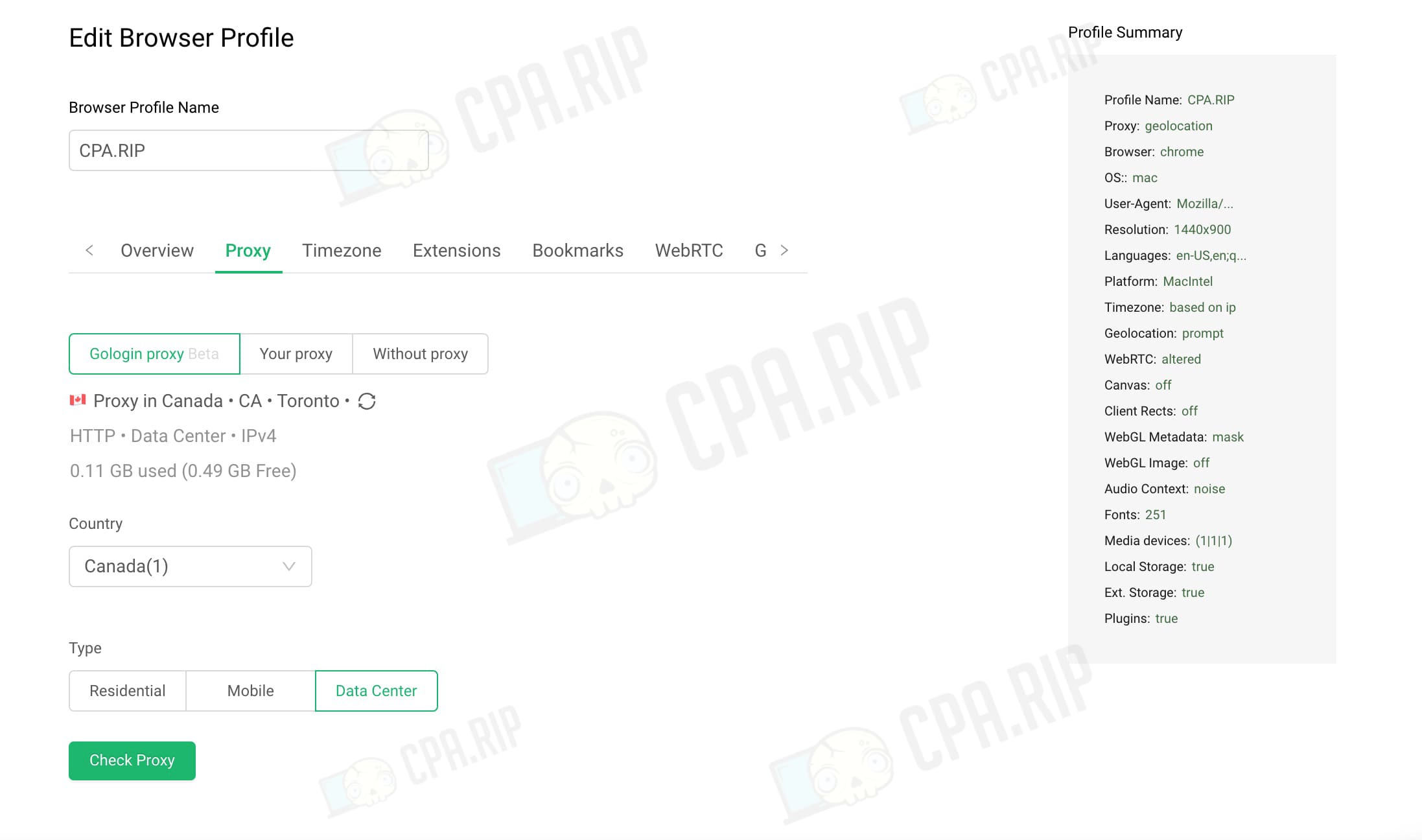
“Your Proxy” allows you to customize:
- type – Http, Socks 4, Socks 5, Free, Tor Network;
- IP address and port;
- login;
- password;
- IP change for mobile proxies.
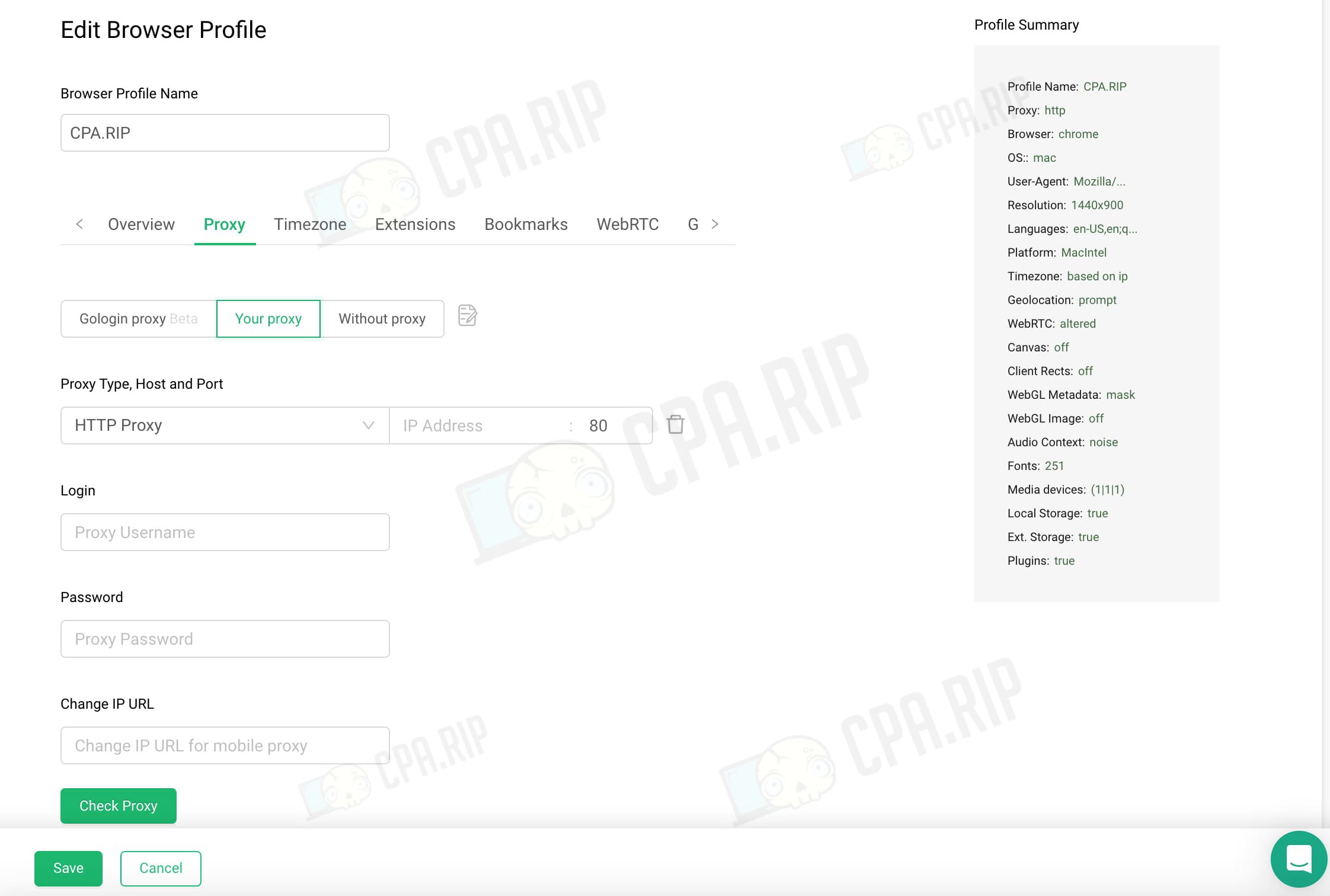
Format – http://login:password@domain:port or domain:port:login:password.
The “Without Proxy” option is available.
«Timezone»
By default, it pulls up the timezone based on IP. If you drag the slider, there will appear a tab with a drop-down list and timezone selection.
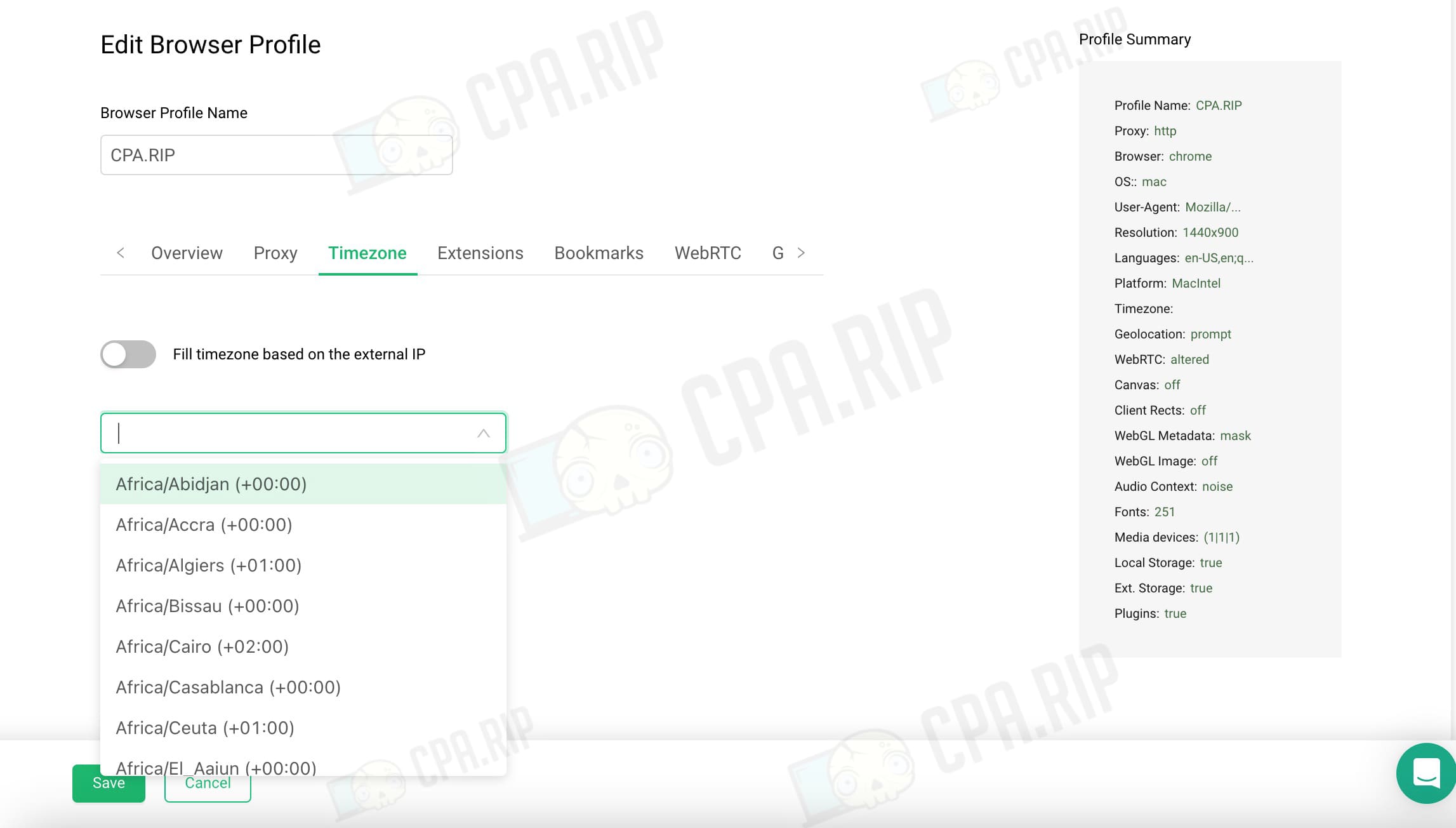
«Extensions»
After clicking on “Add extensions” we see a list of extensions that are offered for installation. There is an option for a quick search by name. After clicking on “Install” next to the desired extension, we can see how it is immediately added to the “Installed extensions” section. We add all the extensions we need (MetaMask, Google Translate, Free VPN for Chrome, User-Agent Switcher, Yandex Translate, Cookie Boss, and so on):
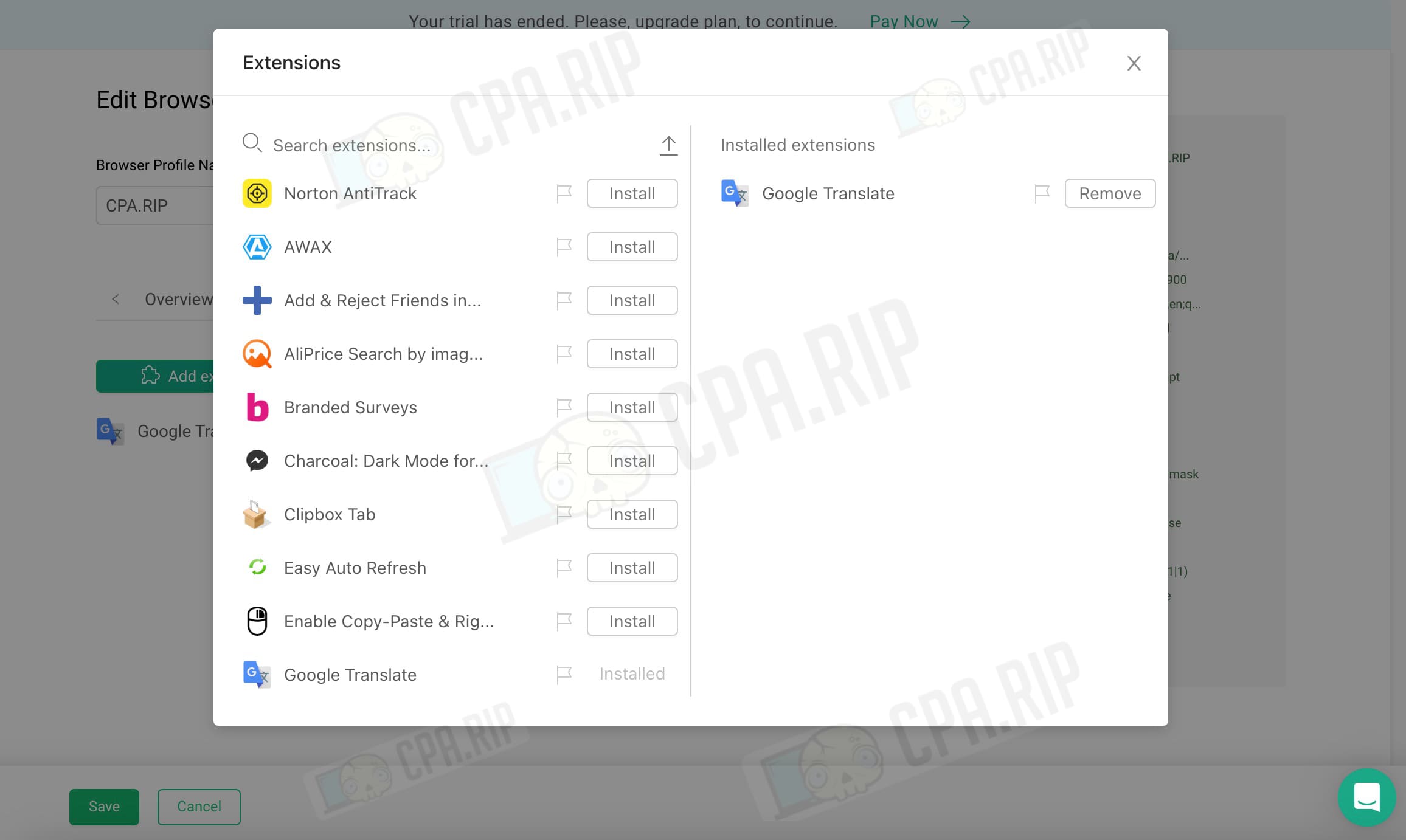
In the future, you can set specific extensions for each newly created profile. This can be done by hovering over the profile -> 3 dots -> settings -> extensions -> check the checkboxes for the desired extensions.
«Bookmarks»
Facebook, Dropshipping, Crypto, Betting, Amazon, TikTok, Google Ads, and Browser checks are set by default. Note that some bookmarks need to be double-checked. For example, melbet.com, etc.:
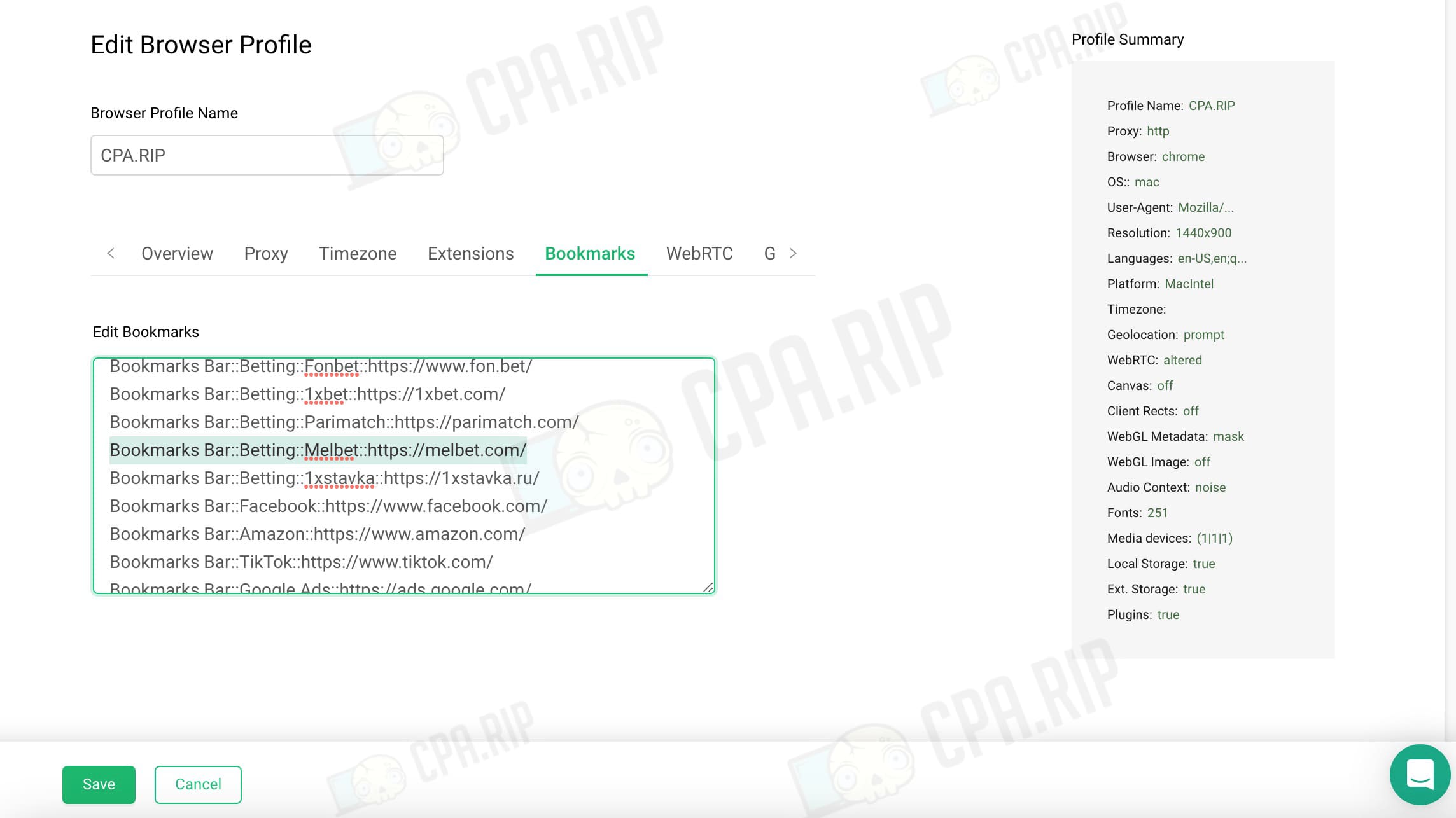
«WebRTC»
Select the streaming option. The default setting is “Altered”, but there are 2 others:
- “Altered” – the actual external IP address is displayed as a public IP address. In short, you are running all traffic through the proxy.
- “Disabled” – WebRTC is disabled. Websites see it.
- “Real” – the real IP is displayed. Recommended in case you don’t use a proxy.
To understand how this works to drive traffic, remember Zoom. WebRTC made video communication possible right in the browser window. The browser runs the getUserMedia function, which takes the device view, and control functions in case of success and error: navigator.getUserMedia({audio: true, video: true}, success, error)
Note that not all traffic can be driven through a proxy and use the “Altered” setting in our antidetect browser. For example, if you have http proxies (including free ones from the GoLogin service), you can work only with http traffic via them. More advanced proxies like Socks 5 support connection via WebSocket, etc. Accordingly, the price differs almost 1.5-2 times.
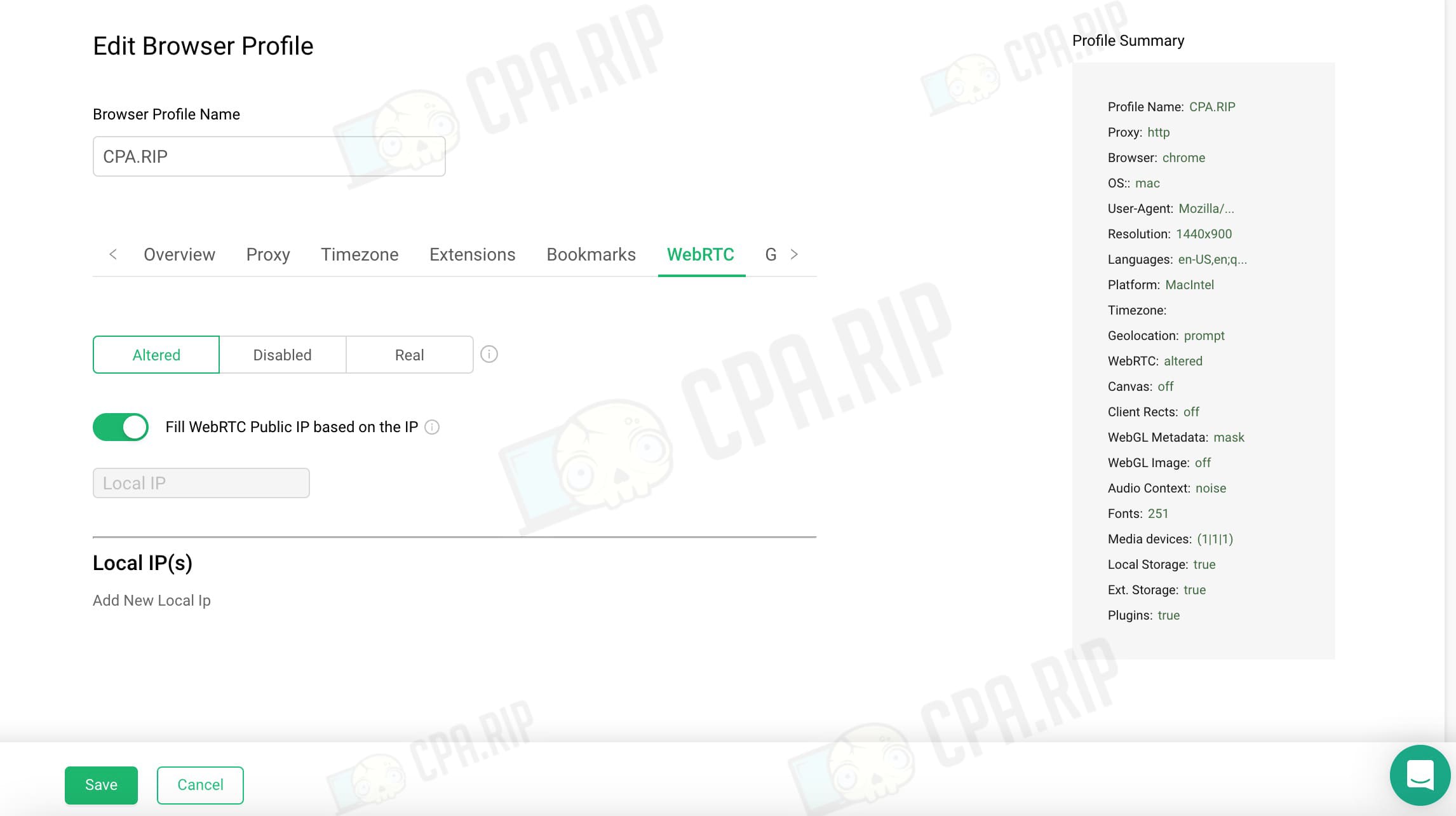
«Geolocation» («Геолокация»)
Set up automatic actions when a website requests geolocation data. The browser asks for information – for example, to determine the region of delivery. Here’s what it looks like in reality:
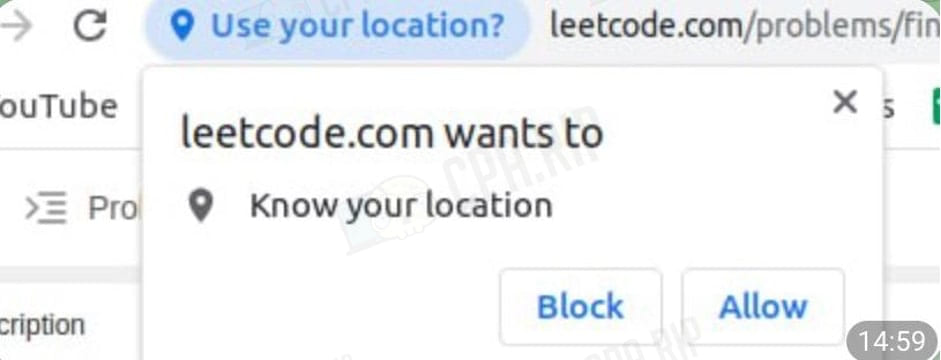
These are the settings that GoLogin’s antidetect browser allows you to set:
- “Prompt” – the geolocation request is accepted or rejected.
- “Allow” – always accepted.
- “Block” – not accepted.
The default setting is to determine geolocation based on an external IP address. You can drag the slider – in this case, you will be offered to set the parameters:
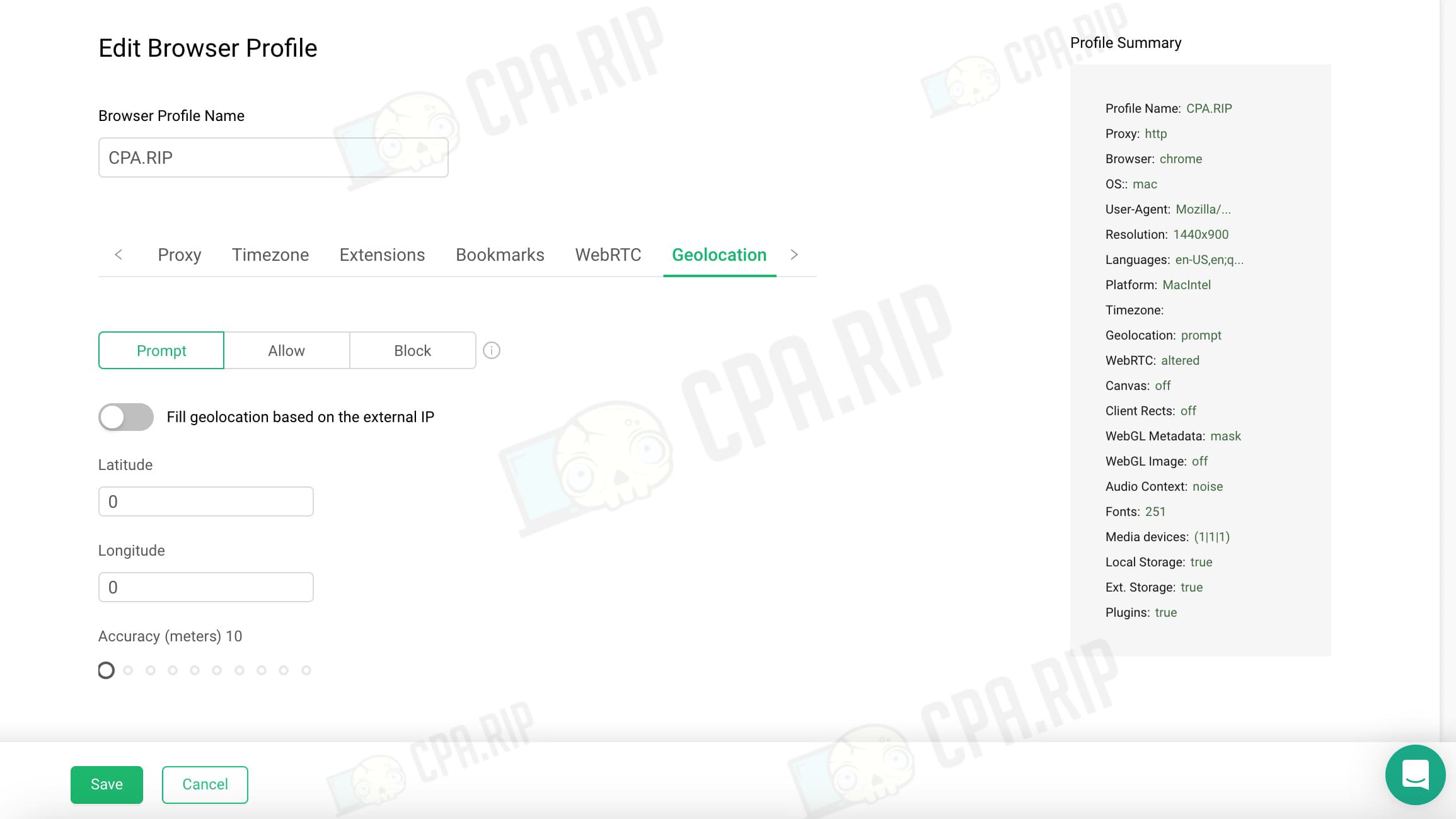
«Advanced»
Here you can see based on which parameters a unique fingerprint is generated. GoLogin, like all antidetect browsers spoofs User-agent, screen resolution, fonts, etc.
The default settings are already set and they should not be changed without specific knowledge. Let’s go over the main ones:
- User-Agent – information about the spoofed device, operating system, and browser version. For example, it looks like Mozilla/5.0 (Macintosh; Intel Mac OS X 10_15_7) AppleWebKit/537.36 (KHTML, like Gecko) Chrome/117.0.5938.88 Safari/537.36.
- Screen Resolution – from the list you can choose the ones most often used by real users. For example, 1440×900, 1600×900, 1600×1200, and so on.
- Languages – can be pulled up by IP or entered manually.
- Platform;
- CPU Threads.
- RAM – the amount of emulated RAM for a particular device.
You can set the “DoNotTrack” option. It is deactivated by default. DNT is set when you want to protect yourself from being tracked by third parties. But real users rarely use this setting, so you should be careful when activating it.
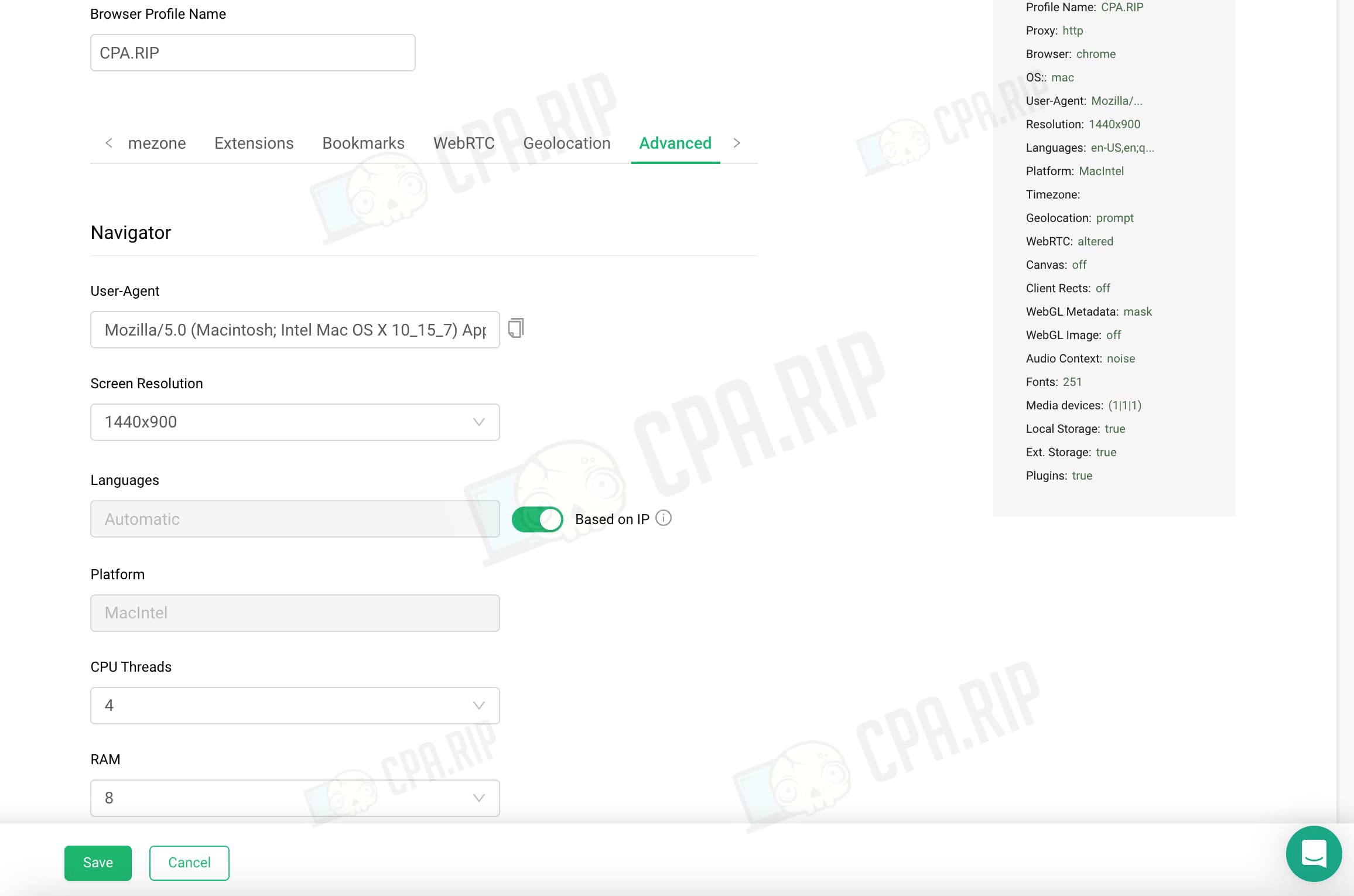
Fonts
Fonts (more than 250 fonts but depends on the device) – spoofing of fonts that are installed in the system. There appears a list with different formats: American Typewriter, Amiri, Andale Mono, and Apple Braille.
Mask Media Devices
- Video Inputs;
- Audio Inputs;
- Audio Outputs.
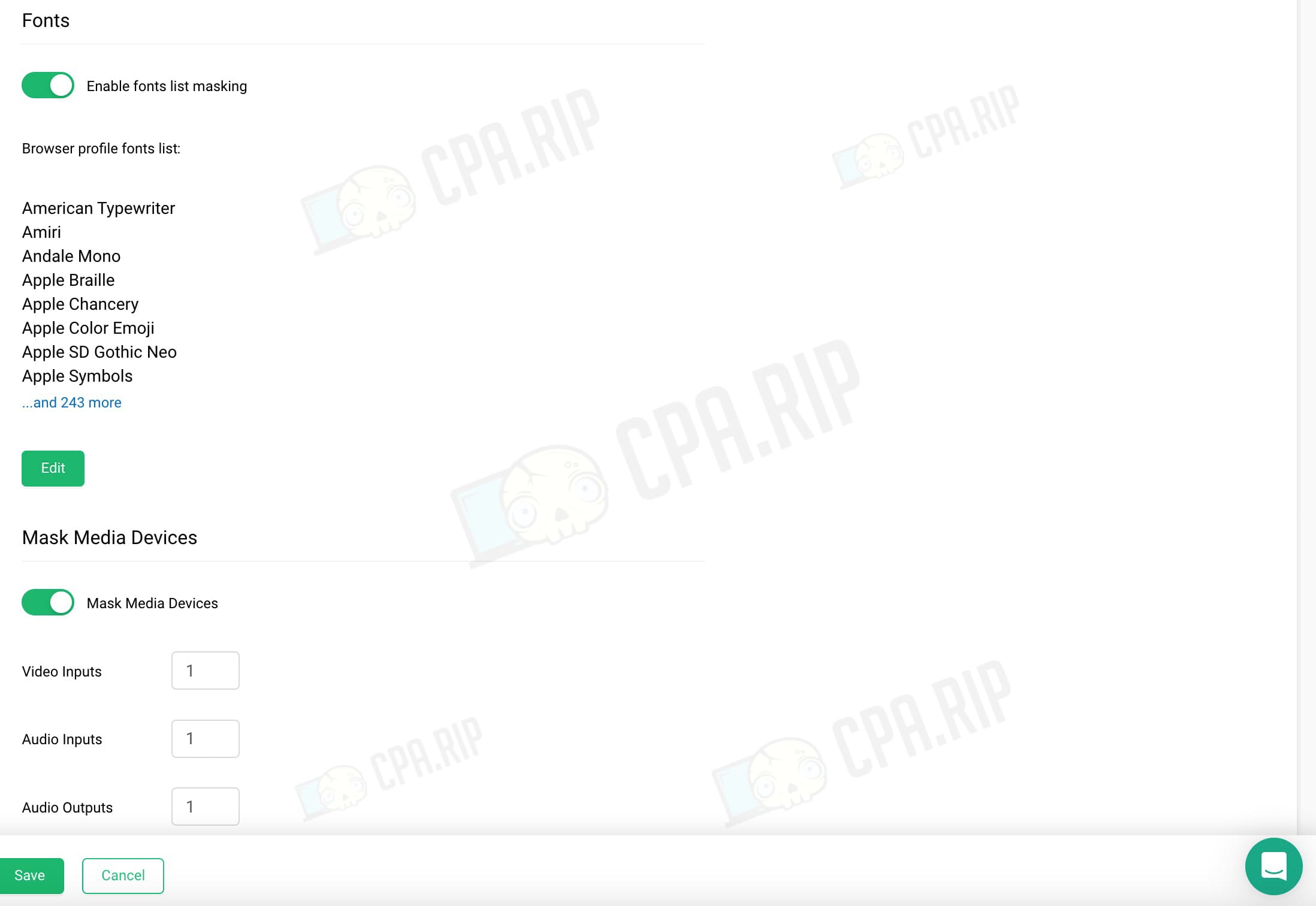
Hardware
The parameters here have 3 settings:
- “Noise” – enable hardware noise.
- “Off” – do not enable hardware noise.
- “Block” – block.
Hardware noise is deviations from system values for creating a unique fingerprint. Noise is disabled by default.
- Canvas – HTML5 interface for rendering animations and graphics.
- Client Rects – swap the size of an element on a custom page in the browser.
- Audio Context – graph consisting of AudioNodes (audio sources, audio generators, audio receivers, volume controls).
- WebGL Image – display of 3D graphics in the browser. WebGL Metadata, WebGL Vendor, and WebGL Renderer are also available.
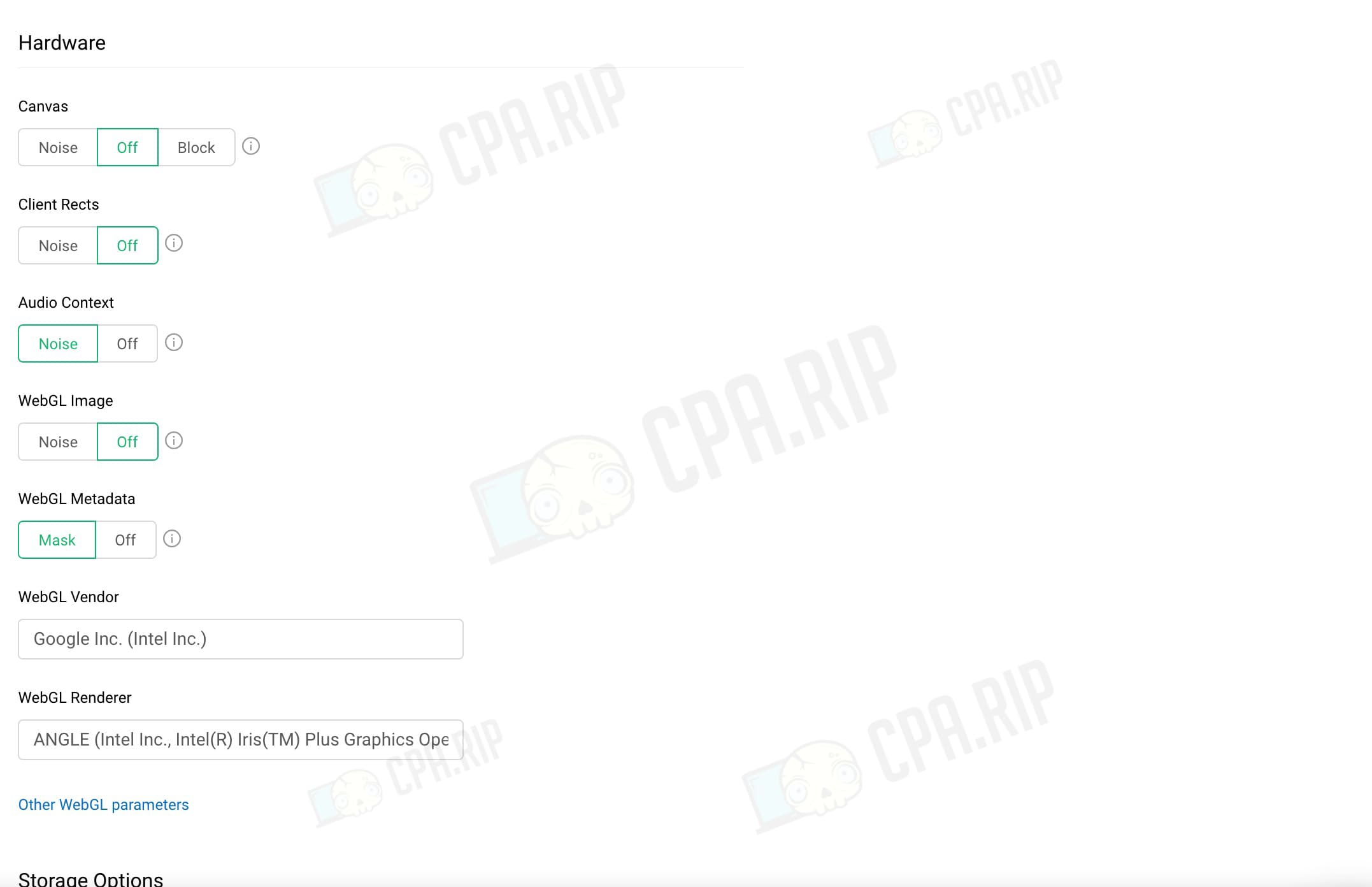
You can click “Other WebGL parameters” and see a list of additional parameters (more than 20 WebGL parameters).
Storage Options
- “Enable Local Storage” (enabled by default) – storage for data permanently. In the local storage, there are, for example, user settings and others. This is not transferred to the server in the HTTP request. The size of the local storage is 5 MB for a domain in Chrome and Firefox.
-
“Enable IndexedDB” (disabled by default) is an embedded database that is more powerful than Local Storage. For client-server applications, the database is too powerful. As a rule, it is used in offline applications, combined with ServiceWorkers. Therefore, also be careful with the activation of the setting.
- “Enable Extension storage” (enabled by default) – extension storage.
Browser plugins
“Enable potentially vulnerable plugins” (enabled by default) – Chrome’s built-in plugins like AdobePDF, Widevine, and Native Client will be masked.
Other
- Active session lock – Disabled by default. When connected, you cannot run the profile on multiple browsers at the same time.
- Enable Google services – disabled by default. It implies the use of Google services, which imitates normal browser behavior.
- Enable browser bookmark saving – Enable browser bookmark saving in the browser interface.
- Enable browser history saving – GoLogin has enabled this option by default. However, the feature significantly increases the amount of data.
- Enable password saving (activated by default) – saves passwords and provides auto-completion of forms so that you don’t have to enter data manually every time.
- Enable session saving – saves your browser session and allows you to quickly restore closed tabs.
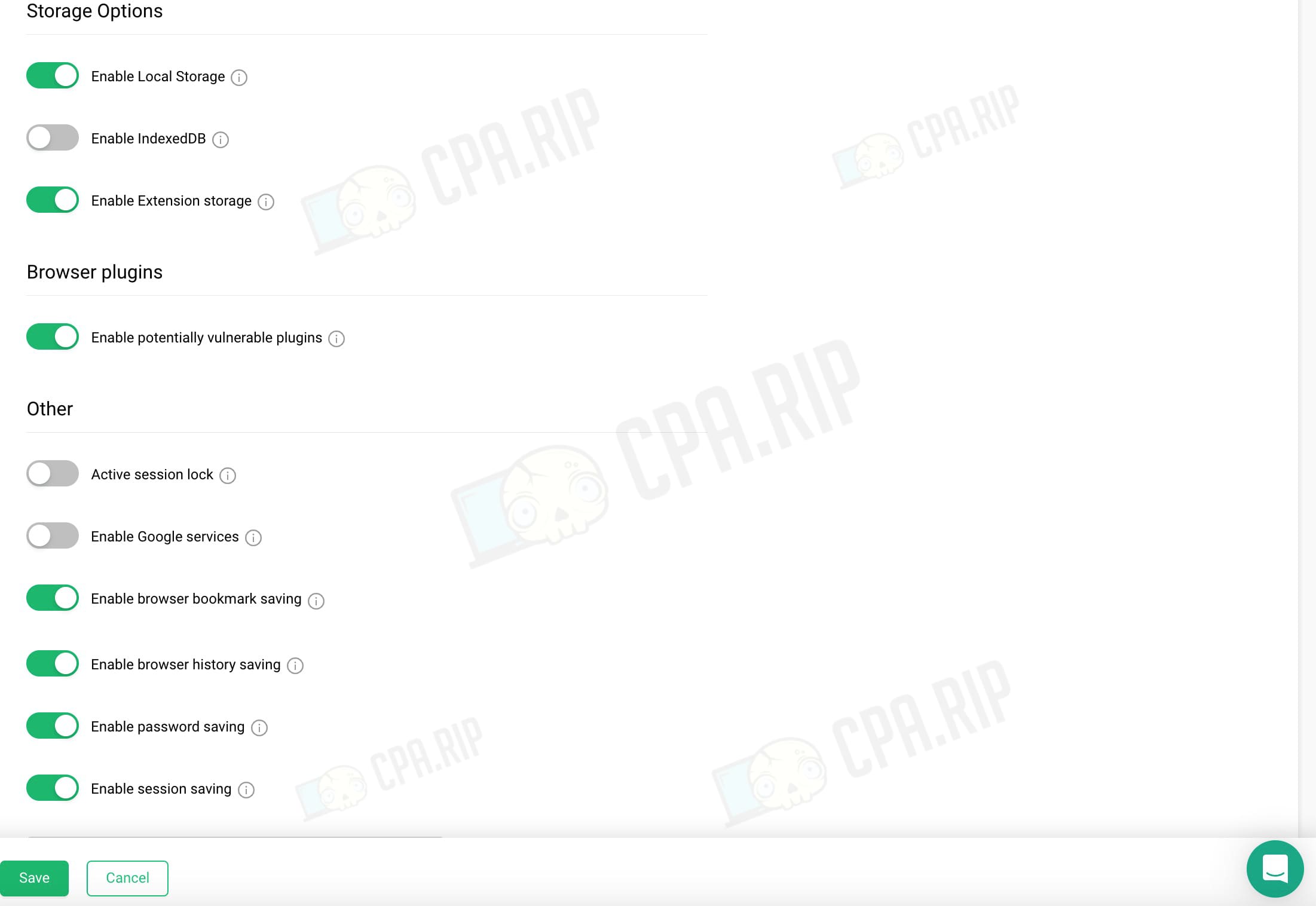
“Start URL to change IP” allows you to add a link to change IP.
You can configure a custom DNS server for the created browser profile. The option only works with SOCKS proxy, VPN, and direct connection. The option will not work with http(s) proxies (including those free ones provided by GoLogin).
You should realize that the 50+ parameters that GoLogin uses to create a digital fingerprint do not ensure 100% uniqueness. It is not guaranteed by most antidetect browsers on the market. For example, fingerprints can be generated based on more than 100 criteria, including battery charge, Bluetooth, camera, keyboard, microphone, mouse, and so on. But to work with multi-accounts and traffic arbitrage, 50+ fingerprint formation parameters look sufficient for now.
Once you have configured all the parameters of the browser profile, click “Save”:
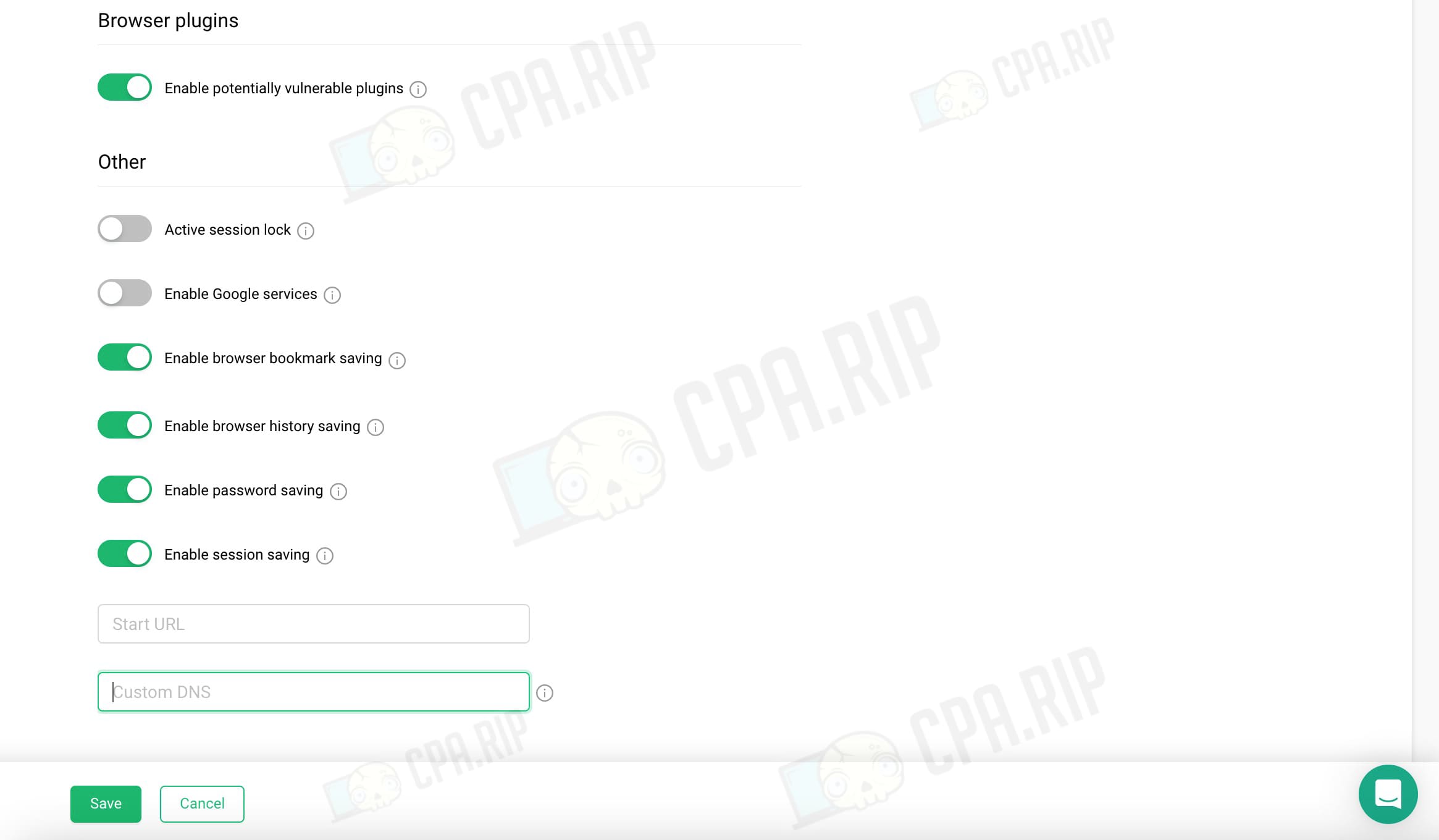
You will be redirected to the page with the created profile.
Working with profiles
You can tag each profile, make notes, view proxies, etc.
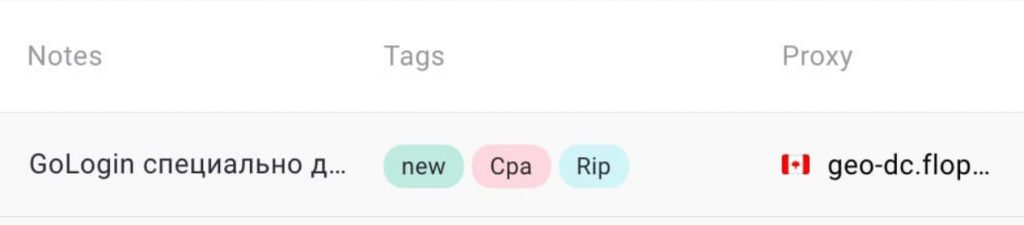
Let’s see what is in the profile menu:
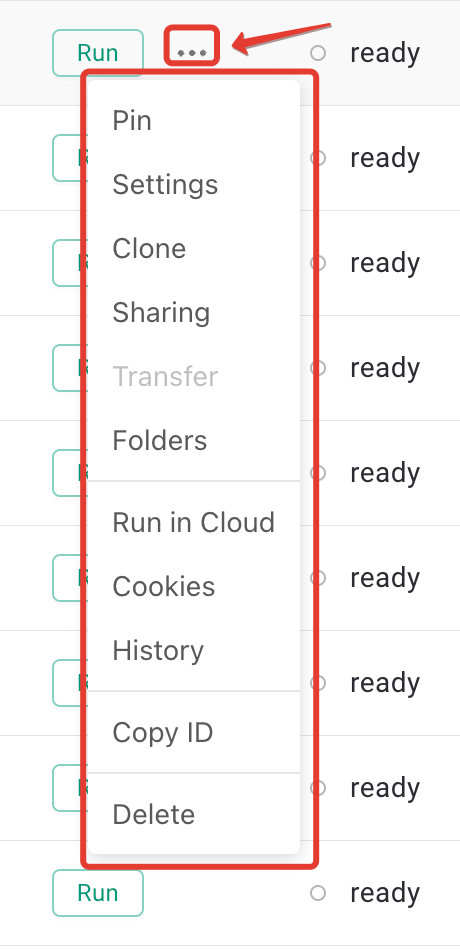
This menu is used to open the window for importing cookies in JSON or Netscape formats (Cookies converter https://cpa.rip/cookies/).
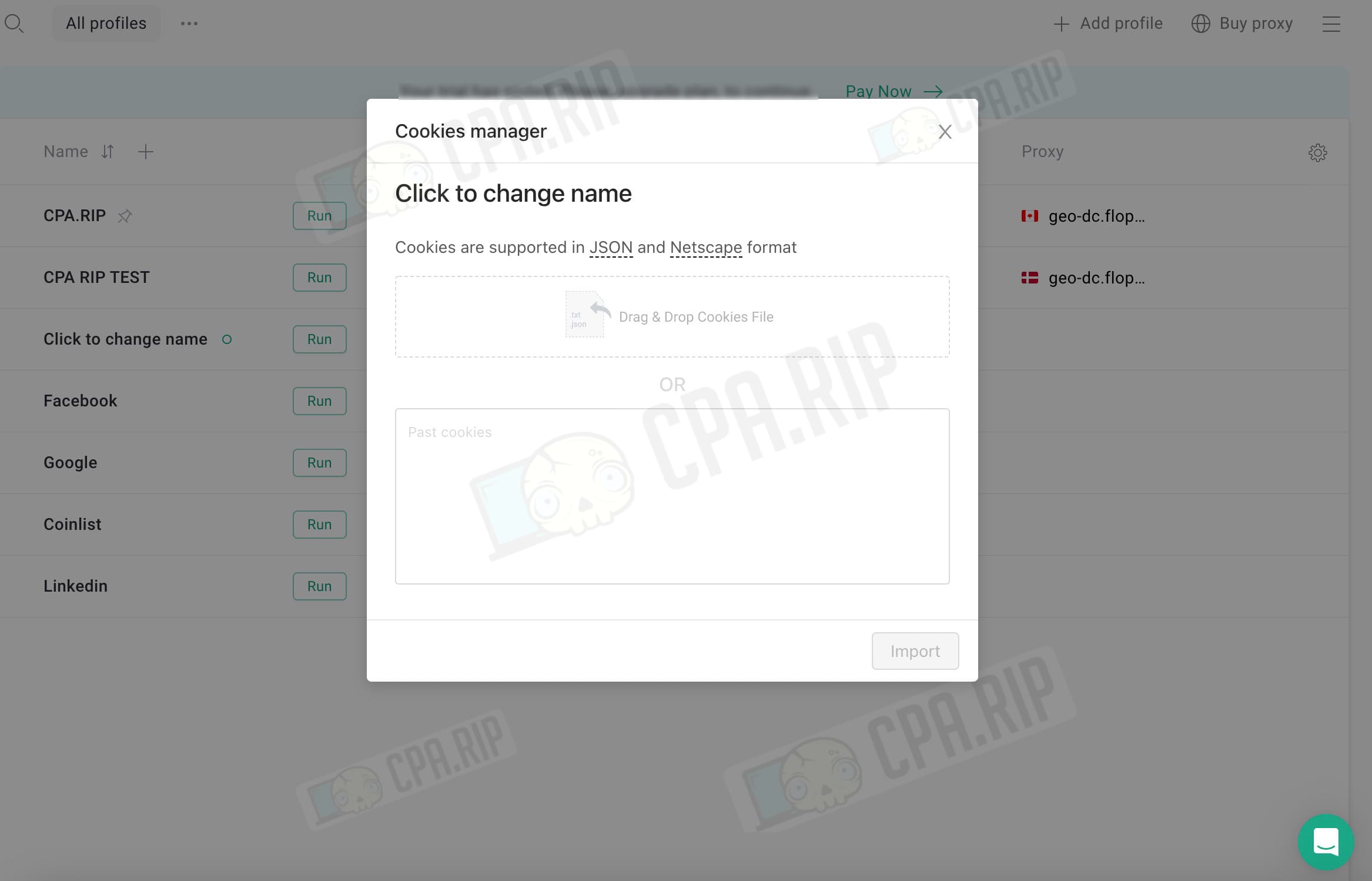
The mass actions menu (top panel) can be opened by clicking on the check mark next to the browser profile name:
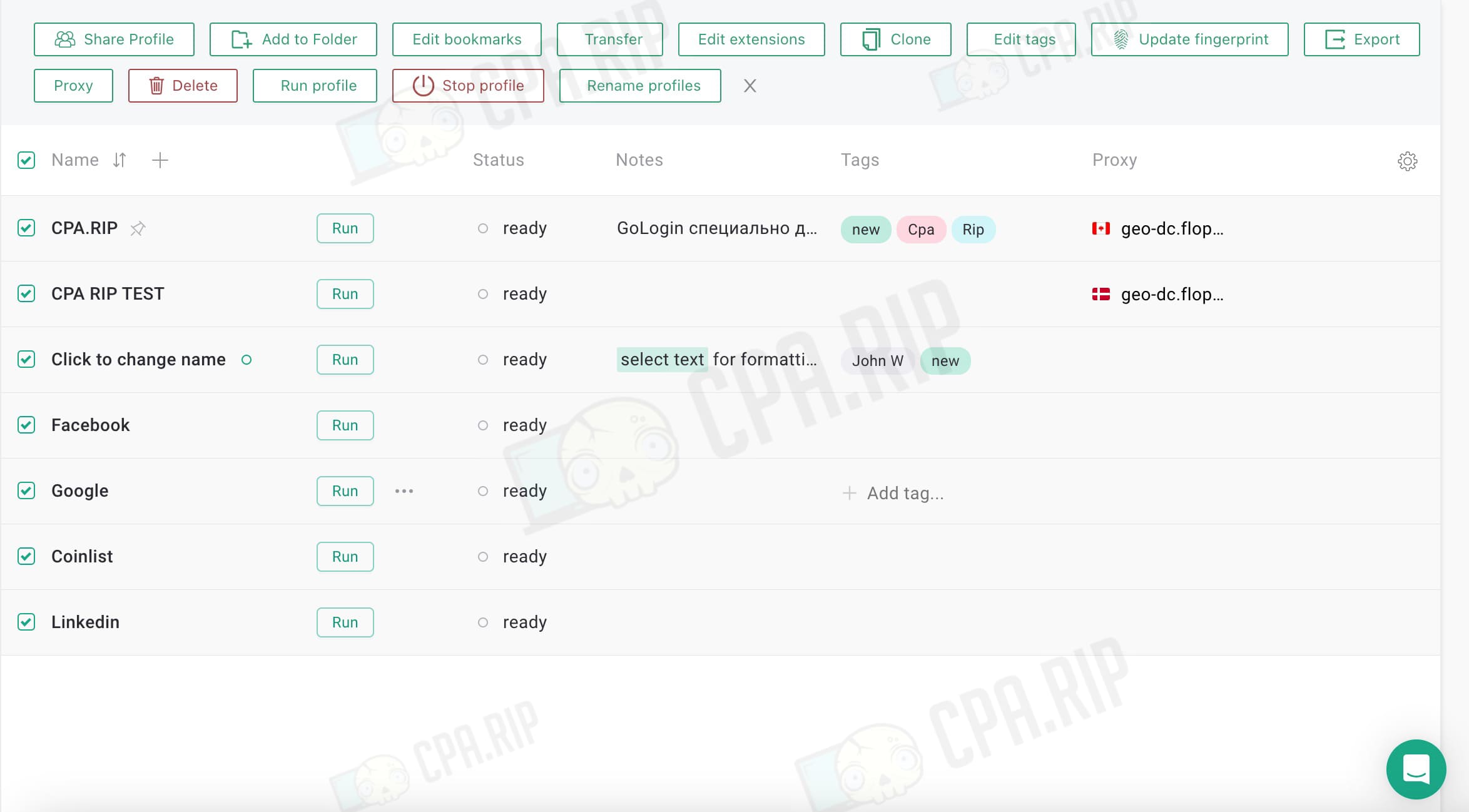
You can massively share browser profiles (email address is required; guest / editor / admin permissions are granted), add to folder, edit bookmarks, add extensions, clone, edit tags, update fingerprint, export proxy, delete / start / stop / rename profile.
The settings are set – run the profile by clicking on Run:
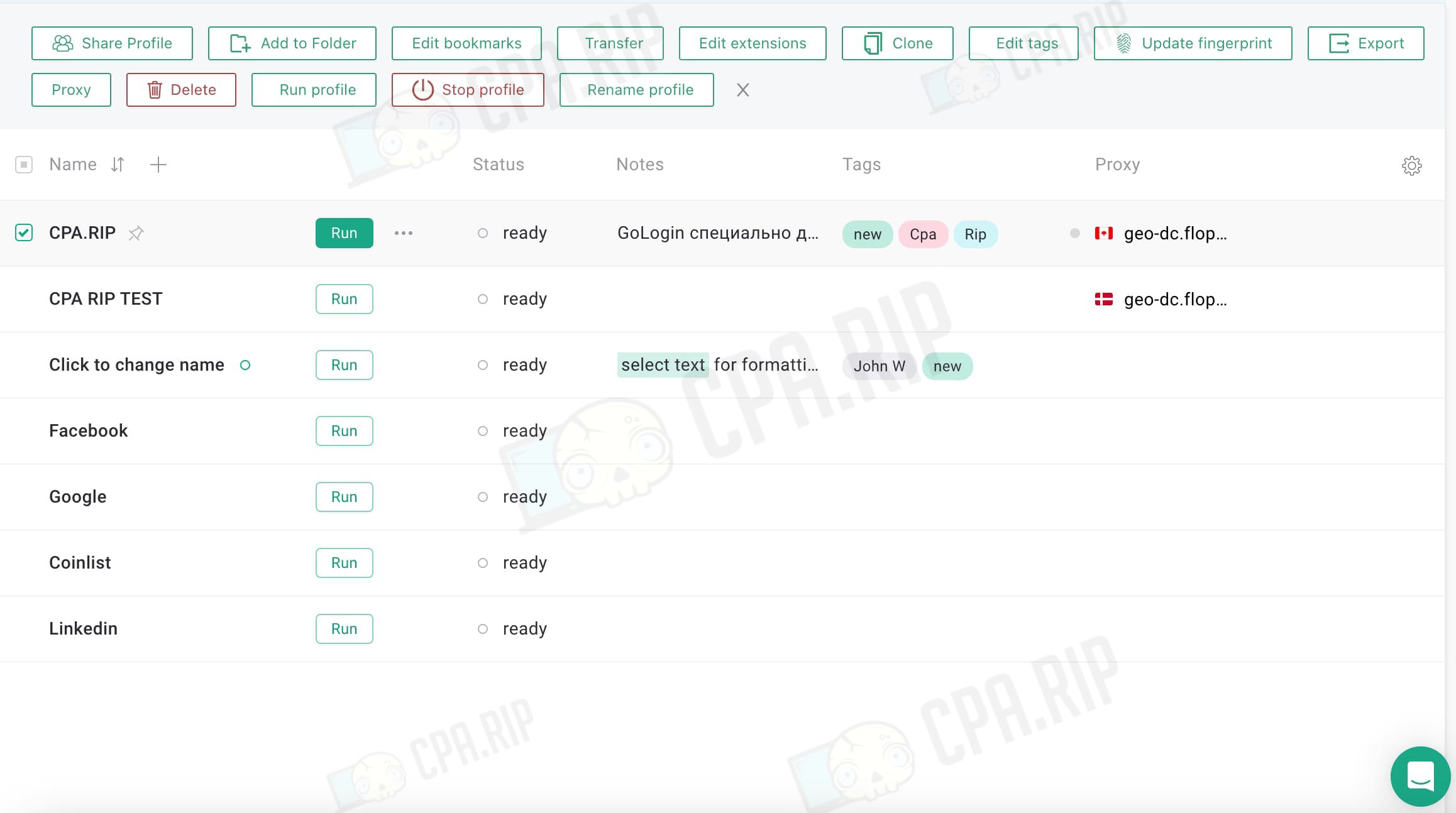
Orbita Browser opens. Orbita’s interface is similar to Chrome, so there will be no problems to get started.
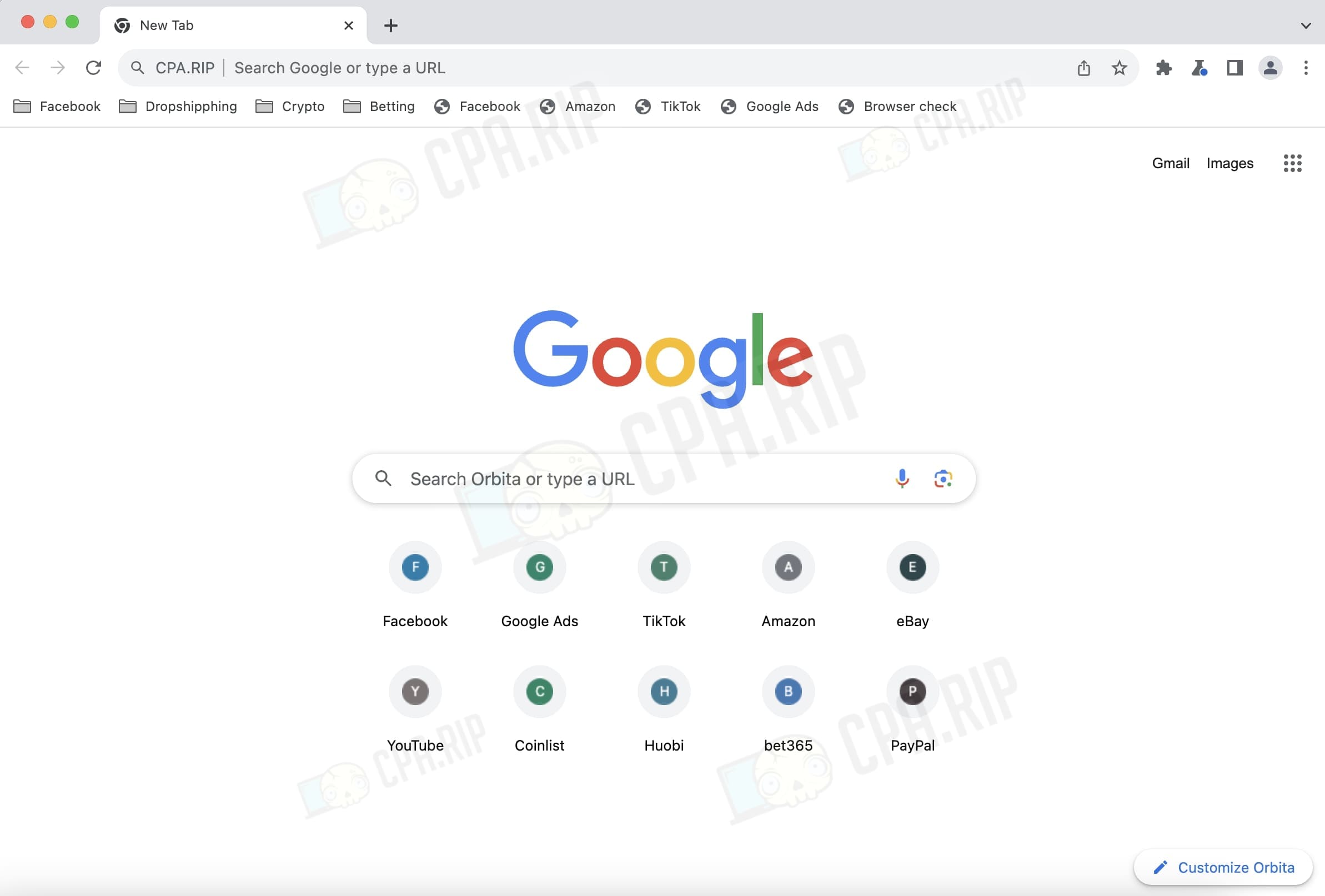
Teamwork tools
To set up teamwork, you need to click on the 3 bars in the top right corner and click on “Add WorkSpace”:
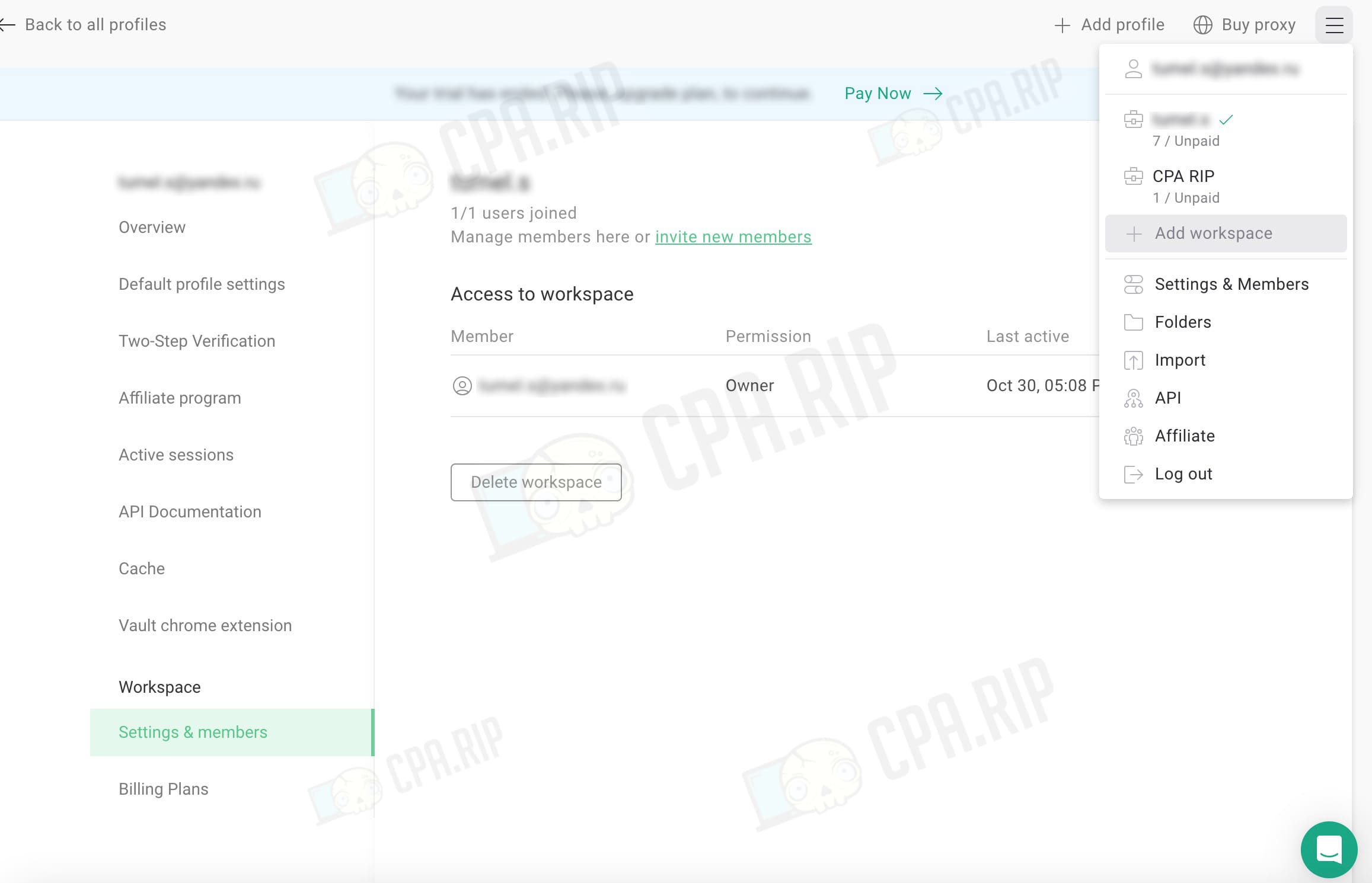
After clicking on “Invite team members”, a box appears to provide an email address. Here we grant access to selected profile folders or the entire Workspace:
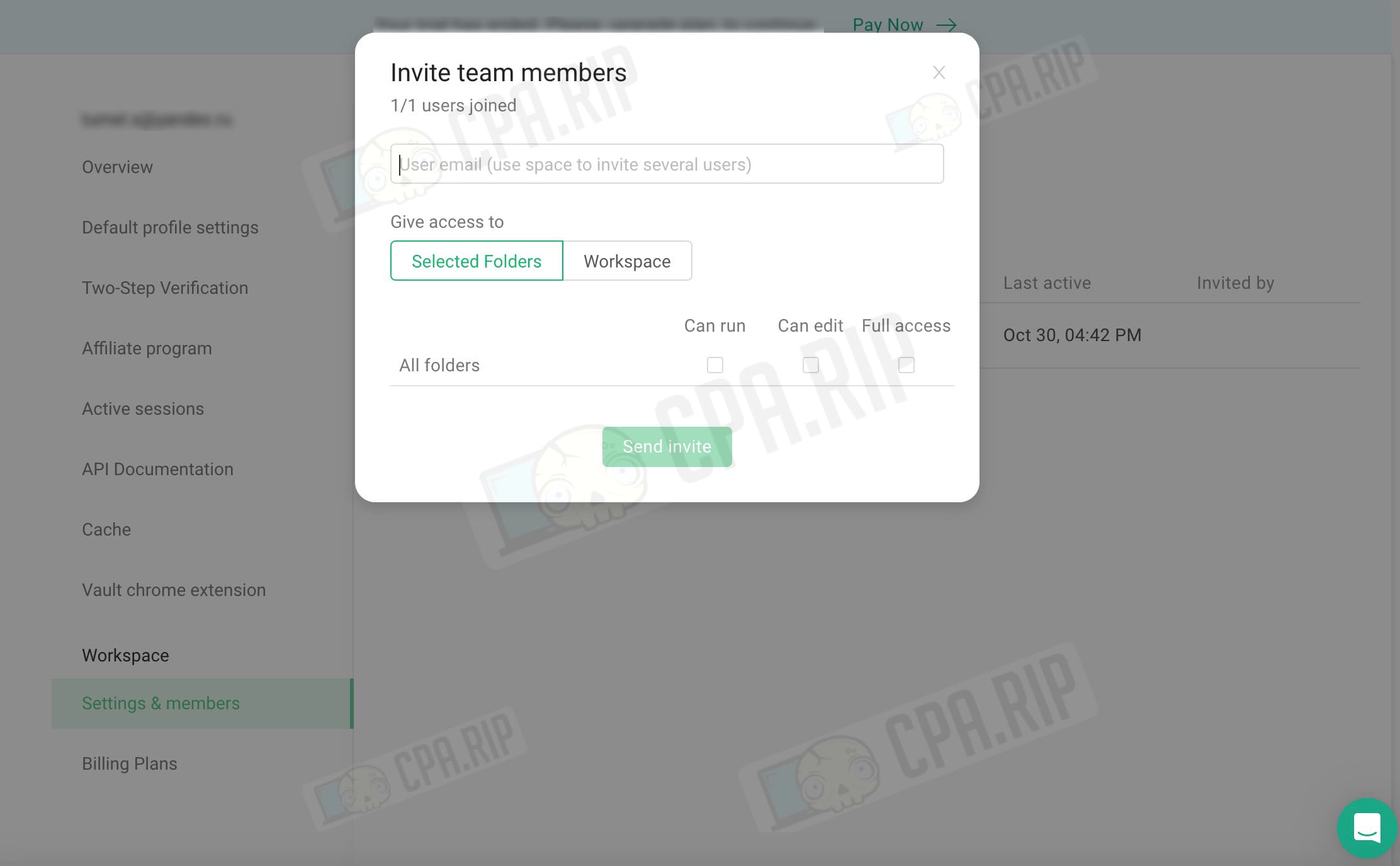
Permissions can be customized: run only, edit, full access.
To share profiles, you need to check the selection box and click “Share Profile” in the top menu. There appears a window where you need to specify your email address and permissions (run only, edit, full access) and click “Share”:
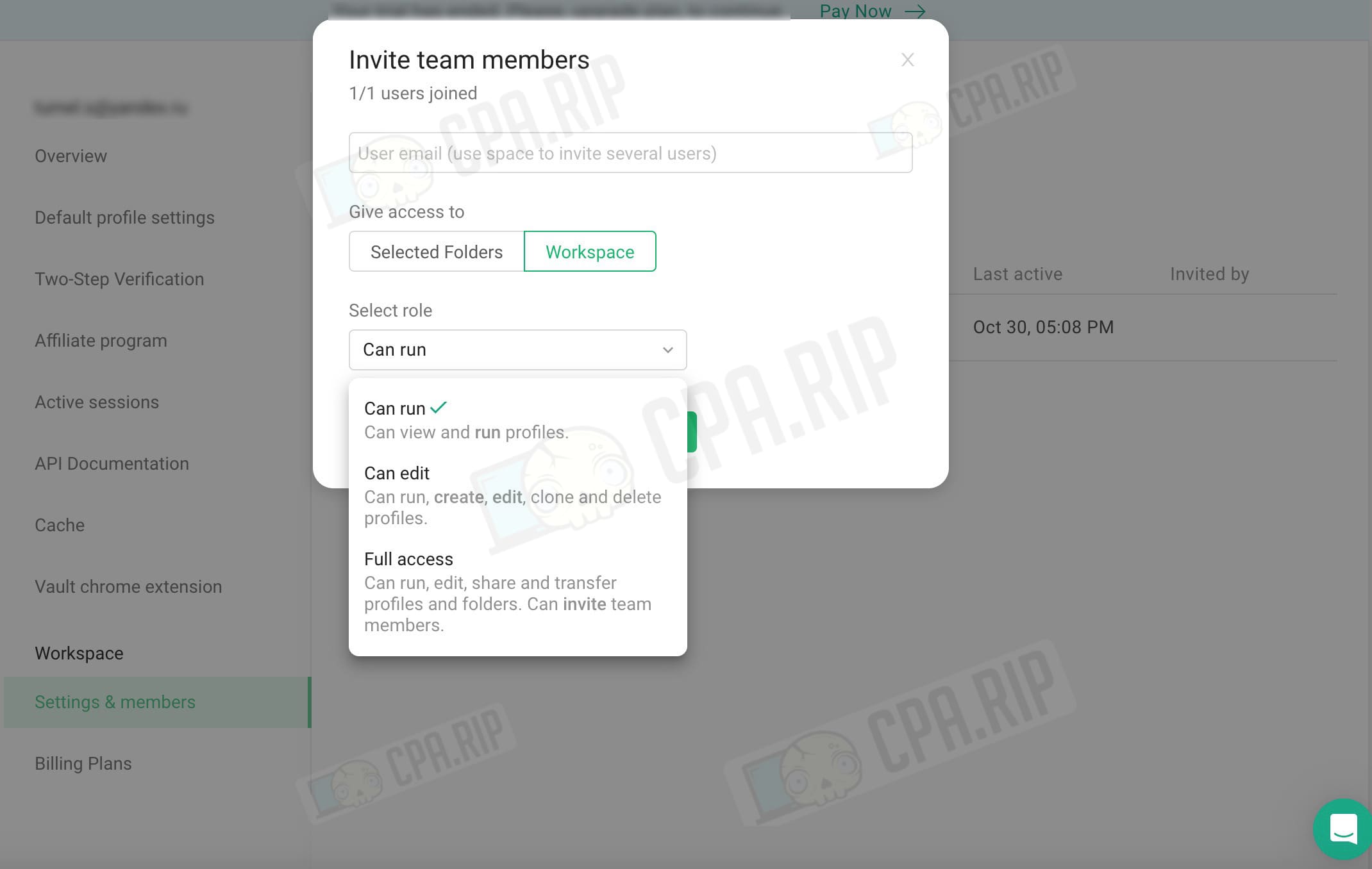
There is a full profile transfer (be careful, as you cannot regain rights afterward). Transfer is possible either to another user or to another workspace.
In the fall 2023, the transfer feature was only available for new accounts. If you need it for teamwork, contact tech support. They promise to make a transfer upon request.
Checking the GoLogin antidetect browser
Let’s check how well the antidetect browser masks us. The easiest way to do this is to run whoer.net. The result looks realistic. We do have Canada selected (and the service shows that we are not using a proxy):

Let’s check the digital fingerprint that the GoLogin antidetect browser generated. To do this, we go to iphey.com:
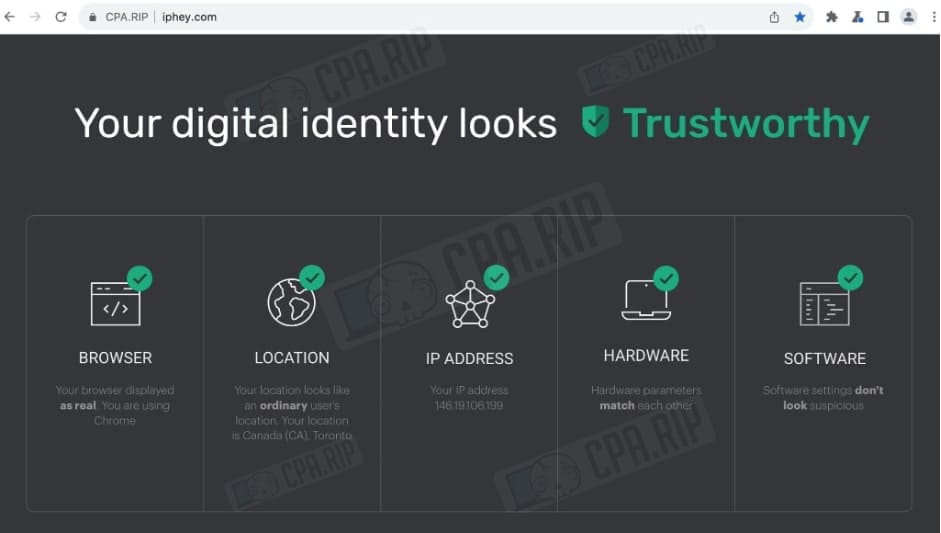
The service shows a cool result: all the checkers are green. But you should realize that iphey.com supports basic parameters. It’s hard not to pass the check on it. Let’s look at fingerprinting using other services.
The first problem we face with pixelscan.net. Free proxies that GoLogin advertised so much haven’t passed the check. Pixelscan calls the fingerprint “inconsistent”, i.e. “non-compliant”. We’re suspected of using proxies:
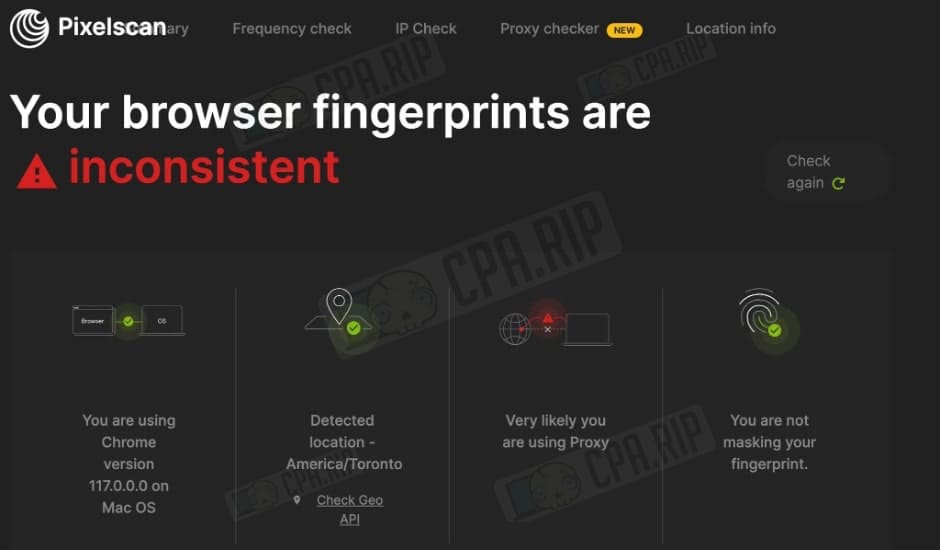
Let’s take a look at some more anonymity verification services from our selection.
The amiunique.org service has confirmed that we are unique, but there are questions about certain parameters:
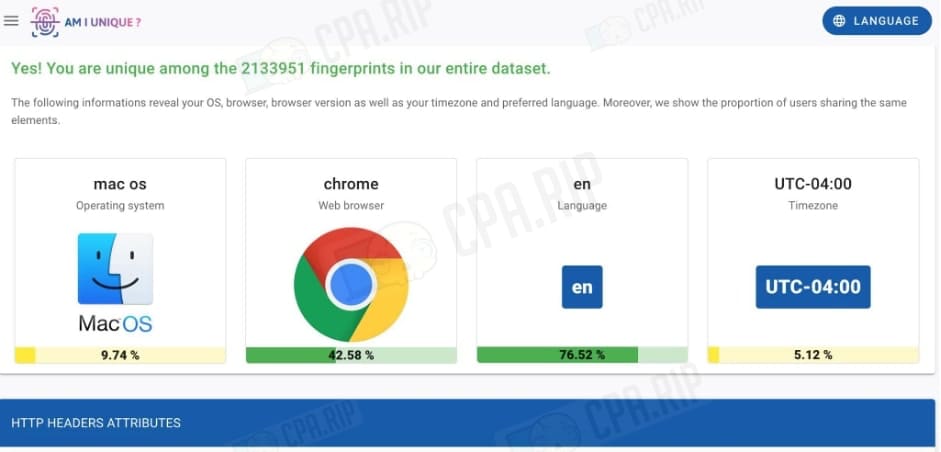
f.vision also has questions about our free proxy:
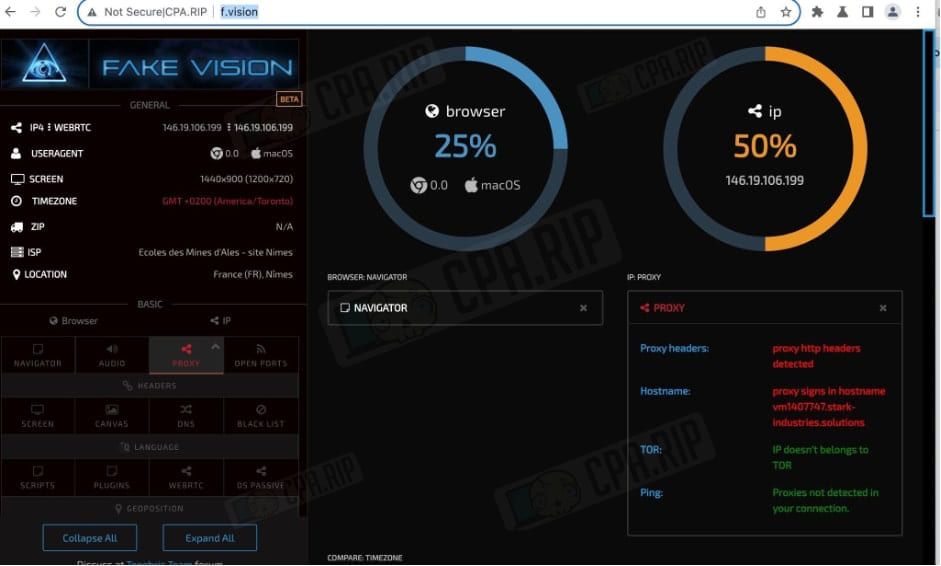
GoLogin is positioned as a fully automated antidetect and even a beginner can set the parameters and start driving without problems. In practice, it turns out that at least you need to know about proxies, their types, and how they affect the digital footprint (and what it is in general).
And one extra point. All services for checking fingerprints have certain parameters, based on which the analysis is performed. It is not a fact that the same parameters are used by social networks, messaging apps, and other platforms. Do not forget that the same pixelscan.net can fail and show red checks even when logging in and checking from a real browser.
Contacts, technical support for GoLogin antidetect browser
Ways to contact technical support:
- WhatsApp — https://wa.me/+19299994119;
- Online chat on the site;
- Telegram-bot (there are also chats) — https://t.me/GoLoginSupportBot;
- Messenger – m.me — https://m.me/GoLessTeam.
They reply within 5 minutes. Via the chat, you can immediately connect with the operator (no bot).
The administration actively maintains accounts on social networks:
- YouTube — https://www.youtube.com/channel/UCtZplvoZVP-fLEQ0TA_yYoQ/videos;
- Twitter (Х) – https://twitter.com/gologinapp;
- Instagram – https://www.instagram.com/gologincom;
- Facebook – https://www.facebook.com/GoLogin-100114868237404.
Developer documentation:
- GitHub GoLogin – https://github.com/gologinapp/gologin;
- Postman – https://documenter.getpostman.com/view/21126834/Uz5GnvaL#intro;
- Swagger – https://api.gologin.com/docs/#/browser/BrowserController_restorePreviousProfileVersion.
Conclusion
GoLogin antidetect browser is a tool for working solo and in a team. The servers are located in Germany. Company representatives promise that all data is encrypted and stored in the cloud (thus providing additional security).
And thanks for the beautiful plug when trying to directly use the API.
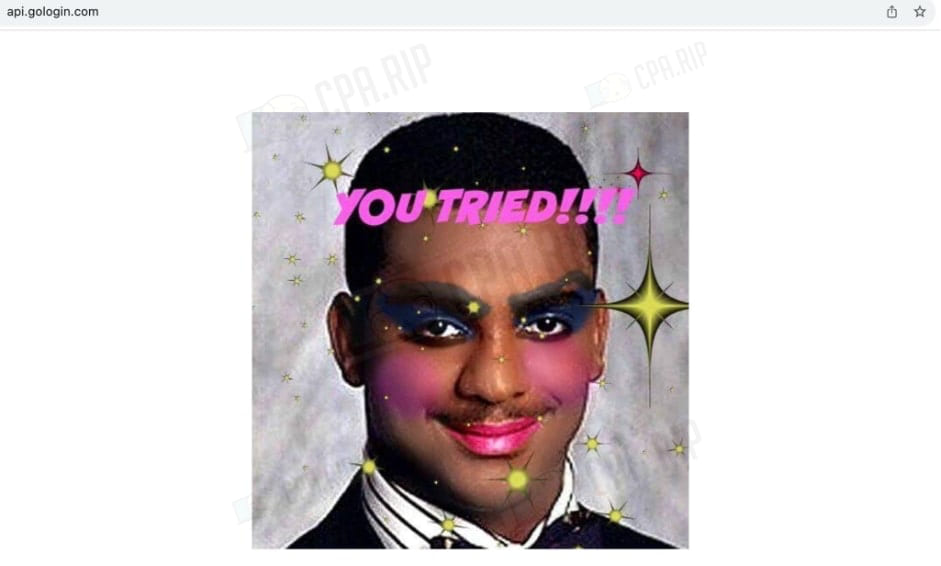
For traffic arbitrage, the GoLogin antidetect browser is a good solution. There are no hidden tariff plans and pitfalls, but you should be careful with free proxies “out of the box” and the mobile version of the antidetect browser.