MoreLogin is an antidetect browser created in 2019 for multi accounting on Facebook, TikTok, Google, Amazon and other platforms. Antidetect is available on two operating systems: Windows and macOS. The Android version is under development. There are cloud mobile profiles based on real devices.
- Website: https://www.morelogin.com
When you sign up at https://rip.af/GWzbBMtH, get 50 profiles for 2 weeks + 15% off your first payment.
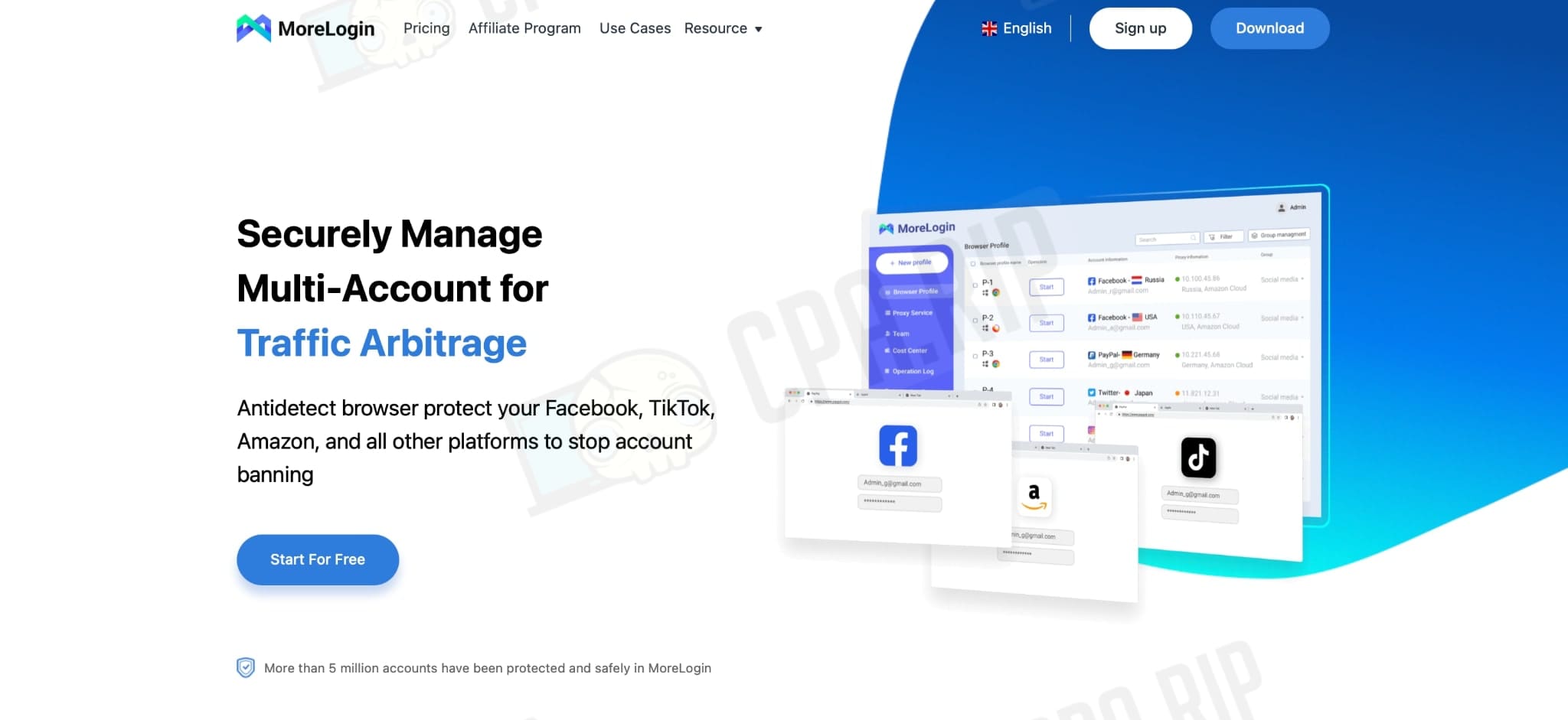
Advantages and disadvantages of MoreLogin
MoreLogin advantages:
- Free tariff plan;
- Deep and fine-tuned digital footprints (swap over 50 device settings);
- Chrome and Firefox support;
- Cloud-based mobile phone;
- Customized tariff plans;
- Browser command access;
- The website has a detailed knowledge base on how to use the program;
- Synchronizer.
MoreLogin disadvantages:
- Exclusively paid cloud mobile usage;
- No more than 20 launches per day with the free tariff plan;
- The Russian language in the interface sometimes looks like automatic translation.
MoreLogin tariff plans and payment methods
MoreLogin offers three tariff plans to choose from:
- Free.
- Pro – from $5.4 per month.
- Custom.
Mobile cloud profiles cost:
- $0.05 or $0.07 for every 15 minutes, depending on the tariff plan, but total no more than $20 or $28 respectively per cloud phone in a month.
When you sign up at https://rip.af/GWzbBMtH, get 50 profiles for 2 weeks + 15% off your first payment.
The free tariff plan offers two profiles for two users, most of MoreLogin’s functionality and only 20 profile runs. To use the full antidetect potential, you’ll have to upgrade the tariff plan.
The price of the advanced (Pro) plan depends on the request. The minimum price is $5.4 per month, the maximum price is almost unlimited and depends on the terms of use.
|
Free |
Pro |
Custom |
|
Access to antidetect |
Everything included in the free plan |
Access to all features |
|
Chrome and Firefox support |
Increased limits and the ability to purchase a customized profile |
Customization of profiles |
|
Digital fingerprint management |
Priority with tech support |
Customization of a team |
|
Online tech support |
Cloud Mobile Phone |
Private manager |
|
Team access |
||
|
Profile sharing |
||
|
Access to paid proxies |
||
|
Online synchronizer |
||
|
API |
||
|
Automation via Selenium or Puppeteer |
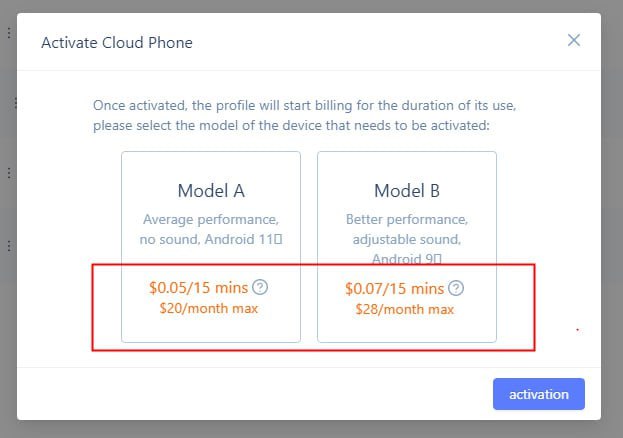
The following payment methods are available for MoreLogin:
- Visa, Mastercard, MIR cards;
- USDT on TRC20;
- Bitcoin;
- Altcoins;
- ETH;
- Capitalist;
- PayPal;
- YouMoney and many other wallets.
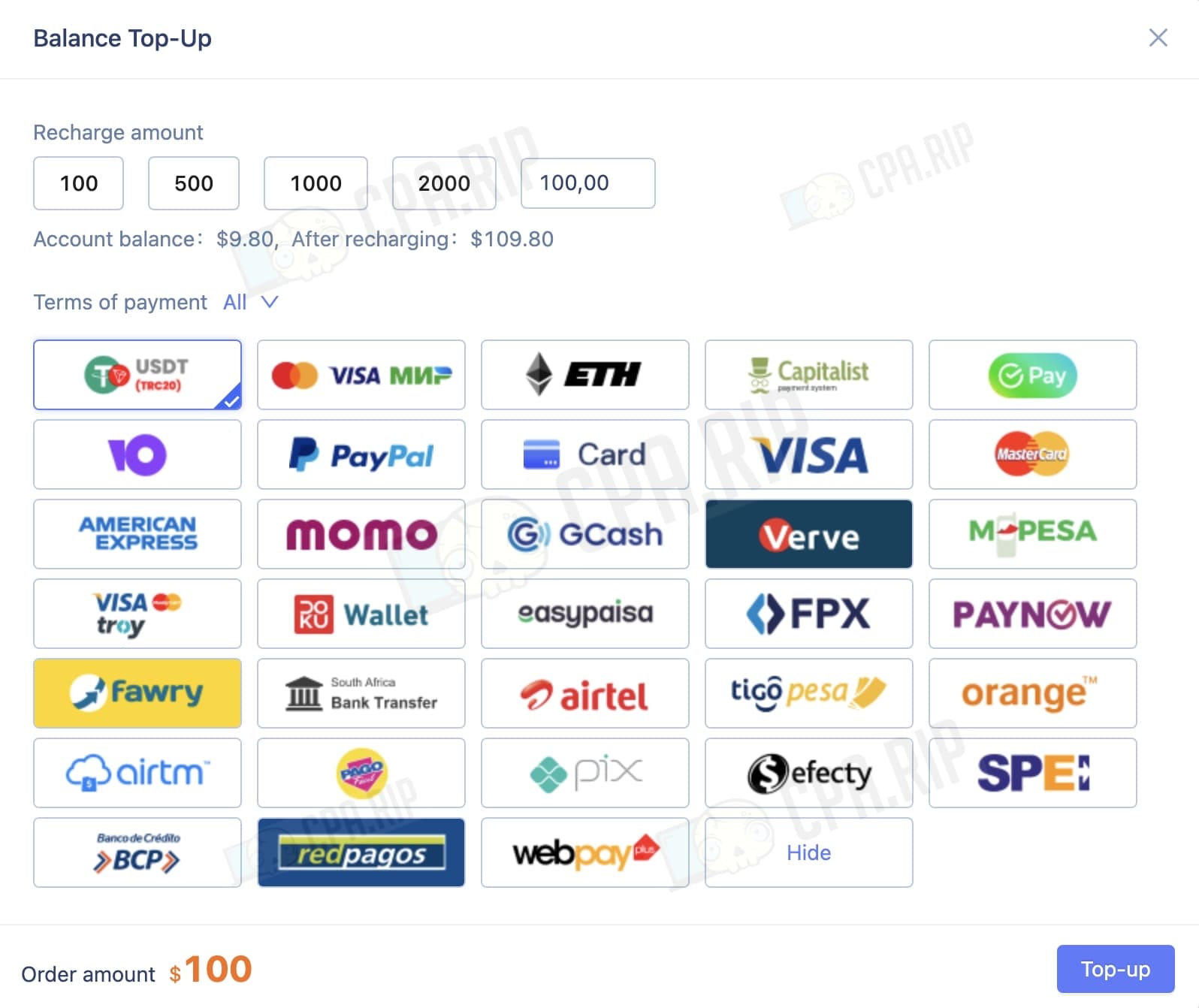
Registration on MoreLogin
First you need to download MoreLogin via https://www.morelogin.com. Next, register an account by clicking on the “Sign Up For FREE” button.
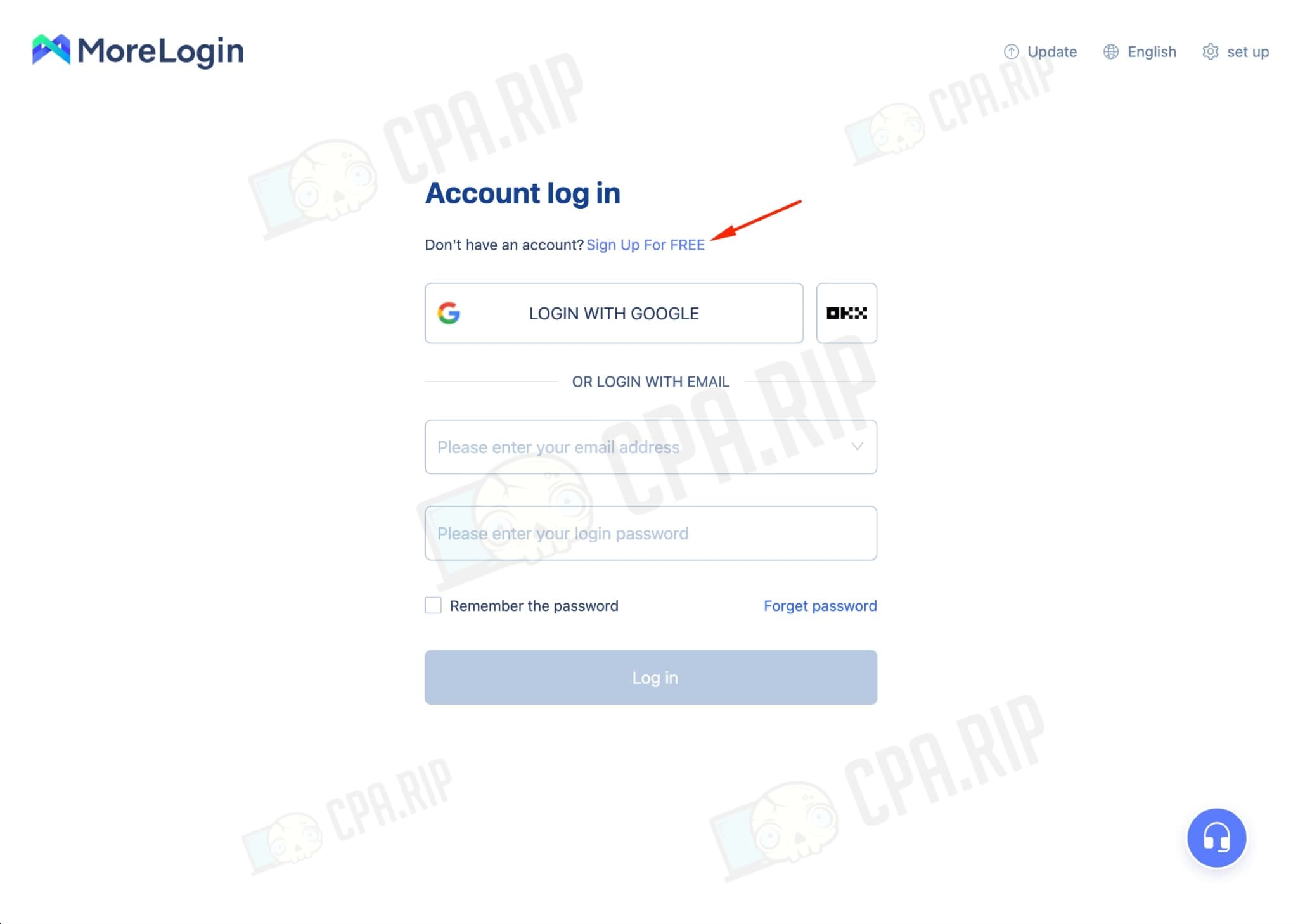
If you have a Google account, you can skip this step and create an account using the “Register With Google” function. Otherwise, you will have to fill in all the fields.
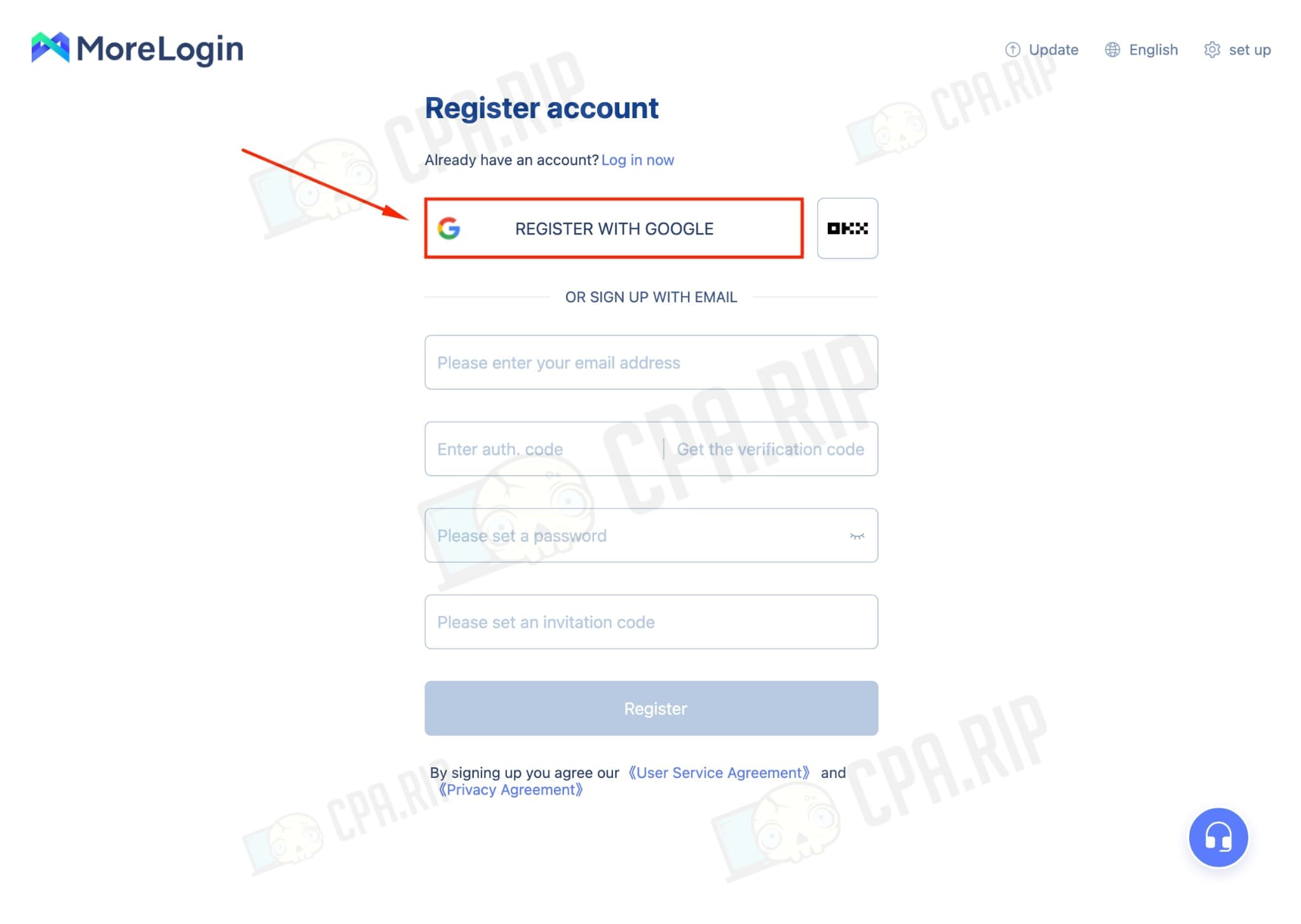
Next, you need to answer a few clarifying questions.
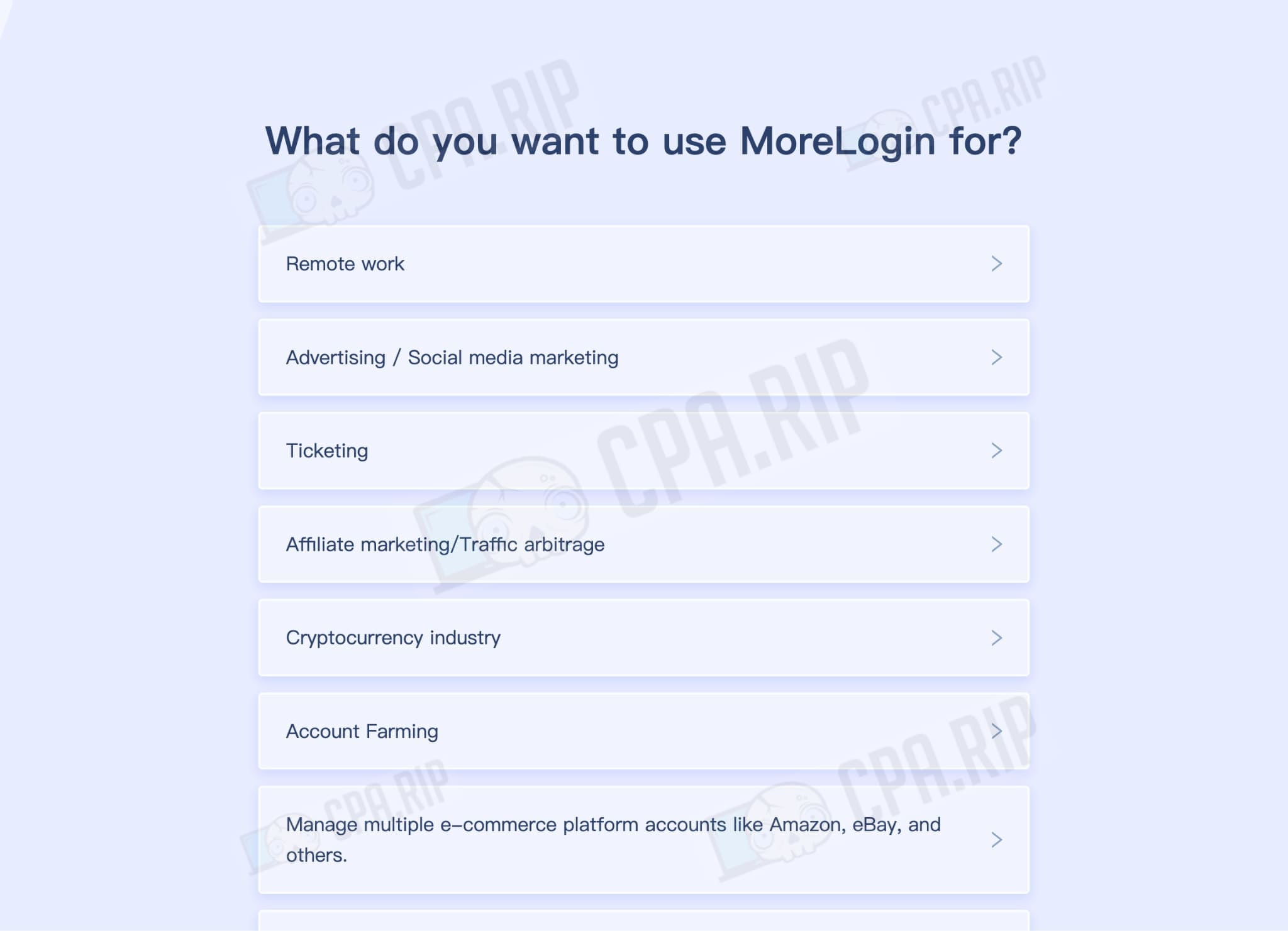
Then you need to click on the “New profile” button. At this stage, the registration can be considered complete: the browser is ready for use.
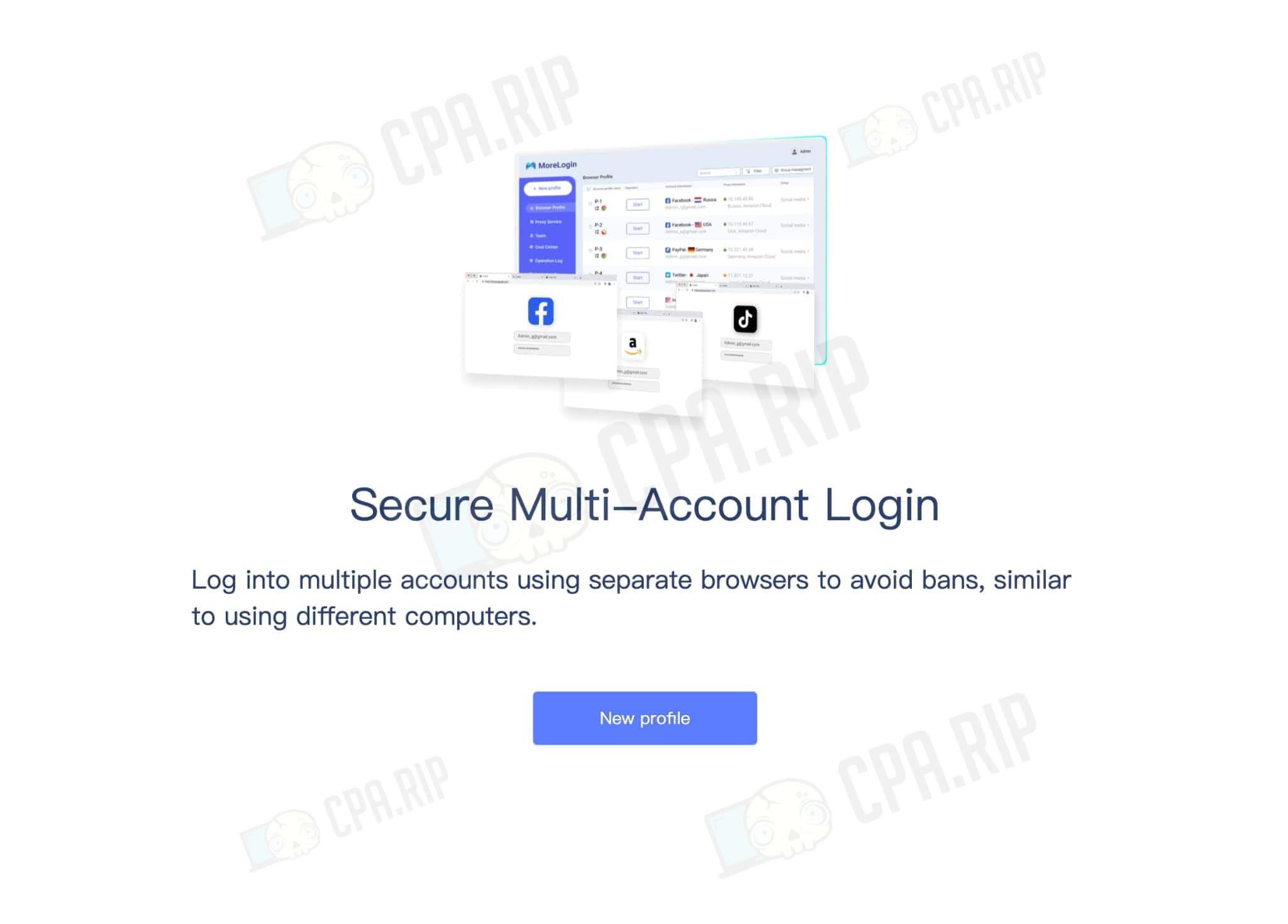
Functions, settings, interface overview
There are no hints for MoreLogin beginners, but the program interface is intuitive and available in the following languages:
- English
- Russian
- Chinese
- Spanish
- Portuguese
- Vietnamese
- Japanese
The left column contains the main features of the browser. Here you can customize profiles, buy proxies and also customize them, manage remote profiles, share access with the team. Also here you can find information about tariff plans.
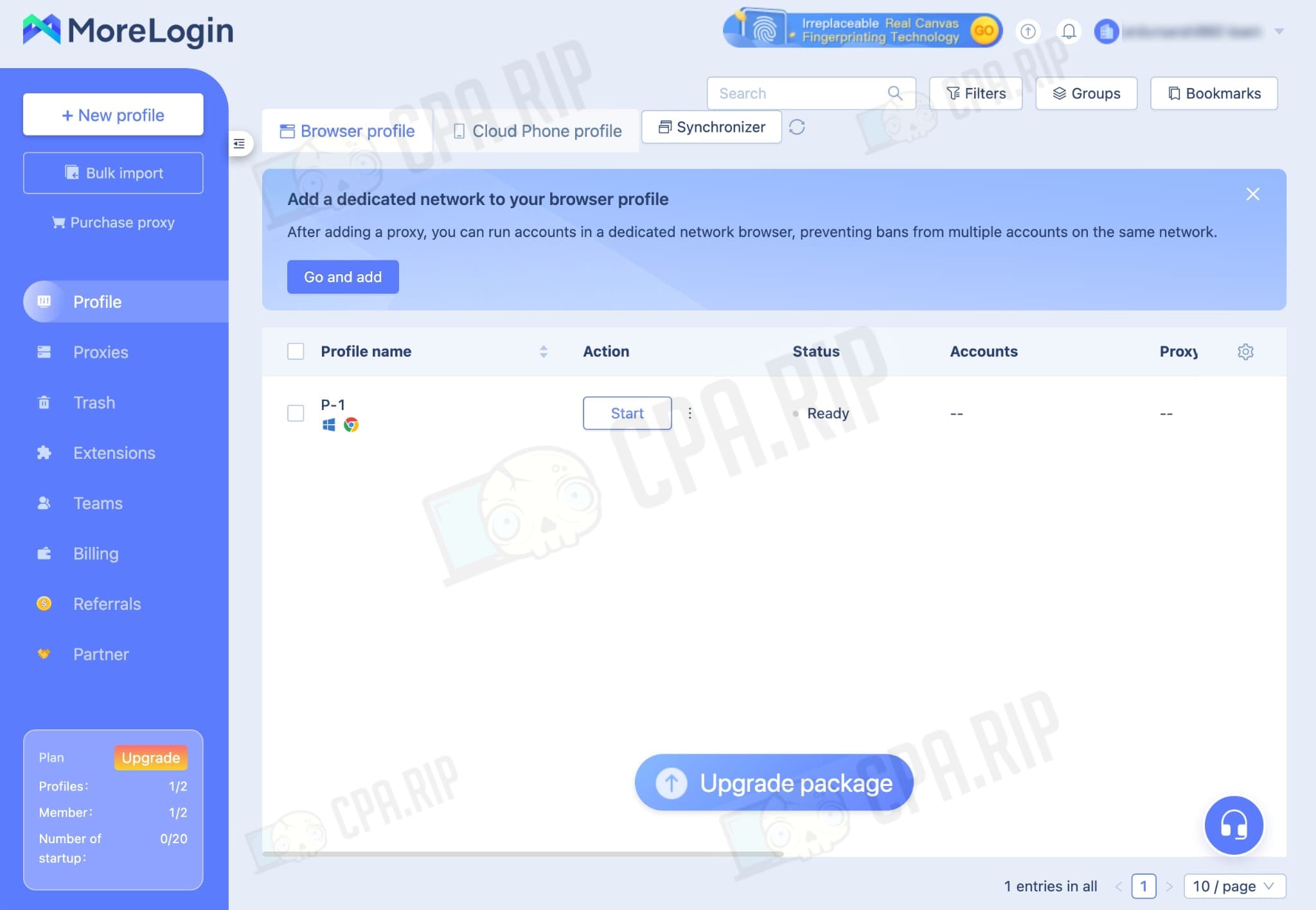
Let’s take a closer look at the functionality.
In the “Proxies” tab you can add your own proxies or buy new ones.
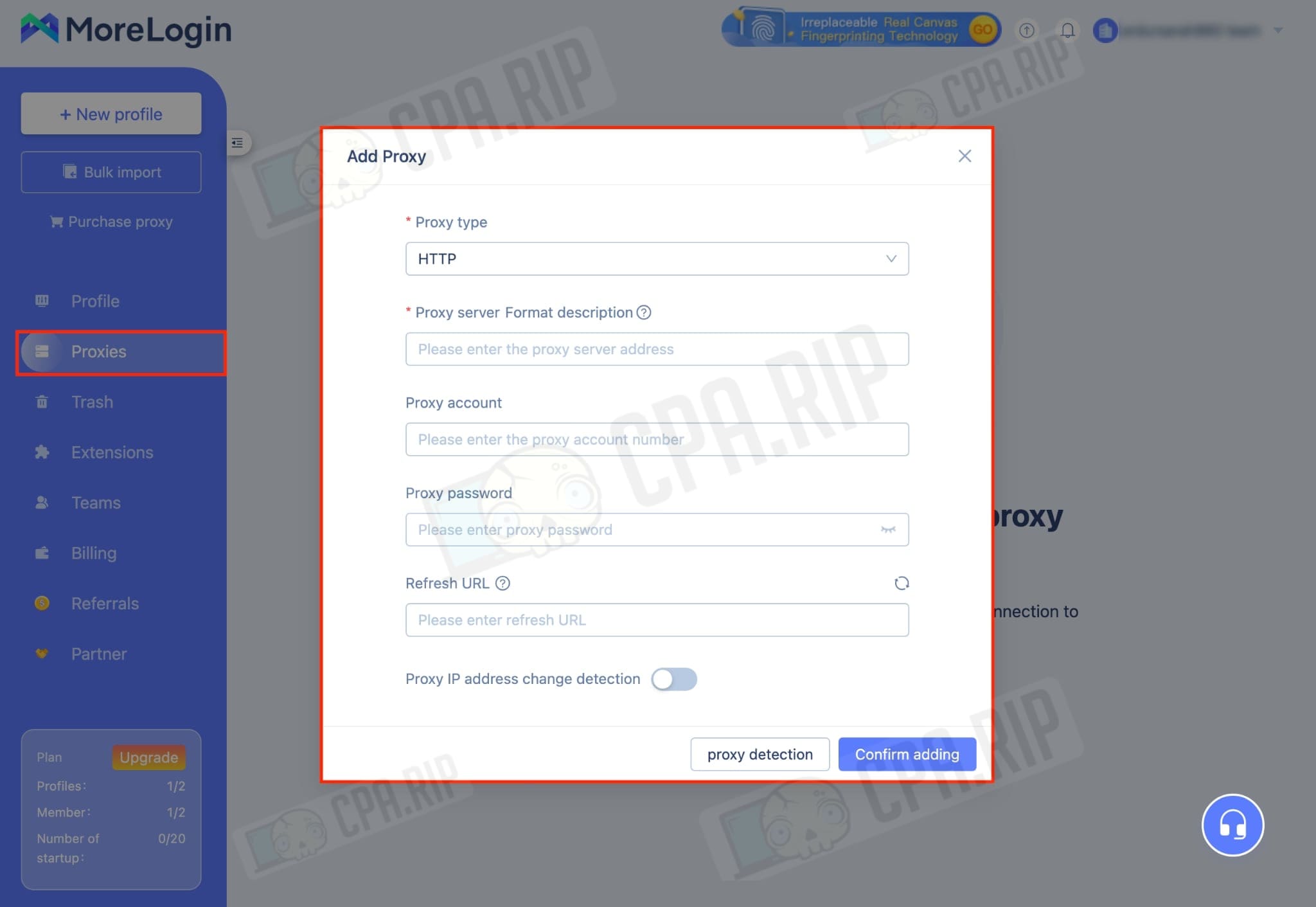
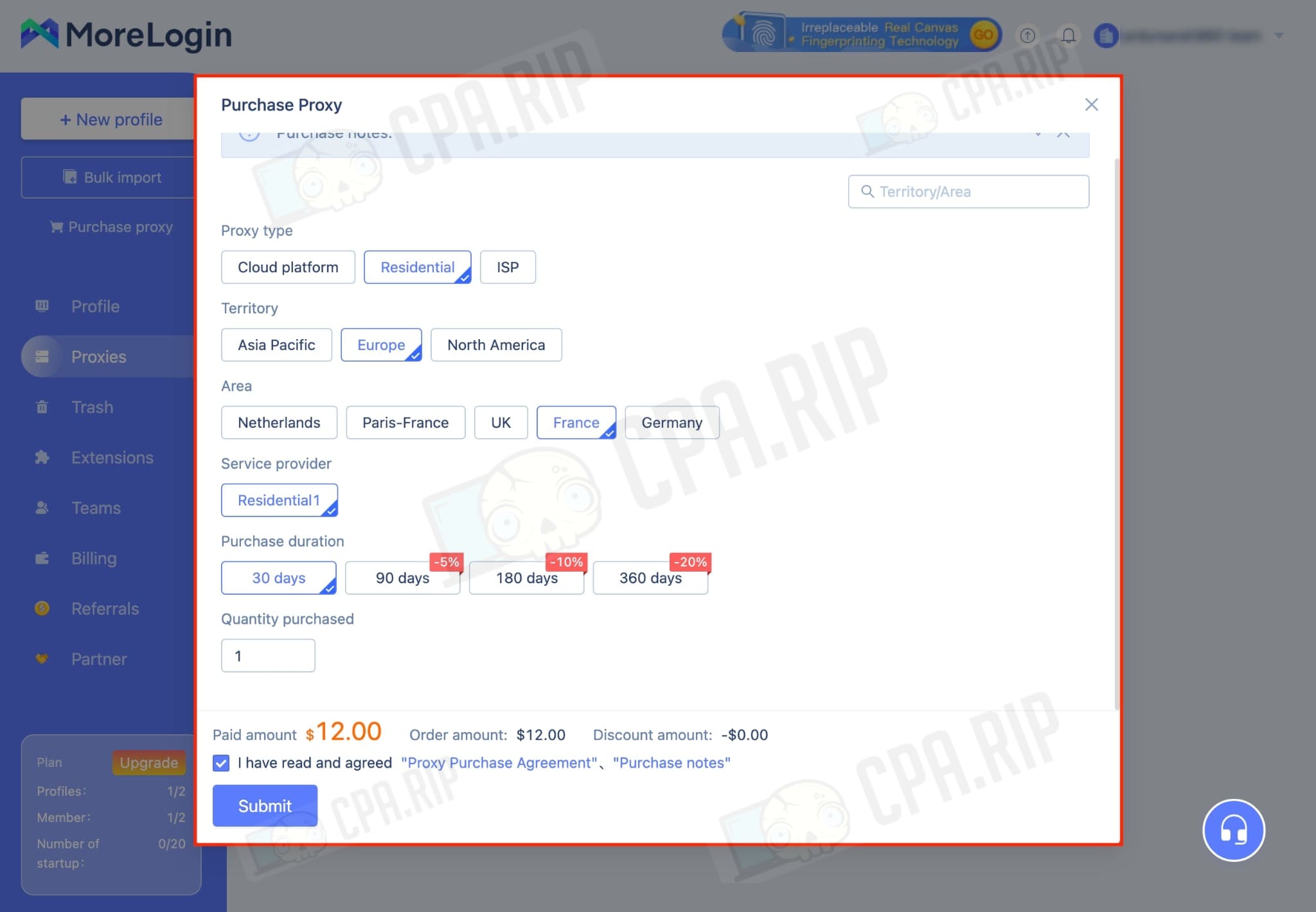
The “Trash” tab contains deleted profiles. Here you can delete them permanently or restore them. They are conveniently sorted by name, used proxies, tags, groups and other categories.
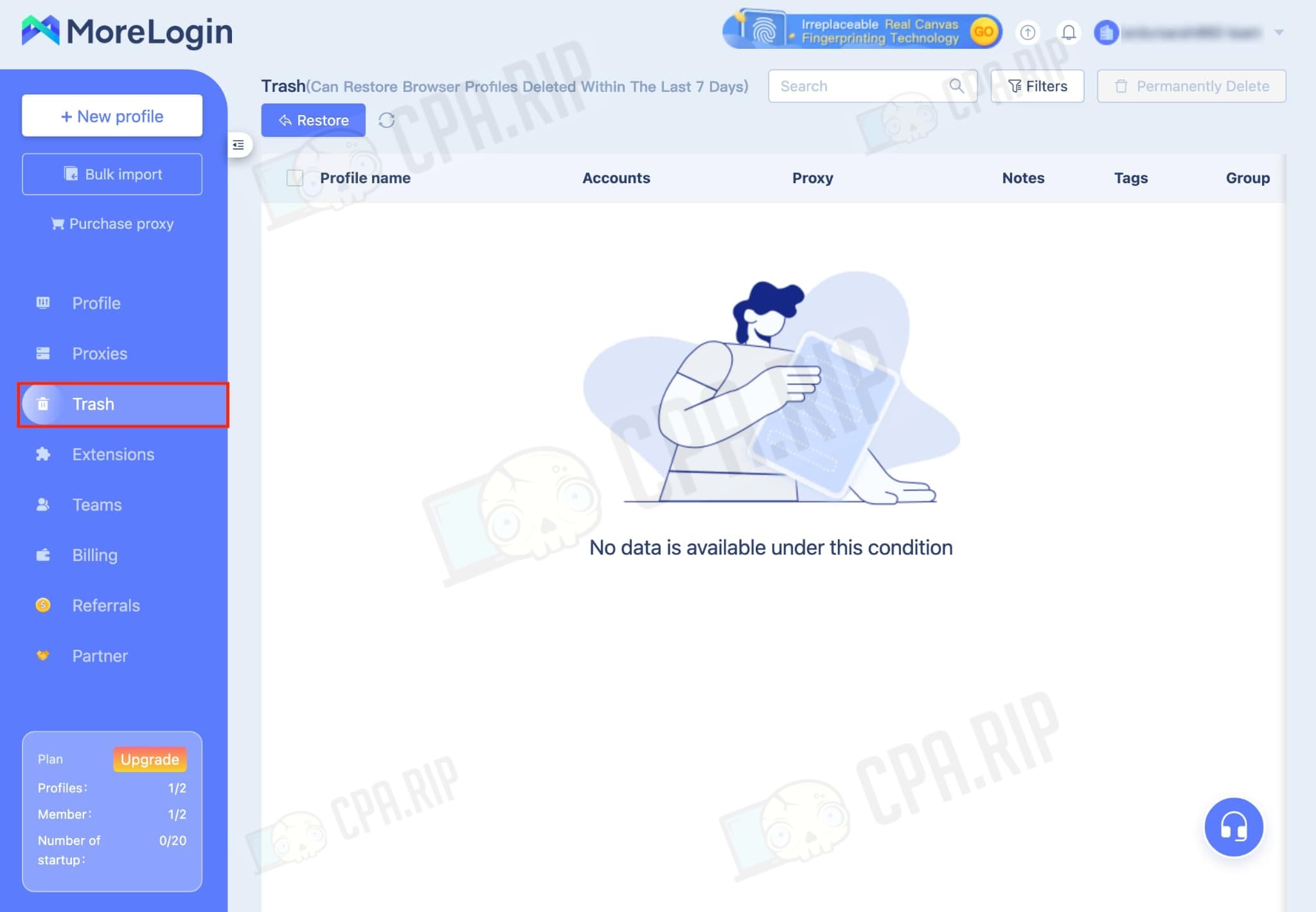
The “Extension” tab allows you to integrate browser extensions in different profiles.

“Teams” allows you to add new users to your browser management.
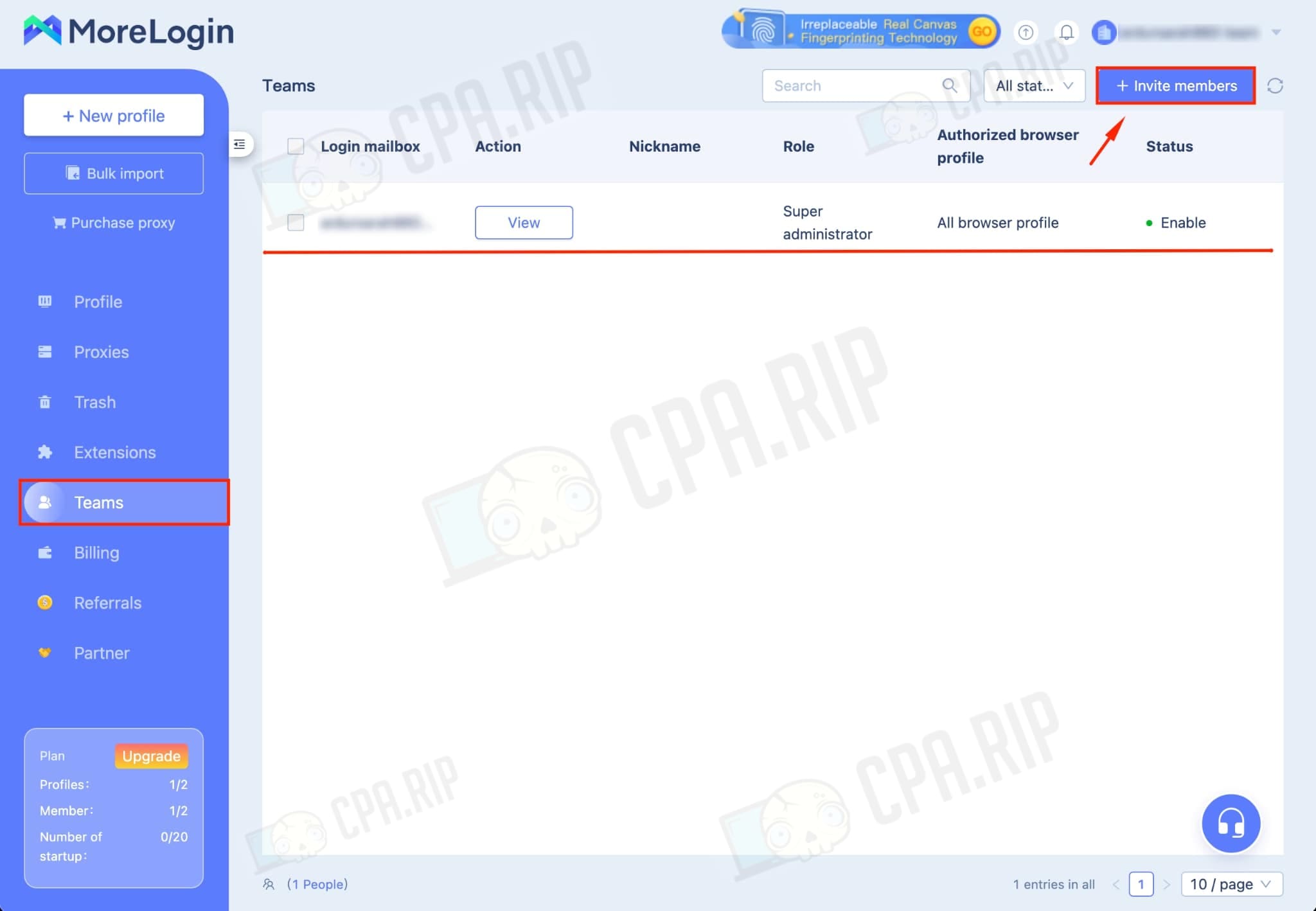
The “Billing” tab displays the costs that are spent on maintaining the user’s tariff plan. Here you can also top up the account’s internal balance. Balance is an affordable way to pay for tariff plans and proxies.
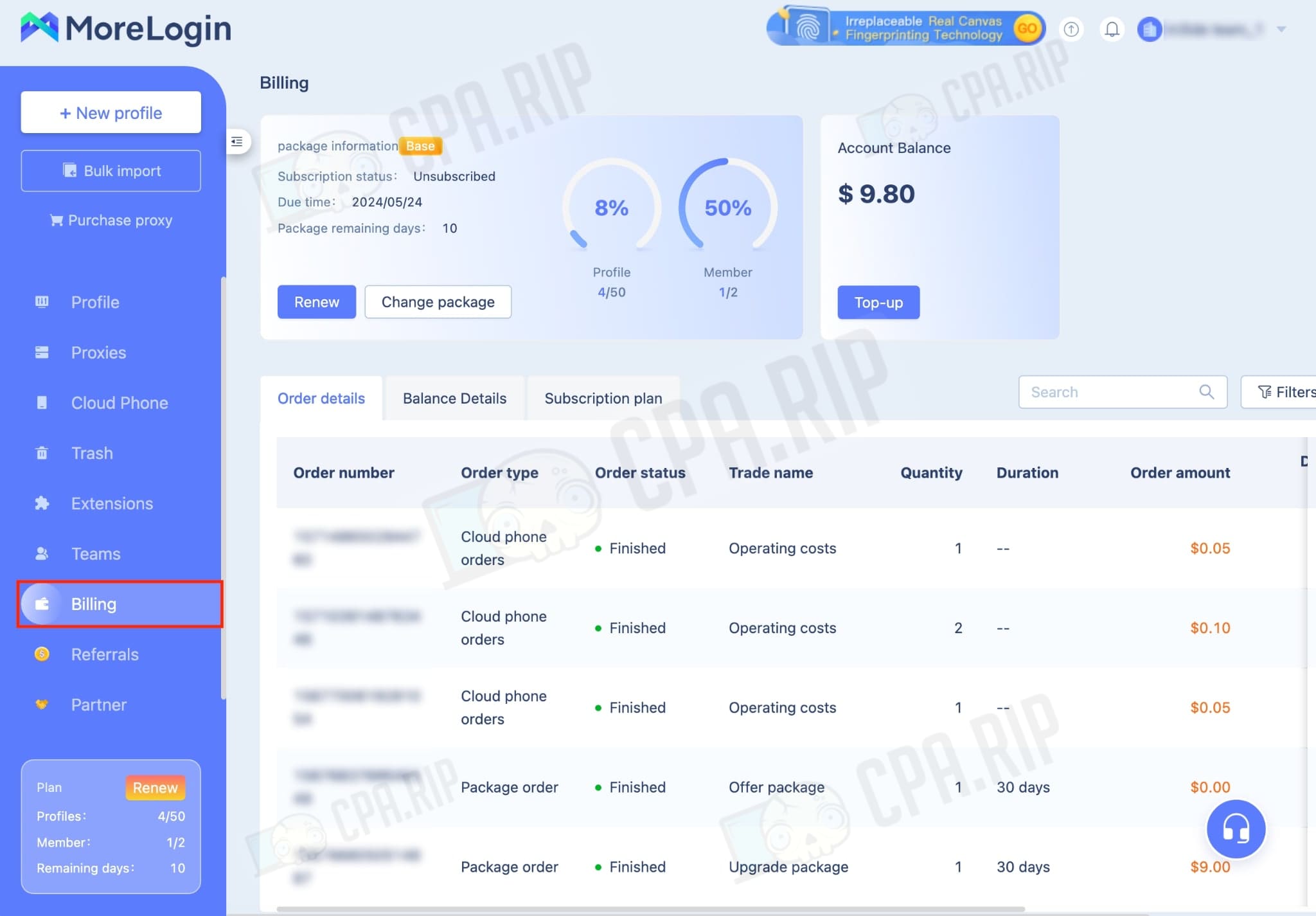
Profile creation
A new profile is created by clicking the “+ New profile” button. Here the user can set all the necessary settings, including the parameters of the digital fingerprint.
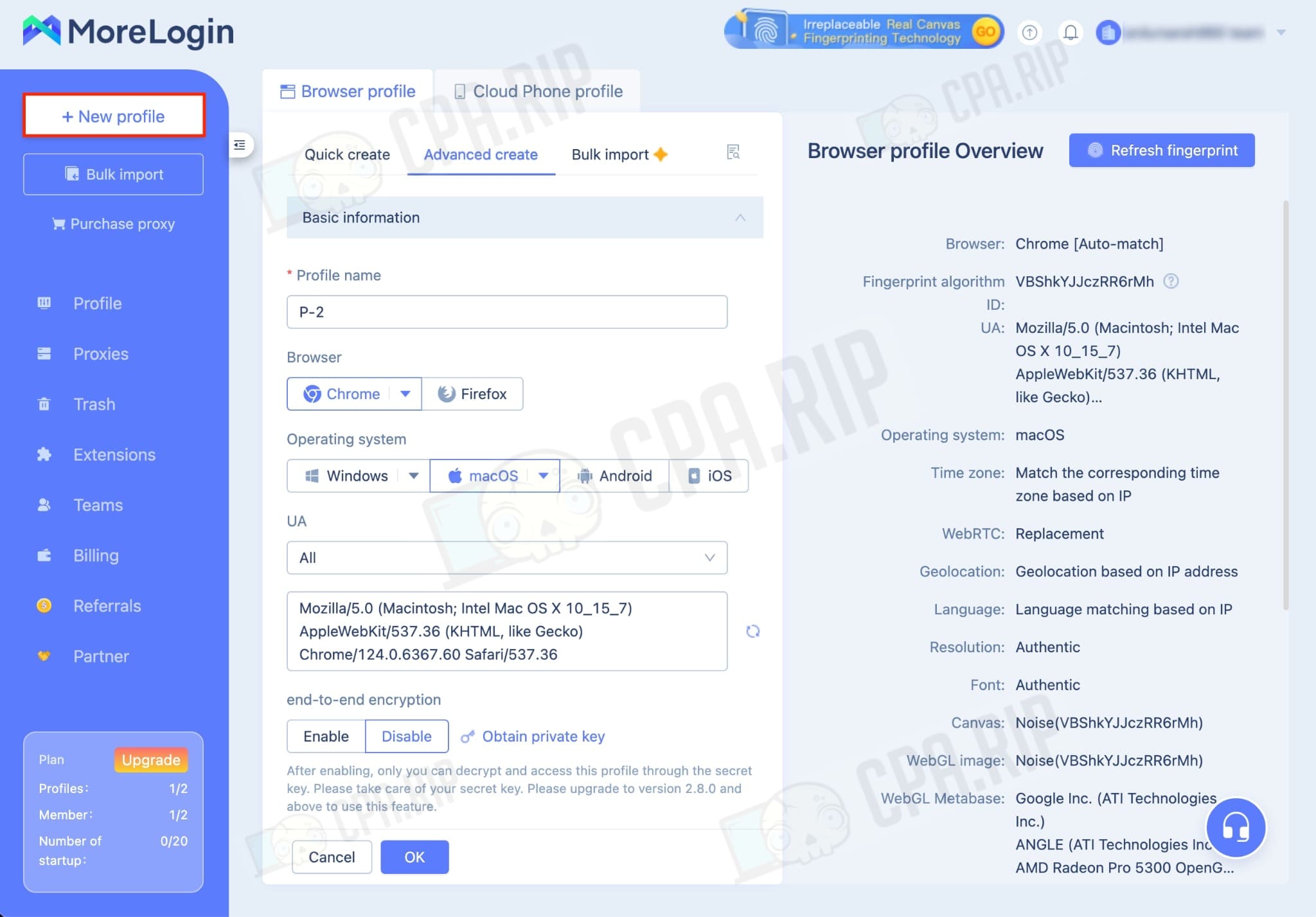
It is enough to select the parameters you are interested in and click the “OK” button. The new profile will already be available for use.
The main page displays all the necessary information: proxy, status, notes, account information. If you need to edit the profile, you can click on the button with three dots: here the profile is further customized, the hardware fingerprint is changed and so on.
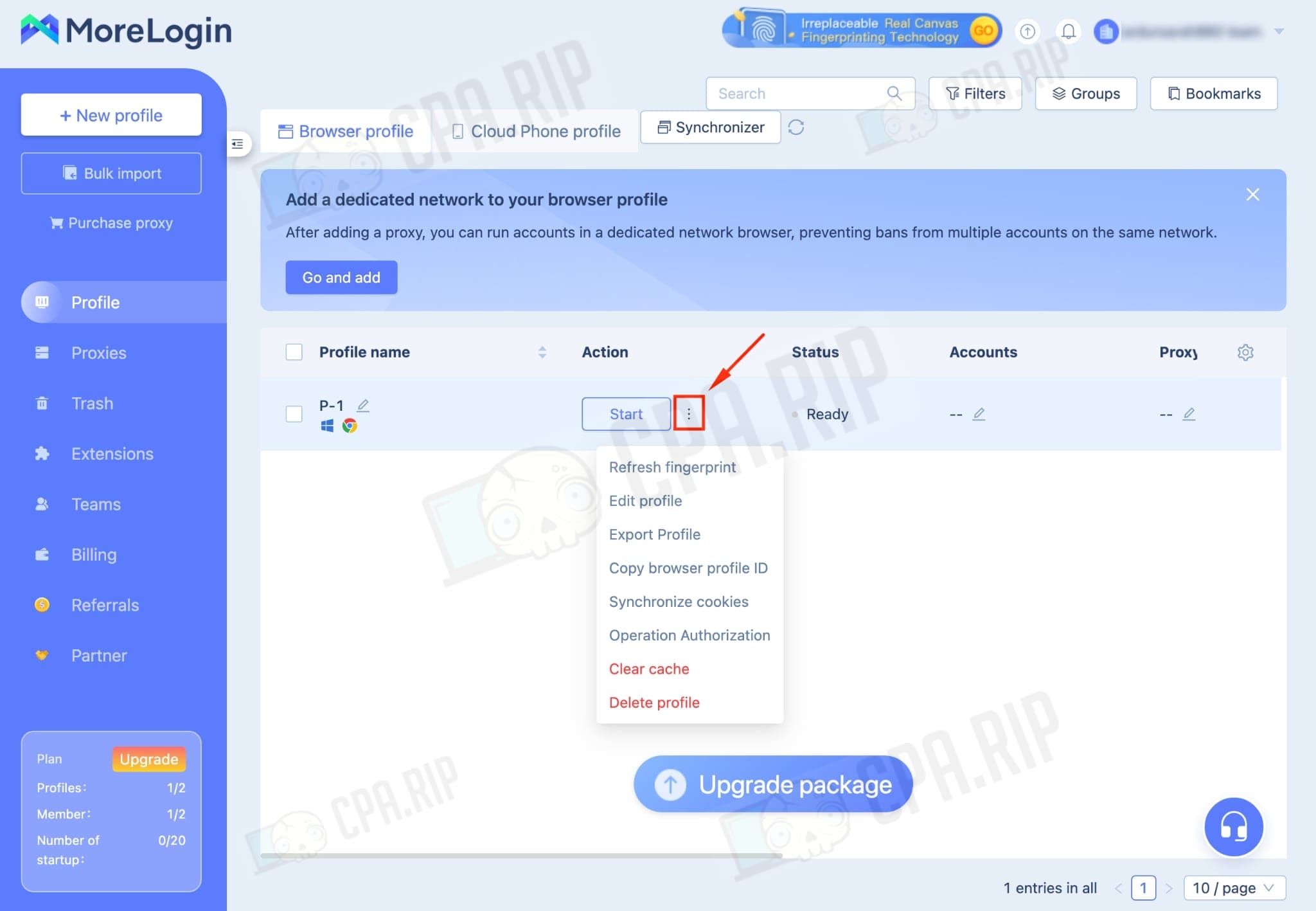
All created profiles are displayed in the “Profile” section. To start the desired one, click “Start”.
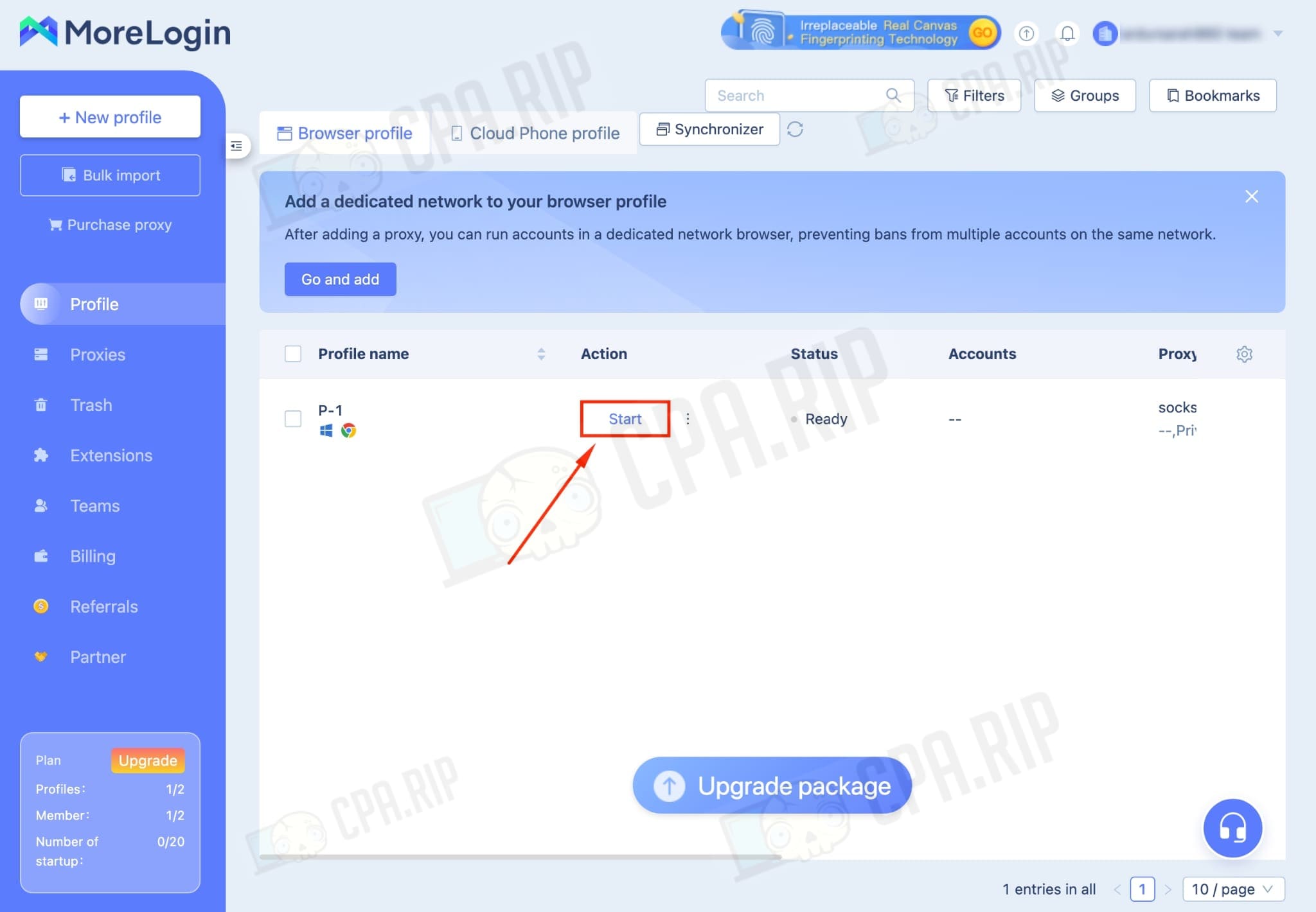
In the opened profile, you can find information about the profile fingerprint and network data.
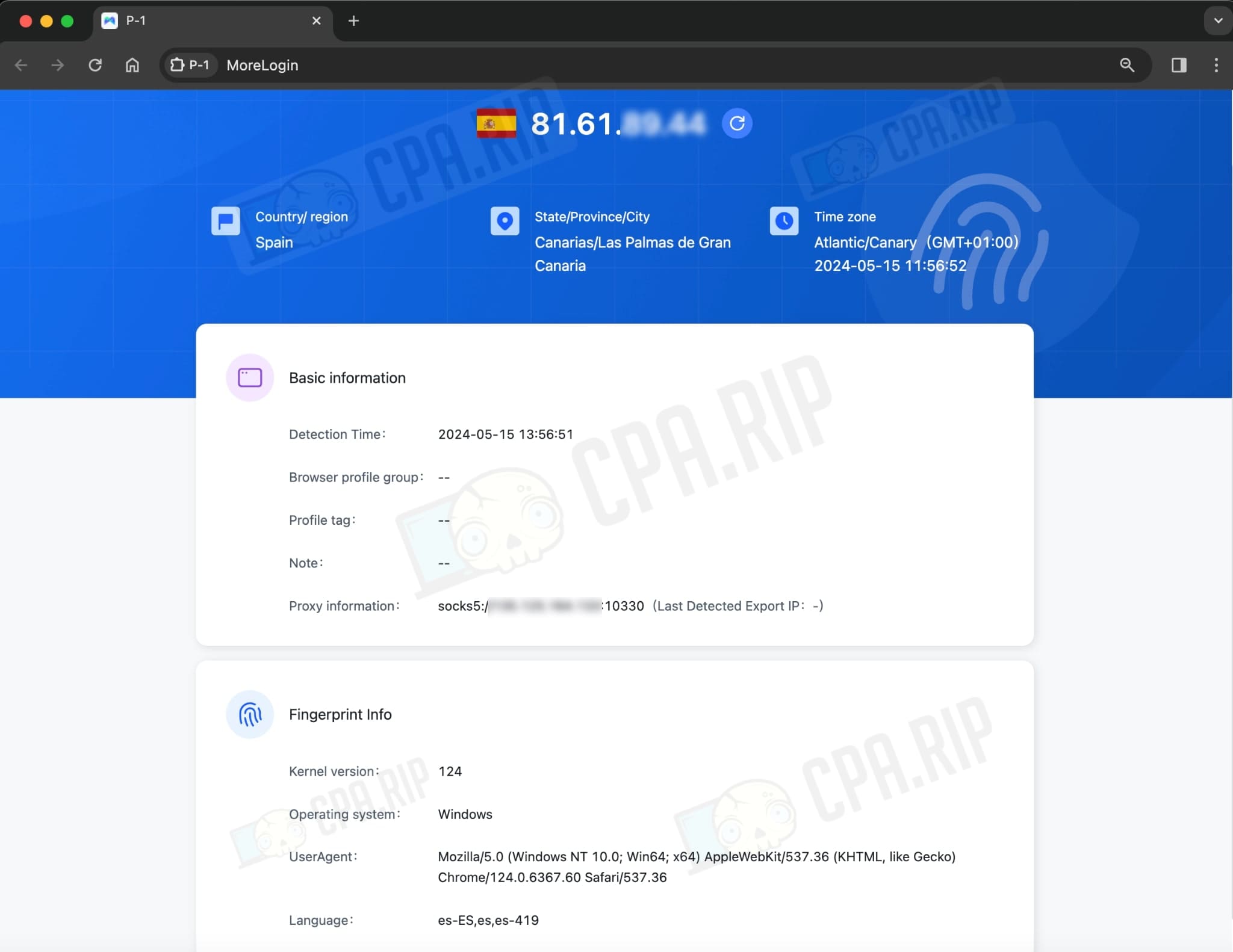
You can start working in this launched profile.
MoreLogin Cloud Phone Profile
Users with a paid plan on the MoreLogin antidetect browser can create cloud mobile profiles.
This is not an emulator, but real Android phones with remote access.
Cloud Phone Profile features:
- Real devices.
- Simple setup and startup.
- Automatic set of the desired GEO, time zone, language, etc.
- Access and ability to automate via ADB.
- Free replacement.
How payment happens:
- The service charges $0.05 or $0.07 for every 15 minutes, depending on the tariff plan
- If the balance drops below $0.05, the phone will be “frozen” and stored for 7 days, after which it will be automatically deleted along with all information.
- If the monthly fee for a single cloud phone exceeds $20 on the first plan or $28 on the second plan, the fee will no longer be charged and you can unlimited use that cloud phone.
Sign up at https://rip.af/GWzbBMtH to get 50 web profiles for 2 weeks + 15% off your first payment.
To create a cloud mobile profile, you need to go to “Profile” → “Cloud Phone Profile” tab.
Next, you need to click on the “Create Profile” button.
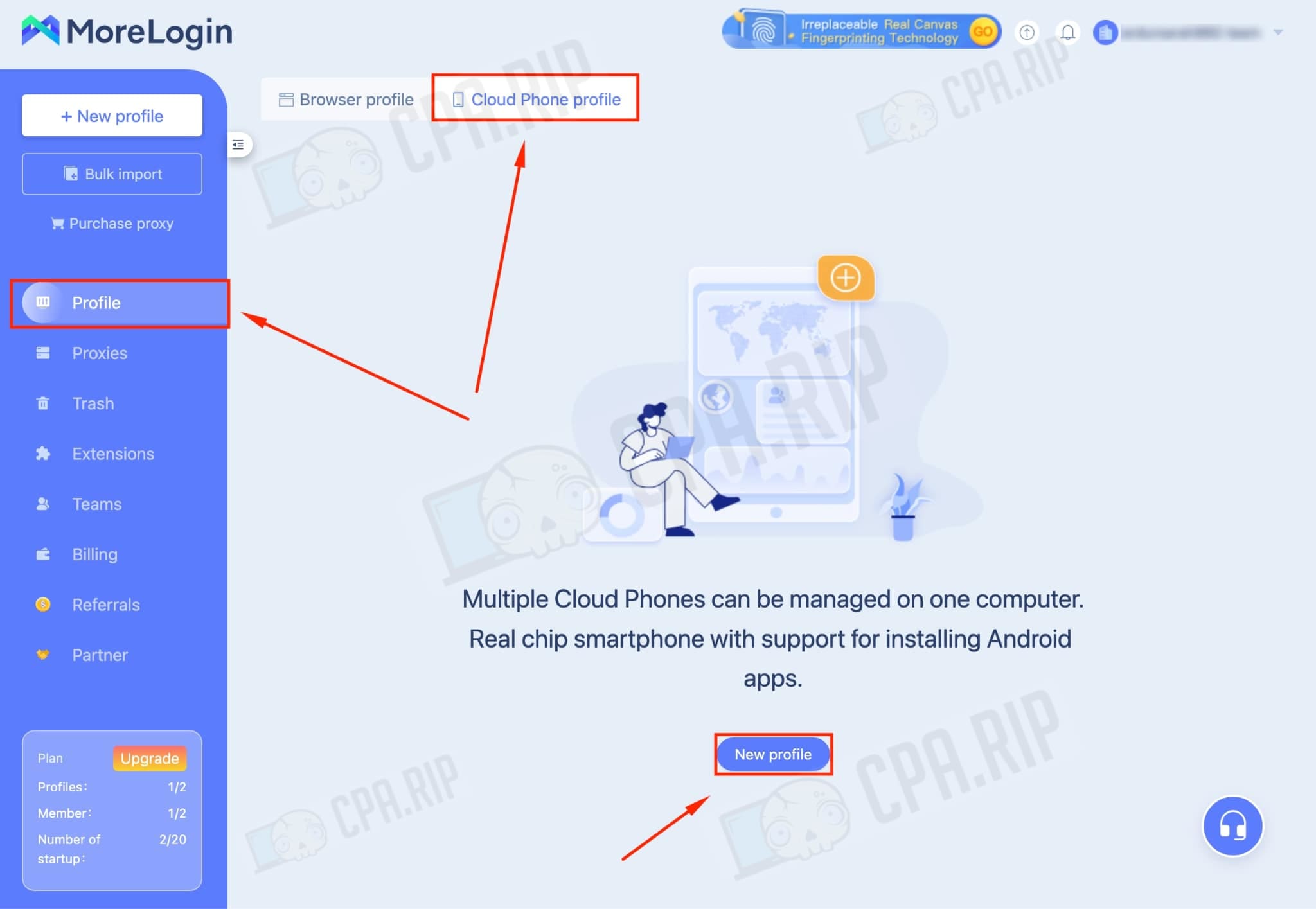
An important condition: you must have an account with a deposit. To use the cloud phone, you need to pay 5 or 7 cents for every 15 minutes of use, depending on the selected tariff plan. At the same time, you need to make a one-time deposit of at least 5 dollars.
Once the monthly fee for a single cloud phone exceeds $20 or $28, you will no longer be charged.
Cloud Phone Profile cannot be used without proxies – set them by clicking on the “Select Proxy” button.
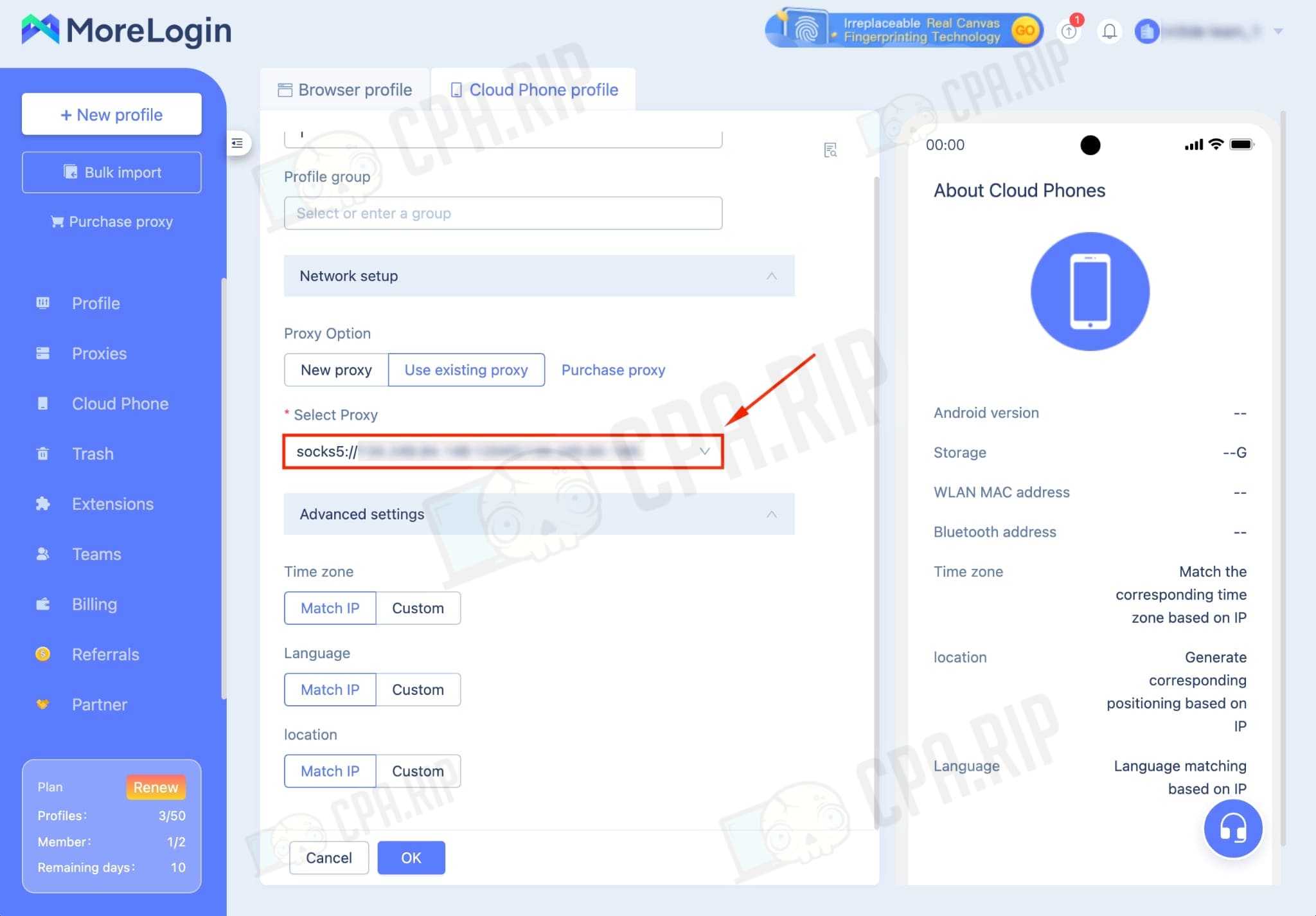
Before launching the profile, it must be activated.
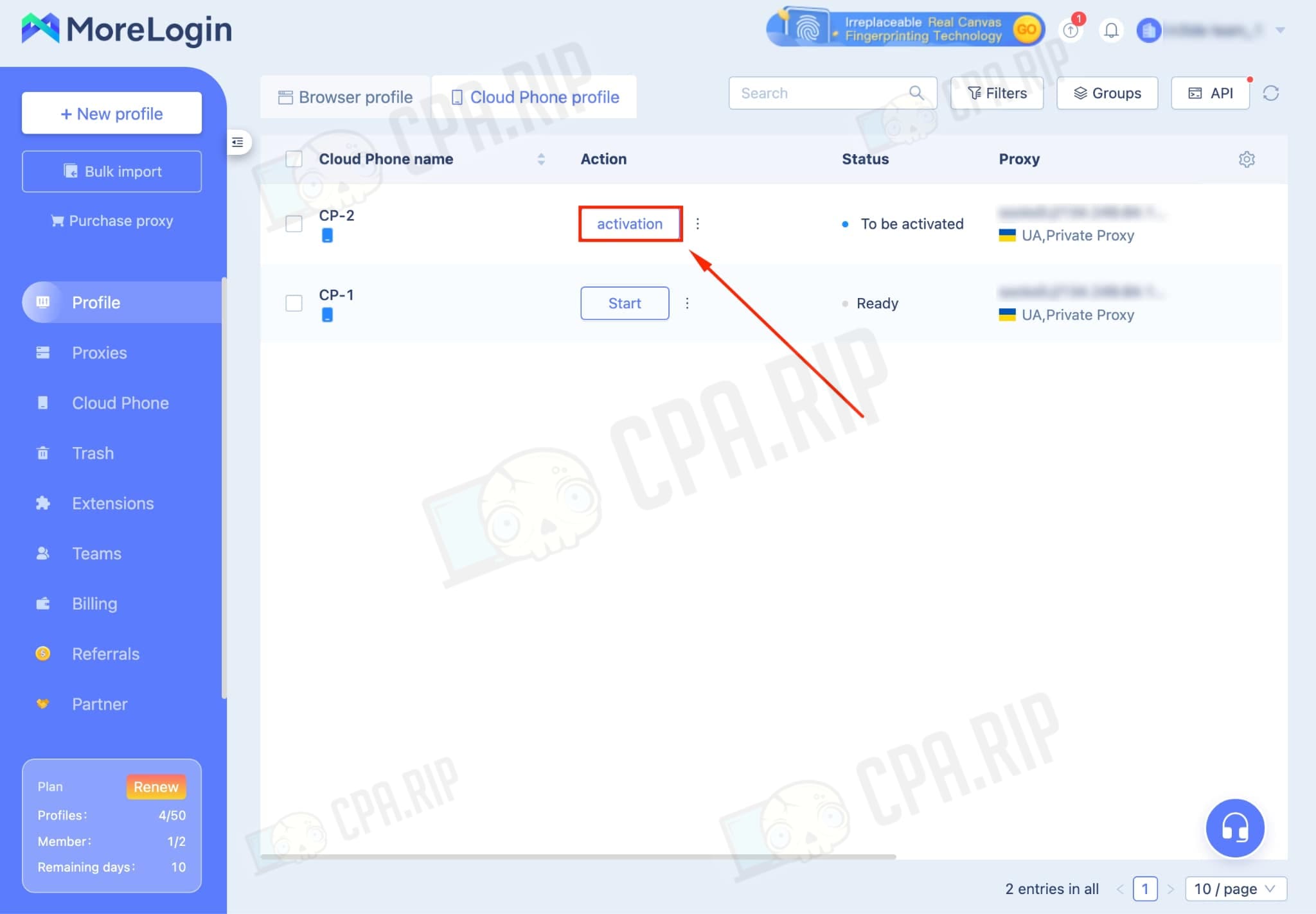
A message warning you about the cost of working with Cloud Phone Profile will appear. Select the appropriate tariff plan and click “activation”.
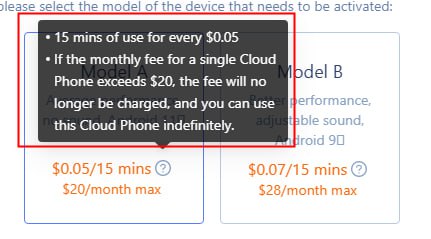
Next, click on the “Start” button to launch the profile for remote control of the real device.

Download and installation of additional software is available for the mobile phone. Click on the store icon, which is located at the bottom, enter the name of the app and click “Install”.
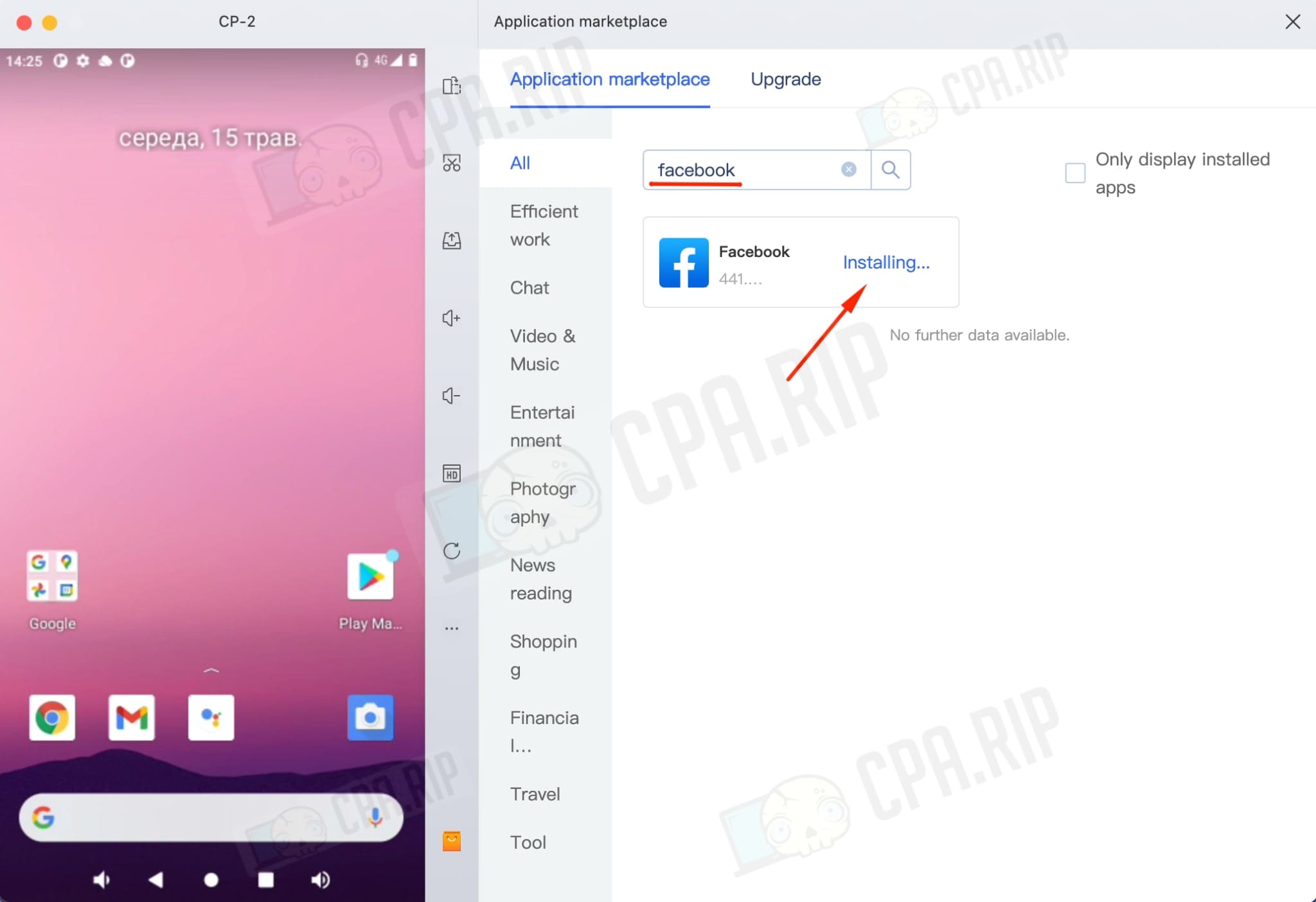
After that, you can find it on the desktop or in the app menu.
In the settings, you can set an inactivity timer that will automatically disconnect your phone from the cloud in case you forget. This will protect you from accidentally draining your balance for a running cloud phone.

Working with proxies
Go to the “Proxies” tab to add proxies. If you don’t have proxies, click on “Purchase Proxy” to buy them from MoreLogin.
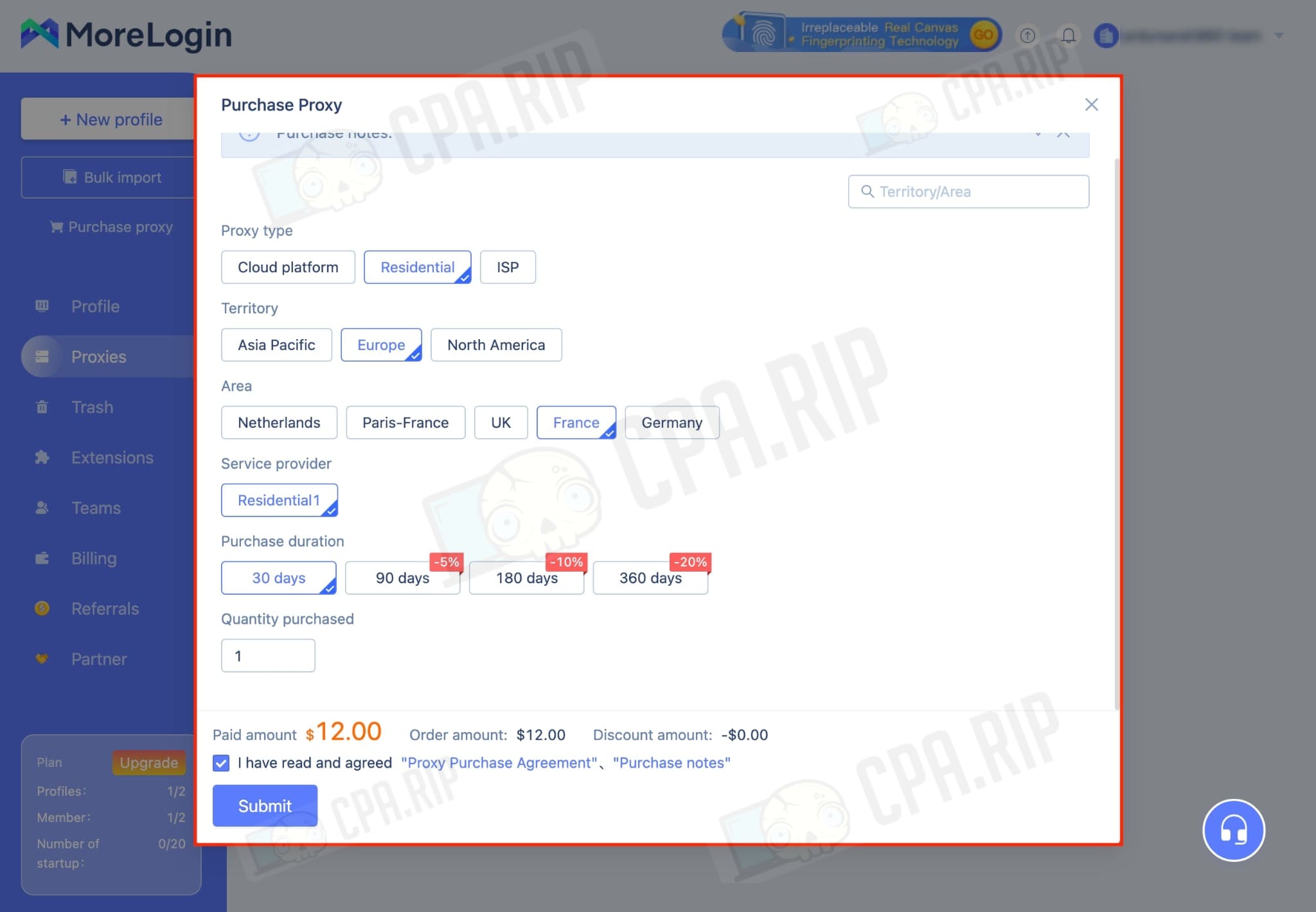
If you already have proxies, click on the “+ Add proxy” button.
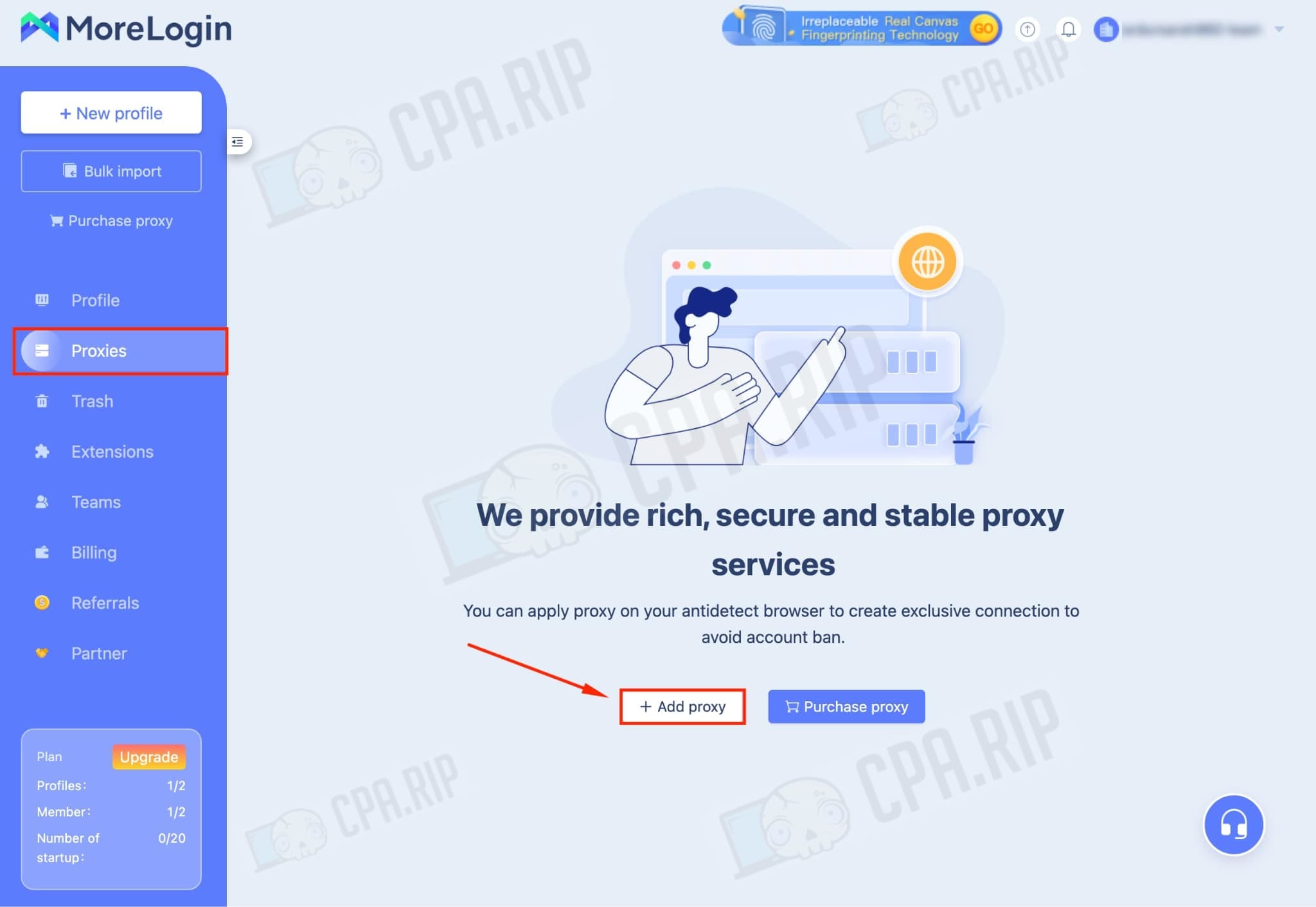
A window will open where you should fill in the proxy data. Here we can also check its operability by pressing the “Proxy Detection” button. To add a proxy click on the “Confirm adding” button.
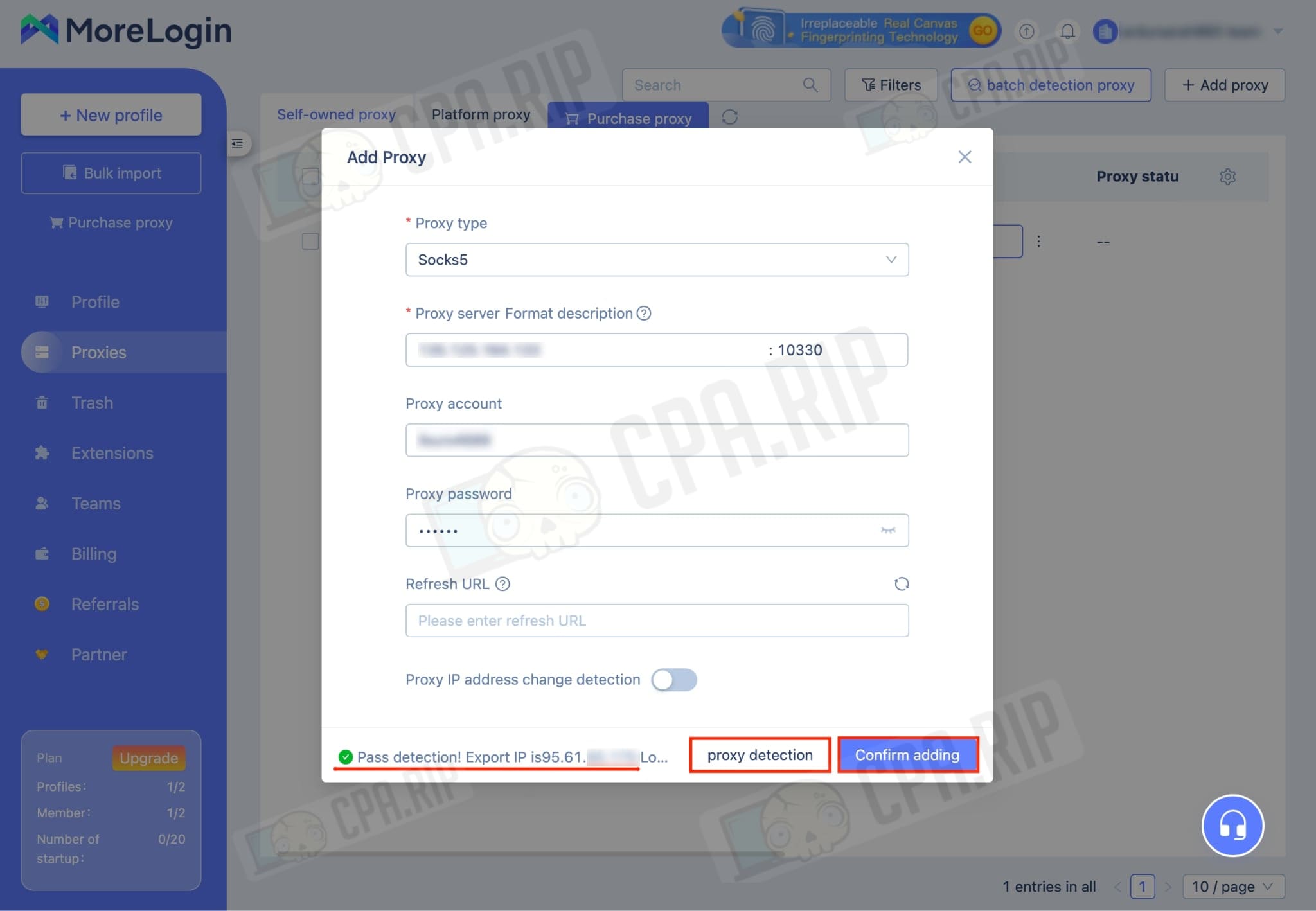
When the proxy is added, it is displayed in the list of available proxies. Now you can add it to your profile and start using it.
Checking MoreLogin for cloaking
The iphey service has zero complaints to our browser.
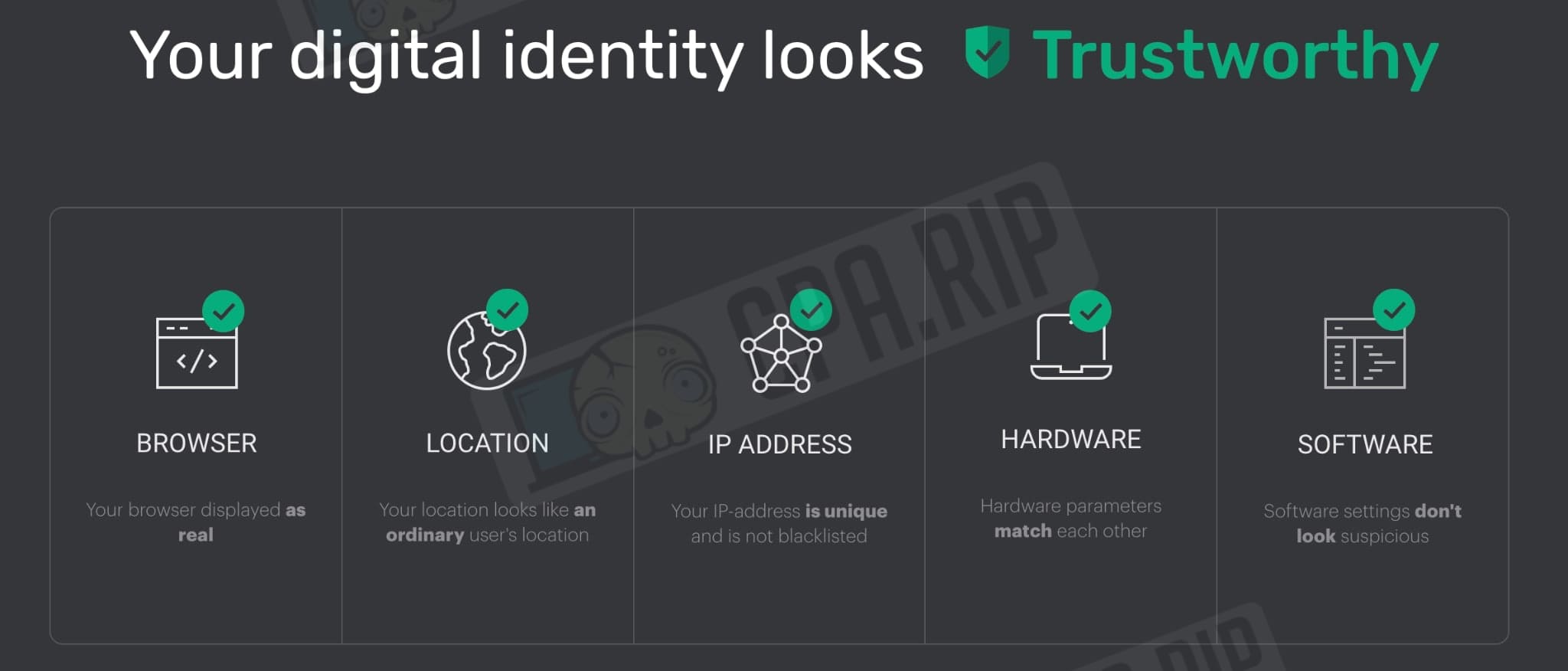
The Aimunique service thinks that the browser is unique, which means that the encryption has been done well.
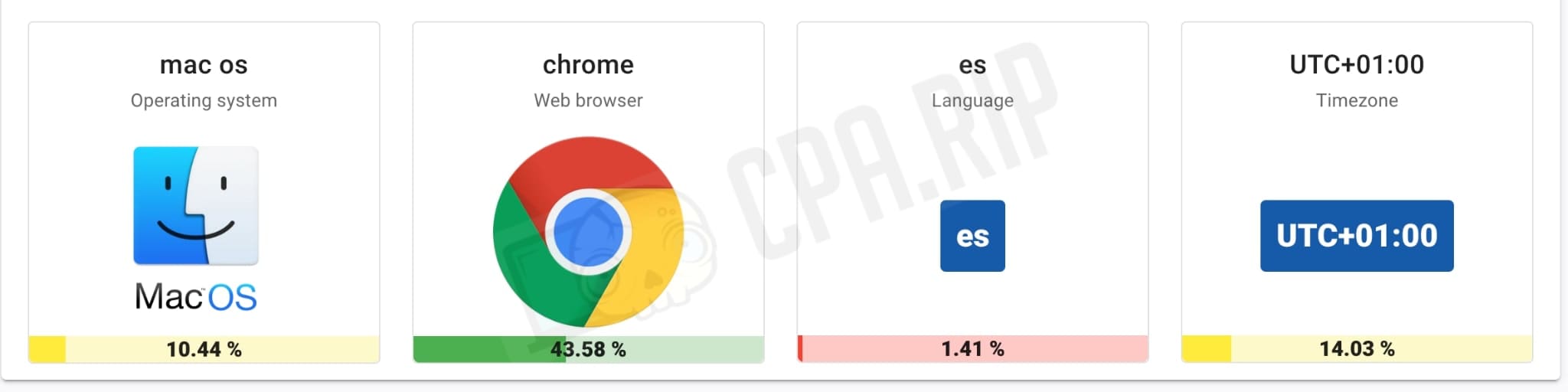
Teamwork tools
Go to the “Teams” tab to add new users and click on the “+ Invite members” button.
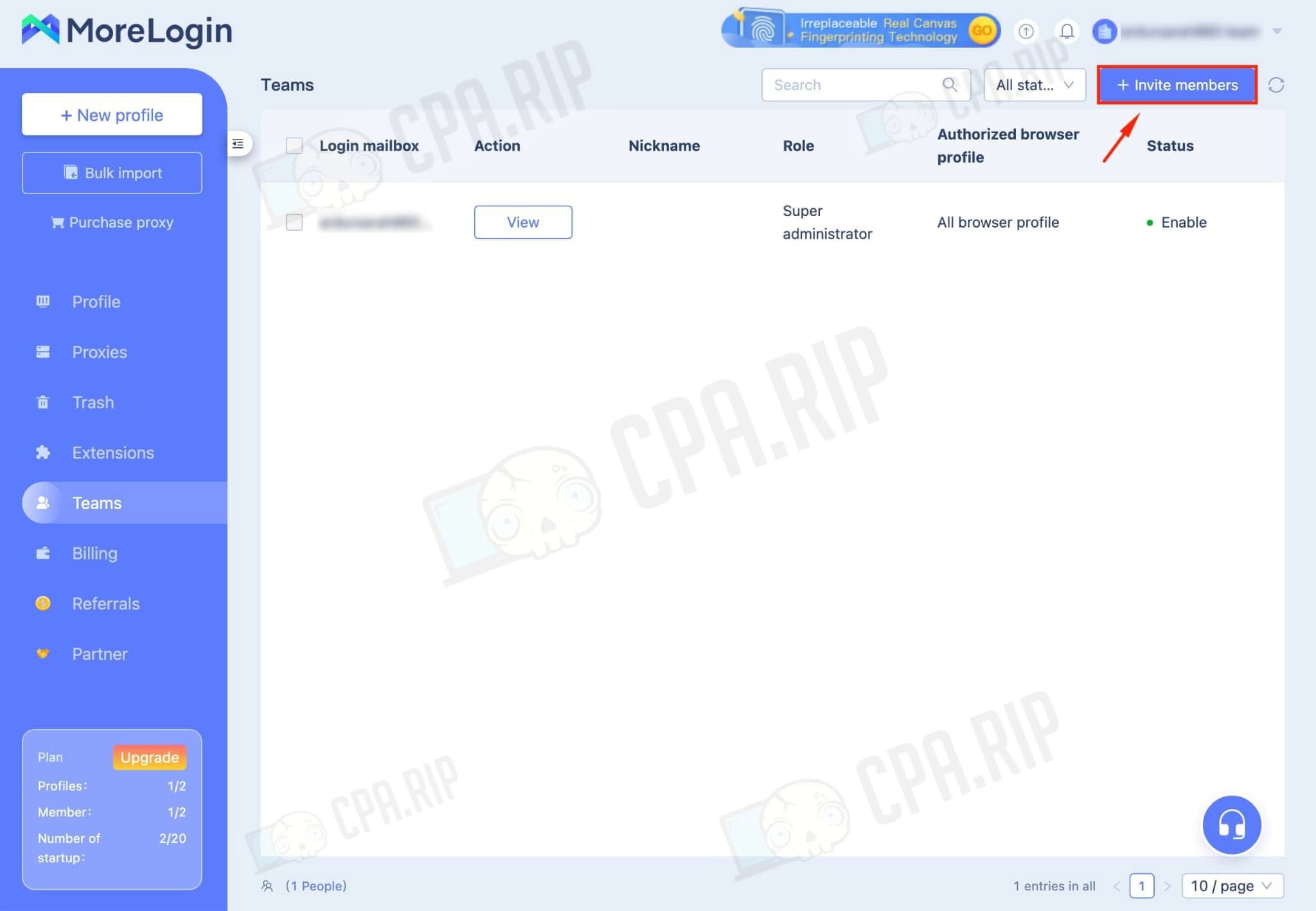
To add a user, you need to fill in the required fields and click “OK”. Now the added user will have access to the antidetect: it varies depending on the role of the member.
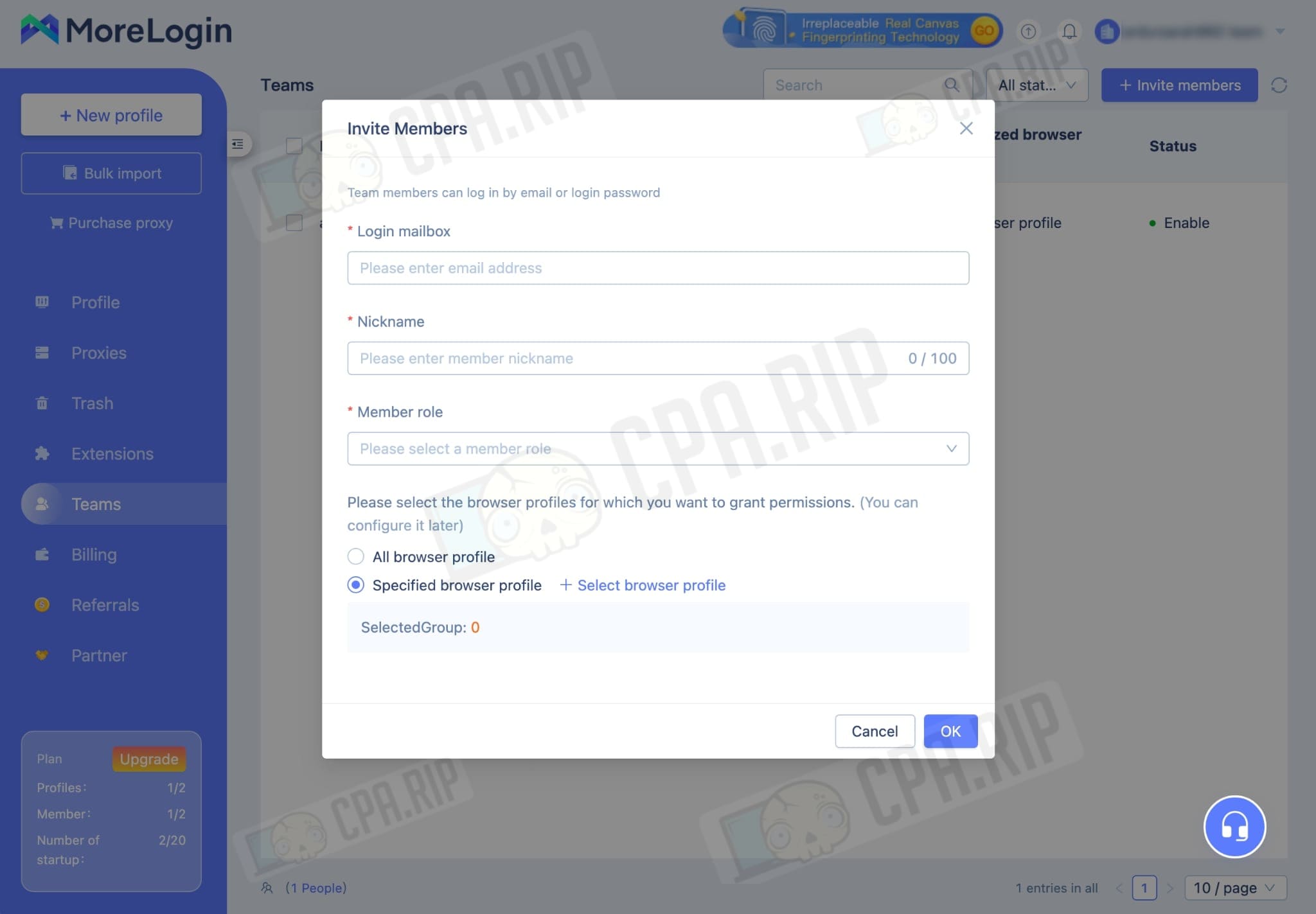
Tech Support
The MoreLogin app has built-in access to chat with tech support. To contact support, click the headphone icon in the bottom right corner of the screen.
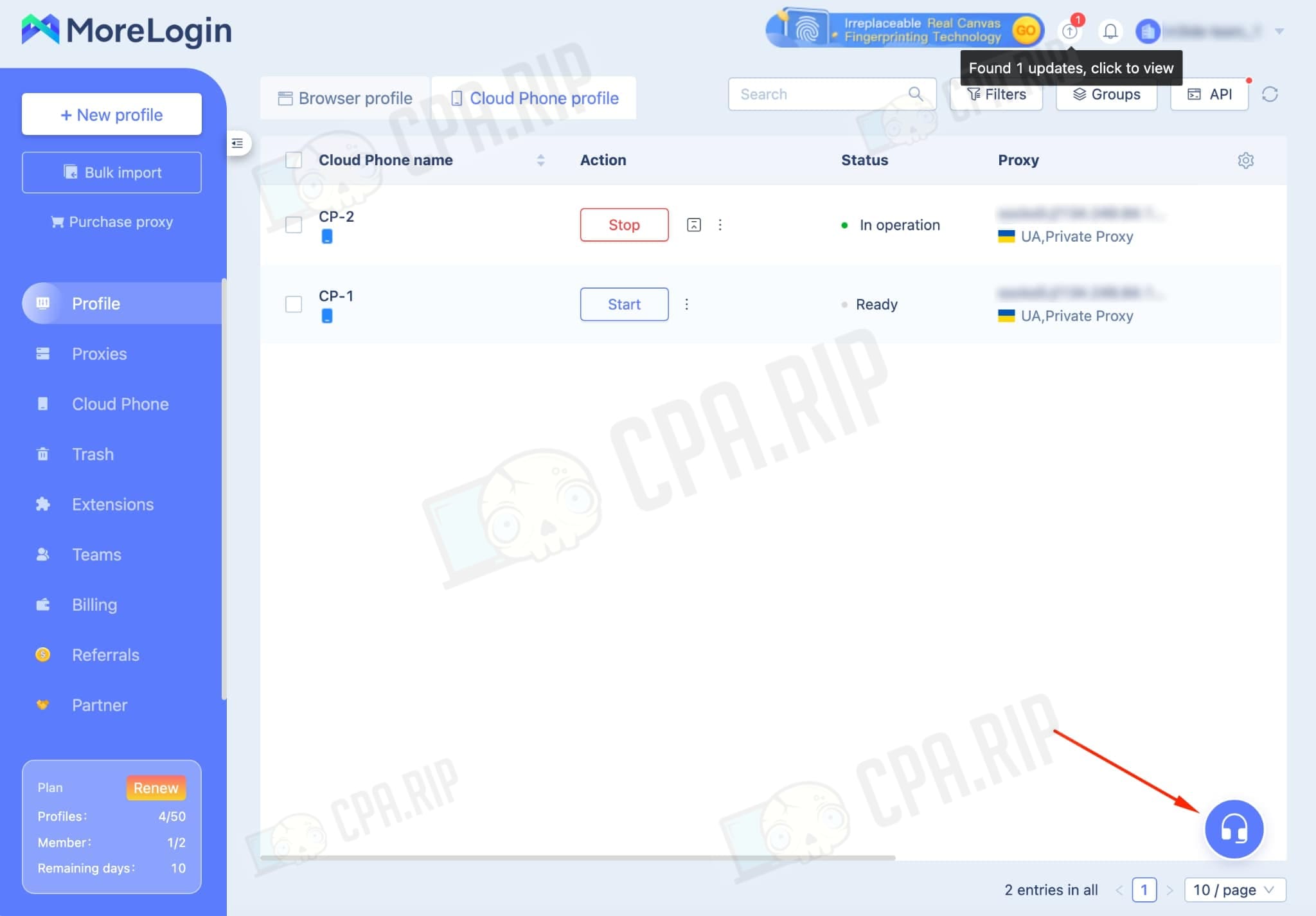
-
Telegram chats:
- EN: @MoreLoginGroup
- VN: @moreloginvn
- RU: @morelogin_ru
- UA: @morelogin_ua
- WhatsApp: https://api.whatsapp.com/send/?phone=15156193702&text&type=phone_number&app_absent=0
- Messenger: https://www.messenger.com/t/61553506452792
Sign up at https://rip.af/GWzbBMtH to get 50 profiles for 2 weeks + 15% discount on the first payment.













































