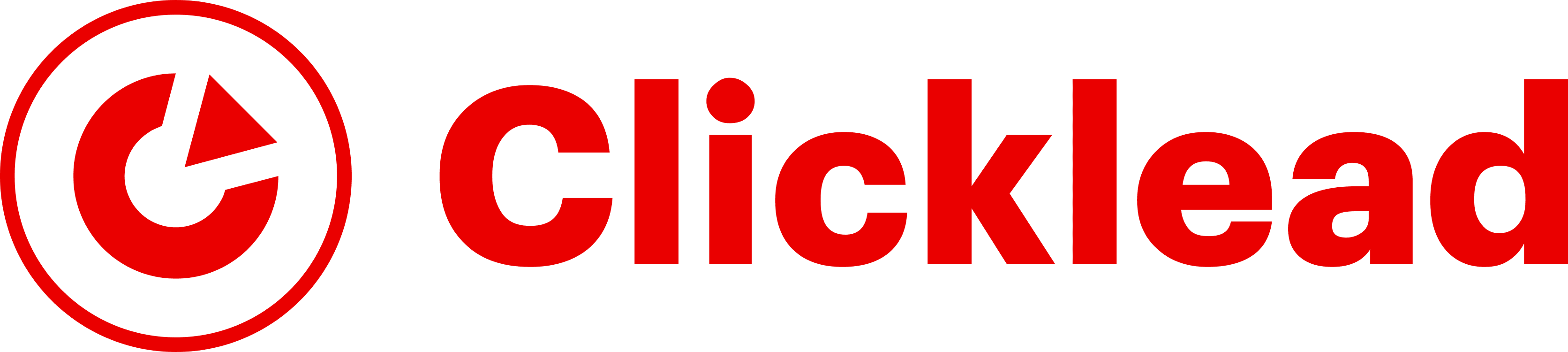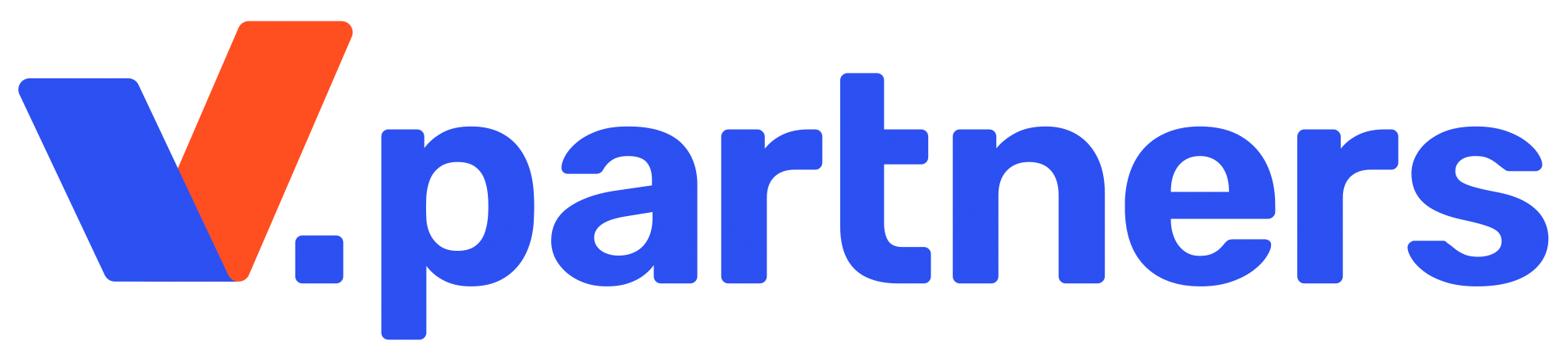Overview and step-by-step instructions on how to work with Vision antidetect browser: how to download and install it, how to create your first profile, and start working in a team. Let’s check fingerprints, functionality, and prices – until the beta test is over, you can use it for free.
Official website: https://browser.vision/
Vision Antidetect Browser
Vision is an antidetect browser for affiliate teams and solo specialists. It is used for safe spoofing of real data with qualitatively generated fingerprints and working with multi-accounts from a single window.
The solution is suitable for working with advertising campaigns on Facebook, TikTok, Amazon, Google, Yandex Ads, and eBay. It can also be used to work in such spheres as:
- Token Sale;
- Airdrop;
- Arbitrage, surebet, and others.
Vision has been in development since December 2022. On the 1st of September 2023, it presented a free beta test, which could be joined by everyone. In November 2023 they are planning to introduce a line of paid tariff plans. We already know how much 50 profiles will cost, so read below.
Overview of the main features of the Vision antidetect browser:
- platforms – Windows, macOS (Intel/M1/M2) and Linux;
- languages – English, Russian, Portuguese, Chinese (app) and Russian, English, Ukrainian (website interface);
- themes – dark or light;
- kernel – Chromium (118 at the time of writing), based on Firefox in development;
- formation of fingerprints – spoofing of dozens of parameters (doesn’t spoof fonts and audio hash yet);
- market release date – autumn 2023 (beta version);
- version – 2.5.73 (application) and 118.0.5993.71 (kernel).
How to download and install Vision antidetect browser
You need to go to the browser.vision website and move your cursor to the “Download” button. A pop-up window will appear with a selection of operating systems for which you can download the software:
- Windows;
- MacOS (Intel);
- MacOS (M1);
- Linux.
The marketing materials on the website indicate that you can download M2 (“macOS Intel/M1/M2”), but you can’t select M2 from the drop-down list. In our case, it’s M1, which is the same thing.
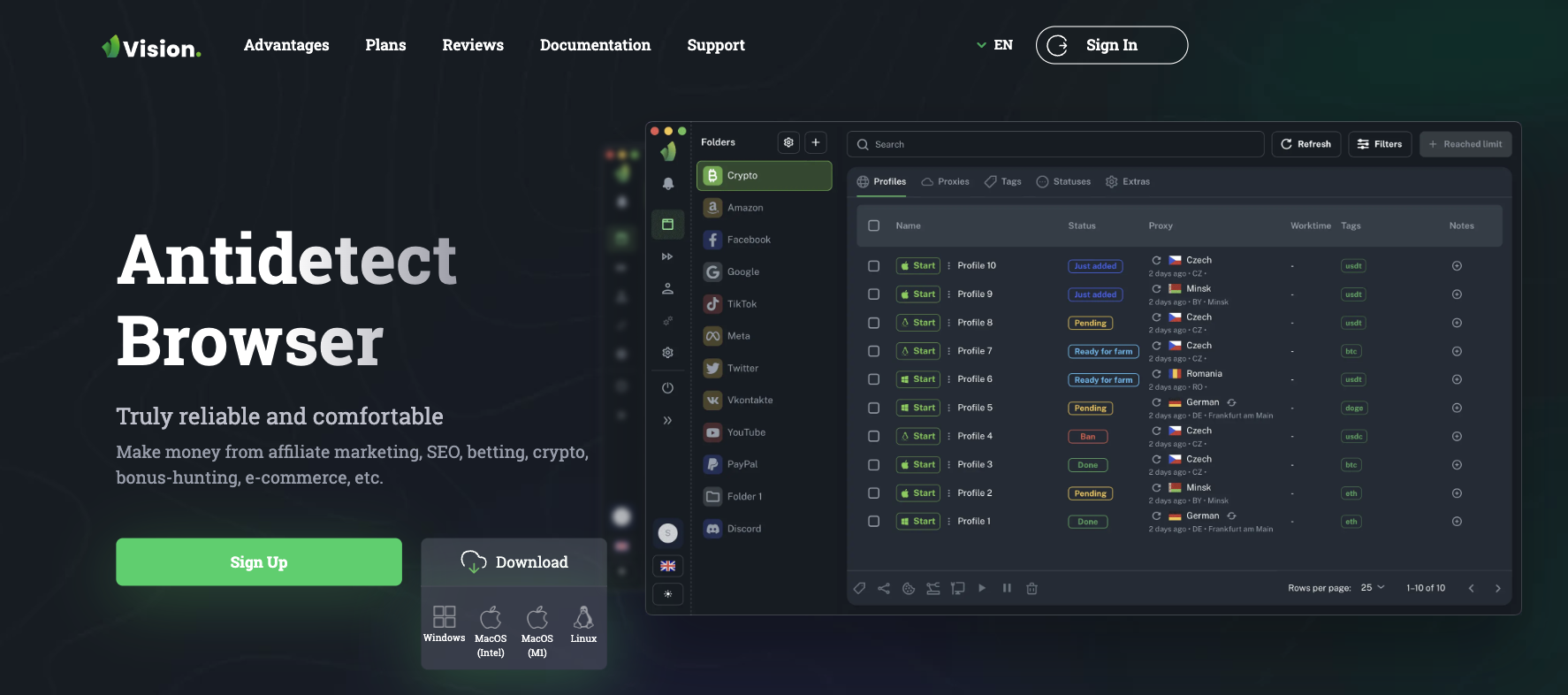
For macOS, wait for the disc image to download. Click on the disc image and start the installation. There will appear a message saying that you need to drag Vision to the Applications folder. On Windows, run the standard installer.
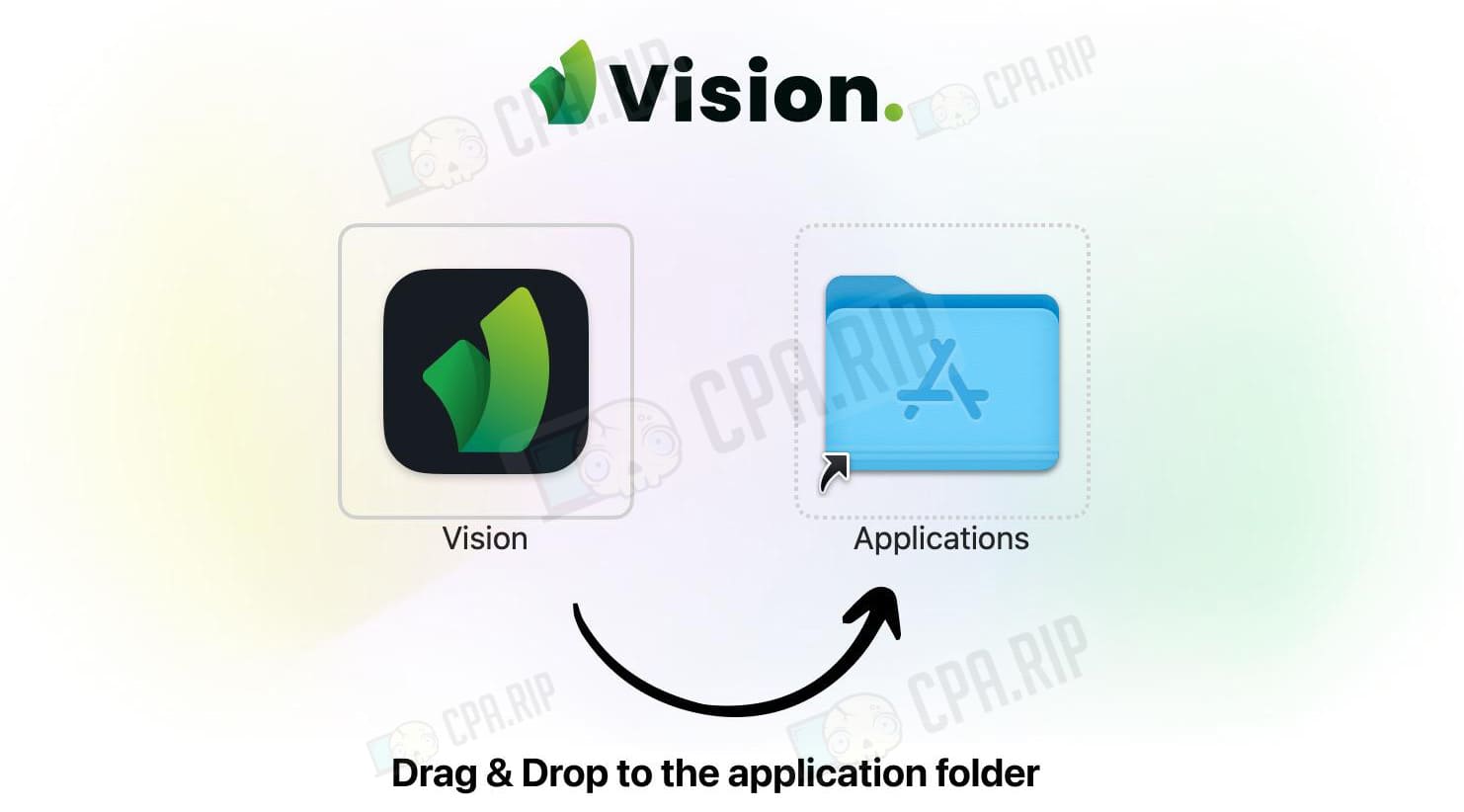
Click on the icon to launch the antidetect browser. On macOS, a notification appears that the Vision file is an app downloaded from the internet. The system asks if we really want to open it (and also provides more information about the time of software download). Click “Open.”

A window for entering login and password appears. But there is a nuance: there are no buttons to register new users in the app. You have to visit the browser.vision site and sign up here (or create an account before you start downloading the software). This is not so convenient. For example, in the GoLogin antidetect browser, signup is available after downloading the software directly in the app.
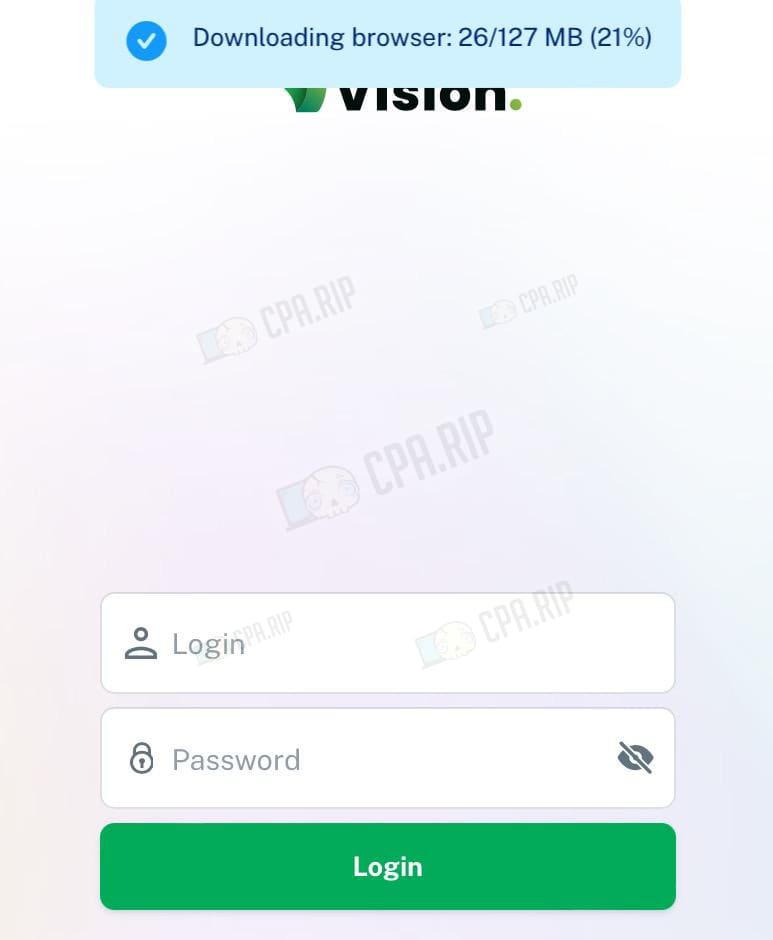
How to sign up on Vision
You can open an account only on the website. Therefore, go to browser.vision and click the green button “Sign up”.
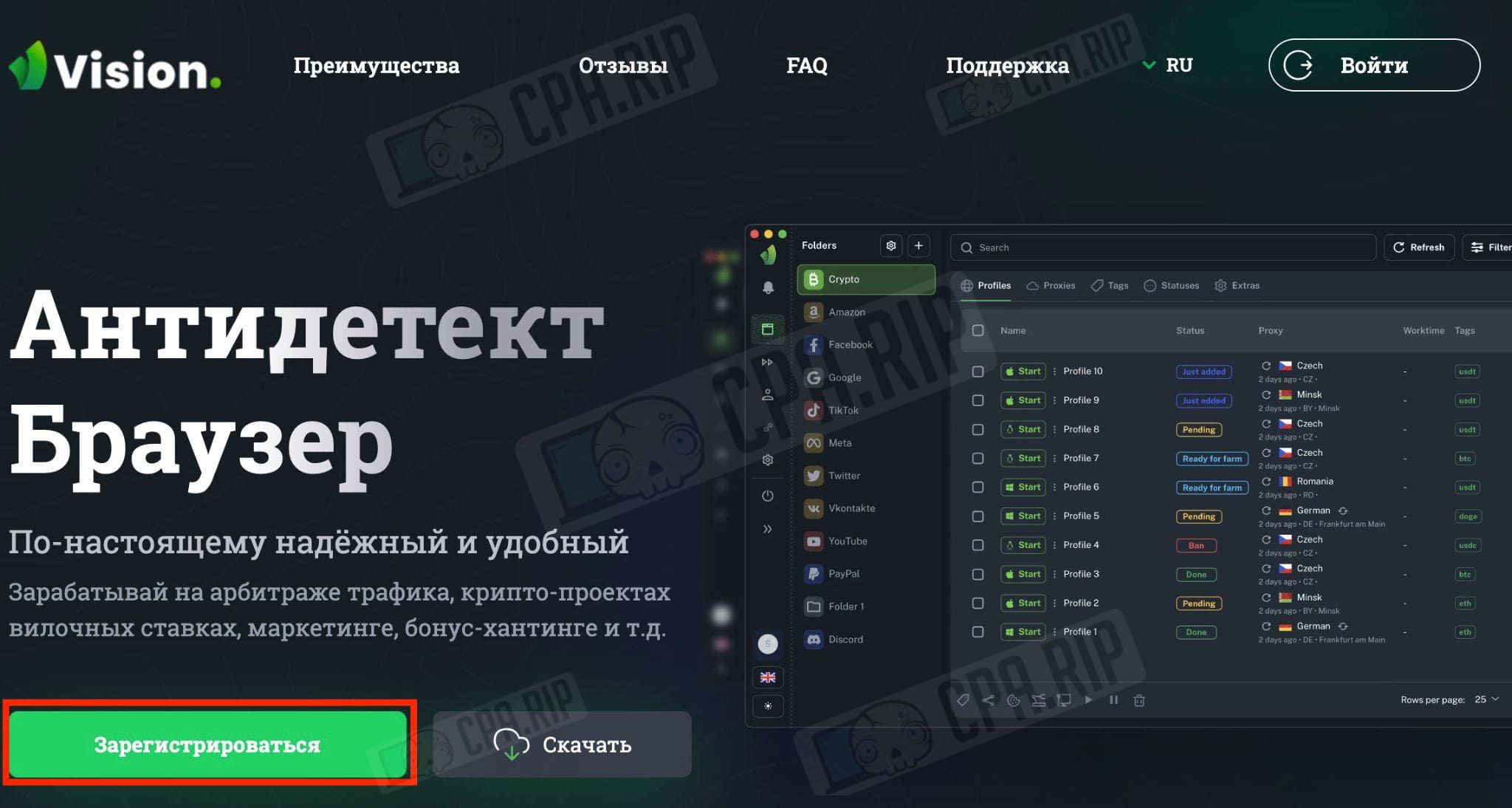
There appears a form to fill in the data:
- Email address;
- Password;
- Confirmation (repeat) of the password;
- Telegram.
To sign up, you need to tick the box agreeing to the privacy policy and processing of personal data. After filling in all the fields click “Sign up”.
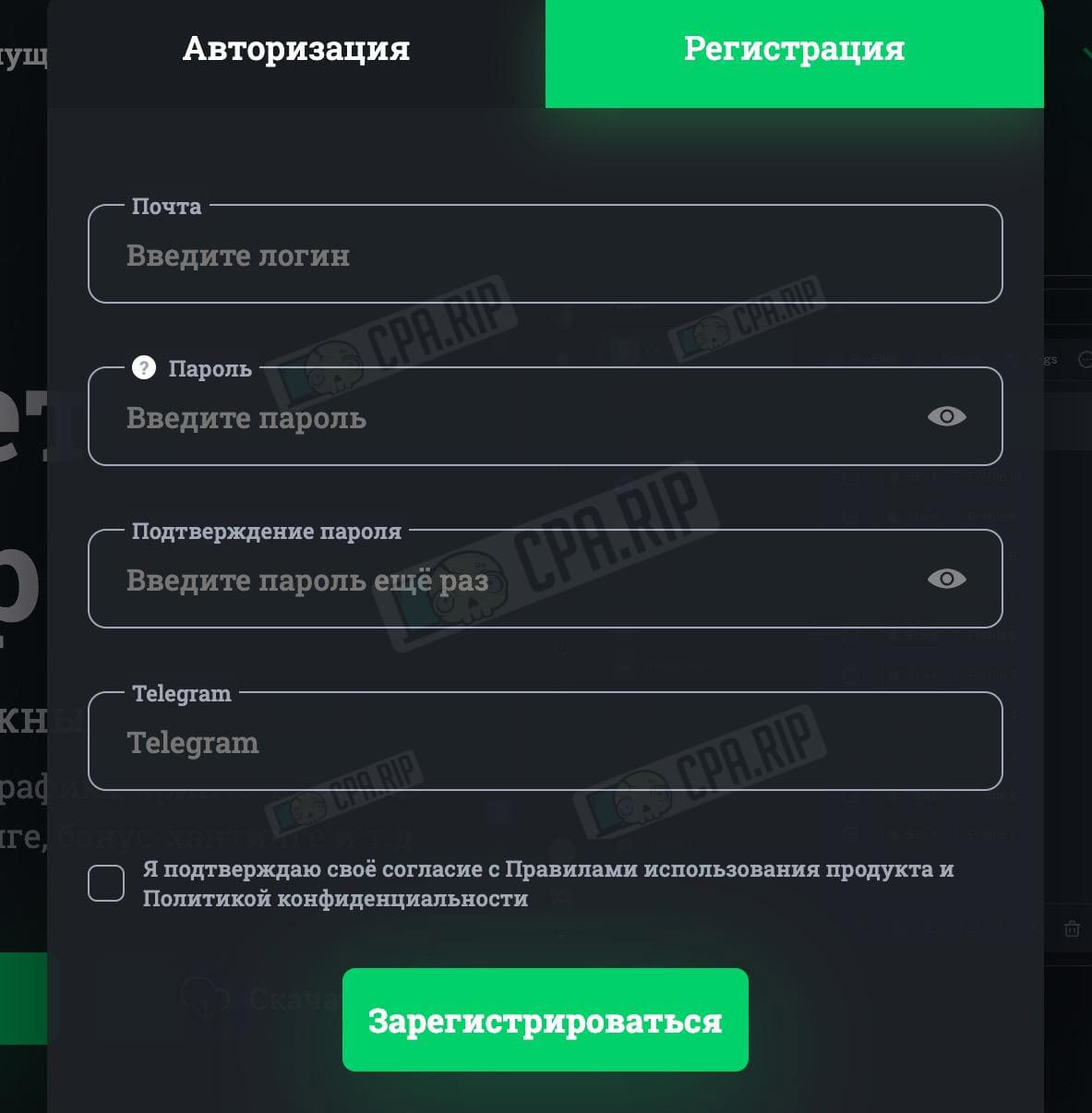
Nuances that a web version of browser.vision has. The registration form has no validation. For example, you can use a disposable email and set a password “12345678”.
Then you get a notification that a validation code (link) has been sent to your email address. You need to follow the link from the mail or enter the code.

After signing up on the browser.vision you can authorize on the site and open your account. The interface supports Russian, English, and Ukrainian languages. It displays a brief overview of the account:
- Email address;
- Tariff plan;
- Number of profiles;
- Number of users;
- Number of teams;
- License expiry date with the possibility to extend it.
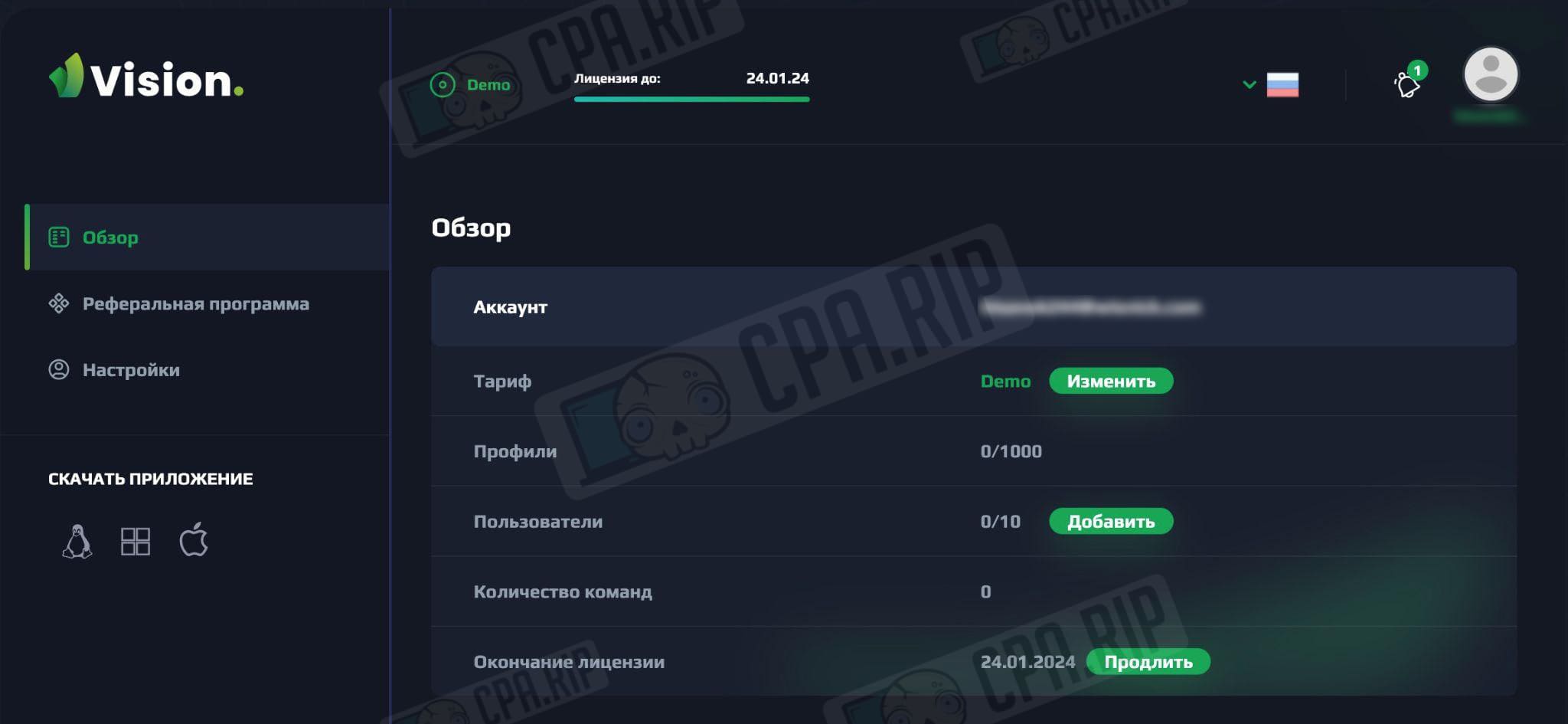
Now you can authorize in the application using your login and password from the website.
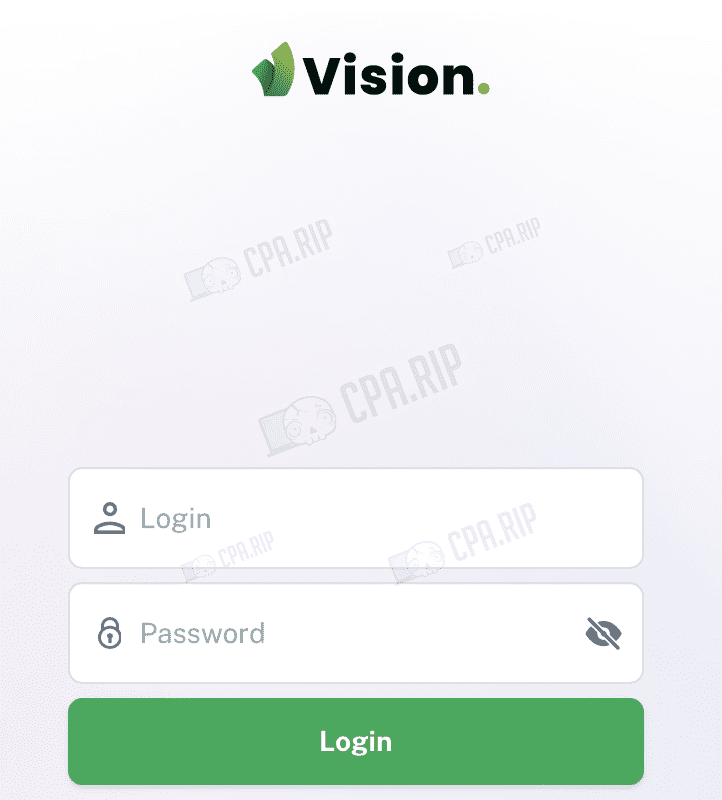
Overview of the interface and functionality of the Vision antidetect browser
Let’s go through the main tabs that the program offers:
- “Browsers” – here are your profiles. The antidetect browser immediately offers to separate profiles into folders.
- “Teams” – allows you to collaborate with other users (launching, editing browser profiles, etc.).
- “Automation” – not available yet, but they promise to add API documentation.
- “Settings” – avatar, username and password, application version, browser version, Local Storage (cached profiles, HTTP server port, User-Agent auto-update (activated by default), screen resolution (real / from fingerprint).
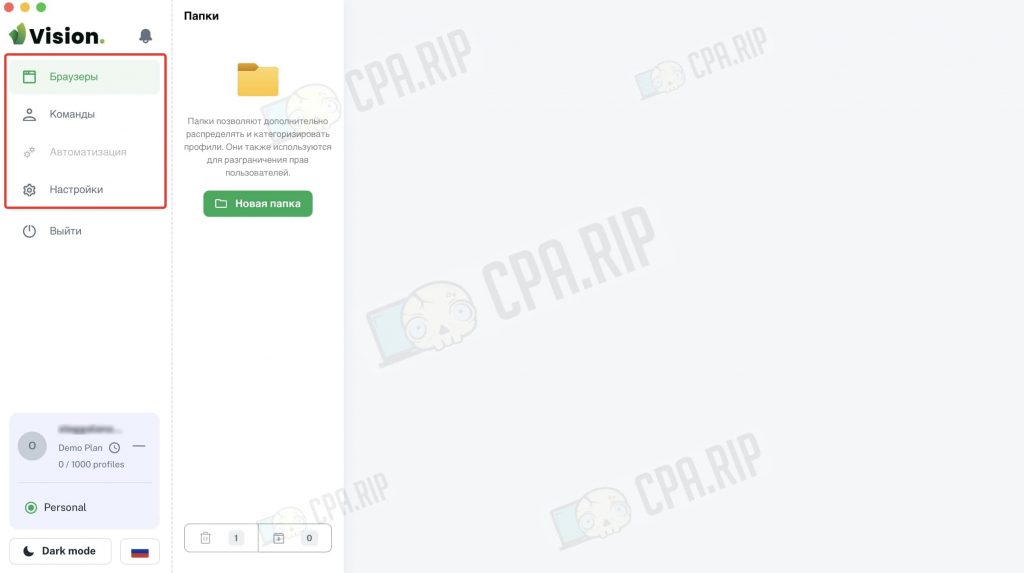
On the bottom left, you can select language (English, Russian, Portuguese, Chinese), light or dark theme. Here you can also find information about the license terms. The Vision browser is free for now. During signing up in October 2023, there was a 3-month license until 24 January 2024. However, tech support noted that from mid-November there will be introduced paid tariff plans.
There is the so-called “Zen Mode” – the sidebar with folders can be minimized to have more space on the left side of the screen. To activate it, just press “Option + Z”.
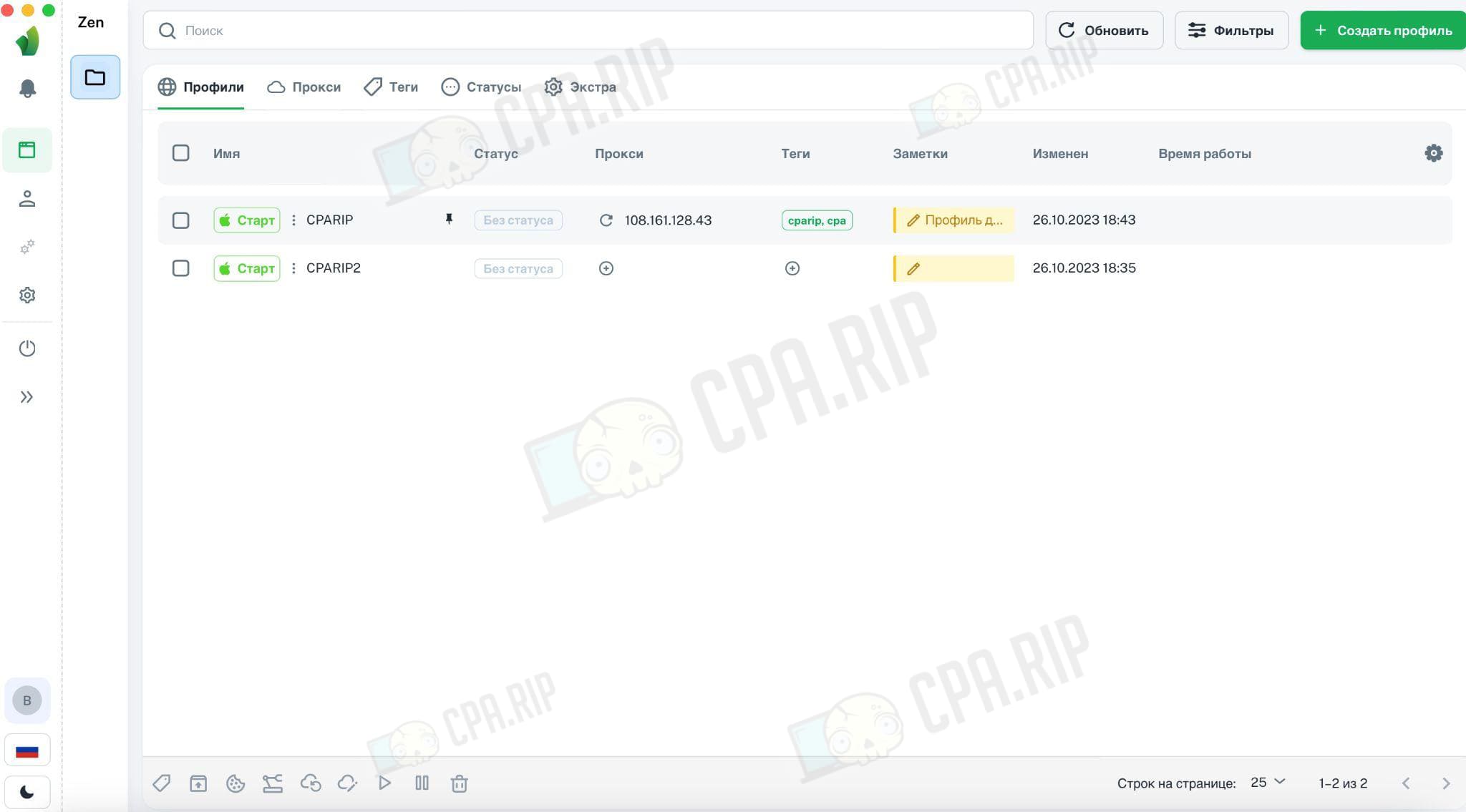
For convenience, you can set the display of columns by clicking on the gear in the upper right corner: “All”, “Status”, “Proxy”, “Tags”, “Notes” and so on. By the way, this is not the first menu where the English-language interface sometimes appears, although we have chosen Russian in the settings.
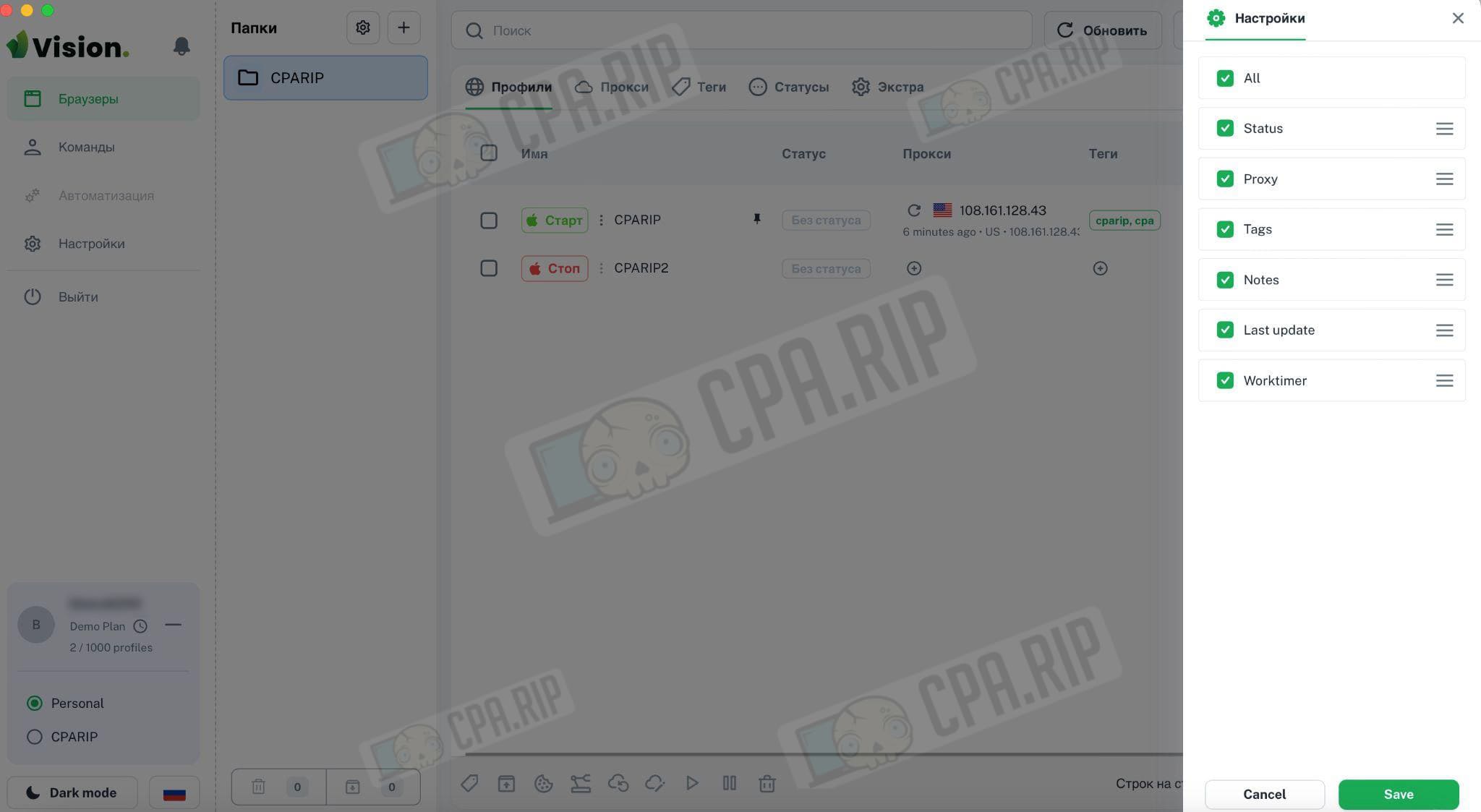
How to create and set up a browser profile on Vision
Click “Browsers -> New folder”. Here you can set the color (optional) and specify the name of the folder. Folders are a handy solution for those who work with different projects, offers, sources, etc. For example, you can distribute browser profiles into folders according to traffic channels and/or tasks (Facebook, Google, and so on).
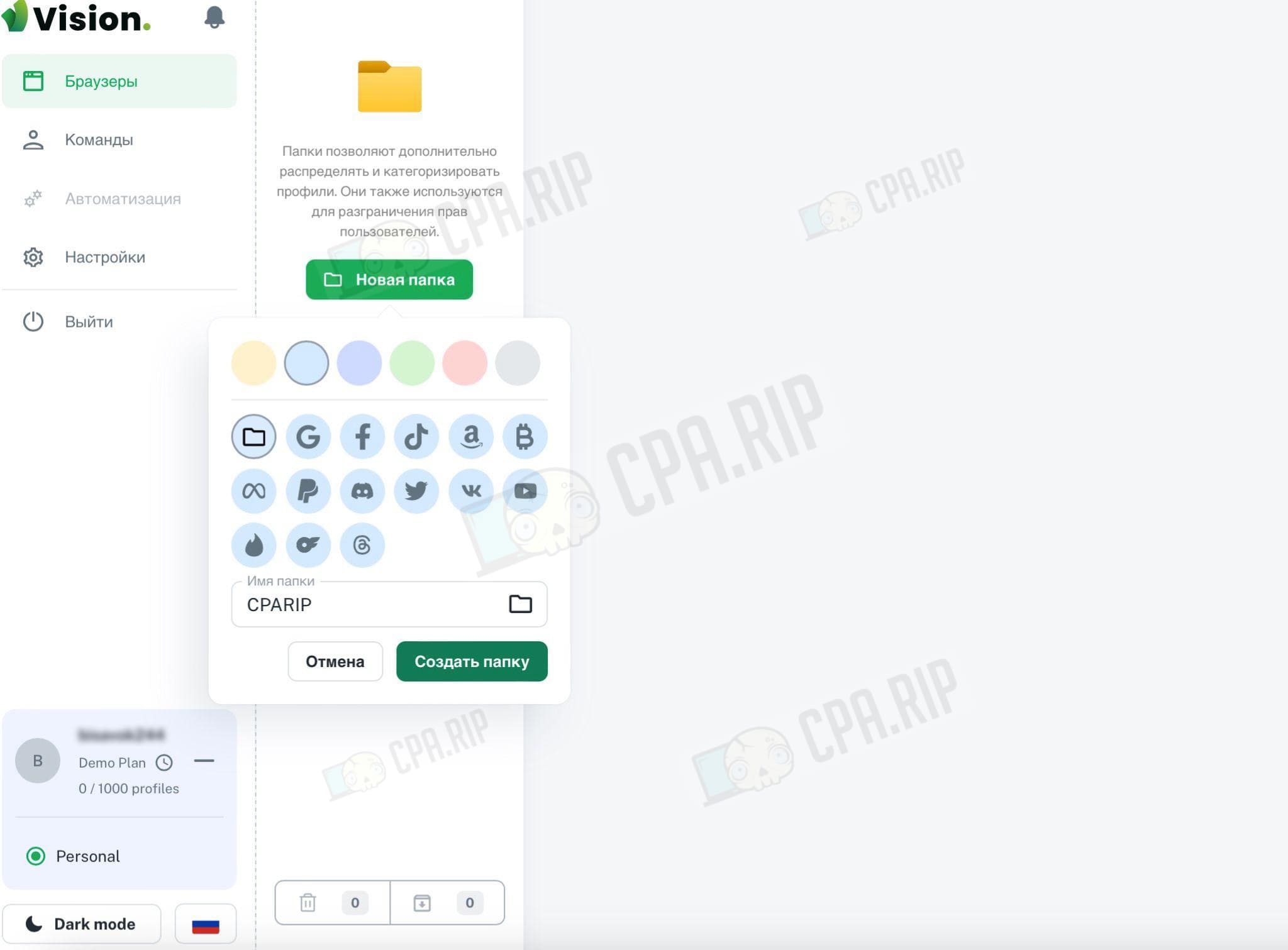
After clicking on “Create Folder”, a page for creating and managing browser profiles appears. The search is available, an update button is implemented, and you can set filters by user, tag, and status. Below is the navigation bar: profiles, proxies, tags, statuses, extras.
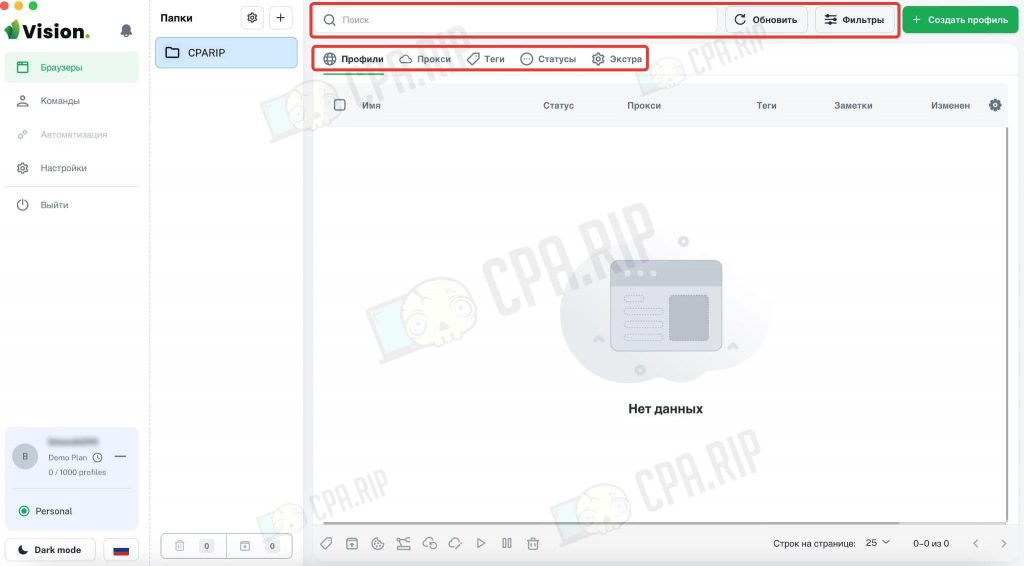
To get started, you need to click on the green button “+ Create profile”.
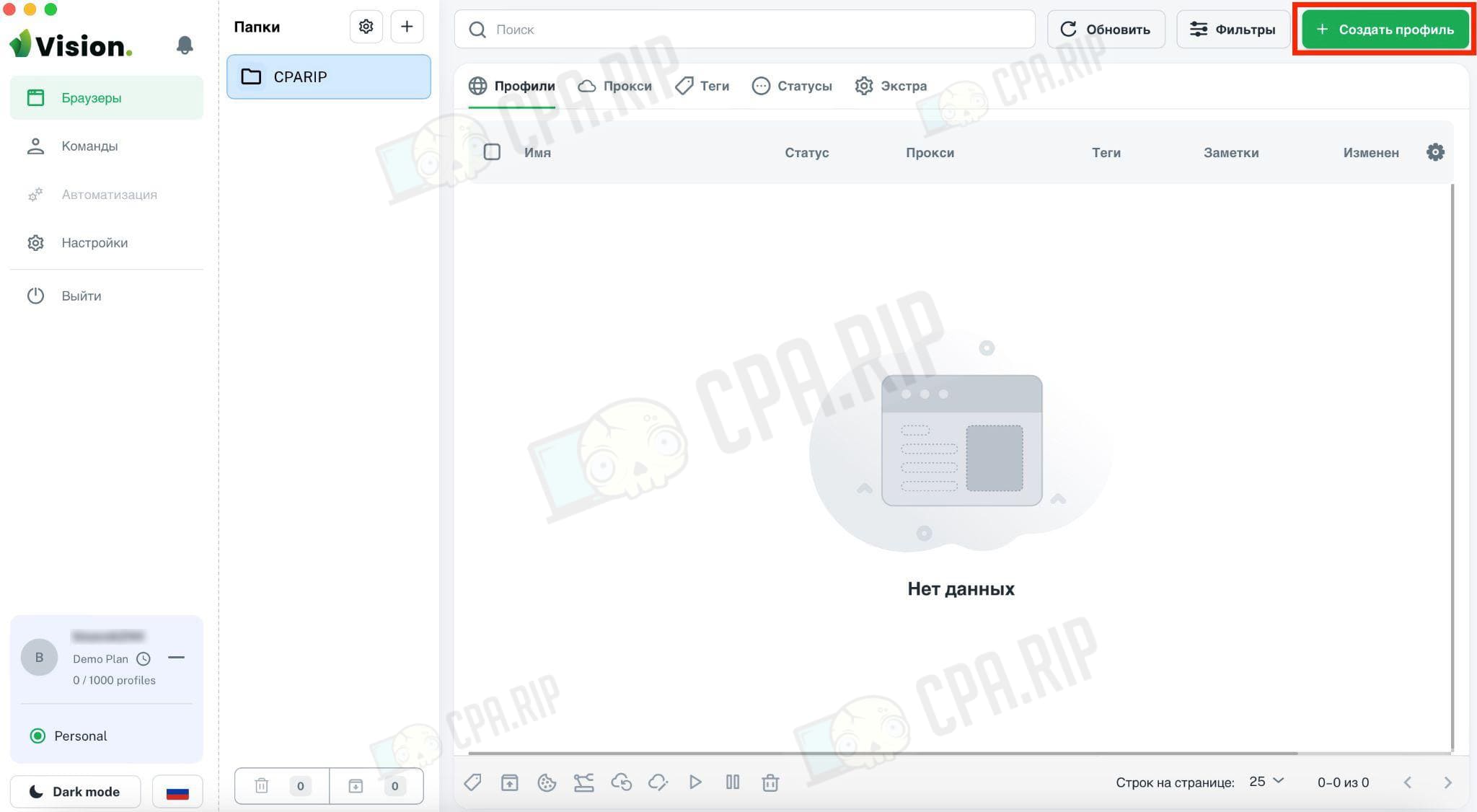
A window appears, where you need to set:
- profile name;
- status (used for quick navigation and filtering, you can set options like “active”, “farm”, and “banned”);
- tags (you can set them and then filter them for convenience – for example, you can set tags by buyer name / account type / tasks, and so on).
By default, the Vision antidetect browser already has all the required settings:
- browser – Chrome or Firefox;
- operating system – Windows, MacOS, Linux;
- proxy – no proxy, select proxy, add proxy;
- cookies – insert your own or drag and drop a file.
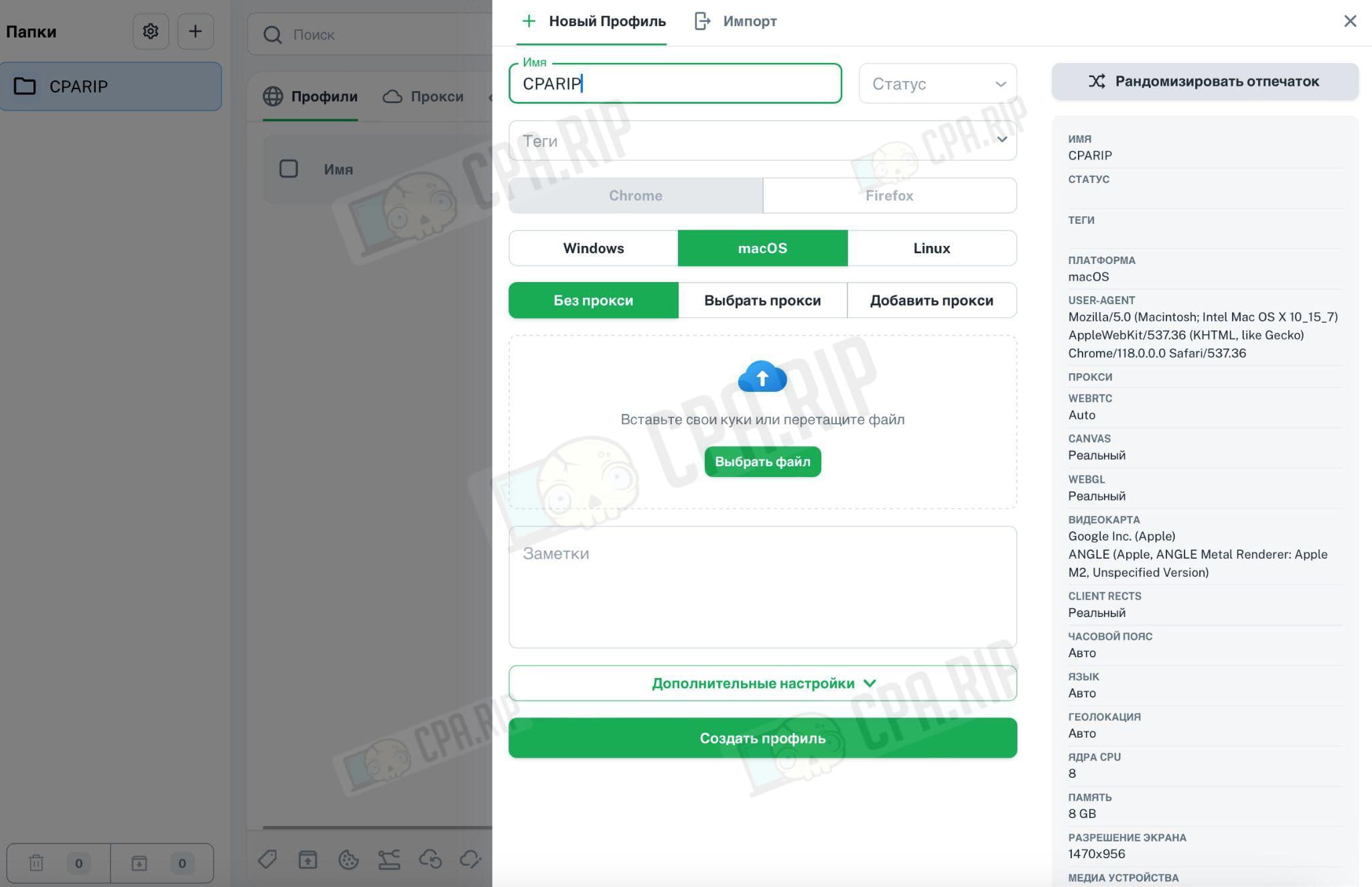
In the “Notes” field enter any important information that relates to the profile (most often it is login and password, but there can be other options).
On the left side of the page, Vision automatically shows real-time characteristics: platform, User Agent, proxy, WebRTC, Canvas, WebGL, video card, time zone, language, geolocation, Client Rects, CPU cores, memory, screen resolution, media devices, connection/disconnection of the Do Not Track option. You can click on “Randomise Footprint”.
We can already click “Create Profile” and get the first browser profile to work. But let’s go a little further and expand “Advanced Settings” to see what options are available on Vision.
Additional settings during the creation of a browser profile on Vision
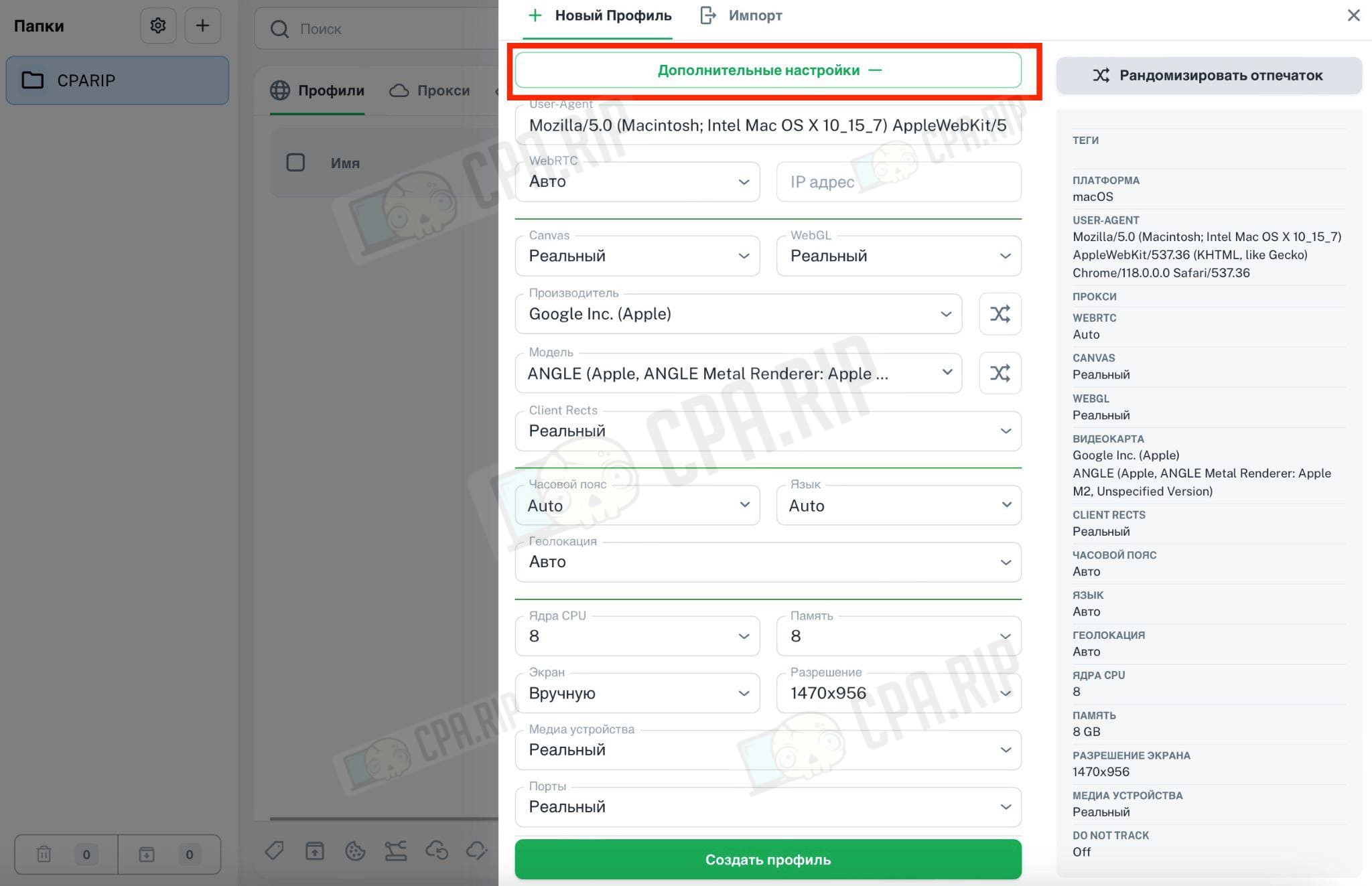
Click “Advanced Settings” and you will see a list of parameters that are already set by default:
- User-Agent – for example, Mozilla/5.0 (Macintosh; Intel Mac OS X 10_15_7) AppleWebKit/537.36 (KHTML, like Gecko) Chrome/118.0.0.0.0 Safari/537.36;
- WEBRTC – default “Auto”, but “Disabled” and “Manual” are available;
- CANVAS – “Real” (also has “Noise” and “Disable” available);
- WEBGL – “Real” (also has “Noise” and “Disable”);
- VIDEOCARD – Google Inc. Apple, but in the drop-down list you can select Google Inc. Intel, Google Inc. Nvidia, and others;
- MODEL – for example, ANGLE (Apple, ANGLE Metal Renderer: Apple M2, Unspecified Version), which the service installed automatically;
- CLIENT RECTS – real or noise;
- TIME ZONE – default – automatic, but you can select from a drop-down list of over 30 options;
- LANGUAGE – default – automatically, but you can select from a list;
- GEOLOCATION – automatically or manually;
- CPU cores – select from 2 to 32, there is a default value;
- MEMORY – 4 or 8, there are also default values;
- SCREEN – real or manual;
- RESOLUTION – pulled up automatically or set manually (there is a drop-down list of choices from 1024×666 to 3840×1260);
- MEDIA SETTINGS – manual or block;
- PORTS – real or block.
Tech support indicated that some of the settings are visible, and some more are implemented in the system. After setting all the parameters in the “Advanced Settings” tab, click “Create Profile”.

The new profile appears in a folder. You can change its status, add proxies, use tags, make notes, and track changes. To see the settings, click on the three dots next to the name of the browser profile.
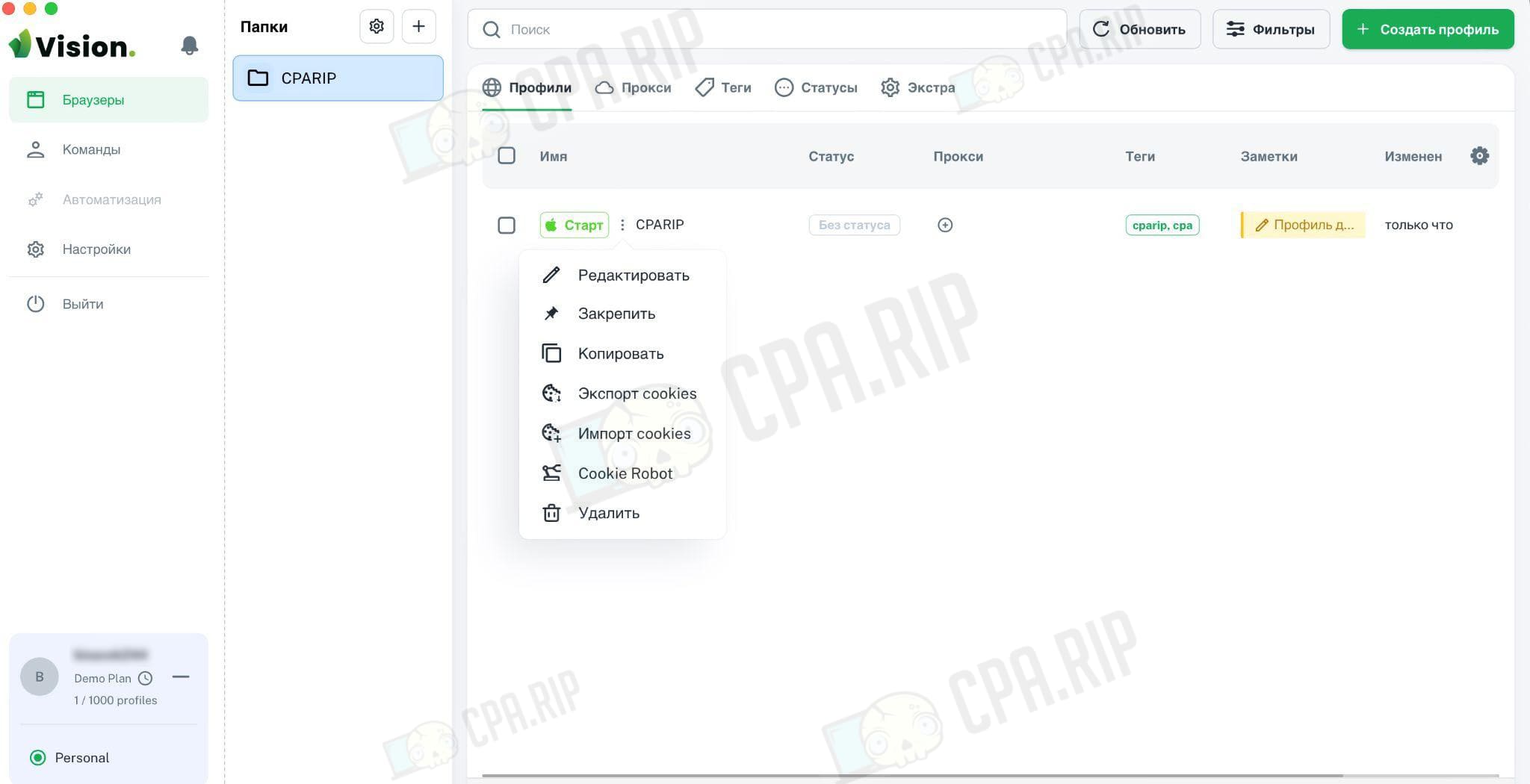
Browser profile settings:
- “Edit” – go to the section with setting browser profile settings;
- “Lock / unlock” – the ability to get quick access to the profile;
- “Copy” – create a copy;
- “Export cookies” – export cookies;
- “Import Cookies” – drag and drop a file or parse from the clipboard;
- “Cookie Robot” – cookie walker (you need to enter a list of sites, the browser starts and “walk” through it);
- “Delete” – delete the browser profile.
In the “Cookie Robot” settings you can set links (list or load from a file), concurrency (default – 10, you can choose from 1 to 50), Time on page (0s by default, but you can specify up to 5 minutes) and Timeout (from 10s to 5 minutes).
After clicking on “Start” the browser starts “walking” cookies to increase the profile’s trust (so that it is not “naked” but has a certain history).
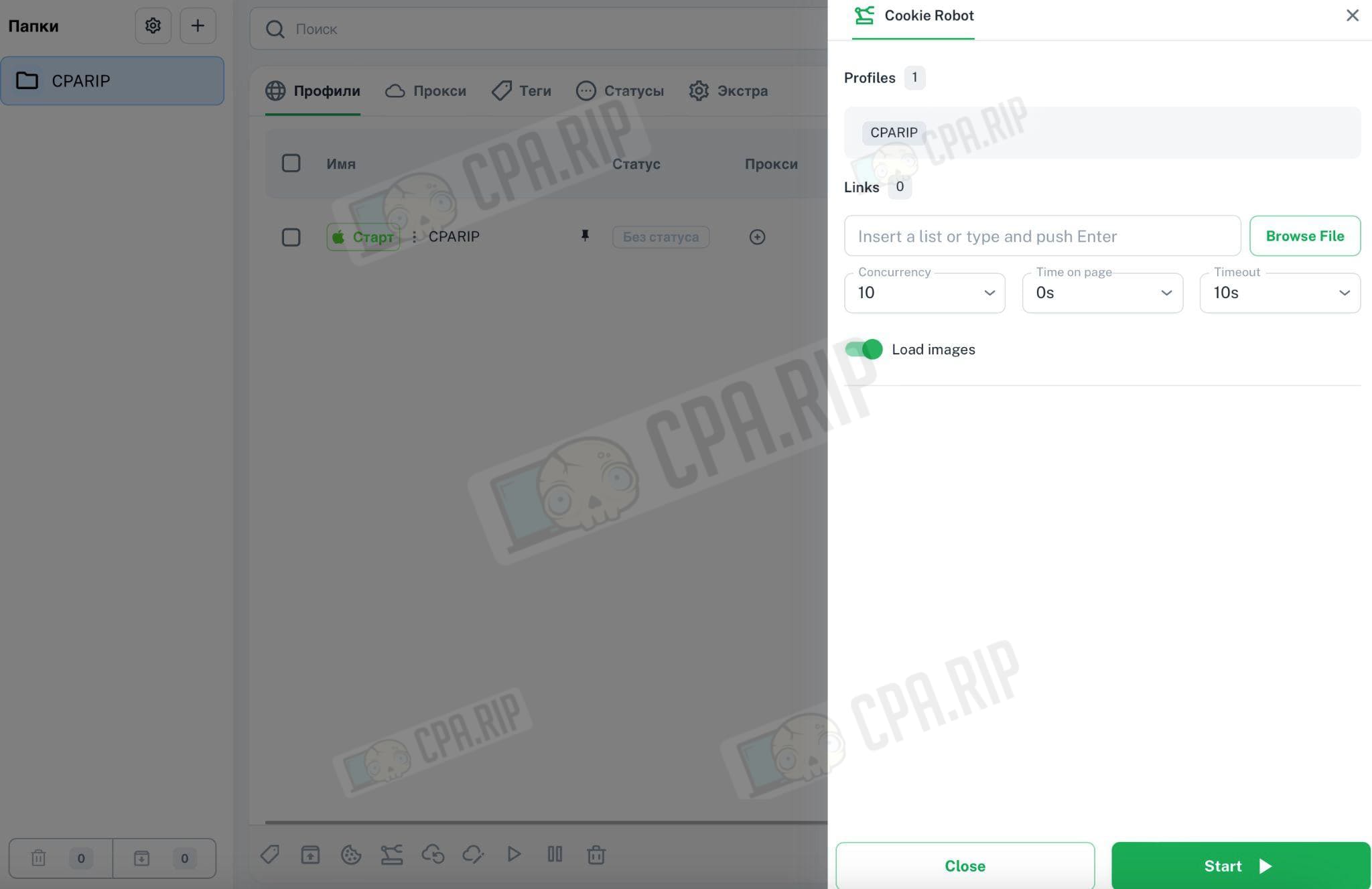
Mass actions with profiles on Vision antidetect browser
All actions with profiles can be performed in bulk. You need to select profiles (tick the checkbox) and choose an action at the bottom of the page: set tags, drag and drop, run the robot, check proxy, change proxy, export cookies, import cookies, and so on.
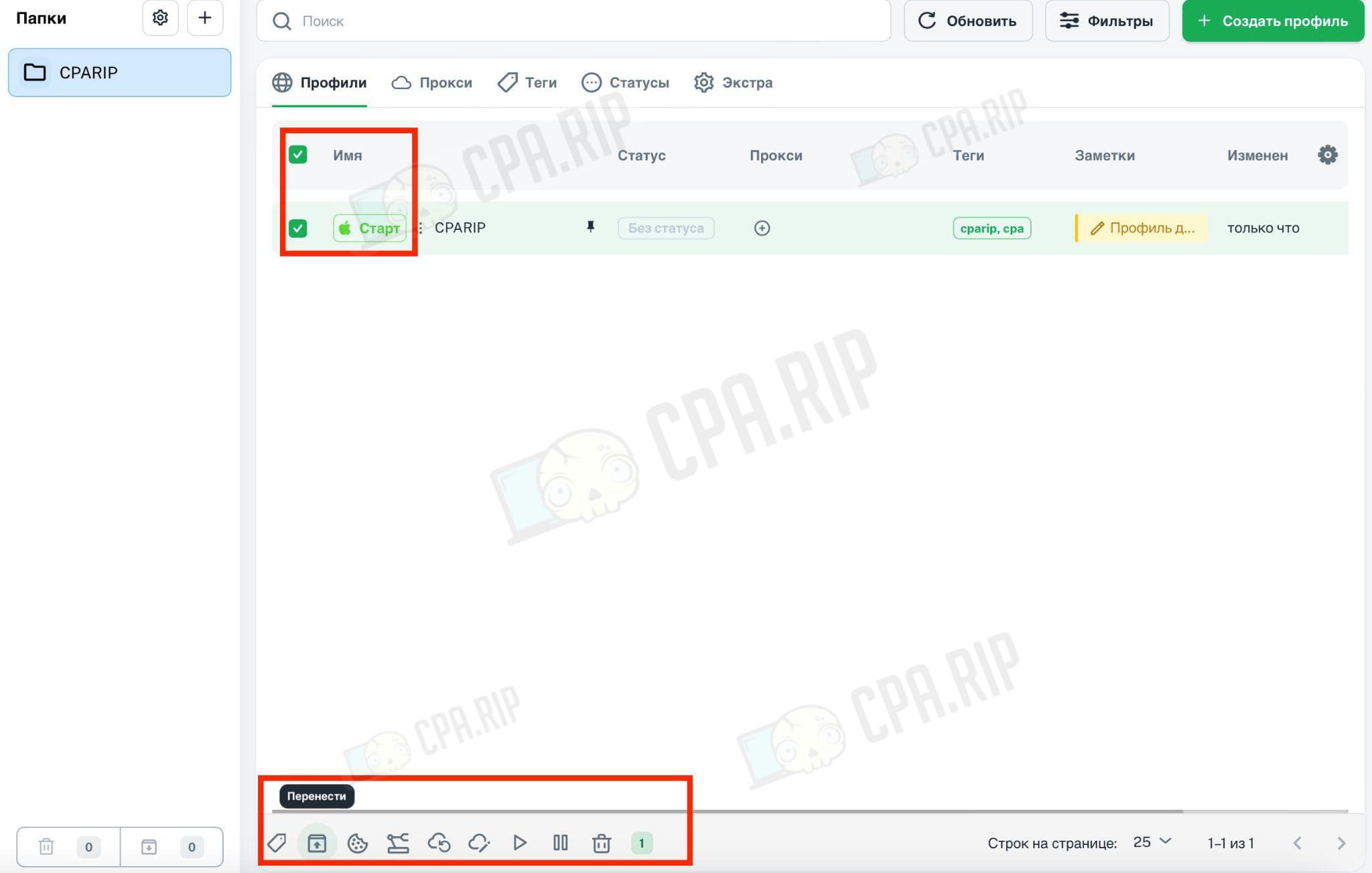
Working with proxies on Vision: bulk and standard downloads, verification
There are no free proxies (although not of the highest quality), as it is implemented on GoLogin.
Supported:
- http;
- socks 4;
- socks 5;
- ssh.
The settings are set via “+New Proxy”.
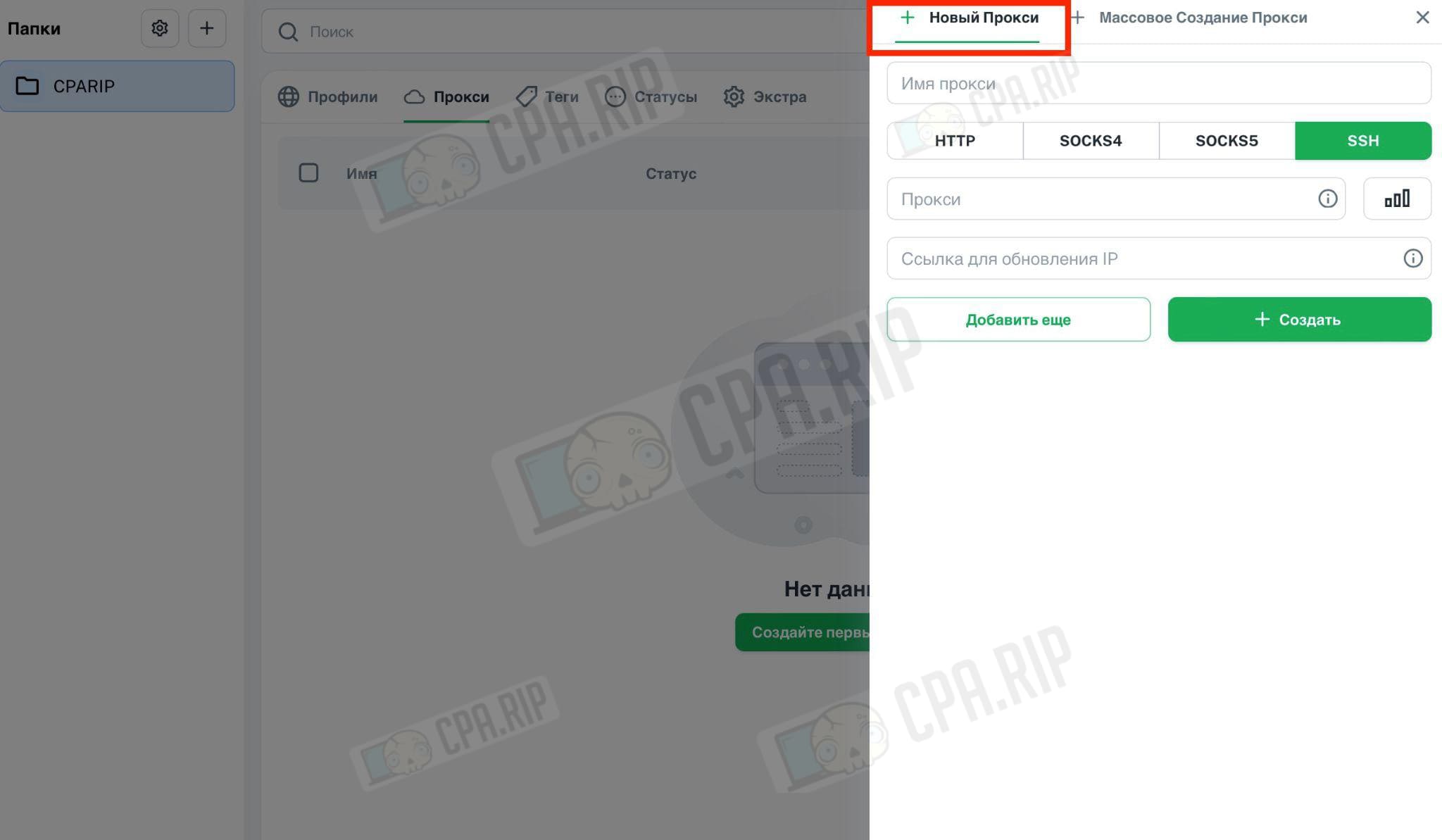
Mass creation of proxies on Vision is available. A user clicks “+ Mass Proxy Creation” and sees a field with a description of available formats.
Main points:
- each proxy from a new line;
- type – http by default (others must be set);
- name – to set it, you should add: name at the end;
In the field of mass proxy creation Vision specifies supported formats.
Mass proxy loading (as a list) is necessary in case of transferring profiles from other antidetect browsers. This option is also useful for those who use static proxies with the same data but different ports.
The ability to check proxies has been implemented. To do this, you should go to the “Edit Profile” tab, select a proxy from the list and click “Verify”.
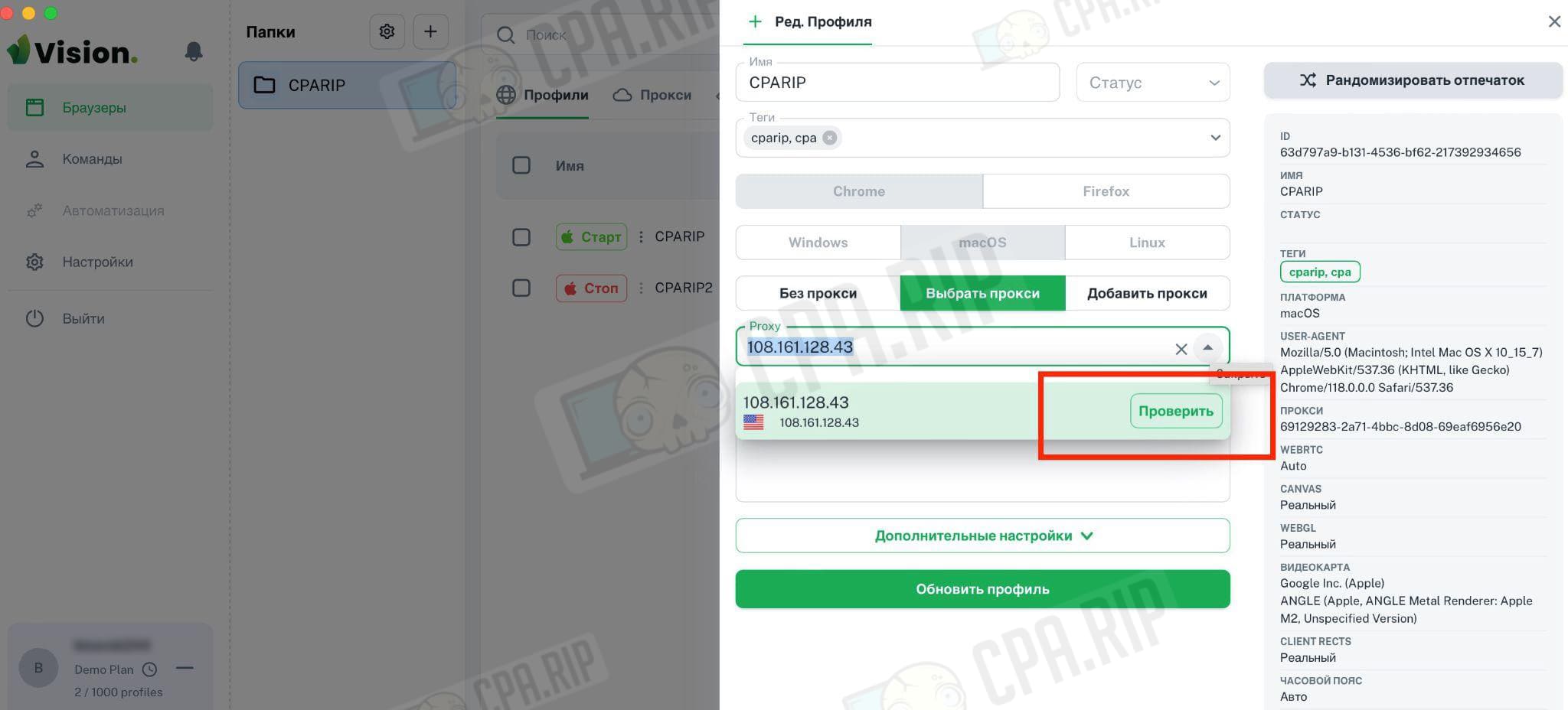
Extras: Extensions, bookmarks and homepages
The “Extra” menu offers:
- extensions – there is an opportunity to quickly add them from a drop-down list, also a work with the shop and download from a file has been implemented;
- bookmarks – click on “Create bookmark” and then enter a name and URL;
- homepages – you need a URL to create a homepage.
There is no need to search for an extension in Google, copy a link, and use it in your antidetect browser settings. You can add extensions in 1 click. All of them will be fresh and up-to-date, you won’t have to update them manually.
If you download Extensions from the archive, the version will appear next to the name (in case you need to update it in the future).
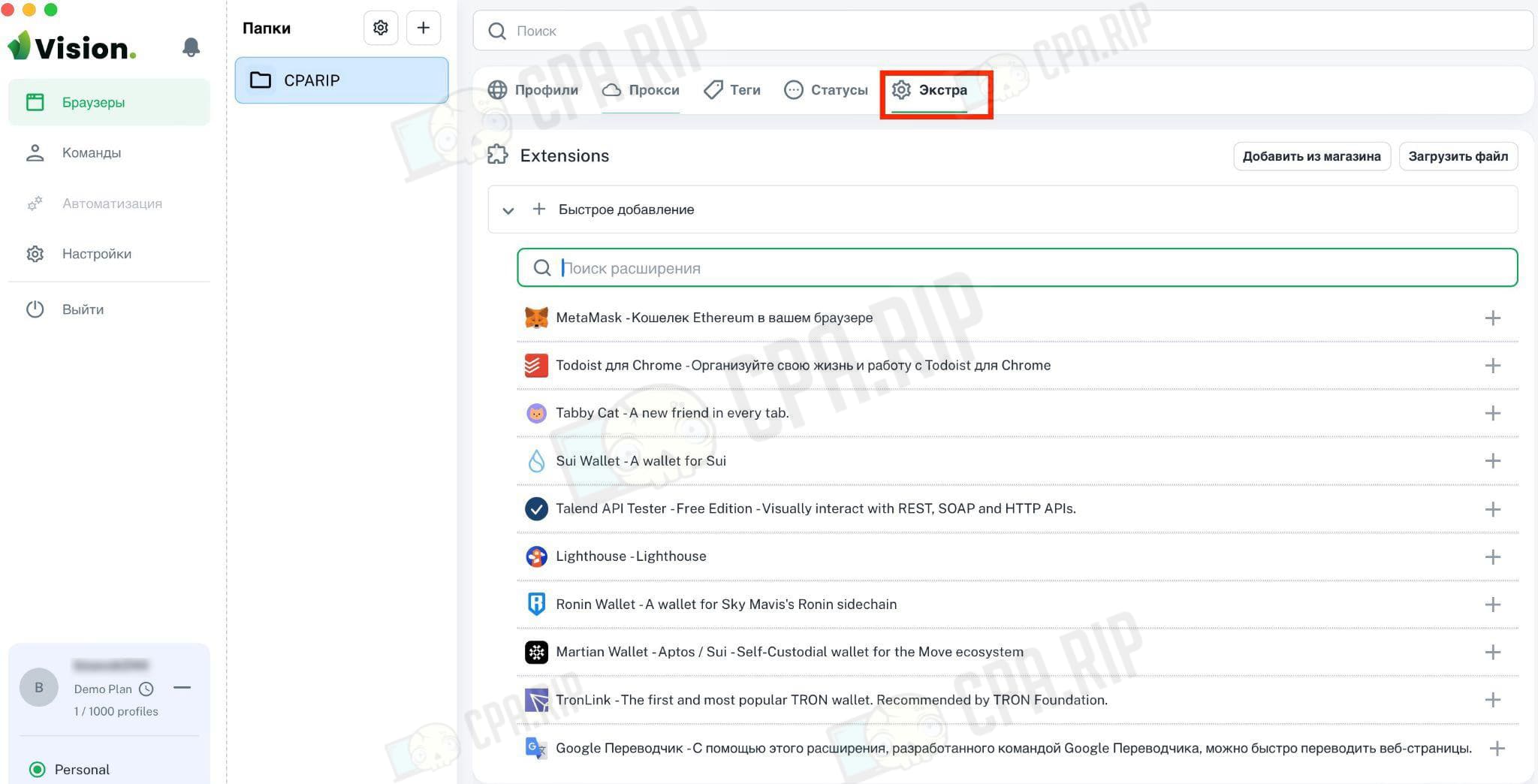
Vision tools for teamwork
To organize the work of several users at the same time and distribute roles, you need to click on “Teams” and add a team by clicking on the “+” icon.
The name of the team will appear in the field and will also be displayed next to the information about the tariff plan (in the lower left corner). There is also a button to switch between “Personal” and created teams. Search and filtering options are implemented. Teams can be given a picture (avatar).
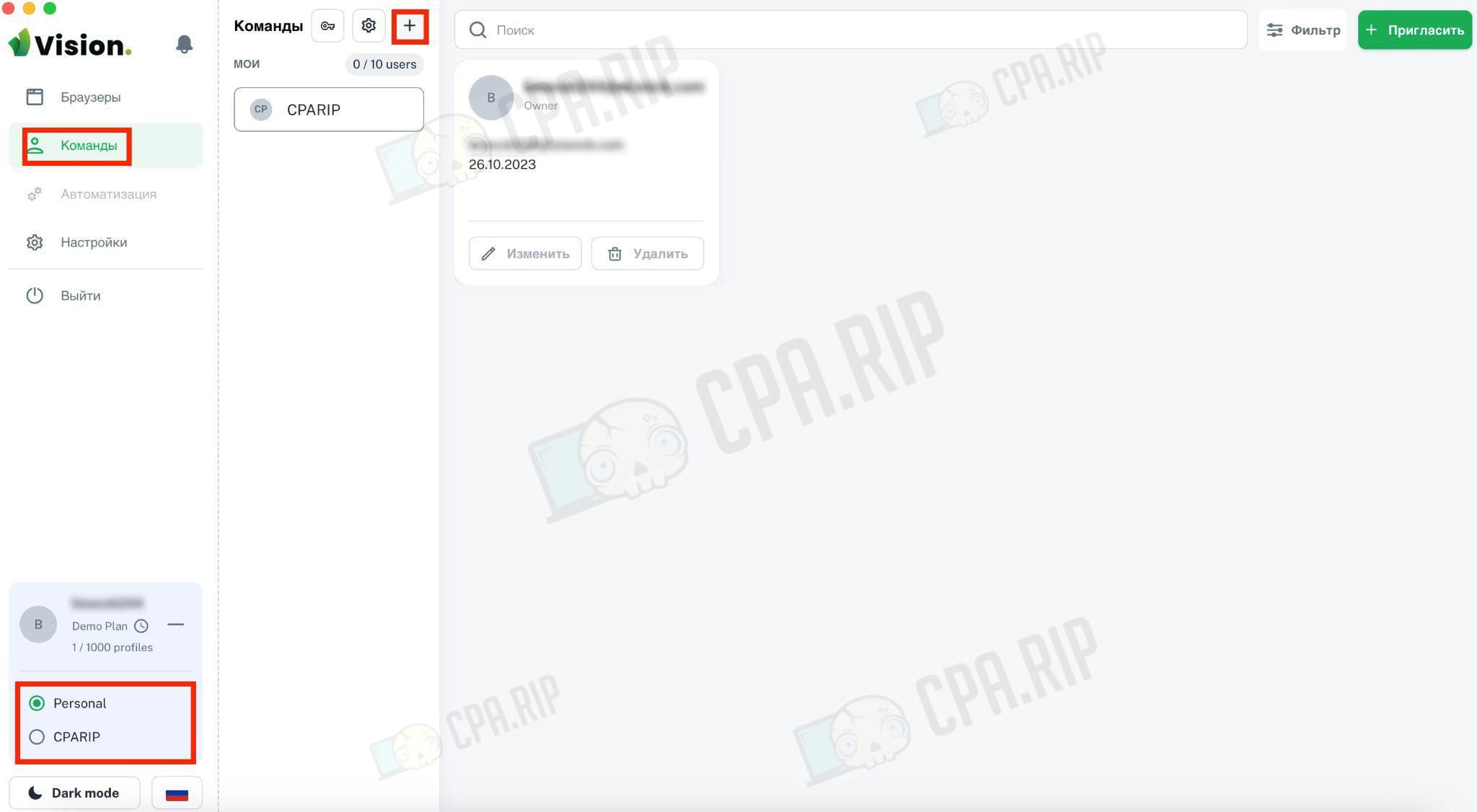
The maximum number of team members is 10. To add a new member, you need to click “Invite” in the upper right corner and fill out the form with your email address, name, and position.
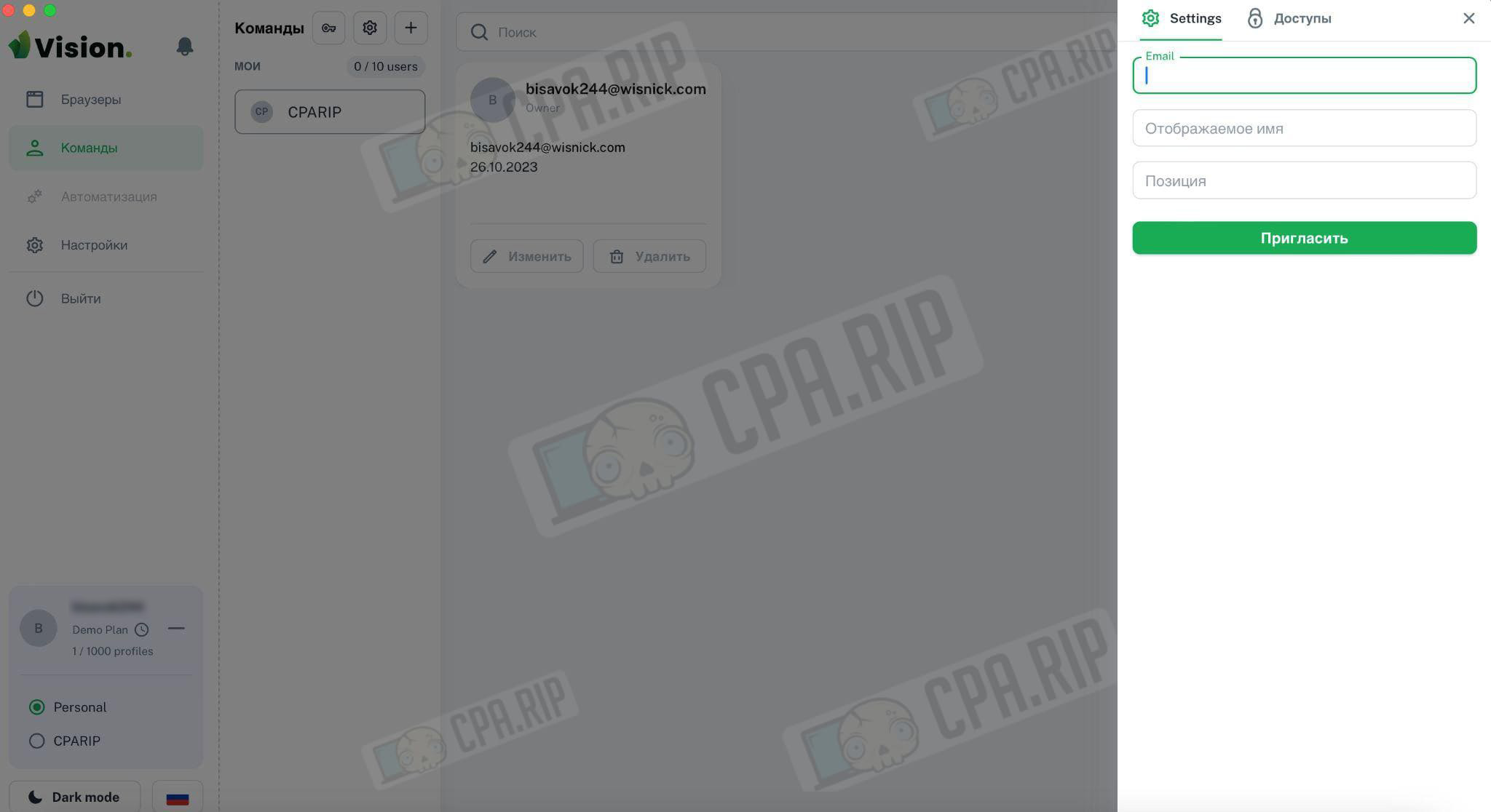
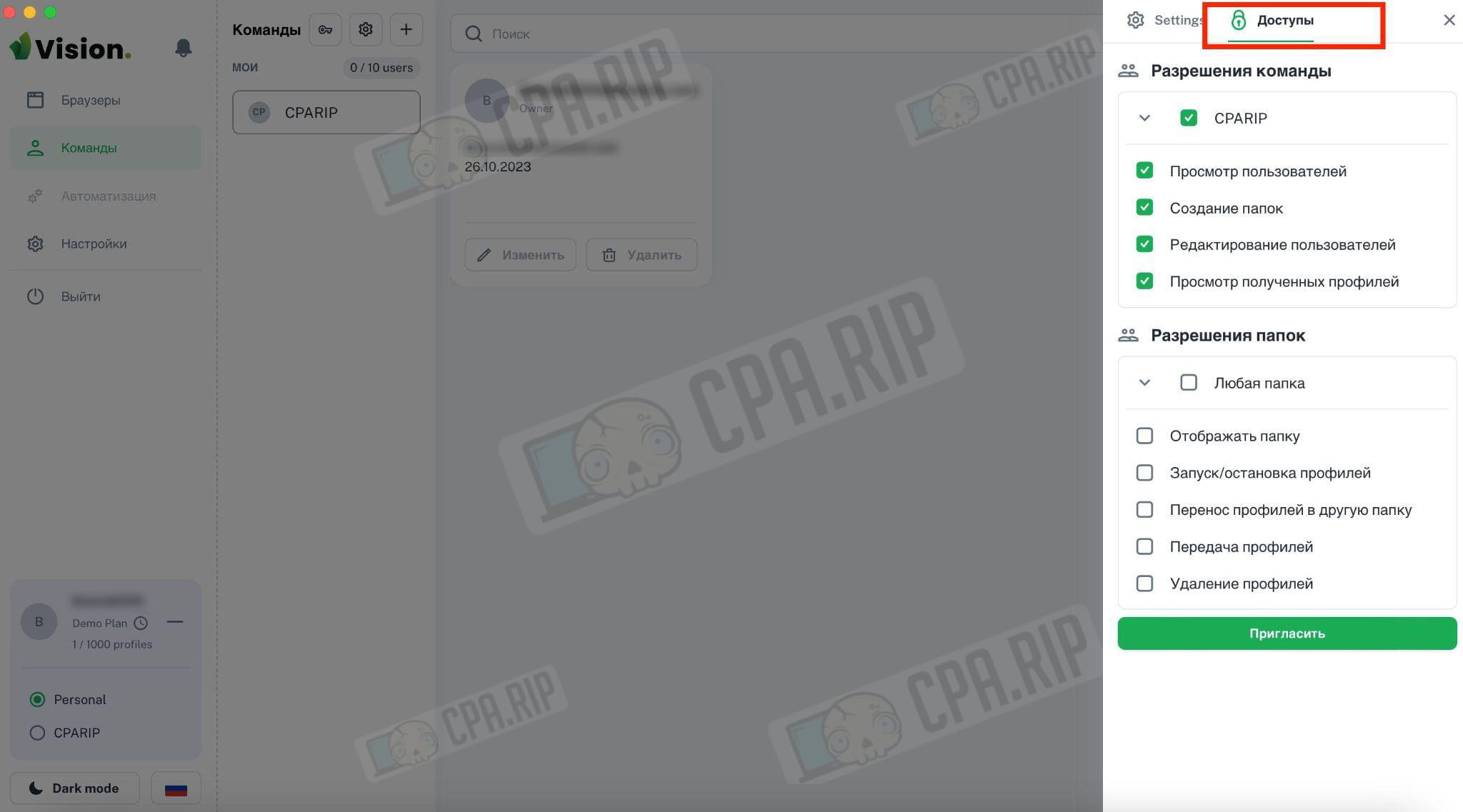
In the “Access” tab the permissions are specified:
- view users;
- create folders;
- edit users;
- view received profiles.
You can also configure folder permissions:
- display folder;
- start/stop profiles;
- transfer profiles to another folder;
- share profiles;
- delete profiles.
After setting the parameters and clicking on the “Invite” button, the user will receive an email. The invitation needs to be confirmed.
The information that we have invited a new member is displayed in the team field. The administrator sees the participant’s name, role, email address, status (invited, active, etc.), and date of adding. The invitation can be edited or canceled.
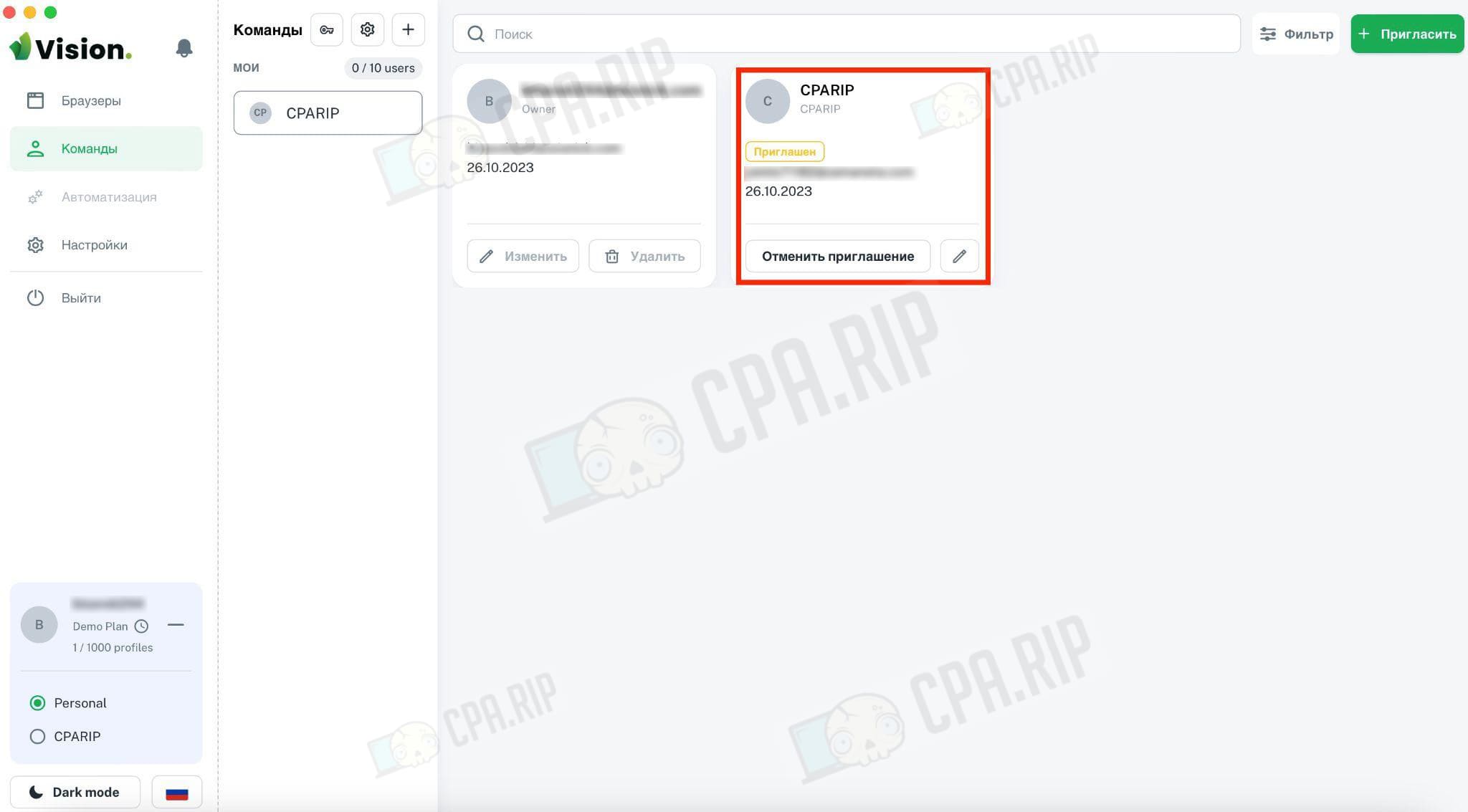
This is the message the user we invite to the team will receive:
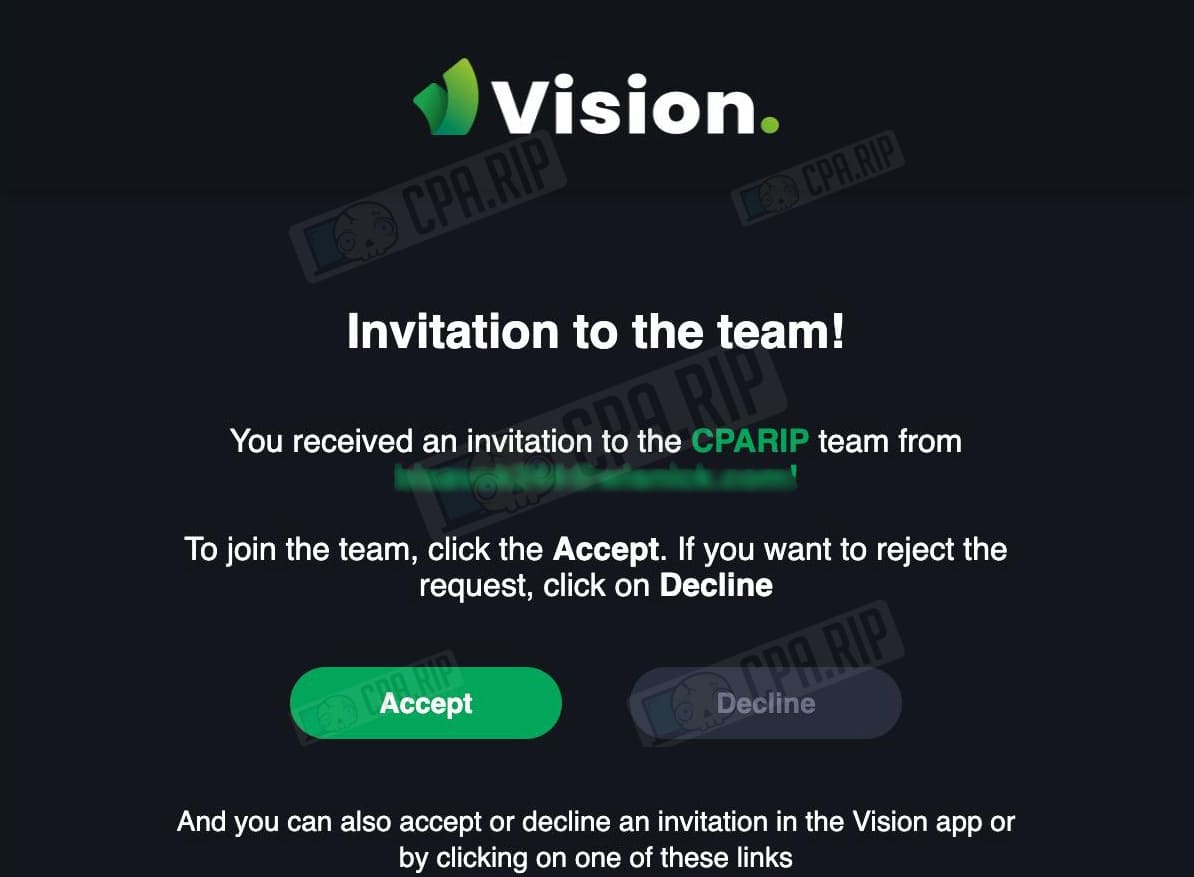
Checking the work of a profile on Vision: tests and results
Using the anonymity testing services from our selection, let’s check how well the antidetect browser performs masking.
Click on the “Start” button to launch the previously created profile.
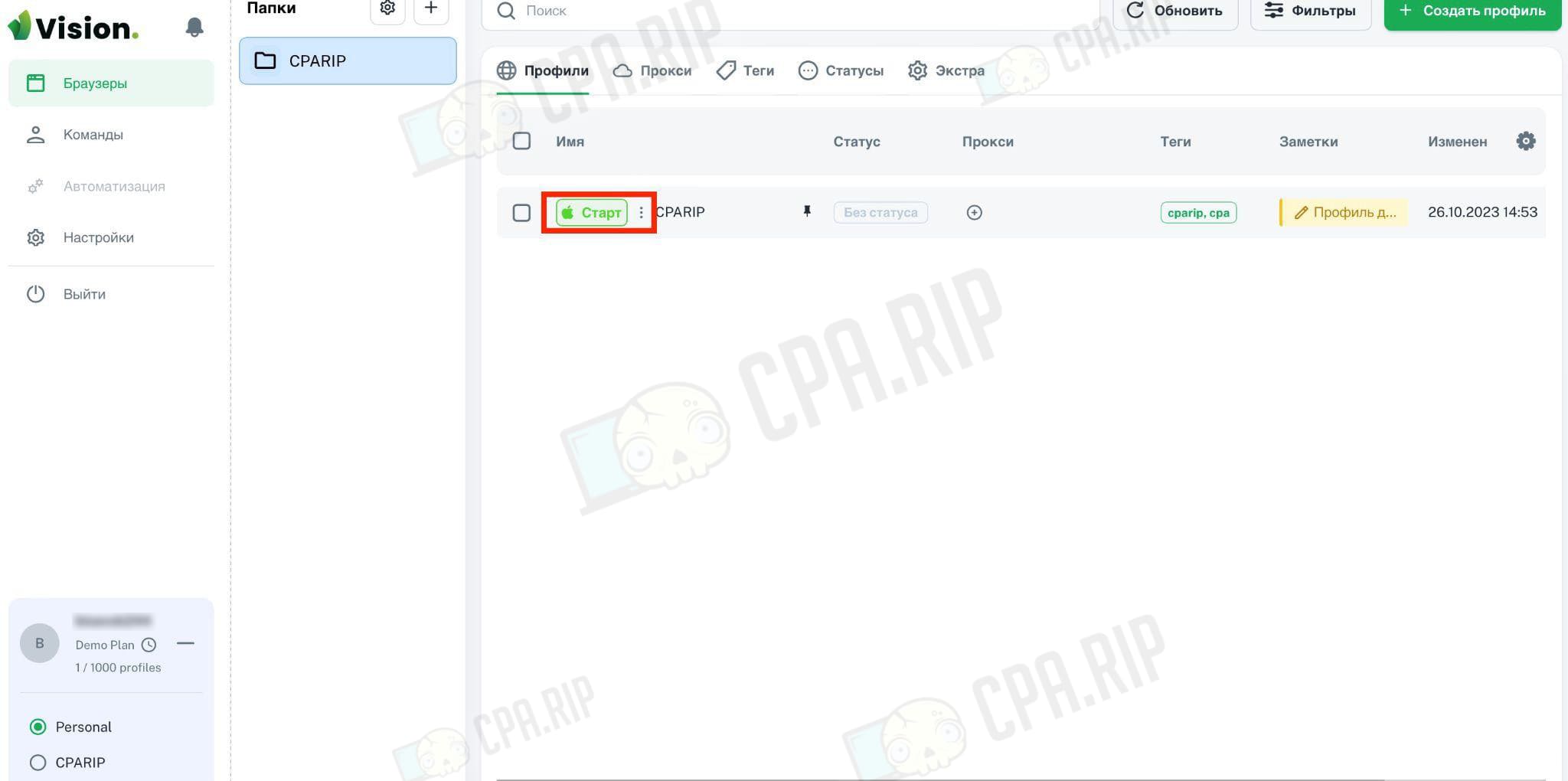
The browser homepage opens.
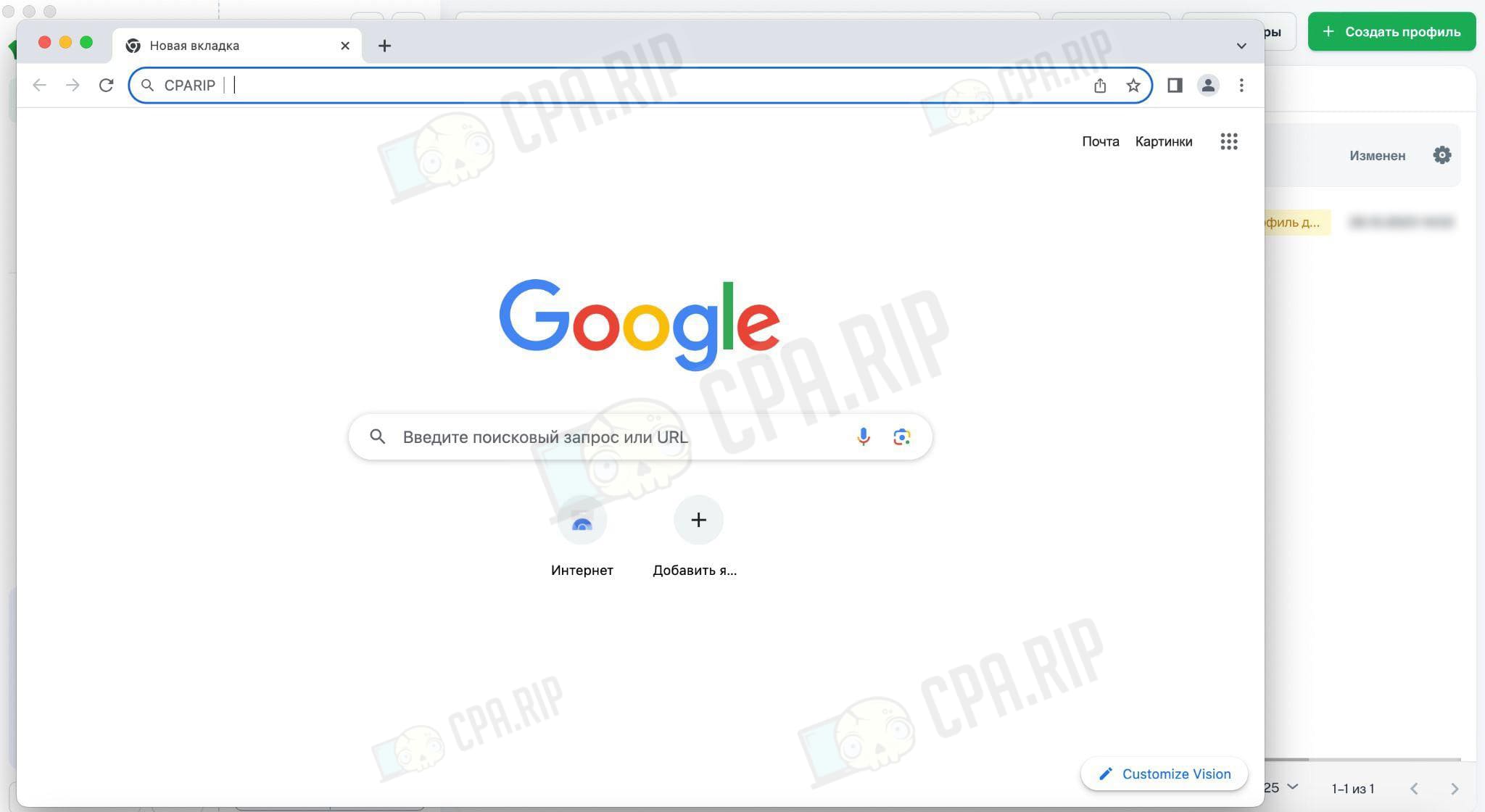
Go to Pixelscan to check our fingerprints. The service has no complaints: all fields are green.
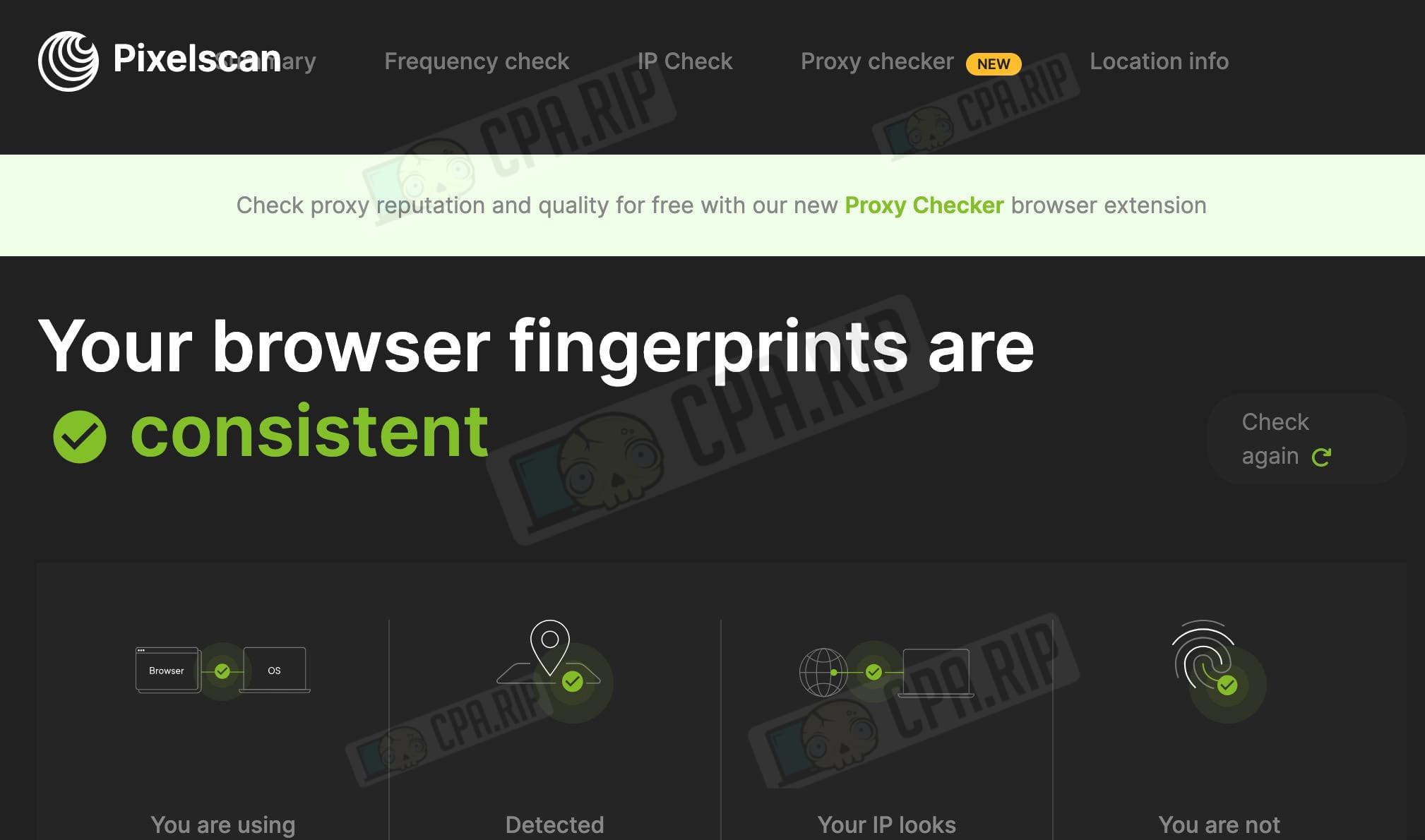
Then we launch iphey.com to evaluate fingerprints and see the first red checker. The service suspects us of manipulating browser fingerprints and writes: “It seems you are masking your fingerprint”. The cause of the problem is “HARDWARE”:
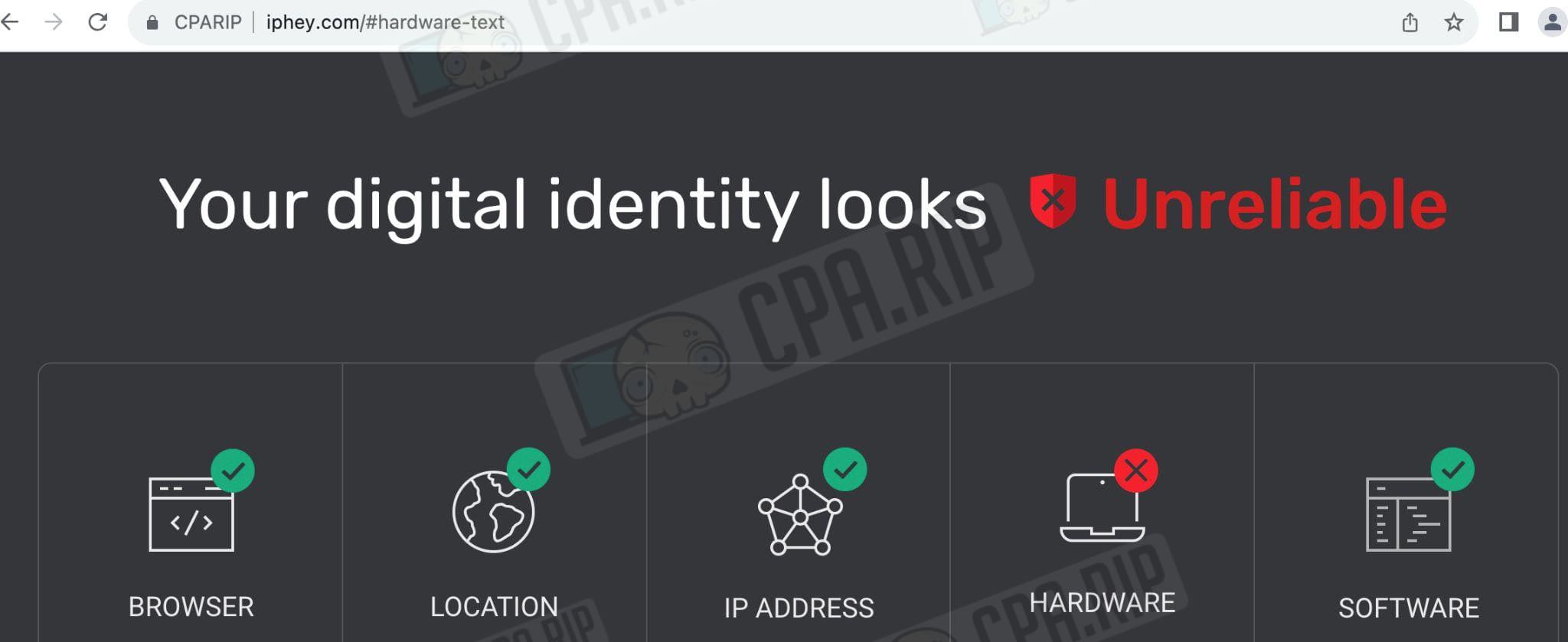
The task looks interesting since we have not changed the default settings. We go to technical support to clarify the reasons for such results.

After clarifying that on default Chrome all checks pass (green) we get an instruction: try to create a second profile with default settings and check it. Yes, it worked.
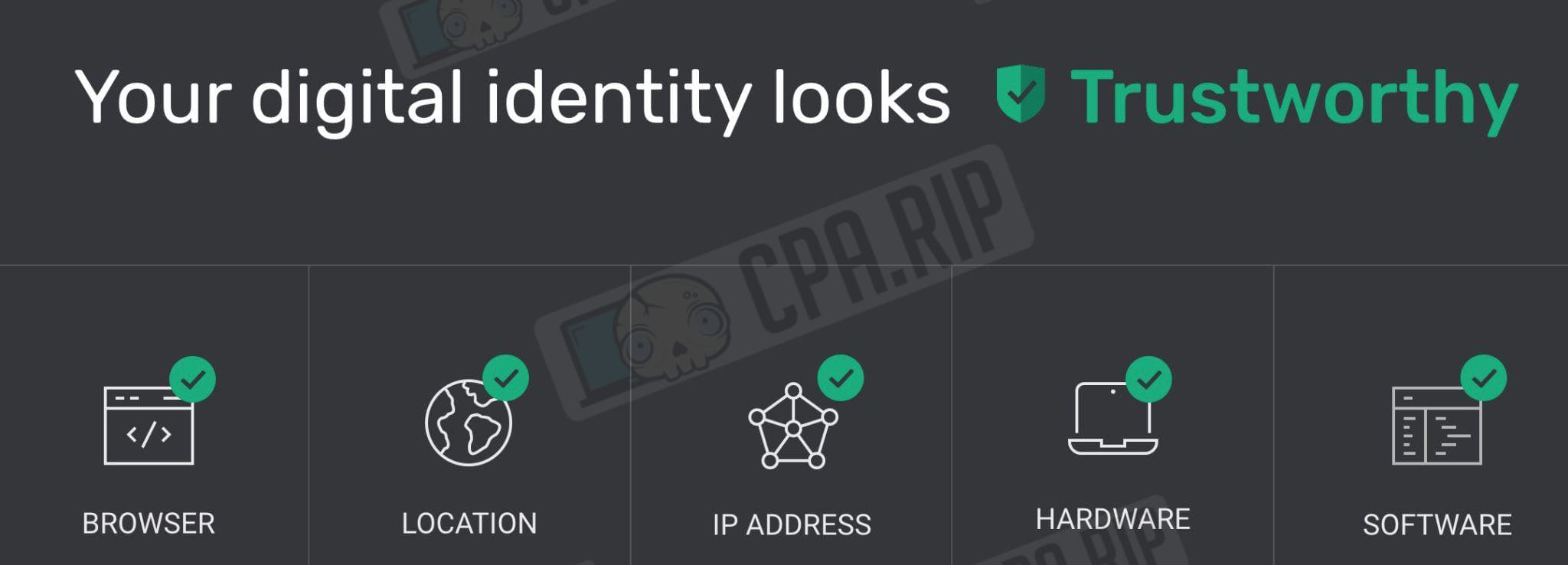
Does it mean that the first one should be sent to the trash (or is it still a failure)? Tech support asked for a profile ID to look into the situation. Thanks to the guys for responding in chat on the site within 2-3 minutes.
The amiunique.org service shows that we have received unique fingerprints.
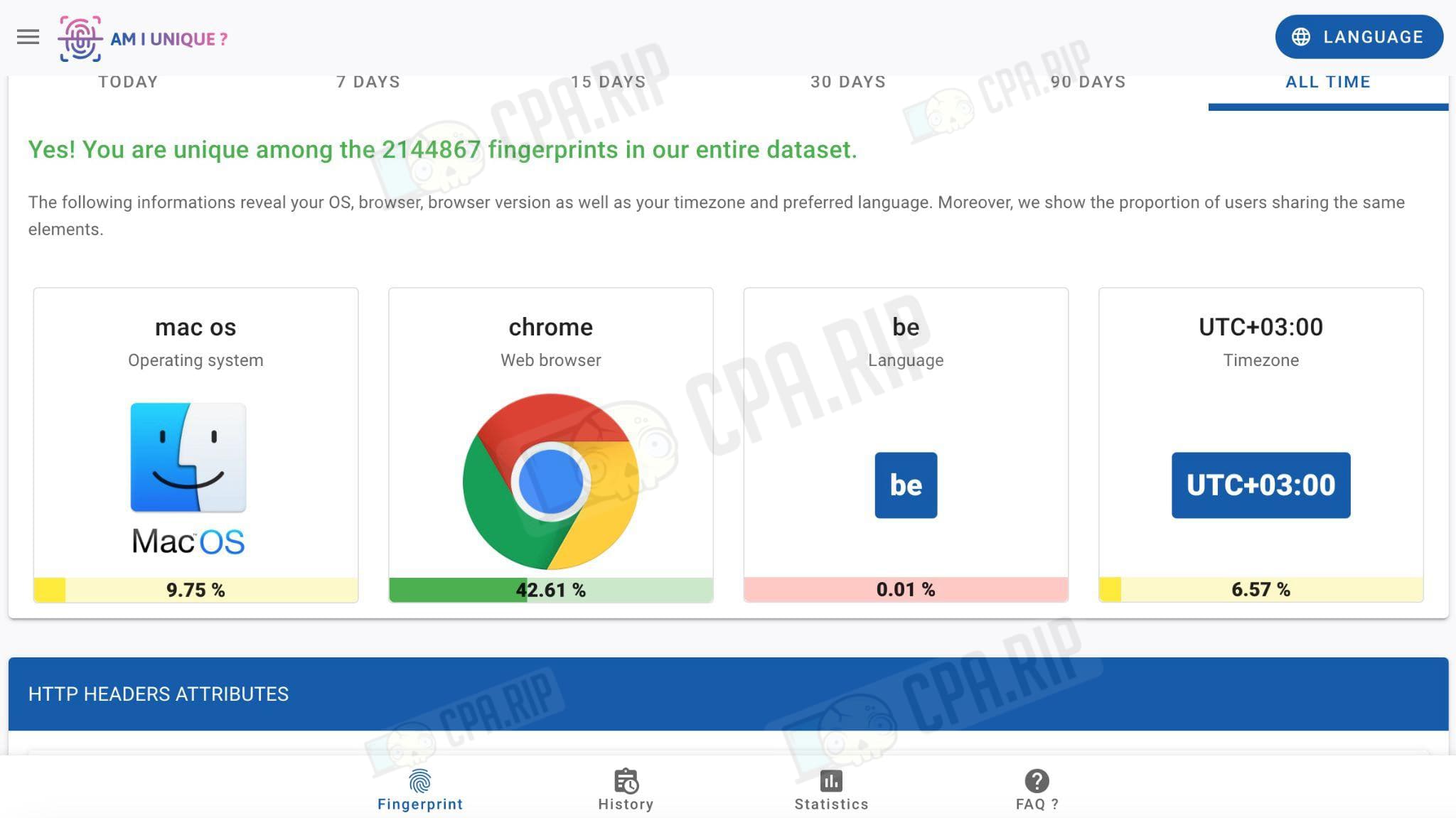
Please note that the Vision browser during the process of creating a unique fingerprint doesn’t use:
- WebGL Metadata – WebGL is exposed as “Real”, “Disable”, and “Noise”), there is WebGL Vendor, WebGL Renderer, and other
- audio hash spoofing yet (in development for now);
- fonts – on the example of pixelscan.net you can see that there are system fonts.
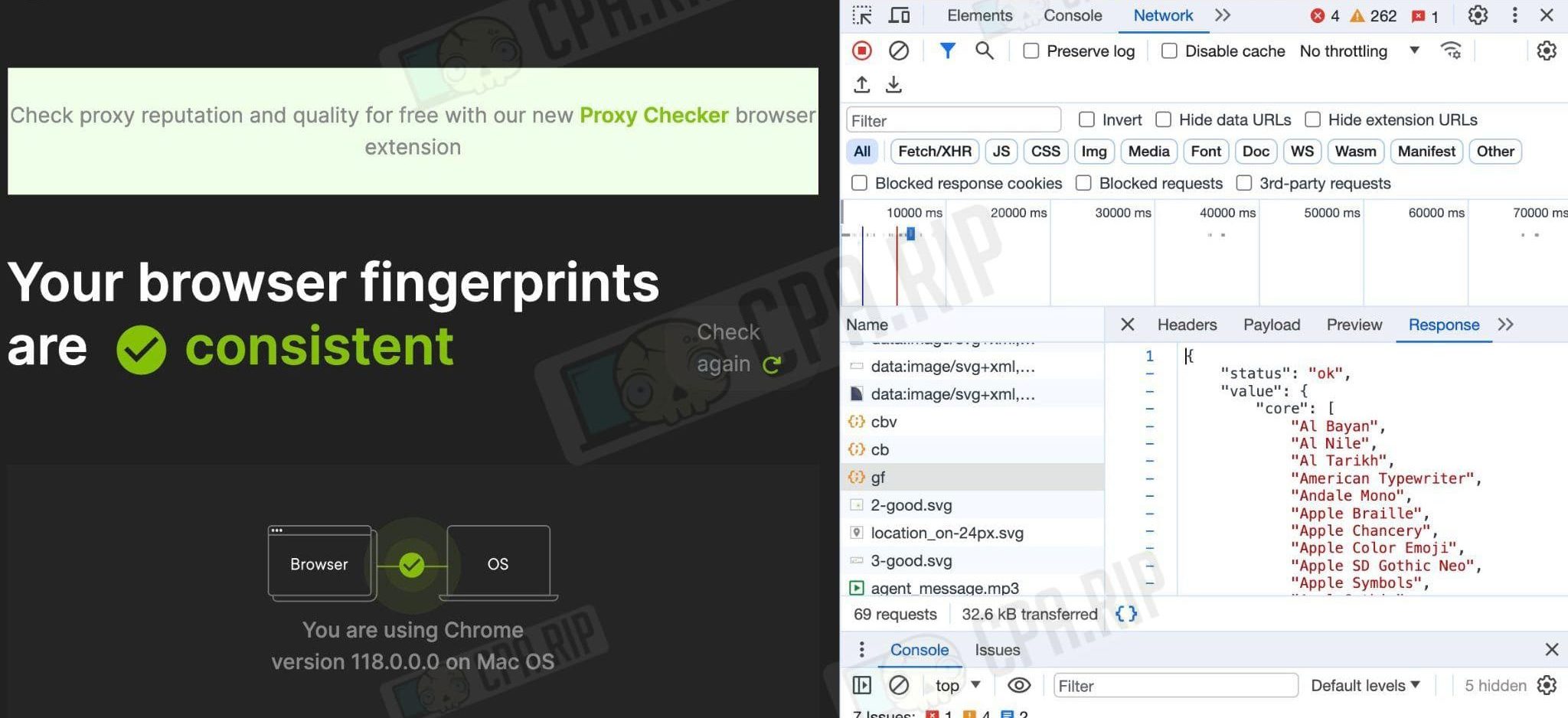
Advantages and disadvantages of the Vision antidetect browser
There are not so many reviews about the service. The solution has been on the market only since autumn 2023. It’s good that the guys listen to user comments and try to add new options for working solo or in a team.
Antidetect Browser Pros:
- proxy checker for quick checks;
- a cookie walker;
- JS bookmarks (FB Acc scripts, Lenin checker);
- creation of several modes (personal and team with switching between them);
- Human Typing when filling out forms on the site;
- data is stored in the cloud and locally on the PC;
- operational updates after the release of a new version of Chromium.
When we say “operational”, we’re not just throwing around pretty words. Vision was one of the first to update the core version to Chromium 118 while other antidetect browsers were still running on 117.
Beta-test is always a trap for users. Since the 1st of September 2023, the Vision’s free beta has been available for all users. And it is where the problems have started:
- bugs and errors (for example, there were difficulties when loading cookies – nobody expects stable work from the beta version, and some antidetect browsers with a lot of bugs and errors are paid);
- unpredictability of actions in the future (what to do if you have created 10-20-40 profiles or more and in January it will become paid, and the tariff plans will not be the most favorable?).
Most likely, users will not densely work with the service, which is in the beta version. But for a test or small turnovers, the free version is suitable.
Vision’s cons:
- the interface is not fully translated into Russian, there are buttons / elements in English;
- no font and audio hash spoofing yet;
- no shop account parser (only mass import);
- no API;
- need to sign up on the site (inconvenient, others have it immediately in the program after downloading and installation);
- no knowledge base on the site and the FAQ section contains more marketing information.
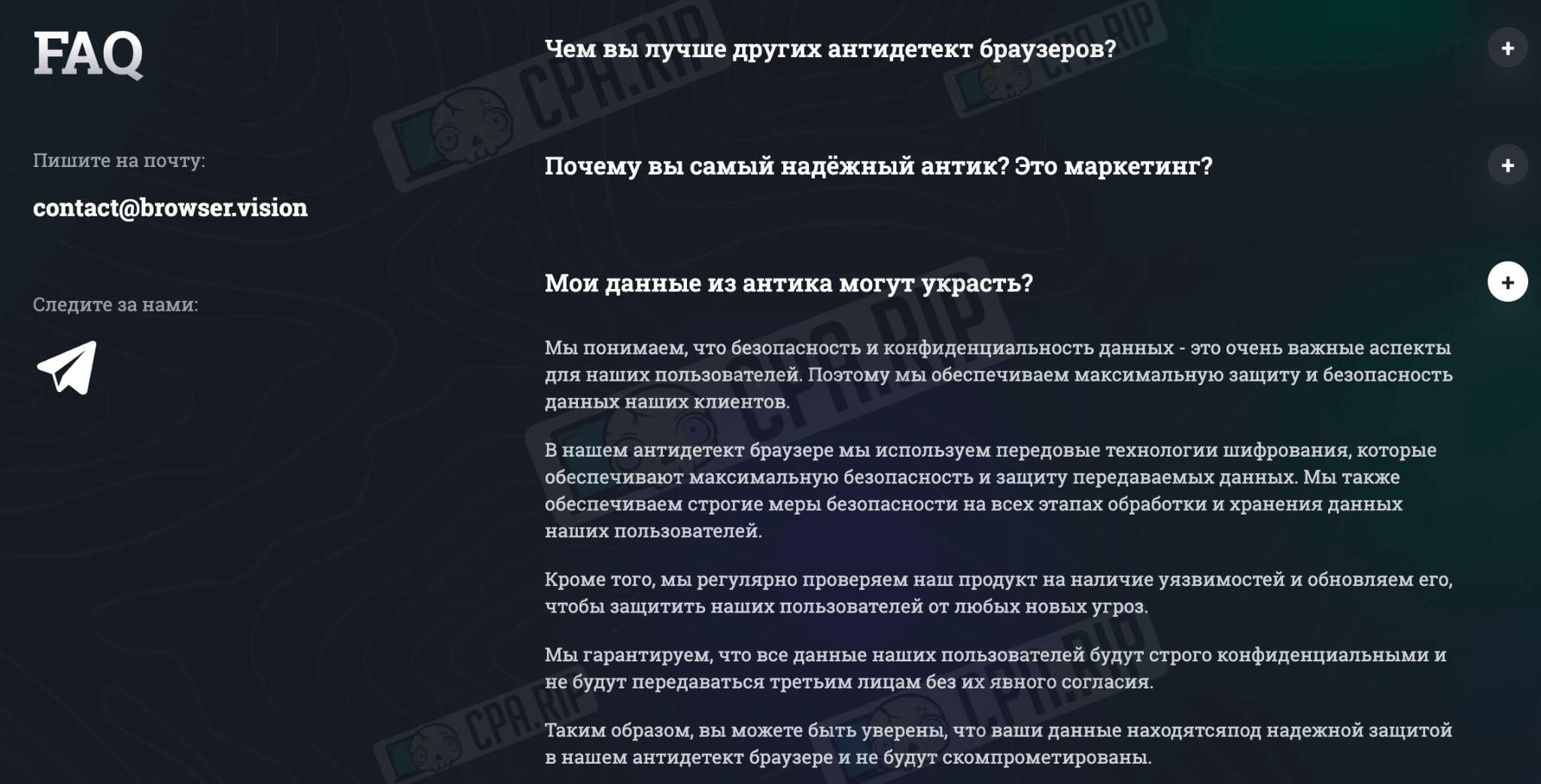
In principle, there are still some minor bugs on the site that need to be fixed. For example, when a user is authorized he is still offered registration, validation of the registration form, a mixture of languages in the program and so on. But these points cannot be called critical.

How much does Vision cost? Prices, rates, terms and conditions
The Vision antidetect browser will not be free forever. The guys told us that from the middle of November, it will become paid. They will give a week’s notice of the changes. And further options:
- pay the tariff plan and use the service;
- upload cookies and use other services.

As for the tariff plans, the tech support explained: “We don’t have a goal of dumping. So we will just put the prices that are fair in our opinion…”.
As for fairness – it is a big question. The technical support service has not specified the tariff plans yet. But we’ve found out that 50 profiles will cost $29. And just in case they have emphasized that there will be no opportunities for abuse.
Methods of payment for the Vision antidetect browser – bank cards, cryptocurrency, and others.
Technical support of Vision antidetect browser
Ways of communication:
- Telegram – https://t.me/vision_browser (news), https://t.me/vision_chat_ru (chat) and https://t.me/visionsupportbot (technical support bot);
- Email address – [email protected];
- Online chat on the website.
Guys answer within a minute, respond quickly. The only point (and this applies not only to the Vision antidetect browser but to any other browser) – never write “Here we go, we have one coming…” when you are asked about fixing the bugs.

It is because the user will contact you again in a couple of hours:

And then again:

And eventually, you’ll get so tired of it that you’ll finally write down where and how to track updates.
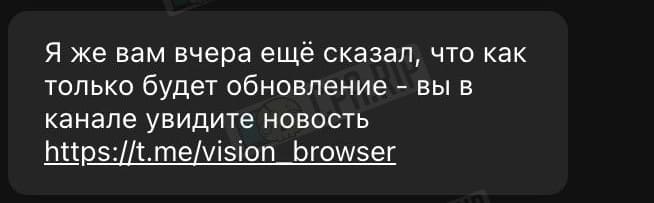
To use or not to use Vision antidetect browser
Vision antidetect browser is a solution for traffic arbitrage, crypto projects, marketing, bonus hunting, and other tasks where multi-accounting is required. It uses real fingerprints of real users, which allows bypassing anti-fraud systems.
Vision has some points to consider (including the fact that the antidetect browser hasn’t been on the market that long). Today it is free, but how the tariff plans will be formed (monthly / annual subscription) – it is the question.
This antidetect browser is under development, not everything goes smoothly, but the product is not bad, especially for free (for now).