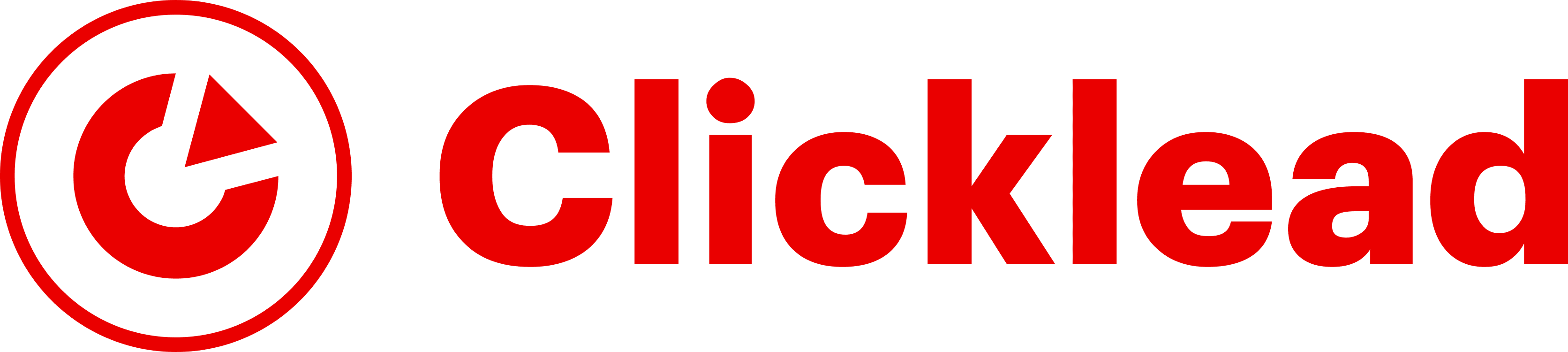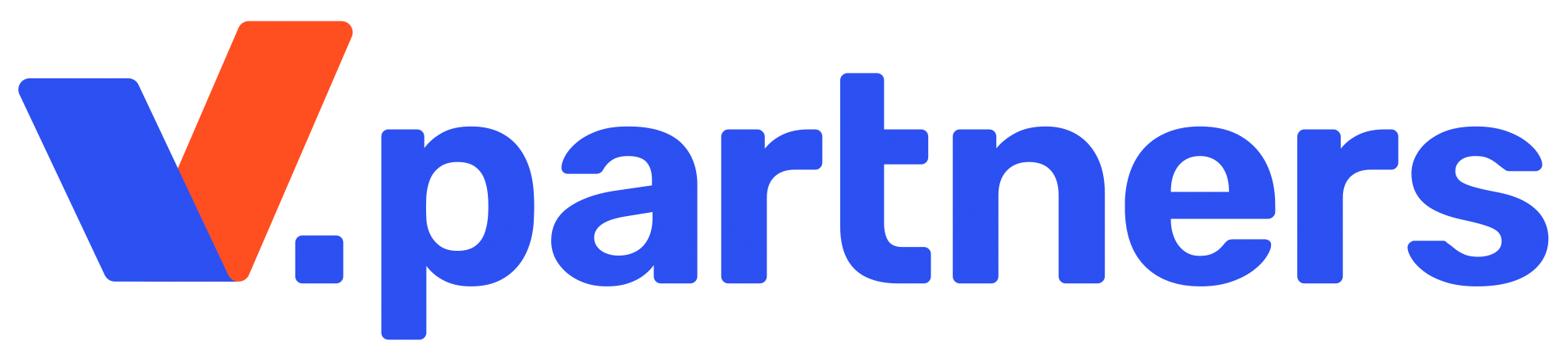Incogniton is an antidetect browser with a free tariff plan for 10 profiles, Selenium/Puppeteer automation, Docs API, and integration support.
Website: https://incogniton.com/
The Incogniton antidetect browser has been in development since 2019. In 2020 the first working version was presented. The team’s office is based in Amsterdam, the Netherlands. The website states that Incogniton’s solution is used by more than 400,000 customers
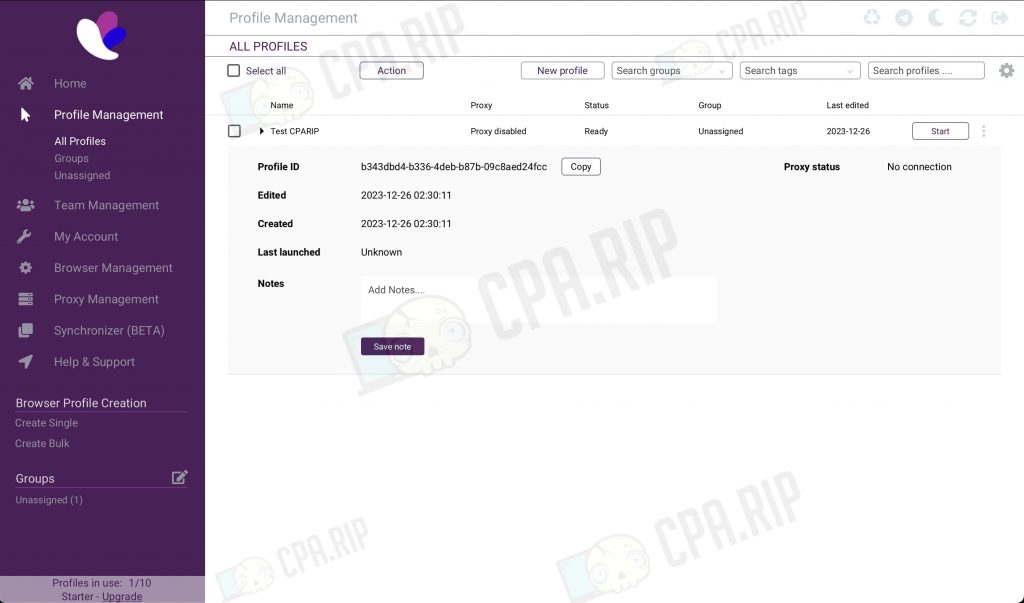
What the Incogniton antidetect browser can do: an overview of features, settings
Incogniton features:
- storing data locally or in a secure cloud;
- working with team accounts and individual logins/accesses;
- integration of Selenium plugin for automation of routine actions;
- emulation of human text input when filling in fields and forms;
- management of several profiles “from one window”;
- export, import, automatic collection of cookies;
- creation of profiles in bulk mode;
- proxy verification;
- generation of digital fingerprints and much more
In terms of functionality, Incogniton looks more modest in comparison with its competitors such as AdsPower and Dolphin. But at the same time, it has everything you need for affiliate traffic and multi-accounting.
In the review, let’s check: how convenient it is to use the program, can the prints be tracked by services-checkers, are the prices and tariff plans favorable compared to other products on the market.
Who it’s suitable for:
- Solo affiliates and webmasters – for working with TikTok, Facebook, Instagram and other channels;
- Team Leaders – for working with the team (adding new members, dividing access rights, transferring profiles, protecting “private active session lock” from browser profile opening errors on different devices);
- for media buyers – access to accounts, mass actions, working with proxies, importing cookies, etc.;
- advertising agency representatives – using browser profiles for marketing, data collection (parsing), or other tasks;
- for affiliate team owners / crypto team / bonus hunting team, or any other – sharing browser profiles, working with a team, dividing access, emulating human input, etc.
But in reality, there may not be enough tools for teamwork (and just for high turnover). For example, there’s no opportunity to set tags for quick searches, and in the process, there can appear forms that need confirmation: “Are you sure? Yes or Cancel” (even if you just opened the menu and didn’t change anything).
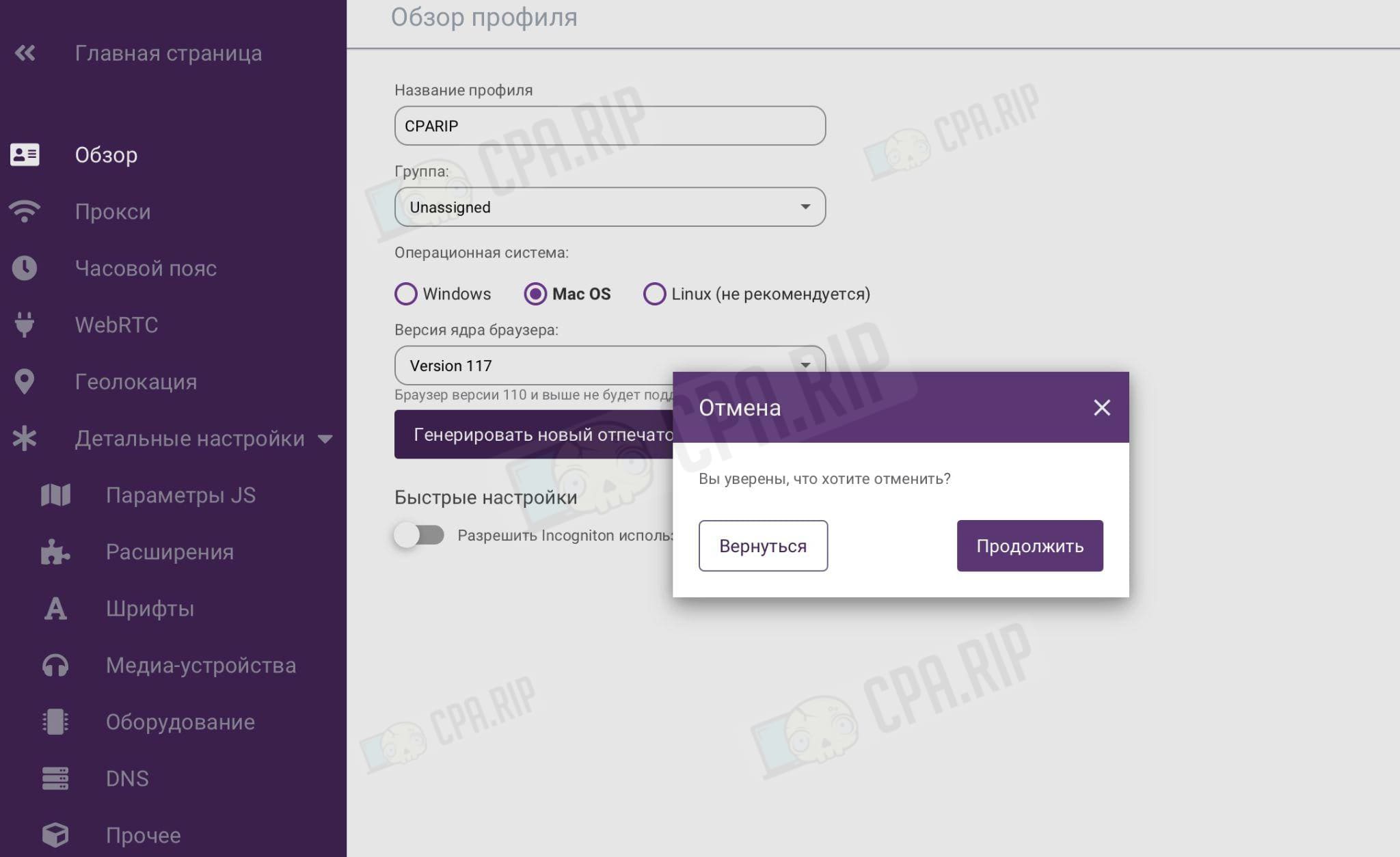
How much does Incogniton antidetect browser cost? Prices, tariff plans, terms and conditions
You can download Incogniton browser for free on the official website. The starter tariff plan offers up to 10 profiles.
If you need to work with more than 10 browser profiles, you will have to change the tariff plan and pay for a subscription. The 1-month cost of Incogniton antidetect is shown in the table below. If you buy a tariff plan for six months in advance, you get a 30% discount (you should contact technical support).
| Comparison criteria | Entrepreneur | Professional | Multinational |
|---|---|---|---|
| Incogniton antidetect browser price per month | $29.99 | $79.99 | $149.99 |
| Number of accounts | 50 | 150 | 500 |
| Selenium/Puppeteer support | + | + | + |
| Number of users | - | Not more than 3 | Up to 10 |
With the CPARIP promo code you get a 20% discount on Incogniton antidetect browser.
The administration offers the opportunity to consider personalized tariff plans for large teams.
The first thing that we see when analyzing the cost and pricing policy is the limited number of users and accounts. Incogniton’s prices are low, but the service looks more suitable for solo affiliates and small teams.
If you need more than 500 browser accounts and users, the cost of the solution immediately approaches the market average of $140.
A nuance that should be taken into account when studying the price list is taxes that are not included in the price. As a result, after adding a product to the basket, a separate line “Tax” appears, and the cost increases by almost 20% (depending on the region).
As a result – the “Professional” tariff plan turns from $79.99 to $95.66. The increase in cost is due to VAT and depends on the jurisdiction.
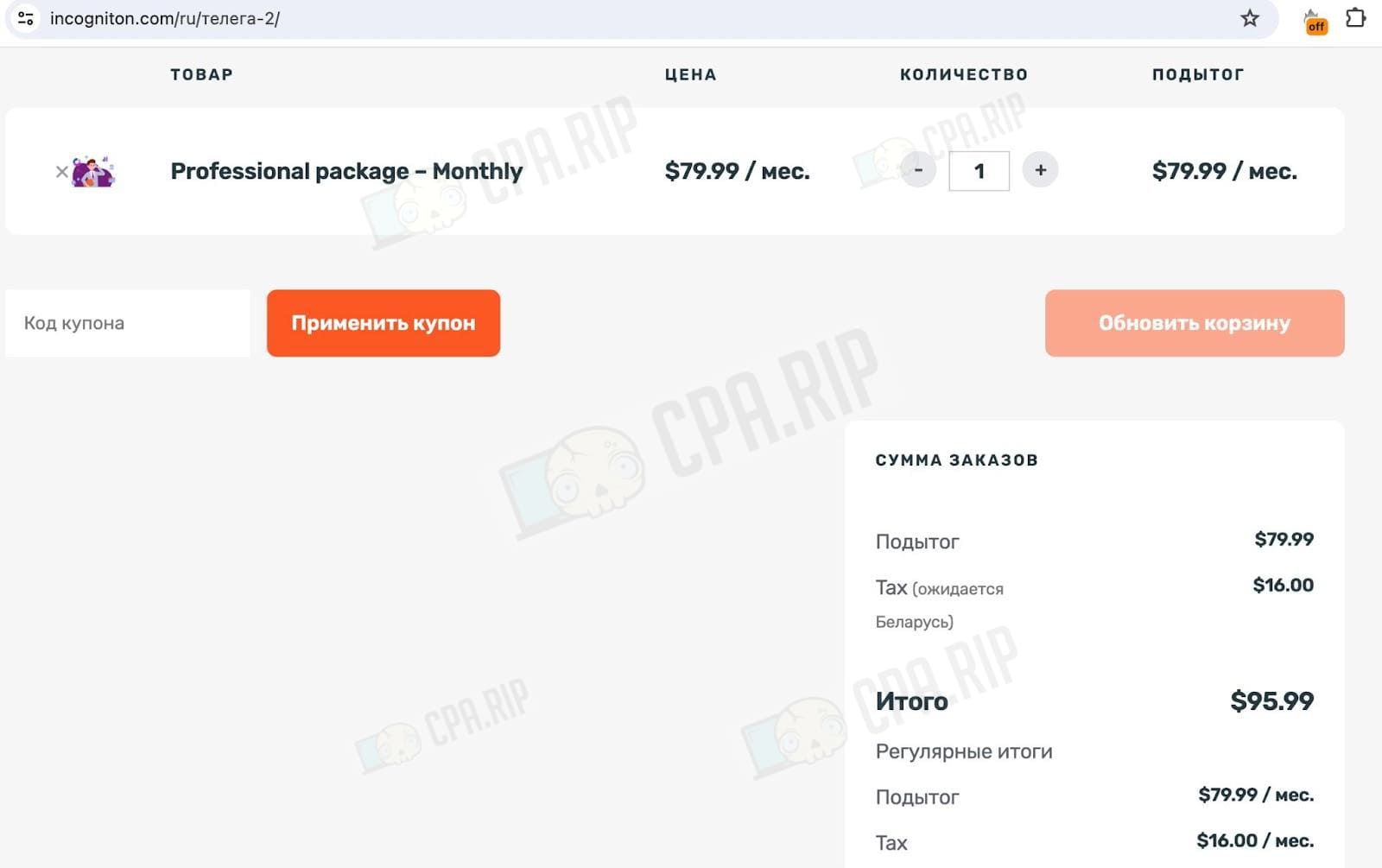
How to pay for Incogniton antidetect browser
The service accepts:
- Credit cards (Visa, Mastercard and American Express);
- Paypal.
You can pay for Incogniton with cryptocurrency via Coinbase:
- Bitcoin (BTC);
- Ethereum (ETH);
- Litecoin (LTC);
- Dogecoin (DOGE);
- Dai.
Incogniton free download
Download the starter free version of Incogniton. Its functionality is limited (for example, there is no automation with Selenium/Puppeteer).
However, the free tariff plan not only allows you to try Incogniton antidetect browser but also work with it on a permanent basis if you have small volumes. Unlike the trial period offered by competitors on the market, there are no limitations on the period of use.
How to download and install Incogniton
To download Incogniton browser for pc click “Download Incogniton” on the website. The system will automatically take you to a page where you should choose:
- download on Windows;
- download on MacOS.
There is no software available for Linux.
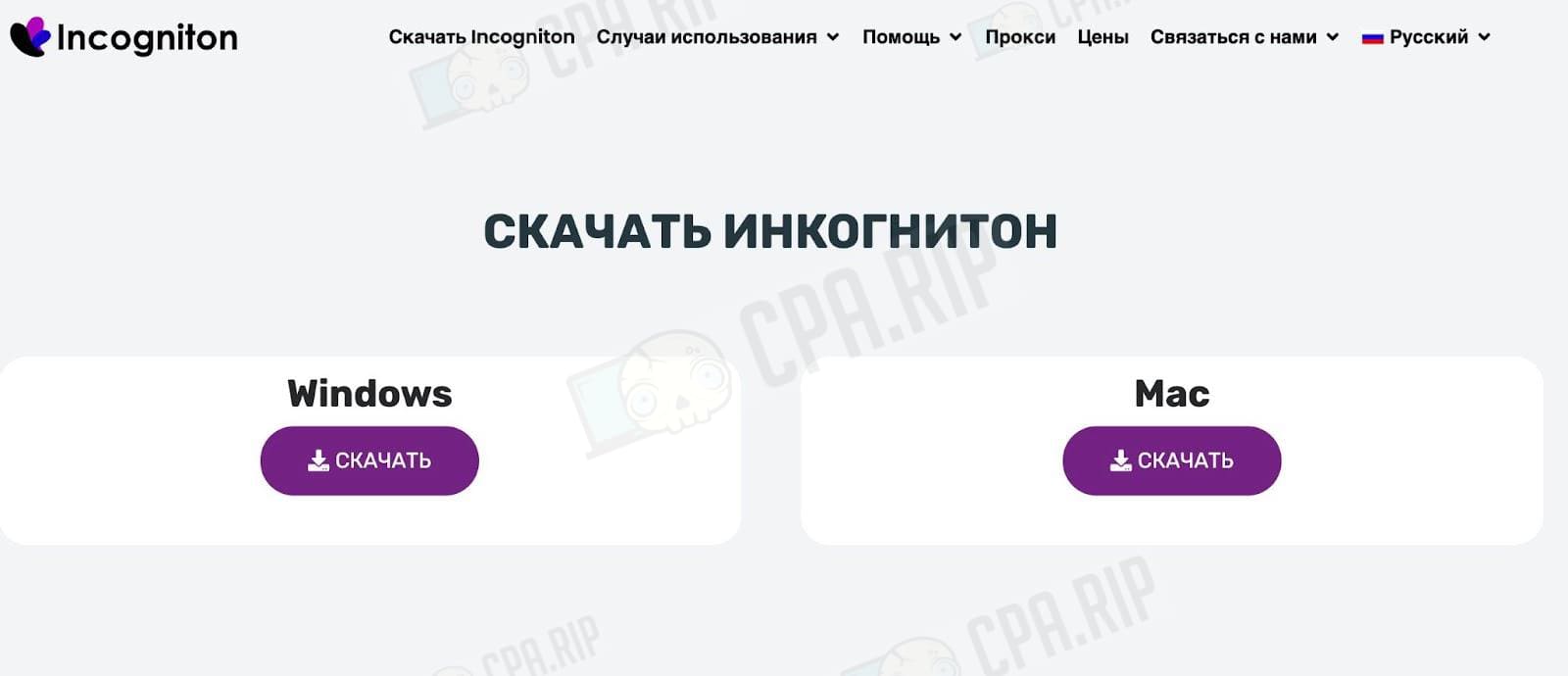
Technical requirements:
- 4 Gb RAM;
- 1 GB of free disc space;
- GPU availability.
After installation and startup, an authorization form appears, where you need to enter your login and password. If you do not have an account yet, you need to click “Create a free account”.
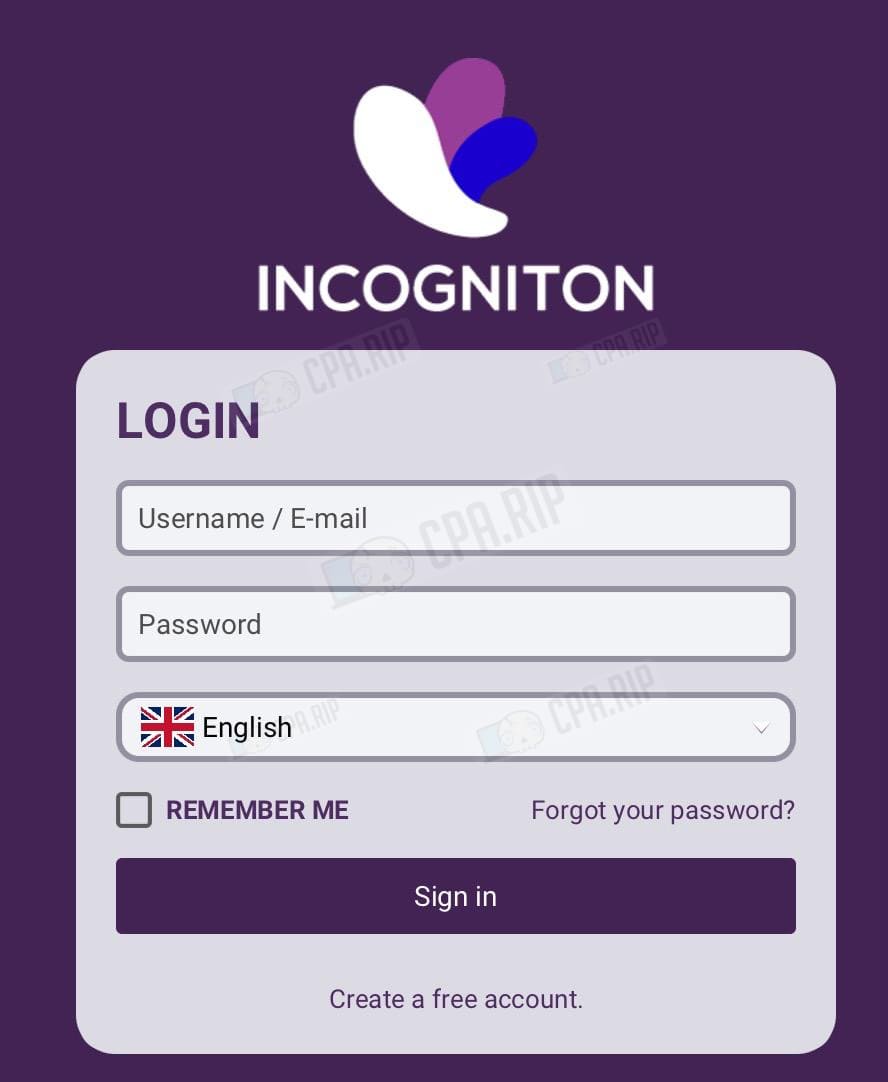
The system redirects to the page with tariff plans on the site, you cannot sign up in the app at once. You need to create an account at incogniton.com.
Signing up on Incogniton
Choose the desired tariff plan and click “Sign up” or “Start for free”.
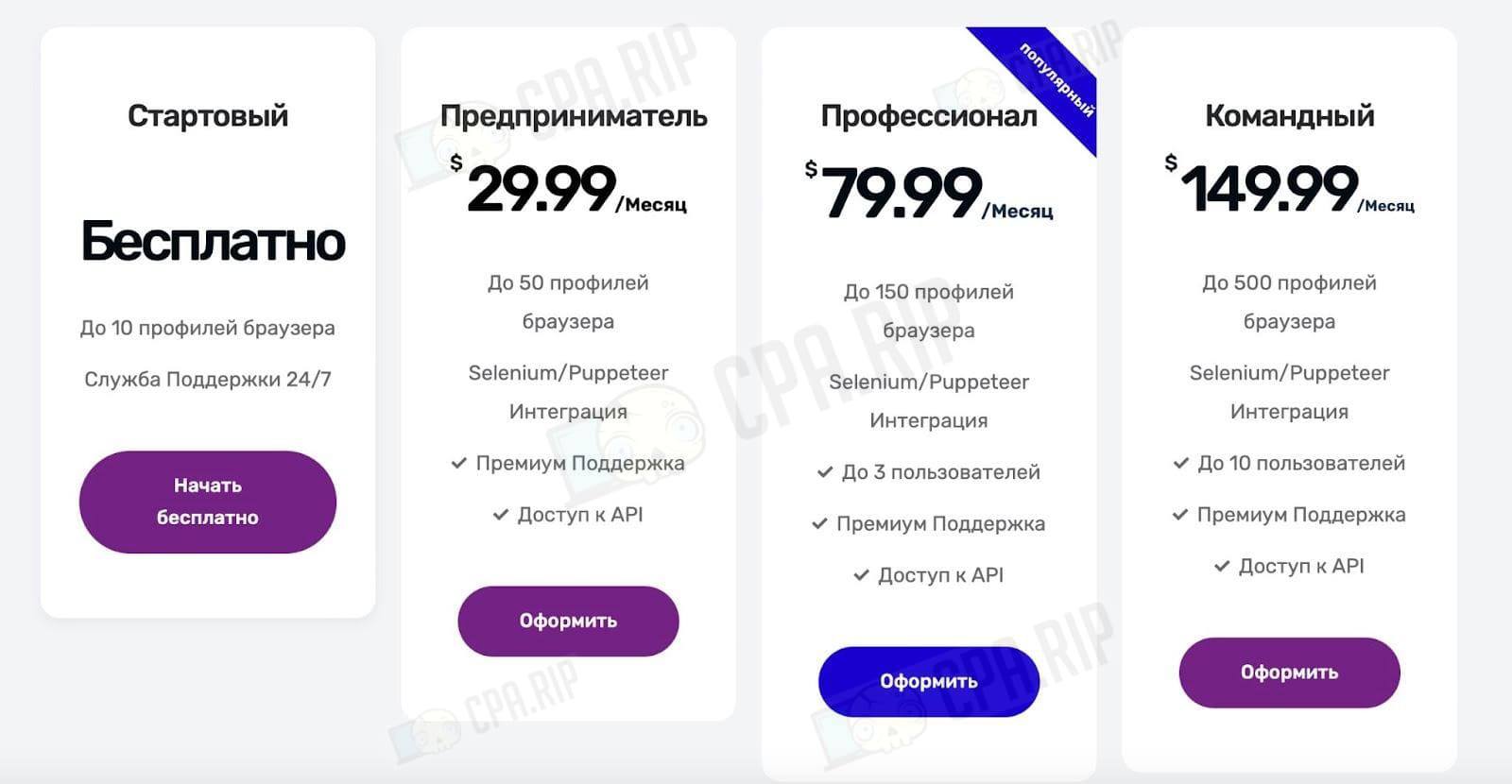
Incogniton coupon: CPARIP gives a 20% discount on payment for Incogniton antidetect browser.
Get to the shopping basket and click “Order”.
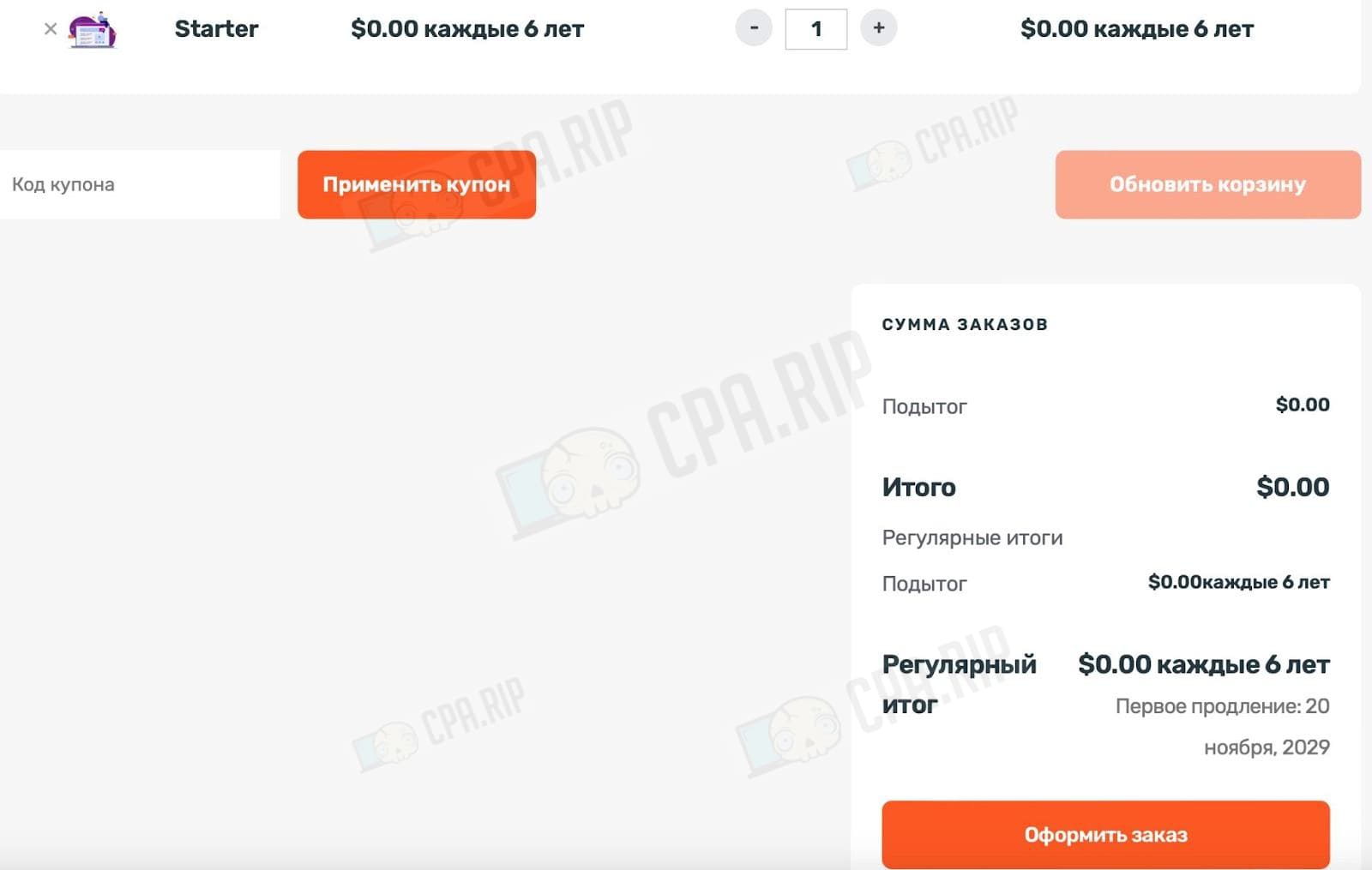
We go to the checkout page, where signing up is finally available. From the horizontal menu, it becomes clear that you will have to go through 5 steps.
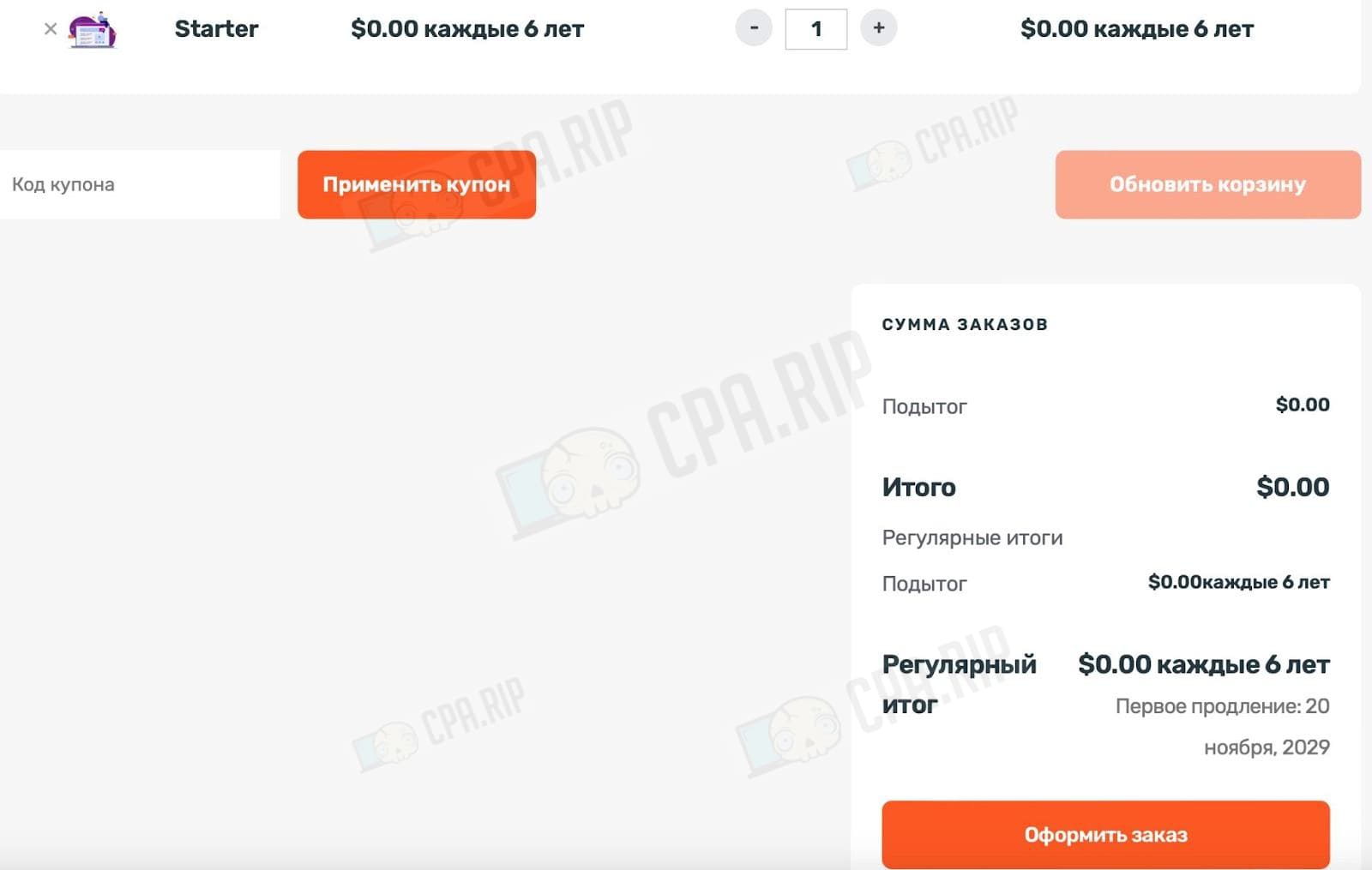
Please note: Incogniton doesn’t accept registration to disposable mailboxes (validation on the backend). But it allows you to use simple passwords (no validation on the frontend).
After filling out the form, we see a notification about sending a code to the email address. Enter four digits in the special field.
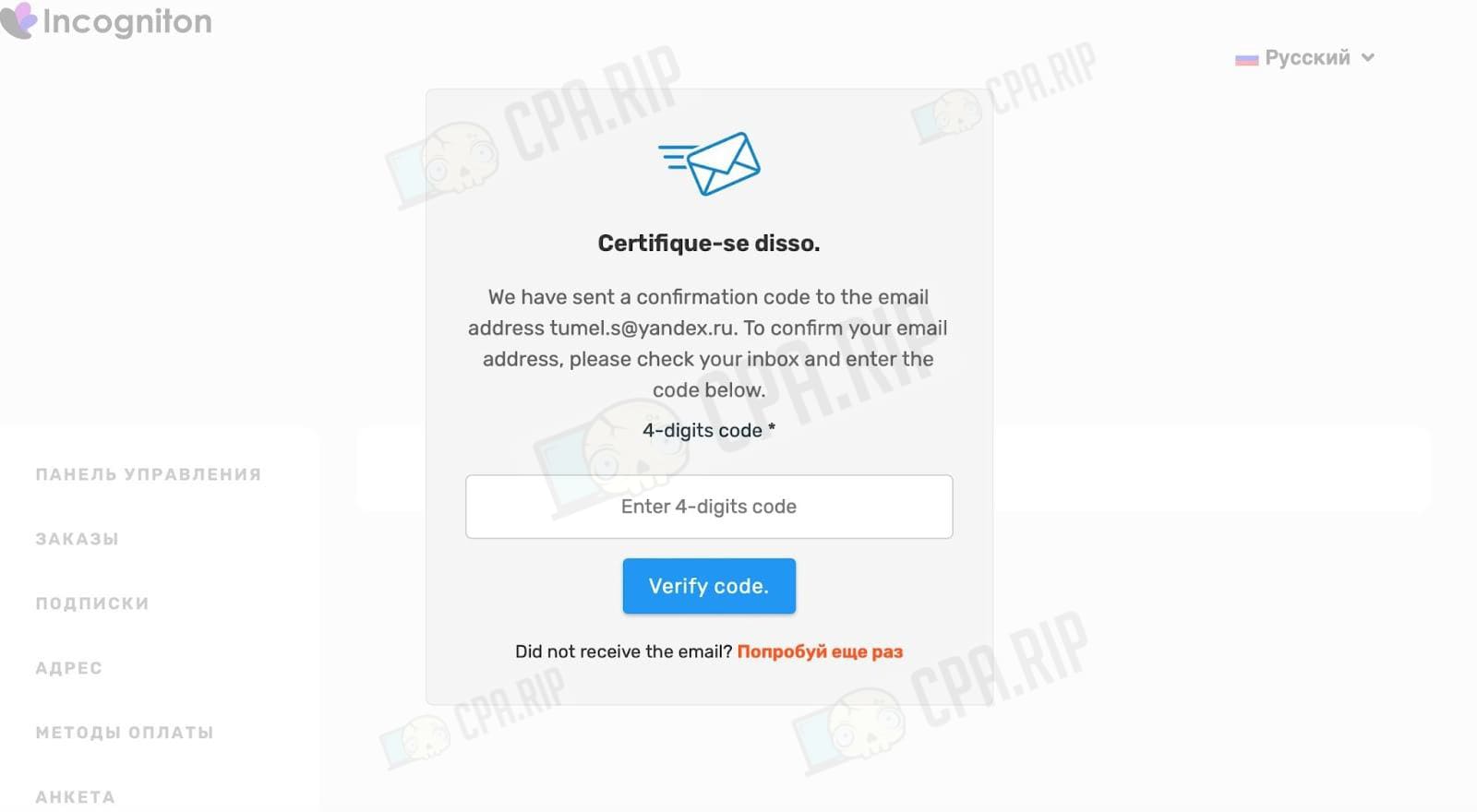
To see your account on incogniton.com, you need to select the “Contact Us” tab and then go to “My Account”. The interface is available in Russian, English, Chinese, Portuguese and Vietnamese. At the same time the interface is not fully translated into Russian.
Finally, after registration on the site, we can return to the previously installed Incogniton antidetect browser and log in.
After logging in, we see information messages about browser versions and current updates. You can click “Update now” or select “Cancel”. You still have to make an update: without it, you can’t launch the browser account.
In the screenshot below, you can notice a nuance that you need to consider. Today Chromium 120 has already been released (and some antidetects have already been updated), but for now Incogniton suggests working with 117.
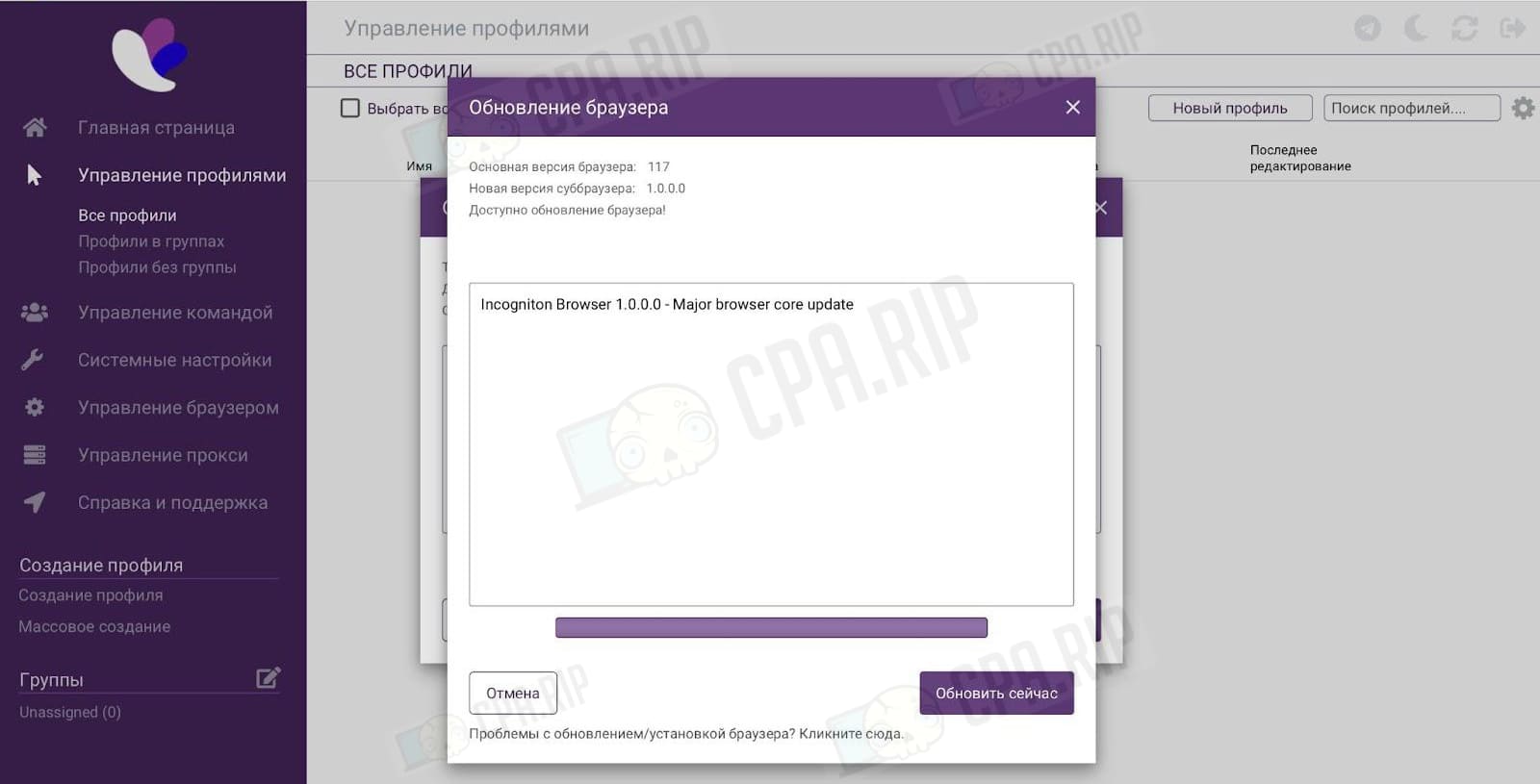
The update log has a note that the Browser update to V.117 of Chromium was on 7 September 2023.
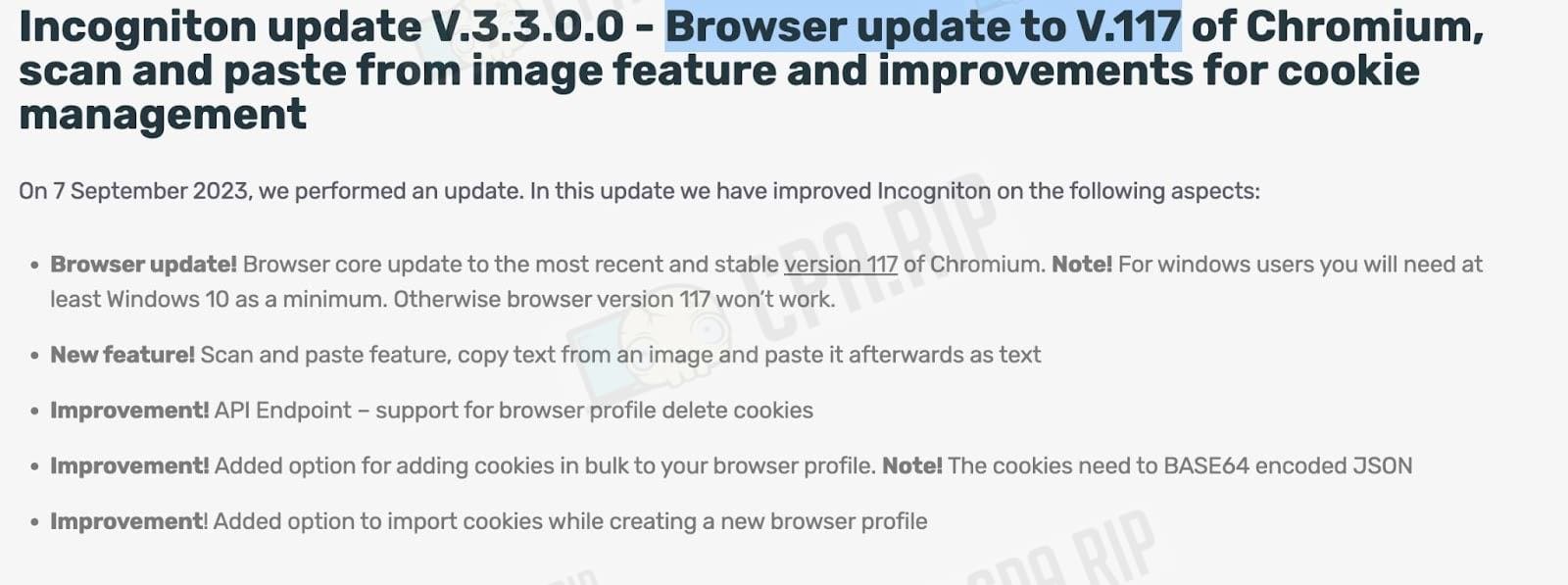
If you look in your account (when creating a browser account), you’ll notice the unstable updates in the drop-down menu. The 99 version was changed to 104, and 110 to 117. Such updates can’t be called critical, but it’s important to take into account that anti-fraud systems often track such outdated data. Besides, be careful with the User Agent settings offered by Incognition. By default, it loads the latest UA (the setting activated by default), but it recommends that the User-Agent should match the browser version.
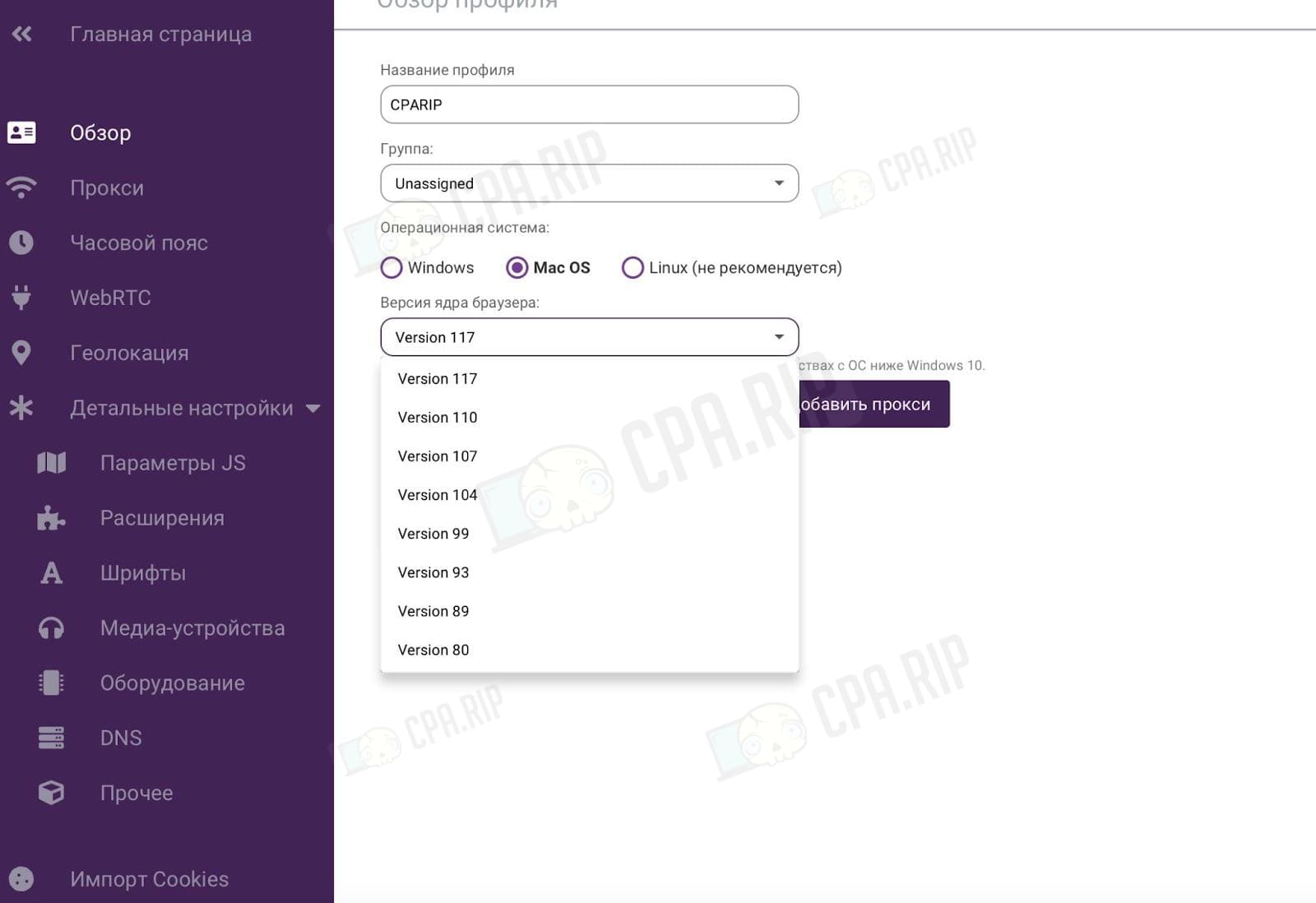
“Incogniton update V 3.3.2.0” and other versions you may see in the logs or in company news are not about the Chromium engine, but about the antidetect browser: changes to the UI interface, buttons, proxy handling, new features, and bug fixes.
Functions, settings, and features of Incogniton antidetect browser: account
After logging in a user sees the main settings. They are located in the left column.
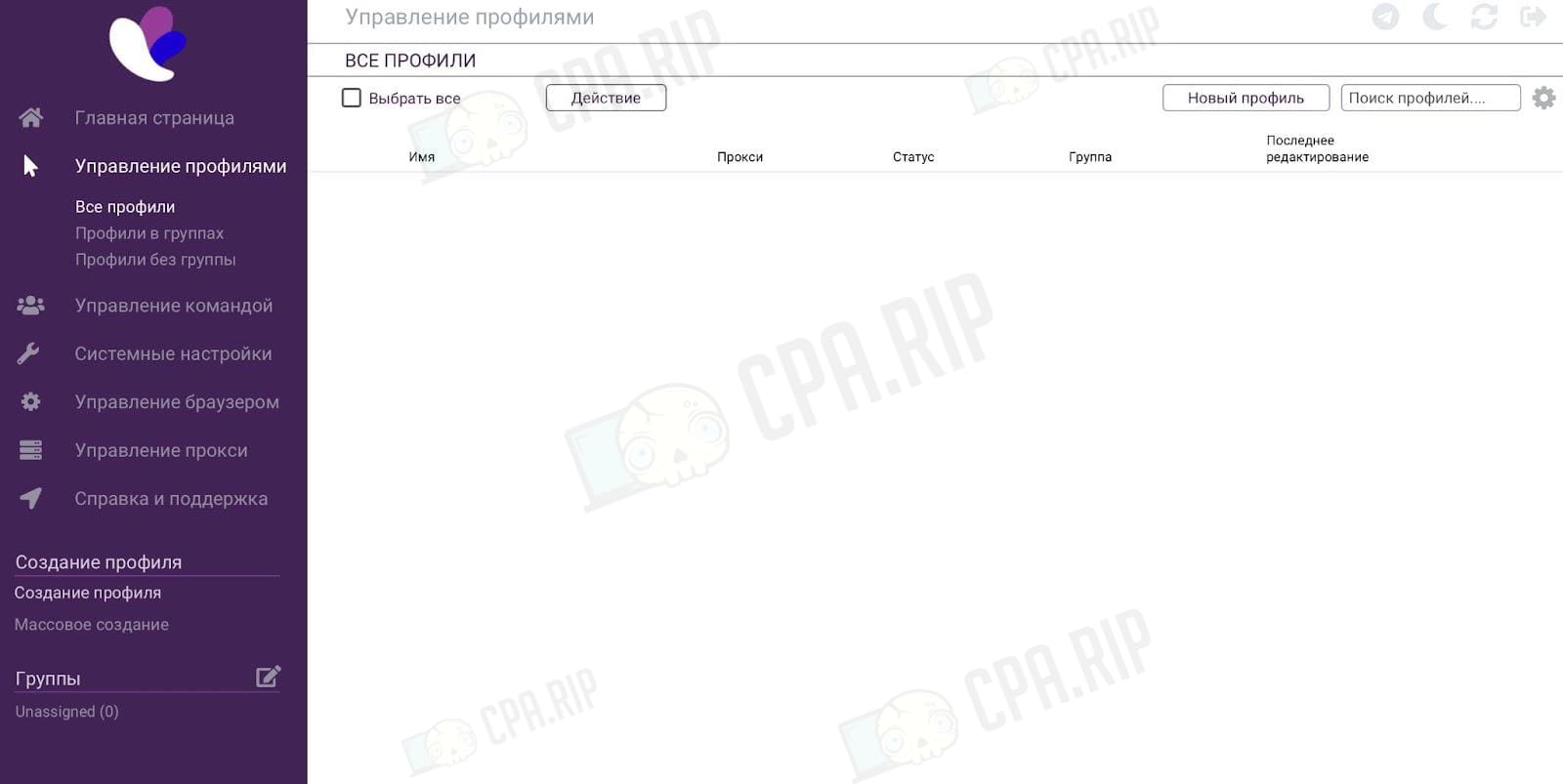
“Home” – browser and antidetect browser version, status update, upgrades check, unused data clearing, open the catalog, etc.
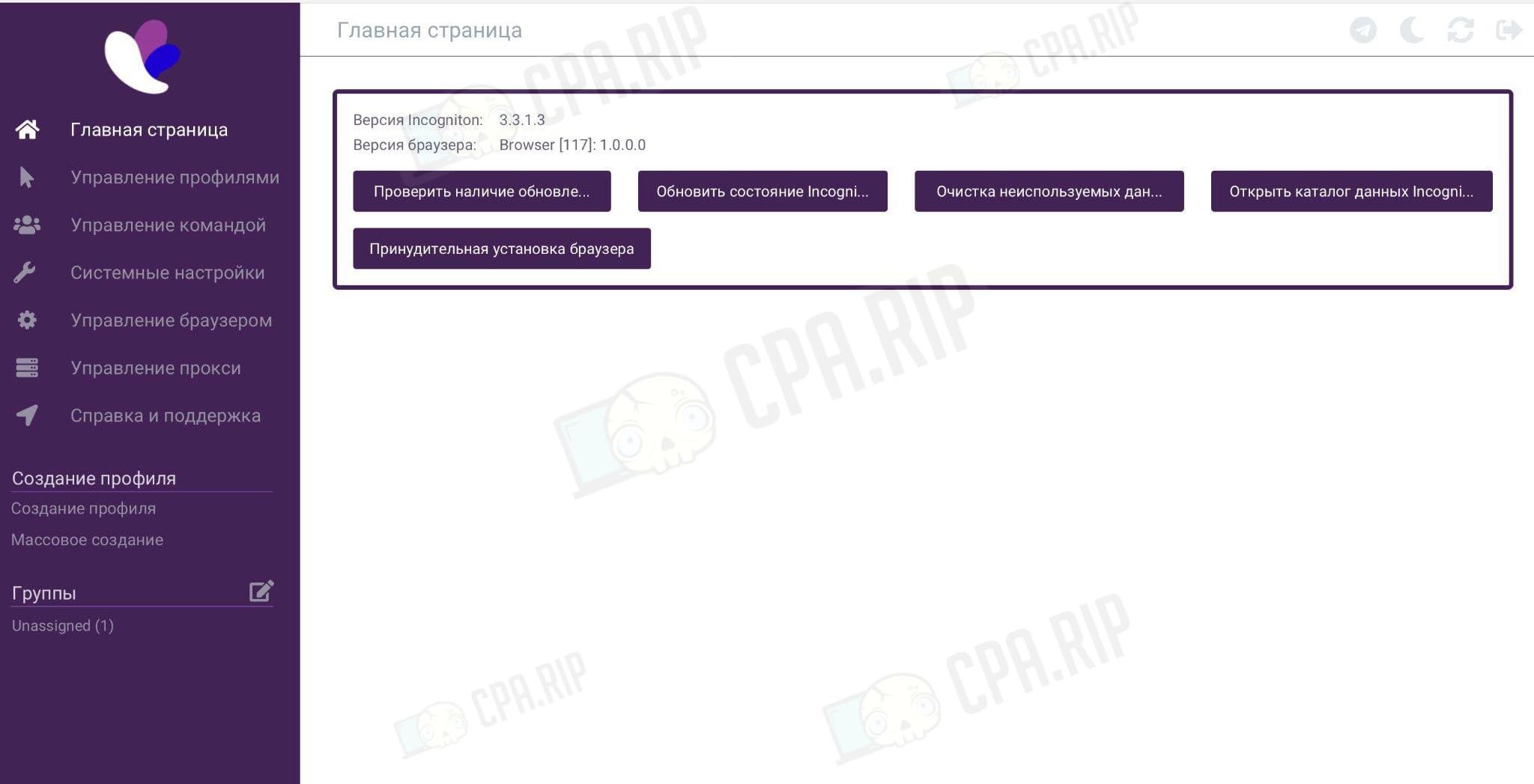
“Manage Accounts” – selecting accounts in a group or without a group, mass actions with the selected ones (stop, delete, forward proxy, import cookies), creating a new one, searching current ones, and so on.
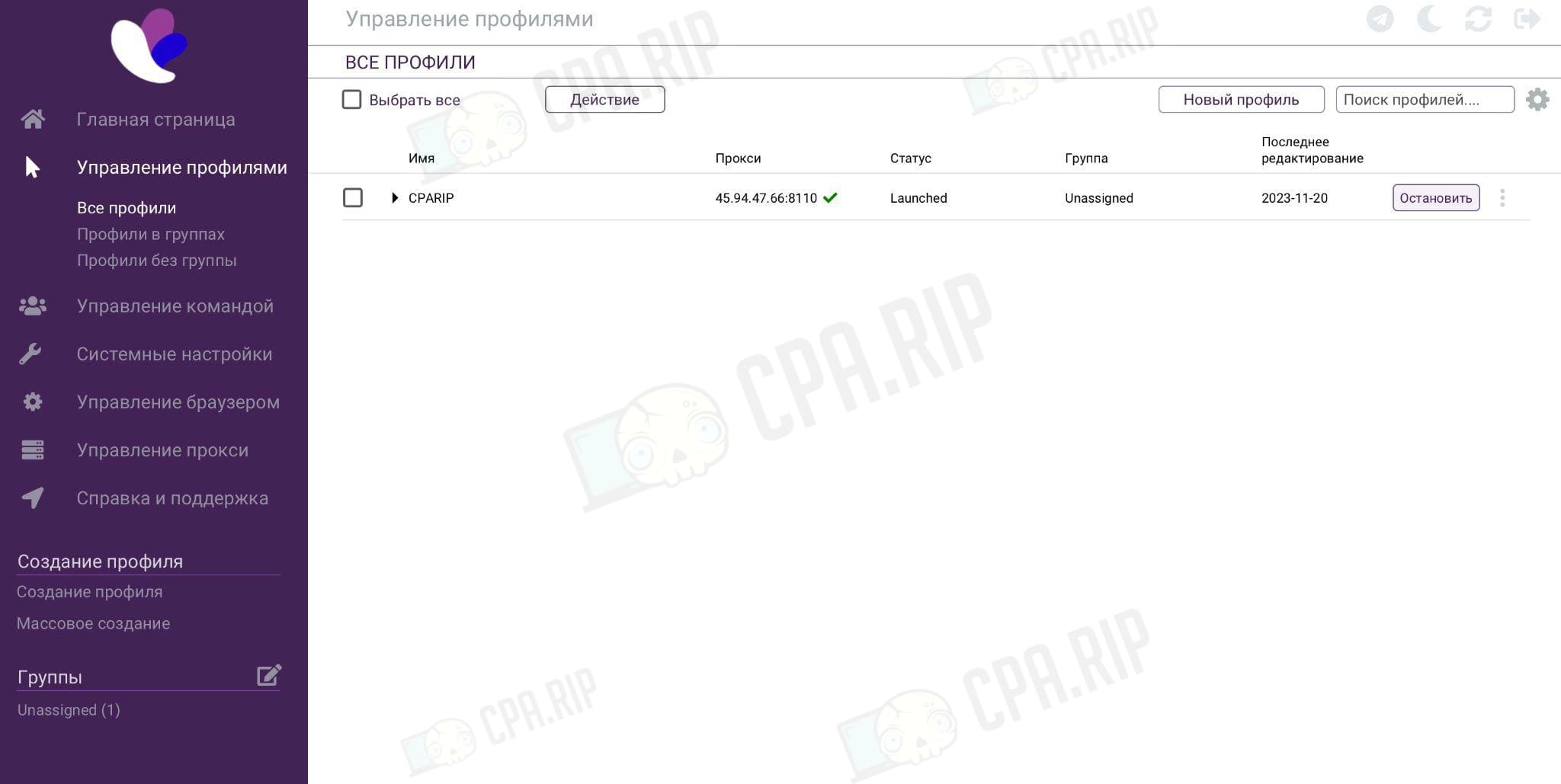
“Team Management” – inviting new members, dividing roles and access (the option is not opened in the free version, it is provided for paid tariff plans).
“System Settings” – integrations, account settings (account, subscription, number of allowed accounts);
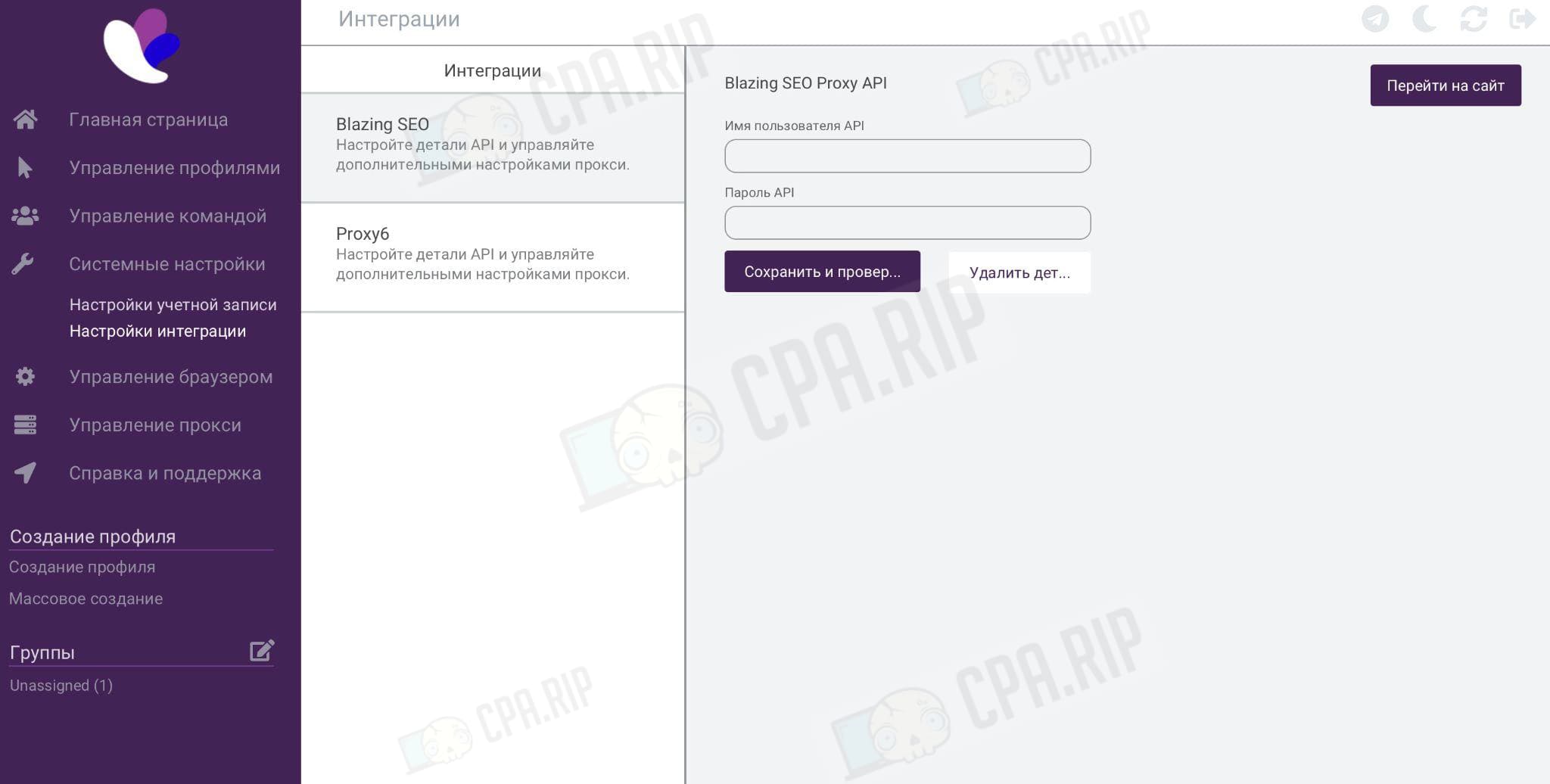
“Browser Management” – common bookmarks, extensions.

“Proxy Management” – create a single proxy, create in bulk, proxy groups, bulk Incogniton proxy actions, and others.

“Help and technical support” – links to documentation, knowledge base, and feedback form.
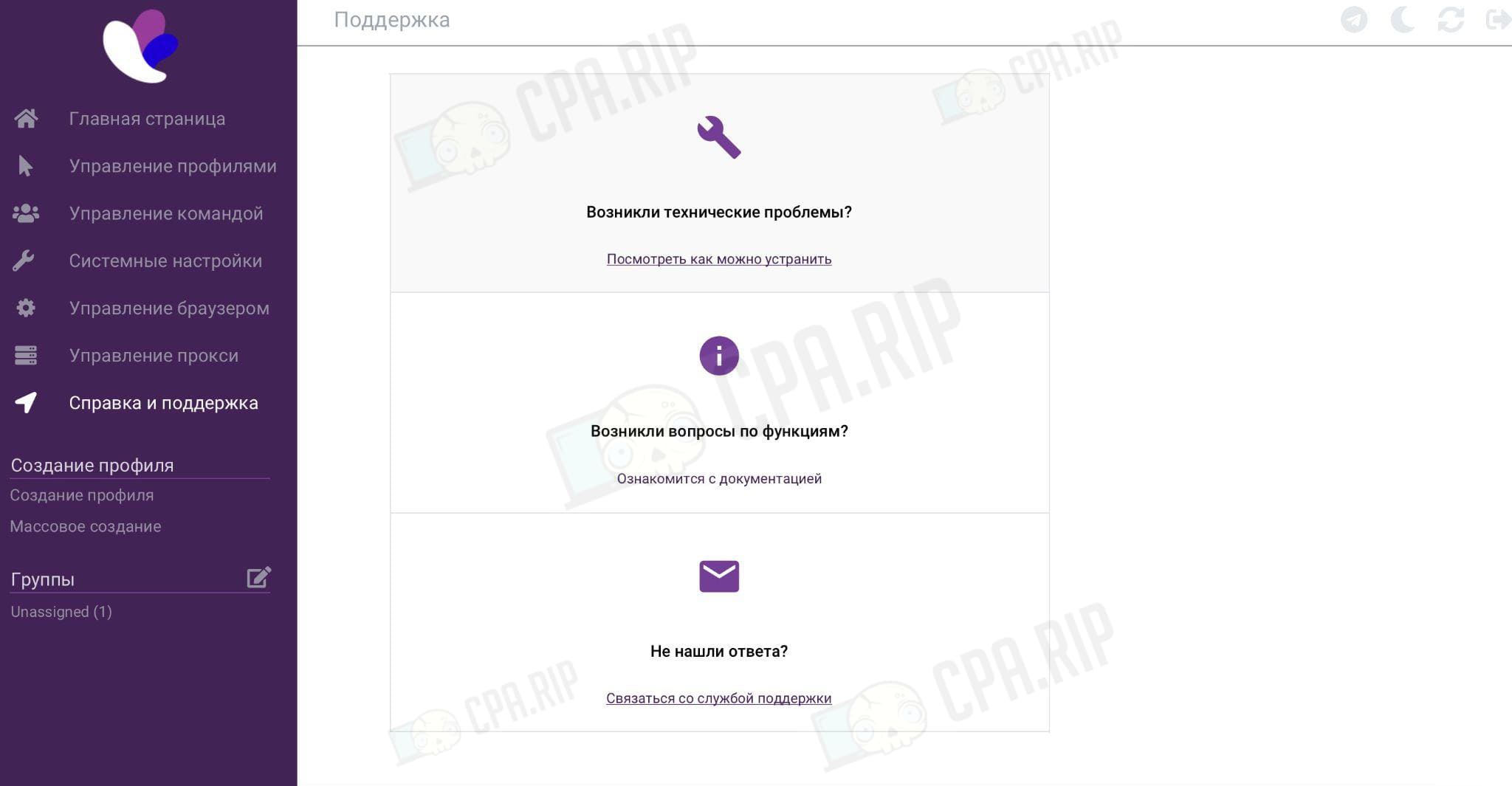
“Profile Creation” – create and configure a browser account in the Incogniton antidetect browser.
At the bottom in the left corner you can see the tariff plan and the number of created browser accounts.
How to create a browser account on Incogniton
Incogniton antidetect browser offers the following options on how to create an account:
- manually;
- in bulk.
Let’s create an account manually using the first option. To do this, on the home page, click on “Create Profile” in the left column.
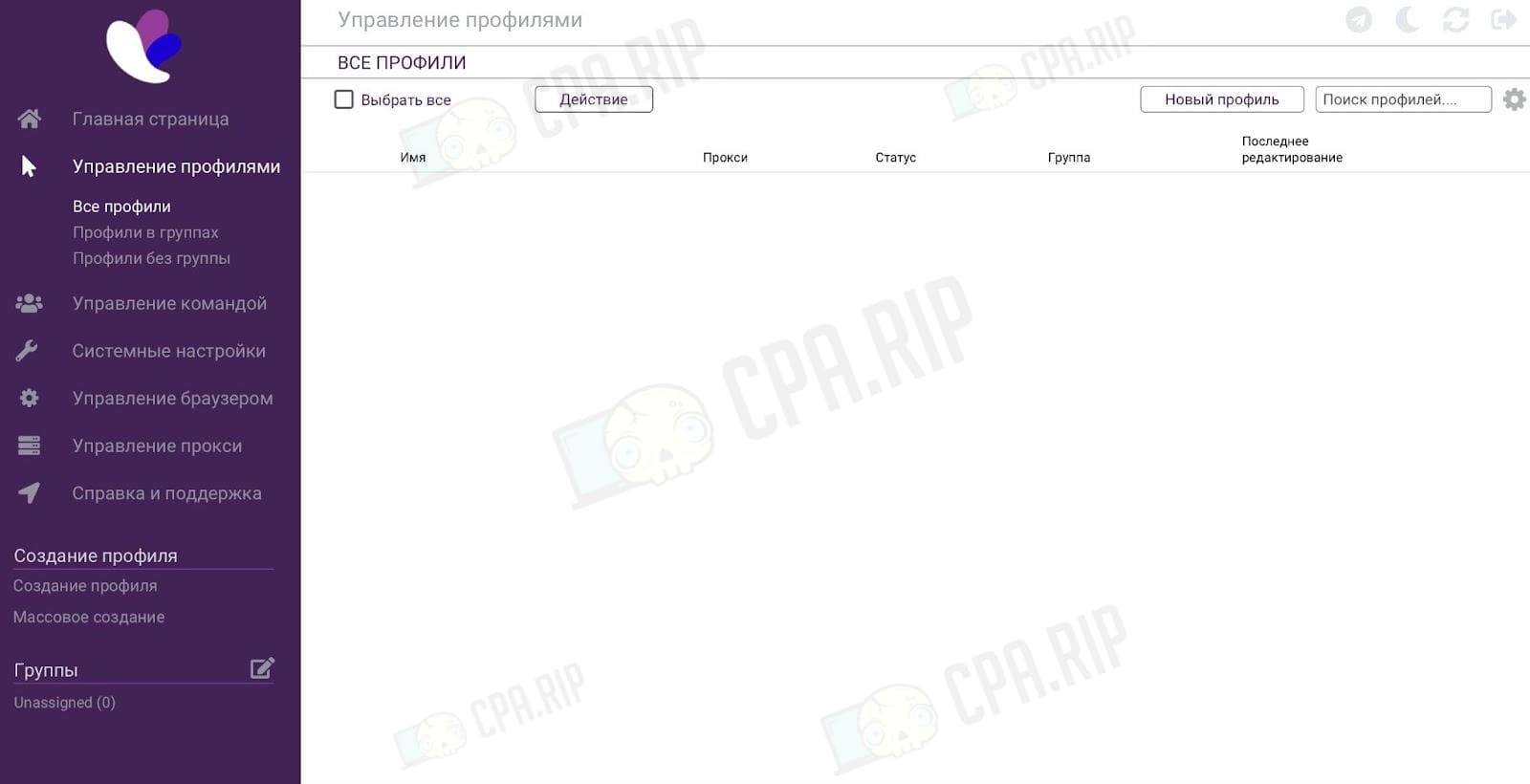
Incogniton will redirect to a new page with settings. We just need to specify the account name and group (if it was previously created). The operating system, kernel version, and other parameters will be automatically substituted by the system. The “Allow Incogniton to use webcam” slider is activated by default.
It is interesting that while other antidetect browsers specify User Agent in the settings, Incogniton simply specifies “Use Latest”. Let’s see below what version of User Agent in the antidetect browser is the latest and freshest.
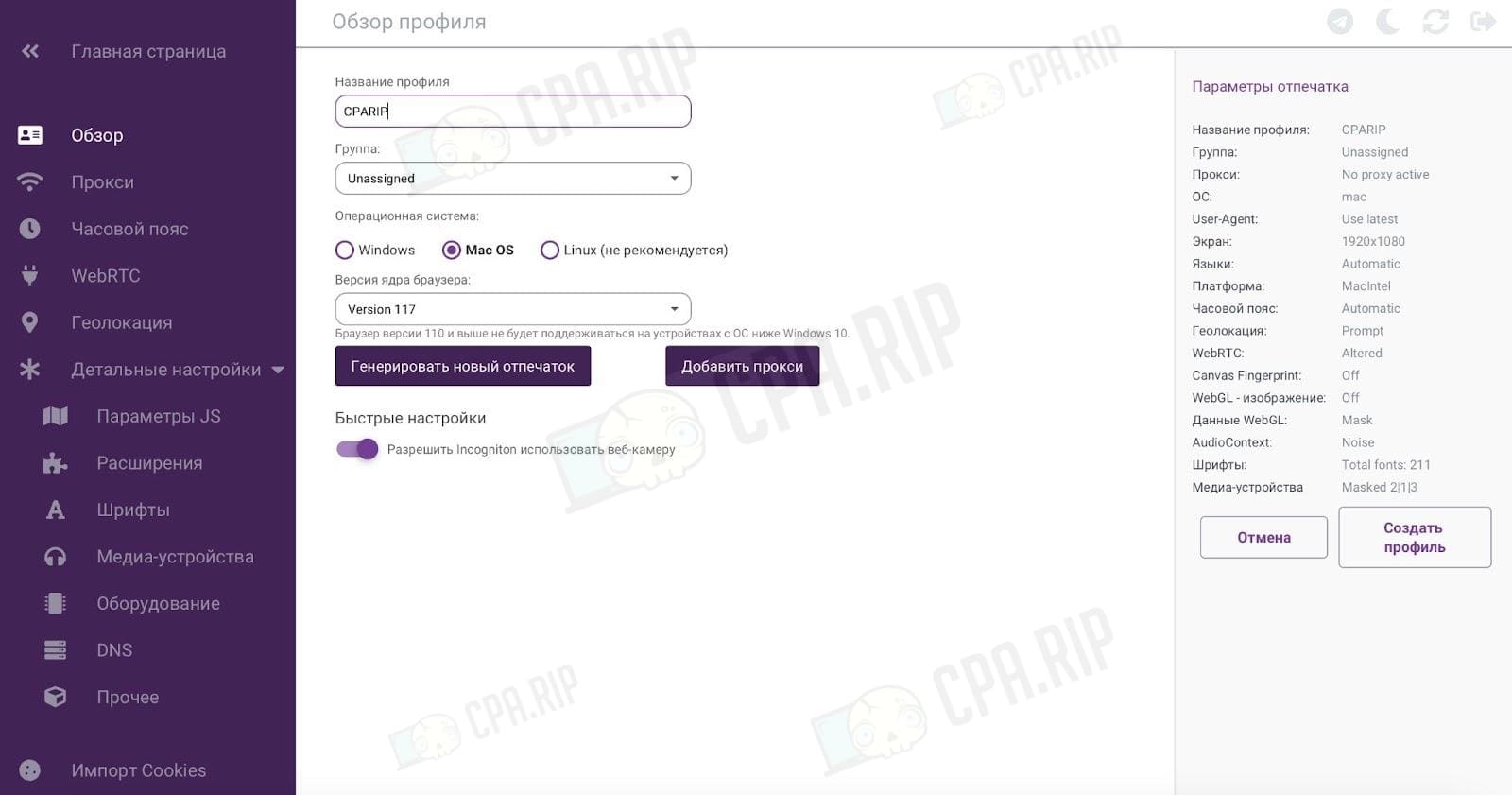
After setting the name of the account and the group, we can already click on the “Create Account” button. But let’s go through the settings in detail and see what parameters the antidetect browser works with.
They are displayed in the left column.
Incogniton Proxy
The connection types that Incogniton supports:
- Without Proxy;
- HTTP Proxy;
- Socks 4 Proxy;
- Socks 5 Proxy.
There is a button “Check proxy server”. The proxy checker is a must-have for working with accounts. We specify the type, server in the required format, login and password. After clicking on the “Check proxy” button there appears a notification. In our case, it’s “Connected to proxy” with characteristics of IP, country code, time zone, latitude, and longitude, as well as other parameters.

Time zone
It is connected by IP address. However, a user can turn on the toggle switch and deactivate the default setting.
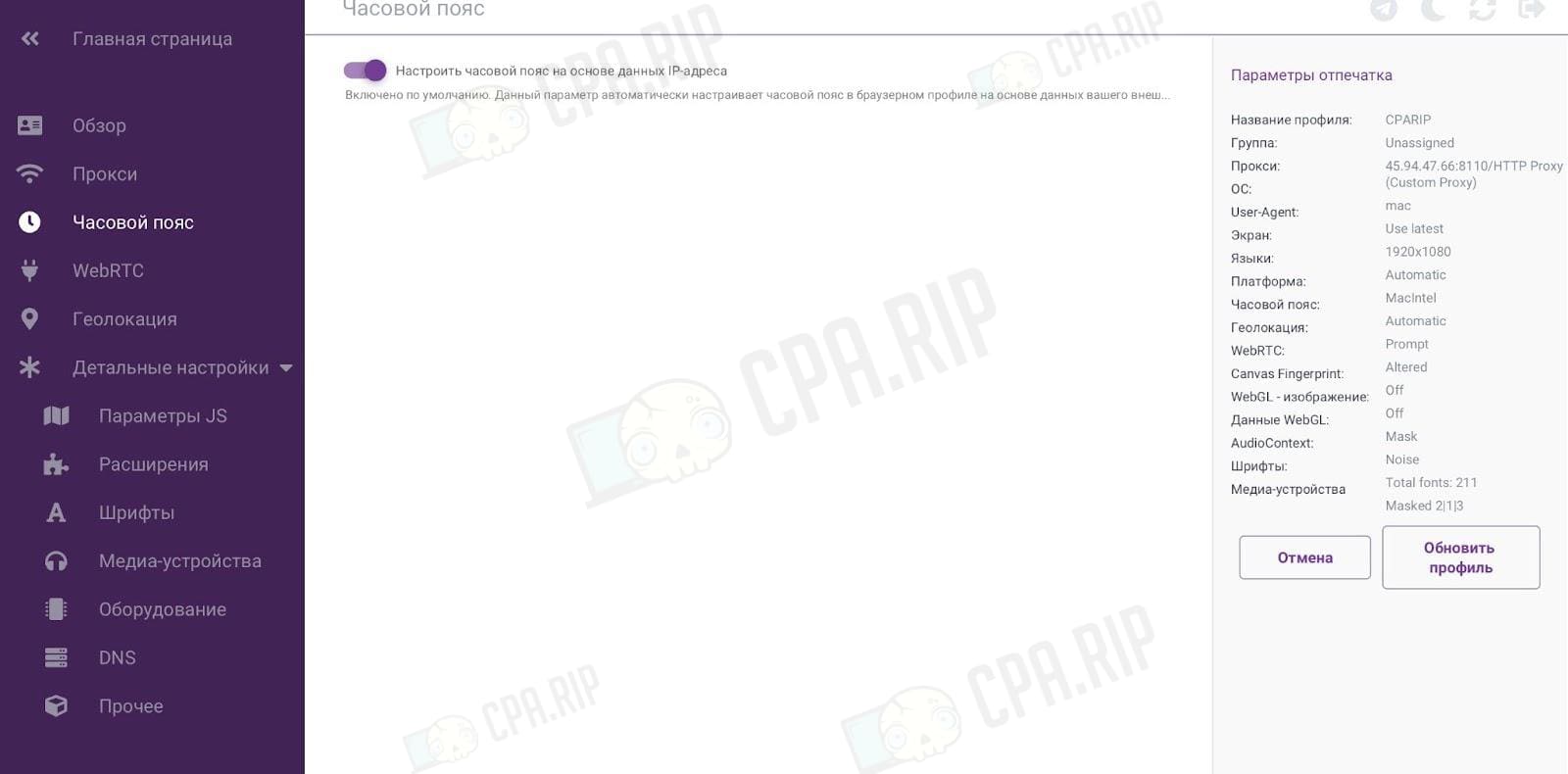
WebRTC
In the settings of the antidetect browser we can choose the mode of using WebRTC:
- fake – transmits the external IP address as public;
- real – leaks the real IP (option for those who do not use proxies);
- disabled – the plugin is disabled and sites will see that you have disabled it;
- based on proxy data – WebRTC will try to use proxy server data (if a proxy server is not supported, the browser will disable it automatically).
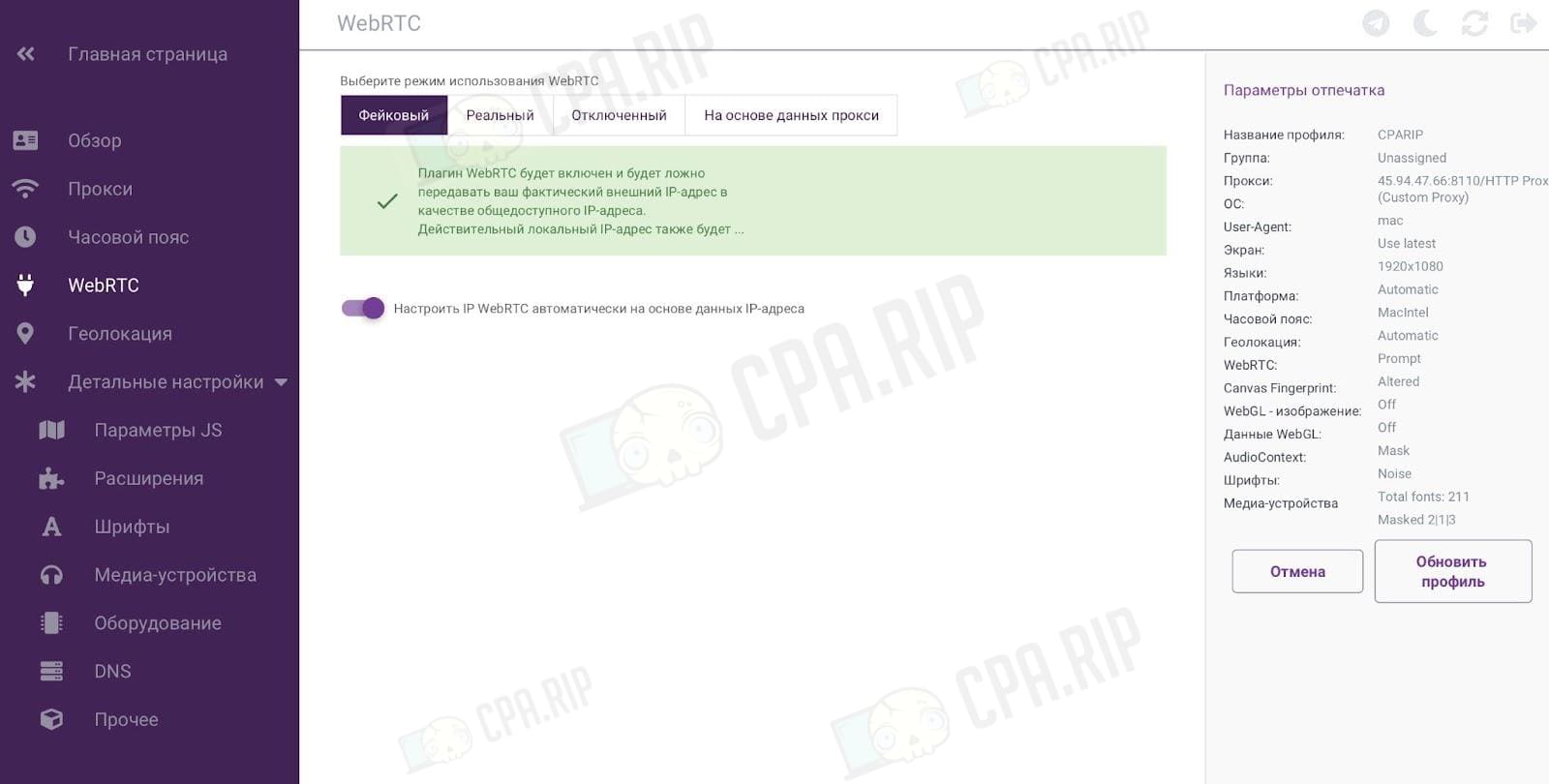
Geolocation
Possible options:
- “Default” – sites will request geolocation, and next you need to reject or allow them to use it;
- “Allow” – websites will be allowed to geolocate;
- “Block” – websites will always receive a rejection for a geolocation request.
The “Configure geolocation based on IP addresses” option is activated by default.
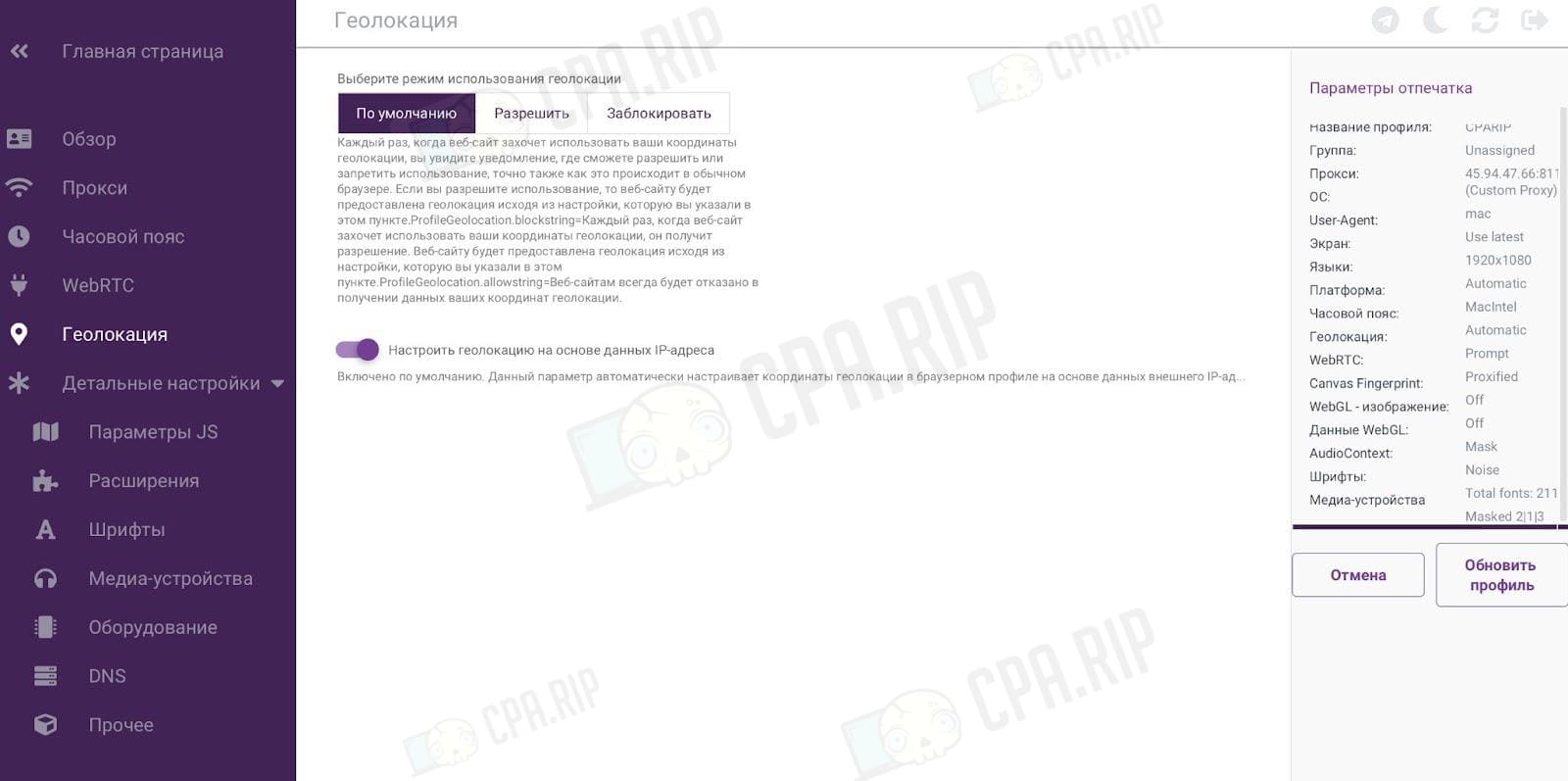
JS Settings
Finally, in this tab, the user will be able to see the User Agent. By default, the “Use the last available Chrome User Agent” button is activated.
You should be careful with User Agent settings in Incogniton antidetect browser. The system warns you about this too.
Additional parameters that can be viewed in the “JS Settings” menu (“System Preferences”):
- screen resolution (“screen of the screen” is probably a typo in the interface);
- platform;
- “Do Not Track” option to disable tracking;
- number of processor cores
- RAM size;
- languages (based on IP address).
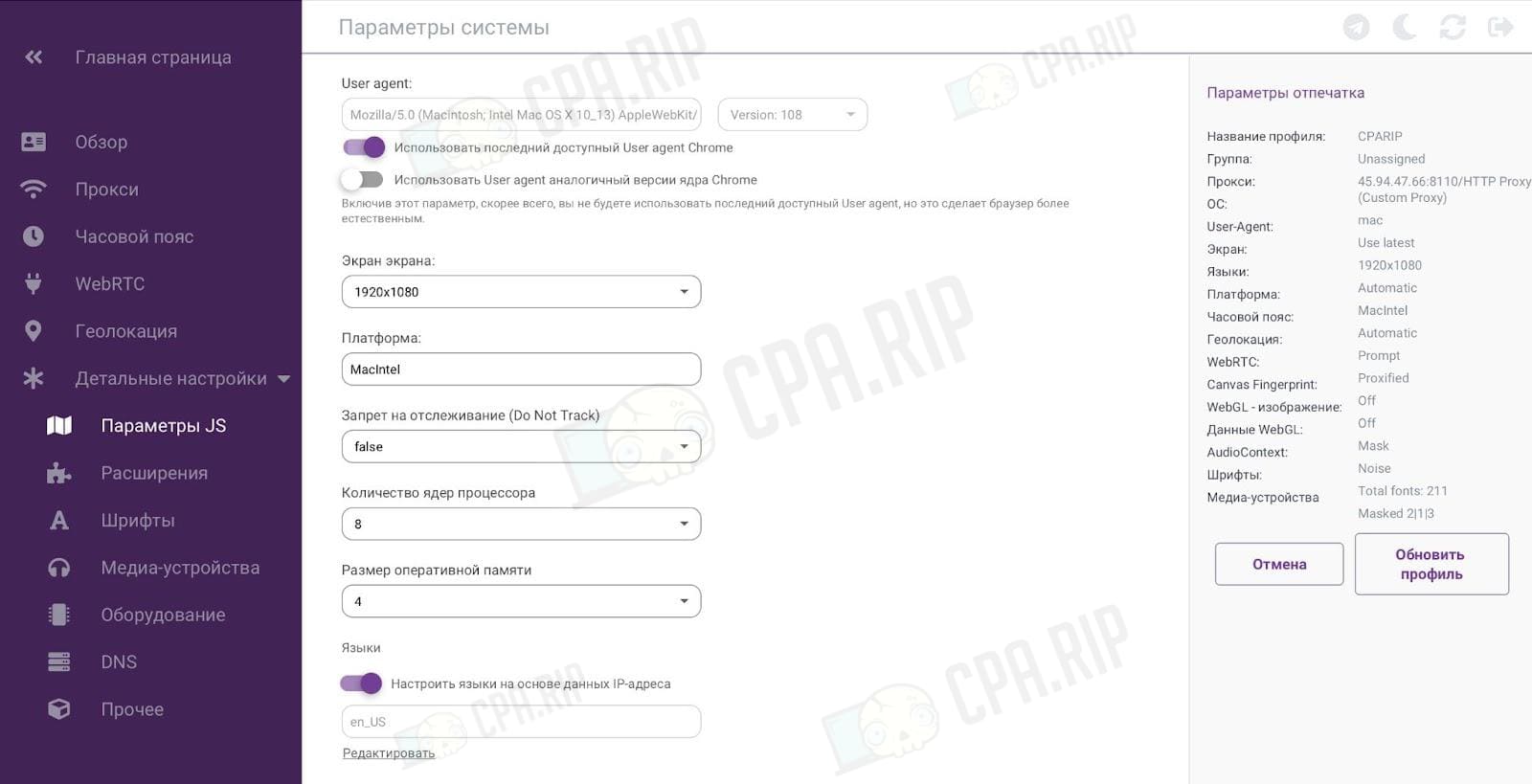
Extensions
The minus that developers have to fix is the ability to select extensions on the page (as it is implemented in other antidetect browsers). You have to make extra movements – go to the Chrome shop, copy the link, enter it on the page, and click “Add”.
There is a list of added extensions.
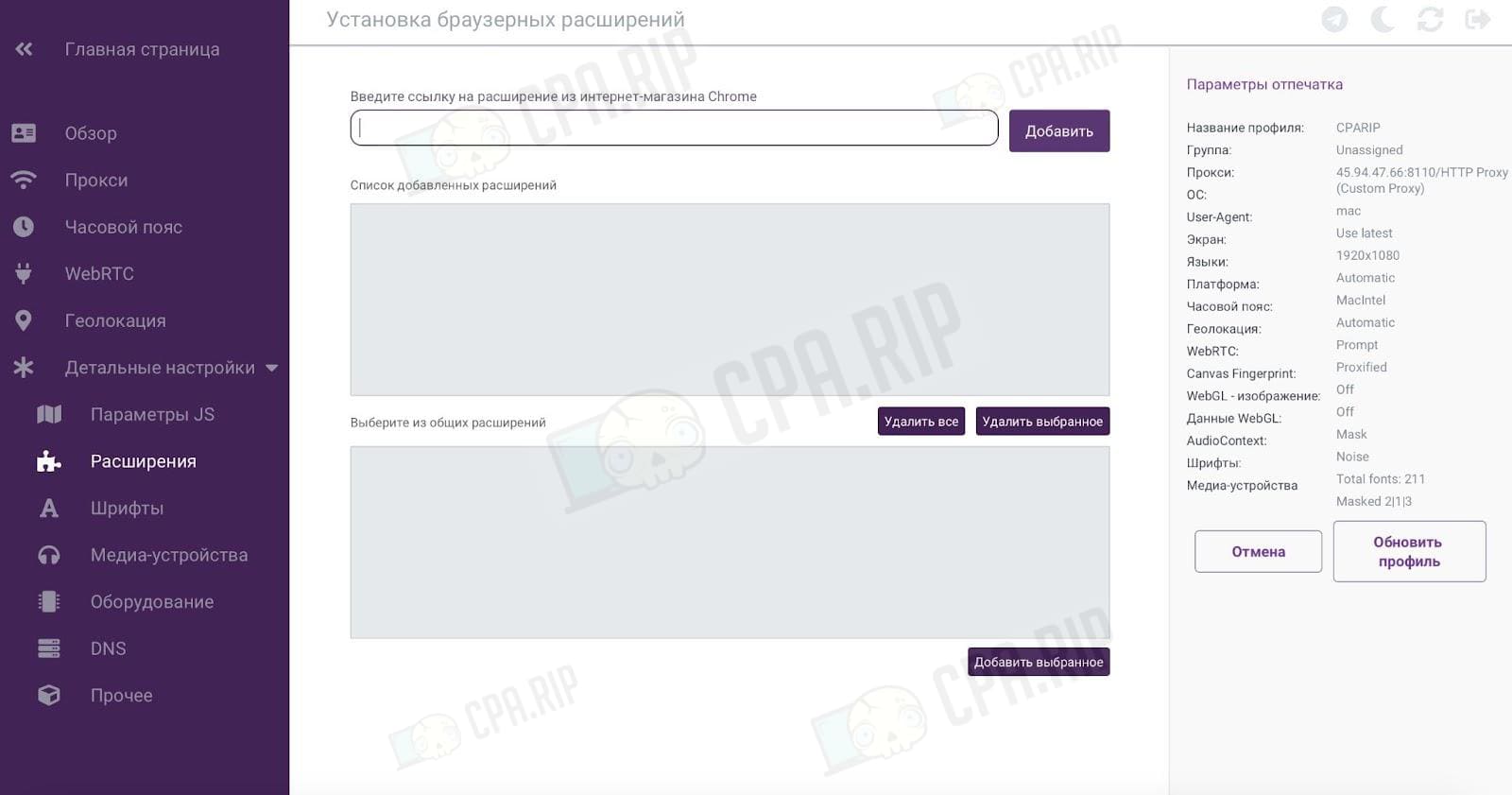
Fonts
Incogniton antidetect browser detects that we have 211 fonts in the browser. The “Enable font swapping” button is activated by default. Unfortunately, the fonts cannot be viewed.
There is a button “Generate a new list of fonts”.
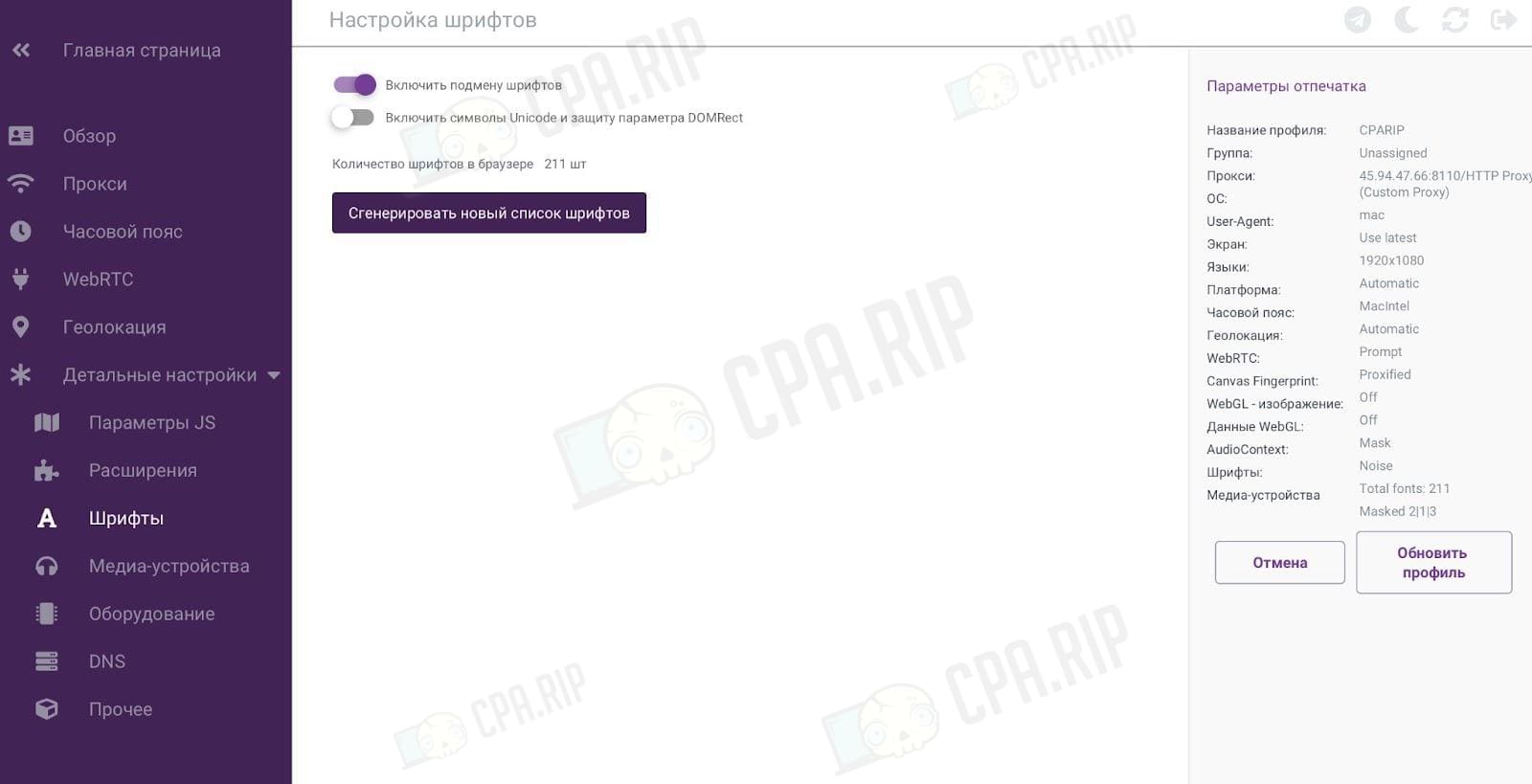
Media devices
The menu is as simple as possible. Media device masking is activated by default. The user is offered the option to switch the setting off. The number of media devices can also be set in the menu.
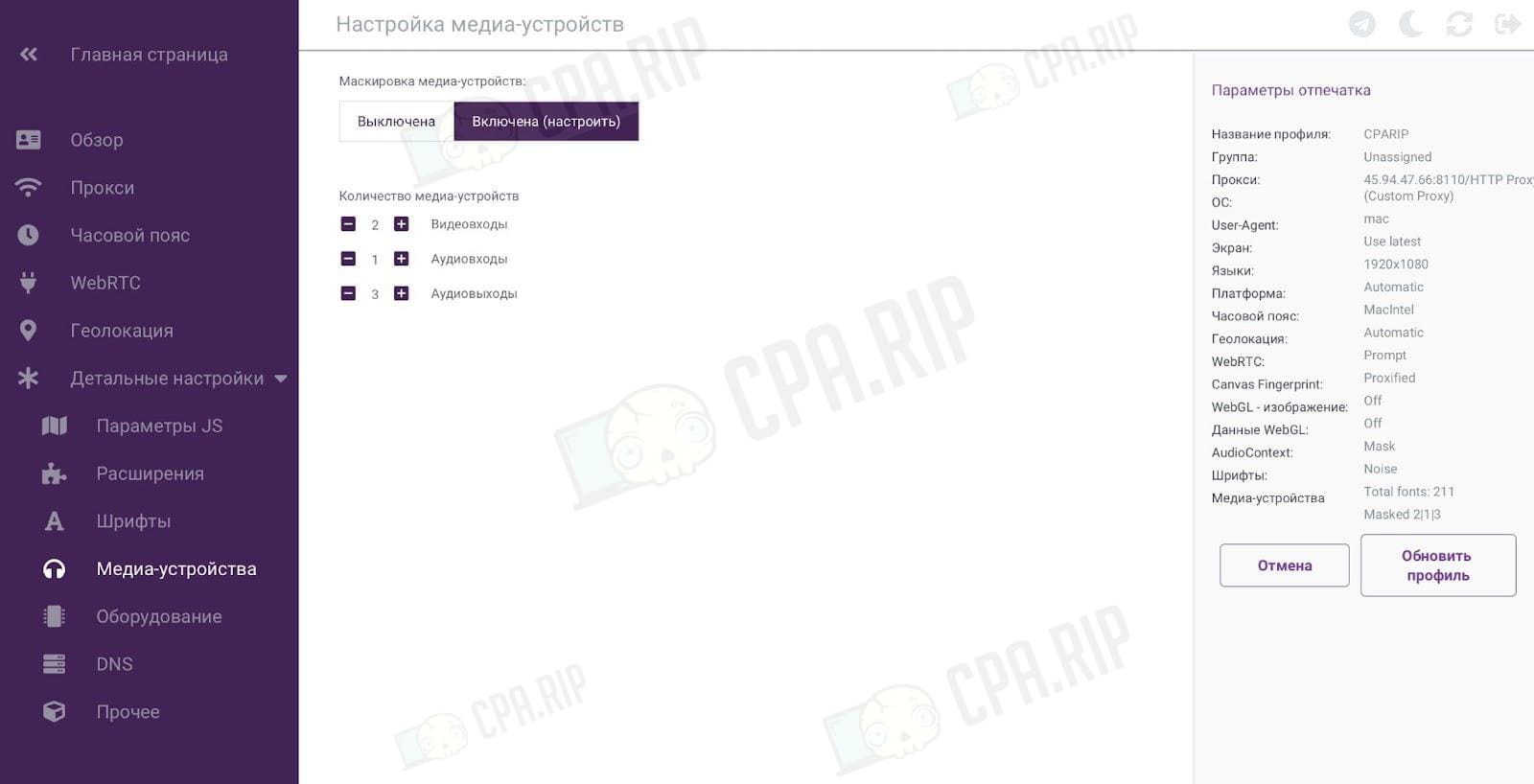
Configuring hardware data
The page presents the parameters:
- Canvas data – mask, real (default) or switch off;
- AudoiContext data – real or mask (default);
- WebGL metadata – mask (default) or real;
- WebGL image – real (default) or mask.
Additional settings – manufacturer, video card, WebGL rerender, and WebGL vendor.
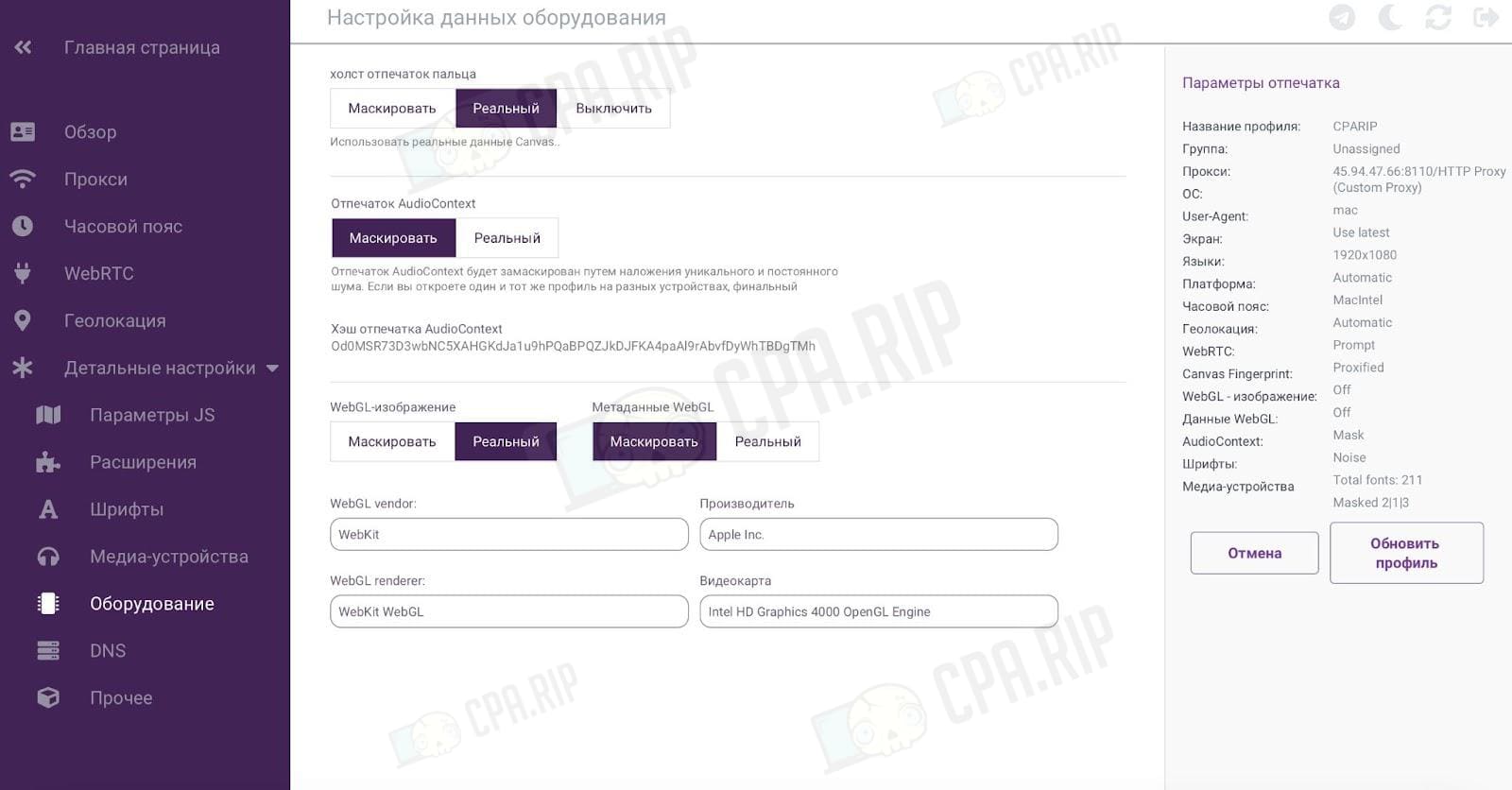
DNS
Placed in a separate menu, although there is only one setting there (and it is deactivated).
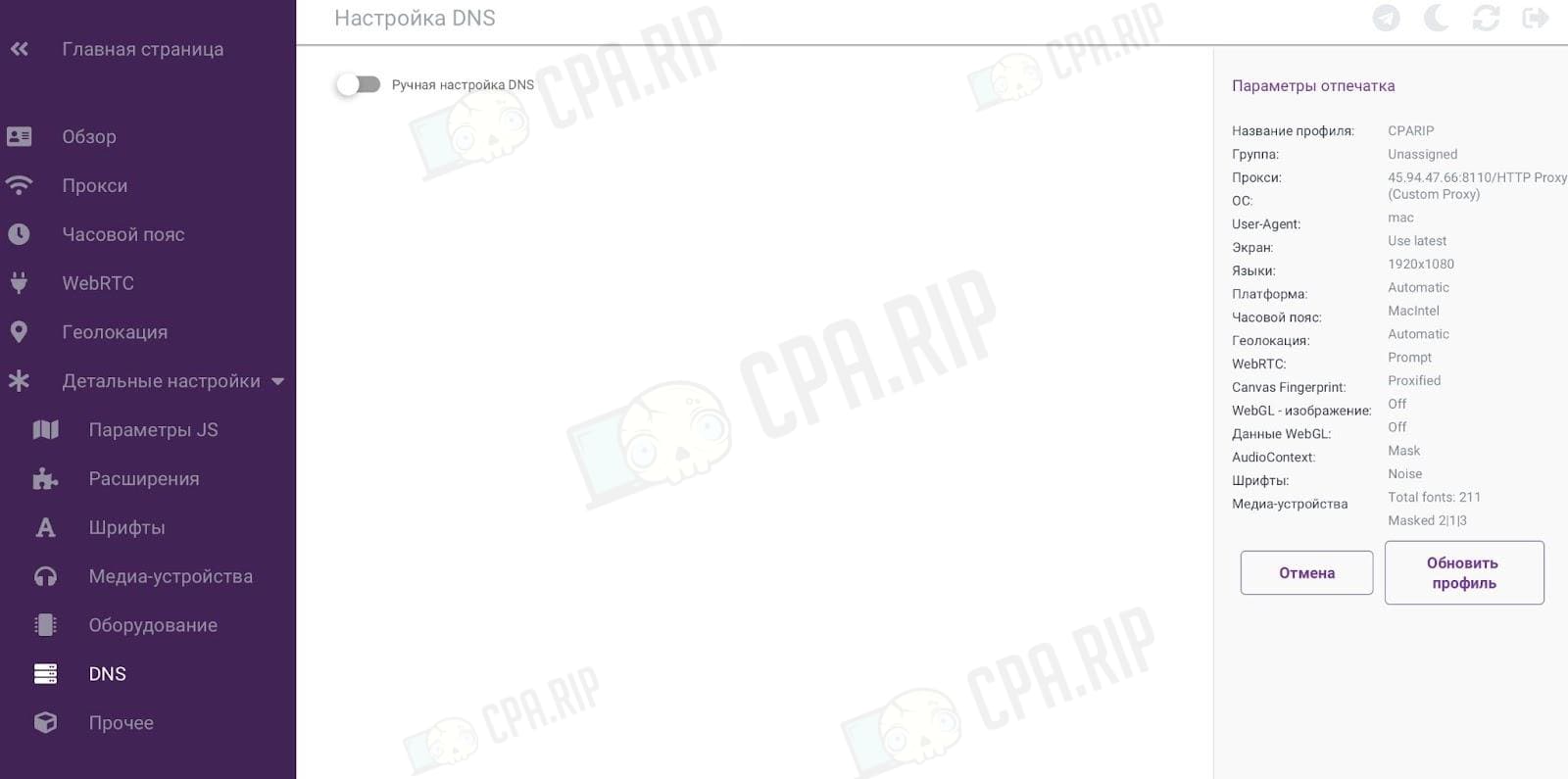
Other
Additional options (activated by default):
- lock active session – you cannot use the same browser profile on different devices at the same time;
- display profile name – the name specified in the settings in the “Browse” tab will be displayed in the browser (it is important not to get confused between different profiles);
- change browser language – make the browser not use the language set in the system.
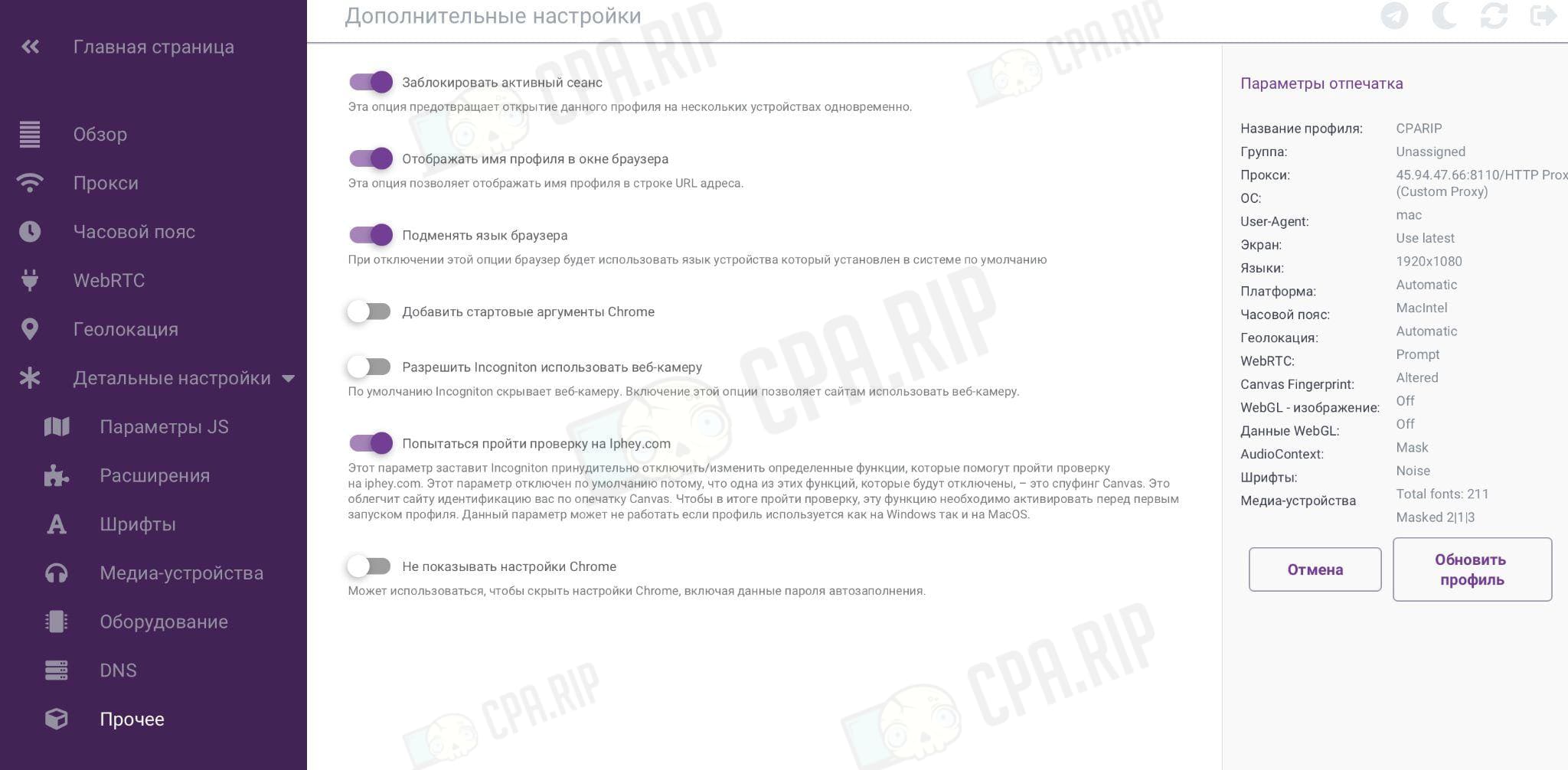
Deactivated but can be switched on:
- add Chrome start arguments;
- allow to use webcam;
- don’t show Chrome settings (including autocomplete settings).
The “Attempt to be verified on iphey.com” (service-checker) setting looks unusual. If you want to pass the check on iphey.com (and it is not the most complex service), you need to “polish” individual settings. That is, the user activates a setting, and the antidetect browser automatically makes changes to be able to pass iphey.com. Below we will check it and tell you the results.
After having set the settings, checked the parameters, and clicked “Create Account”, we can go back to the main page. The created account in the Incogniton antidetect browser will be displayed. The account displays the following data:
- title (name);
- proxy (if used)
- status;
- group;
- date of the last edit.
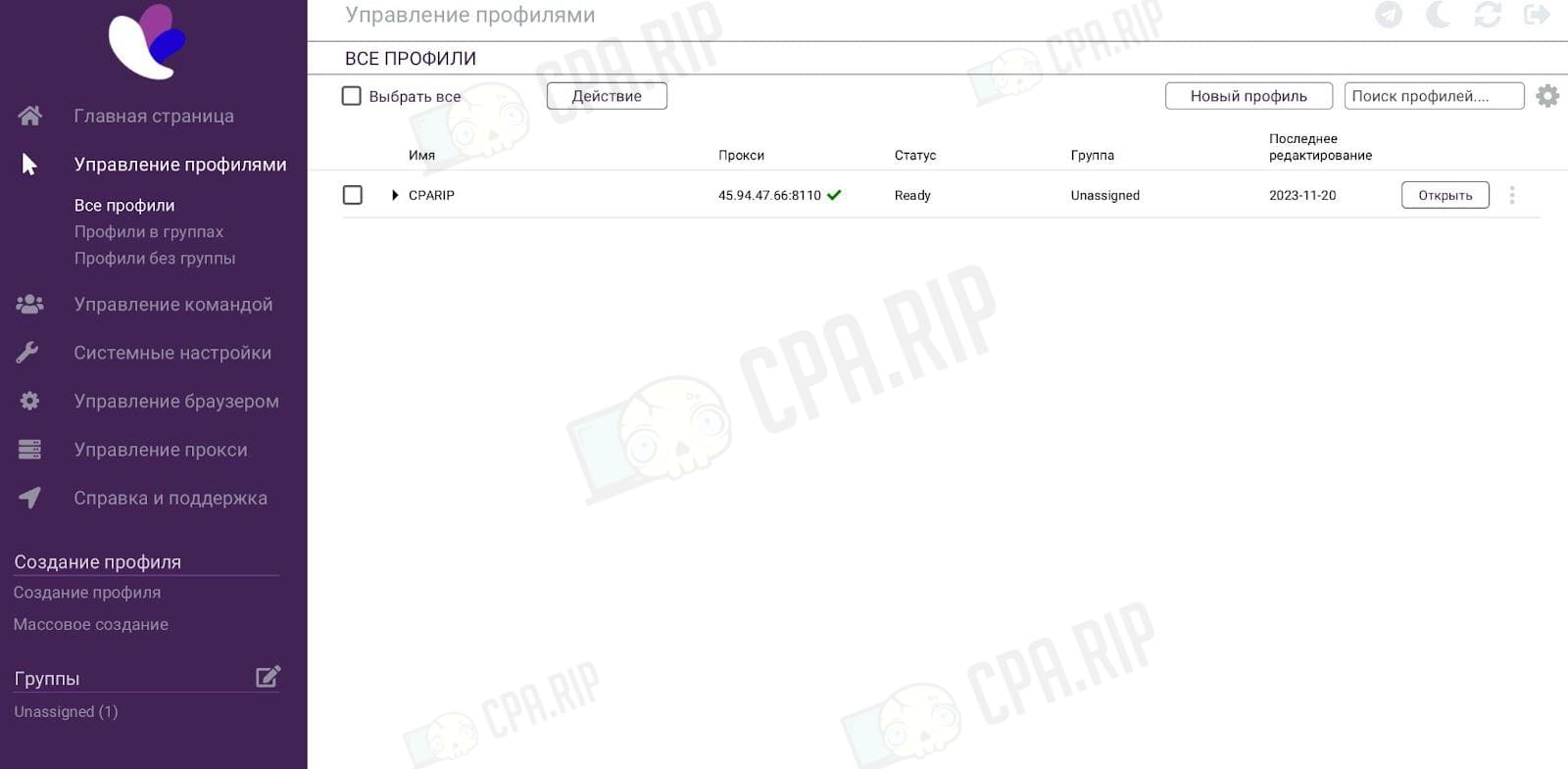
You can already click “Open” to launch the profile. But let’s see what additional actions are available. To do this, you need to click on the three dots next to the “Open” button. In the drop-down menu, the options available:
- “Edit” – change proxy, name, geolocation, fonts, time zone, etc.;
- “Go to group” – handy for quick group navigation;
- “Clone account” – create a new browser profile in a couple of clicks (this option is not available in the free tariff plan;
- “Proxy” – recheck proxy or change IP proxy by following the link;
- “Cookies” – clear, import, export, and Cookie Collector (the last two are not available in the free tariff plan);
- “Bookmarks” – add or clear bookmarks;
- “Delete” – delete an account;
- “Force (restart)” – start the work;
- “Force stop” – stop the work.
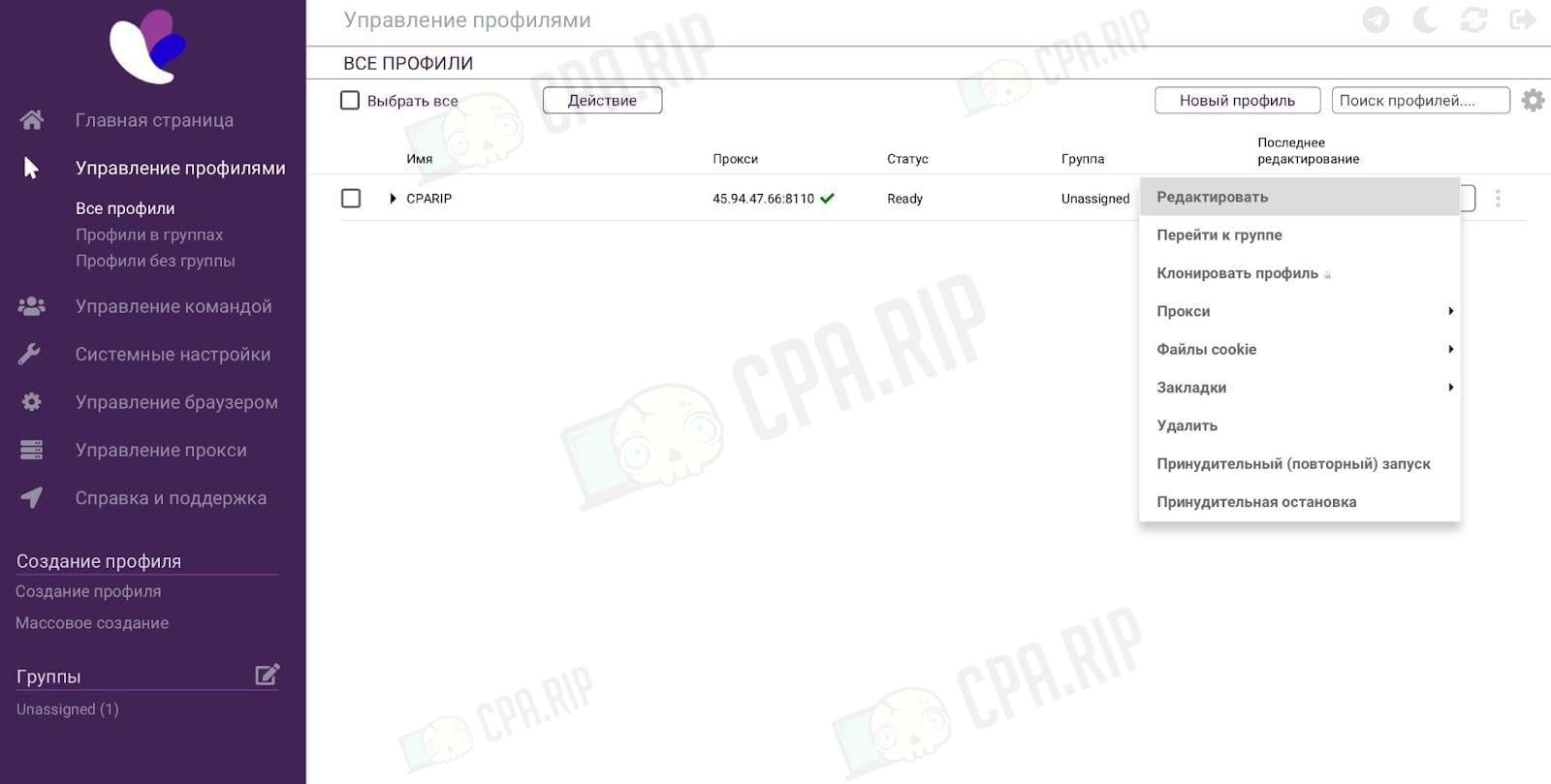
Browser account is configured and ready to run. Let’s run it and see how it passes the tests of checkers from our selection: 20 services for checking anonymity, fingerprint, WebRTC, Canvas, IP, WebGL.
Incogniton antidetect browser check
Note that we followed the instructions: we didn’t change any settings, and we didn’t use obviously fake ones (for example, we didn’t set Windows if we worked on MacOS). We only configured the proxy and a couple of other values.
After clicking the “Open” button, you may see a notification about the need to update. Confirm and wait.
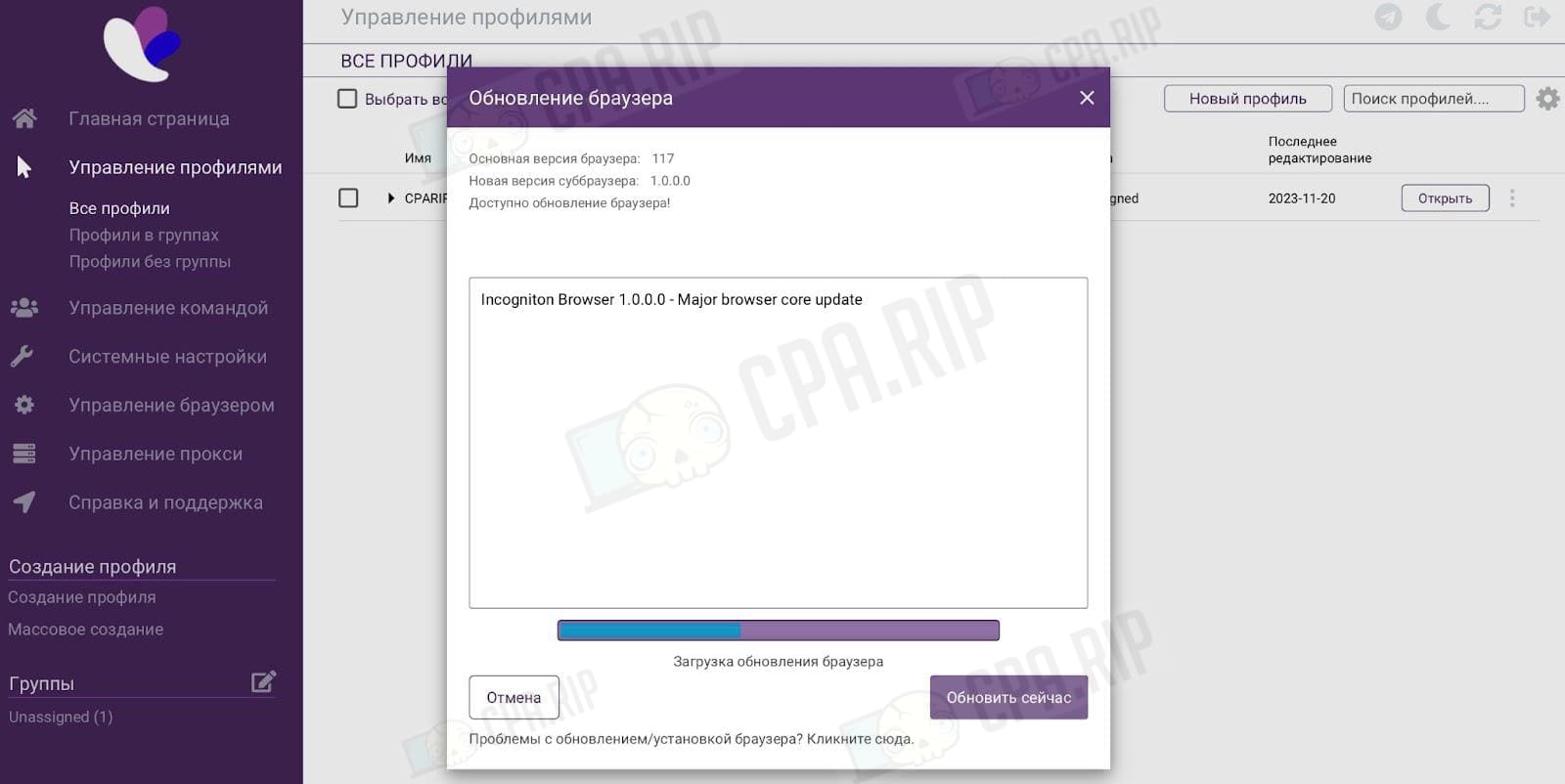
Whoer.net check
The service correctly detected the operating system. According to its version, we do not use proxies and anonymizers. Everything is 90% good, as evidenced by the green checker.
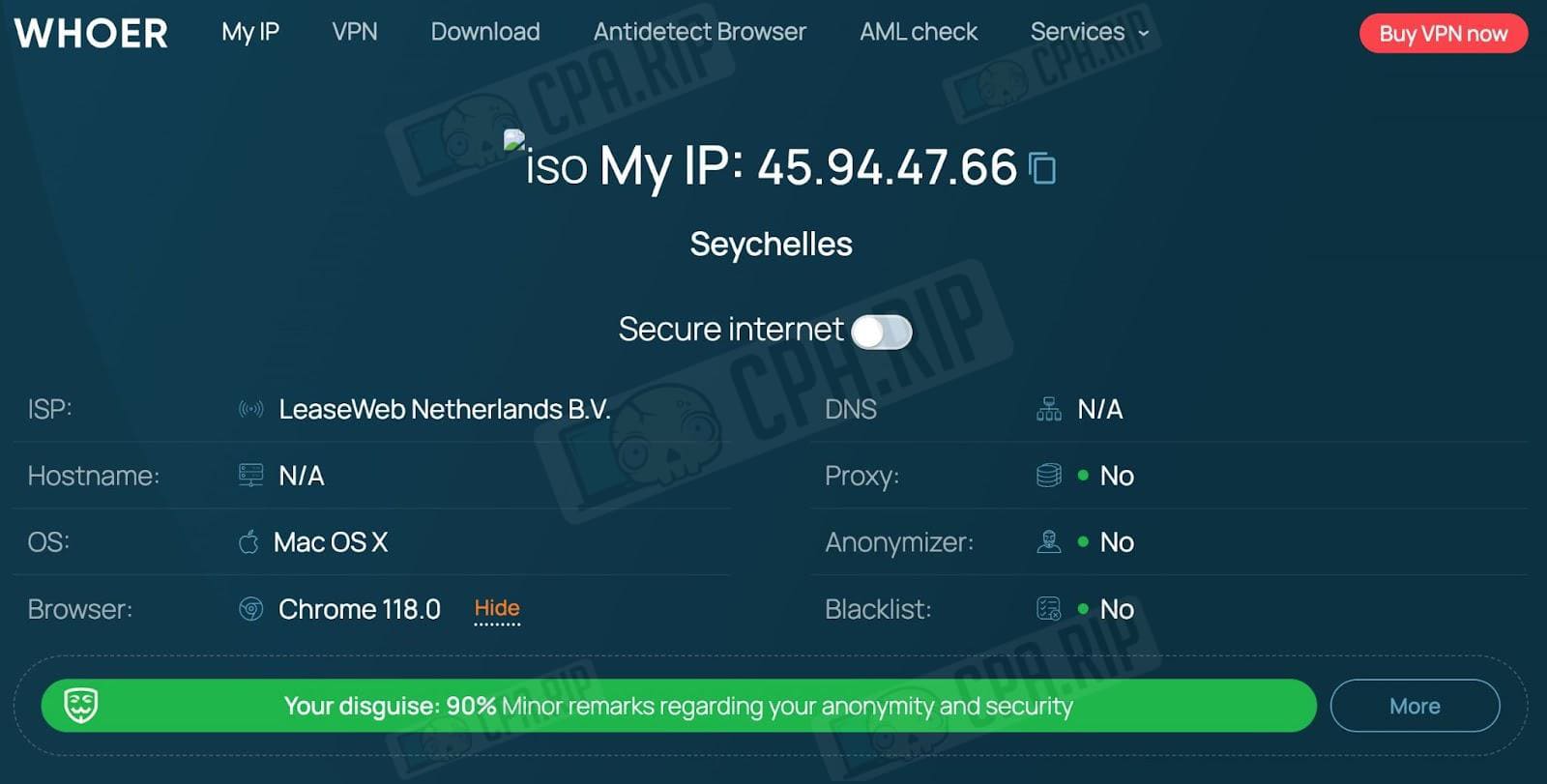
What about the remaining 10% and what are the claims of whoer.net? The reasons are hidden in those settings that we haven’t touched (and some should have been pulled up by the IP):
- DoNotTrack – the “Do not track” option is disabled in the settings.
- System time different – system time and IP time are not synchronized. This is how we can get busted because, for example, the time on the computer is 18.30, but because of the proxy and a different region, it shows 13.30. We have not changed the time settings and parameters in the “Time zone” section.
- Languages different – system language and IP address country are different.
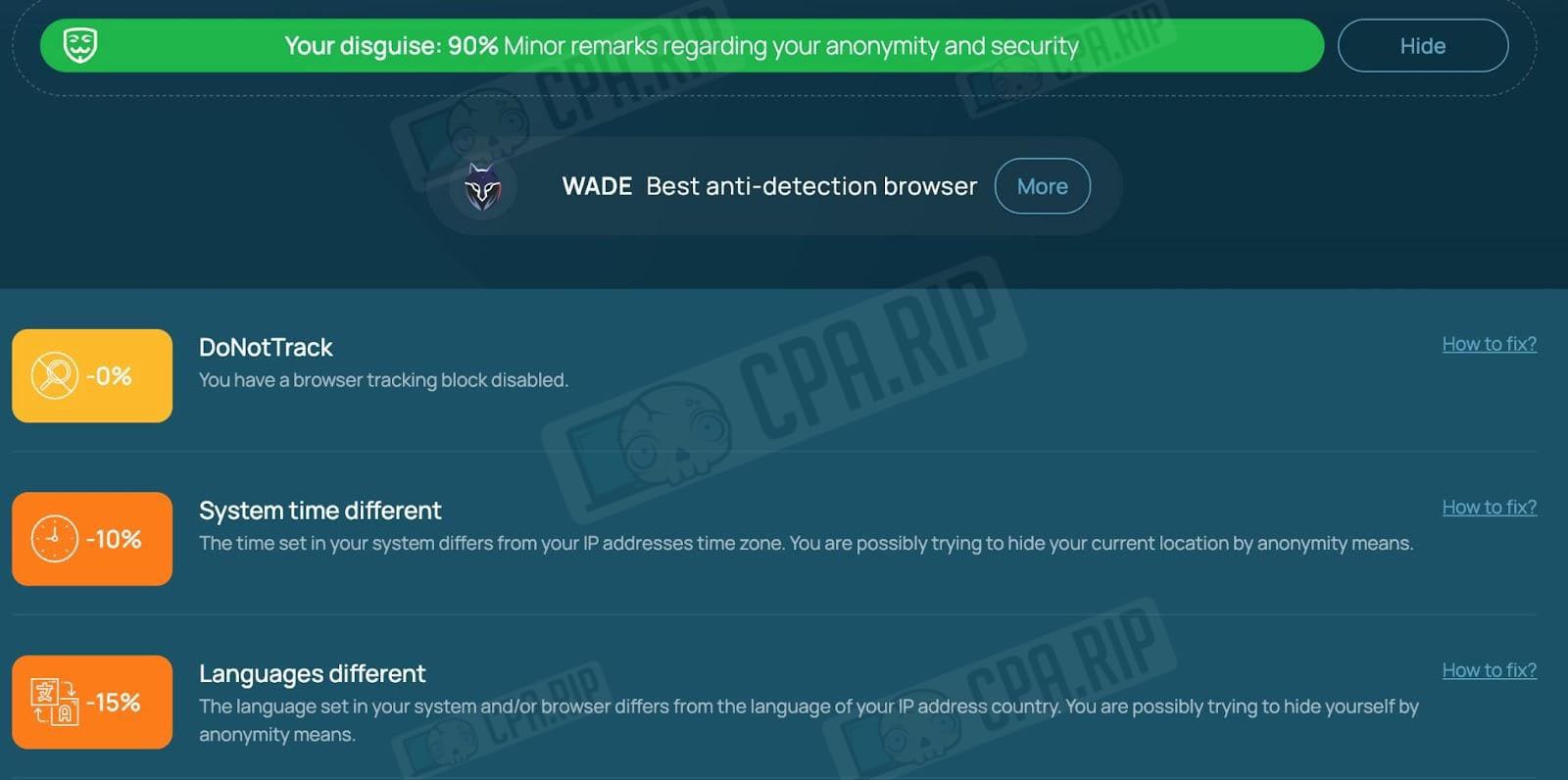
In general, whoer.net is one of the most loyal verification services. Let’s see check others.
Privacy.net tests
Basic information:
- IP Address – spoofed correctly;
- Laptop or Desktop running MacIntel OS – yes, device settings have not been changed in the antidetect browser;
- screen resolution 1440×900 – spoofed;
- battery 80% – leaked system (there are practically no antidetect browsers on the market that spoof this parameter).
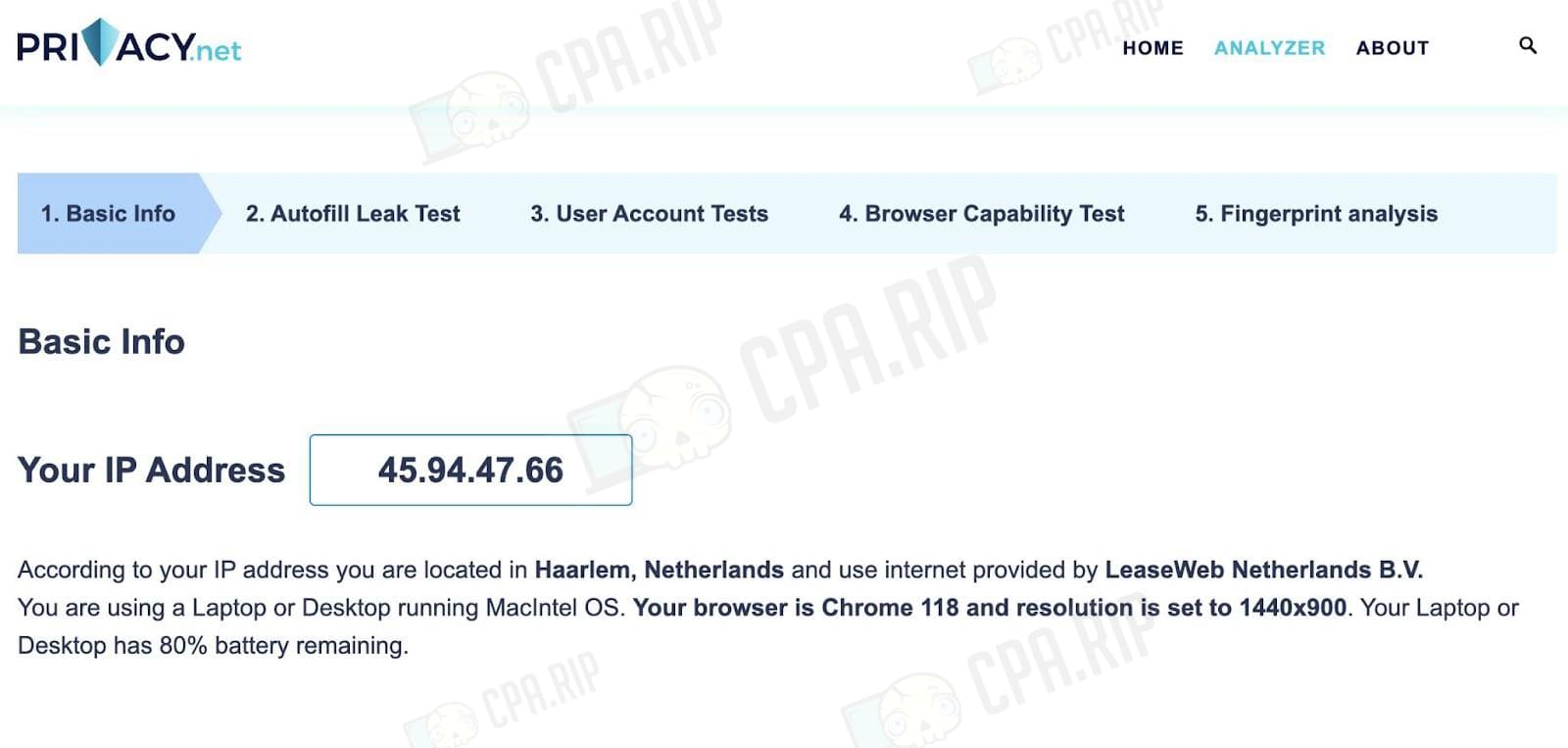
Let’s go further and look at the Browser Capability Test. Everything seems normal here, but the analyzer see the Belarusian language.
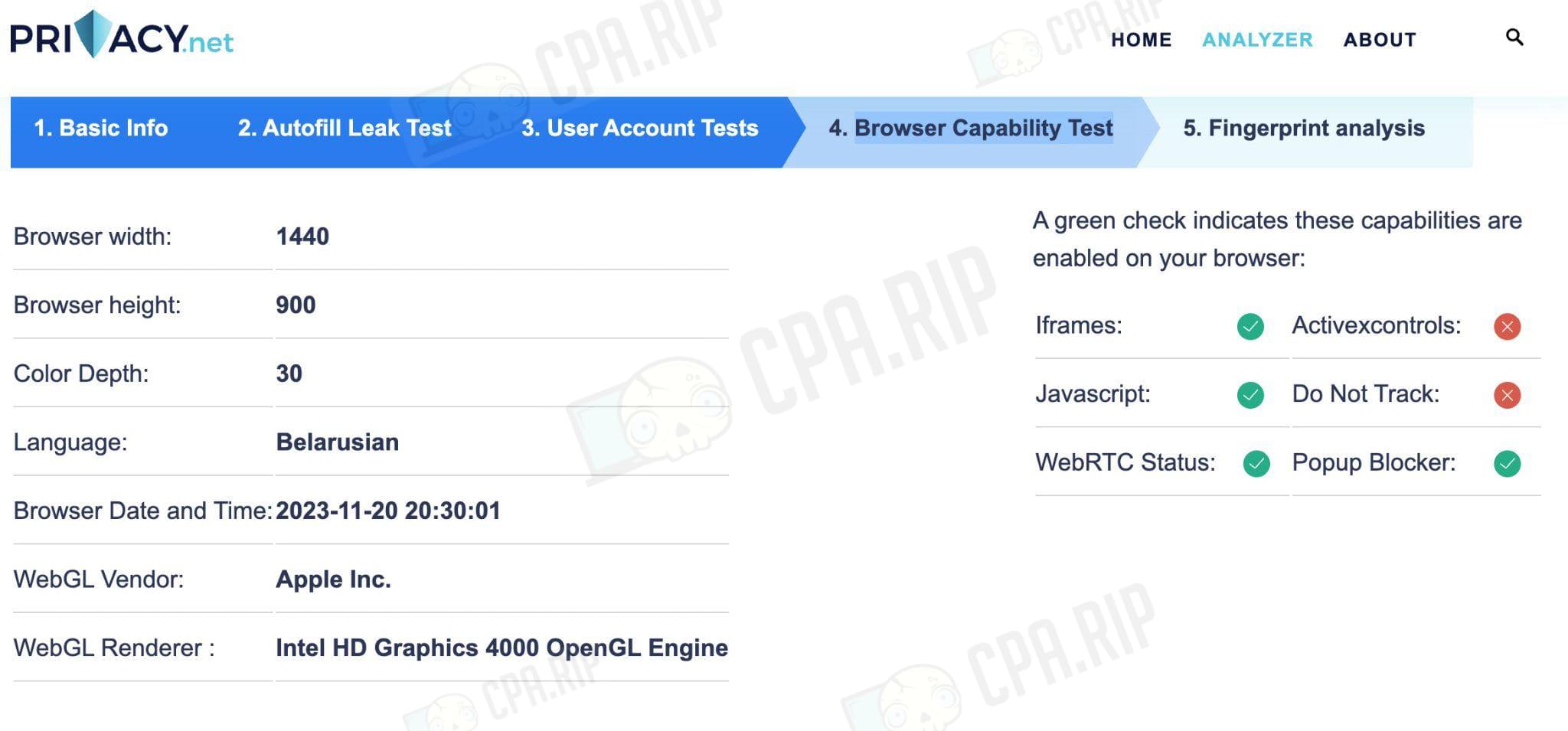
Let us remind you that the “Substitute browser language” option is activated in the settings and it should save us from this.
Fake vision
A cool service that allows you to perform various checks.
In this case, we have problems with WebRTC (we remind you that by default the antidetect browser recommends using the “Fake” setting – they say it spoofs proxy data). It seems that it doesn’t work.
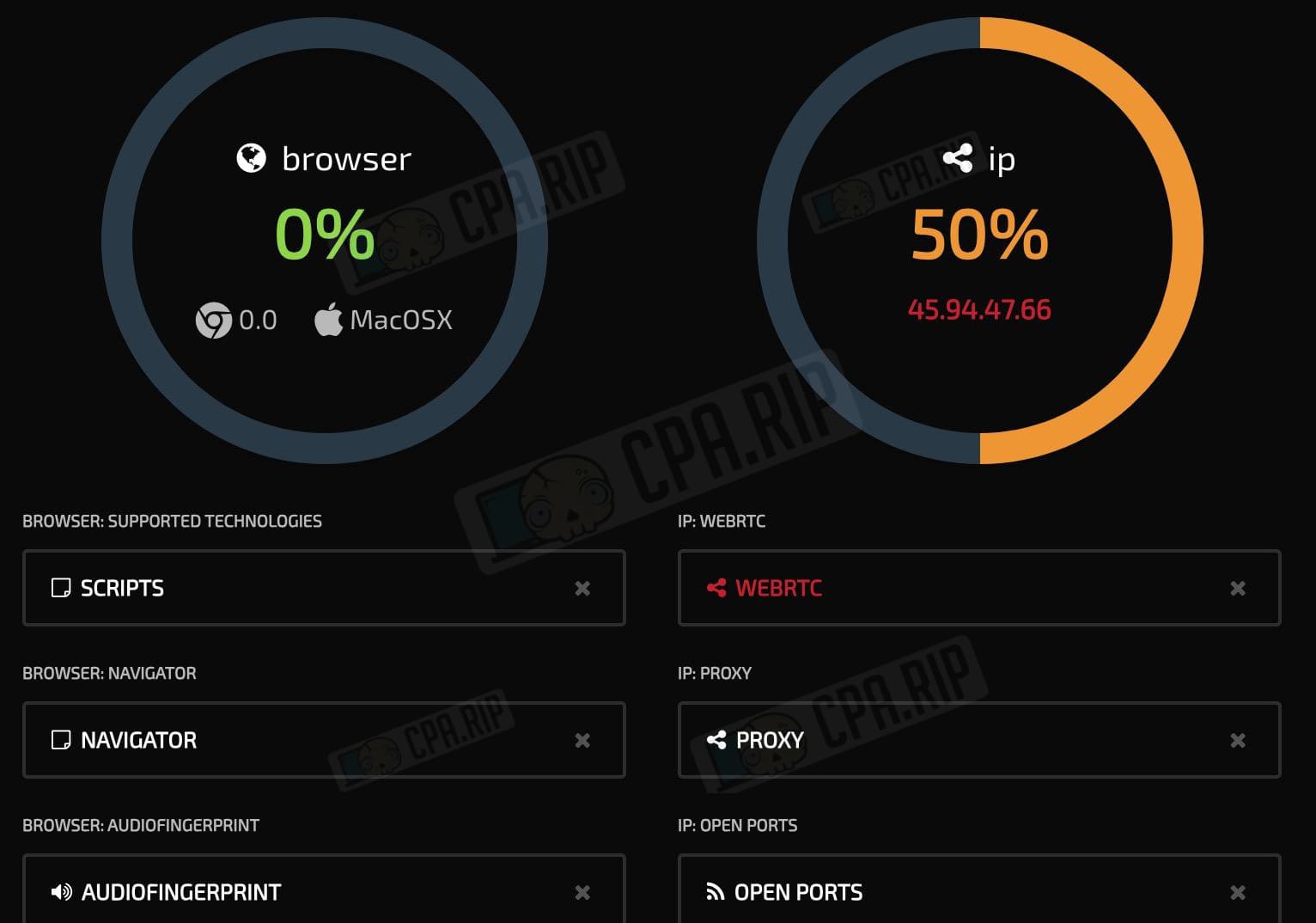
If we describe the problem, here it is in more detail:
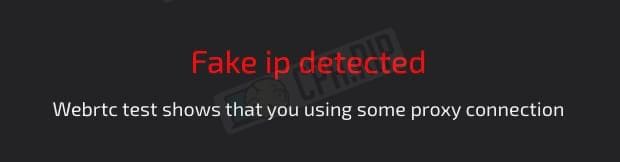
The service understood we were using a fake IP.
Amiunique.org check
The service amiunique.org showed that it liked us. At least the situation with the fingerprints was fine.
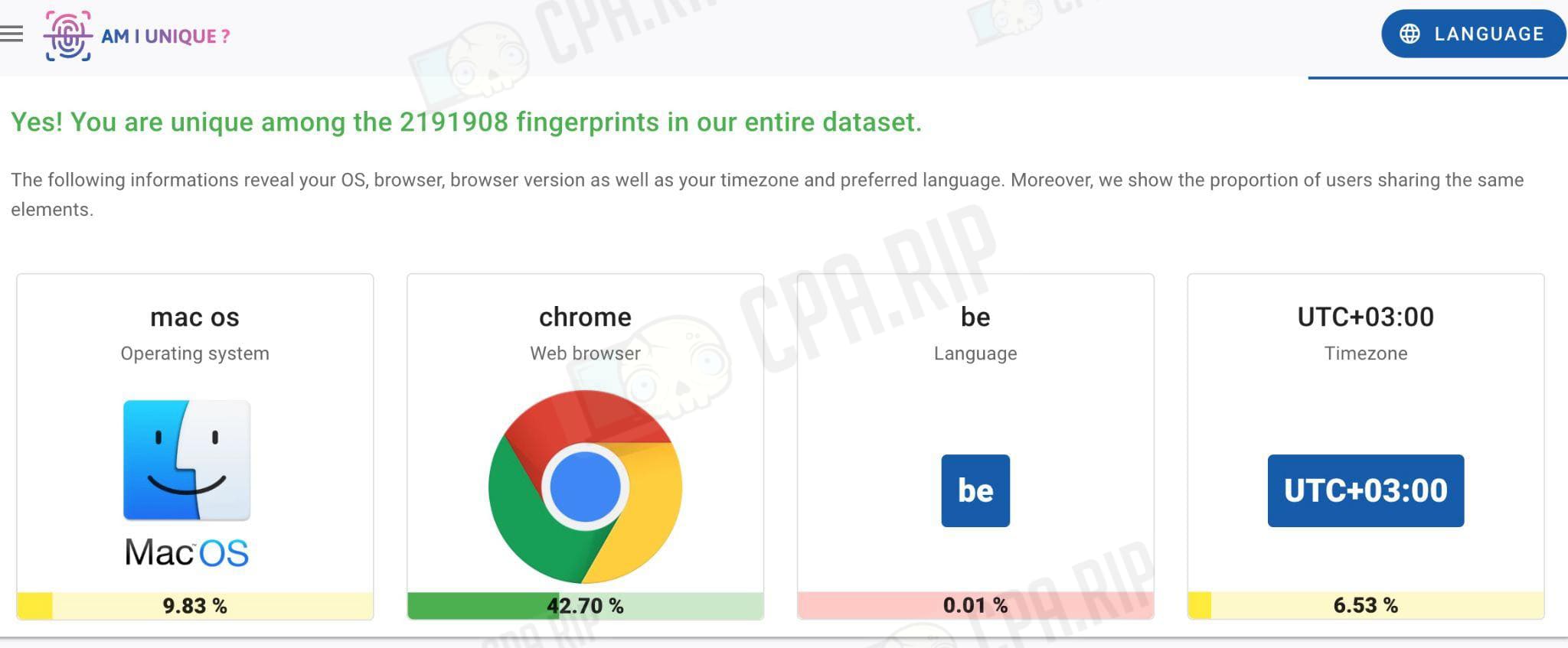
CreepJS test
The service clearly didn’t like what we got as a result. The trust rating is only 17% (F-).
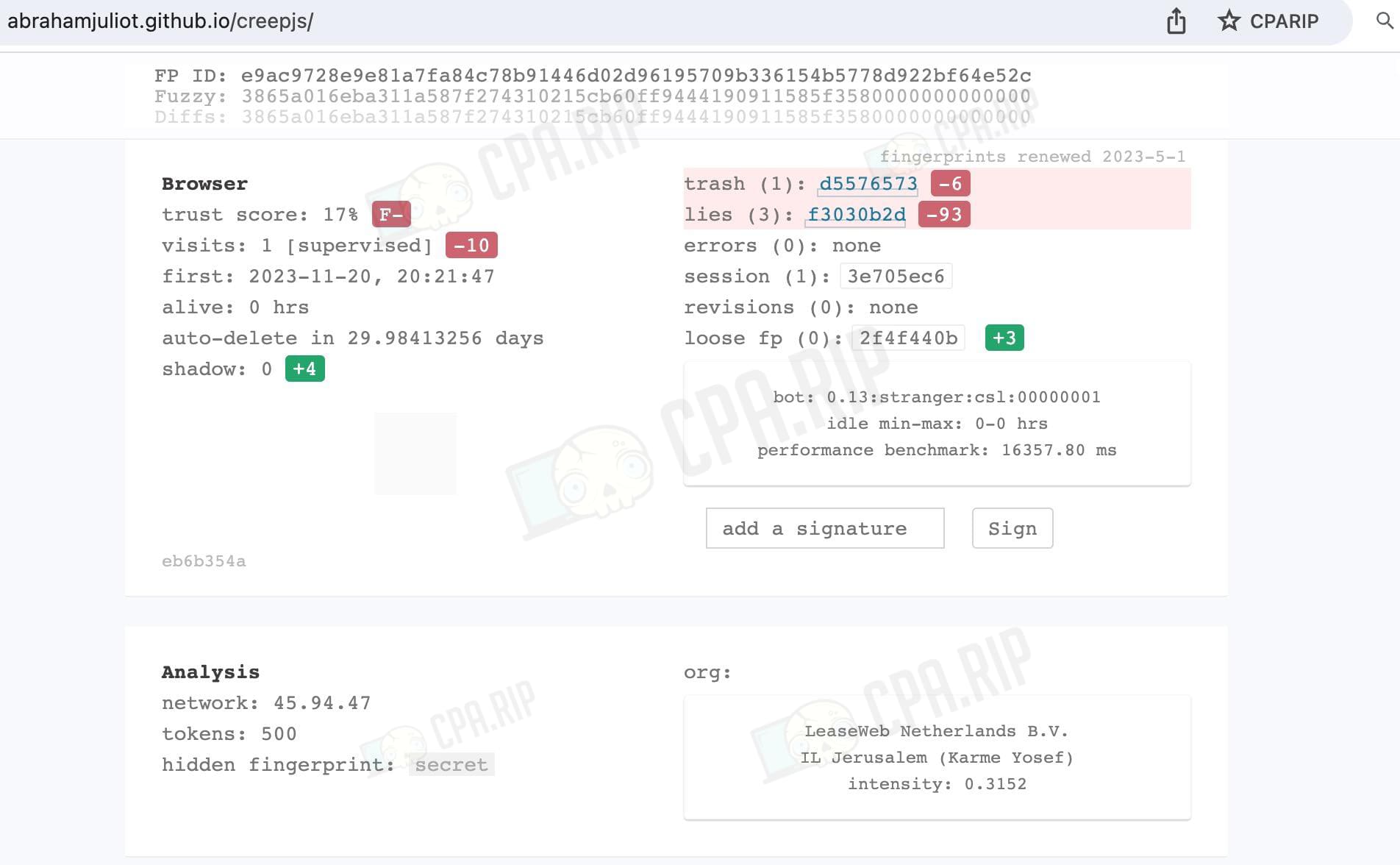
Below, let’s activate the “Attempt iphey.com validation” option and see how it changes the CreepJS results.
Pixelscan.net check
The result of checking on pixelscan.net service is not pleasing. The service shows: “Your browser fingerprints are inconsistent” with claims on several parameters at once:
- spoofed our location;
- suspected of using Proxy;
- did not like fingerprints (masking your fingerprints).
For example, IP and Proxy can be blamed on the use of low-quality proxies (two reasons you will be told about in any tech support of any antidetect browser – bad proxies and the unqualified user). But here the service also has problems with digital fingerprints, and we haven’t changed anything in the default settings.
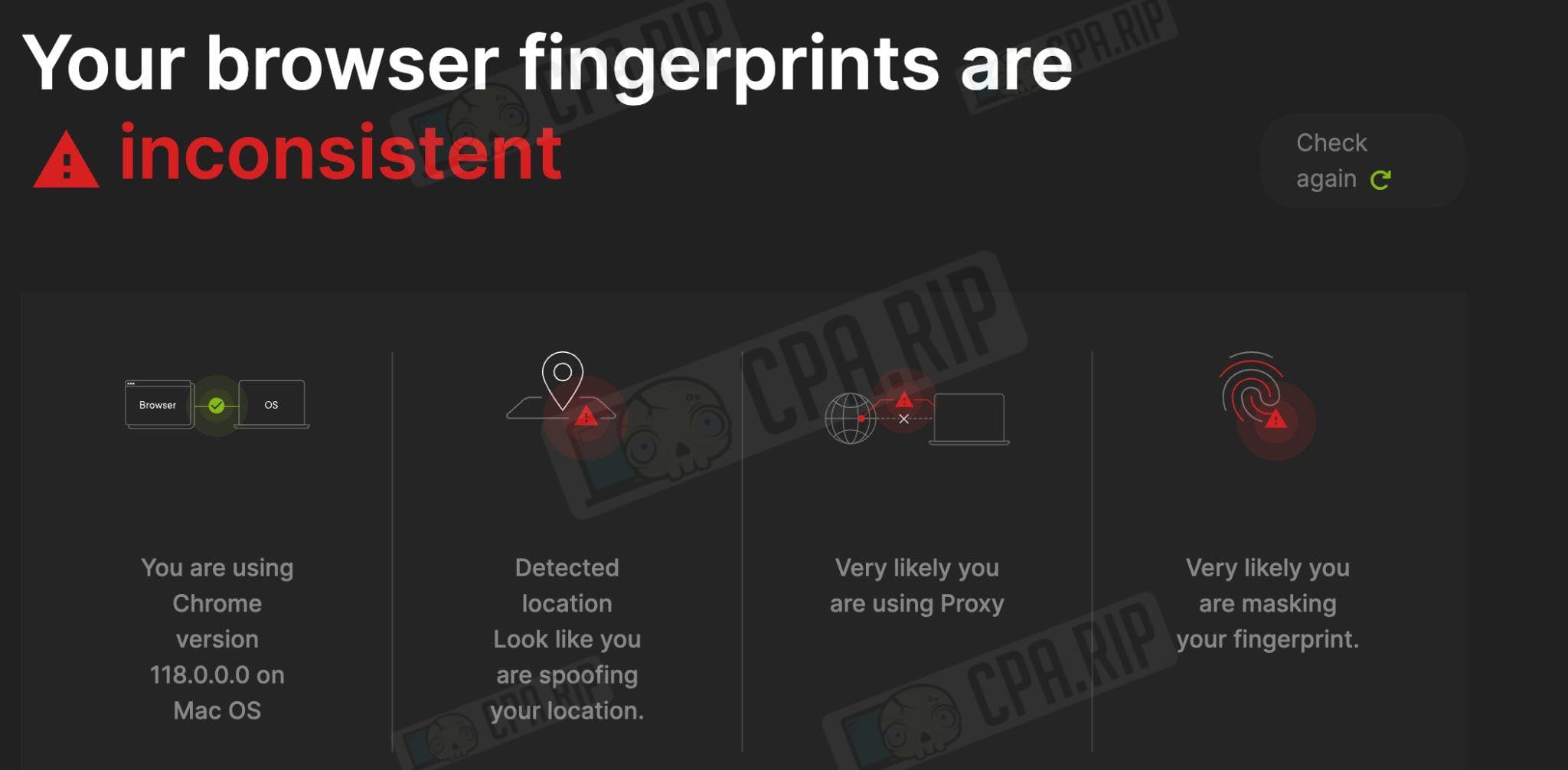
Iphey.com test
Another checker that we couldn’t pass on. After analyzing iphey.com concluded: “Your digital identity looks Unreliable”. The service indicated the reasons for the problems:
- location – something wrong with the proxy, time zone, or language spoofing (we need to figure it out);
- hardware – iphey.com made a conclusion based on the analysis of WebGL, Canvas, Audio and Client Rects (these are the values that are set by default and are not changed).
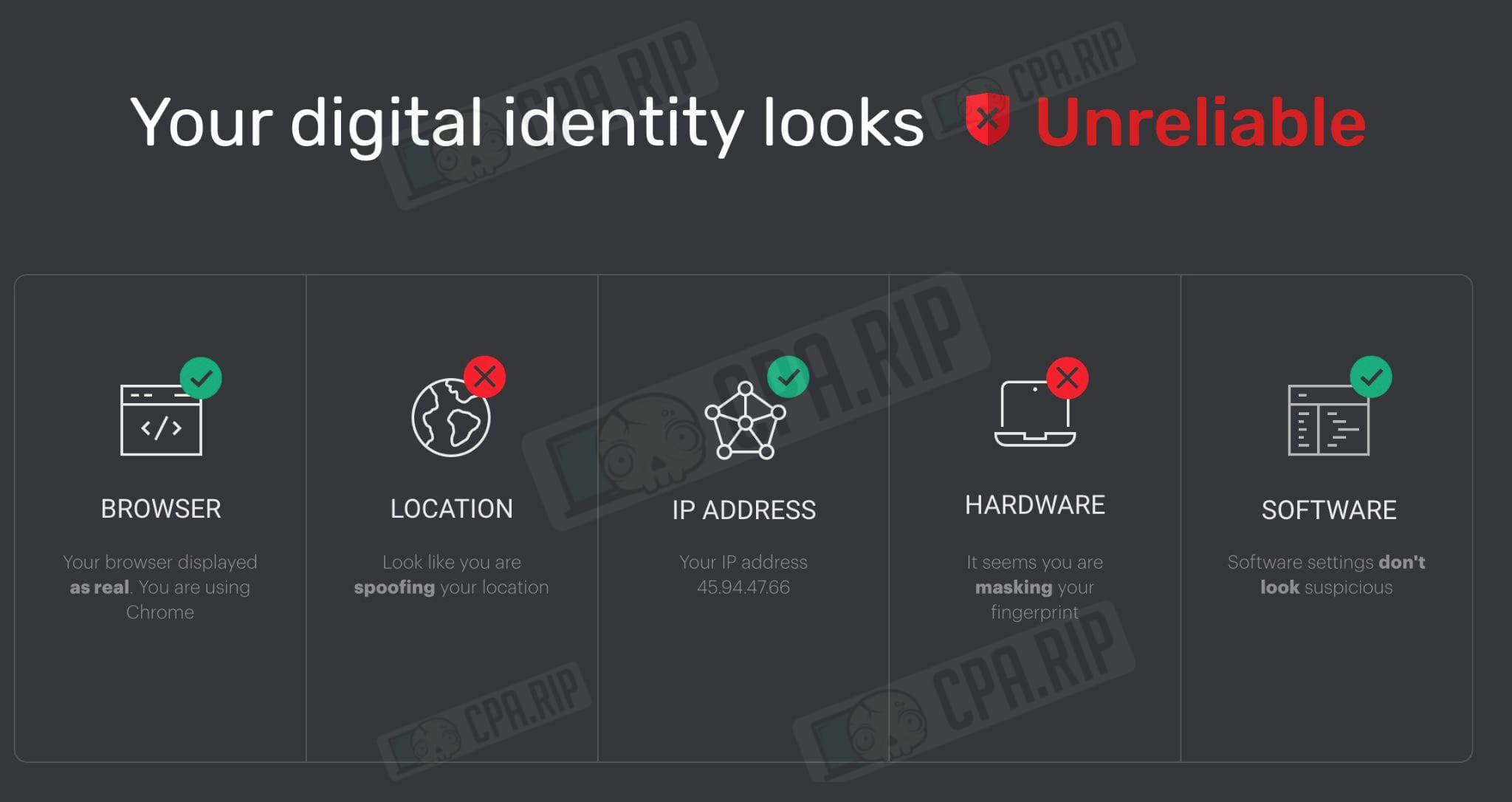
Test with the “Attempt to pass iphey.com validation” setting activated
Let’s remember that in the settings we were told about the activation of some feature, thanks to which we can defeat iphey.com (by the way, its check is not the most difficult, antidetect browsers usually pass it).
Activate it and click “Update profile”. Start again, go to iphey.com to check it.
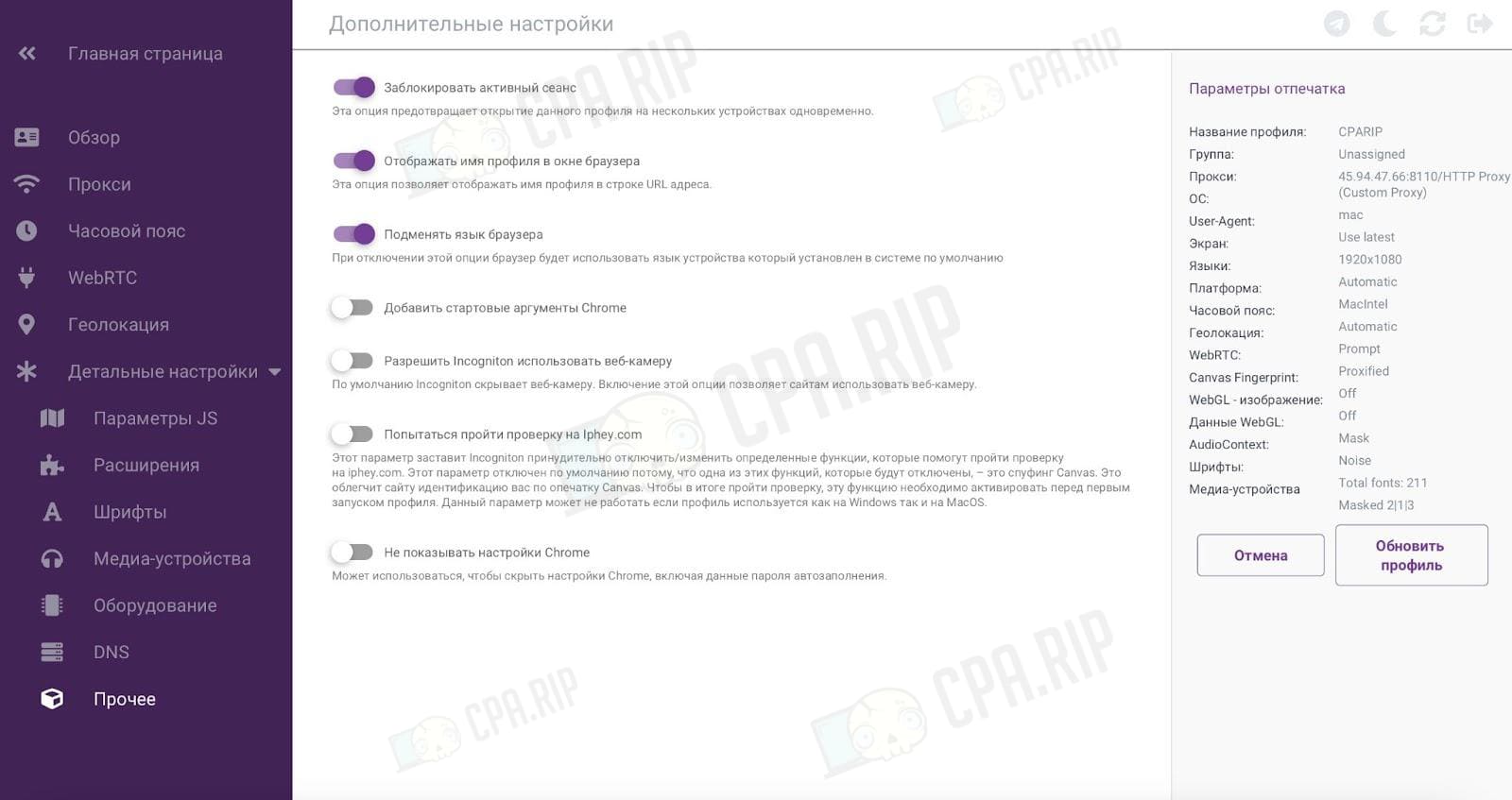
Indeed, it became better. The checker still shows: “Your digital identity looks Unreliable”, but the Incogniton antidetect browser has indeed “cleaned up” hardware problems.
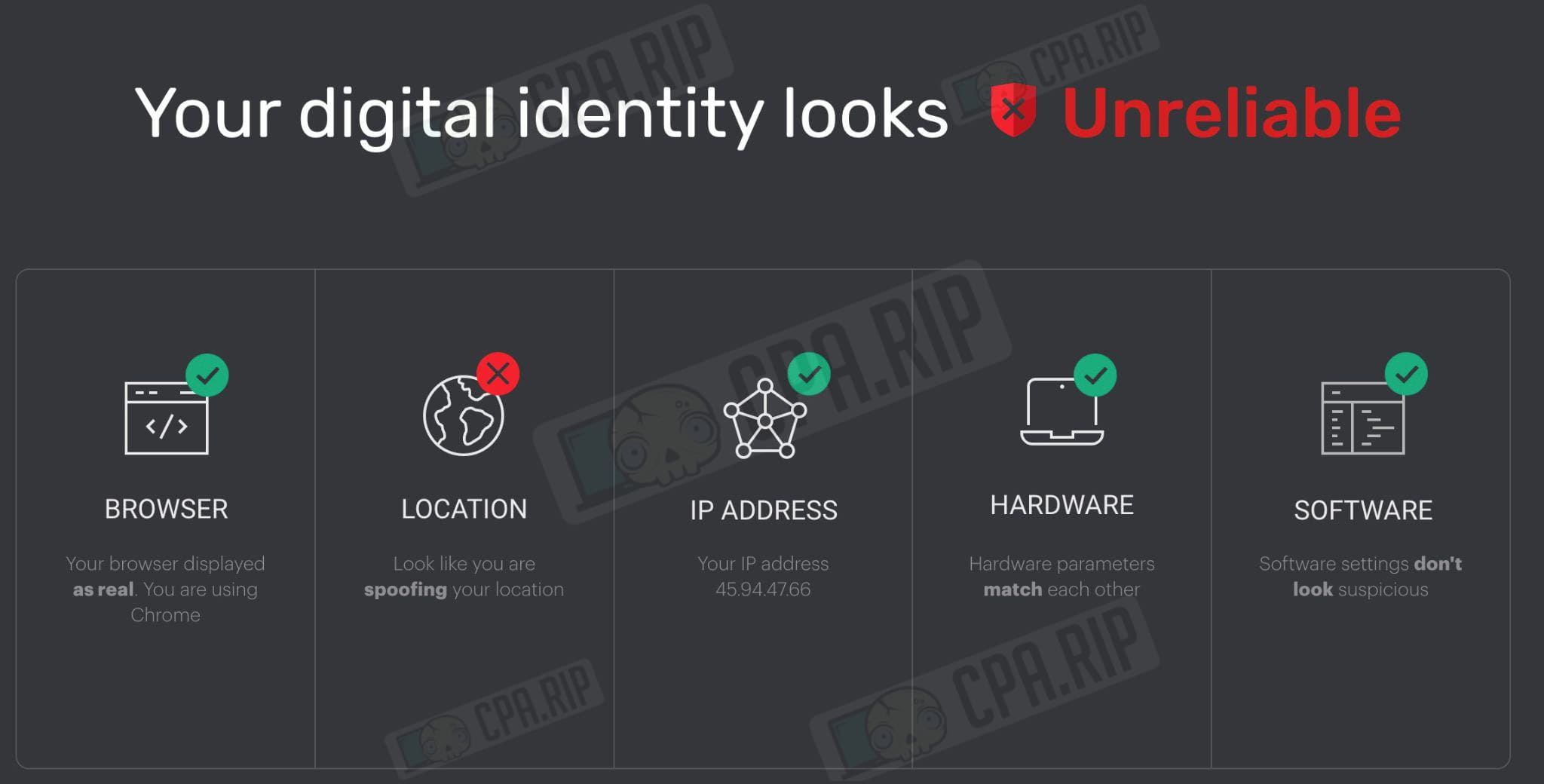
In fact, activating this setting significantly improved the scores of all the checkers. Just look at what the services show after updating the browser account (we didn’t change anything, just activated the option in the settings).
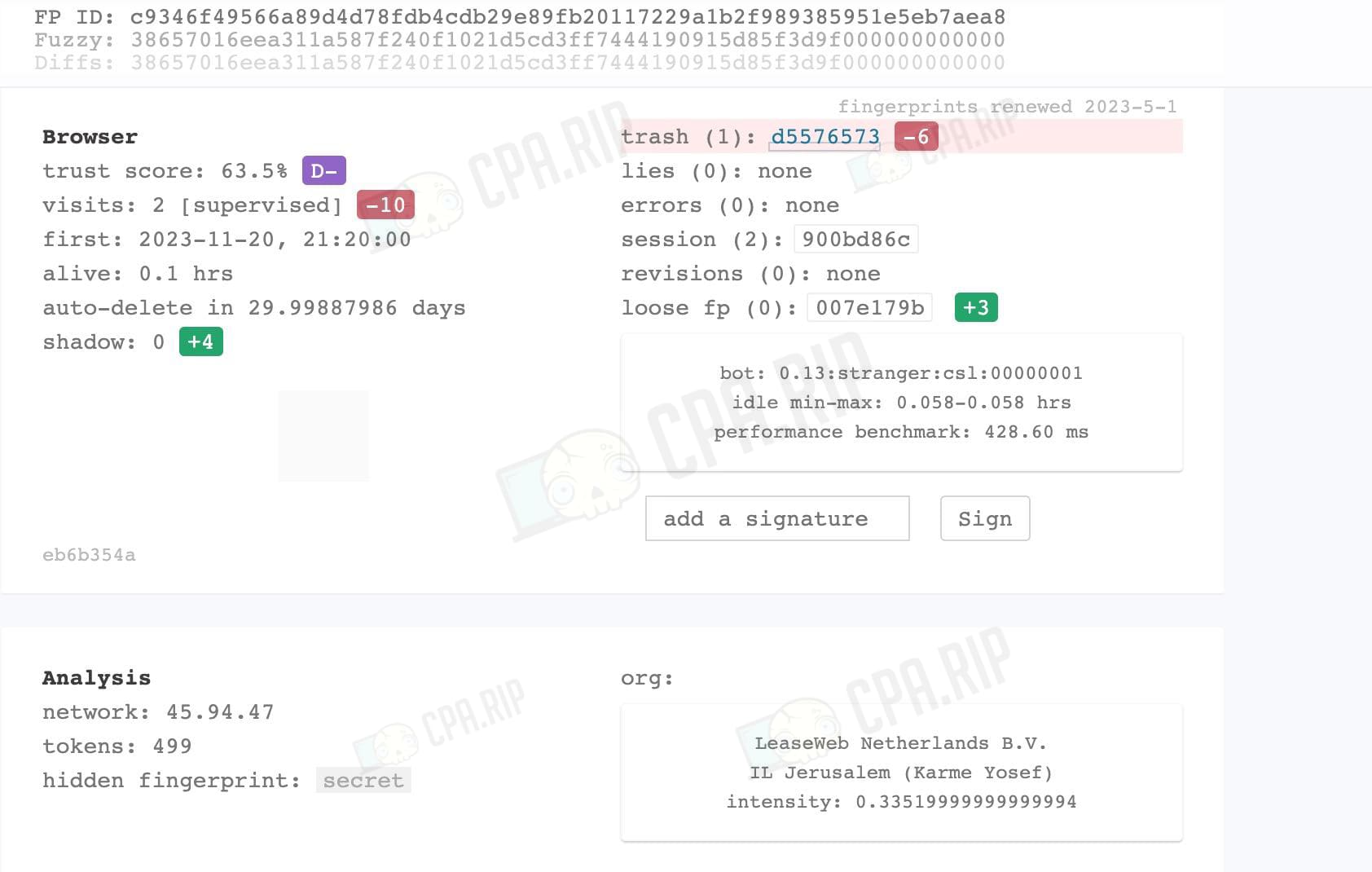
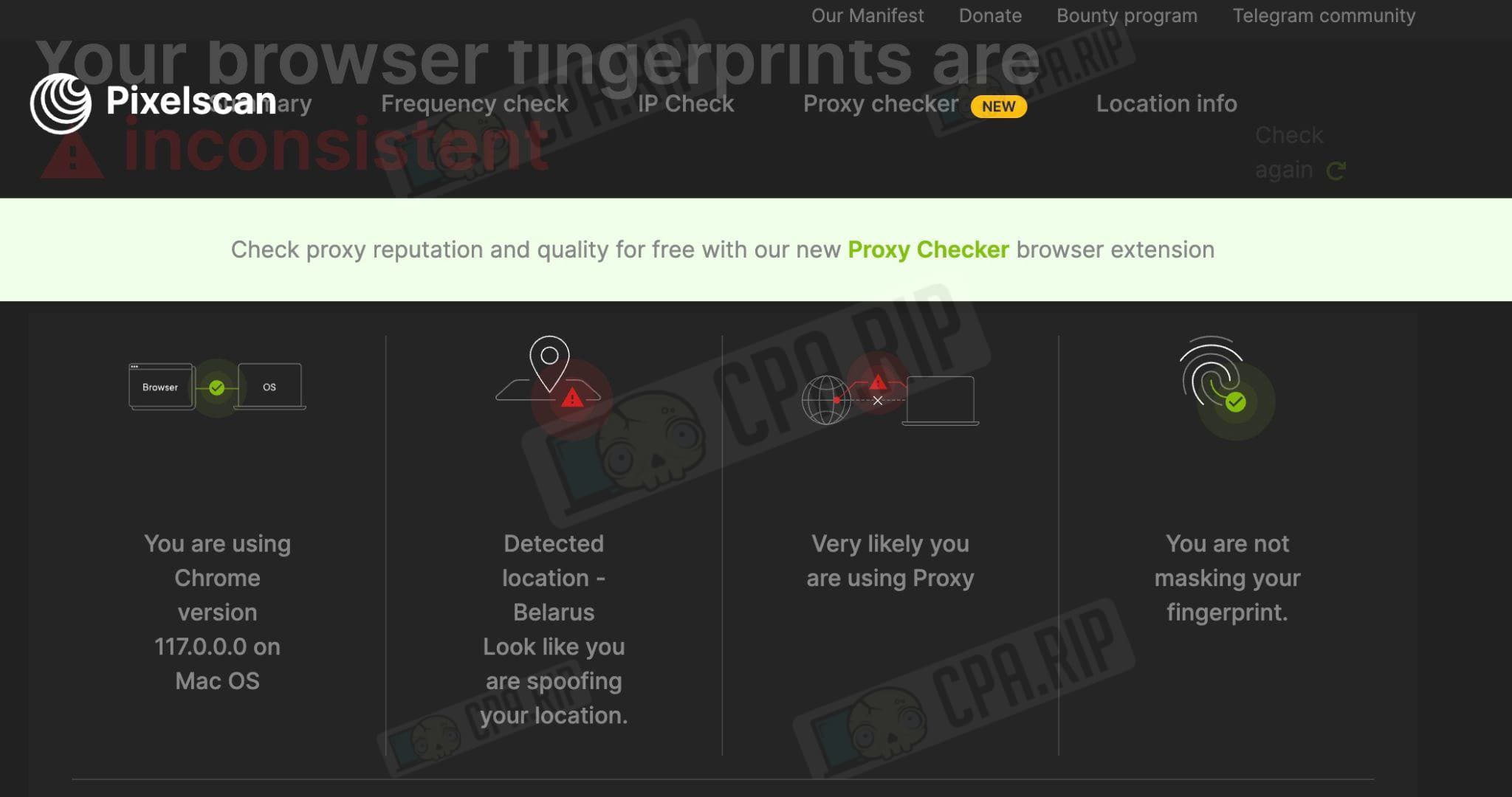
Does the setting really need to be always used in the account? It seems not. First, it was not activated by default by the developers. Second, there was still a service that showed worse indicators.
“Polishing” was noticed by whoer.net. If during the last check, we got 90%, now we got 78% (“Your disguise: 78% Moderate security and anonymity remarks”).
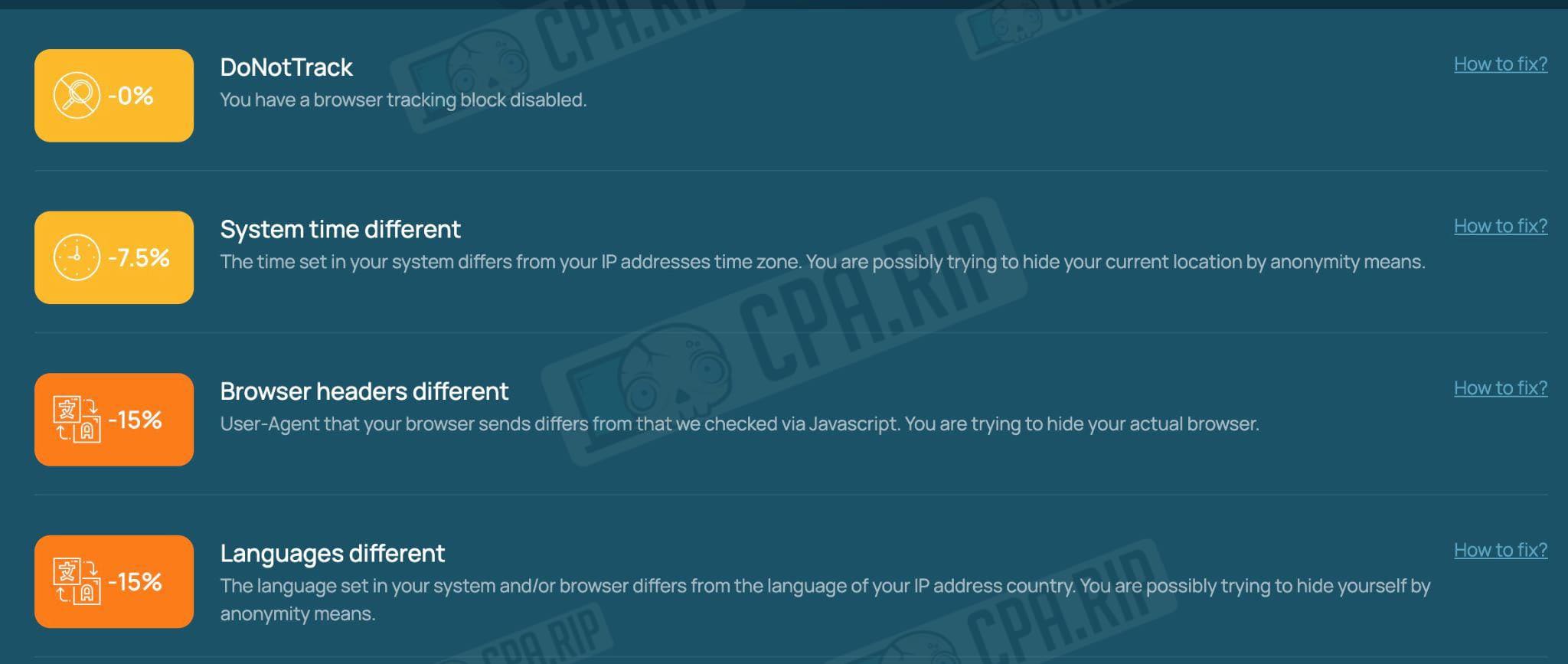
In addition to DoNotTrack, language, and time differences, there is a serious accusation – User Agents do not match.
Of course, you should not take the checkers as a totally credible tool. Checking services work according to a number of criteria, based on which they produce results. The example of Incogniton antidetect browser shows that you cannot use it “as it is” (with minimal settings and without knowledge).
Advantages and disadvantages of Incogniton antidetect browser
Judging by the descriptions and messages in Telegram, users have encountered leaks. In particular, in August 2023, it was reported that some customers lost money from crypto wallets. Representatives of the company explained: the reason was the theft of logins and passwords by the malware. They did not provide details about what programs caused the leak and what happened.
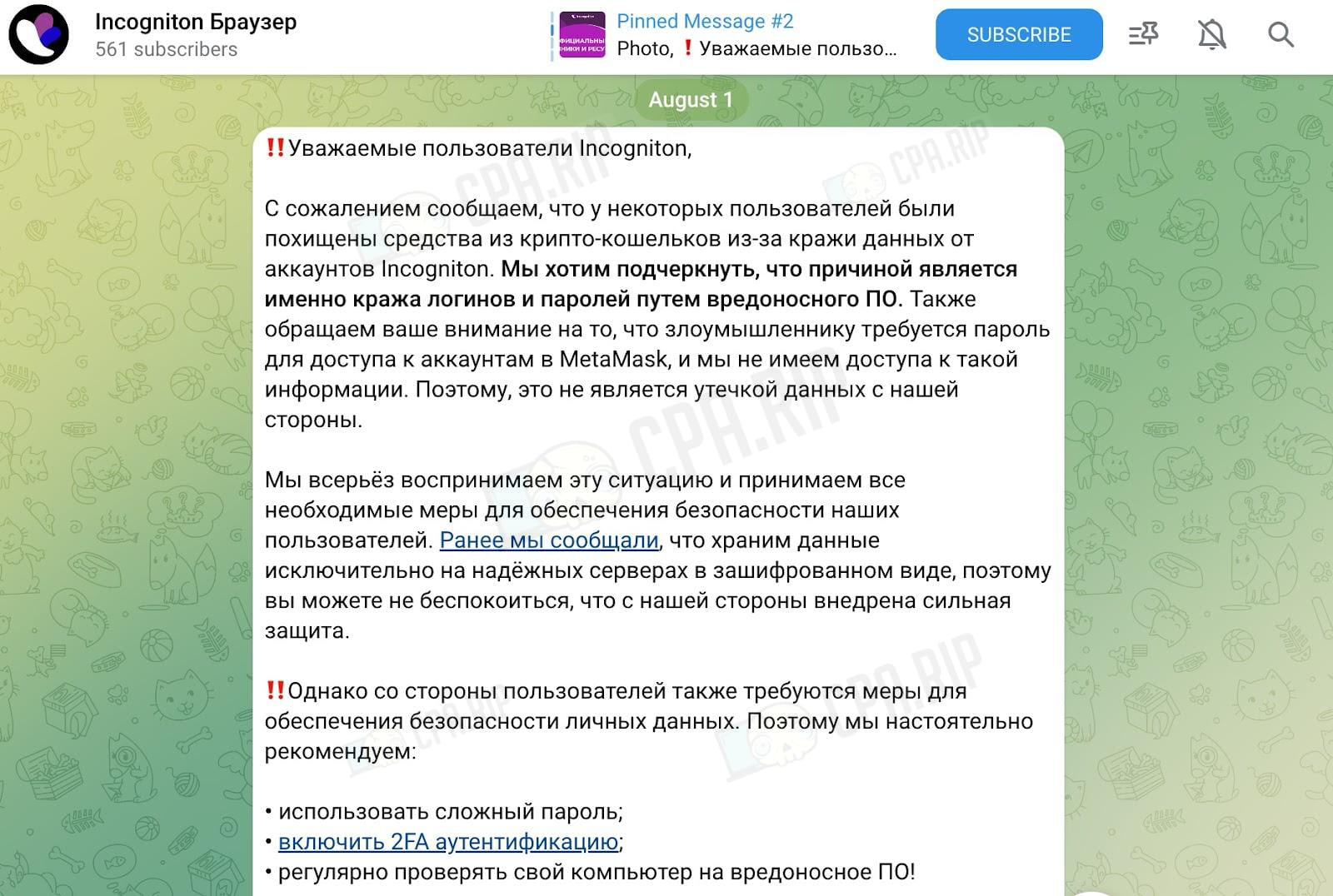
Pros:
- Creating bulk browser accounts;
- Paste as human typing;
- knowledge base and Youtube videos (answer most questions);
- support for browser-based Robotic Process Automation (RPA);
- update log on the site which allows you to quickly check versions and their features;
- teamwork, distribution of authority.
Cons:
- no antidetect browser for Linux;
- no work with mobile devices (as in the case of Gologin or AdsPower);
- no proxies for the test (even free ones);
- signup is more complicated and longer than on some other antidetect browsers;
- online chat is unavailable on the site, contact tech support via Telegram bot;
- updates for Chromium may be less frequent than for other browsers (when competitors switched to working with 120, Incogniton still offered 117);
- nuances with passing checks on various services and checkers.
Technical support service
There is no online chat where you can ask about quick resolution of issues with proxies, profile launching, updates, and so on. The hotline (and phone number for communication in general) is also unavailable.
After clicking on the “Help and Support” button, the user sees boxes:
- Have a problem? – go read the knowledge base.
- Have questions about functions? – go to the API documentation.
- Read everywhere and the problem is not solved? – use the feedback form on the site and wait.
It’s good that there is a Telegram bot – @incogniton_bot. But there is an impression that the service is simply optimized for the work of the first line technical support.
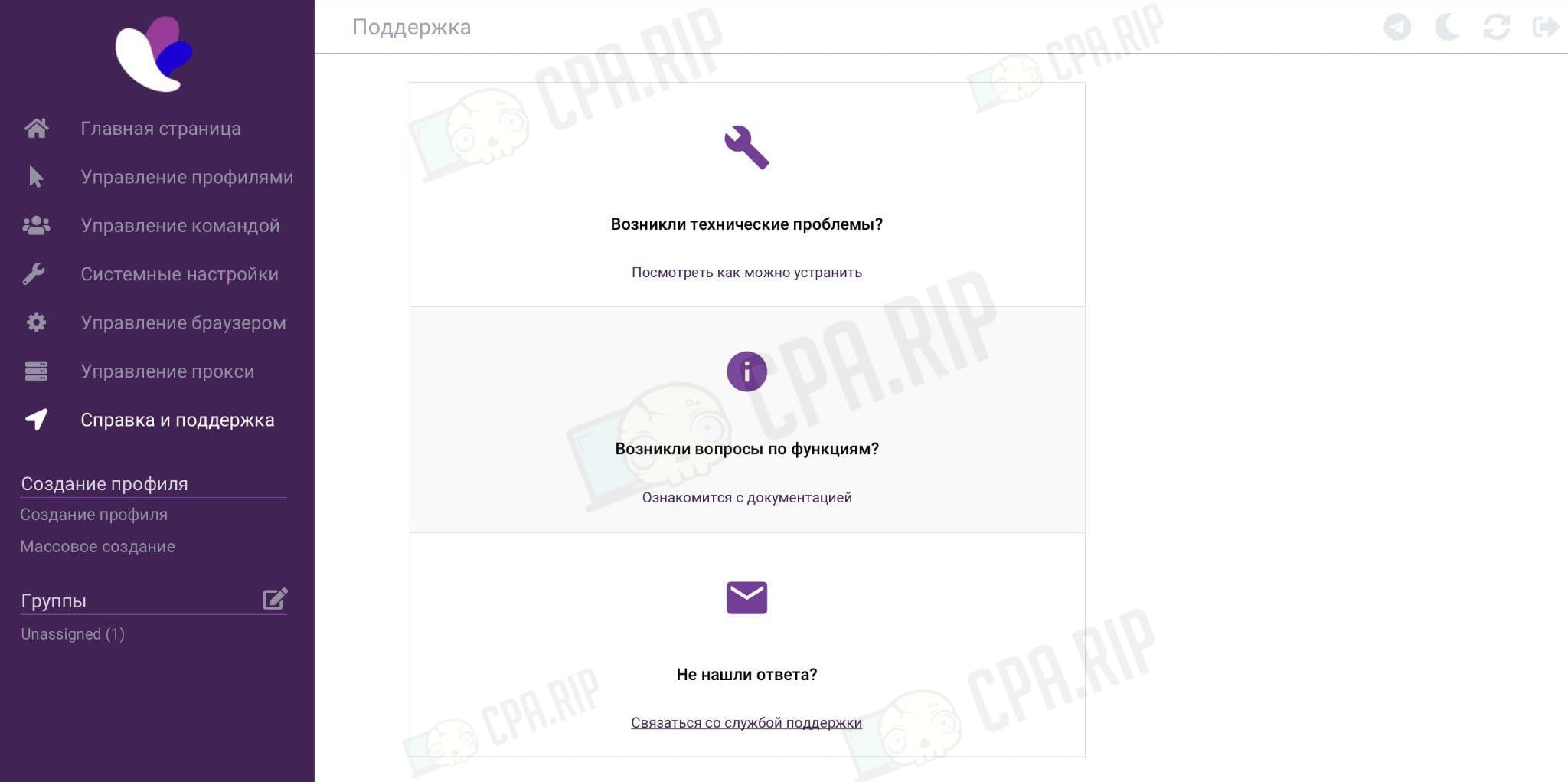
The main ways of contacting Incogniton antidetect browser technical support service:
- E-mail: [email protected];
- Telegram bot: @incogniton_bot.
For questions about cooperation and development of the affiliate program, it is recommended to write via the email – [email protected].
Communication channels with Incogniton administration:
- Website: https://incogniton.com (versions in Russian, English, Chinese and other languages are available);
- API Docs (documentation for developers): https://apidocs.incogniton.com;
- YouTube with videos, instructions, step-by-step settings: https://www.youtube.com/channel/UCPOop6SGNM4D9fo68X7oq3w;
- Telegram RU: @incognitonru (available in English @incognitonOfficial).
With the CPARIP promo code you get a 20% discount on Incogniton antidetect browser.
Incogniton antidetect browser reviews and conclusions
Incogniton is positioned as a “powerful antidetect browser” that greatly masks data.
It is convenient to customize browser accounts : there’s cloning, mass creation. There are tools for teamwork (with limitations on the number of users in paid tariff plans).
However, it is worth considering the nuances related to the settings of browser fingerprint generation. This is typical not only for Incogniton but also for other antidetect browsers on the market.